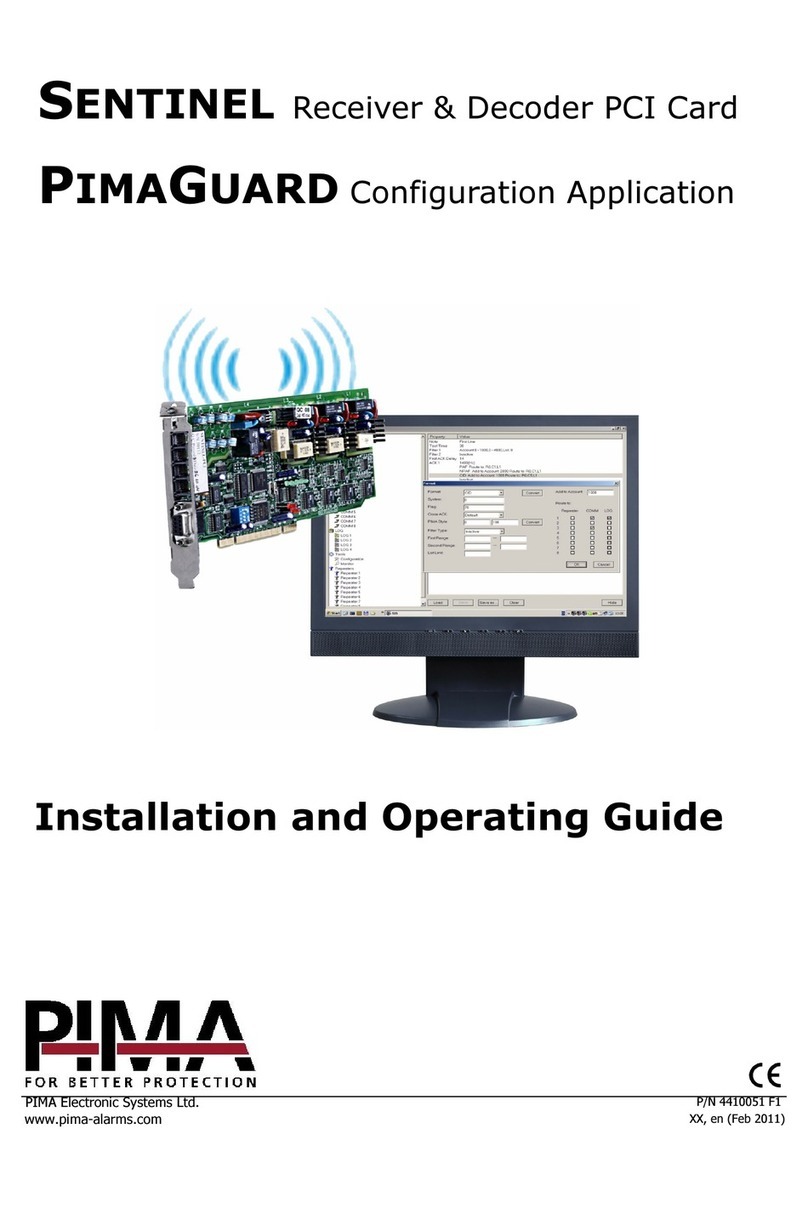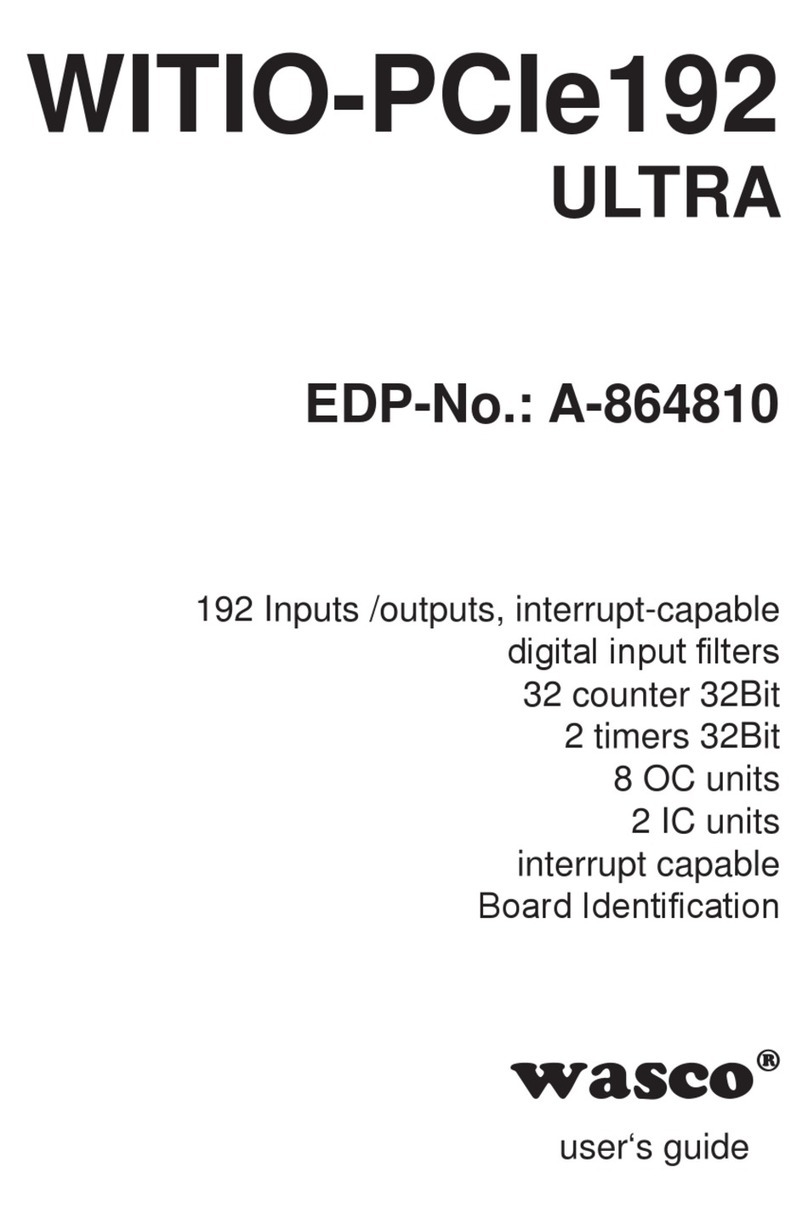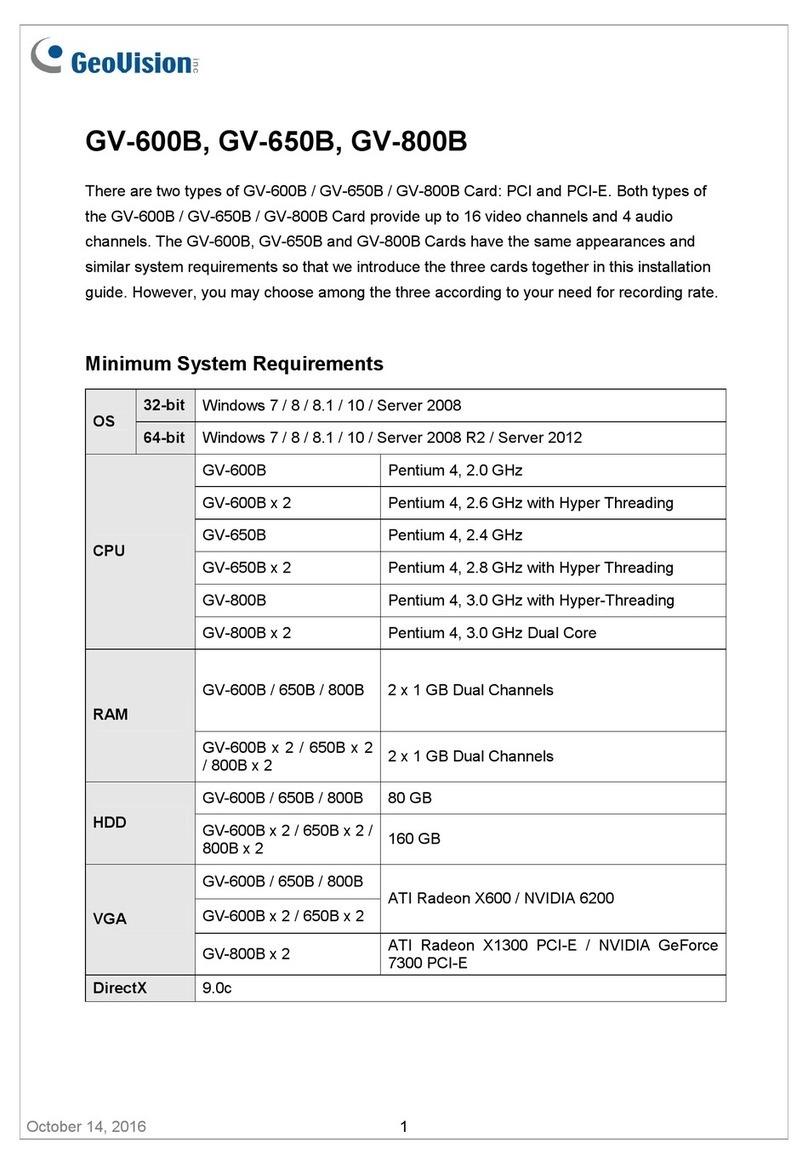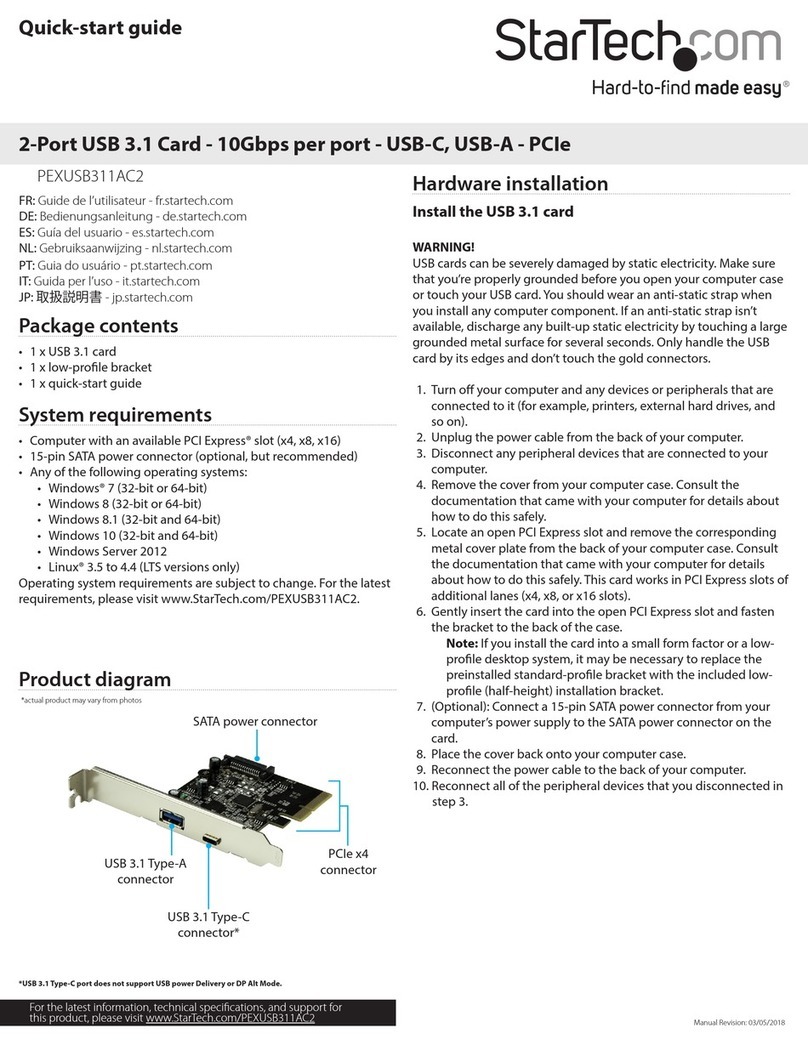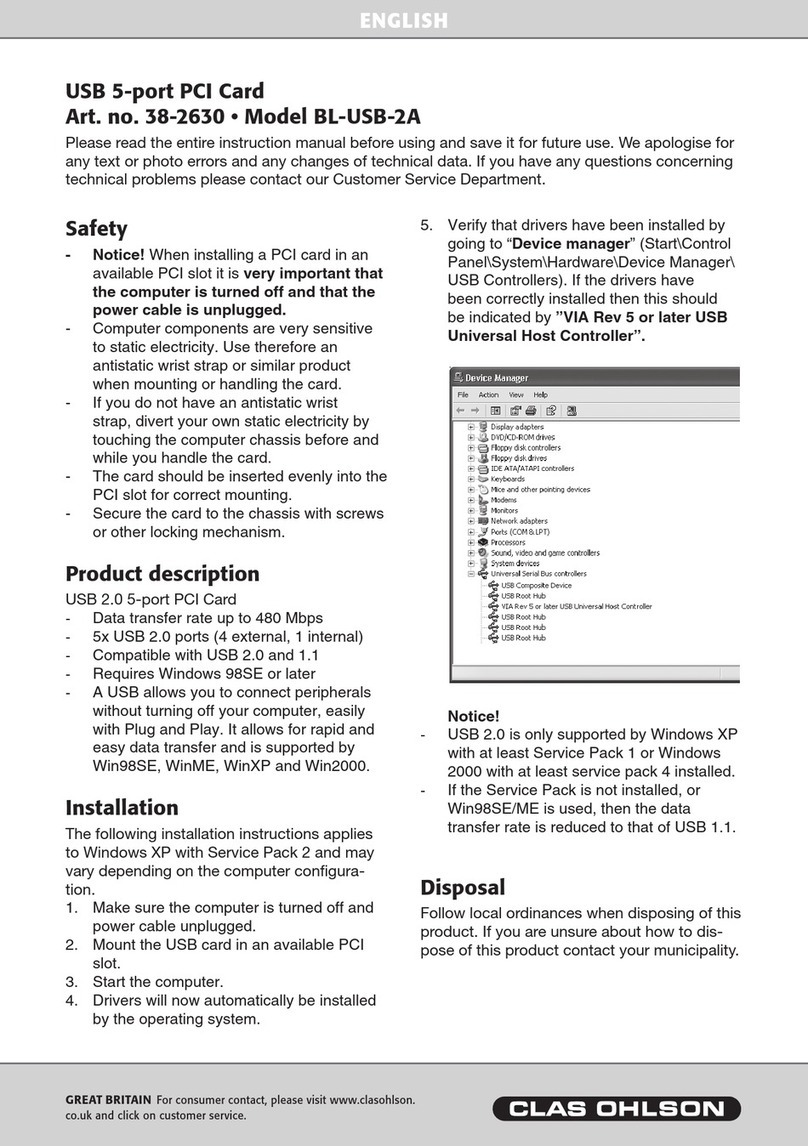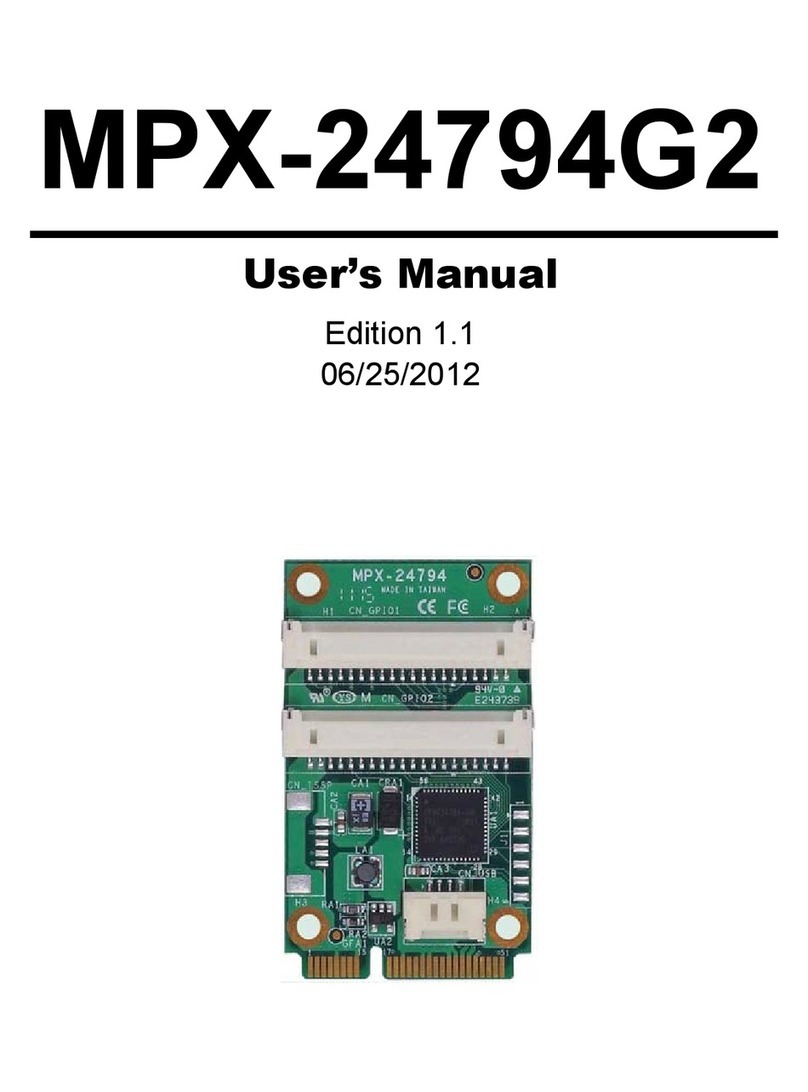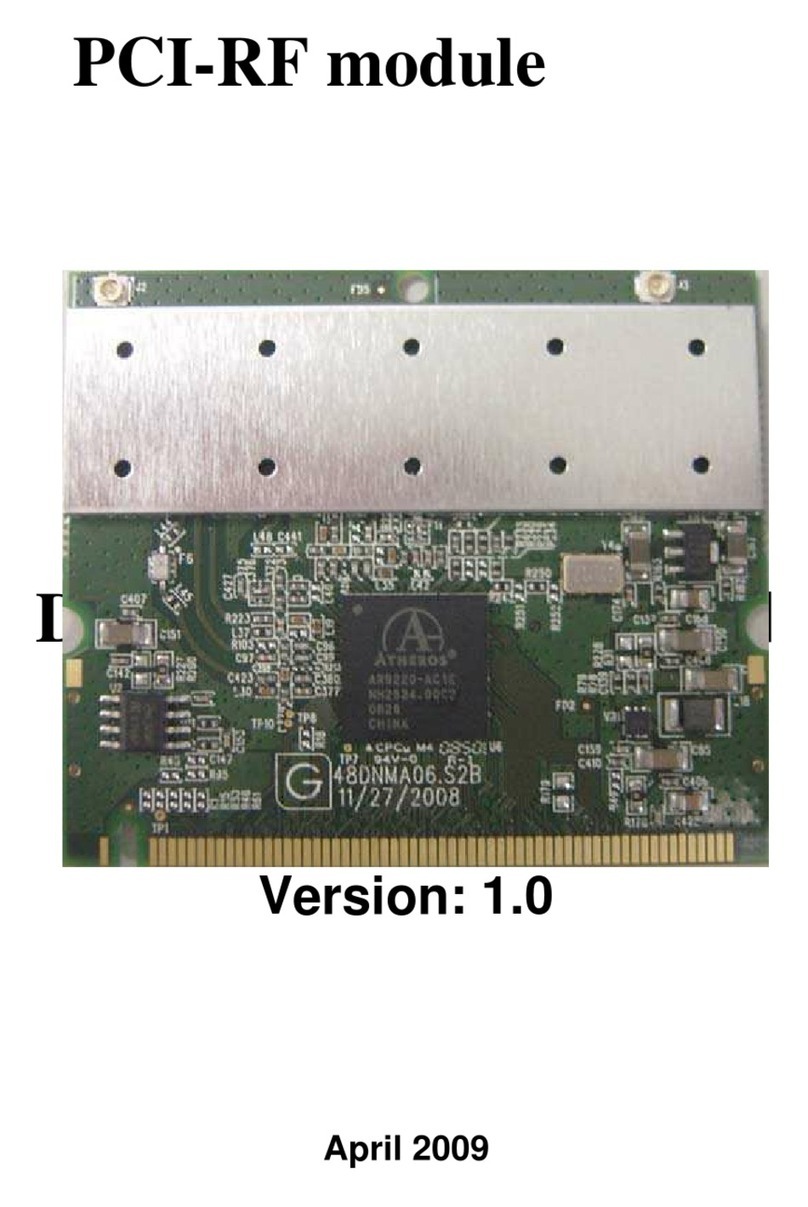epiphan video SDI2USB 3.0 User manual
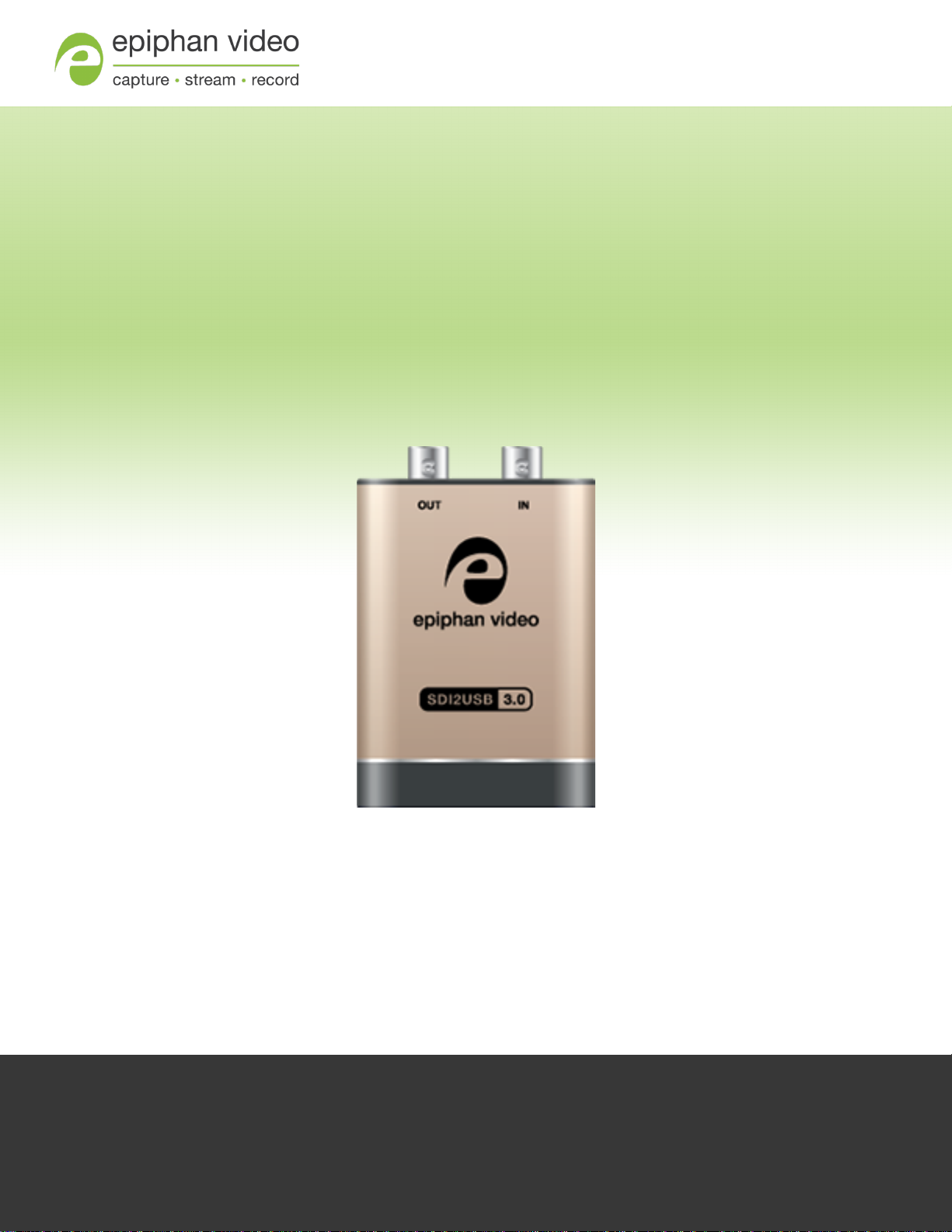
Epiphan SDI2USB 3.0
User Guide
Release 3.30.7.8
June 21, 2019
UG102-07

i
Terms and conditions
This document, the Epiphan web site, and the information contained therein, including but not limited to the text,
videos and images as well as Epiphan System Inc.’s trademarks, trade names and logos are the property of Epiphan
Systems Inc. and its affiliates and licensors, and are protected from unauthorized copying and dissemination by
Canadian copyright law, United States copyright law, trademark law, international conventions and other intellectual
property laws.
Epiphan, Epiphan Video, Epiphan Systems, Epiphan Systems Inc., and Epiphan logos are trademarks or registered
trademarks of Epiphan Systems Inc., in certain countries. All Epiphan product names and logos are trademarks or
registered trademarks of Epiphan. All other company and product names and logos may be trademarks or registered
trademarks of their respective owners in certain countries. For additional terms and conditions, refer to sections at
the end of document.
Copyright © 2018 Epiphan Systems Inc. All Rights Reserved.
THESOFTWARELICENSEAND LIMITED WARRANTYFORTHEACCOMPANYING PRODUCTARESETFORTH IN THE
INFORMATION PACKETORPRODUCTINSTALLATION SOFTWAREPACKAGETHATSHIPPED WITH THEPRODUCTAND
AREINCORPORATED HEREIN BYREFERENCE. IFYOU AREUNABLETO LOCATETHESOFTWARELICENSESORLIMITED
WARRANTY, CONTACT YOUREPIPHAN REPRESENTATIVEFORA COPY.
PRODUCT DESCRIPTIONSAND SPECIFICATIONSREGARDING THEPRODUCTSIN THISMANUAL ARESUBJECT TO
CHANGEWITHOUTNOTICE. EPIPHAN PERIODICALLYADDSORUPDATESTHEINFORMATION AND DOCUMENTSON
ITSWEB SITEWITHOUT NOTICE. ALL STATEMENTS, INFORMATION AND RECOMMENDATIONSAREBELIEVED TO BE
ACCURATEATTIMEOFWRITING BUTAREPRESENTED WITHOUT WARRANTYOFANYKIND, EXPRESSORIMPLIED.
USERSMUST TAKEFULL RESPONSIBILITYFORTHEIRAPPLICATION OFANYPRODUCTS.
LIMITATION OFLIABILITY
UNDERNO CIRCUMSTANCESSHALL EPIPHAN BELIABLEFORANYINCIDENTAL, SPECIAL, CONSEQUENTIAL,
EXEMPLARYOROTHERINDIRECTDAMAGESTHATRESULTFROM THEUSEOF, ORTHEINABILITYTO USE, THIS
PRODUCT ORTHEINFORMATION CONTAINED IN THISDOCUMENT ORPROVIDED ON EPIPHAN’SWEB SITE, EVEN IF
EPIPHAN HASBEEN ADVISED OFTHEPOSSIBILITYOFSUCH DAMAGES. IN NO EVENT SHALL EPIPHAN’STOTAL
LIABILITYTO YOU FORALL DAMAGES, LOSSES, AND CAUSESOFACTION RESULTING FROM YOURUSEOFTHIS
PRODUCT, WHETHERIN CONTRACT, TORT (INCLUDING, BUTNOT LIMITED TO, NEGLIGENCE) OROTHERWISE, EXCEED
THEAMOUNTSYOU PAID TO EPIPHAN DURING THEMOSTRECENTTHREE-MONTH PERIOD IN CONNECTION WITH
AMOUNTSWHICH YOU PAID FORUSINGTHISPRODUCT.
INFORMATION AND DOCUMENTS, INCLUDINGPRODUCTSPECIFICATIONS, PROVIDED IN THISDOCUMENTORTHE
EPIPHAN WEB SITEAREPROVIDED “ASIS”. SPECIFICALLY, BUT NOT WITHOUT LIMITATION, EPIPHAN DOESNOT
WARRANT THAT: (i) THEINFORMATION ISCORRECT, ACCURATE, RELIABLEORCOMPLETE; (ii) THEFUNCTIONS
CONTAINED ON THEEPIPHAN WEB SITEWILL BEUNINTERRUPTED ORERROR-FREE; (iii) DEFECTSWILL BE
CORRECTED, OR(iv) THISWEB SITEORTHESERVER(S) THATMAKESIT AVAILABLEAREFREEOFVIRUSESOROTHER
HARMFUL COMPONENTS. EPIPHAN SPECIFICALLYDISCLAIMSALL REPRESENTATIONS, WARRANTIES, AND
CONDITIONS, EITHEREXPRESS, IMPLIED, STATUTORY, BYUSAGEOFTRADEOROTHERWISEINCLUDING BUT NOT
LIMITED TO ANYIMPLIED WARRANTIESOFMERCHANTABILITY, NON-INFRINGEMENT, TITLE, SATISFACTORYQUALITY
ORFITNESSFORA PARTICULARPURPOSE.
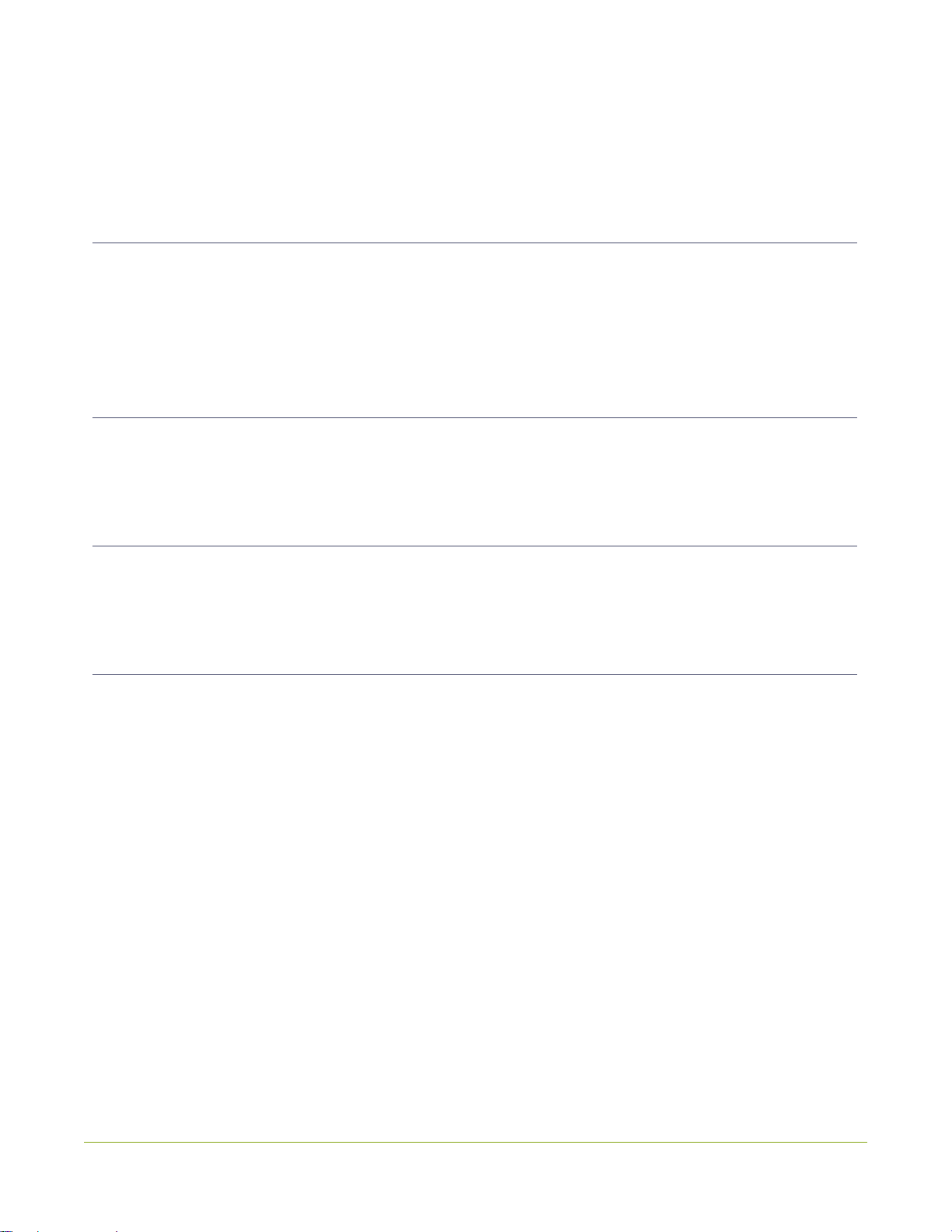
ii
Thank you for choosing Epiphan!
At Epiphan Video (“Epiphan”), product function and quality are our top priority. We make every effort to
make sure that our products exceed your expectations.
Product feedback
Your feedback is important! We regularly contact our customers to ensure our products meet your
performance and reliability requirements. We strive to continually enhance our products to accommodate
your needs. Please let us know how you think we can improve our products by emailing your suggestions
to info@epiphan.com.
Specifications
Go to the SDI2USB 3.0 product page on the Epiphan website to get the most recent product specifications
and additional information about SDI2USB 3.0.
Warranty
All Epiphan Systems products are provided with a 100%return to depot warranty for one year from the
date of purchase.
Technical support
Epiphan’s products are backed by our professional support team. If you are having issues with your
product, please gather details about your system and contact our team by:
lEmailing support@epiphan.com
lLive chat via the link on our support site https://www.epiphan.com/support/
lPhone toll free at 1-877-599-6581 or call +1-613-599-6581
Be sure to include as much information about your problem as possible. Including:
lProblem description
lDetails of the video or audio source (type, connection, resolution, refresh rate, etc.)
lProduct serial number
lProduct firmware version (if applicable, from web admin interface)
lProduct LED lights
Copyright © 2018 Epiphan Systems Inc. All Rights Reserved.

iii
SDI2USB 3.0 Release notes
Firmware update 3.30.7.8 for SDI2USB 3.0 is a maintenance release that contains stability and
performance enhancements. Update your device to take advantage of the improvements offered in this
latest firmware update.
IMPORTANT NOTE: This firmware update 3.30.7.8 is the final update to include a windows 32-bit driver
version for SDI2USB 3.0.
Removed the Web broadcasting demo feature
The Web broadcasting demo feature has been removed from the Epiphan Capture Tool and the icon no
longer appears in the tool bar.
Recommended video codec (March 2019)
An update was made in this user guide to replace the ffdshow video codec recommended in the Quick
start to the x264vfw codec in the K-Lite (Mega) video codec pack.
FCCcompliance statement updated in user guide (April 2020)
Compliance statement was added in this user guide for ICES-003 of the ISED rules for Innovation, Science
and Economic Development Canada; as well as an added FCCcaution statement.

iv
Table of contents
SDI2USB 3.0 Release notes iii
Start here 1
What is SDI2USB 3.0? 2
What's in the box? 4
System requirements 5
Quick start 6
Install the video grabber drivers 6
Install the video codec for Windows and set video compression options 7
Connect the video grabber and the video source 8
Capture video using the Epiphan Capture Tool 10
What’s next? 11
Indicator LED details 12
Troubleshoot 13
Configure your device 16
DirectShow video adjustments 17
Visual video adjustments 19
Advanced adjustments 21
Epiphan Capture Tool 23
Epiphan Capture Tool 24
Menus 26
File menu 26
Edit menu (Windows) 27
View menu 27
Capturemenu 28
Toolsmenu 30
Application options 31
Help menu 33
Toolbar 34
Copy, save, or print a snapshot 35
To print a snapshot 35
To copy a snapshot 36
Record a video 37
Step 1: Set the codec 37

v
Step 2: Record 38
Crop the captured image 41
Configure display options 43
Display options 43
Additional features 45
Statusbar 45
Pausevideo capture 47
Record asa seriesof images 47
Configureaudio 51
Configure optional recording settings 53
Add a watermark 56
Command lineoptions 58
Appendices 61
Upgrade your drivers and software 62
Limitations and Known Issues 63
Software license 64

SDI2USB 3.0 User Guide Start here
Start here
Use the topics in this section of the user guide to get started quickly with your SDI2USB 3.0.
Review What's in the box?, get a system overview in What is SDI2USB 3.0?, ensure your system meets the
System requirements and get your video grabber installed and working right away using the Quick start
1
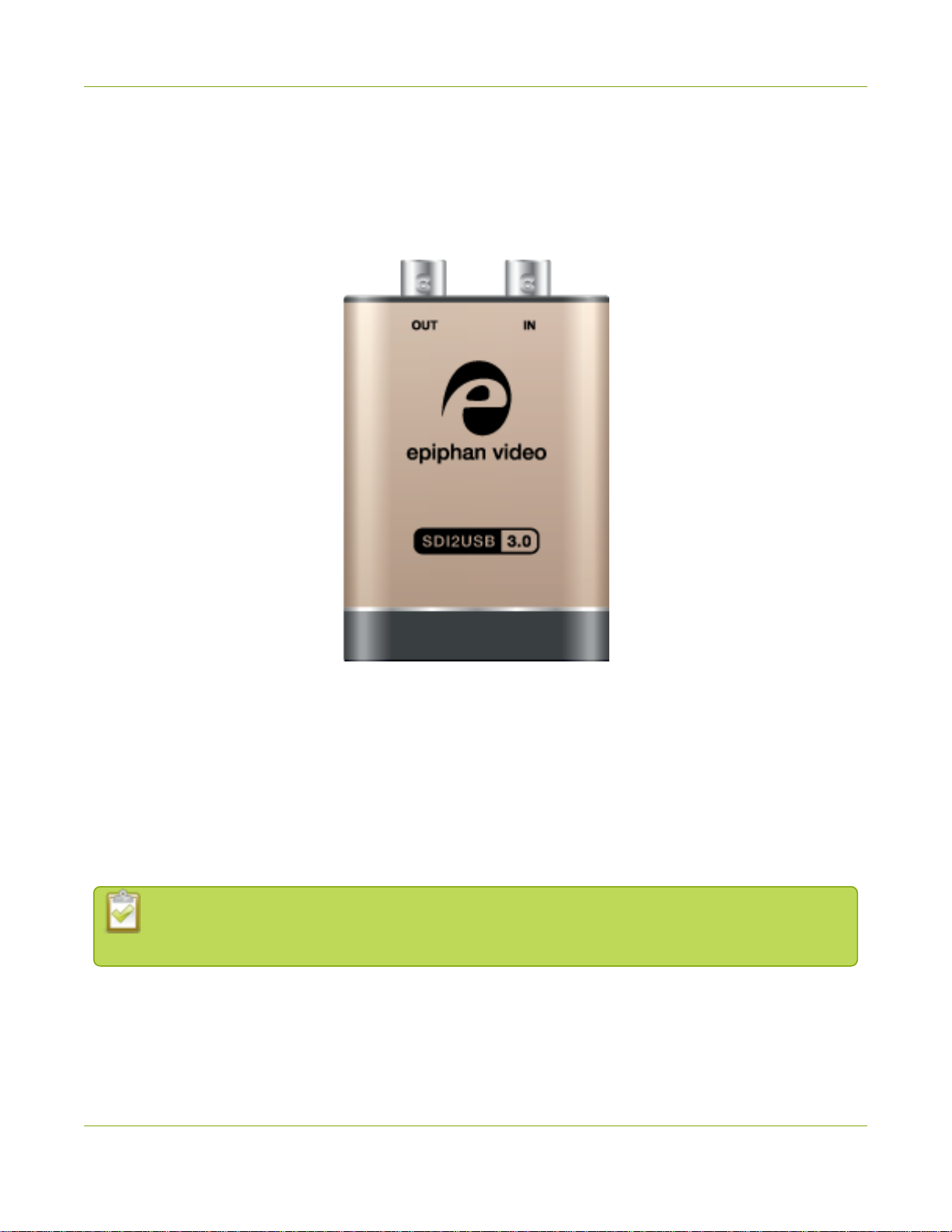
SDI2USB 3.0 User Guide What is SDI2USB 3.0?
What is SDI2USB 3.0?
SDI2USB 3.0™is Epiphan's professional-series external SDI (3G-SDI, HD-SDI and SD-SDI) video grabber. It
captures images and video from SDI video sources and digitizes them on your laptop or workstation via
connection to a USB 3.0 port.
The video capture workstation can record and/or stream the resulting uncompressed diagnostic-quality
images and videos. On Windows, both audio and video capture is supported for SDI sources. Thanks to
Epiphan Video capture technology, this small, portable product connects directly to your computer's USB
3.0 port - no need for a large workstation with a free peripheral component interface (PCI) slot.
SDI2USB 3.0 captures video and audio from any 3G-SDI, HD-SDI or SD-SDI source. Meeting greater
demands for transferring larger files at faster speeds, this external video grabber supports USB 3.0
technology, capable of transferring uncompressed data with speeds of up to 5.0 (Gbits/s) - about ten
times faster than USB 2.0.
In practice transfer speeds are dependent on factors such as USB load and hardware
configuration.
SDI2USB 3.0 is versatile and can be used with multiple workstation configurations. It is backward
compatible with USB 2.0 connections, however it transfers video at a reduced frame rate when using USB
2.0.
2

SDI2USB 3.0 User Guide What is SDI2USB 3.0?
Using the included Epiphan Capture Tool, SDI2USB 3.0 captures full 1080p HD in RGB-24-bit color at 30
frames per seconds and supports resolutions up to 1920×1080. When working with third-party software,
such as Windows Media Encoder with YUV4:2:0 chroma sub-sampling, 1080p video is captured and
recorded 60 frames per second. Note in all cases the SDI video signal is captured in RGB 24-bit color and
in the case of YUV4:2:0 chroma sub-sampling, it is converted to this new color space.
For more information about maximizing the frame rate when capturing, recording and streaming video
using third-party applications, refer to the How to Record Video using Window Media Encoder tutorial on
Epiphan’s website.
In addition to an input port, the SDI2USB 3.0 offers an SDI output port that can be used for confidence
monitoring. In the example below, a monitor connected to the output port allows you to monitor the
input signal and make quick adjustments if required.
The SDI2USB 3.0 video grabber is fully compatible with DirectShow in Windows. This means you can use it
with a number of different third party applications for capturing, recording and streaming video.
SDI2USB 3.0 is part of Epiphan’s complete line of video and audio signal capture products. For more
information about all Epiphan’s video signal capture products, refer to the USB Video Grabbers page on
the Epiphan Video website.
3

SDI2USB 3.0 User Guide What's in the box?
What's in the box?
The SDI2USB 3.0 package includes the following
1. SDI2USB 3.0 video grabber (read more, Physical attributes)
2. One 3Gcompliant SDI cable
3. One USB 3.0 cable
Table 1 Description of included cables (imagesfor identification only, color and appearance may vary)
Image Name Description
SDI cable Connects SDI sources the video grabber.
USB 3.0 cable High speed transfer cable that connects the
video grabber to your capture workstation
or laptop computer.
4
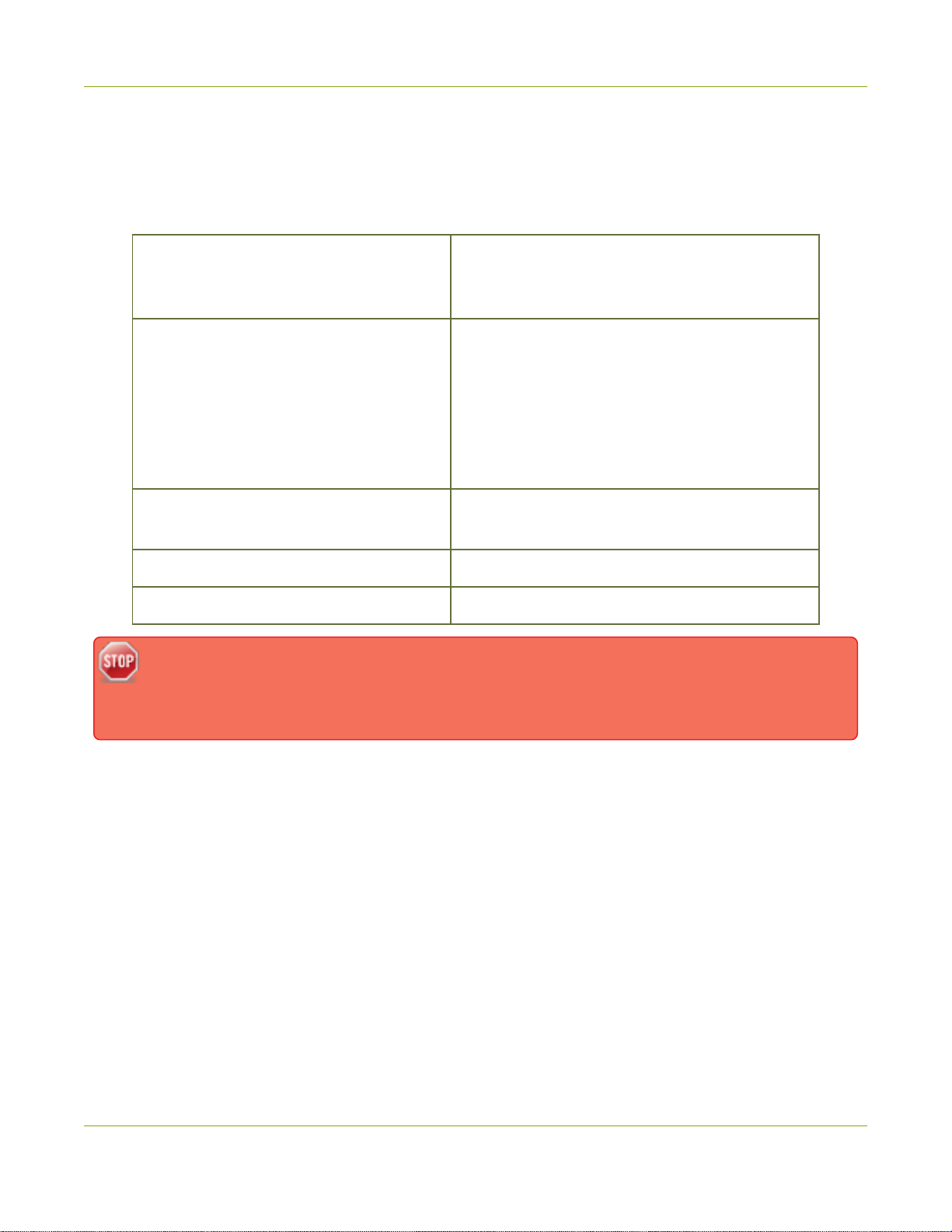
SDI2USB 3.0 User Guide System requirements
System requirements
System requirements are the technical essentials your computer needs to work with your Epiphan video
grabber. System requirements to use SDI2USB 3.0 are:
Video source Any 3G-SDI, HD-SDI or SD-SDI source. (SDI2USB
3.0 cannot capture from HDCP encrypted
sources)
Video capture workstation
A computer (laptop/desktop/other format) with:
la compatible USB 3.0 host controller for
SuperSpeed operation (recommended
Intel ® USB 3.0 eXtensible Host
Controller); or,
la USB 2.0 controller
Video capture workstation operating
system Windows 10
RAM Minimum recommended value: 4 GB
Available hard disk space 16 GB (32-bit OS) or 20 GB (64-bit OS)
Contact support if you need to use earlier Windows platforms with your capture card. Epiphan
drivers for SDI2USB 3.0 from release 3.30.2 onwards use SHA-2 signing, which is not
supported on Windows XPor Windows Vista.
5

SDI2USB 3.0 User Guide Quick start
Quick start
Use this quick start to get up and running quickly with your SDI2USB 3.0 on Windows capture
workstations. You can also use these procedures to install firmware updates.
Before you get started:
lHave all required cables, components, and adapters (if needed), see What's in the box?.
lEnsure your capture workstation meets the System requirements.
lHave a video source, such as a camera, computer, tablet, or phone and ensure that the content
isn't HDCP protected. For Windows systems, ensure there's audio and video on the same source
cable.
lInternet access to download drivers from the Epiphan website.
lAdministrator privileges for your capture workstation.
Install the video grabber drivers
This step must be completed before connecting the video grabber to your video capture workstation.
1. (Optional) Disconnect the video grabber from your capture workstation if it is currently connected.
2. Log into your capture workstation using an account with administrator privileges. If you're
workstation is on a domain, ensure that you log into the local administrator account on the
workstation and not an account on the domain.
3. Using a web browser on your capture workstation, go to your video grabber's Support page under
Software and download the appropriate driver for your system's operating system.
For Windows 10 operating systems, choose either the 64-bit or 32-bit driver as required
for your particular operating system. If you don't know which driver version you need,
see this Microsoft knowledge base article for help https://support.microsoft.com/en-
us/kb/827218.
4. When the download is complete, open the download destination folder.
5. (Optional) Close any unnecessary windows and shut down programs that are running on the
workstation. Note that overly restrictive security software can block the installation of device
drivers. In that case, consult your system administrator for the procedures to allow the driver
update on the capture workstation.
6. Extract all driver files and install the drivers and the Epiphan Capture Tool on your Windows
workstation.
6

SDI2USB 3.0 User Guide Install the video codec for Windows and set video
compression options
a. Right-click on the .zip file and Extract All.
b. From the extracted files folder, right-click on setup.exe and select Run as administrator.
c. Click Install and follow the prompts to install the drivers. The Epiphan Capture Tool is
installed at the same time as the drivers.
Installation may fail for computers inheriting security permissions from a
Windows domain, even when the installer is run as administrator. In that case,
contact your local IT team for assistance with installation.
7. Restart the capture workstation after the installation completes and reconnect the video grabber.
Install the video codec for Windows and set video compression
options
For Windows operating systems, we recommend installing the K-Lite (Mega) video codec pack. This codec
pack adds video compression options for recording video using the Epiphan Capture Tool. Recording
video without compression consumes a large amount of disk space, especially when recording at higher
resolutions and isn't recommended. We've tested and found that codec x264vfw in this codec pack is the
better choice for use with your video grabber.
To install the K-Lite (Mega) video codec pack on your Windows capture workstation:
1. Log into your capture workstation using an account with administrator privileges and launch the
Epiphan Capture Tool.
2. From the Tools menu, select Options... and ensure that Display format on the Display tab is set to
RGB 24 bits per pixel (default).
3. Using a web browser on your capture workstation, download the K-Lite (Mega version) video codec
pack (32-bit and 64-bit versions are included):
lK-Lite (Mega) video codec pack
4. Locate the executable file that was downloaded, then double-click the file and follow the prompts
to install the K-Lite (Mega) codec pack for your Window's version. Use the Normal installation
mode and accept the default options. Click Finish when the codec pack has finished installing.
5. From the Tools menu in the Epiphan Capture Tool, select Options... and click the Recording tab.
6. From the Recording tab, set the Record as field to Video and click Select Codec.
7. In the Compressor drop down, select x264vfw - H.264/MPEG-4 AVC compression and click OK.
7

SDI2USB 3.0 User Guide Connect the video grabber and the video source
For most common installations, use the default settings for the video
compression codec. You are not required to configure the video compression
parameters.
8. Click Apply to save your changes. Click OK until you've exited all the configuration menus.
Connect the video grabber and the video source
Now that the drivers and video codec are installed, you're ready to begin capturing! Although the steps
below ask you to connect the video source to the grabber, then the grabber to the workstation, you can
connect the video source and video grabber in any order.
1. Connect the video source to the SDI IN port on the video grabber. (If necessary, use an adapter or
appropriate converter cable.)
8

SDI2USB 3.0 User Guide Connect the video grabber and the video source
2. Connect the provided USB 3.0 cable to the bottom of the video grabber.
3. Connect the other end of the USB cable to an available USB port on your video capture workstation
(use a USB 3.0 port for best performance).
4. Optionally connect an SDI monitor to the SDI OUT port using another SDI cable (not included).
Note the monitor will only work when the video grabber is connected to the workstation.
9
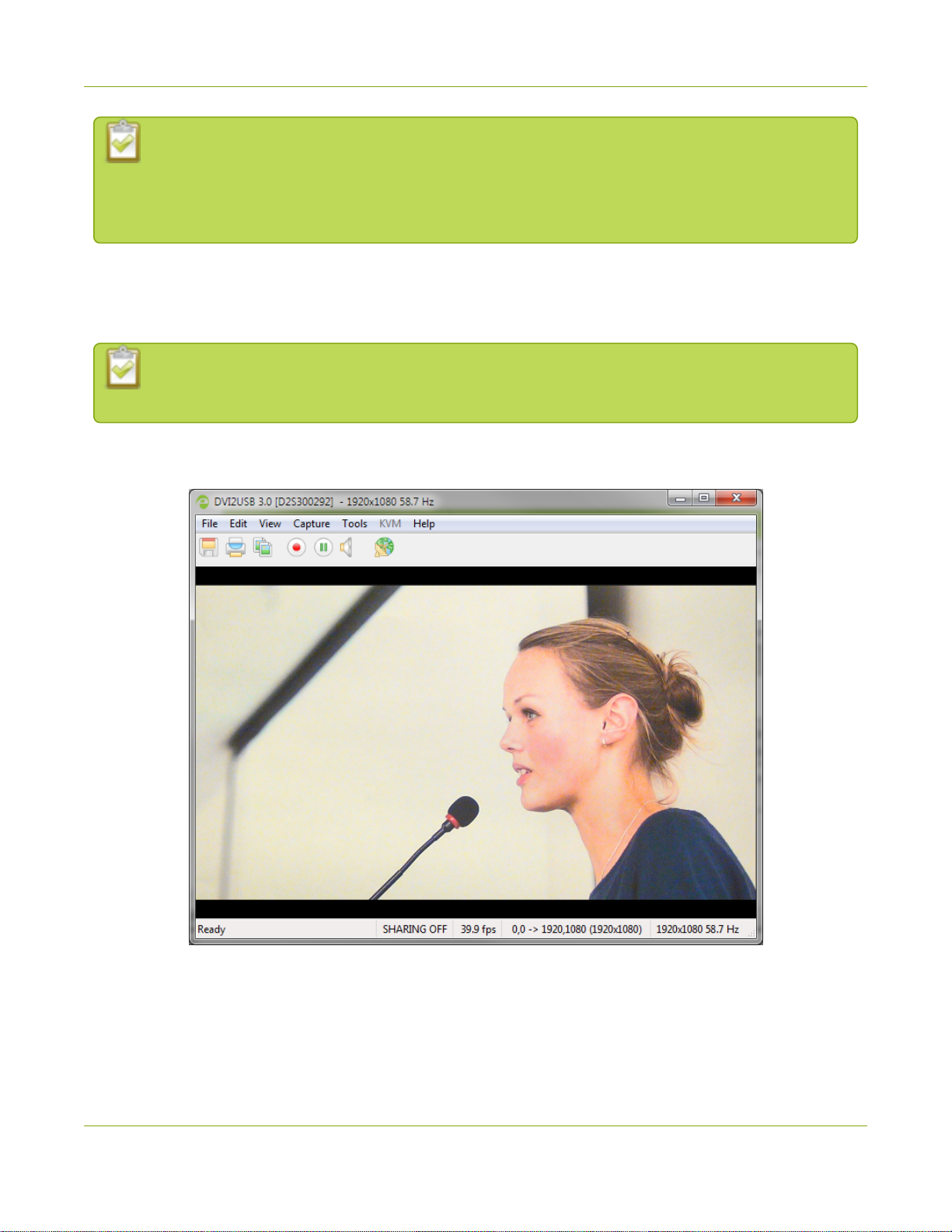
SDI2USB 3.0 User Guide Capture video using the Epiphan Capture Tool
If using a splitter cable for your video source, use a high-quality SDI splitter to split the signal
between an other devices and the video grabber. The SDI out port is a practical way to
simultaneously display the video to a remote monitor while it is captured, recorded and
streamed.
Capture video using the Epiphan Capture Tool
If needed, read Epiphan Capture Tool for information on how to launch the capture tool.
You can also use third-party capture applications to capture video from SDI2USB 3.0. Consult
the documentation that came with the third-party capture application to select the device.
1. Start the Epiphan Capture Tool; your video source is immediately detected (if you see a No Signal
message, disconnect and reconnect the cables to make sure they are all seated correctly).
2. If you want to capture audio from the video grabber, click the Enable Audio button in the toolbar;
it's style changes to show audio is enabled. (If your source doesn't have audio or if you want to use
a different audio input method, select Capture » Audio Input Device to select your audio source.)
10
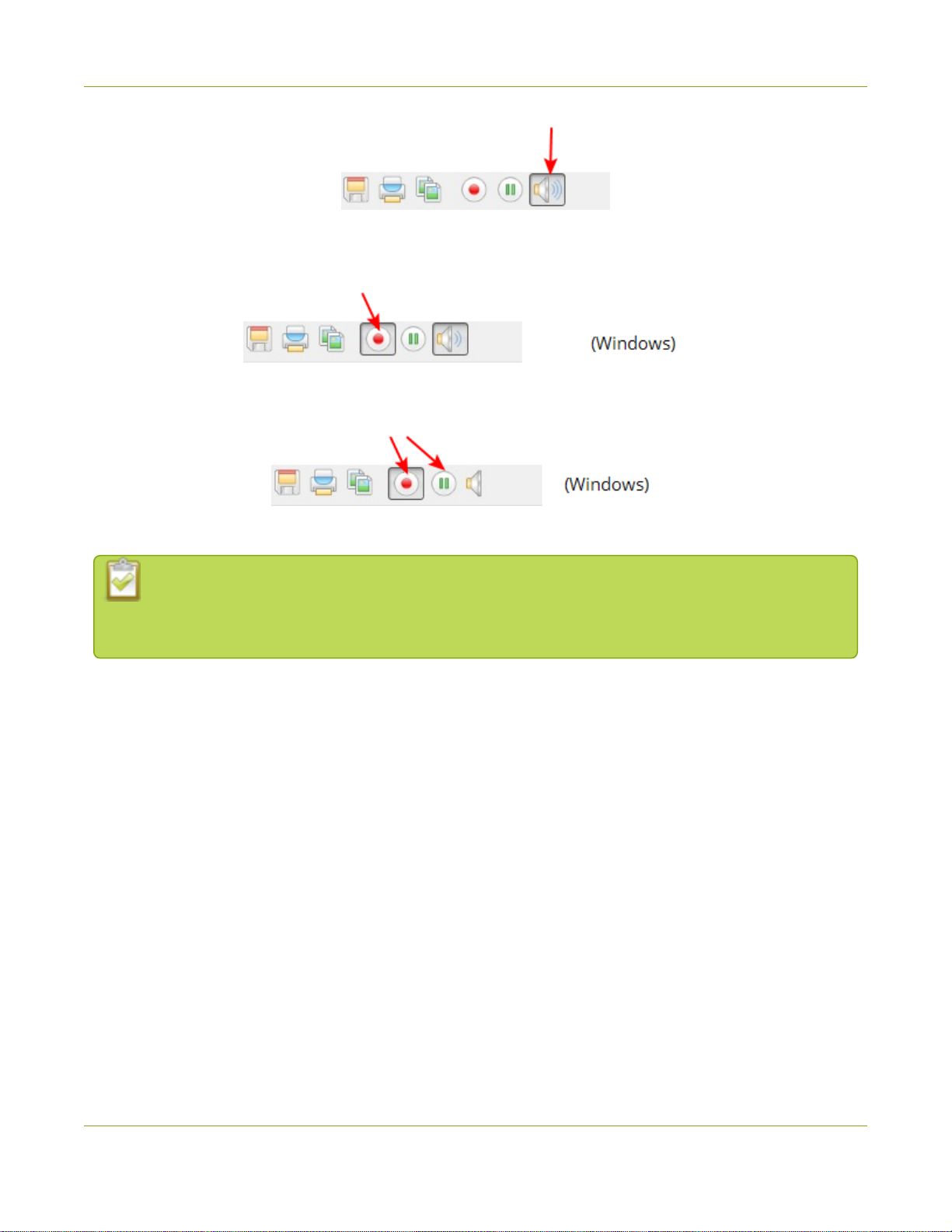
SDI2USB 3.0 User Guide What’s next?
3. Use the red record button to start recording. The Save dialog box opens. Specify the filename and
folder to save your file.
4. When you are done capturing, use the pause or stop buttons to pause or stop recording.
5. Use your operating system's file browser to find your saved capture file.
If you're having trouble capturing embedded audio, make sure you have the video grabber
connected to a USB 3.0 port. Because of the extra volume of data that needs to be captured,
embedded audio capture is only supported when connected via USB 3.0.
What’s next?
Now that you have done a basic recording, you might like to know more about the following topics:
lConfigure your device
lDirectShow video adjustments
lEpiphan Capture Tool
Refer to the table of contents for a complete list of the topics covered.
11

SDI2USB 3.0 User Guide Indicator LED details
Indicator LED details
The color and action of the indicator LED depends on whether you are connected by USB 3.0 or USB 2.0.
For maximum performance, always use a USB 3.0 port and the included USB 3.0 cable. Note that frame
capture rate will be reduced when connected via USB 2.0.
If you’re not sure if your controller is USB 3.0 or USB 2.0, plug SDI2USB 3.0 into the capture computer and
look at the indicator LED (note that test this assumes there is no video source plugged into the video
grabber):
A flashing blue LED means USB 3.0 A flashing green LED means USB 2.0
LED color USB 3.0 connection USB 2.0 connection
Solid red
The video grabber is powered on but is not functional. The
driver is not installed or failed to load. If you installed
the Epiphan Capture Tool and drivers,disconnect and
reconnect the USB cable.
Blinking red The video grabber's security validation has failed. Contact
Epiphan support with the product serial number and details
of your system.
Solid yellow Image/video capture or data transfer is in progress.
Flashing blue The firmware is loaded
successfully, the device is
idle. -
Flashing green Video mode detection is in
progress.
The firmware is loaded
successfully, the device is
idle.
Solid green - Video mode detection is in
progress.
12
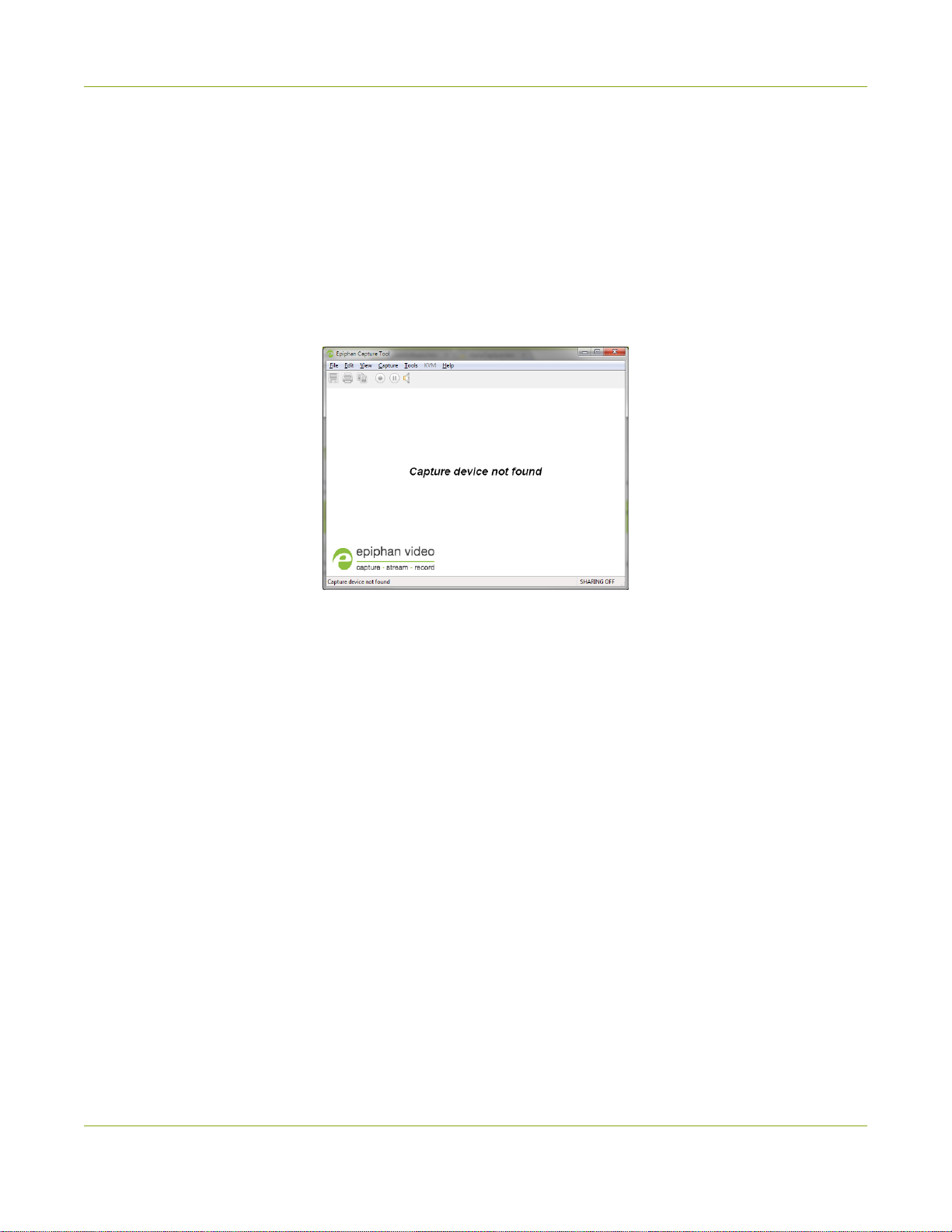
SDI2USB 3.0 User Guide Troubleshoot
Troubleshoot
If you're experiencing problems with your SDI2USB 3.0, use the following tips to attempt to rectify the
problem.
Capture device not found
If the Epiphan Capture Tool does not find the video grabber, the message Capture device not found is
displayed in the capture application.
Try the following troubleshooting tips:
lConfirm that the video grabber is connected to the capture workstation's USB port. The device's
LED is lit when it is connected.
lDisconnect and reconnect the video grabber from the USB port. This allows the operating system to
load drivers for the video grabber, if they haven't already been loaded.
lCheck the indicator LED colors and compare to the list described in Indicator LED details.
lOn Windows, check the Windows Device Manager to verify that you can see the video grabber in
the list of devices.
lIf trying the above suggestions does not resolve the issue, close all applications and restart your
video capture workstation.
No signal detected
If the Epiphan Capture Tool finds the video grabber but does not see a connected video source, the
message No signal detected is displayed in the capture application.
13

SDI2USB 3.0 User Guide Troubleshoot
Try the following troubleshooting tips:
lConfirm that the video grabber used by the application is the correct one. Compare the serial
number in the window frame (300292 in the example above) with the serial number sticker on the
back of your device. If they do not match, use the Capture »Select device... (Windows) item to
select a different video grabber.
lConfirm that your video source is on and is outputting data to the video cable connected to the
video grabber (this may be a hardware or software setting in your video source).
lDisconnect and reconnect the video source from the video grabber.
lCheck the indicator LED colors and compare to the list described in Indicator LED details.
No button to apply configuration changes
On Windows, if you don't see the button to apply your configuration changes in the Epiphan Capture Tool,
the application was opened without administrative privileges. Close the application and then re-open with
administrative privileges.
When I power on my Windows workstation, the connected video
grabber isn't detected
Try disabling the Fastboot settings on your workstation. You can disable fast start up from Control Panel
> Power Options > Choose what the power buttons do and deselect Turn on fast startup under
Change settings that are currently unavailable.
If the problem on your Windows capture workstation persists...
Try modifying the power settings. From Control Panel > Power Options > Change plan settings,
ensure that the power options are set to High performance. If you're workstation is a laptop, ensure that
the ACadapter is plugged in.
14
Other manuals for SDI2USB 3.0
1
This manual suits for next models
1
Table of contents