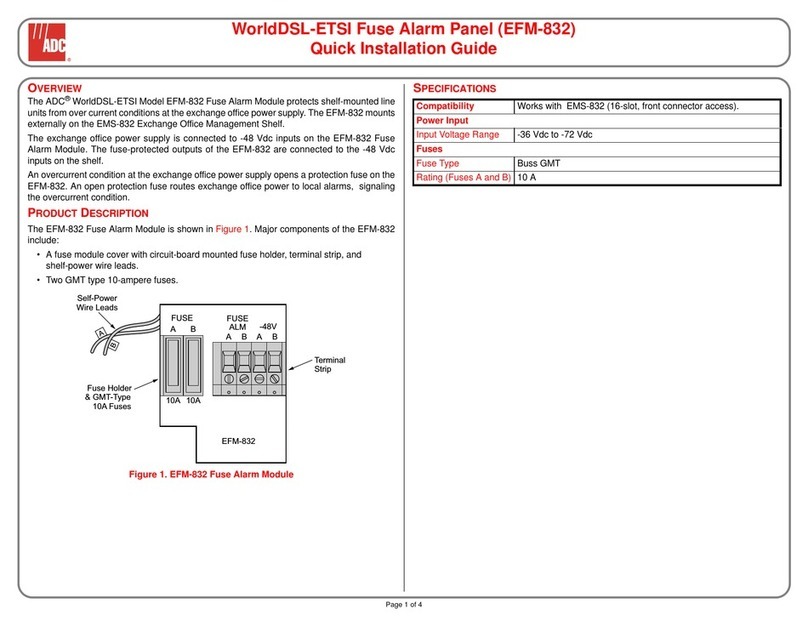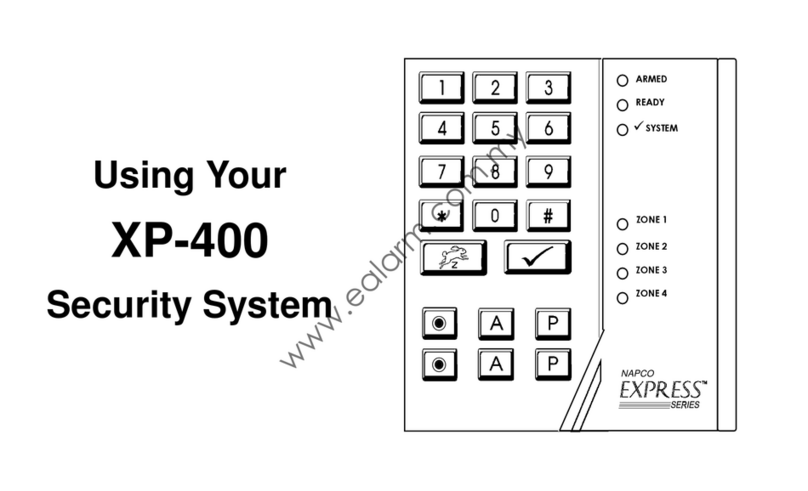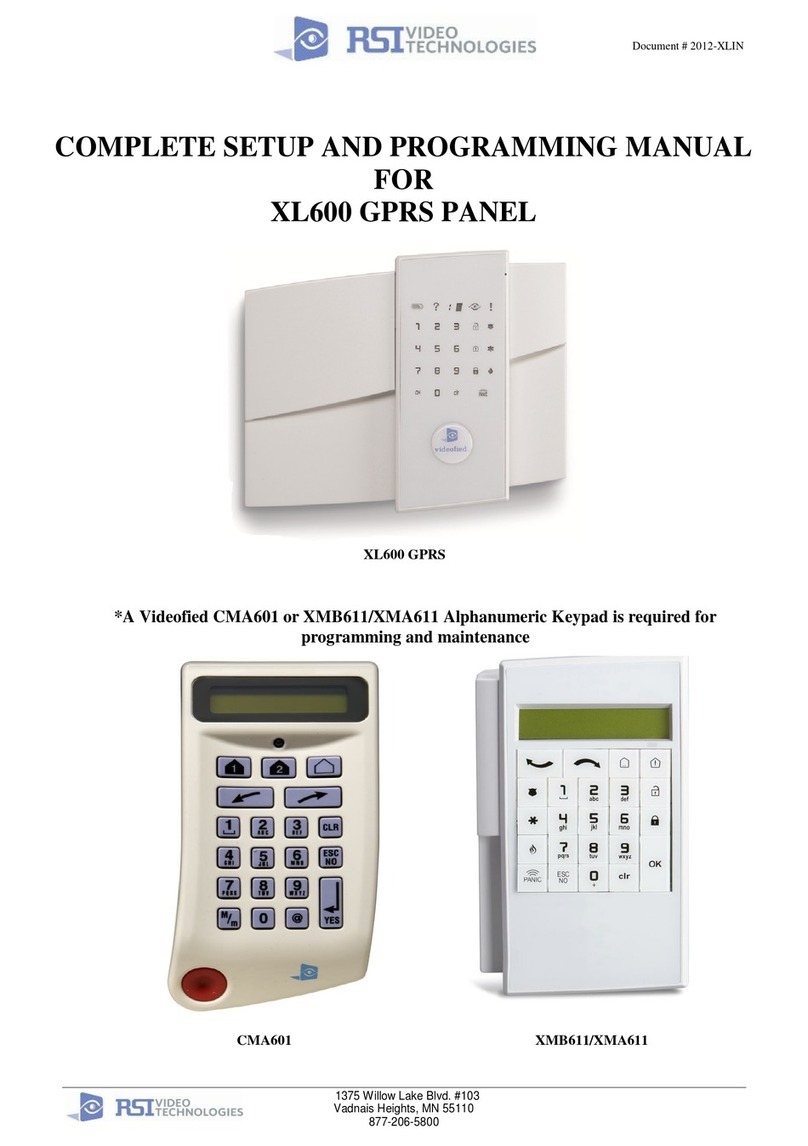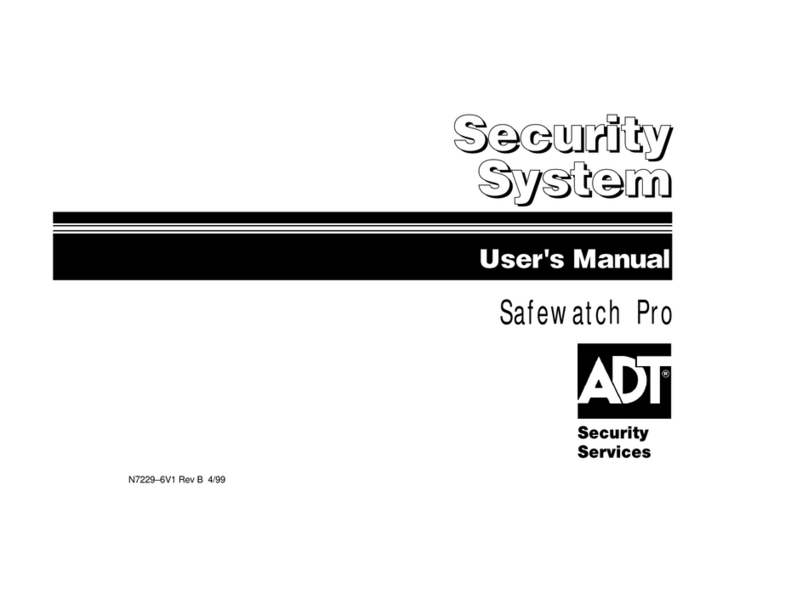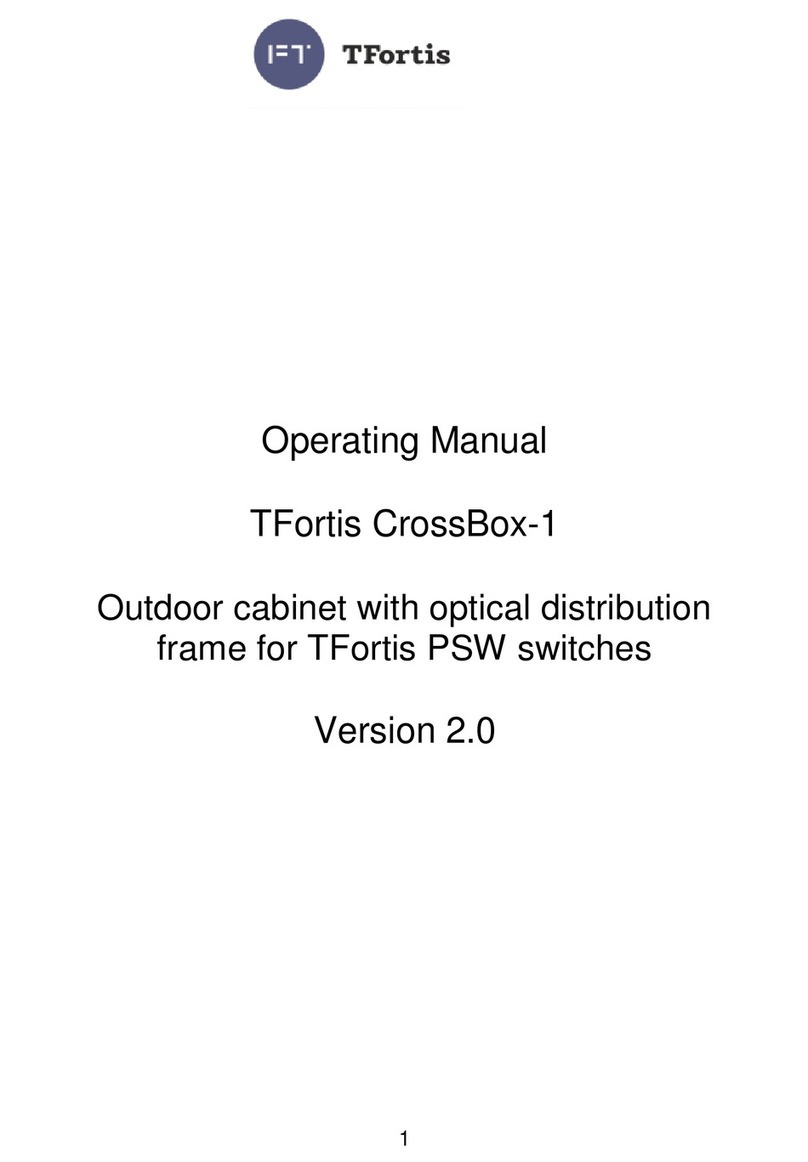epiphan video Pearl Mini User manual

Epiphan Pearl Mini
User Guide
Release 4.17
August 15, 2022
UG122-17
© and ™ 2022, Epiphan Systems, Inc

ii
Thank you for choosing Epiphan!
At Epiphan Video (“Epiphan”), building reliable video systems with pro features that perform above your
expectations is our mission.
We value your feedback! Email us your suggestions and let us know how you think we're doing and where
Warranty
All Epiphan Video systems have a 100% return to depot warranty for one year from the date of purchase.
Technical support
Epiphan’s products are backed by our professional support team. You can reach our team several ways:
lEmail [email protected]
lLive chat from our support site https://www.epiphan.com/support/
lPhone toll free at 1-877-599-6581 or call +1-613-599-6581
Gather as much information about your problem as you can before you contact us so we can help you
better, including:
lA description of the problem
lDetails about your video or audio source (type, connection, resolution, refresh rate, etc.)
lProduct serial number
lProduct firmware version (using the admin interface)
lProduct LED lights

iii
Table of contents
Thank you for choosing Epiphan! ii
Start here 1
Release notes 2
Introduction 7
Pearl Mini overview 7
Front and back view of Pearl Mini 9
Monitoring audio 12
Pearl Mini AV inputs 14
Pearl Mini tech specs 16
Pearl Mini power adapter specifications 24
Optimum CPU performance 25
International character support 26
Live video mixing / switching 26
Quick start 27
Next Steps 28
SD card installation and file management 29
Selecting an audio source for Pearl Mini 30
Setup 33
Vesa mounting the Pearl Mini and Pearl Nano 33
Install the power button shield 34
User interfaces and remote access 35
The touch screen - Pearl-2 and Pearl Mini 35
About the touch screen 36
The touchscreen channel view 38
Record a channel using the touch screen 39
Stream a channel using the touch screen 40
Switching and mixing using the touch screen 41
Single Touch streaming and recording control 44
CMS event controls using the touch screen 50
Configure the touch screen 55
The Admin panel 60
About the Admin panel 61
Connect to the Admin panel 64
Enable local console access to the Admin panel 65
Connect using a DNS-based service discovery 67

iv
Connect using persistent static IP address 69
Switching / mixing using the Admin panel 70
EpiphanLive 71
About Epiphan Live 71
The Dashboard interface 72
Access EpiphanLive using a web browser or mobile device 75
Access EpiphanLive from the Admin panel 75
Stream, record, and monitor using the Dashboard interface 76
Switching / mixing using Epiphan Live 83
Your recordings 87
Cloud-based device management 89
About Epiphan Cloud 89
Enable or disable Epiphan Cloud access 90
Pair and unpair from Epiphan Cloud 92
Remote login to the Admin panel and Epiphan Live 95
Configure network settings 98
Network ports 98
Verify IP address and MAC address 100
Configure a static IP address 101
Configure DHCP 104
Configure DHCP Option 81 106
Configure Dynamic DNS 107
Change the HTTP/HTTPS port values 110
Perform network diagnostics 111
Disable the network discovery port 112
Configure network security 112
Configure 802.1x network security and manage user certificates 113
Manage CA and self-signed certificates 115
Configure HTTPS 116
Configure system settings 117
Configure date and time 119
View the current date and time settings 119
Configure a time server 121
Manually set the date, time, and time zone 122
Configure device info, name, description, and location 123
SD card storage 124
Install and format an SD card for the Pearl Mini and Pearl Nano 124
Format the SD card 126
Audio input ports 128

v
Selecting an audio source 129
Enable or disable phantom power onPearl Mini 132
Configure audio ports for stereo or mono 133
Assign audio sources to an input 134
Adjust audio gain and delay 134
Mute audio 136
Video output ports 138
About video output ports 139
Video output port resolution 141
Set up the video output port using the Admin panel 141
Set up and enable MultiViewer 144
MultiViewer system information 146
Select the video output source using the device screen 147
Preview the video output port 148
Disable the video output port 149
Disable or enable audio and output port volume 150
Display and reposition the audio VUmeter 152
Rename a video output port 153
Mirror the video output port display 154
Connect external devices 155
Connect an external keyboard 155
Connect a USB status light 157
User administration 157
User types and privileges 158
Change user passwords 163
Overcome lost passwords 164
Remove user password 165
Log in using a different user account 165
Assign administrator privileges to operators 166
Configure LDAP user authentication 168
Restrict viewers by IPaddress 170
Configuration presets 175
About configuration presets 175
Configurationpreset considerations 177
Recording and streaming states 179
Recorded files in a channel or recorder 180
Configuration groups 182
TheFactory default configuration preset and Factory reset 183
Create a configuration preset 185

vi
Apply a configuration preset using the Admin panel 186
Apply a configuration preset using the touch screen 186
Export and import configuration presets 188
Update a configuration preset 189
Delete a configuration preset 190
Status and monitoring 190
Monitoring audio and VU sensitivity 191
Channel monitoring using the touch screen 191
View system information using the touch screen 194
View system information using the Admin panel 197
View device information using the touch screen 197
View network status 198
View 802.1x network connection status 199
View channel status and stream information 200
View the video output port status 201
View AFU and file transfer progress 203
View scheduled CMS events and history 205
Capture 208
What is a channel? 209
Channel layout examples 209
Channel configuration 213
Create a channel 214
Add video sources or a channel as a source 216
Add an audio source to a layout 220
Duplicate a channel 222
Rename a channel 223
Delete a channel 224
Preview a channel 224
Add or remove channel metadata 226
Configure encoding 227
Codecs and file format compatibility 228
Configure video encoding 230
Configure audio encoding 234
Multi-encoding and channel as a source 237
Custom layout configuration 237
About the custom layout editor 238
Resize and position items using percents or pixels 241
Open the custom layout editor for a channel 248

vii
Configure a custom layout for a channel 248
Rename a layout 250
Delete, move, or duplicate a layout 251
Set the background color 253
Add an image to a layout 253
Upload or remove an image using the Media page 255
Add a text overlay 256
Custom system variables for text overlays 260
Crop a video source 261
Video and audio input sources 264
About connecting video and audio sources 264
Tested RTSP-based IP cameras 266
Supported web cameras 267
Connect an RTSP source 268
Connect an SRT stream as an input 270
Connect an AV.io video grabber 274
Preview a video source using the Admin Panel 274
Rename an input port 274
Configure a video input source 275
Add a custom No Signal image 276
Stream 278
What is streaming? 279
Streaming to a CDN, multicasting, and streaming to multiple destinations 280
Directly sharing channel stream URLs with viewers 282
About streaming using SRT 283
Secure streaming 285
Suggested stream settings 286
Streaming a channel direct to viewers 288
Share a live broadcast stream (HTTP, HTTPS or RTSP) 289
Enable HLS(pull) 290
Restrict viewer access to channel streams 292
Restrict viewers by IPaddress 293
Change HTTP and RTSP streaming port values 297
Disable and enable direct channel streaming 298
Viewing a channel's live broadcast stream 300
View the live broadcast URL using a web browser 301
View the streaming URL using a media player 303
Streaming to servers, CDNs, and other devices 305

viii
Set up an RTMP or RTMPS (push) stream 305
Set up an SRT stream using rendezvous mode 307
Set up an SRT stream using caller and listener modes 310
Adjust latency and view the SRT stream status 313
Set AES encryption and a passphrase for SRT 317
Set up an HLS (push) stream 318
Set up an MPEG-DASH (push) stream 319
Set up an RTSP announce stream 322
Set up a stream to the CDN using an XML profile 324
Start and stop streaming to a CDN 325
Multicast streaming 327
MPEG-TS streams using RTP/UDP push 327
MPEG-TS streams using UDP push 330
Multicast streaming using RTP/UDP 331
Set up traffic shaping 332
Viewing with Session Announcement Protocol (SAP) 334
Streaming to a media player or smart TV 336
Stream using UPnP 336
Enable UPnP 337
Disable UPnP 339
Viewing with UPnP 340
Change UPnPdevice name 341
Record 343
About recording 343
PearlMini and Pearl Nano recording storage information 345
Record a channel 346
Record using Single Touch control onPearl-2 and Pearl Mini 347
Configure recording settings, file size and type 348
Restart recording to a new file 351
Recorders 353
Add a recorder 353
Select channels to record 354
Start and stop a recorder 354
Modify a recorder 355
Manage recorded files 357
Join recorded files together 358
Automatic file transfers 360
About Automatic File Upload (AFU) 360

ix
Set channels and recorders to include in AFU 361
Enable AFU, schedule, and set options 362
Configure AFU to FTP server parameters 364
Configure AFU to SFTP server parameters 365
Configure AFU to RSync server parameters 368
Configure AFU to CIFS server parameters 370
Configure AFU to SCP client parameters 372
Configure AFU to AWS S3 parameters 374
Configure AFU to WebDav server parameters 375
AFU to USB 377
Automatic File Upload to a USB storage device 377
One-time copy all recordings to USB storage device 378
Manually copy recordings to USB 380
Manage USB file transfer queue 384
Manage USB drive 384
Add recordings to an AFU queue 385
View the AFU log 386
Manage the AFU queue 386
Integration 388
Kaltura registration 388
Enable CMS and register with Kaltura 389
Disable or deregister from Kaltura 392
Change the resource name used for Kaltura 393
Reassign a registered resource 394
Kaltura recording and webcasting setup 395
About Kaltura recording and webcasting 396
Kaltura settings 399
Select channels for Kaltura VOD events onPearl-2 and Pearl Mini 401
Select a channel and URLs for Kaltura webcasting events 402
Set Kaltura ad hoc event parameters 403
Set the extend Kaltura CMS event interval 405
Change the events schedule refresh interval 406
Use RTMPS for a Kaltura webcasting event 407
Panopto registration 407
Enable CMS and register with Panopto 408
Disable CMS and disconnect from Panopto 409
Panopto recording and webcasting setup 410
About Panopto recording and webcasting 411

x
Setup Panopto authentication for ad hoc events 414
Set Panopto ad hoc event parameters 418
Set the extend Panopto CMS event interval 419
Enable mute and display image on pause 420
Disable low disk space Panopto alerts 422
YuJa setup 425
YuJa known issues 425
YuJa registration 426
YuJa settings 427
Creating, modifying, and deleting YuJa events 428
Accessing YuJa recordings 428
View YuJa events 428
Set the extend YuJa CMS event interval 429
CMS recording and webcasting control 429
Set up a CMS start screen 430
Start/stop scheduled CMS events using the Admin panel 432
Stop/start scheduled CMS events using the touch screen 433
Extend or pause CMS recordings and webcasts 435
Create ad hoc events using the Admin panel 438
Create ad hoc events using the touch screen 441
Logout of an ad hoc session 443
Schedule when CMS event recordings upload 444
Upload the local Panopto webcast recording 445
Recover channel backup recordings 445
Maintenance 449
Power down and system restart 449
Backup your Pearl device setup 452
Perform a factory reset 453
Firmware upgrade 454
Register your device 457
Support 458
Storage capacity and maintenance 461
Troubleshooting 465
Diagnostic tools 465
Connectivity status results 467
Run diagnostic tests using the Admin panel 468
Run diagnostic tests using the device screen 470

xi
Troubleshooting Quick Reference 473
Remove black bars (matte) from the video 478
Use a specific EDID for the video input port 481
Unstretch the output video 484
Remove the combing effect on images 485
External keyboard shortcuts 486
Limitations and known issues 489
Software license 494
Thank you for choosing Epiphan! 503

Pearl Mini User Guide Start here
Start here
Welcome, and thank you for buying an Epiphan Pearl device.
See the Quick start for basic steps to get a single video source (and optional audio) set up so you can
stream and record some output right away. The rest of the guide shows you how to tweak the system
exactly how you want it so you can take advantage of the many advanced features.
lFor a product description of the Pearl Mini, see Pearl Mini overview.
Pearl devices are fully integrated with Kaltura, Panopto, and YuJa Content Management Systems (CMSs)
and is easily setup using the Admin panel. The Integration section of this guide details how to register and
set up the Pearl device as a remote recording and streaming device withthese CMSs.
For information about using the Pearl device's RS-232 API, HTTP API, and HTTPS API with third-party
applications, refer to the Pearl System API Guide.
About this Guide
After the introductory section, the next section describes the setup and main user interfaces that are used
to operate and configure the Pearl device. You'll find everything that you need to use and setup these
interfaces :
lTouch screen for Pearl Mini and Pearl-2
lAdmin Panel
lEpiphan Live
The rest of the user guide covers setting up and operating your Pearl system for a successful experience.
The sections are organized into these main categories: Setup,Capture,Stream,Record,Integration,
Maintenance, and Troubleshooting.
1

Pearl Mini User Guide Release notes
Release notes
Release 4.17
lFirmware version 4.17 is the last version to support connections to UPnP enabled devices.
lSupport for Kuando BusyLight Alpha and Omega model 2.
lSupport for starting and stopping scheduled YuJa events early using Pearl.
lSupport for pausing and resuming YuJa events in progress using Pearl.
lSupport for extending a YuJa event in progress using Pearl management interface.
lAddition of brute force password attack prevention. If the same IP address tries and fails to log in to
Pearl 50 times in a row within 60 seconds, Pearl will block further attempts to log in from that IP
address for 60 seconds.
lSecurity vulnerability fixes.
lBug fixes.
Previous releases and features
This section lists features and updates introduced in previous product releases.
Release 4.15
lDirect integration with the YuJa content management system lets you streamline your YuJa
workflows for even more efficiency. Pearl can automatically start recording or streaming based on
your schedule in YuJa and push files to the right folder on the platform.
lKaltura updates including Improved ad hoc events and My Dashboard integration.
lMultiViewer onscreen options including on-air status, audio meters, channel status, and CMS event
status.
lSRT support upgraded to version 1.4.3 (better stability, more accurate statistics, and other
improvements)
lSupport for automatic file uploading via secure SMB2 and SMB3, improving compatibility with
Windows-based systems
lPreset optimizations allow you to select which aspects of a created preset to apply to a Pearl device
2

Pearl Mini User Guide Release notes
Release 4.14.2
lMultiViewer displays a custom mix of up to four video sources including channels on the HDMI
output port in a convenient grid for confidence monitoring with minimal impact to the system's
processor.
lPause and extend CMS events
lPanopto device templates
lLive channel RTSP stream transport option
lKeyboard shortcuts
lPearl as FTP server functionality removed.
Release 4.14.1
lUpload local webcast recordings to Panopto
lLocking the CMS start screen
lPre-configured stream URLs for Kaltura webcasts
lSchedule CMS event uploads
lRotate the touch screen display 180 degrees without affecting the video at the output port
Release 4.13.0
lEpiphan Cloud support replacing AV Studio
lDiagnostic tools added to the touch screen and Admin panel
lScheduled Automatic File Upload (AFU)
lDHCP option 81 (FQDN) support
lDynamic DNS (DDNS) support
lConfigure Pearl Mini to not send low storage alerts to Panopto
lSHA hashing algorithm support
3

Pearl Mini User Guide Release notes
Release 4.12.1
lExternal keyboard control for the touch screen
lStatus light indicator support for select models of Kuando BusyLight and Delcom Product's USB HID
status indicators
lEmail address lookup for Kaltura ad hoc events
Release 4.12
lSecure Reliable Transport (SRT) streaming protocol support
lHTTP Live Streaming (HLS) streaming protocol support
lMPEG-DASH streaming protocol support
lAdditional HLS (pull) options to configure the segment size and playlist duration
lMutliple multicast publishers support in the same Pearl Mini channel and the ability to start and
stop the publishers
lAdding pre-existing recordings to an Automatic File Upload (AFU) queue
lChanged some status fields on the Admin Panel's Info page and changed the bitrate status to now
show the total combined bitrate of the video plus audio.
lEnhanced streaming error messages
Release 4.11
lExtend certain admin privileges to operators
lMonitor status of file transfers using touch screen and cancel file transfers using the Admin panel
lAdded support for Kaltura's lecture capture plus live event type
Release 4.10
lLocal Admin panel access using a USB keyboard, mouse, and monitor connected directly to Pearl
Mini plus a built-in virtual keyboard, multiple keyboard language layouts, and support for touch
screen monitors
lAssigning Pearl Mini a unique device name, description, and location
lUsing a Kaltura application token to register Pearl Mini as a remote recorder
lSelecting a video output source using the touch screen
4

Pearl Mini User Guide Release notes
Release 4.9.1
lKaltura ad hoc event details and configurable event schedule refresh interval
lPanopto support for ad hoc event authentication from Pearl Mini's touch screen using credentials
for external identity providers
lPanopto ad hoc event folder selection from the Pearl Mini's touch screen
lAutomatic user logout when an ad hoc event ends
lInternational character support in channel names, layout names, video and audio input names, text
overlays, and recorded file names. For a list, see Release notes
lEpiphan Discovery Utility support deprecation
Releases 4.9.0 and 4.9.0h
lFull Panopto integration
lKaltura ad hoc event creation using the touch screen
lToggle Temperature/CPU load on the touch screen
lAutomatic EDID verification of connected sources upon start up
lUSB tethering removed
lConfirmation before AFU queue file deletion
lKaltura users who are only defined in MediaSpace are allowed to start unsheduled ad hoc events
using both the touch screen and the Admin panel (4.9.0h)
Release 4.8.1
lTraffic shaping to improve video output quality when streaming over a Gibabit Ethernet network to
10/100 Mbps set-top boxes. If the API is used for traffic shaping, see the Technical Notes for your
Pearl Mini model for instructions. They're available from the product resources page on the
Epiphan.com website.
lImproved video smoothness of the HDMI outputs
lWe improved the smoothness and quality of interlaced video from SDI inputs
5

Pearl Mini User Guide Release notes
Release 4.8.0
lUSB input device (UVC/UAV) support
lRTSP inputs
lHardware acceleration
lLive switching improvement
lAudio inputs as playback audio sources for HDMI outputs
lProduct registration changes
lPairing to AV Studio changes
lOriginal Livestream and Wowza Cloud streaming presets removed
lSwitching performance improvement
Release 4.7.1
lAFU to SFTP server stability improvement
Release 4.7.0
lIntegration with Kaltura CMS
lInternational character support in text overlays
lRTMPS certificate update
lEAP-TLS user name field update
Release 4.6.0
l802.1x network security compliance
lRTMPS AV encryption
lHTTPS
lDiscovery utility port disabled
6

Pearl Mini User Guide Introduction
Release 4.5.1
lConstant volume for layouts with multiple audio sources
lAssign RCA/3.5 mm audio sources to an input
lMute audio
lRemote login
Release 4.5.0
lInaugural release of Pearl Mini.
Introduction
Learn about your Pearl device and get familiar with the various connectors and features.
Topics include:
lPearl Mini overview
lFront and back view of Pearl Mini
lLive video mixing / switching
lMonitoring audio
lSelecting an audio source for Pearl Mini
lSD card installation and file management
Pearl Mini overview
Pearl Mini is a versatile live video production device that's a video encoder, video streamer, live switcher,
and video recorder all in one. Pearl Mini is great for lecture capture applications.
7

Pearl Mini User Guide Pearl Mini overview
With Pearl Mini, you can capture, record and stream computer monitors, radar displays, or anything with
a wide variety of supported video input signals, including:
lSDI
lHDMI™
lDVI-I(single link)
lUSB
lSRT and RTSP
Capture audio via XLR, ¼ TRS, USB, RCA, 3.5 mm, SDI, HDMI, and network sources (SRT and RTSP).
Simultaneously capture up to *three audiovisual sources and choose how you want to record and stream
them. Have separate ISOs or create custom layouts with multiple video sources for live switching. You can
do all that using Pearl Mini.
Stream to Content Distribution Networks (CDNs) worldwide using modern protocols SRT, HLS, and MPEG-
DASH. At the same time, you can stream to other destinations using RTMP/RTMPS or RTSP. Even multicast
directly to viewers on your LAN so they can watch the live channel broadcast using a web browser or
media player on smart devices connected to the same private network as Pearl Mini.
Download recordings using your web browser, or set Pearl Mini to automatically upload recorded files
directly to a network server using FTP, RSYNC, CIFS, WebDav, and more. Pearl Mini is also fully integrated
with Kaltura and Panopto Content Management Systems (CMSs) and can be registered as a video remote
8

Pearl Mini User Guide Front and back view of Pearl Mini
recorder resource for seamless lecture capture plus user authentication directly from Pearl Mini's touch
screen.
Network security compliance with 802.1x protocols, passwords, and certificate authentication means an
easier setup for IT friendly live streaming over enterprise networks. Pearl Mini is HTTPS enabled for
secure administration and control over the LAN, and supports secure live streaming protocols like SRT
with AES encryption and RTMPS.
Pearl Mini does not capture from HDCP encrypted sources.
* Pearl Mini supports up to three video inputs with certain conditions, see Pearl Mini AV inputs.
Front and back view of Pearl Mini
Table 1 Pearl Mini front panel descriptions
Label Name Description
Power light Glows when the system is powered on.
Streaming light
Glows when the system is streaming. Flashing means that user
action is required and streaming has either stopped or won't
start.
Recording light Glows when the system is recording. Flashing means that user
action is required and recording has either stopped or won't start.
9
Table of contents