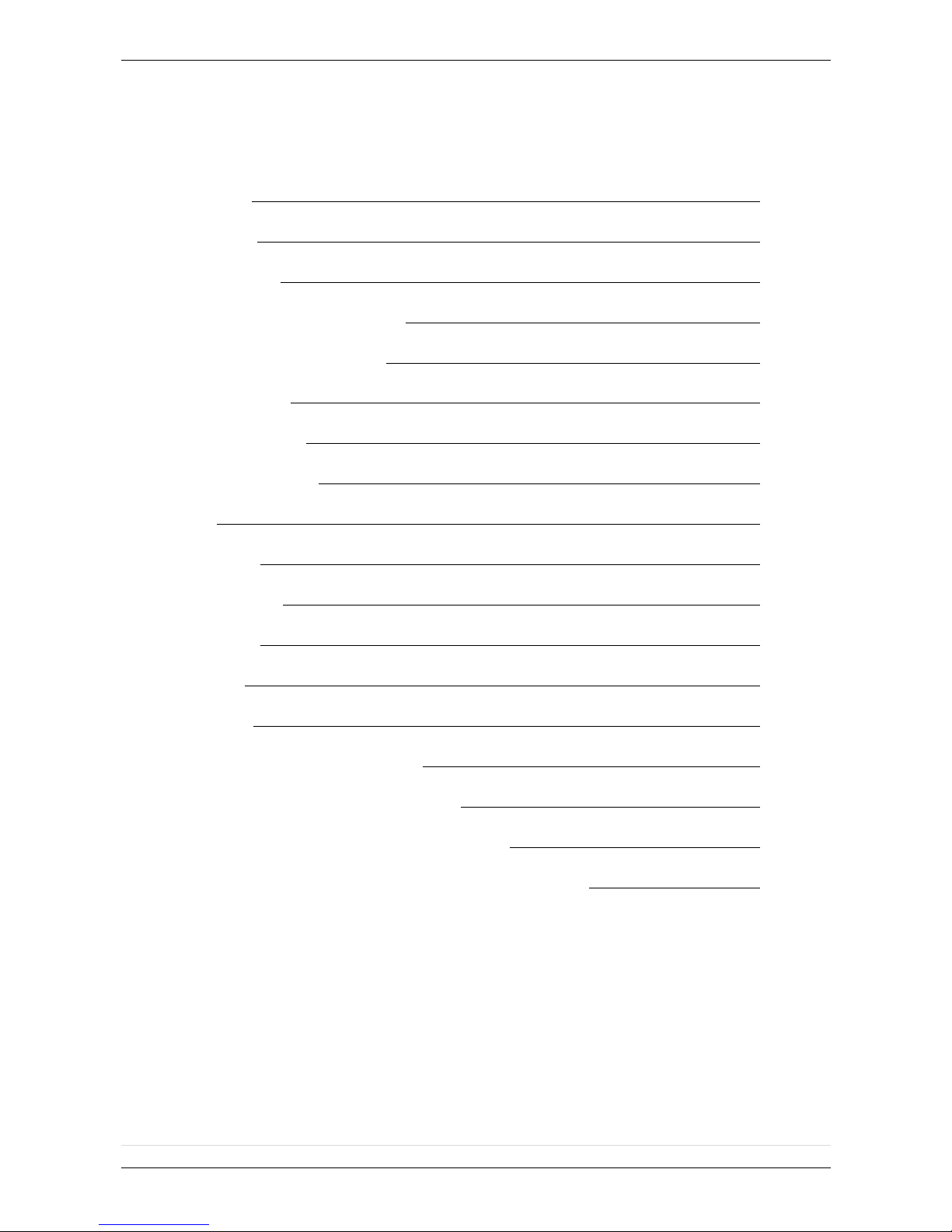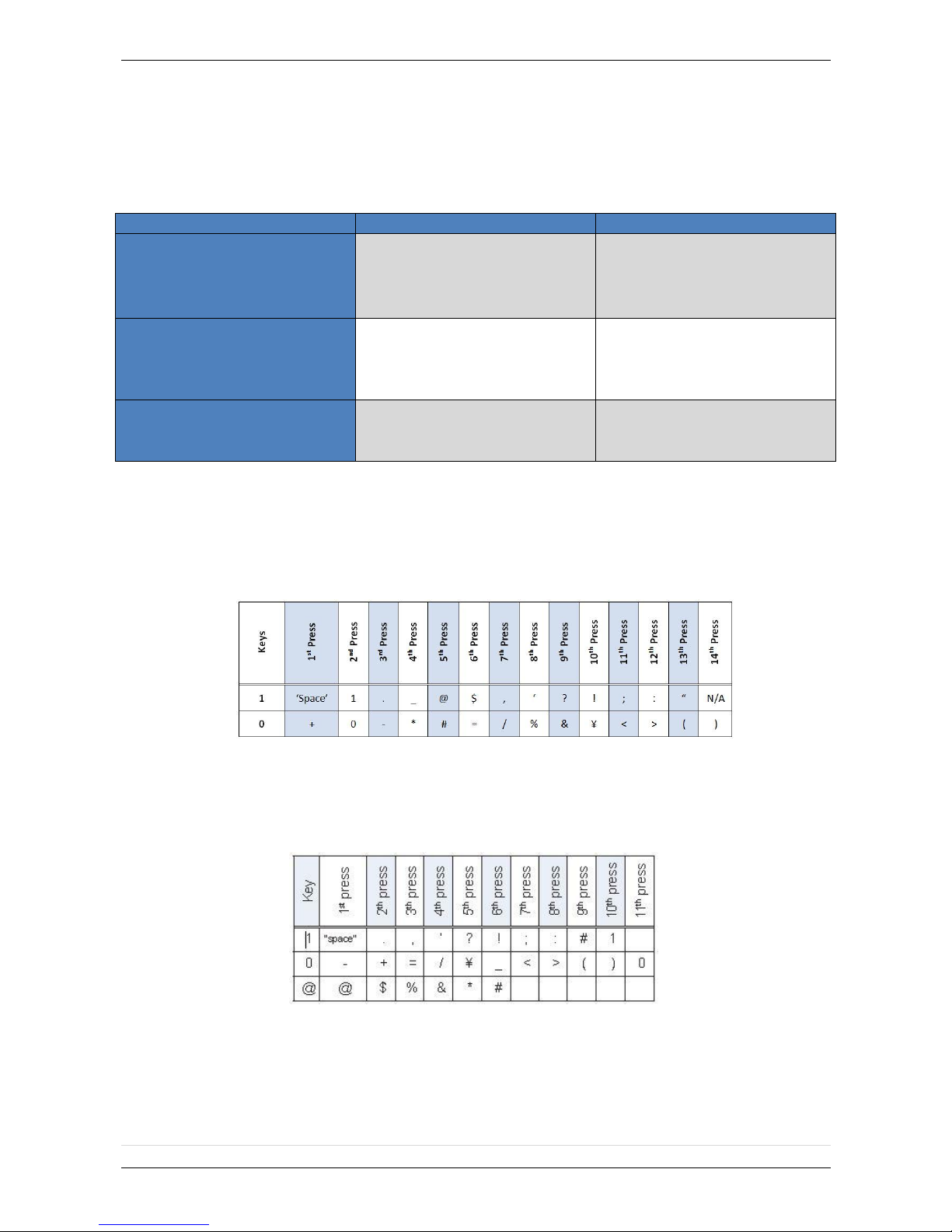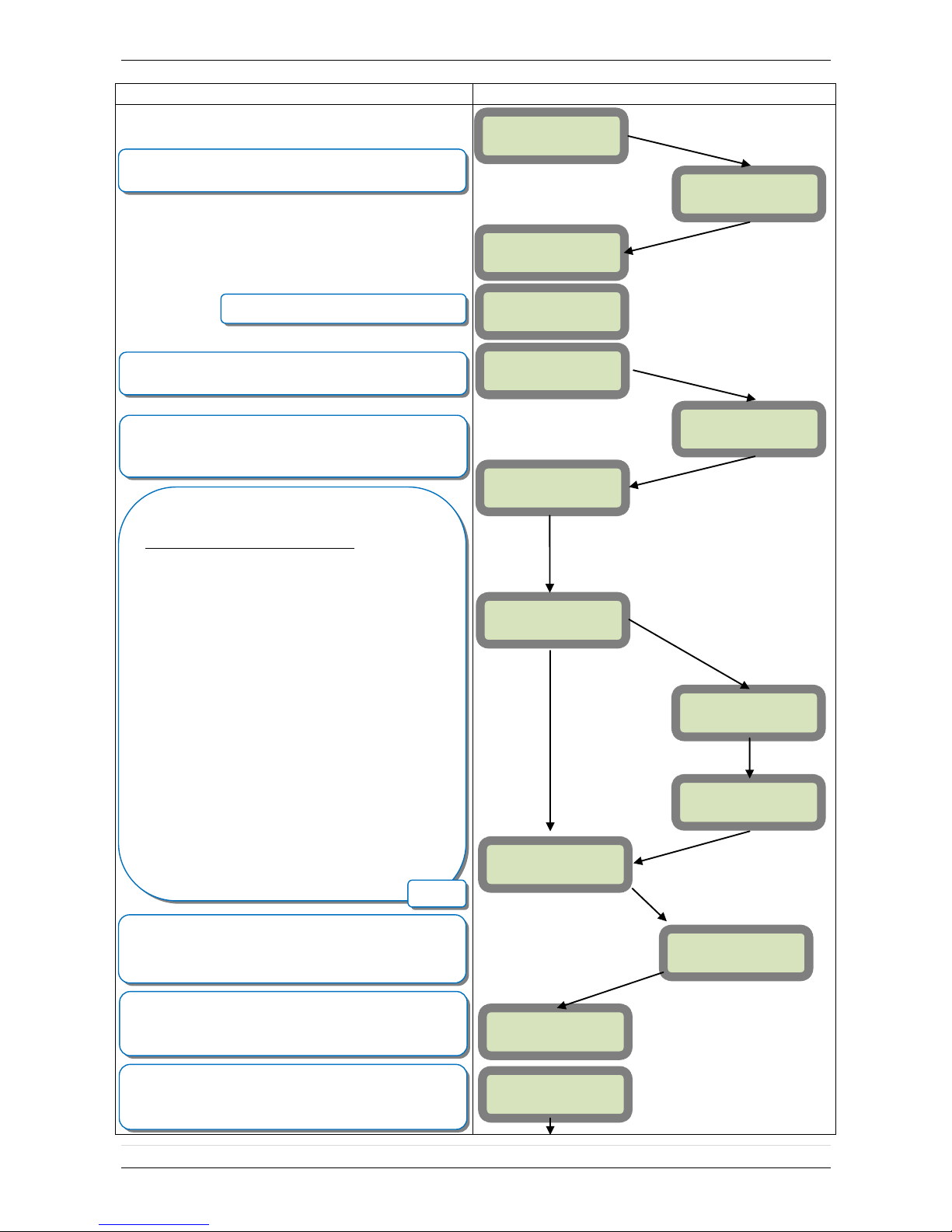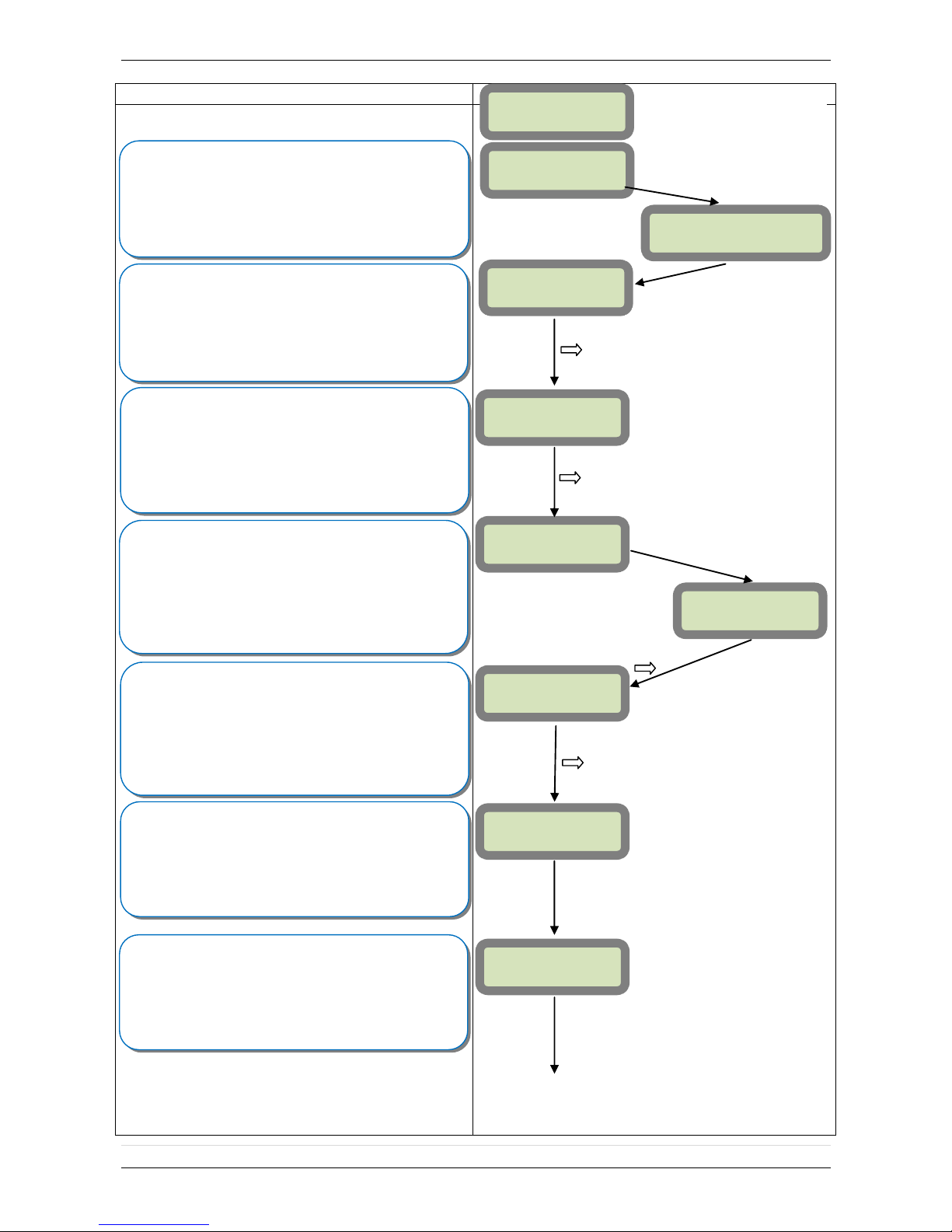Basic Setup Guidelines for Installation and Programming
1) Obtain the account number from the Central Station :
2) Activate the SIM card by calling your SIM card provider :
*Note: Do step 1 and 2 the day before the install.
3) Setup and program the system in the office or in your vehicle. DO NOT MOUNT THE
DEVICES. (6-11)
4) Add user codes and or badges after initial programming. (Page 14)
5) Silence the siren before you set the alarm. (Page 16)
6) Arm the system and send one alarm signal and video to the central station. Call the central
station and make sure they received the signal. (Page 17)
Note: You will want to disable monitoring until you are ready to send signals into the
monitoring station. (Page 15)
DEPLOYING THE SYSTEM ON SITE
7) Put the panel where you want to mount it and run the GPRS test to make sure you are
receiving good cell signal. If you get 3/5 or better, mount the panel. If not, you will need to
move the panel and run the test again. (Page 21)
8) Now you are ready to deploy the devices. Use your keypad to run the RF test for each
device. If you get a 9/9 for your RF test on the first device, then mount it. If not, you will
need to move the device to get optimal signal. (Page 22)
*Note: There are no external antenna options for the XL control
panel. For cellular issues a third party cellular repeater may be
used to increase signal.
Note: Re-enable monitoring before you send signals (page 14)
8.5) If you are currently using TMT Installer to program the system you can take
still pictures from each MotionViewer using the software. See TMT Installer
Users Manual available on support.videofied.com.
9) Once you have everything mounted, you are ready to arm the system and set off each
device. Make sure you stand in front of each MotionViewer for 10 seconds so the central
station has some video to look at. (Page 17)
10) After you have sent signals to central station, call to verify.
The following pages will go through each one of these steps and, if you have any issues, you cannot
resolve, please feel free to call technical support at 1-651-855-7800 EXT 45, Toll Free: 1-877-206-
5800 EXT 45, or you can reach live support chat and additional technical notes at
support.videofied.com.
Sleeping mode and Wake-up on the XL600:
Most of the time, the keypad is in a sleeping mode (backlight off). This mode is automatic after
a few minutes of inactivity. When you put your hand against the touch-pad, the keypad wakes
up. The first touch on the pad that wakes it up will not be a registered command and will only
wake up the touch-pad.