epiphan VGA Broadcaster Lite User manual

Epiphan Technical
Documentation
©2009-2011
Epiphan Systems Inc.
All Rights Reserved
June 2011
VGA Broadcaster
Lite™
User Guide
www.epiphan.com

Thank you for choosing Epiphan!
At Epiphan Systems Inc. (“Epiphan”), product function and quality are our top
priority. We make every effort to make sure that our products exceed our
customers’expectations.
Product Feedback
We regularly contact our customers to ensure product performance and
reliability. We strive to continually enhance our products to accommodate your
needs. We welcome your feedback and suggestions for product improvements.
You can email your comments to info@epiphan.com.
Specifications
You can go to the Broadcasting page of the Epiphan website to get information
about the VGA Broadcaster Lite.
Warranty
All Epiphan Systems products are provided with a 100% return to depot warranty
for one year from the date of purchase.
Technical Support
Epiphan is staffed by a professional support team. If, after checking the FAQs
for your product on the Epiphan website and re-installing the Epiphan driver
software (where applicable), you continue to have outstanding issues, email a
efficiently, include the following info:
•Your VGA Broadcaster Lite serial number.
•The behavior of your VGA Broadcaster Lite LED indicators.
•Technical description of the signal source including resolution, refresh
rate, synchronization, type of hardware.
•Complete description of the problem you are experiencing.
Copyright ©2011 Epiphan Systems Inc. All Rights Reserved.

Introduction
ii
VGA Broadcaster Lite User Guide
Terms and Conditions
This document, the Epiphan web site, and the information contained therein,
including but not limited to the text and images as well as Epiphan Systems
Inc's trademarks, trade names and logos are the property of Epiphan and its
affiliates and licensors, and are protected from unauthorized copying and
dissemination by Canadian copyright law, United States copyright law,
trademark law, international conventions and other intellectual property laws.
Epiphan, Epiphan Systems, Epiphan Systems Inc., and Epiphan logos are
trademarks or registered trademarks of Epiphan Systems Inc., in certain
countries. All Epiphan product names and logos are trademarks or registered
trademarks of Epiphan. All other company and product names and logos may
be trademarks or registered trademarks of their respective owners in certain
countries.
Copyright ©2011 Epiphan Systems Inc. All Rights Reserved.
THE SOFTWARE LICENSE AND LIMITED WARRANTY FOR THE
ACCOMPANYING PRODUCT ARE SET FORTH IN THE INFORMATION
PACKET OR PRODUCT INSTALLATION SOFTWARE PACKAGE THAT
SHIPPED WITH THE PRODUCT AND ARE INCORPORATED HEREIN BY
REFERENCE. IF YOU ARE UNABLE TO LOCATE THE SOFTWARE LICENSE
OR LIMITED WARRANTY, CONTACT YOUR EPIPHAN REPRESENTATIVE
FOR A COPY.
PRODUCT DESCRIPTIONS AND SPECIFICATIONS REGARDING THE
PRODUCTS IN THIS MANUAL ARE SUBJECT TO CHANGE WITHOUT
NOTICE. EPIPHAN PERIODICALLY ADDS OR UPDATES THE INFORMATION
AND DOCUMENTS ON ITS WEB SITE WITHOUT NOTICE. ALL
STATEMENTS, INFORMATION AND RECOMMENDATIONS ARE BELIEVED
TO BE ACCURATE AT TIME OF WRITING BUT ARE PRESENTED WITHOUT
WARRANTY OF ANY KIND, EXPRESS OR IMPLIED. USERS MUST TAKE
FULL RESPONSIBILITY FOR THEIR APPLICATION OF ANY PRODUCTS.
LIMITATION OF LIABILITY
UNDER NO CIRCUMSTANCES SHALL EPIPHAN BE LIABLE FOR ANY
INCIDENTAL, SPECIAL, CONSEQUENTIAL, EXEMPLARY OR OTHER
INDIRECT DAMAGES THAT RESULT FROM THE USE OF, OR THE INABILITY
TO USE, THIS PRODUCT OR THE INFORMATION CONTAINED ON THIS
DOCUMENT OR PROVIDED ON EPIPHAN’S WEB SITE, EVEN IF EPIPHAN
HAS BEEN ADVISED OF THE POSSIBILITY OF SUCH DAMAGES. IN NO
EVENT SHALL EPIPHAN'S TOTAL LIABILITY TO YOU FOR ALL DAMAGES,
LOSSES, AND CAUSES OF ACTION RESULTING FROM YOUR USE OF THIS
PRODUCT, WHETHER IN CONTRACT, TORT (INCLUDING, BUT NOT

Introduction
iii
VGA Broadcaster Lite User Guide
LIMITED TO, NEGLIGENCE) OR OTHERWISE, EXCEED THE AMOUNTS YOU
PAID TO EPIPHAN DURING THE MOST RECENT THREE-MONTH PERIOD IN
CONNECTION WITH AMOUNTS WHICH YOU PAID FOR USING THIS
PRODUCT.
INFORMATION AND DOCUMENTS, INCLUDING PRODUCT
SPECIFICATIONS, PROVIDED IN THIS DOCUMENT OR THE EPIPHAN WEB
SITE ARE PROVIDED "AS IS." SPECIFICALLY, BUT WITHOUT LIMITATION,
EPIPHAN DOES NOT WARRANT THAT: (i) THE INFORMATION IS CORRECT,
ACCURATE, RELIABLE OR COMPLETE; (ii) THE FUNCTIONS CONTAINED
ON THIS WEB SITE WILL BE UNINTERRUPTED OR ERROR-FREE; (iii)
DEFECTS WILL BE CORRECTED, OR (iv) THIS WEB SITE OR THE
SERVER(S) THAT MAKES IT AVAILABLE ARE FREE OF VIRUSES OR
OTHER HARMFUL COMPNENTS. EPIPHAN SPECIFICALLY DISCLAIMS ALL
REPRESENTATIONS, WARRANTIES AND CONDITIONS, EITHER EXPRESS,
IMPLIED, STATUTORY, BY USAGE OF TRADE OR OTHERWISE INCLUDING
BUT NOT LIMITED TO ANY IMPLIED WARRANTIES OF MERCHANTABILITY,
NON-INFRINGEMENT, TITLE, SATISFACTORY QUALITY OR FITNESS FOR A
PARTICULAR PURPOSE.
For additional terms and conditions, please refer to additional sections in this
document.

1. Table of Contents
1. Introduction ................................................................................................3
Connecting VGA Broadcaster Lite Device to a Video Source ............................... 9
Browser/Media Player/Format Compatibility Tables ........................................ 11
2. Installation ................................................................................................13
VGA Broadcaster Lite Hardware Features ......................................................... 13
VGA Broadcaster Lite Software Features........................................................... 17
Connect and Power on a VGA Broadcaster Lite Device ..................................... 18
To connect and turn on the VGA Broadcaster Lite device ................................. 18
Network Discovery Utility to Find IP Address of VGA Broadcaster.................... 20
3. Web admin interface .................................................................................22
Logging into the Web admin interface .............................................................. 22
Adding or Changing the Web admin Interface Password .................................. 27
Adding or Changing the Viewer Password......................................................... 28
Configuring Frame Grabber Adjustments .......................................................... 30
Changing the Network Configuration ................................................................ 34
Configuring Remote Support ............................................................................. 38
Changing Broadcasting Setup ............................................................................ 40
Specific Stream Settings..................................................................................... 44
Different Stream Distribution Architecture Methods........................................ 45
Configuring Audio .............................................................................................. 49
Recording the Broadcast.................................................................................... 50
Setting the Date and Time ................................................................................. 51
Customizing Presentation and Web Content..................................................... 52
Upgrading the VGA Broadcaster Lite Firmware................................................. 53
Using Maintenance Controls.............................................................................. 55
Restoring the VGA Broadcaster Lite Default Factory Configuration .................. 55
Rebooting or Restarting VGA Broadcaster Lite.................................................. 56
Automatic File Upload ....................................................................................... 57
Testing Automatic File Upload ........................................................................... 59
Displaying VGA Broadcaster Lite Information ................................................... 63
Disk Check .......................................................................................................... 64
Disk Status.......................................................................................................... 65
4. Viewing the Broadcast...............................................................................67
How to View Broadcast on Media Players ......................................................... 67
How Participants Log In With a Viewer Password ............................................. 67
To log in to view the broadcast.......................................................................... 67
Remote Viewing: Enabling Access from the Internet ........................................ 68
5. Changing the Configuration from a Third-Party Application ......................72
RS-232 Commands ............................................................................................. 72
Syntax for HTTP API Commands ........................................................................ 74
Keys for HTTP API Commands............................................................................ 75
Examples ............................................................................................................ 78
6. Connecting Broadcaster Lite to a Wireless LAN .........................................80
7. Cables, Connectors and Adapters ..............................................................81
3.5 mm Mini-jack ............................................................................................... 81

Introduction
2
VGA Broadcaster Lite User Guide
DVI ..................................................................................................................... 81
VGA .................................................................................................................... 82
DVI to VGA cable................................................................................................ 82
RJ-45 Male ......................................................................................................... 83
USB Connector ................................................................................................... 83
HDMI to DVI Cable ............................................................................................. 84
8. Sample Applications ..................................................................................85
Customer Support Application........................................................................... 85
Virtual Expert Inbound Video Support Application: .......................................... 86
Assisting Mobility, Visual or Hearing Impaired Attendees................................. 86
Providing Simultaneous Translation Channels................................................... 87
Education Electronic White Board ..................................................................... 88
Audio/Video Conference - Document Sharing “Camera” .................................. 89
9. List of Figures ............................................................................................91
10. Configuration Worksheet ..........................................................................96

Introduction
3
VGA Broadcaster Lite User Guide
1. Introduction
The Epiphan VGA Broadcaster Lite™device can broadcast the output from multiple
types of video sources to viewers on an Ethernet network. Video sources supported
are:
-VGA,
-DVI, mini DVI, micro DVI
-HDMI1
-Other compatible sources with appropriate adapters and/or converters
VGA Broadcaster Lite is a portable, stand-alone device that requires no additional
software or hardware to capture video signals. The VGA Broadcaster Lite device can
also broadcast audio signal sources.
Figure 1.
Typical VGA Broadcaster Lite Applications
The VGA Broadcaster Lite is an Ethernet network device that can be automatically
configured onto networks that support DHCP addressing or manually configured to
use static IP addressing. It supports 100Mbps Ethernet connection. For more
advanced users, the VGA Broadcaster Lite device can also be administered using a
directly connected workstation using an Ethernet port, in advance of connecting to the
Ethernet network.
1Supports Non encrypted HDMI with analog audio source

Introduction
4
VGA Broadcaster Lite User Guide
Once connected to an Ethernet network, VGA Broadcaster Lite can be configured and
operated through an easy to use web-based administration interface.
The VGA Broadcaster Lite device can be configured to broadcast the video source
(DVI/VGA/HDMI (unencrypted HDMI)) and audio output over of the following Ethernet
connections:
-a wired Ethernet cable connected to the network, or
-a wireless Ethernet connection using a USB wireless network adapter
available separately as VGA2WiFi™. Please refer to the
VGA2WiFi User
Guide
to know more about this optional functionality.

Introduction
5
VGA Broadcaster Lite User Guide
Administrators and viewers access the broadcast video stream with a media player
such as QuickTime, VLC or Windows Media Player, or with a web browser that
supports the formats supported by VGA Broadcaster Lite (e.g. motion JPEG, MPEG4
or Flash Video/H.264 compression).
In order to view the broadcast, viewers need the IP address, or DNS name or URL of
the VGA Broadcaster Lite and the optional viewer password. If the viewer password is
configured, the password should be distributed or otherwise communicated to
authorized viewers of the broadcast. URLs or DNS address names are supported
once DNS is correctly configured for your network by your Ethernet network
administrator.
The VGA Broadcaster Lite supports multiple streaming types and configurations. VGA
Broadcaster Lite supports stream over HTTP, RSTP, unicast RTP, multicast RTP and
content distribution network (CDN) broadcast network streaming architectures. Which
architecture you choose to build will depend on your application, the number of clients,
and the network capabilities at your disposal. Please refer to Different Stream
Distribution Architecture Methods sectionDifferent Stream
Distribution Architecture Methods for additional information.

Introduction
6
VGA Broadcaster Lite User Guide
Streaming over HTTP. The VGA Broadcaster Lite transfers data to the viewer
via HTTP protocol. You can play such stream directly in the browser using
appropriate plug-ins. Streaming over HTTP sends duplicates of all data to
each connected client. Due to this duplication, the number of supported
clients is typically limited to three viewers. If you would like to support more
than three, Epiphan provides larger systems that can scale to more users, or
you can consider using RTSP, Multicast or CDN network architectures for
your applications.
RTSP streaming. RTSP is similar to Streaming over HTTP (see above).
However, the viewer can choose between TCP (which is very similar to
HTTP) and UDP protocols using its software. UDP protocol can reduce the
latency (the delay between the moment an image appears on the VGA/DVI
input and the moment remote clients see it) in streaming. However, UDP
requires better router/firewall cooperation at the location where VGA
Broadcaster Lite is installed.
RTP streaming. RTP streaming is performed using the UDP protocol.
However, unlike previous streaming methods, it does not require a request
from the viewer to start sending data. The multimedia stream is
always
sent
to the specified destination IP address. If the destination IP address is a
workstation’s address, then only specified workstation receives the stream
and this is Unicast RTP. If the specified address is a multicast/broadcast
address, an unlimited number of workstations on a LAN can access and view
the stream as a Multicast RTP stream. The advantage is that only one copy
of the data is sent from VGA Broadcaster Lite. Generally, due to the nature of
the Internet, a Multicast RTP stream is not usually propagated outside the
LAN (though it may be propagated trough VPNs connecting several LANs).
Content Delivery Networks. VGA Broadcaster Lite can be set up to send a
stream (using any method mentioned above except Multicast RTP) to a
special destination type of client, called Content Delivery Network (CDN).
CDN is a network service that redistributes the stream for multiple viewers.
An architecture that serves viewers through the CDN significantly increases

Introduction
7
VGA Broadcaster Lite User Guide
the maximum number of concurrent clients, while reducing the load on the
uplink internet connection. This architecture would typically be used between
a Broadcaster Lite inside the LAN and multiple clients outside of the LAN.
Administrators who log in using the administrator password can also access the Web

Introduction
8
VGA Broadcaster Lite User Guide
admin interface to change advanced configuration features, or operate and maintain
the VGA Broadcaster Lite device for their specific environment or applications.
For more advanced administration or automation, the VGA Broadcaster Lite can also
be integrated into a custom management system or web infrastructure. This topic is
discussed further in this document, or you can contact Epiphan for custom integration
details.
The VGA Broadcaster Lite is part of Epiphan’s complete line of video signal capture,
broadcasting and recording products. For more information about all of Epiphan’s
broadcasting products, please see the Broadcasting Products Overview or
Recording Products Overview on the Epiphan website.

Introduction
9
VGA Broadcaster Lite User Guide
Connecting VGA Broadcaster Lite Device to a Video
Source
Epiphan’s VGA Broadcaster Lite is a compact, portable solution combining both
Ethernet-based broadcasting and wireless broadcasting functionalities (optional). It
transfers up to 30 frames per second of visual and audio information. Using Motion
JPEG, MPEG4 and H.264 video compression, the VGA Broadcaster Lite lets you
broadcast to remote client displays, one of the following supported video sources:
-VGA,
-DVI, mini DVI, micro DVI, HDMI2
-Other compatible sources with appropriate adapters and/or converters
Simply connect the input source of DVI or VGA signal (for VGA –connect with a VGA
to DVI cable provided). Once VGA Broadcaster Lite is correctly configured and
connected to a local Ethernet network, you’re ready to start sharing the broadcast with
participants on the local Ethernet network and/or the Internet.
2HDMI: Supports non encrypted HDMI with analog audio transmitted through
3.5mm audio input

Introduction
10
VGA Broadcaster Lite User Guide
Figure 2.
Wired Ethernet Network diagrams
Figure 3.
Wireless Ethernet Network diagram
Figure 4.
DVI and Audio ports on the VGA Broadcaster Lite’s front panel

Introduction
11
VGA Broadcaster Lite User Guide
Browser/Media Player/Format Compatibility Tables
The VGA Broadcaster Lite may broadcast audio and video at resolutions of up to 1920
x 1080 without any loss in quality or sharpness. Viewers can access the broadcasted
video stream with a web browser that supports Motion JPEG, MPEG4 or Flash
Video/H.264 compression or with a media player that is compatible with the format
being transmitted. The video stream format is selected by the VGA Broadcaster Lite
administrator. Audio is available for all formats except from Motion JPEG.
For your convenience, below is a list of browsers, operating systems and video format
support, which is believed to be accurate at time of writing. For additional media
browser platform support, compatibilities and capabilities, please visit our website
and/or the relevant browser or plug in documentation.
Table 1. Browsers and Video Formats
Browser
Motion JPEG
ASF
RTSP
Flash Video
(H.264)
Internet
Explorer 8
Mozilla
Safari
Chrome

Introduction
12
VGA Broadcaster Lite User Guide
In order to play ASF, RTSP, and Flash Video formats in browsers you should install
the appropriate plug-ins.
Browser/viewer capabilities and compatibilities are
subject to change.
For your convenience, below is a list of media players, operating systems and video
format support, which is believed to be accurate at time of writing. For additional
media player support, compatibilities and capabilities, please visit our website and/or
the media player documentation.
Table 2. Media Players and Streams
Media Player
Motion
JPEG
ASF
RTSP
Flash Video (H.264)
Windows Media
Player (v.12)
MPlayer (Windows,
Mac OS, Linux)
QuickTime (Mac
OS)
VLC (Windows,
Mac OS, Linux)
Media Player capabilities and compatibilities are
subject to change.

Installation
13
VGA Broadcaster Lite User Guide
2. Installation
This chapter describes the basics of how to connect a VGA Broadcaster Lite device to
a VGA, DVI or HDMI (unencrypted) source and to an Ethernet network.
The VGA Broadcaster Lite device uses Ethernet network connection to present visual
information to viewers. Participants can connect to the URL or IP address of the VGA
Broadcaster Lite to view the broadcast.
VGA Broadcaster Lite Hardware Features
The VGA Broadcaster Lite device is a 202mm x105mm x35mm (7.95”x4.13”x.1.38”)
unit. The front panel includes power and capture activity LEDs, Reset button, DVI In
and Out, audio In and Out ports. The back panel includes Ethernet port, 2 USB
ports, and a power connector.
Figure 5.
VGA Broadcaster Lite Video, Audio connectors and LEDs (rear
view)

Installation
14
VGA Broadcaster Lite User Guide
Figure 6.
VGA Broadcaster Lite Video, Audio connectors and LEDs (front
view)
Figure 7.
VGA to DVI Cable (included)

Installation
15
VGA Broadcaster Lite User Guide
Figure 8.
HDMI to DVI cable
Table 3: Connector, Interface and LED Descriptions
Number
Interface
Description
1
RJ45
Ethernet
Primary RJ-45 auto-sensing Ethernet network port to connect
the VGA Broadcaster Lite device to an Ethernet network. The
VGA Broadcaster Lite device Ethernet port is auto-sensing.
2,3
USB
USB 2.0 port (also supports USB 1.1).
4
Power
Connect the AC adapter to the VGA Broadcaster Lite power
connector and to a power outlet
5
LEDs
Red LED: during operation the red LED blinks each time the
VGA Broadcaster Lite captures an image. You can use the
red LED as an indicator that the VGA Broadcaster Lite is
capturing images.
Green and blue LEDs: when the VGA Broadcaster Lite
device first starts up, the blue LED lights up. A few seconds
later the green LED lights up. After about another 20 seconds
the blue LED turns off, leaving the green LED on indicating
that the VGA Broadcaster Lite has started up and can start
capturing images. During operation the blue LED blinks
during video signal test operation and when the system tunes
video parameters (e.g. VGA parameters)

Installation
16
VGA Broadcaster Lite User Guide
6
Reset
Button
Reset the device to factory default settings. To use this
button, disconnect power to the device, press and hold the
Reset button as you reconnect the power. The blue LED
lights up. Keep pressing the Reset button until the blue LED
turns off and the green LED lights up. Release the Reset
button. The VGA Broadcaster Lite device starts normally but
with all settings returned to factory defaults.
7
DVI In
Connect a DVI source to the VGA Broadcaster Lite device
using a DVI cable. You can also connect a VGA source using
a VGA to DVI adapter (included). To identify this cable please
see Figure 7 (VGA to DVI Cable (included). If you want to
connect an HDMI (unencrypted) source, use an HDMI to DVI
cable (not included). To identify this cable please see Figure
8 (HDMI to DVI cable).
When VGA Broadcaster Lite acts as a converter, use this
port for the signal input.
8
DVI Out
This port allows you to check the presence of the signal. As
VGA Broadcaster Lite features an active splitter for the
incoming video source, you can check the presence of the
signal and view it in a high quality. Connect a DVI monitor or
projector using a DVI cable or a VGA monitor using DVI to
VGA cable (included).
When VGA Broadcaster Lite acts as a converter, use this
port for the signal output.
9
Audio IN
Connect a microphone if you need to broadcast audio
stream.
10
Audio
OUT
Connect audio equipment (e.g. headphones or speakers) to
control whether audio stream is currently being captured by
VGA Broadcaster Lite. In case the device accurately captures
Table of contents
Popular Measuring Instrument manuals by other brands

KERN
KERN ORA 90 BE operating manual

Monitor
Monitor Silo Patrol SE 344A Installation & Operation Bulletin

Viken Detection
Viken Detection Pb200i user guide

SPECTRO
SPECTRO SPECTROCUBE C XEP06C Original operating instructions
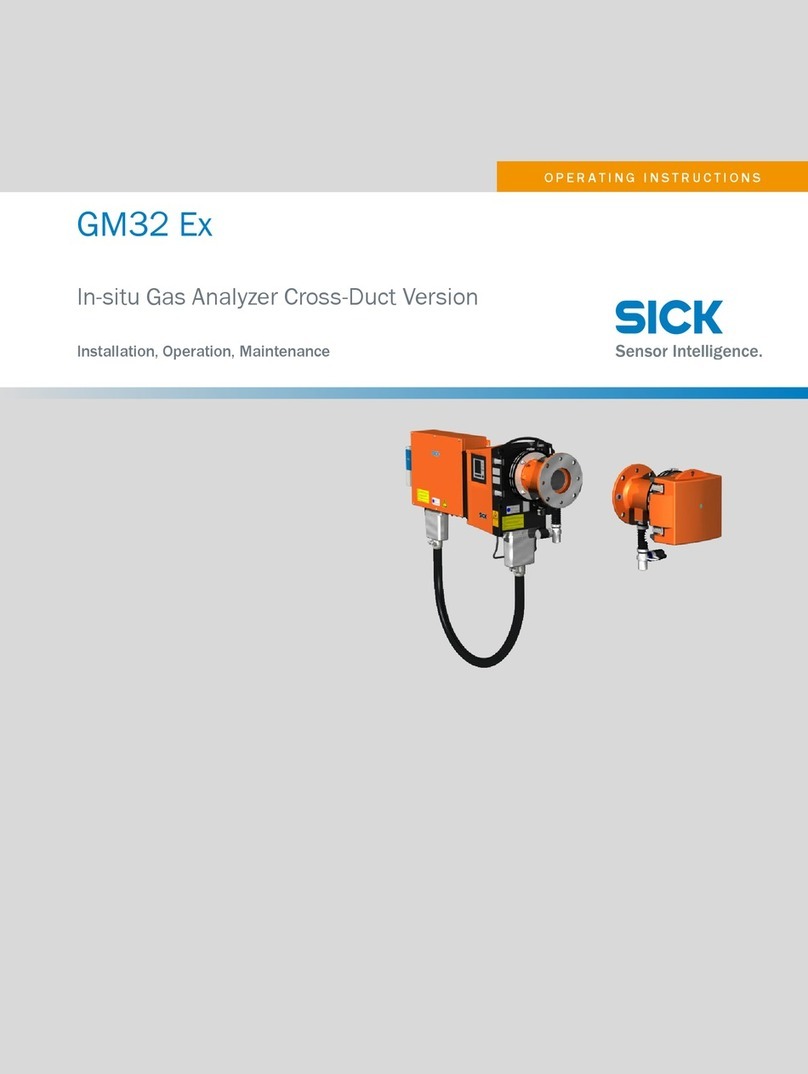
SICK
SICK GM32 EX Installation operation & maintenance

Siemens
Siemens SITRANS FUS1020 manual

ELGO Electronic
ELGO Electronic INAX2 Series operating manual

Rae
Rae DoseRAE 2 user guide

Tektronix
Tektronix CSA 803C Service manual

Environmental Measurement Japan
Environmental Measurement Japan MIJ-02 LM manual

agratronix
agratronix WINDROW Operator's manual

Lafayette Instrument
Lafayette Instrument 01165A User instructions





