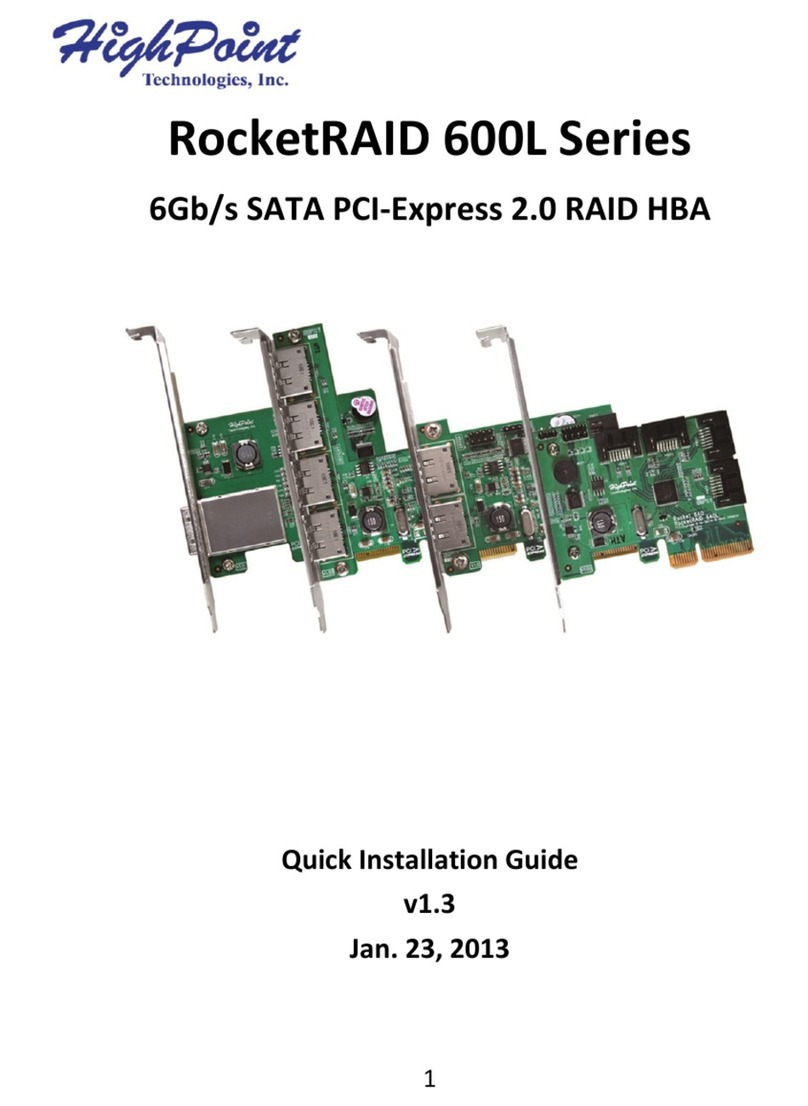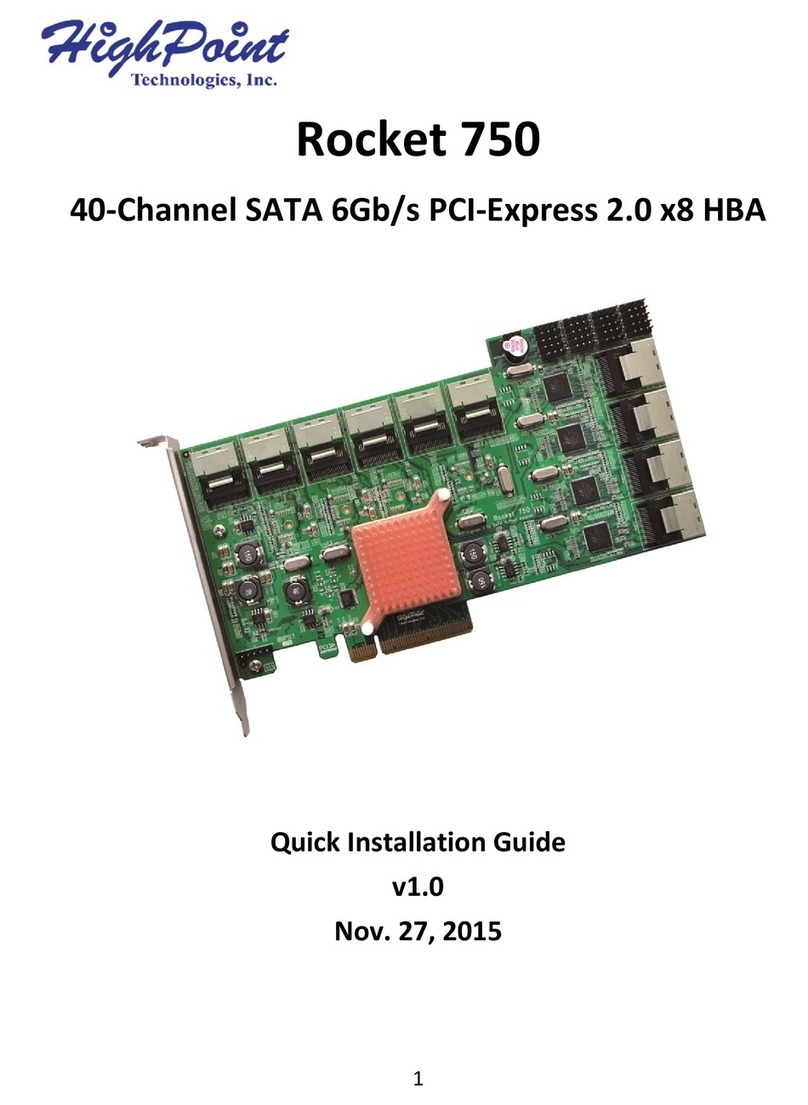HighPoint RocketRAID Quad User manual
Other HighPoint PCI Card manuals

HighPoint
HighPoint RocketU 1444C User manual
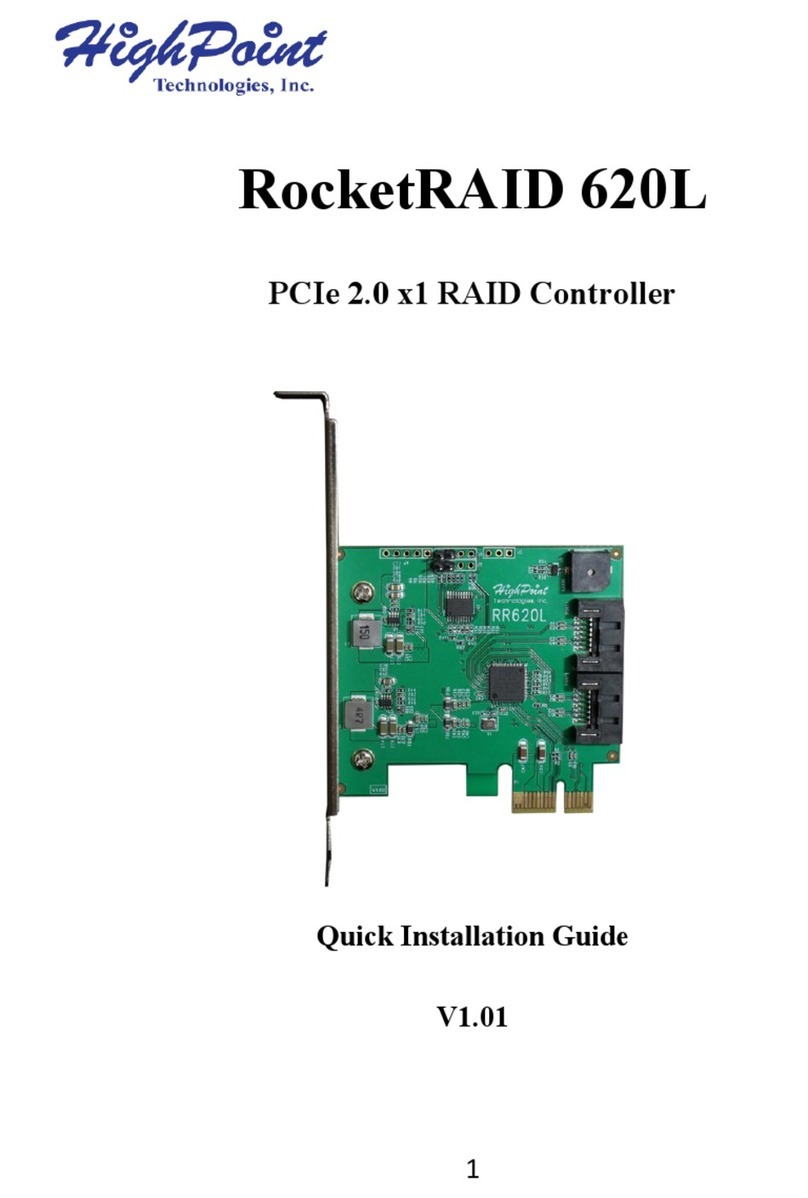
HighPoint
HighPoint RocketRAID 620L User manual
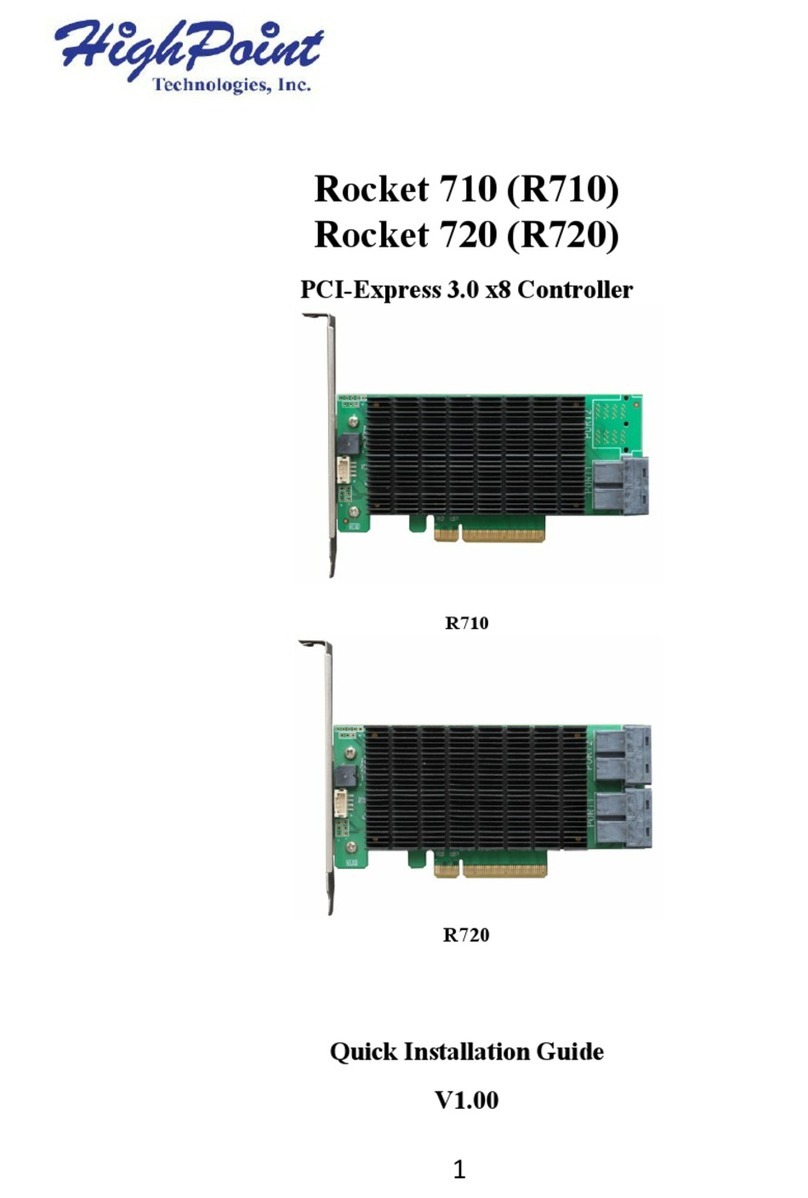
HighPoint
HighPoint Rocket 710 User manual

HighPoint
HighPoint Rocket 750 User manual

HighPoint
HighPoint RocketU 1388D User manual

HighPoint
HighPoint RocketU 1144F User manual
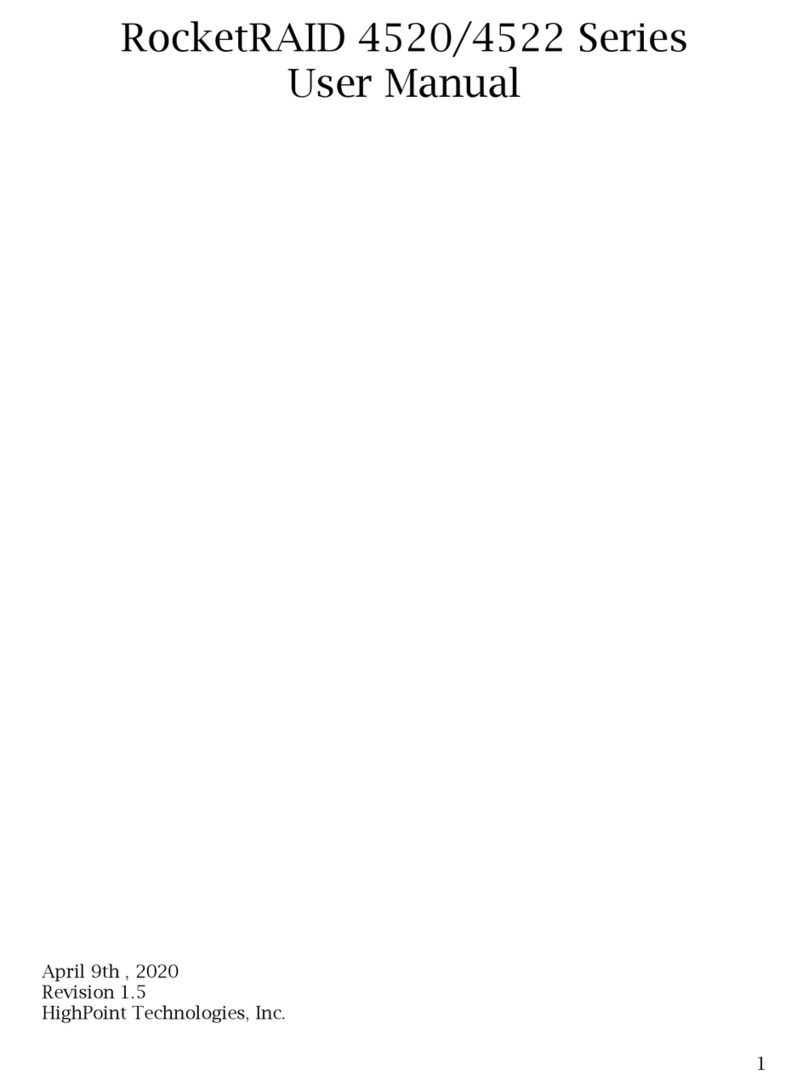
HighPoint
HighPoint RocketRAID 4520 Series User manual

HighPoint
HighPoint RocketU 1344C User manual
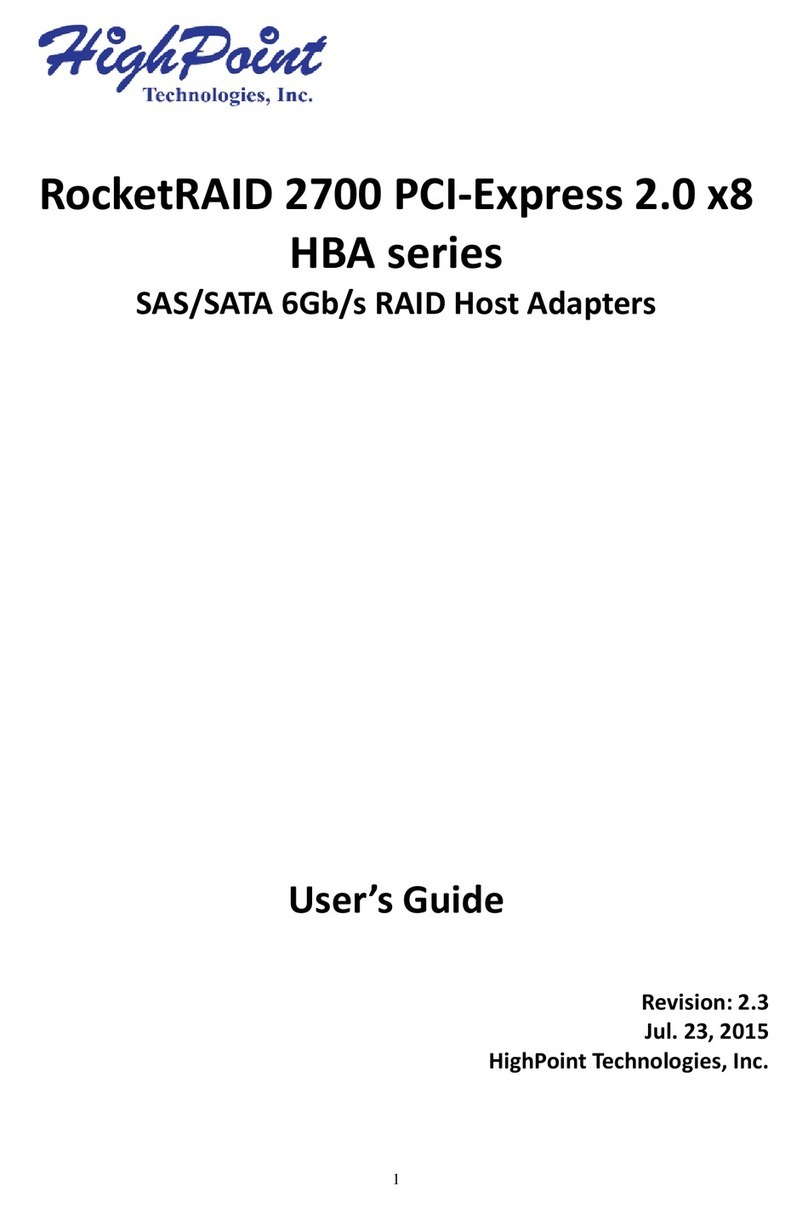
HighPoint
HighPoint RocketRAID 2700 SAS User manual

HighPoint
HighPoint RocketU 1244C User manual