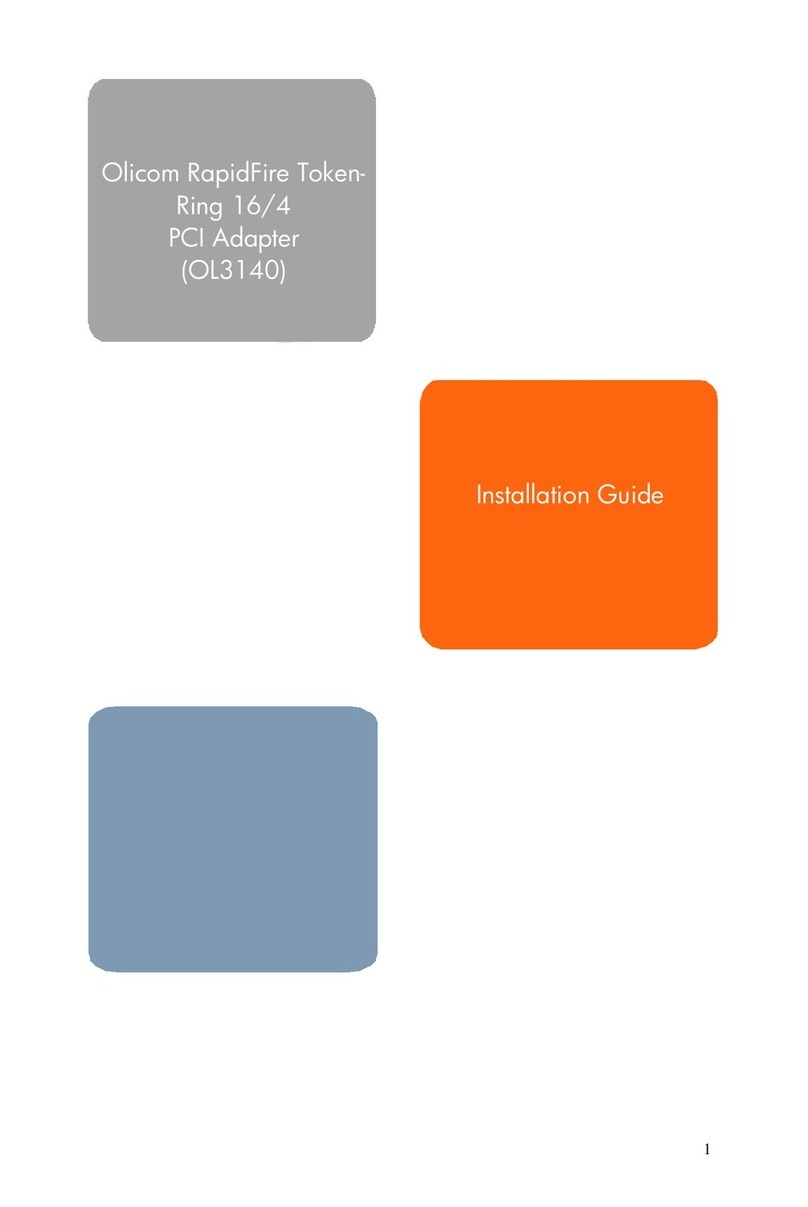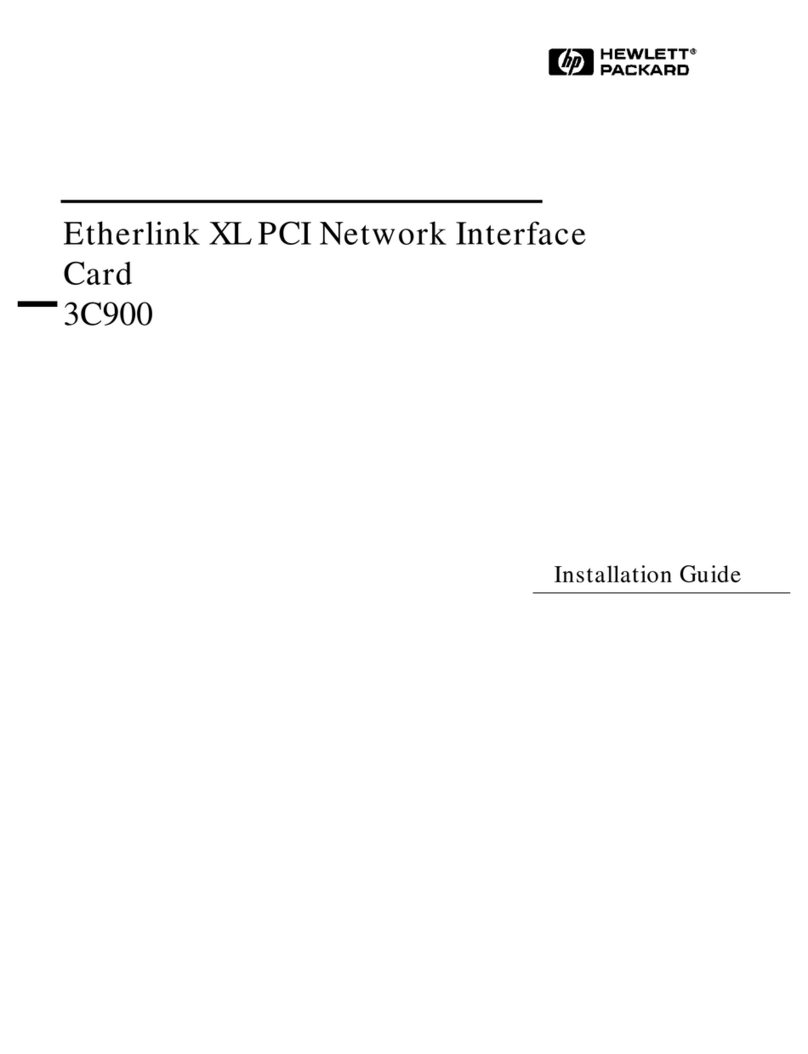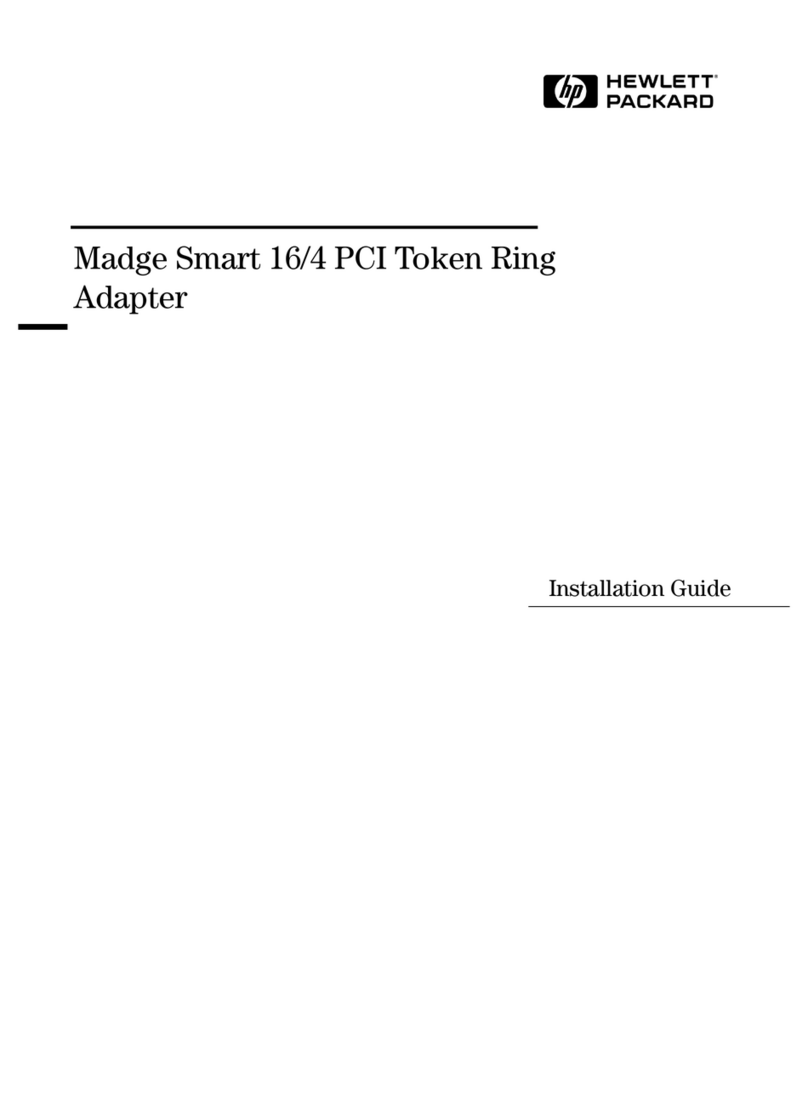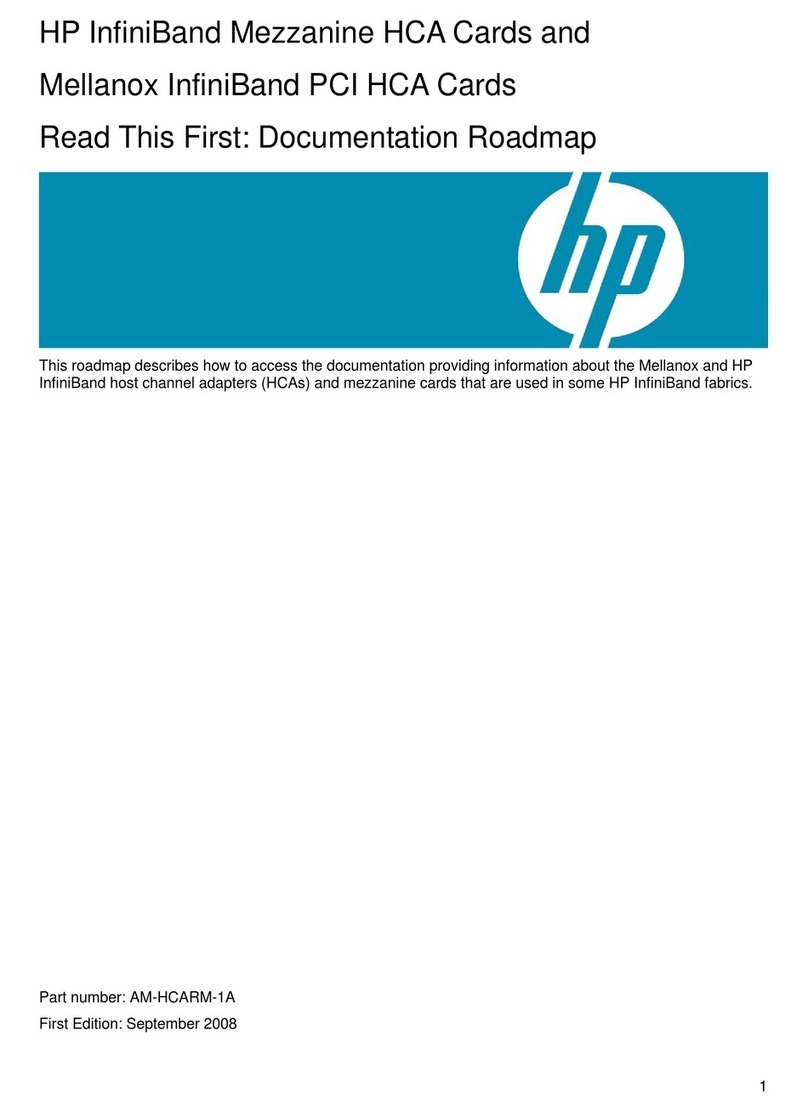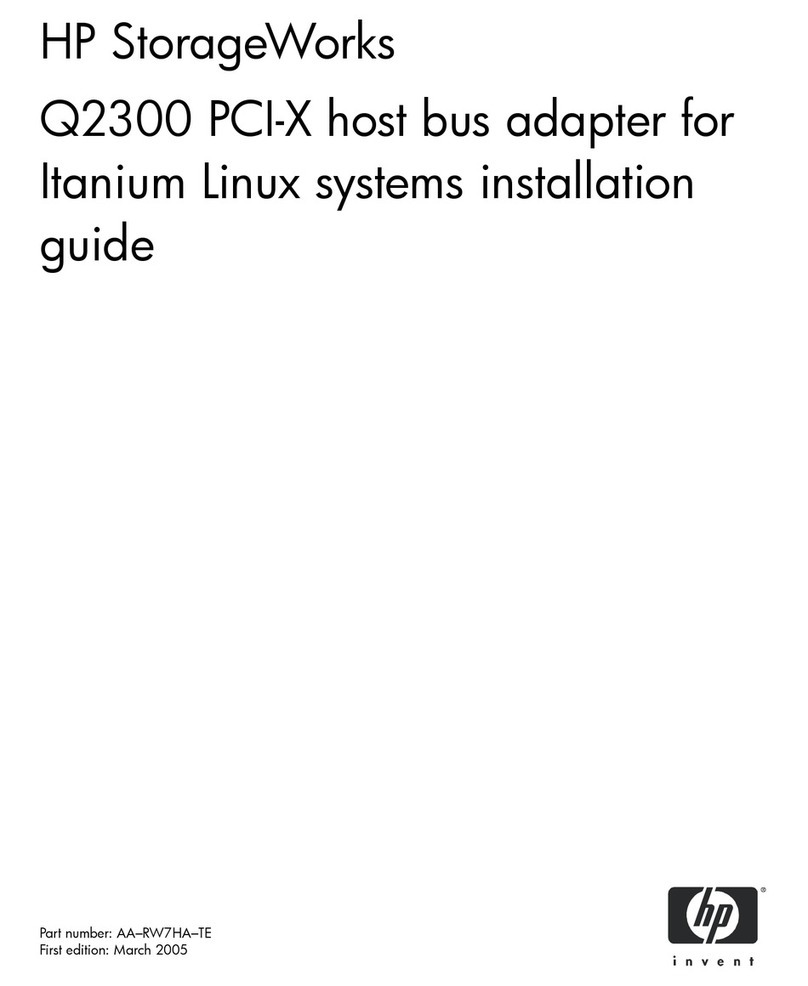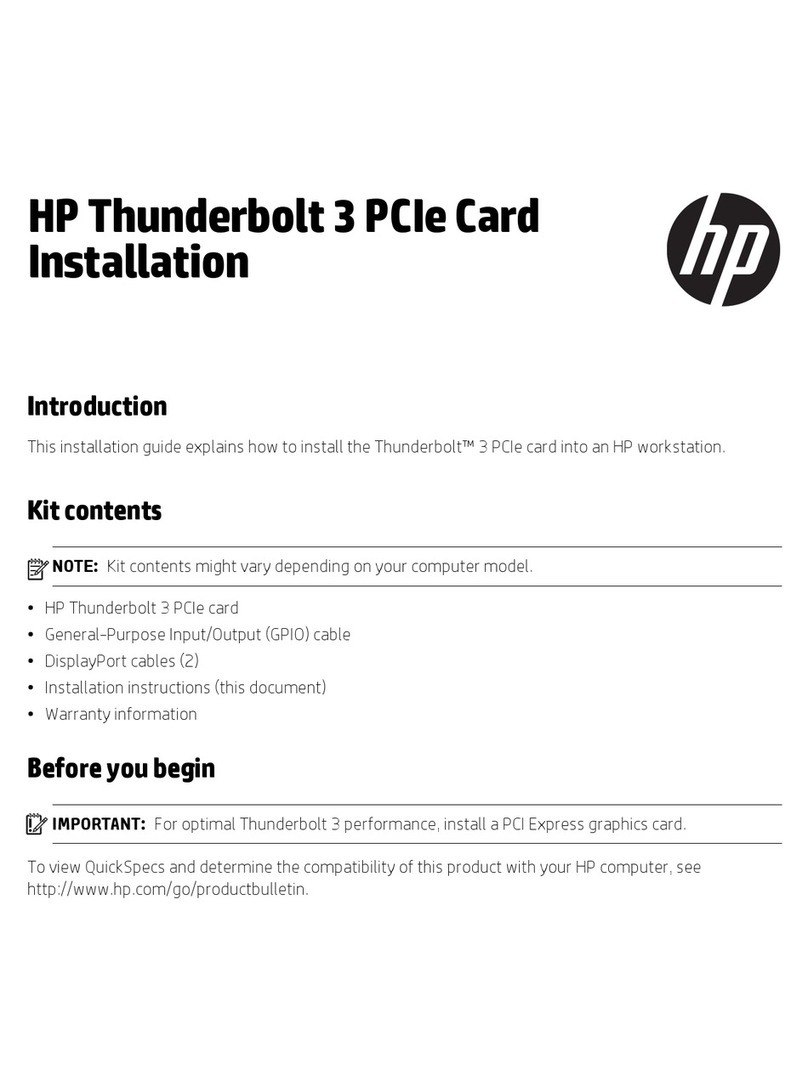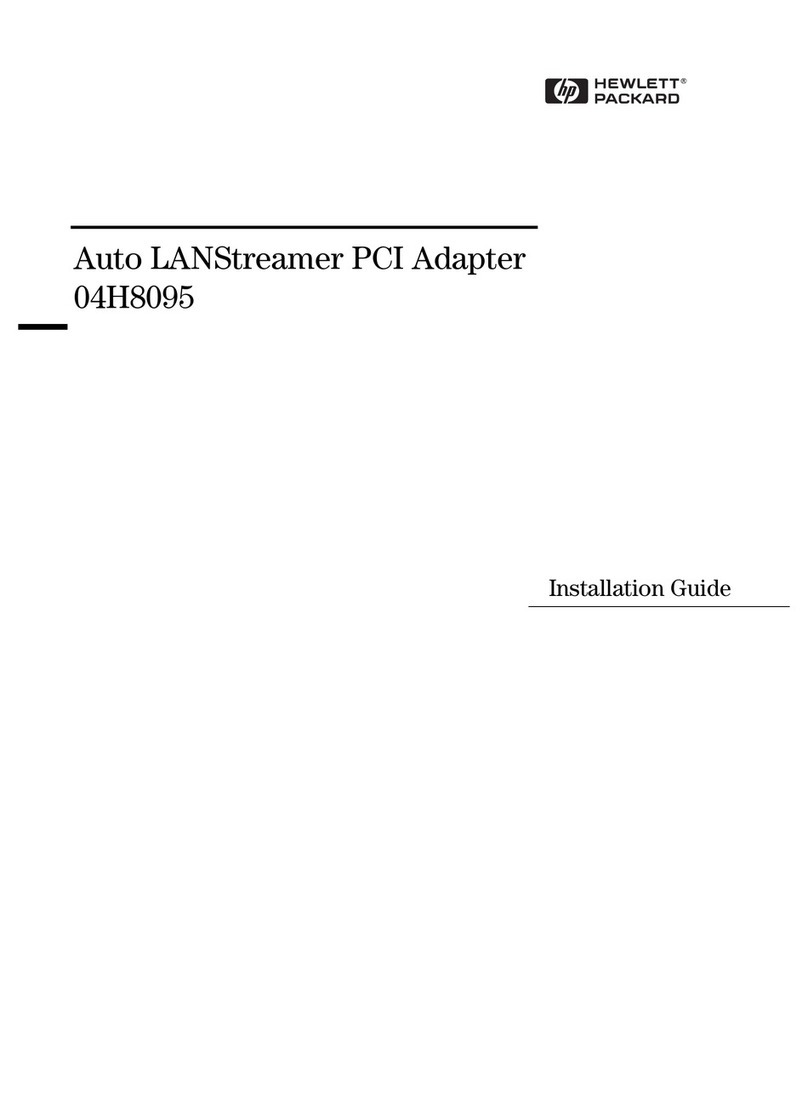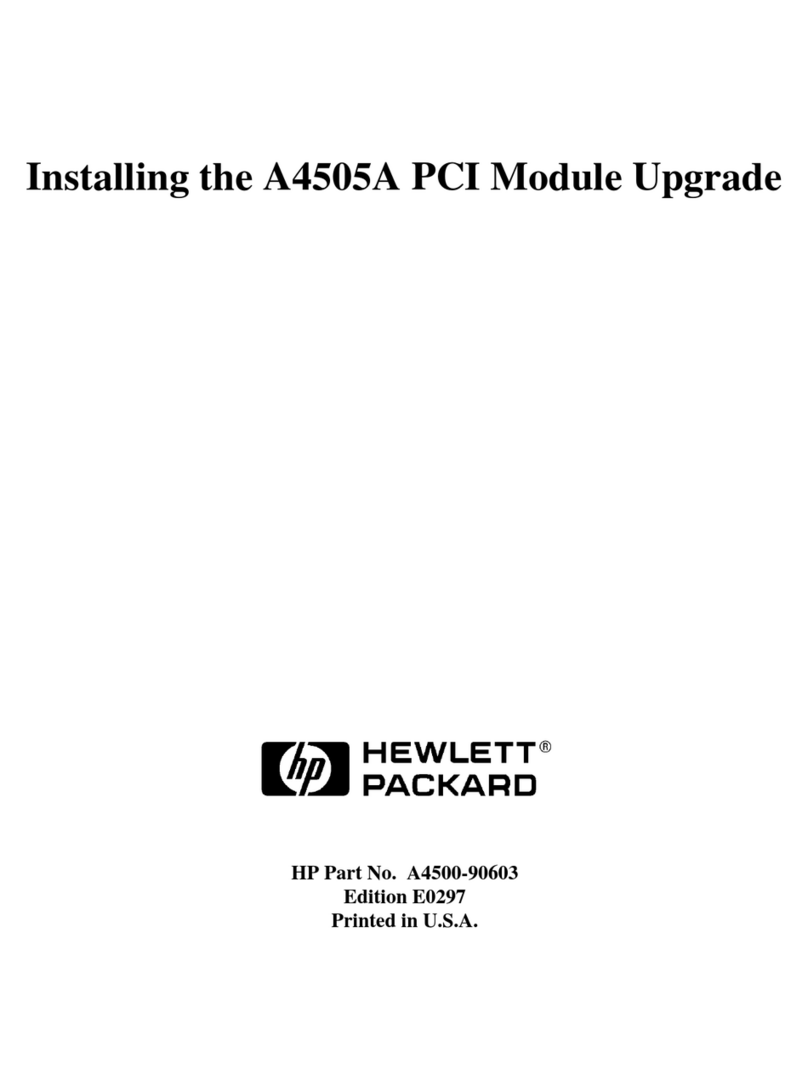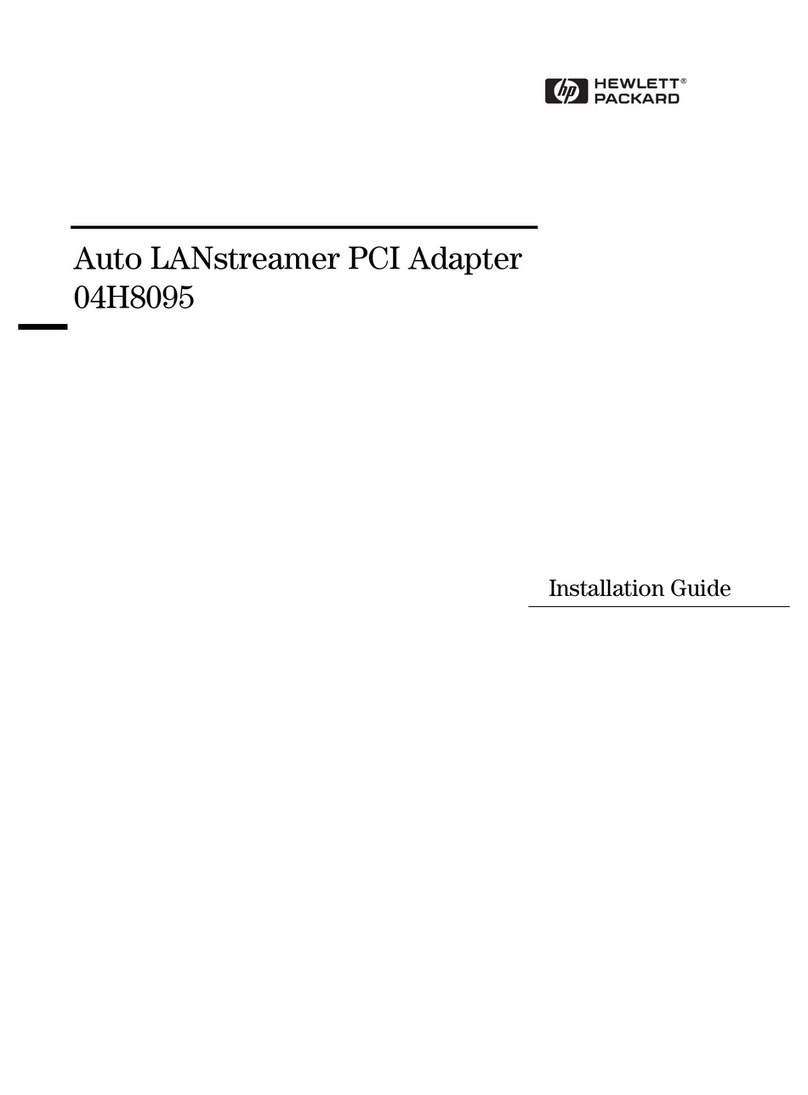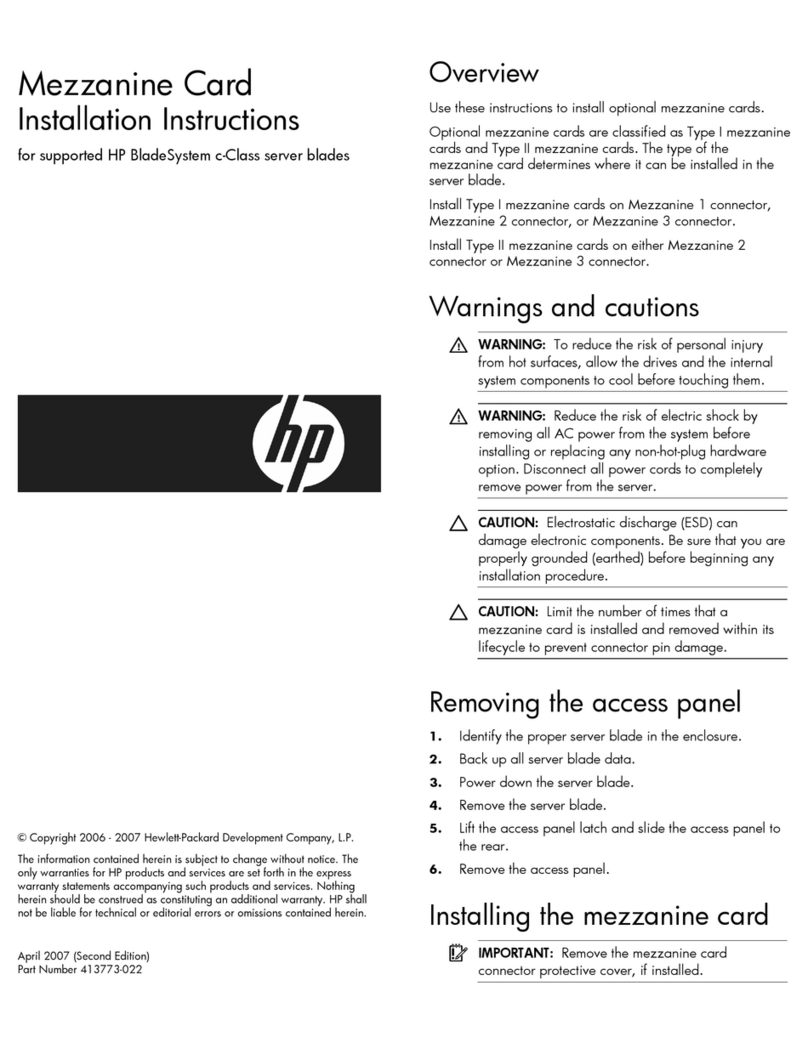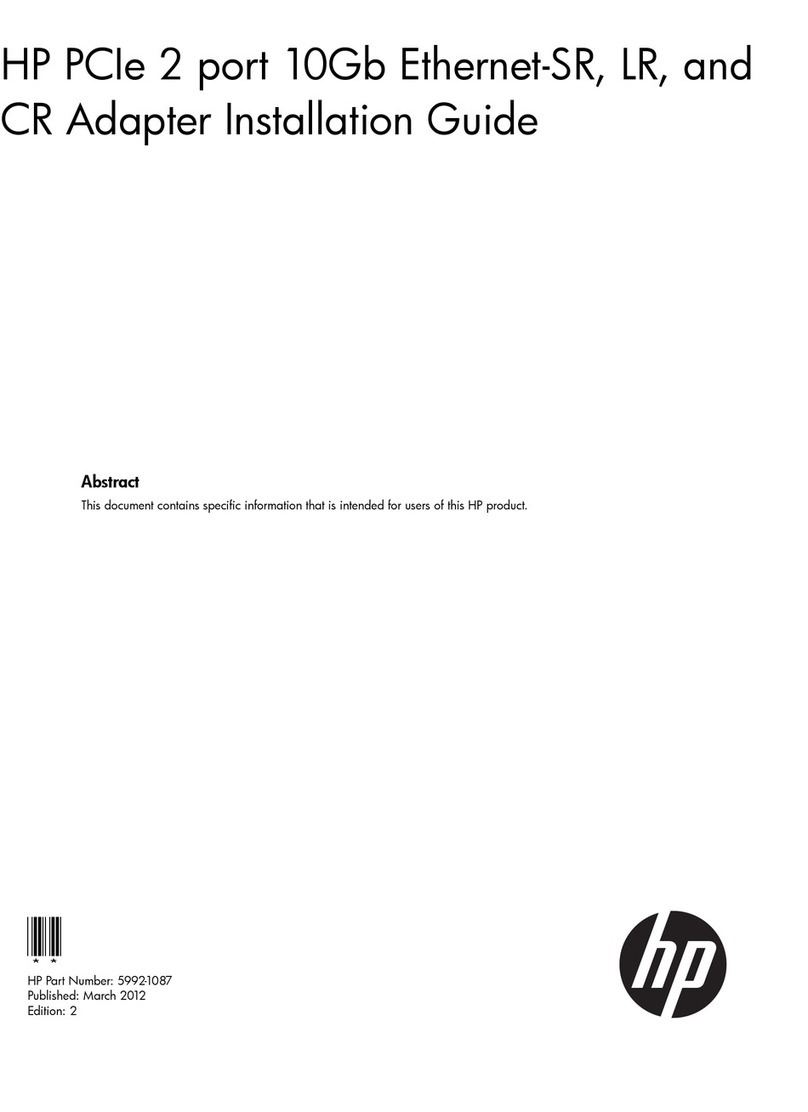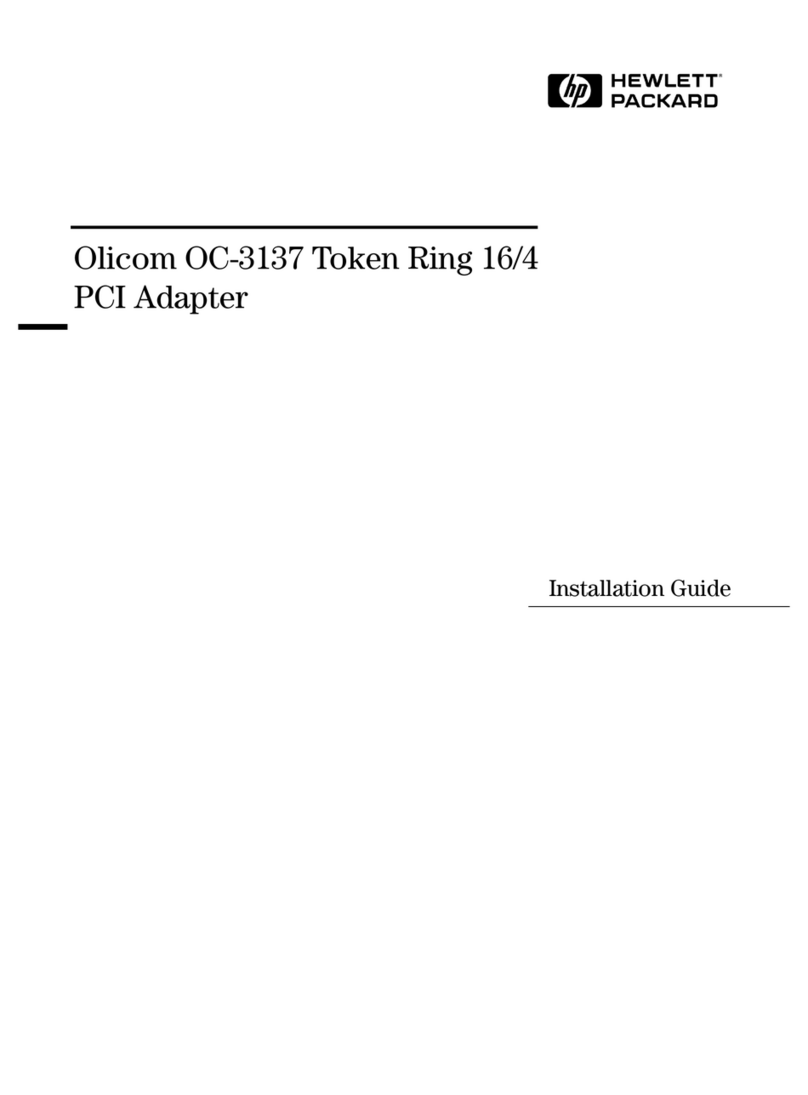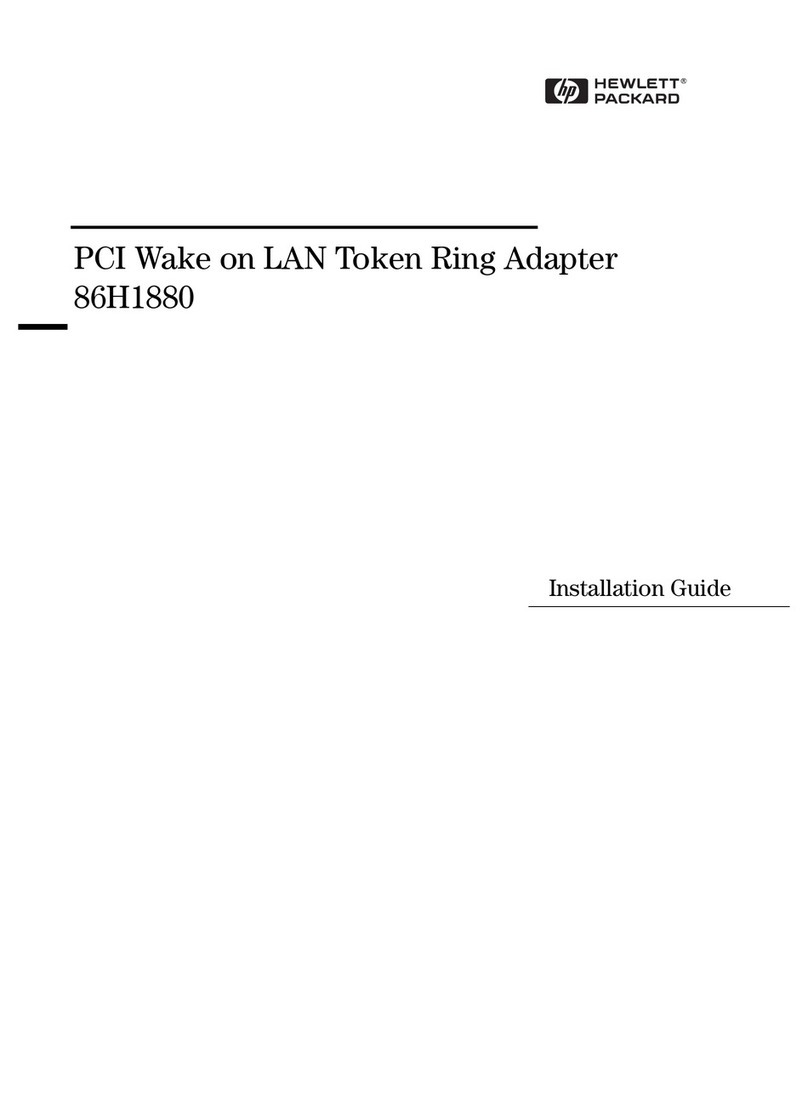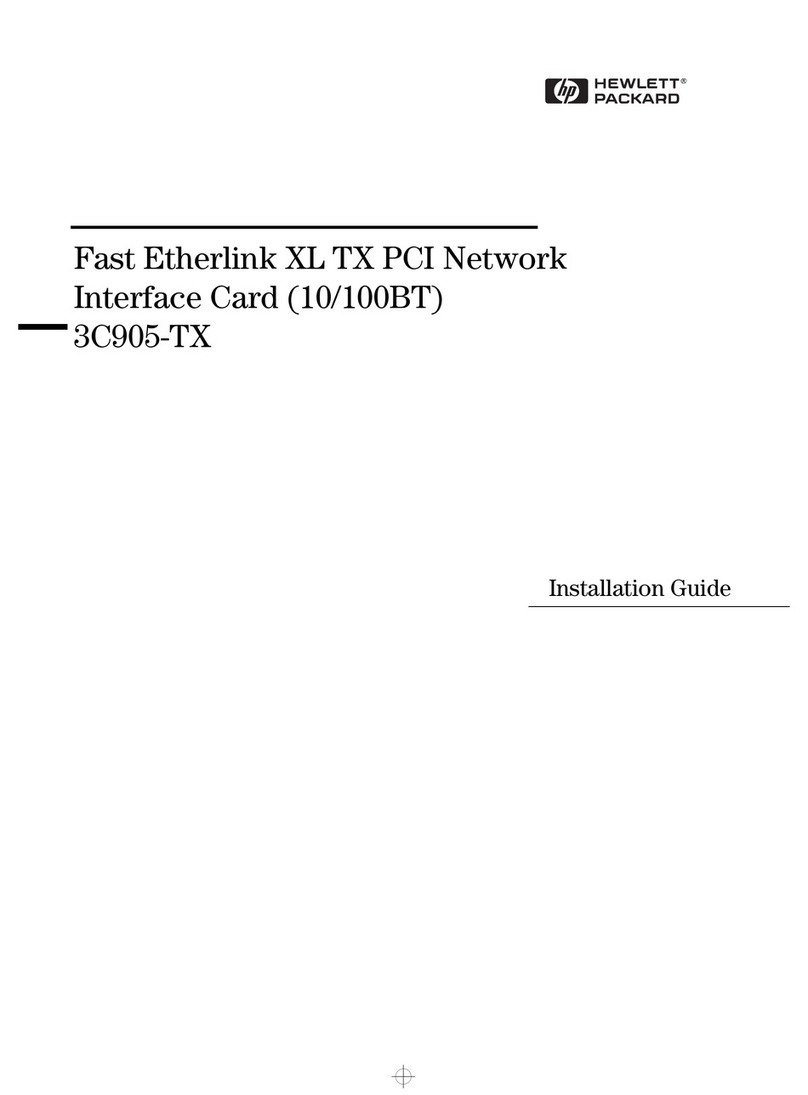Contents
1
Read This First . . . . . . . . . . . . . . . . . . . . . . . . . . . . . . . . . . . . . . . . . . . 3
Before installing the network adapter: . . . . . . . . . . . . . . . . . . . . . . . . . . . . . . . . . . . 3
How to Forcibly Modify Resources Allocated to the IBM Token-Ring PCI adapter: 3
Connecting to a Novell NetWare 5.0 Server . . . . . . . . . . . . . . . . . . . . 4
Microsoft Windows 95 SR2.5
Requirements . . . . . . . . . . . . . . . . . . . . . . . . . . . . . . . . . . . . . . . . . . . . . . . . . . . . . . . 4
Procedure . . . . . . . . . . . . . . . . . . . . . . . . . . . . . . . . . . . . . . . . . . . . . . . . . . . . . . . . . . 4
Connecting to a Microsoft Windows NT 4.0 Server . . . . . . . . . . . . . . 6
Microsoft Windows 95 SR2.5
Requirements . . . . . . . . . . . . . . . . . . . . . . . . . . . . . . . . . . . . . . . . . . . . . . . . . . . . . . . 6
Procedure . . . . . . . . . . . . . . . . . . . . . . . . . . . . . . . . . . . . . . . . . . . . . . . . . . . . . . . . . . 6
Connecting to a Novell NetWare 4.11 Server . . . . . . . . . . . . . . . . . . . 7
Microsoft Windows 95 SR2.5
Requirements . . . . . . . . . . . . . . . . . . . . . . . . . . . . . . . . . . . . . . . . . . . . . . . . . . . . . . . 7
Procedure . . . . . . . . . . . . . . . . . . . . . . . . . . . . . . . . . . . . . . . . . . . . . . . . . . . . . . . . . . 7
Connecting to a Novell NetWare 5.0 Server . . . . . . . . . . . . . . . . . . . . 9
Microsoft Windows NT 4.0 Workstation
Requirements . . . . . . . . . . . . . . . . . . . . . . . . . . . . . . . . . . . . . . . . . . . . . . . . . . . . . . . 9
Procedure . . . . . . . . . . . . . . . . . . . . . . . . . . . . . . . . . . . . . . . . . . . . . . . . . . . . . . . . . . 9
Connecting to a Microsoft Windows NT 4.0 Server . . . . . . . . . . . . . 11
Microsoft Windows NT 4.0 Workstation
Requirements . . . . . . . . . . . . . . . . . . . . . . . . . . . . . . . . . . . . . . . . . . . . . . . . . . . . . . 11
Procedure . . . . . . . . . . . . . . . . . . . . . . . . . . . . . . . . . . . . . . . . . . . . . . . . . . . . . . . . . 11
Connecting to a Novell NetWare 4.11 Server . . . . . . . . . . . . . . . . . . 13
Microsoft Windows NT 4.0 Workstation
Requirements . . . . . . . . . . . . . . . . . . . . . . . . . . . . . . . . . . . . . . . . . . . . . . . . . . . . . . 13
Procedure . . . . . . . . . . . . . . . . . . . . . . . . . . . . . . . . . . . . . . . . . . . . . . . . . . . . . . . . . 13
Connecting to a Novell NetWare 5.0 Server . . . . . . . . . . . . . . . . . . . 15
Microsoft Windows 98 2nd edition
Requirements . . . . . . . . . . . . . . . . . . . . . . . . . . . . . . . . . . . . . . . . . . . . . . . . . . . . . . 15
Procedure . . . . . . . . . . . . . . . . . . . . . . . . . . . . . . . . . . . . . . . . . . . . . . . . . . . . . . . . . 15
IBMPCI.book Page 1 Friday, December 10, 1999 4:25 PM