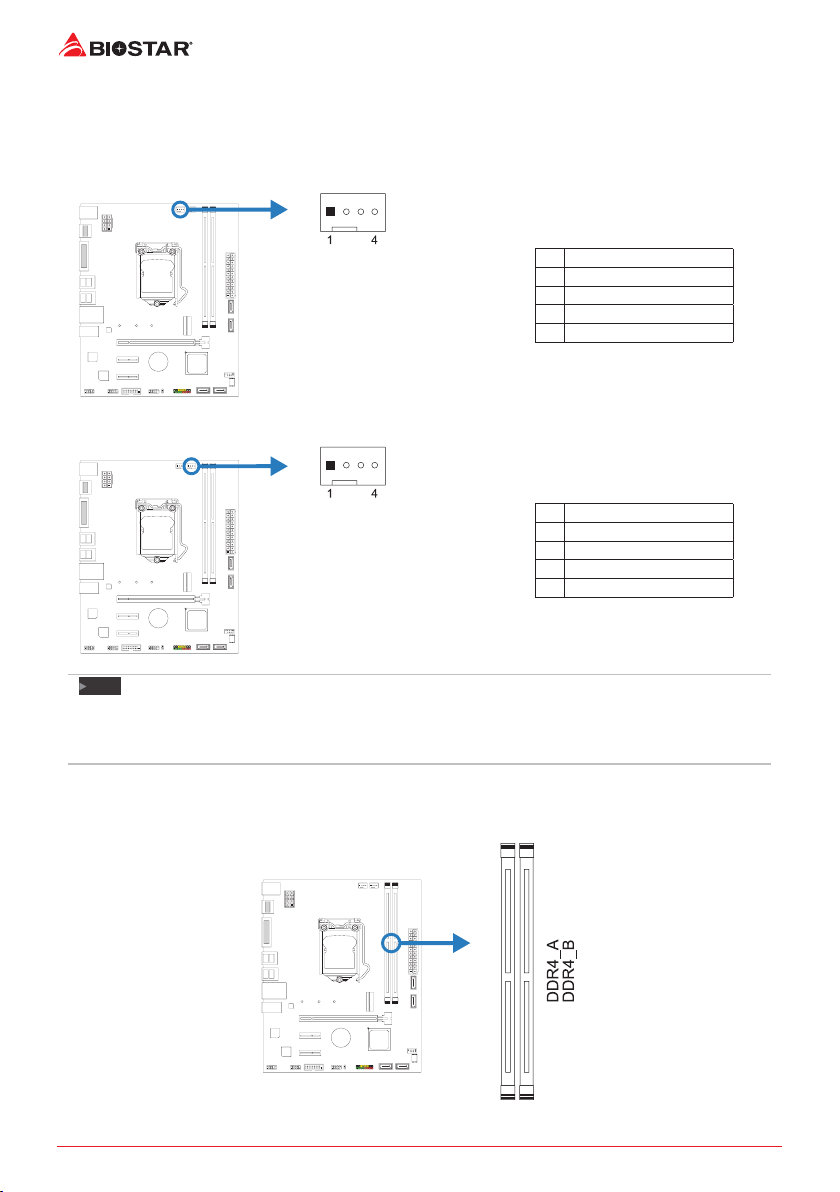2 | Table Of Contents
Table Of Contents
FCC Informaon and Copyright ������������������������������������������������������������������������������� 1
Chapter 1: Introducon������������������������������������������������������������������������������������������� 3
1.1 Before You Start.................................................................................................................. 3
1.2 Package Checklist................................................................................................................ 3
1.3 Specicaons...................................................................................................................... 4
1.4 Rear Panel Connectors........................................................................................................ 5
1.5 Motherboard Layout .......................................................................................................... 6
Chapter 2: Hardware installaon����������������������������������������������������������������������������� 7
2.1 Install Central Processing Unit (CPU) .................................................................................. 7
2.2 Install a Heatsink................................................................................................................. 9
2.3 Connect Cooling Fans ....................................................................................................... 10
2.4 Install System Memory ..................................................................................................... 10
2.5 Expansion Slots ................................................................................................................. 12
2.6 Jumper & Switch Seng................................................................................................... 13
2.7 Headers & Connectors...................................................................................................... 14
Chapter 3: UEFI BIOS & Soware��������������������������������������������������������������������������� 17
3.1 UEFI BIOS Setup................................................................................................................ 17
3.2 BIOS Update...................................................................................................................... 17
3.3 Soware............................................................................................................................ 21
Chapter 4: Useful help������������������������������������������������������������������������������������������� 22
4.1 Driver Installaon ............................................................................................................. 22
4.2 AMI BIOS Beep Code......................................................................................................... 23
4.3 AMI BIOS post code .......................................................................................................... 23
4.4 Troubleshoong................................................................................................................ 25
APPENDIX I: Specicaons in Other Languages ����������������������������������������������������� 26
Arabic...................................................................................................................................... 26
German................................................................................................................................... 27
Russian.................................................................................................................................... 28
Spanish ................................................................................................................................... 29
Thai ......................................................................................................................................... 30
Japan....................................................................................................................................... 31