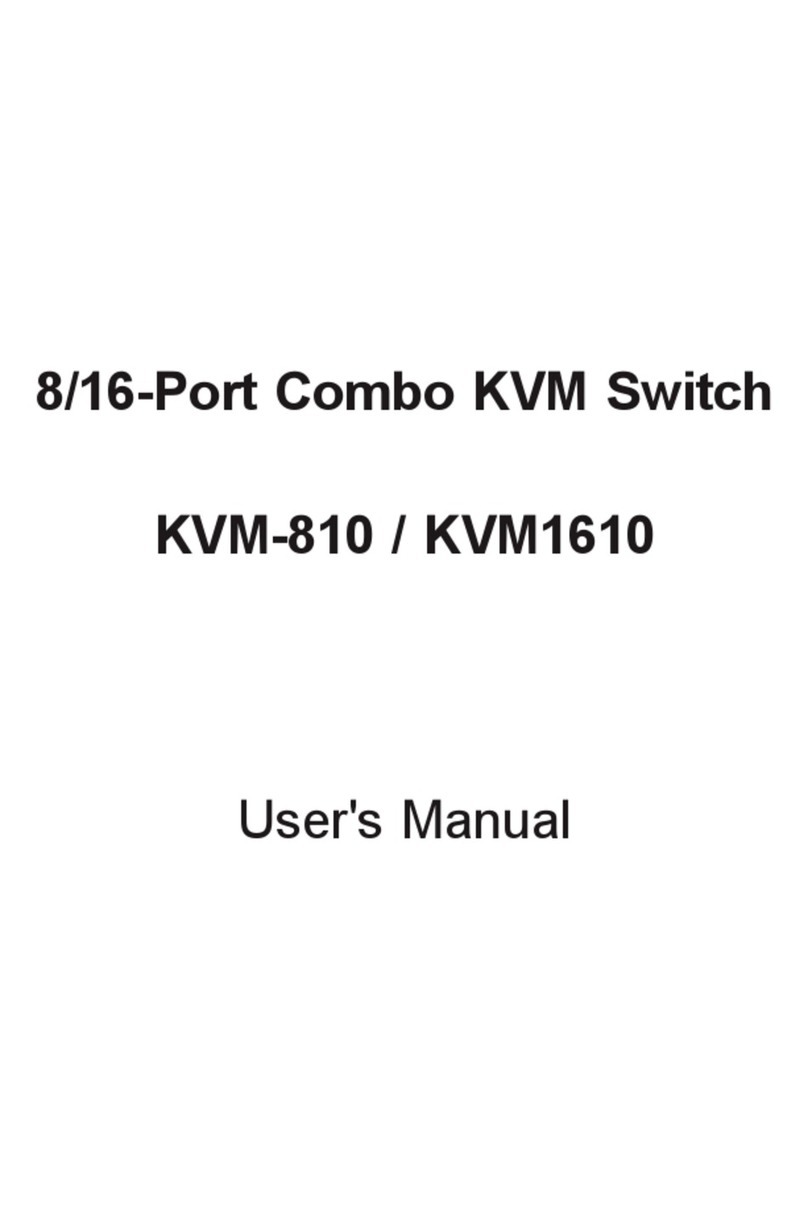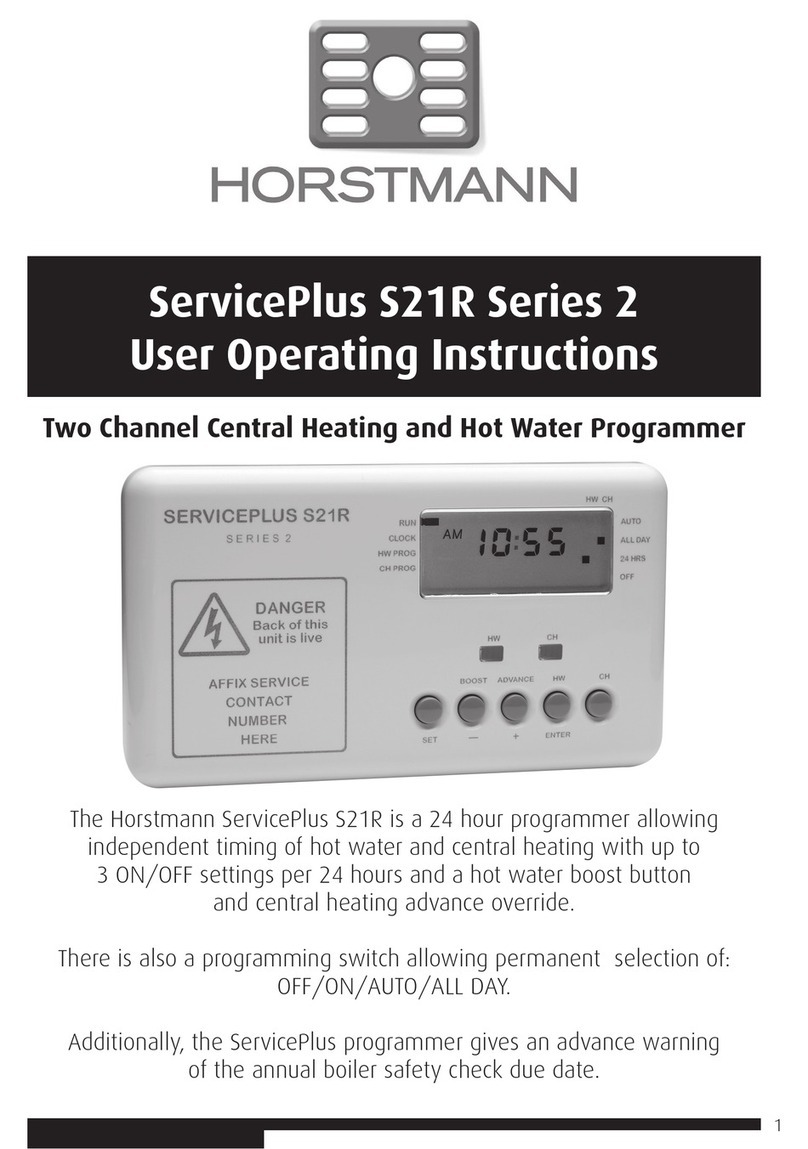epiphan Pearl User manual

Epiphan Pearl
User Guide
Release 3.15.2
July 23, 2015
UG100-009

Terms and Conditions
This document, the Epiphan web site, and the information contained therein, including but not limited to the
text, videos and images as well as Epiphan System Inc.’s trademarks, trade names and logos are the property
of Epiphan Systems Inc. and its affiliates and licensors, and are protected from unauthorized copying and
dissemination by Canadian copyright law, United States copyright law, trademark law, international
conventions and other intellectual property laws.
Epiphan, Epiphan Video, Epiphan Systems, Epiphan Systems Inc., and Epiphan logos are trademarks or
registered trademarks of Epiphan Systems Inc., in certain countries. All Epiphan product names and logos are
trademarks or registered trademarks of Epiphan. All other company and product names and logos may be
trademarks or registered trademarks of their respective owners in certain countries.
Copyright © 2015 Epiphan Systems Inc. All Rights Reserved.
THE SOFTWARE LICENSE AND LIMITED WARRANTY FOR THE ACCOMPANYING PRODUCT ARE SET FORTH IN
THE INFORMATION PACKET OR PRODUCT INSTALLATION SOFTWARE PACKAGE THAT SHIPPED WITH THE
PRODUCT AND ARE INCORPORATED HEREIN BY REFERENCE. IF YOU ARE UNABLE TO LOCATE THE SOFTWARE
LICENSES OR LIMITED WARRANTY, CONTACT YOUR EPIPHAN REPRESENTATIVE FOR A COPY.
PRODUCT DESCRIPTIONS AND SPECIFICATIONS REGARDING THE PRODUCTS IN THIS MANUAL ARE SUBJECT
TO CHANGE WITHOUT NOTICE. EPIPHAN PERIODICALLY ADDS OR UPDATES THE INFORMATION AND
DOCUMENTS ON ITS WEB SITE WITHOUT NOTICE. ALL STATEMENTS, INFORMATION AND
RECOMMENDATIONS ARE BELIEVED TO BE ACCURATE AT TIME OF WRITING BUT ARE PRESENTED WITHOUT
WARRANTY OF ANY KIND, EXPRESS OR IMPLIED. USERS MUST TAKE FULL RESPONSIBILITY FOR THEIR
APPLICATION OF ANY PRODUCTS.
LIMITATION OF LIABILITY
UNDER NO CIRCUMSTANCES SHALL EPIPHAN BE LIABLE FOR ANY INCIDENTAL, SPECIAL, CONSEQUENTIAL,
EXEMPLARY OR OTHER INDIRECT DAMAGES THAT RESULT FROM THE USE OF, OR THE INABILITY TO USE,
THIS PRODUCT OR THE INFORMATION CONTAINED IN THIS DOCUMENT OR PROVIDED ON EPIPHAN’S WEB
SITE, EVEN IF EPIPHAN HAS BEEN ADVISED OF THE POSSIBILITY OF SUCH DAMAGES. IN NO EVENT SHALL
EPIPHAN’S TOTAL LIABILITY TO YOU FOR ALL DAMAGES, LOSSES, AND CAUSES OF ACTION RESULTING FROM
YOUR USE OF THIS PRODUCT, WHETHER IN CONTRACT, TORT (INCLUDING, BUT NOT LIMITED TO,
NEGLIGENCE) OR OTHERWISE, EXCEED THE AMOUNTS YOU PAID TO EPIPHAN DURING THE MOST RECENT
THREE-MONTH PERIOD IN CONNECTION WITH AMOUNTS WHICH YOU PAID FOR USING THIS PRODUCT.
INFORMATION AND DOCUMENTS, INCLUDING PRODUCT SPECIFICATIONS, PROVIDED IN THIS DOCUMENT
OR THE EPIPHAN WEB SITE ARE PROVIDED “AS IS”. SPECIFICALLY, BUT NOT WITHOUT LIMITATION, EPIPHAN
DOES NOT WARRANT THAT: (i) THE INFORMATION IS CORRECT, ACCURATE, RELIABLE OR COMPLETE; (ii) THE
FUNCTIONS CONTAINED ON THE EPIPHAN WEB SITE WILL BE UNINTERRUPTED OR ERROR-FREE; (iii) DEFECTS
WILL BE CORRECTED, OR (iv) THIS WEB SITE OR THE SERVER(S) THAT MAKES IT AVAILABLE ARE FREE OF
VIRUSES OR OTHER HARMFUL COMPONENTS. EPIPHAN SPECIFICALLY DISCLAIMS ALL REPRESENTATIONS,
WARRANTIES, AND CONDITIONS, EITHER EXPRESS, IMPLIED, STATUTORY, BY USAGE OF TRADE OR
OTHERWISE INCLUDING BUT NOT LIMITED TO ANY IMPLIED WARRANTIES OF MERCHANTABILITY, NON-
INFRINGEMENT, TITLE, SATISFACTORY QUALITY OR FITNESS FOR A PARTICULAR PURPOSE.
For additional terms and conditions, please refer to additional sections in this document.

Thank You for Choosing Epiphan!
At Epiphan Video (“Epiphan”), product function and quality are our top priority. We make every effort to make
sure that our products exceed your expectations.
Product Feedback
Your feedback is important! We regularly contact our customers to ensure our products meet your
performance and reliability requirements. We strive to continually enhance our products to accommodate
your needs. Please let us know how you think we can improve our products by emailing your suggestions to
info@epiphan.com.
Specifications
Go to the Recording and Streaming Systems page of the Epiphan website to get the most recent product
specifications and additional information about Epiphan Pearl.
Warranty
All Epiphan Systems products are provided with a 100% return to depot warranty for one year from the date
of purchase.
Technical Support
Epiphan’s products are backed by our professional support team. If you are having issues with your product,
please gather details about your system and contact our team by:
lEmailing support@epiphan.com
lLive chat via the link on our support site http://www.epiphan.com/support/
lPhone toll free at 1-877-599-6581 or call +1-613-599-6581
Be sure to include as much information about your problem as possible. Including:
lProblem description
lDetails of the video or audio source (type, connection, resolution, refresh rate, etc.)
lProduct serial number
lProduct firmware version (if applicable, from web admin interface)
Copyright © 2015 Epiphan Systems Inc. All Rights Reserved.

What's New in Release 3.15.2?
Firmware release 3.15.2 is a maintenance release with bug fixes and improvements to the way Pearl's web
interface works.
Visual layout editor
Layout items can be re-ordered
Release 3.15.1 introduced the visual layout editor with video sources, images and text items added to layouts.
Starting with release 3.15.2, layout items can now be re-ordered so you are free to add items in any order and
drag and drop them above or below one another.
Finer position control
You can now use the keyboard arrow keys to nudge layout items into position. See the note on positioning
items in Add an image (custom channel)Add a video source (custom channel)
Remote control
Video switching via RS-232 and HTTP APIs
The HTTP and RS-232 APIs are augmented to allow remote control over which layout is the currently active
layout in a channel. See Third party integration for details.
Firmware update to 3.15.2
If you have already updated to firmware release 3.15.1, there are no special firmware update instructions to
follow.
For systems with firmware release 3.14.4 or older, read these special notes.
Firmware release 3.15.1 introduced the terrific new visual channel layout editor which adds the ability to have
multiple layouts per channel and simplifies custom channel components like text overlays, images, and picture
in picture layouts.
The firmware update process preserves your channel's encoding, streaming and recording settings, merges
your previous visual channel setup in out a new channel layout. We have tested this process carefully, but in
some circumstances you may still need to do some small manual adjustments to get the best possible results.
Before you do a firmware update, take notes or a snapshot of your channel's layout. It is also a good idea
to note your current release version make a configuration backup for the rare case you choose to return to
your current release. After the firmware update, go to the sources page for your channel and review the
created layout for your channel. If needed, make adjustments using the procedures described in Create a
custom channel.
Please note these other two important changes:

1. No signal images are not supported in 3.15.1 and 3.15.2. If they are present during the firmware
upgrade process, they are propagated forward, but there is no way to edit or modify the no signal
image through the channel layout editor. To delete the no signal image you must delete the layout and
recreate it.
2. The text overlay channel name shortcut (%c symbol) is not supported in 3.15.1 or 3.15.2. To work
around this issue, manually enter your channel's name in the text overlay box (in the channel layout
editor) instead of using the %c symbol.
Limitations and known issues
This section includes known issues or limitations that affect functionality or usability and ways that you can
work around these limitations.
Affecting encoding
lLimitation: When Pearl is overloaded, video frames or audio samples can be dropped causing variable
frame rate and audio cracks.
Workaround: Pearl is a powerful system capable of many simultaneous tasks, but like any other
computing device, it has finite resources. If this problem is observed, check the CPU load from your
system's Info page. To reduce system load, delete unused channels and unused layouts, or reduce the
complexity of layouts by scaling at the source instead of having the system scale, or reduce the number
of sources in layouts.
lLimitation: When audio is enabled on an SDIsource where video is already being captured, it takes up
to 15 seconds for the system to detect the audio. Once detected, the audio is properly synchronized
with the video.
Workaround: Start the SDI signal with audio enabled, or check to ensure audio is detected before
streaming or recording.
lAuto sources (Auto-A and Auto-B) do not have an audio source in firmware release 3.15.2.
Workaround: Add your desired audio source to your channel's layout using the layout editor on the
channel's Sources page.
lEncoding with MPEG-4 sometimes results in poor quality.
Workaround: From the channel's stream setup, increase the video bitrate to improve picture quality.
lVideo bitrate for MJPEG streams is larger than the configured value.
Workaround: Verify the actual bitrate on the channel's channel status page when there are connected
viewers. If lower bitrates are important, select another codec.
lFor VGAsources only, some wide-mode resolutions are not correctly identified and result in a slightly
squished image (e.g. for a 1360x768 source, the detected resolution may be 1024x768).
Workaround:This issue is related to the video output hardware. Test your source to see if it exhibits
the issue. If possible, avoid using wide-mode for VGAdisplays that exhibit this issue.
lSome cameras are sensitive to EDIDs and are not captured at optimal settings. When capturing from
these cameras, the HD signal may be down-sampled by the camera to an SD signal because the
Epiphan system doesn't share the EDID the camera expects for its HD signal.
Workaround:ContactEpiphan customer support for a custom EDID to resolve this issue.

lEncoding video at 60 fps with either 16 mHz or 22 mHz AAC audio can result in some dropped video
frames.
Workaround: Select another video frame rate, a different audio sampling rate, or choose MP3 audio.
lThe automatically calculated frame size for HDVGA sources is occasionally incorrect.
Workaround: This problem is caused due to cable degradation or poor cable connection. Re-seat or
exchange your VGAcable. If the problem is still not resolved, visit the Epiphan Pearl support page for a
customEDID to resolve the issue.
Affecting streaming and recording
lOutput from the Auto-A and Auto-B sources (in the auto channels or in channels using these inputs on
a layout) can sometimes flicker to another source plugged into the same row (e.g. from HDMI-A to
VGA-A and back to HDMI-A).
Workaround: Use specific sources in your layouts, or keep only one item plugged into row A and one
item plugged into row B.
lWhen switching layouts while streaming or recording it's possible to have a small number of frames
(approximately 100ms worth) repeated in the stream or recording file, and over the same time period a
small number of frames from the new layout skipped.
Workaround: If dropped frames are problematic for your application, avoid the layout switching
feature.
lCPU is under high load when rotating a source through the sources configuration menu.
Workaround: If possible, manually or programatically rotate the source image (e.g. rotate the camera
or use the source's software settings) instead of rotating via the streaming system's configuration
pages.
lIf the hard drive runs out of space when recording a video, recording may fail.
Workaround: Use Automatic FileUpload to configure your system to automatically offload and erase
recordings as they are made. See File and recording transfer for more details.
Affecting the web interface
lIt is possible to name two or more channels with the same value. Use of automatic file transfer and
UPnP is unpredictable if this occurs.
Workaround:Ensure each channel has a unique name.
lThe automatic file upload (AFU) file queue shows a maximum of 15 files, Newer 15 and Top of the list
buttons do not work. All files are transfered, even though they are not lists.
Workaround: Wait for the queue to have fewer files in the list.
Affecting other areas
lPearl fails to restart after improper shutdown (power cable removed or rapid power cycle). LED and
touch screen blink.
Workaround: Restart Pearl by removing the power cable for 20 seconds, then reattaching the cable
and powering the system back on.

lDue to changes in the way channel layouts are created, some HTTP and RS-232 remote layout
commands no longer available 3.15.1 and 3.15.2.These include values for setting the text overlay,
logo, logo positioning, keep aspect ratio and no signal image.
Workaround: Update your scripts to avoid using these commands. See the manual for a full list,
affected API keys are listed as deprecated.
lCustom No Signal images are not available in 3.15.2.
Workaround: If possible in your application, use layouts to create a full-screen image that depicts the
desired no signal message and switch to the live feed when it comes online. Otherwise, use the default
no signal image.
lText overlays in 3.15.2 do not support the %c variable to show the channel name.
Workaround: If channel name is desired in the text overlay, type in the name manually into text
overlay box in the layout editor.
lWhen using Internet Explorer to view the web admin interface, cached versions of pages can be
displayed instead of the most recent version of a page. This affects the Sources configuration page
most and may cause the user to think a new layout or changed layout has gone missing.
Workaround:Refresh the page by pressing Ctrl-F5.

viii
Table Of Contents
Thank You for Choosing Epiphan! iii
Firmware update to 3.15.2 iv
Limitations and known issues v
Table Of Contents viii
Start here 1
About this Guide 1
What is Pearl? 3
AV inputs 3
What's in the Box? 4
Front and back view 5
Tech specs 7
Quick start 11
What’s Next? 16
PART 1: Setup 17
The admin interface 18
Connect to the admin interface 18
User administration 23
Pearl's touchscreen 36
Touchscreen overview 36
View system information 38
Channel monitoring 40
Pearl's audio jack 42
Control recording 43
Configure the touch screen 45
View system information 52
Configure network settings 53
Verify IP Address and MAC address via the touch screen 53
Verify IP Address and MAC address via the web interface 54
Configure DHCP 55

ix
Configure a static IP address 57
Tether to a mobile network 60
Perform network diagnostics 62
Configuration presets 64
Configuration presets overview 64
Configuration groups 67
Create a configuration preset 68
Apply a configuration preset from the web interface 69
Apply a configuration preset using the touch screen 71
Apply theFactory default configuration preset 74
Update a configuration preset 75
Delete a configuration preset 76
Configurationpreset considerations 77
Configure date and time 82
Verify date and time via the touch screen 82
Verify date and time settings 83
Configure synchronized time (NTP, PTP v1, and RDATE) 84
Configure the date and time manually 85
Change the time zone 86
Configure a Local NTP Server 86
PART 2: Capture 87
What is a channel? 88
Use the automatic channels Auto A and Auto B 89
Create a simple channel 92
Create a custom channel 95
Configure encoding 124
Add channel metadata 134
Preview a channel 135
Preview all channels at once 137
Rename a channel 138

x
Delete a channel 138
Live video mixing / switching 140
What is a source? 144
Connect a source 145
Preview a source 146
Configure a source 146
Rename a source 150
Control audio volume 151
Confirm audio levels (via the touch screen) 152
Troubleshoot capture 153
Remove black bars (matte) from the video 153
Force the capture card to use a specific EDID 156
Unstretch the output video 159
Video not centered (VGAsources only) 160
Remove the combing effect on images 161
Video looks squished (VGA sources only) 162
Video too bright, too dark or washed out (VGAsources only) 163
PART 3: Stream 165
What is streaming? 166
Choose a streaming option 166
Supported streaming formats 167
Stream to viewers 168
Stream content using HTTPor RTSP 168
Configure HTTP and RTSP streaming ports 170
Stream content using HLS(HTTP Live Streaming) 171
Send stream URLs to viewers 172
View the Flash stream 173
Viewing with a web browser 176
Viewing with a media player (RTSP) 177
Disable (and enable) streams for viewers 178
Restrict access to streams for viewers 179

xi
Restrict viewers by IPaddress 181
IPRestriction Examples 182
Stream to a server 185
Stream to a CDN 187
Stream content using multicast 198
Stream to a media player 203
Stream content using multicast 203
Stream content using UPnP 210
Samples of stream settings 217
Streaming video content 217
Streaming slide content 218
PART 4: Record 219
What is a recording? 220
Recording basics 220
Record a channel via the web interface 221
Record a channel via the touch screen 223
Configure recording file size 225
Restart recording 227
Recorders 228
Add a recorder 228
Change the channels recorded by a recorder 229
Record with a recorder 230
Rename recorded files 232
Delete recorded files manually 232
Recorded files 235
View list of recorded files 235
Download recorded files manually 236
Extract tracks from a recording 237
Rename recorded files 239
Delete recorded files manually 239
File and recording transfer 241

xii
Automatic file upload (AFU) overview 241
Choose files to include in AFU 242
Enable and set timing for AFU 243
AFU to an FTP server 246
AFU using RSync 247
AFU using CIFS 249
AFU to a secure FTP server 250
AFU using SCP 252
AFU or copy to USB drive 254
View the AFU log 261
Manage the AFU queue 261
Local FTPserver 264
Configure the local FTP server 264
Using the local FTP Server 266
PART 5: Maintenance 268
Mobile / tablet operator interface 269
Connect to the tablet interface 269
Confidence monitoring using the tablet interface 271
Verify disk space via the tablet interface 273
Control recording via the tablet interface 273
Switch to the full admin interface 274
Power down and system restart 275
Restarting the device via the web interface 275
Shutting down the Device via the Web Interface 276
Shutting down the device manually 276
Save and restore device configuration 277
Save device configuration 277
Load a saved device configuration 278
Perform factory reset 280
Restore factory configuration via the web interface 280
Firmware upgrade 282

xiii
Check for Firmware Updates 282
Install firmware 283
Support 287
Download logs and "allinfo" 287
Configure remote support 289
Disable Remote Support 290
Storage disk maintenance 292
Check disk storage space 292
Check disk storage space via the touch screen 293
Schedule disk check 293
Perform disk check 294
Third party integration 295
Control with RS-232 / serial port 296
Control with HTTPcommands 302
Configurationkeys forthirdparty APIs 306
Troubleshooting 319
Releases and Features 321
Software and Documentation License 323

Pearl User Guide Start here
Start here
Welcome, and thank you for buying Epiphan’s Pearl™. This guide will help you configure your new system.
To get started, review the What is Pearl? and What's in the Box? sections. Next, a Quick start guide walks you
through the basic steps to get a single video (and optional audio) source configured as a streamable,
recordable output from Pearl.
Following the quick start section, a set of task-based procedures help you to tweak the system exactly how
you want it. These procedures are broken into five categories: Setup, Capture, Stream, Record and
Maintenance.
About this Guide
Warnings are depicted as follows.
This is a warning.
Tips and Notes are depicted as follows.
This is a tip.
1

Pearl User Guide About this Guide
Throughout this guide there are situations where more than one solution will complete a task. In those cases
the guide describes the simplest or most common variation first.
2

Pearl User Guide What is Pearl?
What is Pearl?
Pearl is a small, silent, portable live video production switcher. It supports live video streaming and recording,
capturing and streaming audio and HD video sources with resolutions up to 2048×2048. UsingPearl, you can
capture, record and stream computer monitors, radar displays, or anything that outputs to SDI, HDMI, DVI-I
(single link), VGA or component. Accompanying audio is supported via SDI, HDMI and TRS.
Simultaneously capture four audio visual sources and choose how you want to record and stream them. Keep
them separate, configure them in multi-source layouts for live switching, or do both!
The resulting streams can be viewed a number of ways through media players, browsers, on mobile devices
and through Content Distribution Networks (CDNs). Recorded files can be downloaded via FTPor set to
automatically upload via FTP, RSYNC, or CIFS and can be integrated into your Content Management System
(CMS).
Pearl does not capture from HDCP encrypted sources.
AV inputs
Pearl supports the following AVinputs directly. Nearly every other AV input is supported provided you have
the correct converter or adapter.
When using Pearl it is recommended you use a maximum of four simultaneous input sources.
3

Pearl User Guide What's in the Box?
Table 1 Inputs for Pearl
SDI
SDI
Audio
(Linear PCM)
HDMI™ /
DVI-I (single link)
HDMI
Audio
(Linear
PCM)
VGA
Left/Right TRS
Audio
(Balanced or
Unbalanced)
2ü2 ü2 2
* Pearl only captures video and audio from HDMIsources if the content is not HDCP-protected.
What's in the Box?
Pearl is a compact, portable system weighing only 3.4 lbs ( 1.54 kg) and measuring 187 mm (D) × 270 mm (W)
× 82 mm(H) (7.4” × 10.6” × 3.25”).
Pearl is shipped in a hard shell case that you can re-use for storing or moving Pearl between jobs.
Inside the hard shell case, under the foam tray you'll find the power cable and the following items:
1. One SDIcable
2. One HDMI cable
3. One VGAcable
4. One DVI(male) to HDMI(female) adapter
5. One Ethernet cable
4

Pearl User Guide Front and back view
Table 2 Description of Included Cables (images for identification only, color and appearance may vary)
Image Name Description
SDIcable Connects SDI sources to Pearl's SDI
ports.
HDMI cable Connects HDMI or DVIsources to
Pearl's HDMI ports.
VGA Cable
Connects VGA (or Component, if used
with a converter) signals to Pearl's VGA
ports.
DVI (male) to HDMI(female)
adapter
Connects DVI sources to Pearl. Connect
the adapter to the output on your
screen or device, then connect the
provided HDMI cable to the adapter
and one of the HDMI ports on Pearl's
back panel.
RJ-45 Ethernet cable Connects the system to your network.
Front and back view
Pearl's front panel has the power indicator light, audio monitor jack and touch screen display for confidence
monitoring and simple configuration. The rear has an array of familiar computer connections. See below for a
complete listing of Pearl's physical features.
5

Pearl User Guide Front and back view
Table 3 Pearl Front and Back Panel Descriptions
Label Name Description
Touch screen front panel
display
Used for confidence monitoring and simple configuration such as
obtaining system information and starting/stopping recordings.
3.5 mm audio jack For audio confidence monitoring. Plays the audio for the currently vis-
ible channel
Power light Glows when the system is powered on.
Power Button Press to turn on; press and release to initiate a graceful system shut-
down.
Power jack The power supply is plugged in here. The port requires a 19 Vcenter-
positive DC power source. Alway use the provided power supply.
6

Pearl User Guide Tech specs
Label Name Description
USB2.0 Ports For connection of external hard drives, flash drives, or control inter-
faces.
RJ-45 Ethernet Auto-sensing gigabit Ethernet 10/100/1000 Base-T network port.
SDI in Connects SDIsignals toPearl.
VGA in Connects VGA and other analog video signals toPearl.
HDMIin Connects HDMI and DVIsignals to Pearl.
TRSAudio in Connects balanced or unbalanced(line) left/right TRS audio to Pearl.
Lock Allows Pearl to be locked to a desk or surface using a laptop lock
cable.
Row A/B designators This manual and Pearl's web admin interface refer to row A and row B.
Ports above the line are part of row A, ports below form row B.
Tech specs
This table outlines the technical specifications for Pearl. Go to www.epiphan.com/pearl to get the most recent
product specifications and additional information about Pearl.
Table 4 Specifications for Pearl
Video Inputs
Connectors
(2) SDI
(2) HDMI™ / DVI¹
(2) VGA / Component²
Resolutions VESA modes: 640×480 to 2048×2048 (or 2650×1600);
Custom HDMI/VGA/DVI/SDI modes up to 1920x1200
HDVideo Format
Options
3G-SDI; HD-SDI; SD-SDI;
DVI single link;
HDMI;
R, G, B plus separate HSync and VSync signals;
R, G, B plus CSYNC signal;
7
Other manuals for Pearl
1
Table of contents
Popular Switch manuals by other brands
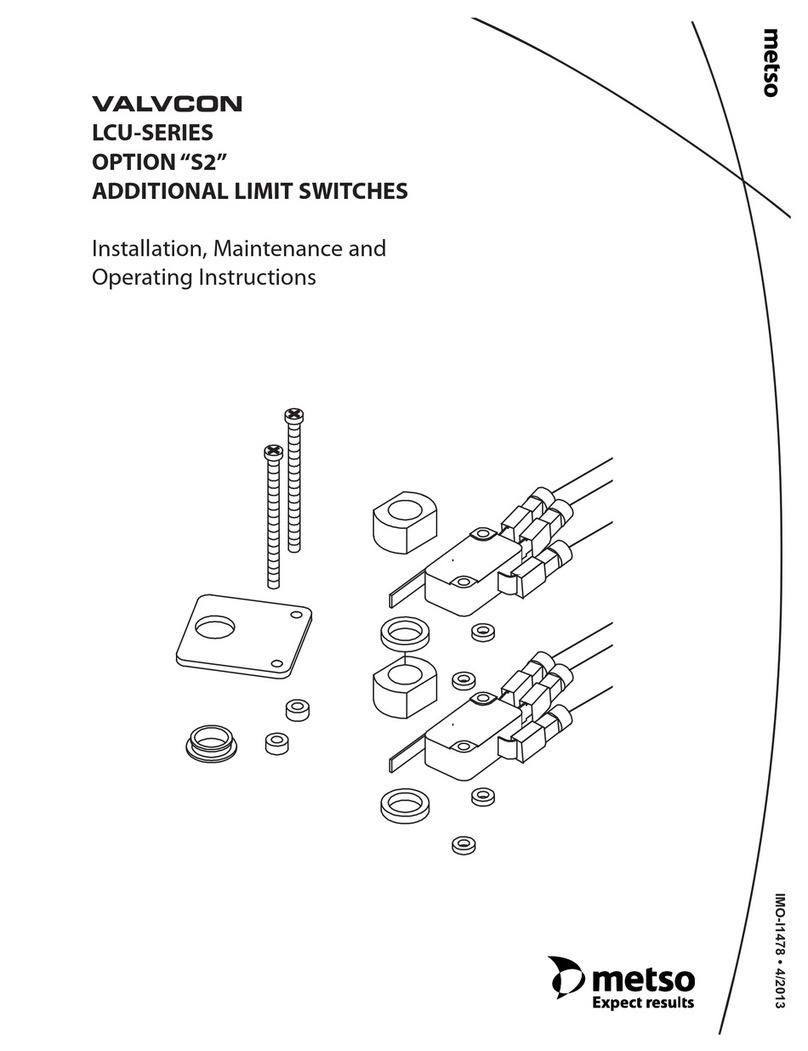
Metso
Metso Valvcon LCU Series Installation maintenance and operating instructions

Pluribus Networks
Pluribus Networks Freedom Series quick start guide
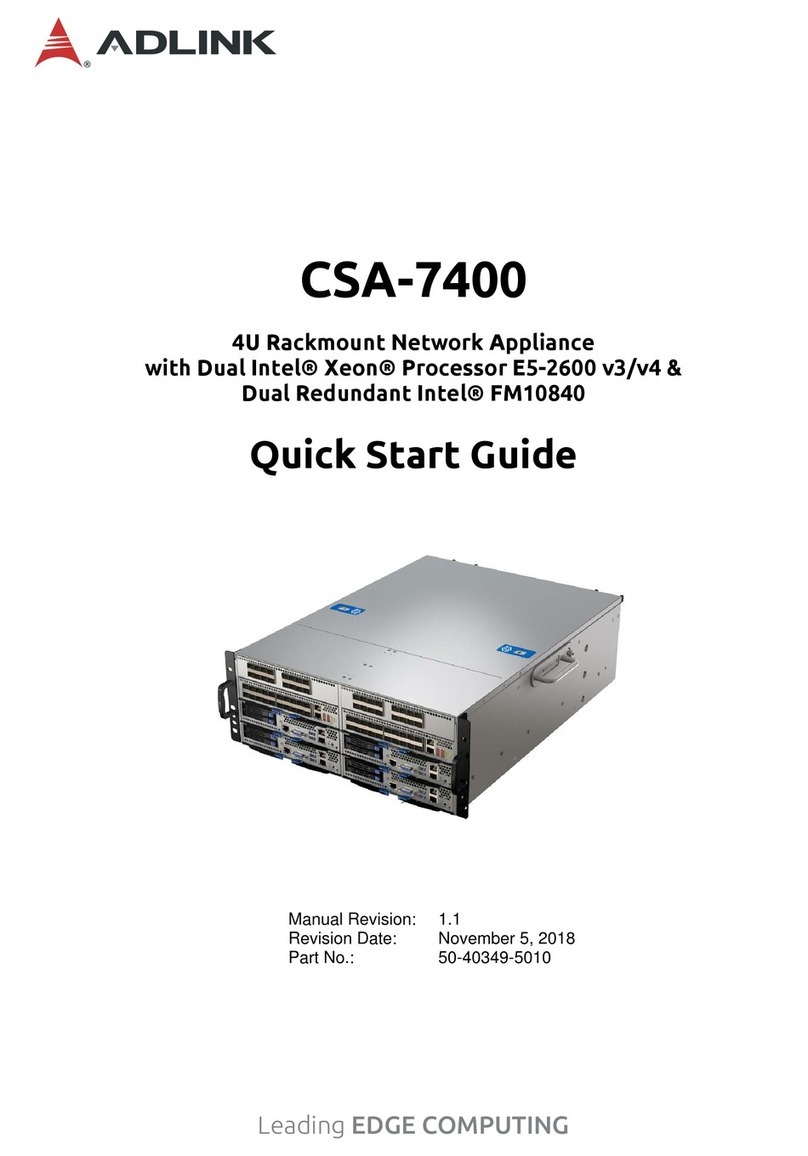
ADLINK Technology
ADLINK Technology CSA-7400 quick start guide
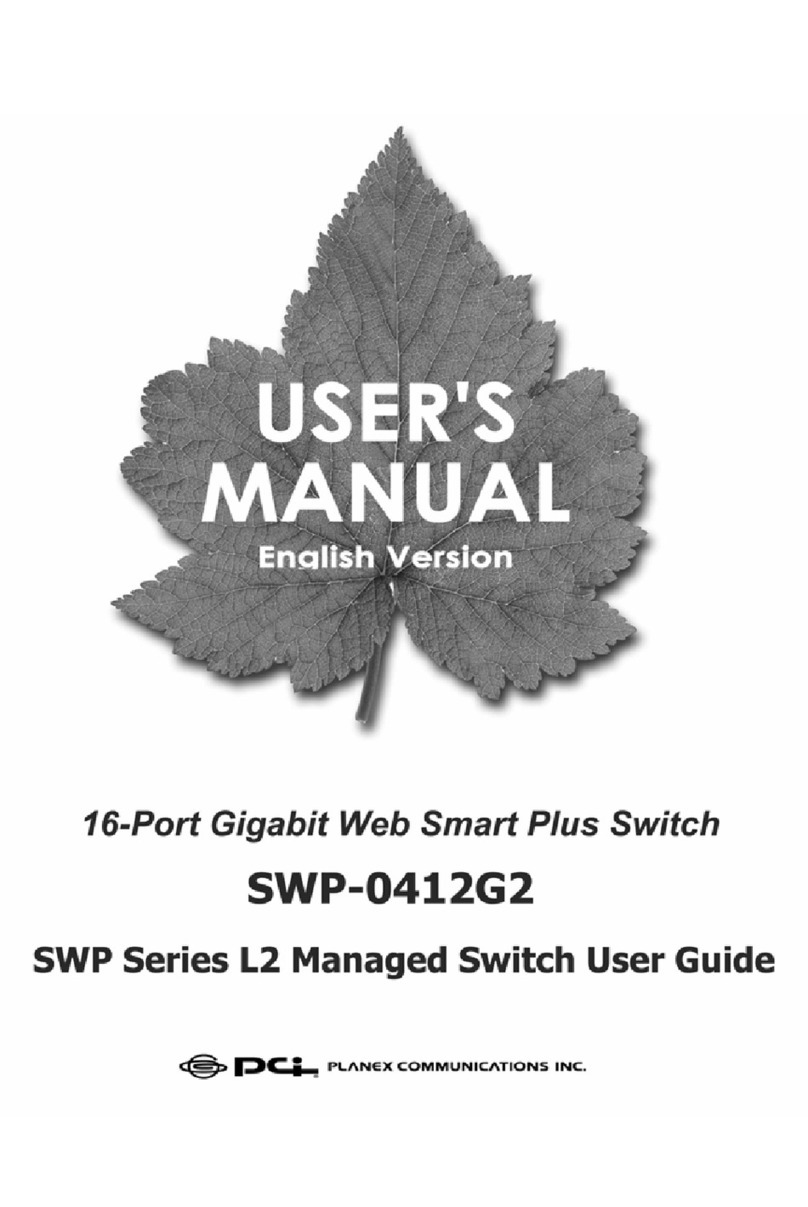
PCI
PCI SWP-0412G2 Series user guide
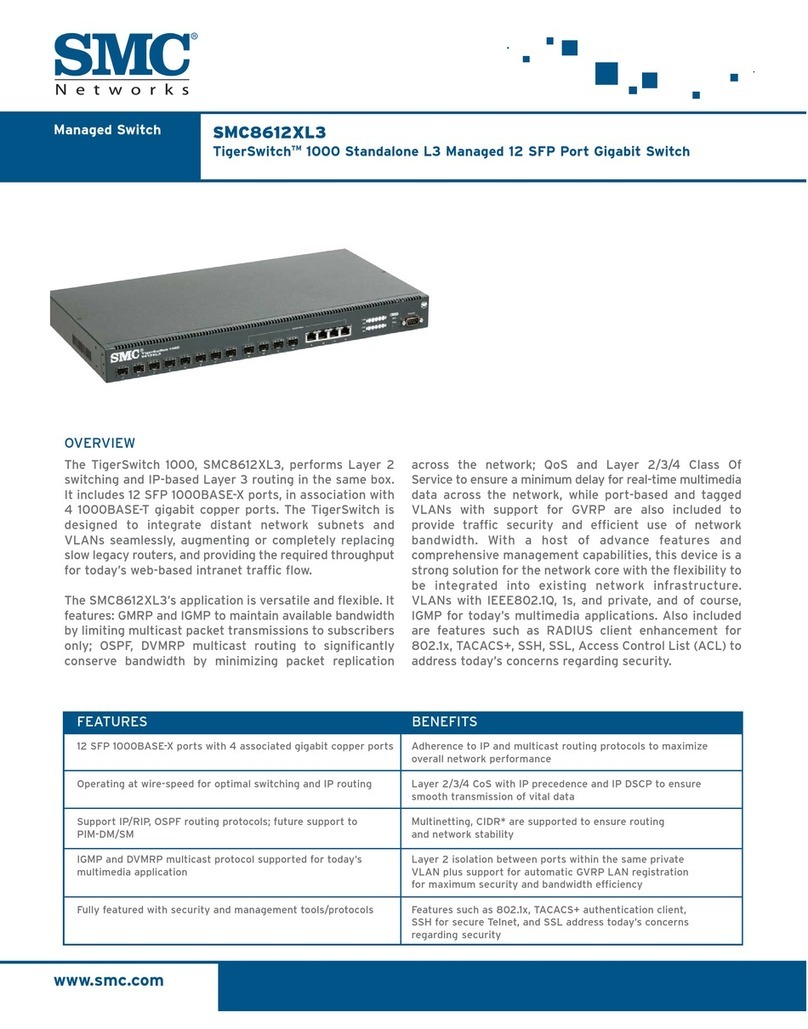
SMC Networks
SMC Networks SMC8612XL3 F 1.0.1.3 Technical specifications

GEM
GEM 3140 operating instructions

WIKA
WIKA TSD-30 operating instructions

Linkskey
Linkskey Prima LKV-9304 Quick installation guide

Metra Electronics
Metra Electronics CS-HDMSX1SW4 user manual
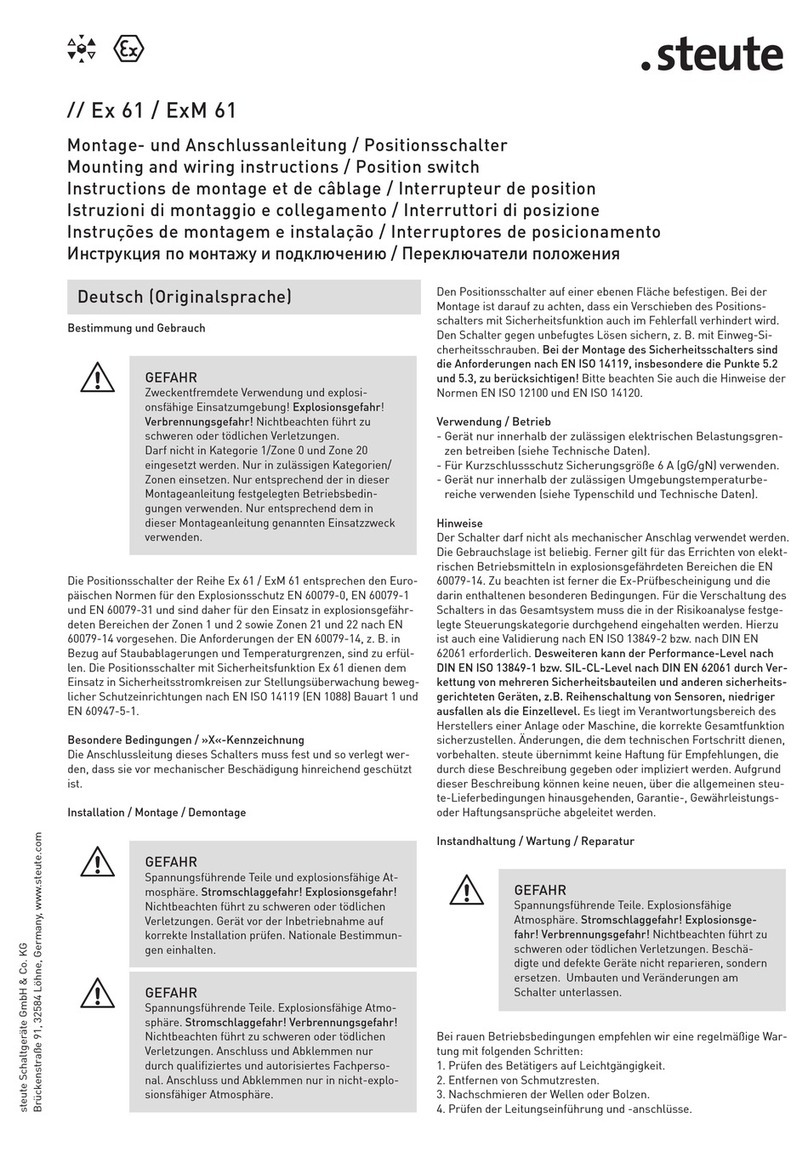
steute
steute Ex 61 Mounting and wiring instructions

Leviton
Leviton L1461 quick start guide
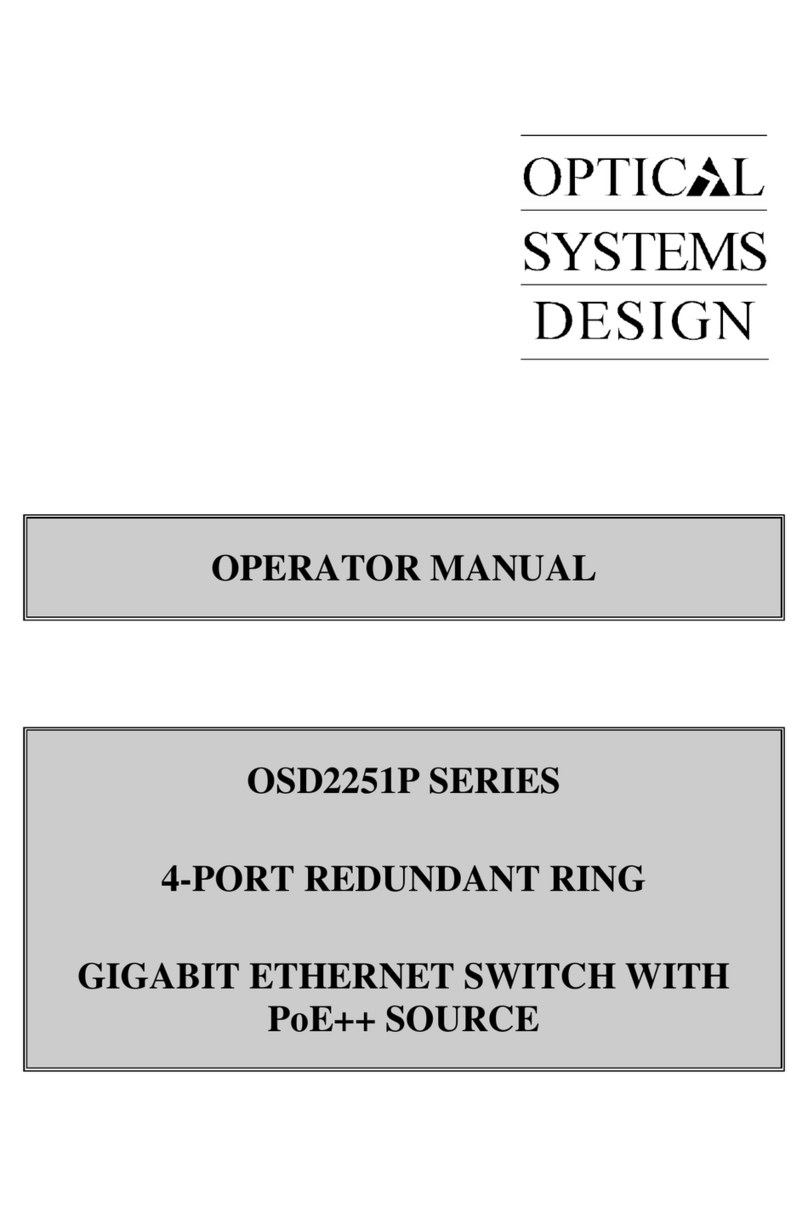
Optical Systems Design
Optical Systems Design OSD2251P Series Operator's manual