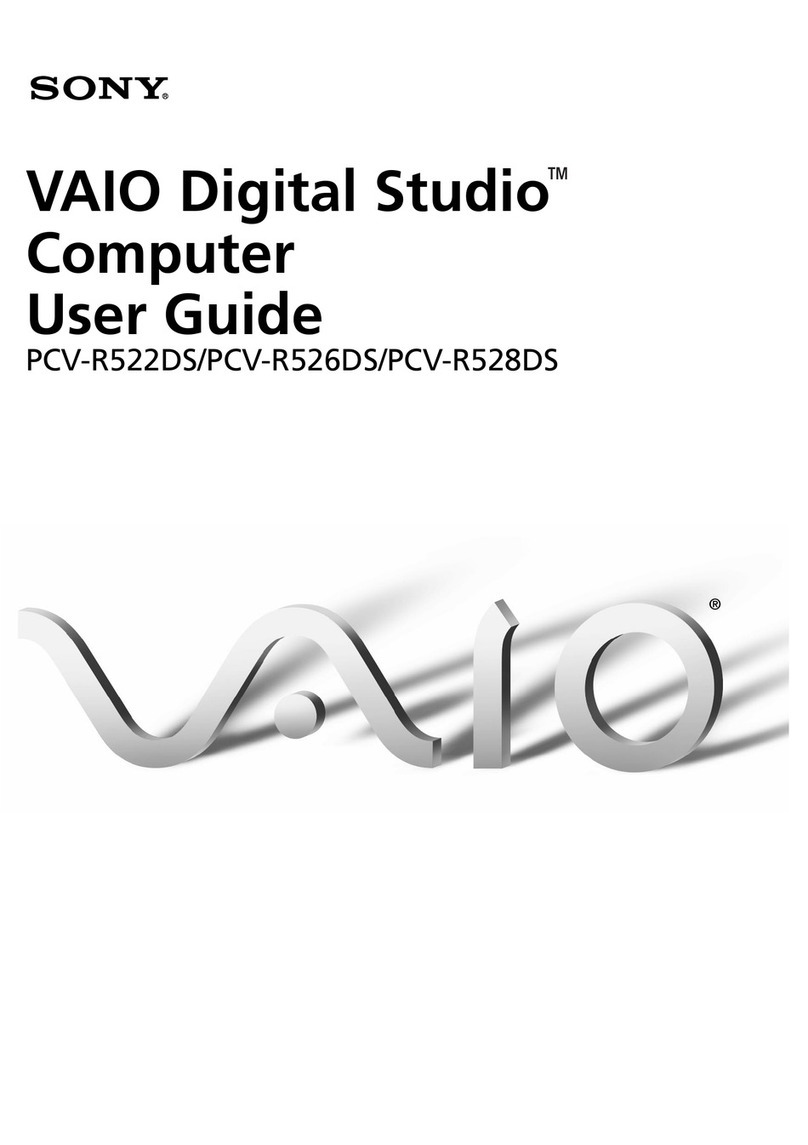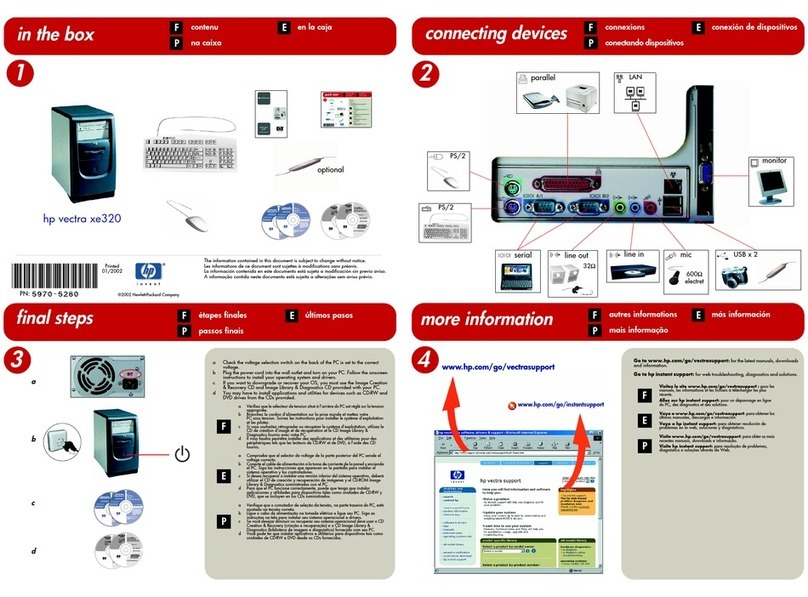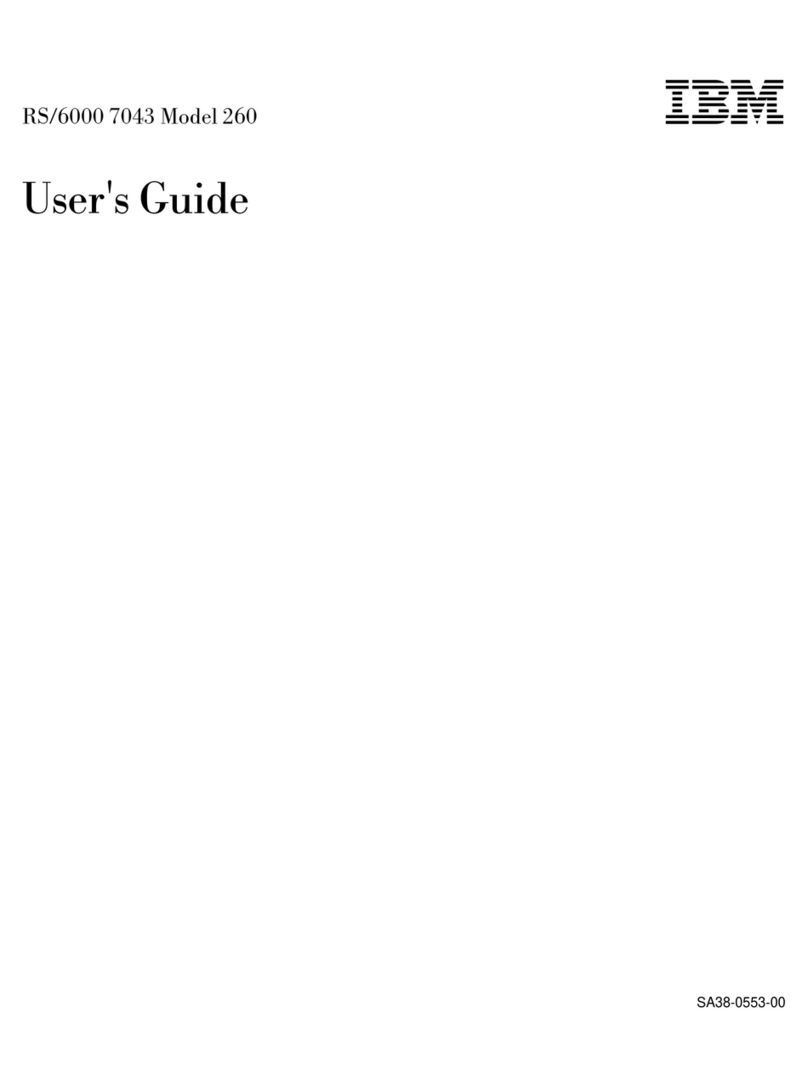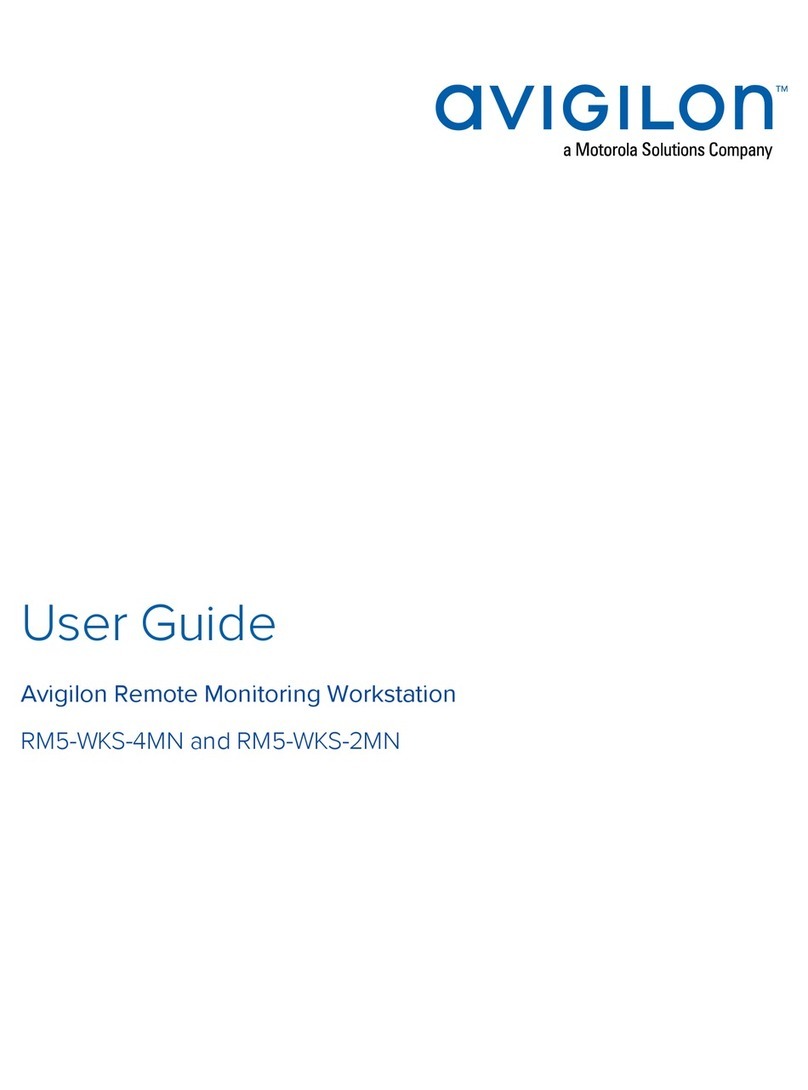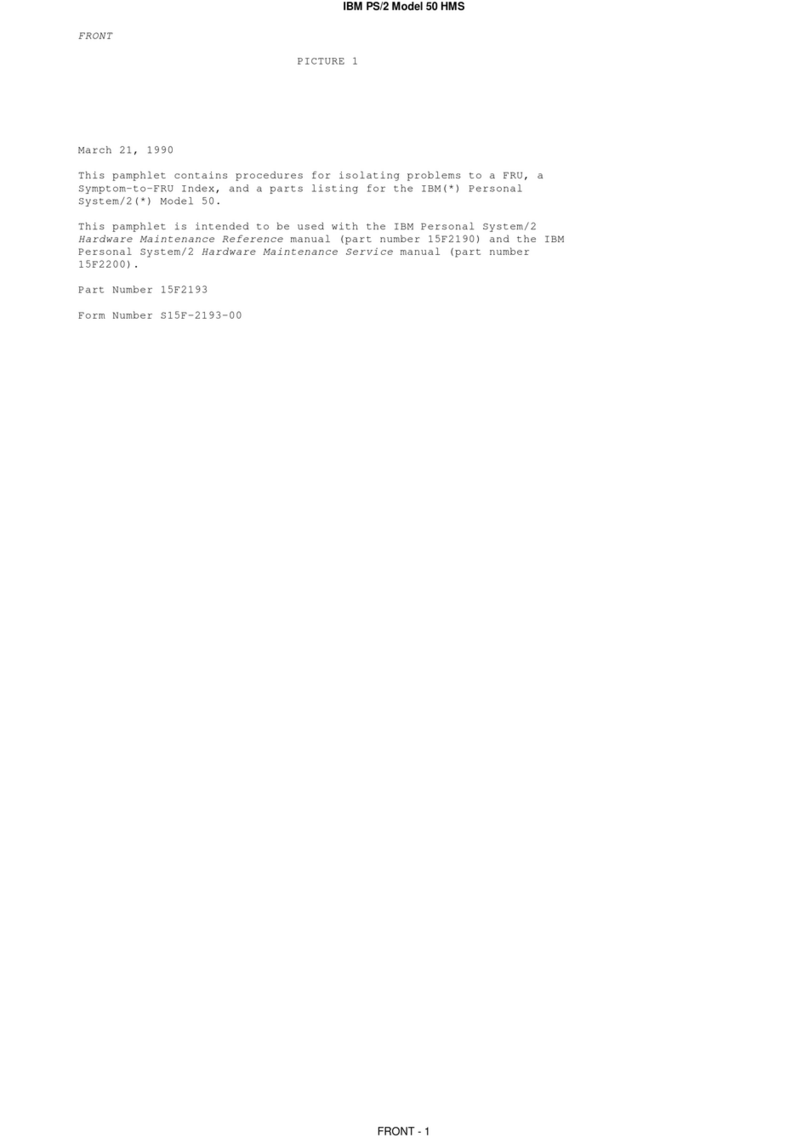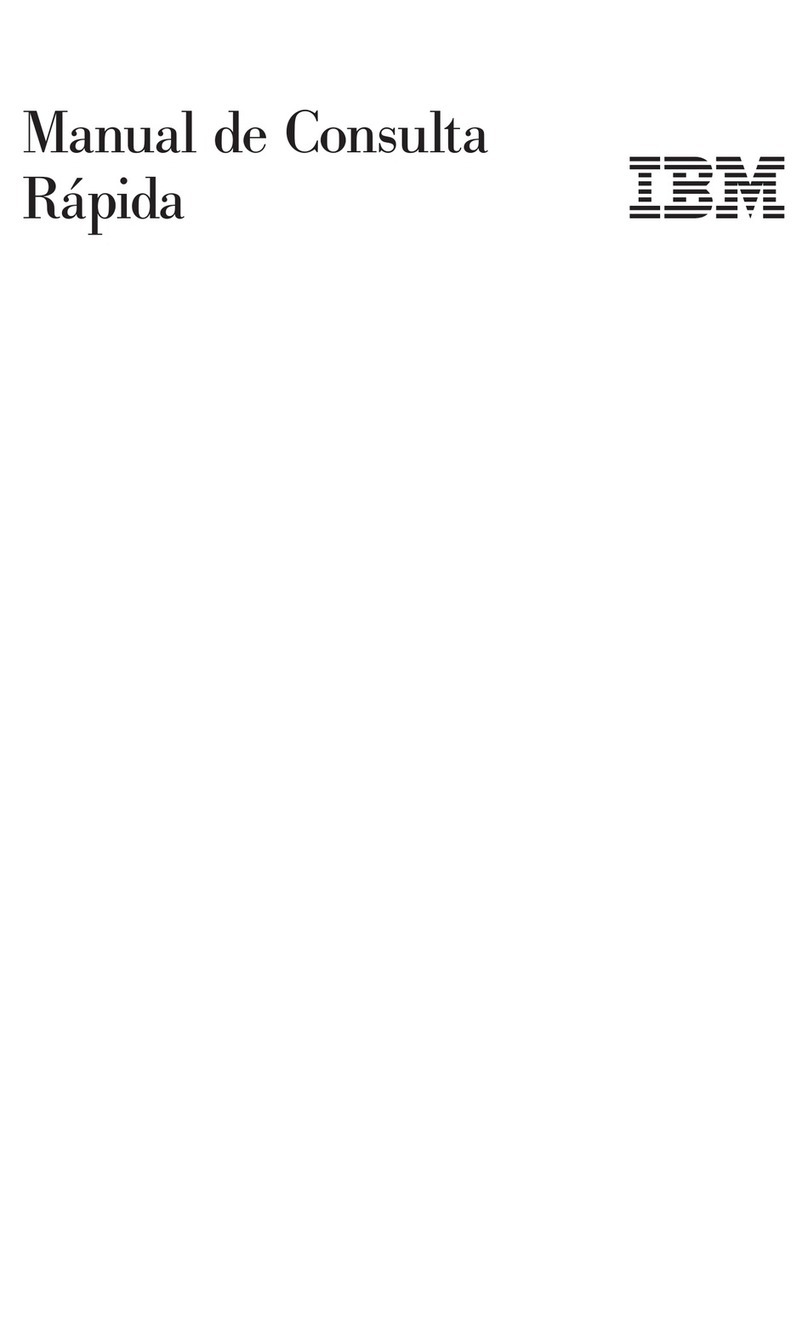EPOS E-Panel E-820 User manual

Contents
1. Safety information ………………………………………………………………Page 1
2. Chapter 1: Introduction ……………………………………………………………….2
2.1 Overview ……………………………………………………………………………..2
2.2 Features ……………………………………………………………………………….
2.3 Available Options ………………………………………………………..…………..
3. Chapter 2: Setting Up at the Beginning ………………………………………….….
3.1 Un-Pack your E-Panel ………………………………………………………………..
3.2 Realizes your E-82 …………………………………………………………………..
3.3 Connecting Cables …………………………………………………………………….
4. Chapter 3: Operating ……………………………………………………….…………
4.1 Turning on Power ……………………………………………………….……………
4.2 On-Screen Menu ……………………………………………………….……………..
4.3 Display ……………………………………………………………….……………….
4.4 CD-ROM, DVD-ROM and Combo Drivers ………………………….………………
4.5 Keyboard and Mouse …………………………………………………………………
4.6 Mini PCI Adapter ……………………………………………………………………..
4.7 Audio Features ………………………………………………………………………..
4.8 External Devices ………………………………………………………………………
5. Chapter 4: In talling Driver ……………………………………………….………..
5.1 Installing the General Devices drivers ………………………………………………..
5.2 Installing the Extra Devices drivers …………………………………………………..
5.3 Installing the Optional Devices Drivers ………………………………………………
5.3.1 Modem Driver ……………………………………………………………….…
5.3.2 Mini PCI Wireless LAN Driver ………………………………..………………
5.3.3 Mini PCI TV Tuner Driver ………………………………………..……………
5.3.4 Mini PCI TV Tuner Player ………………………………………..……………
5.3.5 TouchScreen Driver ……………………………………………………………
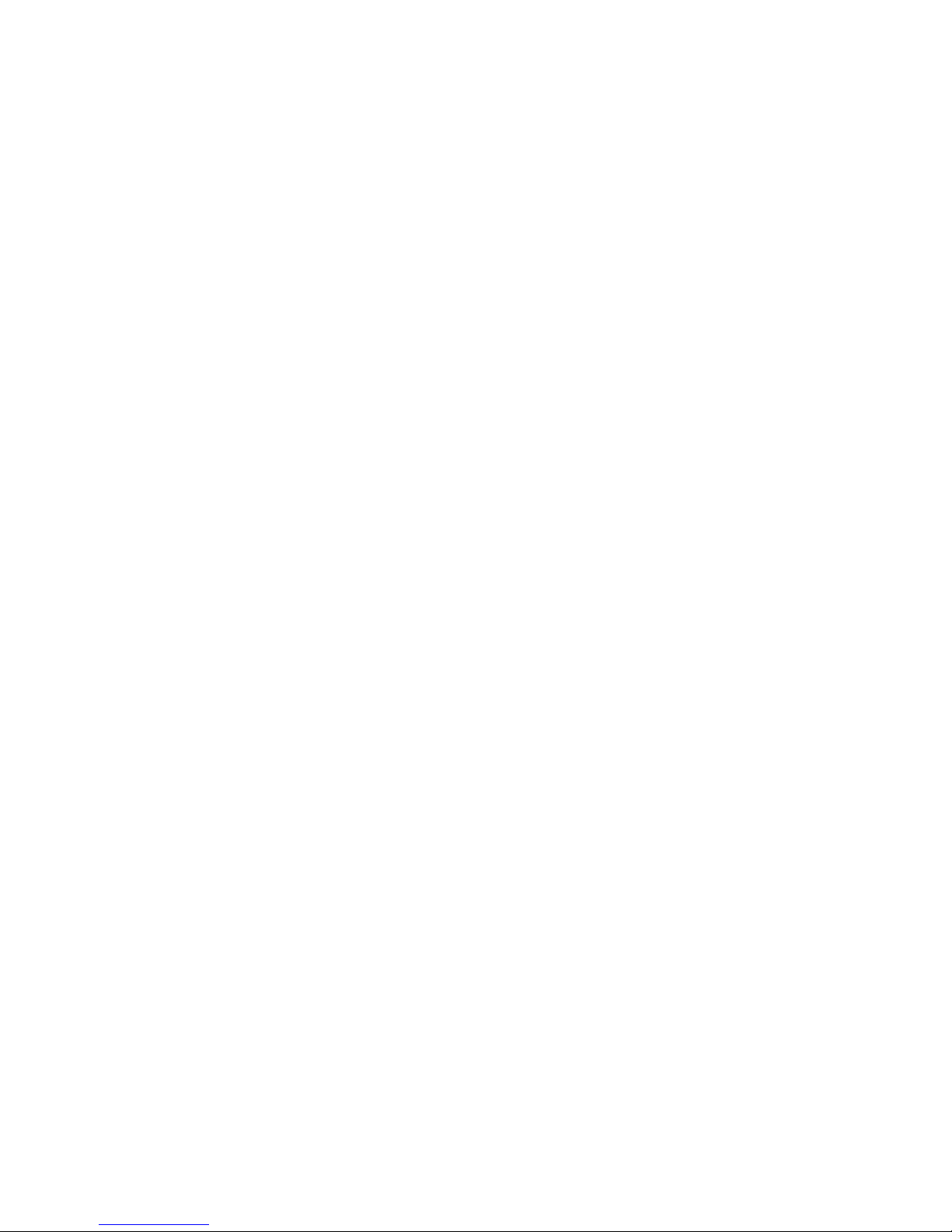
6. Chapter 5: Take care of your E-Panel ……………………………………………..
6.1 Basic ……………………………………………………………………………………
6.2 Cleaning your E-Panel ………………………………………………………………….
6.3 Display Screen …………………………………………………………………………
6.4 Keyboard and Mouse …………………………………………………………………..
6.5 Moving your E-Panel …………………………………………………………………..
7. Chapter 6: Removing and replacing Part …………………………………………
7.1 Preparing ………………………………………………………………………………..
7.2 CPU ……………………………………………………………………………………..
7.3 Memory …………………………………………………………………………………
7.4 Hard Disk ……………………………………………………………………………….
7.5 CD-ROM, DVD-ROM or Combo Drive ……………………………………………….
8. Trouble hooting ……………………………………………………………………….
Appendix …………………………………………………………………………………...
Notices …………………………………………………………………………………………
Version: Ver E-82 -1.1
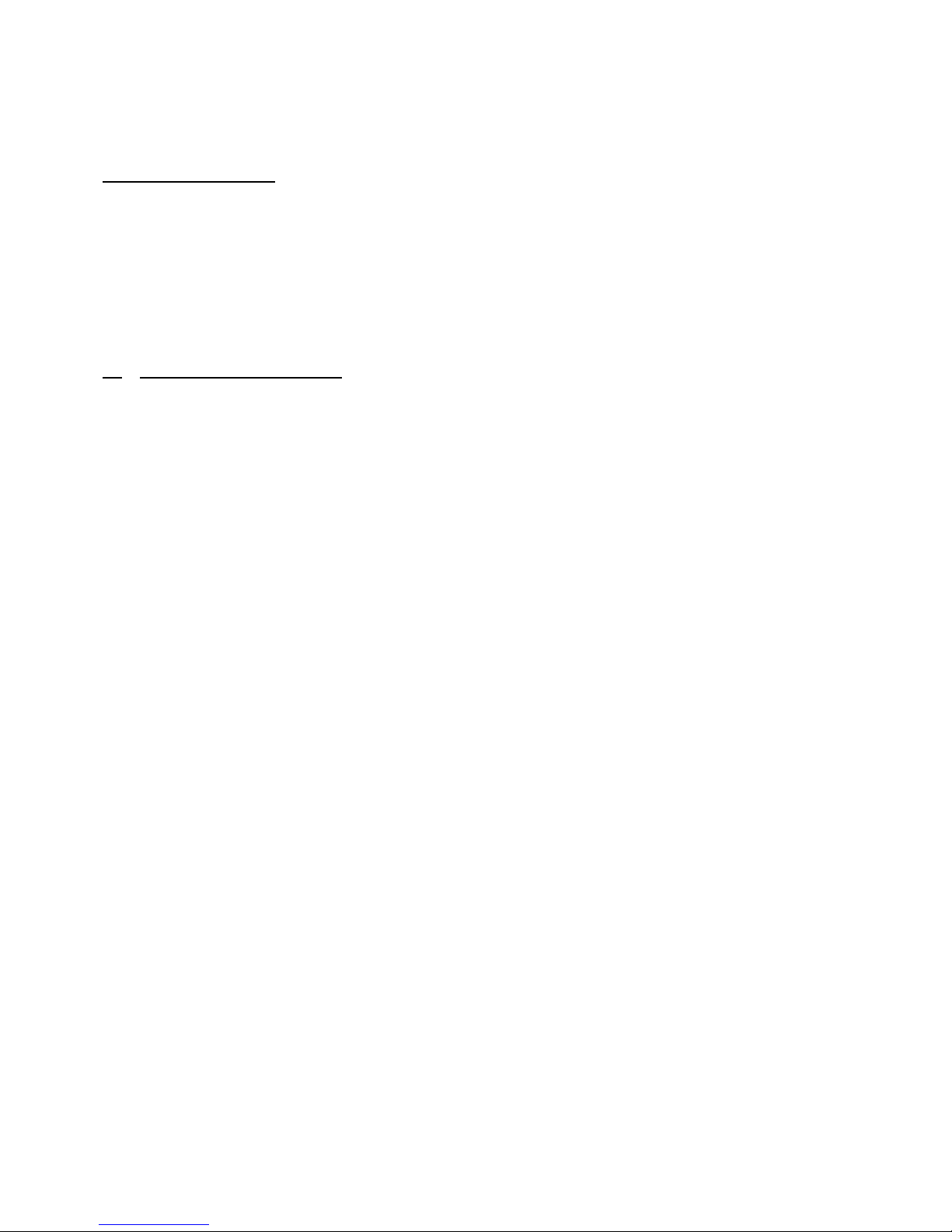
About thi Book
This book will help you become familiar with your E-Panel LCD Computer and its features. It
provides how to setup, operate, maintain and install options in your computer. In the unlikely event
you experience problems. You will find helpful troubleshooting information and instructions for
obtaining services in this book.
1. Safety Information
Electrical current from power, telephone and communication cables is hazardous. To avoid shock
hazard connect and disconnect cables as shown below when installing, moving or opening the cover
of this products or attached devices. The power cord must be used with properly grounded outlet.
Modem afety information
To reduce the risk of fire, electrical shock or injury when using telephone equipment,
always follow basic safety precaution as below:
Never install, maintain or reconfigure any cables or telephone wires during a lighting
storm.
Never touch un-insulated telephone wires or terminals unless the telephone line has been
disconnected at the network interface.
Use caution when installing or modifying telephone lines.
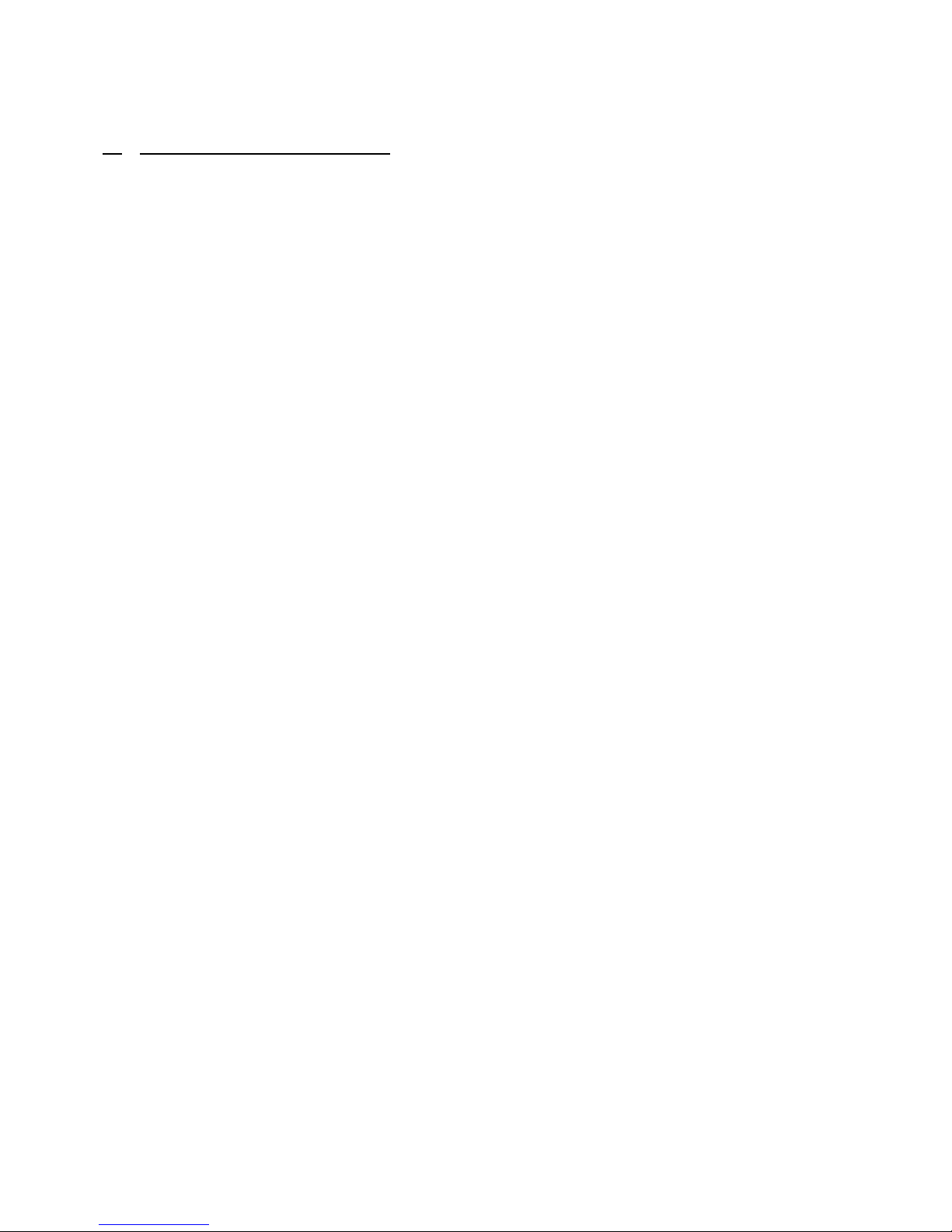
2. Chapter 1: Information
Thank you for purchasing an E-Panel E-82 LCD Computer. Your computer incorporates many of
the latest advances in computer technology. This section provides an overview of the computer
layout, features and optional parts.
2.1 Overview
The E-Panel E-82 Series LCD Computers are using the latest technology which
combined a desktop computer components and a LCD monitor together. The size of E-
82 is same as a 15” LCD monitor. It is powerful, multifunctional, compact size and
elegant outlook. In addition, E-82 Series provided a Mini PCI slot to let you use a
Wireless LAN card or TV card in future. Also, Wall Mount Bracket and Touch Screen
are the add value optional parts.
You won’t do anything today that’s much easier than setting up E-82 . Plug in the
keyboard. Plug in the mouse. Connect the power cord (more about that in a moment)
and you’re done! Since the PC and monitor are one, you don’t have a video cable and
power cord from the monitor to worry about. And the speakers are built in.
2.2 Feature
Your E-82 computer has the following features:
Using Intel Socket 478 supports Intel Pentium 4 CPU with 4 /533MHz FSB up to
3. 6G
One enhanced performance DDR 333/4 MHz memory module socket, can be
upgrade to 1GB.
Standard ATA 1 /133 hard disk which supports up to 25 GB.
Changeable CD-ROM, allow to replace with any slim type CD-ROM.
A 15” extended graphics array (XGA), thin film transistor (TFT) 1 24 x 768 active-
matrix color display with zero dead dot warranty..
The integrated Intel® Extreme Graphics delivers an extremely stable, extremely
reliable and extremely innovative architecture.
Provides a new standard of mobile computer PCI interface (Mini PCI) slot for Mini
PCI Wireless LAN card or Mini PCI TV Tuner card.

Three audio jacks for connecting external speakers or headphones, a microphone, and
a record/playback device to your computer.
Built-In a highly integrated 1 /1 Mb/s Ethernet operating.
Built-In stereo Speakers.
Room for additional functionality with 6 USB, Network, modem serial port, audio
ports.
Efficient design and an external power supply allow for quiet operation
2.3 Add value option :
This section provides the listing of optional parts available to add in E-82 .
IrDA (Infrared Data A ociation)
The IrDA is an independent international organization that defines standards fir
infrared communication between devices. It allows transfer information back and
forth between many types of infrared devices, such as PDA (Personal Digital
assistant), Mobile Phone and IrDA enabled printers.
Mini PCI Wirele LAN Card
This Wireless LAN Card provide freedom and flexibility to work and play on the
go without hunting for a phone jack, network cable or plugging in a special card.
Get connected through wireless LAN networks in your home, in the office and in
wireless LAN hotspots in airports, hotels, shopping center or coffee shops.
Mini PCI TV Tuner card
This Mini PCI TV Tuner Card is using advanced technology, offers high quality
TV and video on your computer. It turns your computer into a home
entertainment center, letting you watch and record TV and video with full stereo
sound.
Touch Screen
Touch screen is the most natural of all input devices to operate computer system
by touch. So that a user can touch the screen and have the computer respond.
Wall-Mount Bracket
This bracket gives you the flexibility to mount your E-82 system to a wall, floor,
machine, ceiling or cart. It put your display at the point of need.

3. Chapter 2: Setting up at the beginning
This chapter provides information from unpack, realizes and connecting cables to your E-82 .
3.1 Unpacking your E-820
Please make sure the following items are included with your E-82 . If you find that any
of these items are missing or appear damaged, please contact your dealer immediately.
3.1.1 E-Panel E-82 LCD Computer * 1 unit
3.1.2 PS/2 Key 1 7 Key keyboard * 1 unit
3.1.3 PS/2 Optical Mouse * 1 unit
3.1.4 Auto switch AC power adapter and power cord * 1 set
3.1.5 E-Panel LCD Computer Driver Disc * 1 piece
3.1.6 RJ-11 Telephone Cable * 1 piece
3.1.7 Hard Disk and CD-ROM screws * 1 set
3.2 Realize your E-820
Select a location for the E-82 where it will remain dry. Leave about 2 mm (2in.) of
space around the computer for proper air circulation.
PHOTO of LAYOUT including the item name. (switch, jack)
3.3 Connecting Cable
This section provided information to help you connect the cables properly.
3.3.1 Connect the keyboard cable to purple keyboard connector (ICON) and the mouse
cable to the black mouse connector (ICON).
PHOTO OF KEYBOARD AND MOUSE
3.3.2 Connect the power adapter output cable to power connector (ICON).
PHOTO OF POWER
3.3.3 Connect other additional devices you have:

Connect any Universal Serial Bus (USB) devices to USB Connector (ICON).
PHOTO
If you are one of a client in the network system. Connect a RJ-45 network cable
to 1 /1 M LAN connector (ICON).
PHOTO
Connect any Serial devices to Serial Port connector (ICON).
PHOTO
If you have Modem installed in your E-82 . Connect a RJ11 telephone line to
Phone Jack (ICON). Modem is an optional device in E-82 computer.
PHOTO
Connect any optional devices, such as external speakers, earphone or
microphone to External Speaker (ICON), Earphone (ICON) or Mic In (ICON).
PHOTO
3.3.4 Connect the power cord to power adapter’s AC connector.
PHOTO
3.3.5 Ensure all cables and connectors are connected properly. Then plugs the power
cord into properly grounded electrical outlet.
PHOTO
3.3.6 You are ready to turn on your E-82 Computer now.
Note : The AC adapter converts AC power to the DC power required by E-82 series computer. It
works with electrical outlets worldwide. However, power connectors vary among countries. Before
you use AC power in your country. you may need to obtain a new power cable adapter designed for
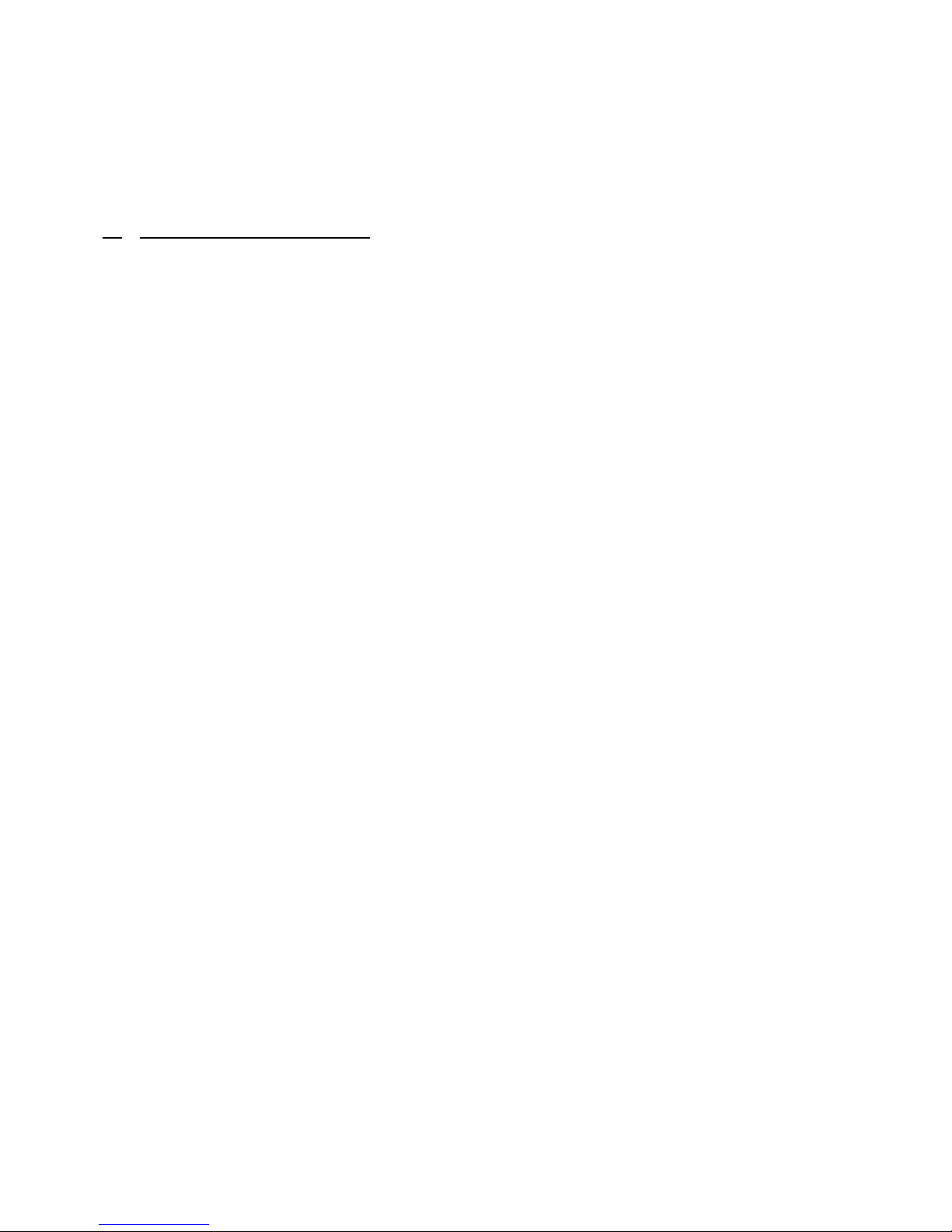
use.
4. Chapter 3: Operating
This chapter provides information how to operate the E-82 computer at beginning.
4.1 Turning on Power
Ensure all cables properly connected and the power cord plugged in the grounded
electrical outlet. Then, press and lease the power switch on the computer. You see a
diagnostic screen while the computer performs a short self-test. When the task
completes successfully, the diagnostic screen disappears, the BIOS is load, and the
software is loaded (depends on the OS, Operating System, you installed).
4.2 On Screen Menu (On-Screen Di play, OSD)
You can activates the auto adjustment function at any time even though without get into
the OS (Operating System).
The operating of On-Screen Di play Menu Button
4.2.1 Press and release the <On-Screen Menu> button on E-82 front panel. You will see
an On-Screen Menu appear.
4.2.2 Select the correct item in Main Title by pressing <Increase> or <Decrease> then
press <On-Screen Menu>.
4.2.3 Select the correct function in Sub-Title by pressing <Increase> or <Decrease> then
press <On-Screen Menu>.
4.2.4 Adjusts the value to the left or right by pressing <Increase> or <Decrease> then
press <On-Screen Menu>.
4.2.5 Always select <Exit> in Main Title or Sub-Title to quit.
4.2.6 To select another functions, please follow step 4.2.3 to continue
4.2.7 The On-Screen Menu disappears after pressing <Exit> in Main Title or
automatically disappears on <OSD Timer> you set.
The feature of On-Screen Menu

ICON Main Menu Sub-Menu De cription
ICON Auto Adjust Adjusts to control the automatically images
brightness, contrast, sharpness…
ICON
ICON
ICON
Colour
Contrast Adjusts the contrast of screen image
Brightness Adjusts the screen intensity
Gamma Correct
Adjusts screen display
Colour Temp
Adjusts colour temperatures
Colour Adjust
Adjusts the R, G, B colour
Exit
Exit Colour Menu
Picture
H. Position Adjusts the horizontal position of the screen
image
V. Position Adjusts the Vertical position of the screen image
Sharpness Adjusts the clarity and focus of the screen image
Phase
Adjusts the noise of the screen image
Clock
Adjusts the width of the screen image
Exit
Exit Picture Menu

Function
Auto Adjust
Adjusts the screen display automatically
Auto Position Adjusts the position of screen image automatically
Auto Phase Adjusts the noise of screen image automatically
Auto Clock Adjusts the width of screen image automatically
Auto Colour Adjusts the colour of screen image automatically
Exit Exit Function Menu
OSD Menu
Language
Select the language of OSD
OSD H. Position Adjusts the OSD horizontal position
OSD V. Position Adjusts the OSD vertical position
OSD Timer Adjusts the OSD screen appearing time
Translucent Adjusts the OSD translucent
Exit Exit OSD menu
Miscellaneous
Signal Source Not use
Mode Select Not use
Reset Displays the Factory-Preset value
Volume Adjusts the audio output
Exit Exit Miscellaneous Menu
Exit Exit OSD Menu

4.3 BIOS etting
CONFIG
4.4 Di play Screen
To accommodate local lighting conditions, you can use OSD to adjust the display.
Please refer to <On Screen Menu> at page 4.
4.5 CD-ROM, DVD-ROM and Combo Drive
The CD-ROM and DVD-ROM drives are read-only devices that let you play most
commercially available 8 or 12 centimeter (cm) sound, video or data CDs on the
computer. In addition to playing most CDs, the DVD-ROM drive can also play DVDs.
CD.
The Combo drives are the CD-rewritable (CD-RW) drives can write to and play CD-RWs
and DVD.
To play a CD, press the eject button on the face of the CD-ROM drive. When the tray
slides out, place the CD into the tray label side up. Make sure that the CD is seated
correctly on the spindle by press down on the disc until it clicks in place. Then gently
push in the tray. When the drive is in use, the drive access indicator blinks on the drive’s
front panel.
4.6 Mini PCI Slot
Mini PCI is a standard and developed specifically for integrated communications
peripherals, such as modems and NICs (Network Interface Card). There are two Mini
PCI cards available for E-82 , Mini PCI wireless and Mini PCI TV tuner card.
INSTALLATION GUIDE
4.7 Networking
E-82 series LCD computer provides a 1 /1 Mbps Ethernet interface for the direct
connection to a 1 Base-T or 1 Base-T local area network. Use network cables
connection between RJ-45 connector and an Ethernet HUB or switch.
4.8 Keyboard and Mou e

4.8.1 Keyboard
You can attach the keyboard we provided or any other PS/2 (Personal System/2)
compatible 1 1 or 1 2 key keyboard to the E-82 ’s mini-DIN (Deutsche Industries
Norm) connector, as shown at below.
PHOTO
4.8.2 Mou e
You can attach the mouse we provided or any other PS/2 compatible mouse to E-
82 ’s mini DIN mouse connector, as shown at below:
PHOTO
4.9 Audio Feature
You can connect audio devices such as speakers, microphones and record/Playback
devices to your E-82 . The following information tells you how to connect the cables.
FIGURE # shows the locations of the Audio Jacks.
PHOTO
Connect the audio cable from a microphone to the MIC IN jack.
PHOTO
Connect the earphone or line-out cable from a record/playback device to the
Earphone jack. Cassette players, CD players, radios, stereo system and tape players
are all record/playback devices
PHOTO
Connect the audio cable from the external speakers to the External Speaker jack.
PHOTO
5. Chapter 4: In talling Driver
Nowadays, Microsoft is the biggest winner in the computer OS market. This chapter provides
information how to install the E-82 Devices Drivers with Microsoft Windows XP.

Before you install the drivers. You need to install Windows XP first. Once finished the OS
installation, please prepare the [E-Panel E-82 Series Drivers] CD. Simply insert the driver
CD into the CD-ROM and the menu should pop-up automatically.
5.1 In talling general driver
This section provides information to install the drivers for the standard configuration of
E-82 computer. Please check carefully or ask your local dealer for more details.
5.1.1 Click on “Windows 2 /XP/2 3” to install the standard driver if Windows XP
installed. Otherwise, please choose the OS version correctly.
5.1.2 The program will install the standard drivers automatically after click on the menu.
Please follow the instructions to click on the buttons until finish the installation.

5.1.3 Installation completed.
5.2 In talling extra driver
You need to install the extra drivers manually which for the Chipset and Audio. Please
note that these two drivers are compatible with all versions of Microsoft Windows.
5.2.1 Chip et Driver
5.2.1.1 To perform the installation, please click on “Chipset Drivers”.

5.2.1.2 Follow the instructions to continue installation.
5.2.1.3 Check the box on “No, I will restart my computer later” then click on

“Finish” to finish the installation.
5.2.1.4 The installation for Chipset Drivers finished.
5.2.2 Audio Driver
5.2.2.1 To perform the installation, please click on “Audio Driver”.
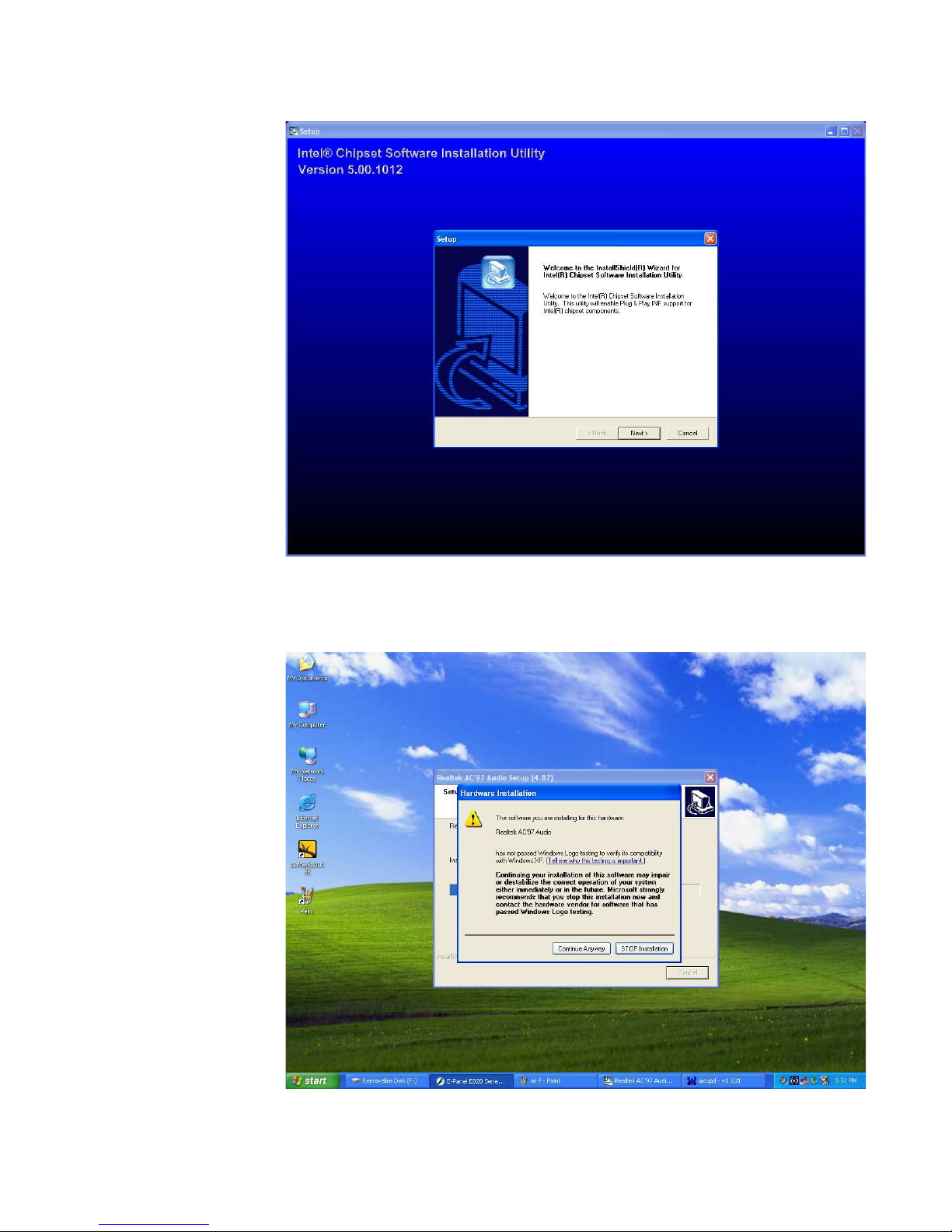
5.2.2.2 Follow the instruction to complete the installation.
Please click on “Continue Anyway” to continue shown as below.
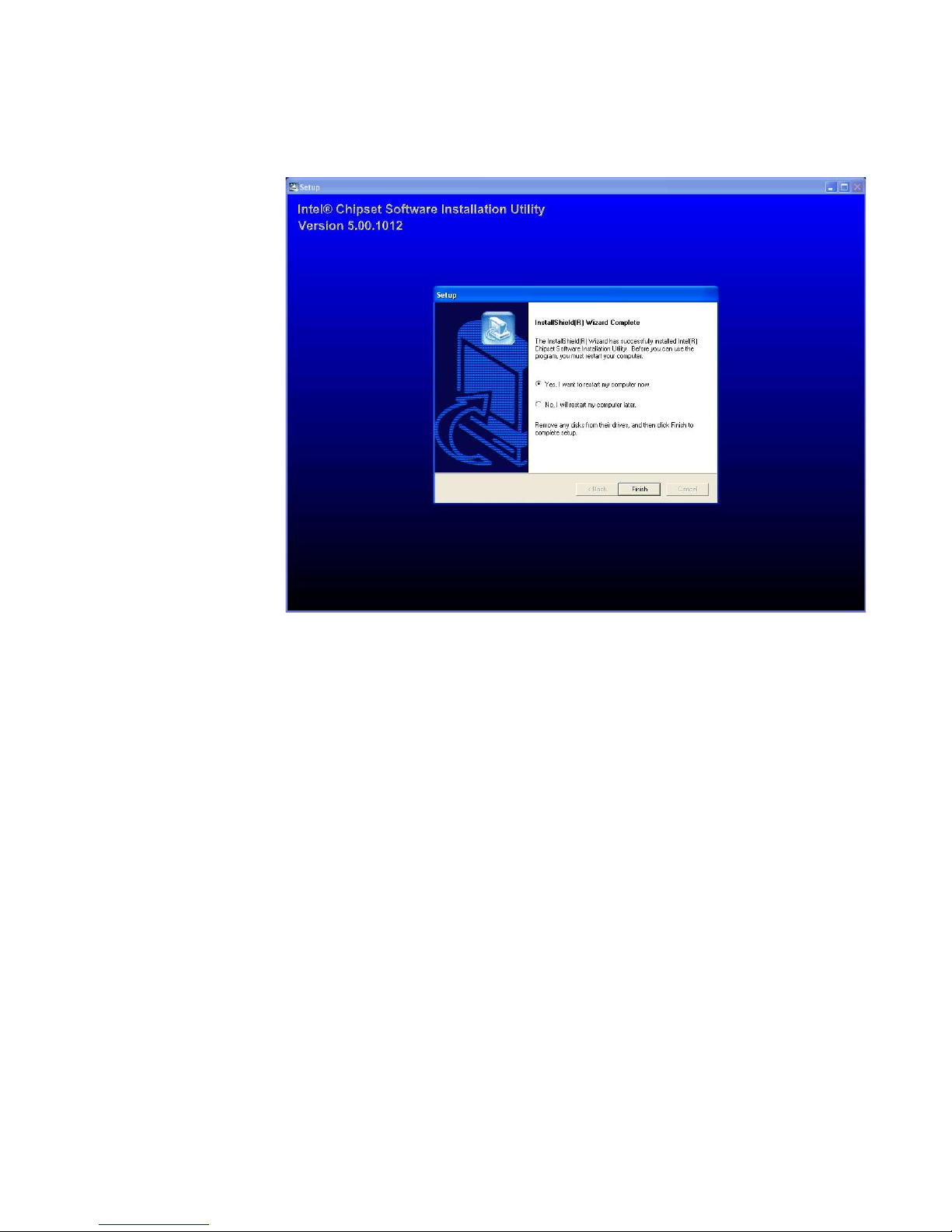
5.2.2.3 Check the box on “Yes, I want to restart my computer now” then chooses
“Finish” to complete the installation.
5.2.2.4 The drivers installed completely and your computer will re-boot now.
5.3 In talling optional device driver
To perform the optional device drivers. Please check the configuration carefully or
contact your local dealer for more details.
The drivers for optional device are compatible with all versions of Microsoft Windows.
5.3.1 Modem Driver
5.3.1.1 To perform the modem driver installation, please click on “Modem
Drivers” in the OPTIONAL section.

5.3.1.2 Follow the instructions to complete the installation.
Please click on “Continue Anyway” to continue shown as below.

5.3.1.3 Please click on “Finish” to complete the installation.
5.3.1.4 Installation Completed.
5.3.2 Mini PCI Wirele LAN Driver
To perform the Mini PCI Wireless LAN Driver. Please click on “Mini PCI Wireless
LAN” then the installation will install the driver automatically.
Table of contents
Other EPOS Desktop manuals