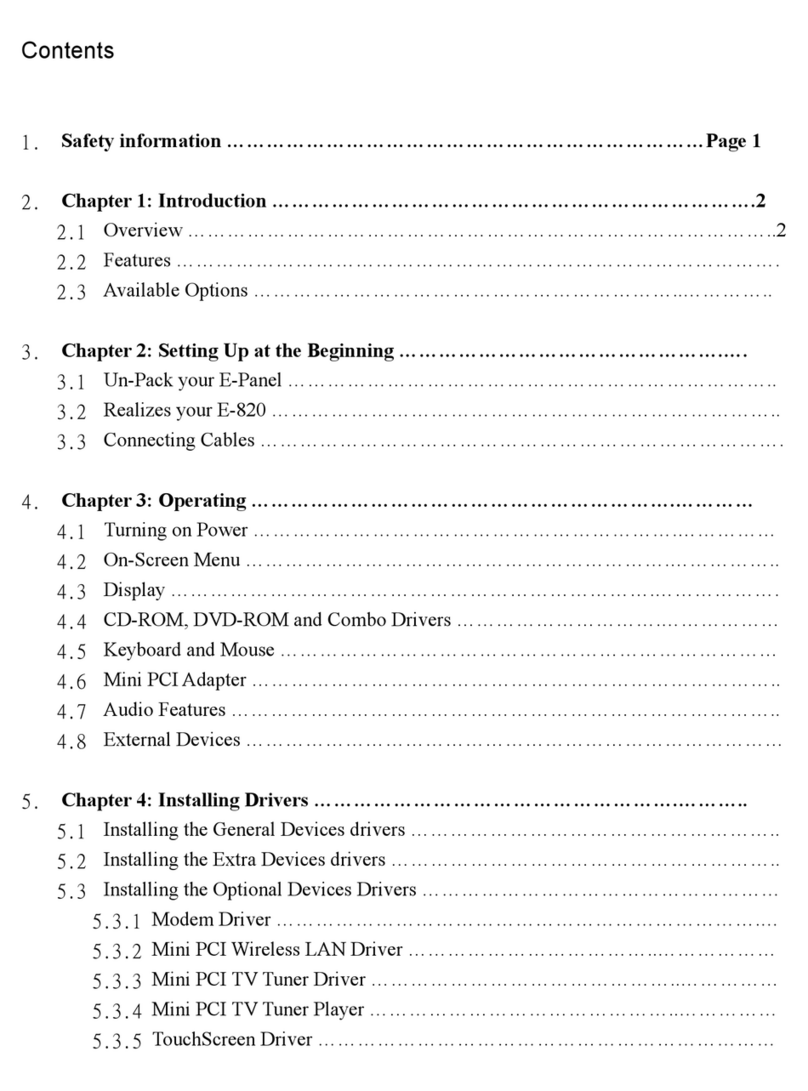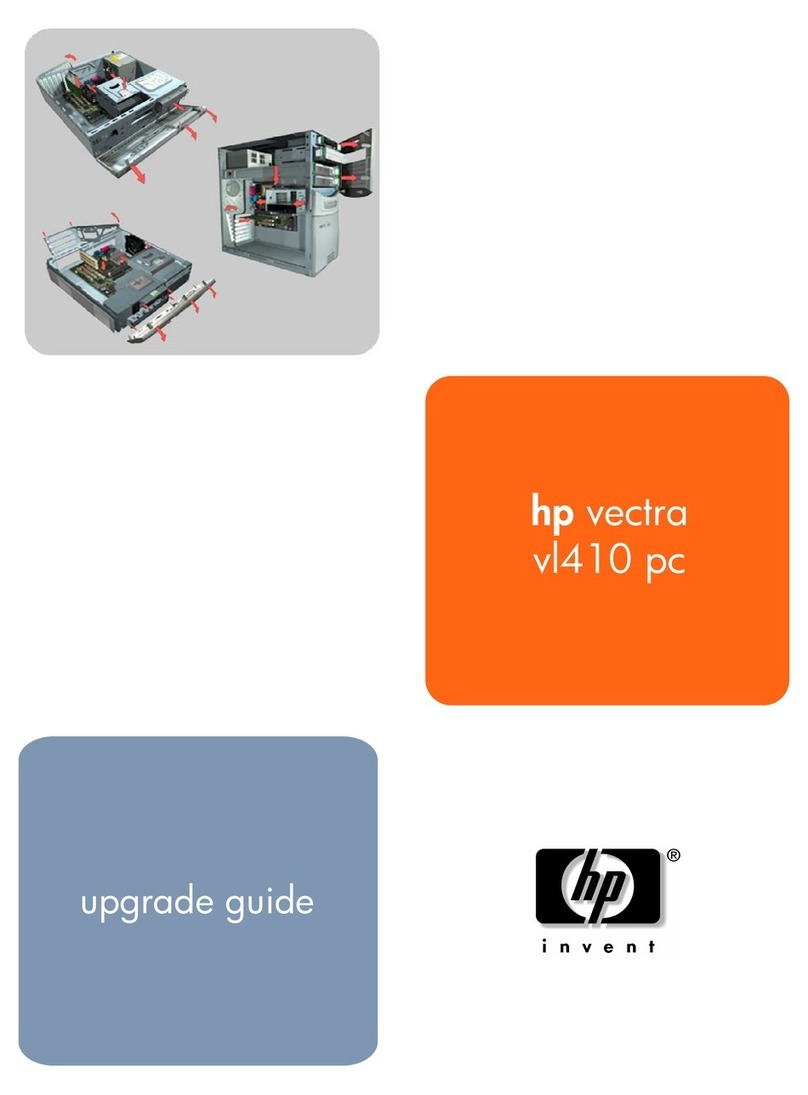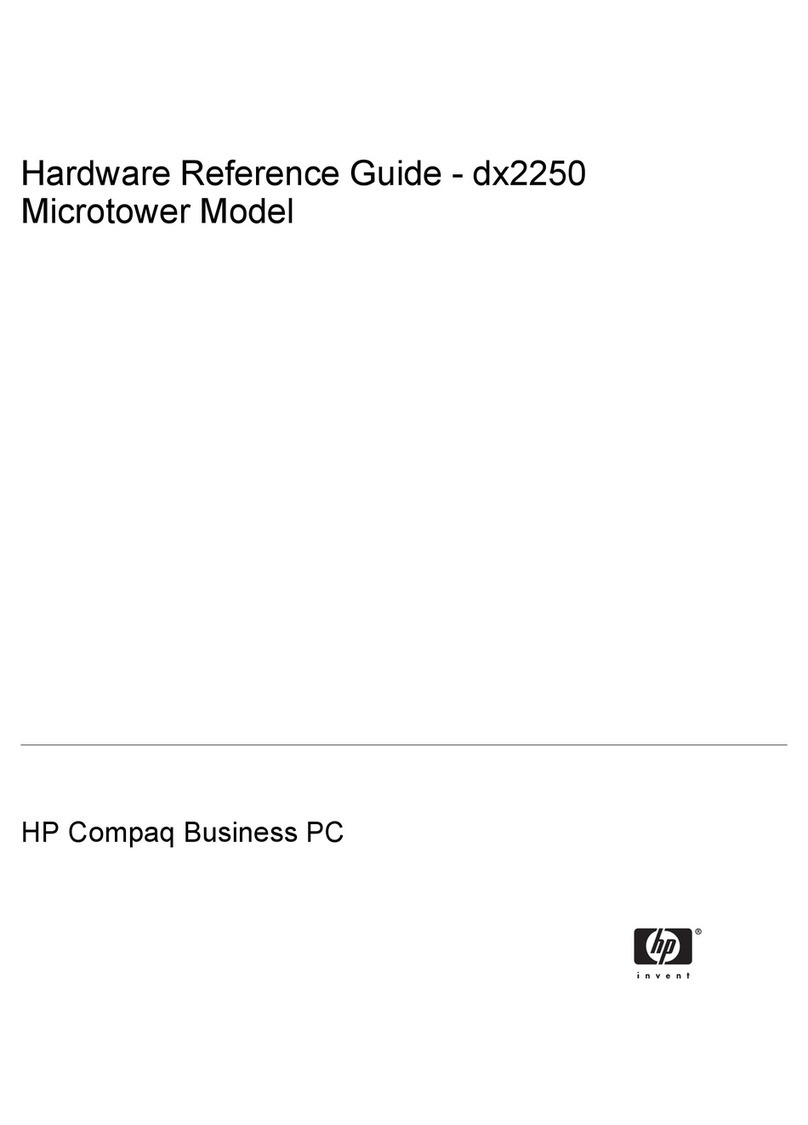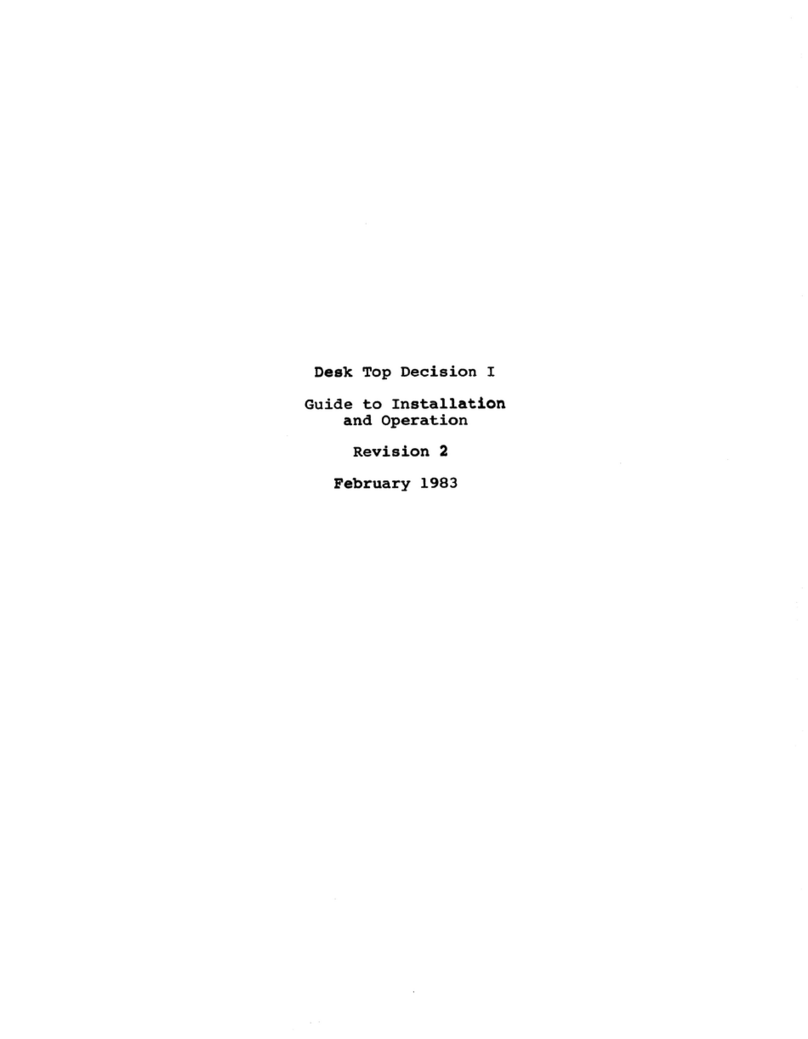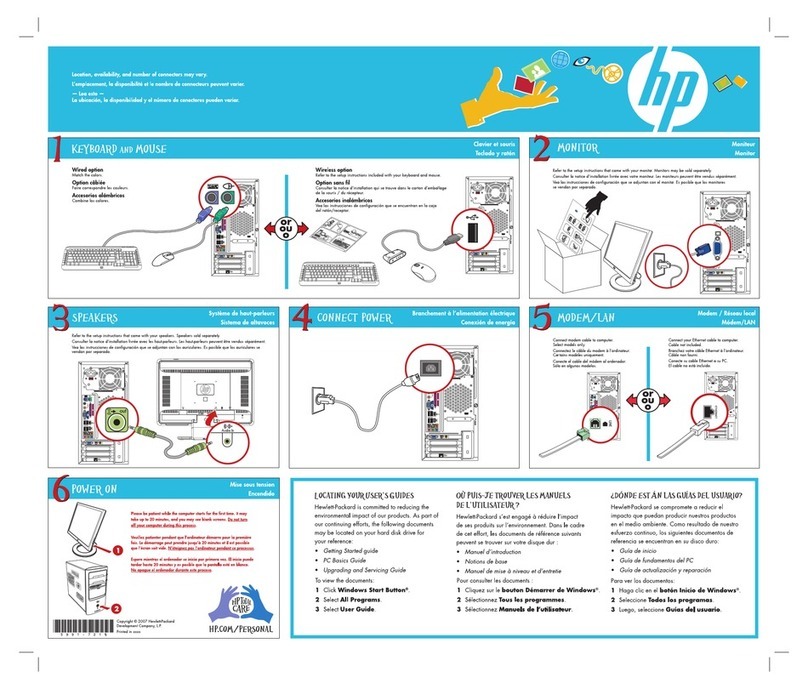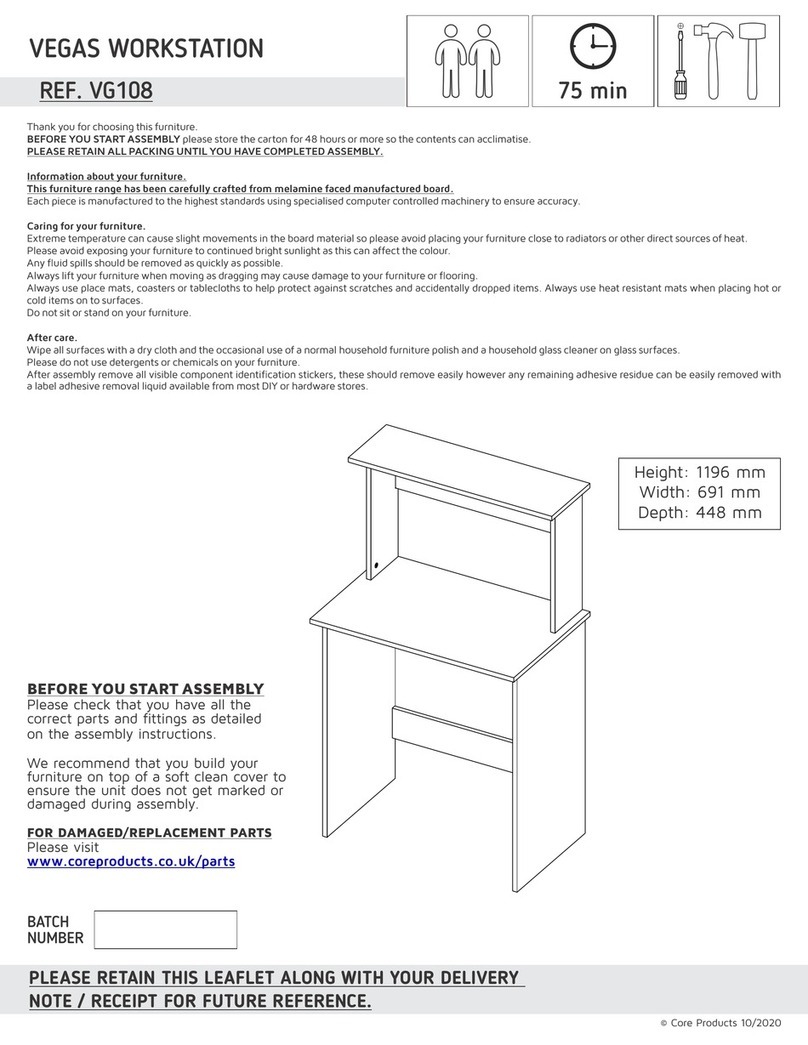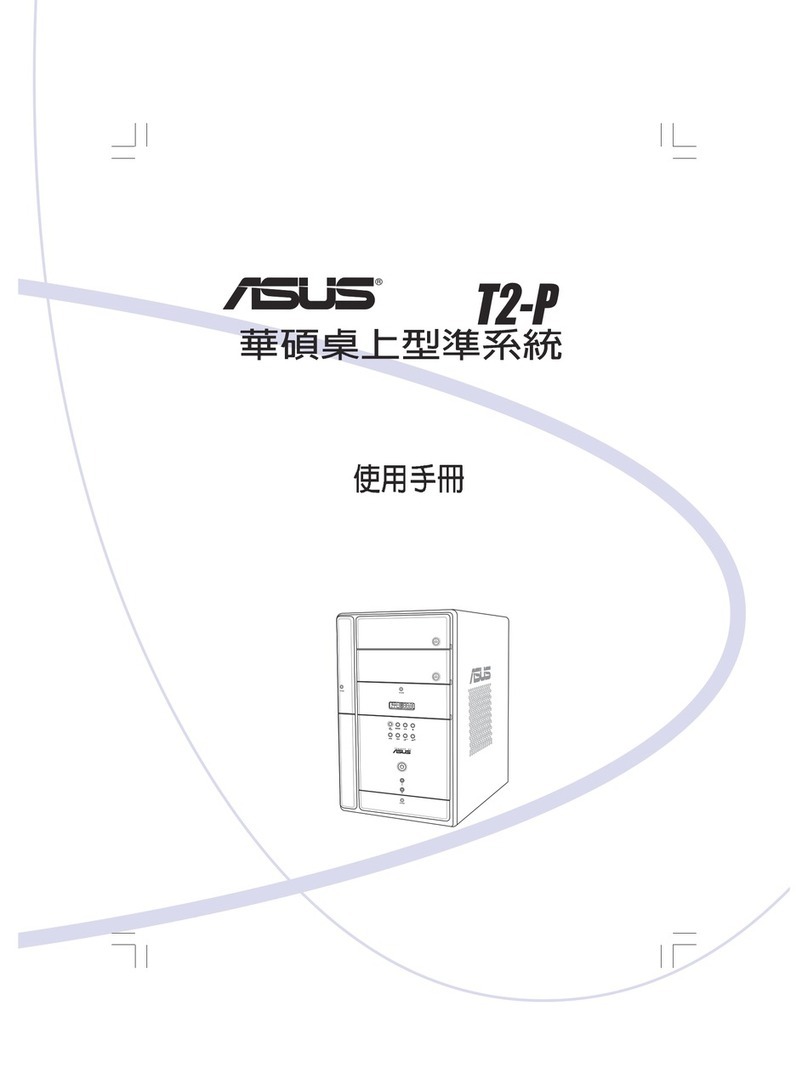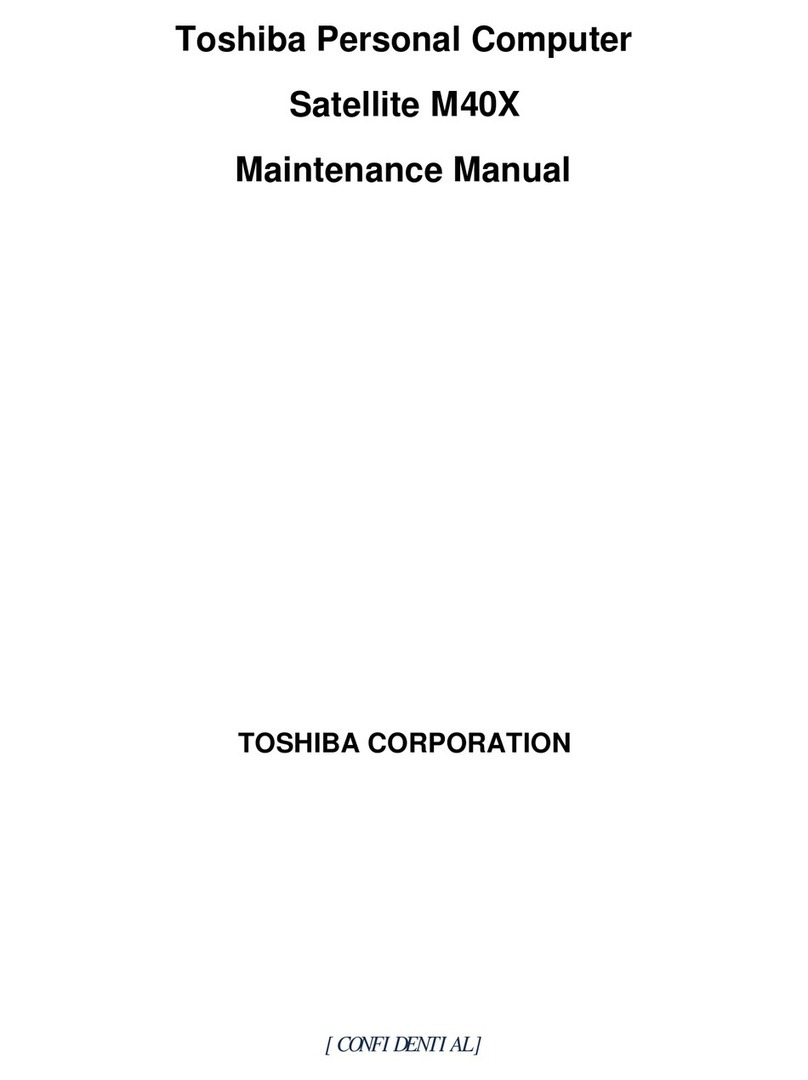EPOS E-Touch Pro User manual

E-Touch Pro
(12.1 / 15.1)
U s er Manual

TABLE OF CONTENTS
Introduction -2
Table of Contents -3
Location -4
Do’s & Don’ts -5
Accessories and Options -6
Input /Output Function -7
Specifications -8
Driver Installation -16
Jumper Settings -24

LOCATIONS
Corporate Head Quarters
Middle East
E-PoS International LLC
P.O.Box 12608
Dubai, UAE
Tel: +9714-3523288 / 3512861
Fax: +9714-3513396
Email: eposintl@emirates.net.ae
South East Asia Head Quarters
South East
Asia
E-PoS International
Nasik-Pune Road
Ayodhya Nagri
Nasik, Maharasthra
India
Tel: +91-253-2411806
Fax: +91-252-2415295
Email: pradeepw@sancharnet.in

DO’S & DON’TS
(Integrated circuits on All E-PoS System boards are sensitive to static electricity. To avoid
damaging any Components on the computer board, before getting started, read these following
precautions and other instructions and save them for later reference).
i. Do not remove the computer from the anti-static Packaging until you are ready for
installation.
ii. Make sure the voltage of the power source is correct before connecting the computer to the
power outlet, (110~220 volts).
iii. Connect Rubber Legs provided to avoid damaging Cabinet Cover and Door, (where
provided).
iv. Do not change any Hardware Devices online when System or the device is on and running,
because the sudden surge of power may ruin any sensitive components. Also make sure the
computer is properly grounded.
v. Turn off the computer before cleaning. Always clean with a damp or dry cloth only. Do
not spray any liquid cleaner on screen directly.
vi. The power outlet socket used to plug in the computer power cord must be located near the
system and easily accessible. Do not use outlets on the same circuit of the system that
regularly switch on and off.
vii. If the computer is sharing an extension cord with other devices, make sure the total ampere
rating of the devices plugged into the extension cord does not exceed the cord’s ampere
rating.
viii. Do not expose the power cord, extension cord and power outlet to moisture.
ix. The openings on the computer enclosure are for the cabin ventilation to prevent the
computer from overheating. DO NOT COVER THE OPENINGS.
x. Do not connect any devices to Powered COM Ports (5V/12V), other then the devices that
take power from Powered COM Ports to avoid damaging the Device.
xi. Any Hardware upgrades or changes to be made are to be informed, and do not tamper with
Serial Nos. and Warranty Seals, to avoid Warranty Void.
xii. If the computer is not equipped with an operating system. An operating system must be
loaded first before installing any software into the computer.
xiii. If the computer is equipped with a touch panel, avoid using sharp objects to operate the
touch panel. Scratches on the touch panel may cause mal-calibration or non-function to the
panel.
xiv. The LCD panel display is not subject to shock or vibration. When assembling the computer,
make sure it is securely installed.
xv. Choose an Ideal dust free location and reliable surface for the System with proper
ventilations.

ACCESSORIES
___________________________________________________________________
1. Warranty Card.
2. Power Cable.
3. Driver Bank CD.
4. External Floppy Disk Cable.
5. Keys.
6. Slim CD-ROM Connection Kit.
Optional,
7. MSR Card Reader and Terminator.
8. Customer Display.
9. Slim CD-ROM Drive.
The following drivers in the folders of Driver Bank are necessary for driver installation:
Folder
Driver
Function
Acrobat
Acrobat Reader Installation
CD-ROM Drv
CDROM driver installation (for DOS)
Elo Touch
Touch screen driver Installation
LAN drive
LAN driver installation
Netmos
Enable COM5/COM6
Common
Smart Card
Smart Card driver installation
Audio
Audio driver Installation
UDMA
UDMA driver installation
B55
VGA
VGA driver installation
Card Reader
Card Reader Test Program
Cash Drawer
Cash Drawer Test Program
Test Utility
VFD
Customer Display Test Program
When installing Elo Touch, first install the Netmos driver so COM5 & COM6 are enabled.
Then load ELO touch driver and set the Touch Screen on COM5.

INPUT / OUTPUT FUNCTIONS
________________________________________________________
2.1 Front View
#
Function
#
Function
1
Power Switch
5
PCMCIA slot
2
CD-ROM Drive
6
Smart Card slot
3
MIC/Line-In/Line-Out
7
Key Lock
4
USB 3& 4
2.2 Rear View
#
Function
#
Function
1
DC Output 24V/2.0A
8
COM4
2
PS/2 Mouse
9
Cash Drawer 1
3
PS/2 Keyboard
10
Cash Drawer 2
4
LPT
11
LAN
5
COM1
12
USB1&2
6
COM2
13
AC Inlet
7
COM3
1
2
3
9
7
5
8
1
3
4
2
6
4
5
6
8
7
10
13
12
11

2.3 Side View
#
Function
1
Compact Flash Slot
2
External FDD Connector
SPECIFICATIONS
__________________________________________________________
Item
Description
Core Logic
SiS 630ST Single Chip
CPU
Supports Intel®Socket 370 CPUs Celeron®/PIII ®FC-PGA /FC-PGA2
FSB 66/100/133Mhz
Internal Cache
Built-in CPU
External Cache
Built-in CPU
System RAM
2 x 168-pin DIMM sockets, up to 1GMB FSB 66/100/133MHz
BIOS
Award PnP BIOS
Video Display
Built-in Core Logic
Video RAM
SMA 2MB/4MB/8MB/16MB/32MB/64MB
IDE controller
UDMA33/66/100 One primary 40-pin 2.54 pitch & one 44-pin 2.0 pitch
I/O Controller
Built-in Core Logic SiS 630ST supports USB x 2
W83697HF x 1, supports PS2 Keyboard x 1 / PS2 Mouse x 1
COM1&2/LPT x 1
W83697HF x 1, supports COM3&4, Netmos/PCI 9835 COM5&6
Audio Controller
Built-in Core Logic supports AC97 2.1 w/CODEC
LAN controller
RTL8139C 10/100MbpsFast Ethernet
I/O Connector Port
Audio (Line-in, Line-out, MIC)
24V2A DC output x1
RJ-45 LAN x1
USB x 4
Printer x1
COM x 4, pin1/pin9 w/5V/+12V selectable
Cash Drawer x2 12V/24V selectable
Cash Drawer Port
Two Ports, output address 200H/ input address 201H
Compact Flash
Socket supported
HDD drive
One 3.5" HDD (optional)
1
2

CD-ROM drive
One slim CD-ROM/DVD/CD-RW (optional)
FDD connector
Ext. 40-pin connector with DC power
PCMCIA/Smart
Card Slot
PCMCIA controller built-in main board
Smart Card controller built-in PCMCIA/Smart Card function board
Internal Speaker
Built-in two speakers x 1W
LCD Panel
POS600
12.1“ TFT LCD Panel, resolution 800x600
Resistive touch panel view angle 0°-60°
POS605
15“ TFT LCD Panel, resolution 1024x768
Resistive touch panel view angle 0°-60°
Card Reader
Options keyboard and serial interface type (3-track)
VFD type Customer
Display (optional)
40 characters (20 columns x 2 lines), 5 x 7 Dot matrix
Blue green display color: 700cd/m2
96 alphanumeric, 13 different international character sets,
1 user definable character set
LCD type Customer
Display (optional)
STN blue mode display type 100cd/m2
Blue back color and white characters
30 columns x4 or double height x2 lines by alphanumeric
15 columns x 4or double height x2 lines by Chinese characters
Character font 8x16 dot matrix by alphanumeric 16x16 dot matrix by
Chinese
Supports Traditional Chinese, Simplified Chinese, Japanese and
Korean Languages
Power Supply
FT-8150 internal ATX 150W (+12V/4A, -12V/0.3A, -5V/0.2A,
5Vsb/1.5A, +5V/14A & 3.3V/10A max 100W)
Operation Temp.
5•~ 40•
EMI/EMS
FCC/CE Class-A
System Dimension
332 (W) x 344 (D) x 204-302(H) mm (POS600)
379(W) x 346.5 –362.5 (D) x 212.6 –323.5 (H) mm (POS605)
Weight
N.W. 7.5kgs/ G.W 9kgs (POS600)
N.W. 8.0kgs/ G.W 9.5kgs (POS605)
4. Install External Device
4.1 Install System FDD

Connect the FDD cable from either the second
HDD or CD-ROM drive to the 50 pins Header
hidden under the base cover. Check if the
FDD cable is properly connected if there is no
signal.
4.1.1 Enable FDD BIOS Setup
a. Enter "Standard CMOS
Features" of the Main Menu of
BIOS CMOS Saetup Utility.
b. Move the arrow key
downward to the "Drive A"
item.
External
FDD cable

c. Use "Page Up" or "Page
Down" key for FDD Installation.
Make sure you save the changes by pressing F10 key or moving to "Save & Exit Setup."
4.2 Install the MCR (Magnetic Card Reader) Module (optional)
The MCR unit is tested and can be supplied at your request. This MCR is removed
during transportation and can be connected by the user. There are two types of MCR
Module, either by the COM type or keyboard type. If the product barcode is P0700300,
then the system you order is a COM type, and P0700400 stands for a keyboard type. If
you order system without MCR, the jumper setting of the system will be set for a COM type.
A keyboard type MCR must be mounted onto system if the system jumper was set for
keyboard type MCR, otherwise the keyboard device will malfunction.
a. Push into the MCR module at the right side of System LCD Module then lock it with two
screws.
Card
Reader

b. If you select K/B Wedge MCR, we provide
a Terminator for you to insert into K/B PS2 for
simulate PS2 K/B so you can use K/B Wedge
MCR under NT/2K/XP OS.
4.3 Install the Card Reader with I-button
a. Push into the MCR module at the right side of System LCD Module then lock it with two
screws.
4.4 Install Cash Drawer
Terminator

You can install a cash drawer through cash drawer port. Please make sure the pin
Assignment before installation.
4.4.1 Cash Drawer Pin Assignment
Pin
Signal
Pin
Signal
1
GND
7
GND
2
DOUT bit0
8
DOUT bit2
3
DIN bit0
9
DIN bit1
4
12V/24V
10
12V/24V
5
DOUT bit1
11
DOUT bit3
6
GND
12
GND
Data out address(200h) Data in address(201h)
4.5 Install Customer Display
a. Insert the RS232 cable into any of the
COM ports.
Cash
Drawer
1
12
7
6

b. Insert the other end of the RS232 cable
into the RJ45 connector of the Customer
Display module.
c. Fasten the two screws at the right and left
of the Customer Display module.
4.5.1 Customer Display Test Program

a. Select "POS Driver" in the Driver
Bank CD we provide.
b. Select "VFD."
c. Select "Demo.exe."
e. Pull down Comm Post in the
"Communication Settings" window.

f. Choose the COM port your
Customer Display is connected with
RS232 cable.
g. For testing, type any words and click
"Write" button, then you will see those
words on the customer display.
4.6 Install 2nd VGA.
For 2nd VGA installation, please refer to our "Second Display Installation
Guide."
SOFTWARE & DRIVERS INSTALLATION
The following procedures are for Windows 98, other platforms are similar.
5.1 Acrobat

a. Click the "My Computer" icon on the
desktop.
b. Click "Pospc20(D:)" icon on the My
Computer window.
c. Choose "Browse this CD icon" on the
POS PC driver window.
d. Click "Common" icon on the Pospc20(D:)
window.
e. Click "Acrobat" icon on the Common
window.
f. Click "Reader5" icon on the Acrobat
window.

g. Click "ar505enu" icon on the Reader5
window.
h. Click "Next" button on the Acrobat Reader
5.0.5 Setup window.
i. Click "Next" button on the Choose
Destination Location window.
j. Now the Acrobat driver installation is
completed.
5.2 BIOS Tool
Please go to our web site and click "Tech Support" for "Bios Update Procedure."
a. Click the "My Computer" icon on the desktop.
b. Click "Pospc20(D:)" icon on the My Computer window.
c. Choose "Browse this CD icon" on the POS PC driver window.
d. Click "Common" icon on the Pospc20(D:) window.
e. Click "Bios Tool" Icon on the Common
window.
f. Click "Awdflash" icon on the Bios Tool
window.

5.3 CDRomDrv
The Computer will automatically detect and install the CD-ROM driver when you boot it.
5.4 Elo_Touch
a. Click the "My Computer" icon on the desktop.
b. Click "Pospc20(D:)" icon on the My Computer window.
c. Choose the POS system, MB type, and OS to be installed with Elo touch screen driver.
It is POS600/B55/Win98 in this case
d. Click “OK” on the File Download
window.
e. Click “OK” on the Security Warning window.
f. Now the Elo driver is successfully installed.

5.5 LAN-driver
a. Click the "My Computer" icon on the desktop.
b. Click "Control Panel" icon on the My
Computer window.
c. Click "Add New Hardware" icon on the
Control Panel window.
d. Click "Next" button on the Add New
Hardware Wizard window.
e. Click "Next" button on the Add New
Hardware Wizard window.
f. Now the LAN driver is successfully installed.

5.6 Netmos
a. Click the "My Computer" icon on the desktop.
b. Click "Control Panel" icon on the My Computer window.
b. Click "Add New Hardware" icon on the Control Panel window.
d. Click "Next" button on the Add New Hardware Wizard window.
d. Click "Next" button on the Add New Hardware Wizard window.
f. Click "Next" button on the Add New
Hardware Wizard window.
g. Click "Next" button on the Add New
Hardware Wizard window.
h. Click "Next" button on the Add New
Hardware Wizard window.
i. Click "Next" button on the Add New
Hardware Wizard window.
j. Click "Next" button on the Add New
Hardware Wizard window.
k. Click "Next" button on the Add New
Hardware Wizard window.
This manual suits for next models
2
Table of contents
Other EPOS Desktop manuals