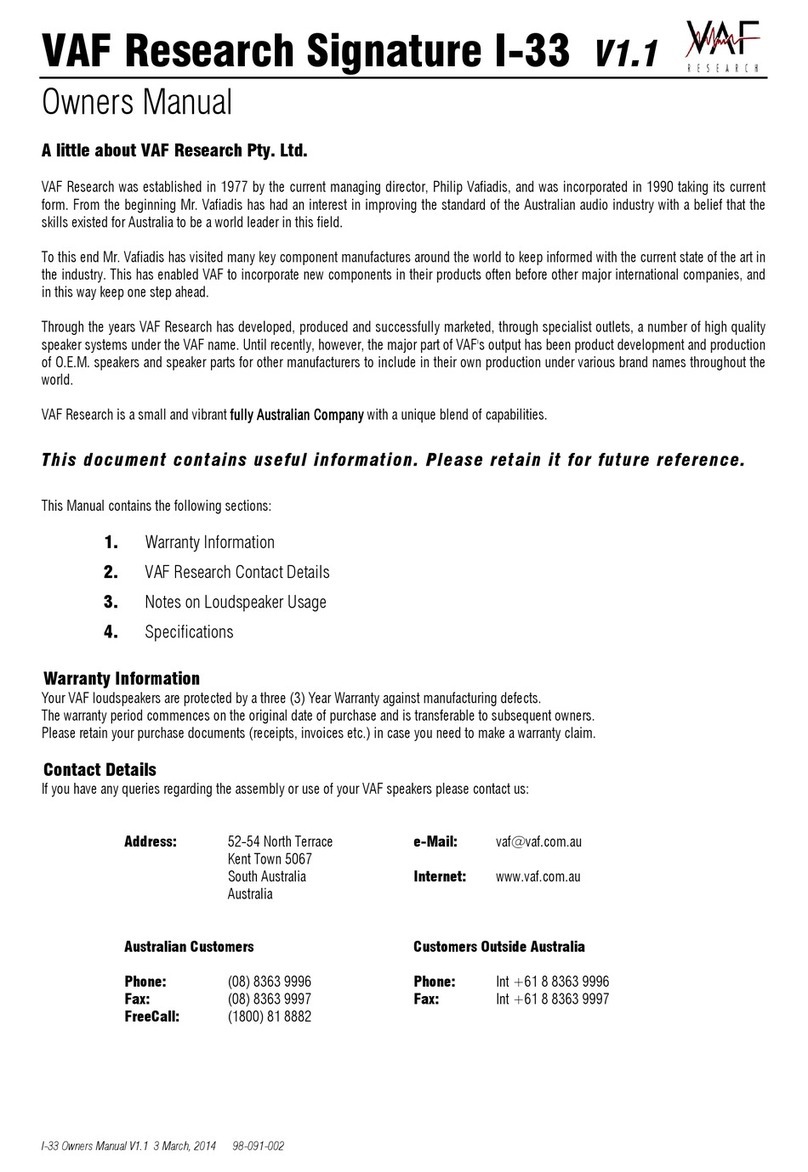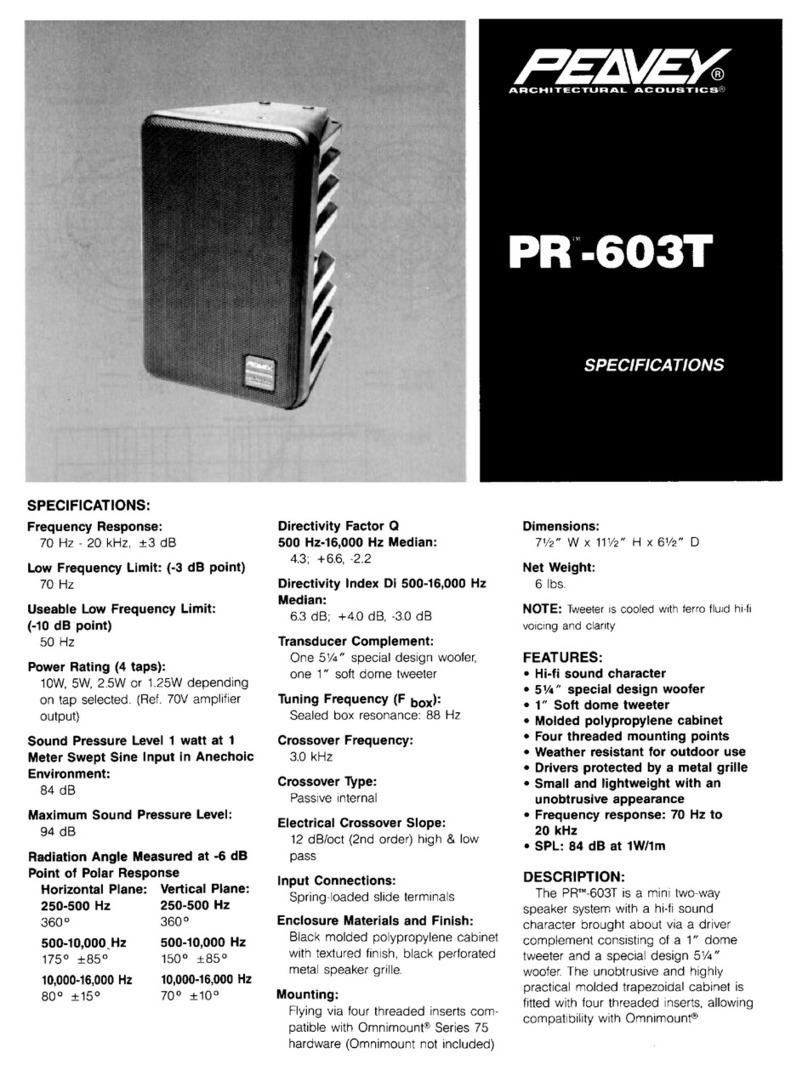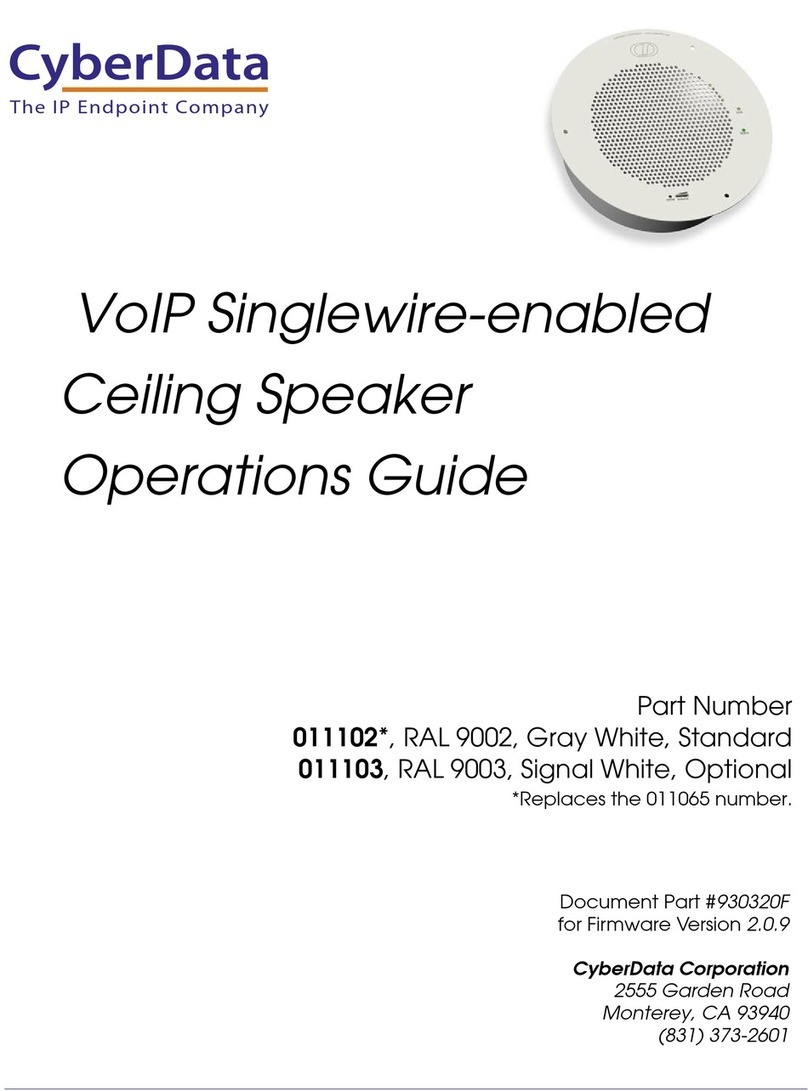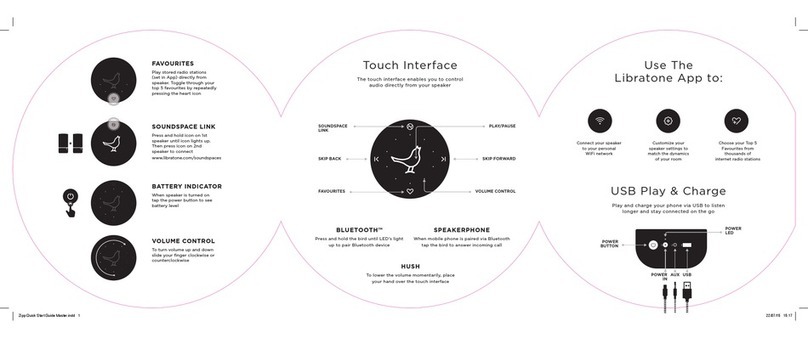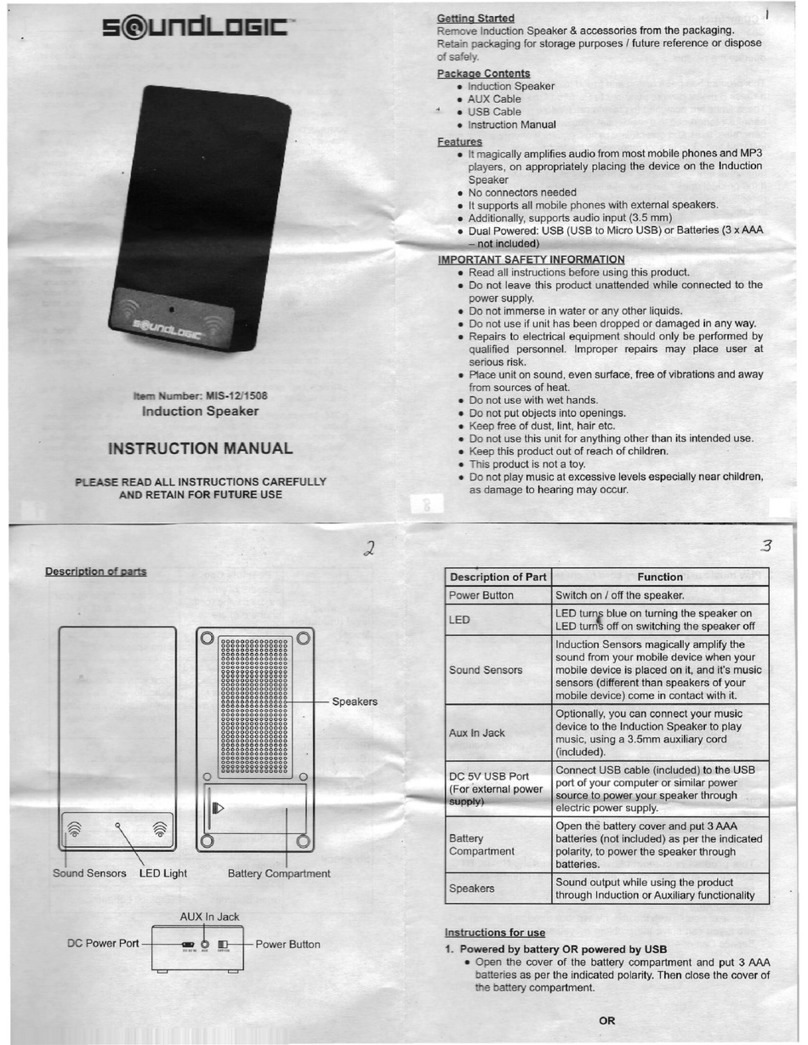EPOS EXPAND 80 User manual

User Guide
EXPAND 80 | EXPAND 80 Mic
Bluetooth®Speakerphone | Expansion microphone

EXPAND 80 Bluetooth Speakerphone
Contents1
Contents
The EXPAND 80 speakerphone | EXPAND 80 Mic expansion microphone.....................................................................2
Package contents and further information ..............................................................................................................................................3
Package contents EXPAND 80 speakerphone.................................................................................................................................................................................. 3
Package contents EXPAND 80 Mic..............................................................................................................................................................................................................4
Safety instructions, software and accessories....................................................................................................................................................................................4
Product overview........................................................................................................................................................................................................5
Overview of the speakerphone....................................................................................................................................................................................................................... 5
Overview of the dongle ..........................................................................................................................................................................................................................................7
Overview of expansion microphone.............................................................................................................................................................................................................8
Overview of the icons...............................................................................................................................................................................................................................................8
Getting started .............................................................................................................................................................................................................9
Positioning the speakerphone and the expansion microphone(s)................................................................................................................................... 9
Connecting the expansion microphone(s)..........................................................................................................................................................................................10
Connecting the speakerphone to the mains power supply...................................................................................................................................................11
Connection possibilities.......................................................................................................................................................................................................................................12
A: Connecting via USB cable...........................................................................................................................................................................................................................12
B| C| DAbout pairing and using with wireless Bluetooth®devices..............................................................................................................................13
B: Pairing the speakerphone and a mobile device via NFC™..............................................................................................................................................14
C: Pairing the speakerphone and a mobile device via Bluetooth®................................................................................................................................ 15
D: Connecting the Bluetooth®dongle to a computer and pairing the speakerphone.................................................................................. 16
Installing EPOS software......................................................................................................................................................................................................................................17
Changing Audio settings for the speakerphone – Microsoft®Windows.....................................................................................................................17
Using the speakerphone ....................................................................................................................................................................................18
Turning the speakerphone and the expansion microphone(s) on ...................................................................................................................................18
Connecting / disconnecting Bluetooth®devices...........................................................................................................................................................................18
Turning the speakerphone and the expansion microphone(s) o .................................................................................................................................. 19
Adjusting the volume ............................................................................................................................................................................................................................................20
Muting the microphone(s)................................................................................................................................................................................................................................20
Making calls using the speakerphone ......................................................................................................................................................21
Making a call...................................................................................................................................................................................................................................................................21
Accepting/rejecting/ending a call................................................................................................................................................................................................................21
Redialing .......................................................................................................................................................................................................................................................................... 22
Using the voice assistant...................................................................................................................................................................................................................................22
Managing multiple calls....................................................................................................................................................................................................................................... 23
Merging calls – Conference............................................................................................................................................................................................................................ 25
Listening to music using the speakerphone – media playback.............................................................................................26
Good to know............................................................................................................................................................................................................. 27
Switching between Bluetooth®personal and shared mode.................................................................................................................................................27
Waking up from standby......................................................................................................................................................................................................................................27
Enabling / disabling voice prompts.......................................................................................................................................................................................................... 28
Using an optional Kensington®lock......................................................................................................................................................................................................... 28
Bluetooth®transmission range ..................................................................................................................................................................................................................... 29
Storing the dongle and the expansion microphone................................................................................................................................................................... 29
Maintaining and updating the products................................................................................................................................................. 30
Cleaning the products........................................................................................................................................................................................................................................ 30
Updating the rmware of the products...................................................................................................................................................................................................31
If a problem occurs ...............................................................................................................................................................................................33
Frequently asked questions............................................................................................................................................................................................................................33
Clearing pairing list................................................................................................................................................................................................................................................. 34
Restoring default settings.................................................................................................................................................................................................................................35
Specications.............................................................................................................................................................................................................36

EXPAND 80 Bluetooth Speakerphone
The EXPAND 80 speakerphone | EXPAND 80 Mic expansion microphone2
The EXPAND 80 speakerphone |
EXPAND 80 Mic expansion microphone
The EXPAND 80 speakerphone
Unite colleagues with a premium, scalable
Bluetooth® speakerphone for up to 16 in-room
participants.
Thanks to six adaptive, beamforming microphones
that isolate the human voice from room reverb and
ambient noise, everyone in the room can be heard
and colleagues out of the office are closer to the
conversation.
Connect easily via Bluetooth, USB-C or NFC and listen
as the room fills up with rich, natural sound – perfect for
dynamic conferences and audio-visual presentations.
Crafted with high-quality materials and fabric by Kvadrat,
you get enhanced sound and a professional aesthetic of
your workplace.
For even larger meetings, expansion microphones allow
you to adapt to the demands of your business.
EXPAND 80 offers a space to meet and align in real
time – enabling the confidence and clarity that boosts
collective performance.
Key benets & features
Get your message through with EPOS Voice™
Six adaptive, beamforming microphones and DSP
intelligently isolate voices from room reverb and
ambient noise
Rich, natural sound
Powerful ultra-low distortion speaker in a unique
patent pending suspended speaker box fills the room
with outstanding sound
Superior craftsmanship, statement Scandinavian
design
Crafted with high-quality materials and
sound-enhancing fabric by Kvadrat with a premium,
minimalist aesthetic
Expand your meetings
Attach up to two expansion microphones for larger
meetings
Set up your conference call in seconds
Enjoy multiple connectivity options, an intuitive user
interface and one touch access to your preferred
Voice Assistant or Microsoft Teams
The EXPAND 80 Mic
Boost the range of your EXPAND 80 speakerphone with
expansion microphones that enable superb call clarity
optimized for UC and certified for Microsoft Teams.
Attach one or two microphones to fit the size of your
meeting room and optimize your collaborations.
Ensure effective communication where all participants
are close to noise-cancelling microphones that deliver
excellent voice clarity.
Maintain a professional, stylish conference table with
smart cable management developed for optimal system
function and ease of use.
Crafted from the same high-quality materials as
EXPAND 80, EXPAND 80 Mic creates a unified look
and feel to your meeting room and elevates the interior
design.
Extend the range and possibilities of your EXPAND 80
conference solution and empower the performance of
your entire team.
Key benets & features
Larger meetings UC optimized, and Microsoft
Teams certified
For larger meetings attach up to two expansion
microphones for a UC optimized and Microsoft Teams
certified experience
Ensure everyone is heard clearly
Each EXPAND 80 Mic contains 4 beamforming
microphones, so every in-room participant is always
close to a microphone
Smart cable management for professional, stylish
meetings
Customize cable length to your meeting room with
smart cable management for an optimal system setup
Plug and play conferencing
Simply plug into the EXPAND 80 and start your
meeting. Once connected the entire set-up acts as
one integrated system
Statement Scandinavian design
With sleek, minimal aesthetic and high-quality
materials that match EXPAND 80

EXPAND 80 Bluetooth Speakerphone
Package contents and further information3
Package contents and further information
Package contents EXPAND 80 speakerphone
EXPAND 80
Bluetooth speakerphone
Power supply unit
Country adapters
EU, AU, UK
USB-C®cable
BTD 800 USB
Bluetooth®dongle
USB-C®to USB-A adapter
Quick Guide
Safety Guide
Compliance sheet
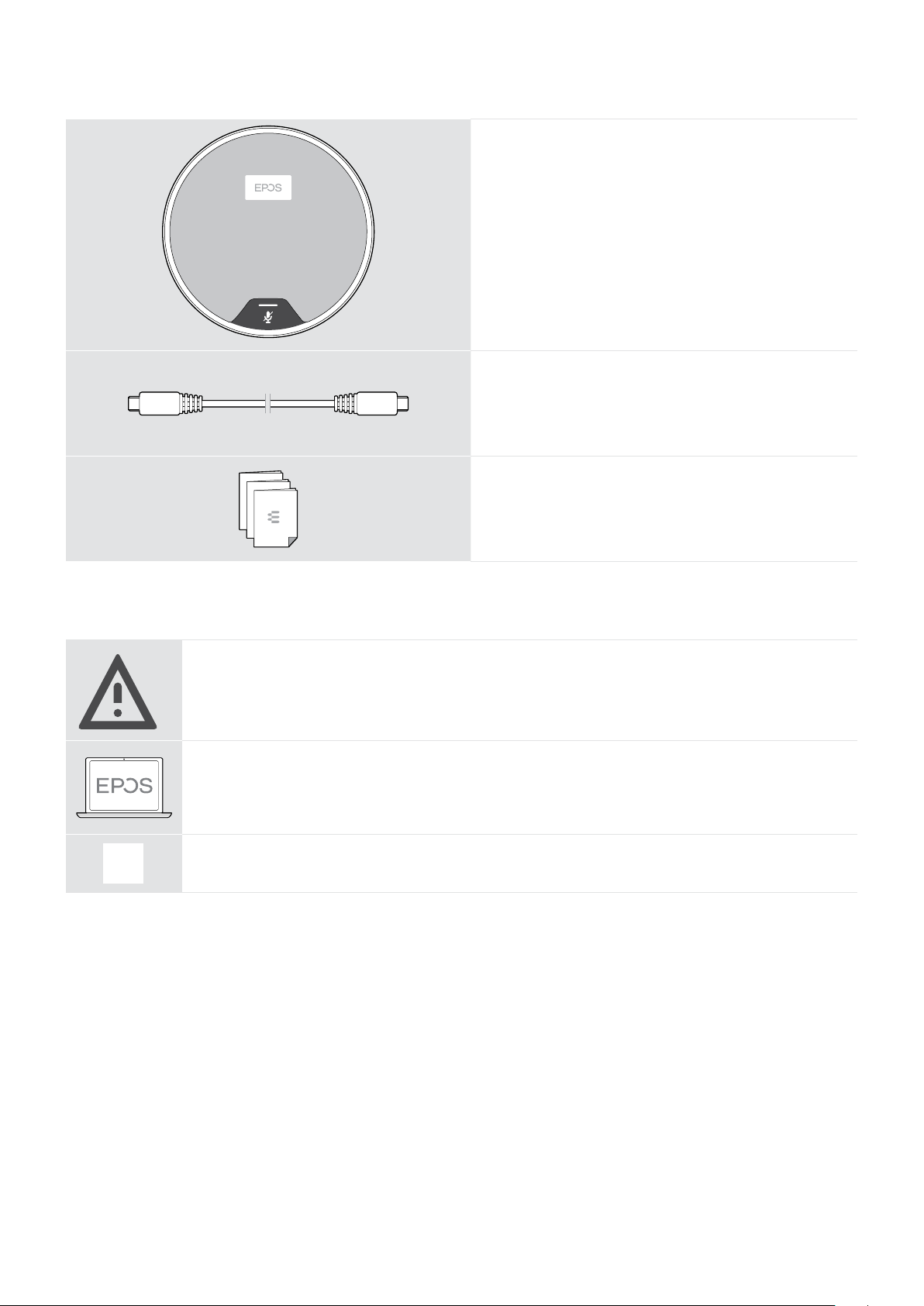
EXPAND 80 Bluetooth Speakerphone
Package contents and further information4
Package contents EXPAND 80 Mic
EXPAND 80 Mic
Expansion microphone
USB-C®cable
Quick Guide
Safety Guide
Compliance sheet
Safety instructions, software and accessories
§
§
For safety instructions, consult the Safety Guide.
The free EPOS software EPOS Connect allows you to add value to your EPOS products.
iA list of accessories can be found on the product page at www.eposaudio.com.

EXPAND 80 Bluetooth Speakerphone
Product overview5
Product overview
Overview of the speakerphone
Volume up
Volume down
Multi-function
Hook o (call)
Speaker
Microphone muteBluetooth
Status LEDs
NFC area
Bluetooth LED
Activity LED
Hook on (end call), Power on/o
Microphones
Call & status LED
Overview of the bottom
Kensington lock slot
Expansion microphone socket
Power supply socket
USB socket
Cable channel USB
Cable channel USB
Cable channel
Kensington lock,
power, microphone
Expansion microphone socket
Cable channel expansion microphone
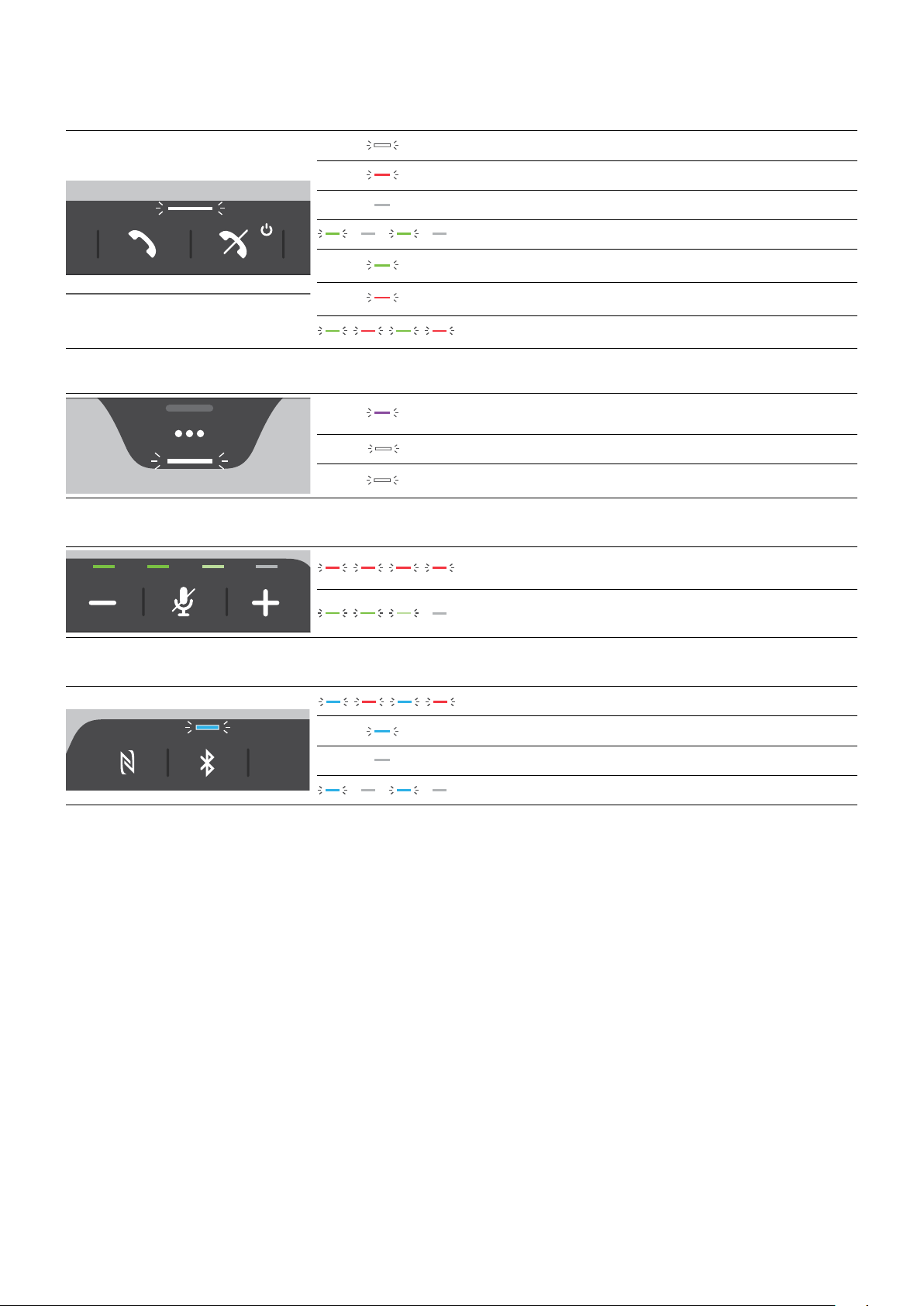
EXPAND 80 Bluetooth Speakerphone
Product overview6
LED overview
Call & status LED Meaning
3x
Speakerphone turned on
3x Speakerphone turning o
3x
Speakerphone turned o
3x
Incoming call
3x
Active call
3x
Call on hold
3x
Second call on hold
Activity LED Meaning
3x
Media playback
3x
Voice assistant activating
3x
Voice assistant activated
Status LEDs Meaning
3x
Microphone muted
3x
Volume level; eight step indication
Bluetooth LED Meaning
Speakerphone in pairing mode
Bluetooth device connected
No Bluetooth device connected
3x
Searching for paired Bluetooth devices
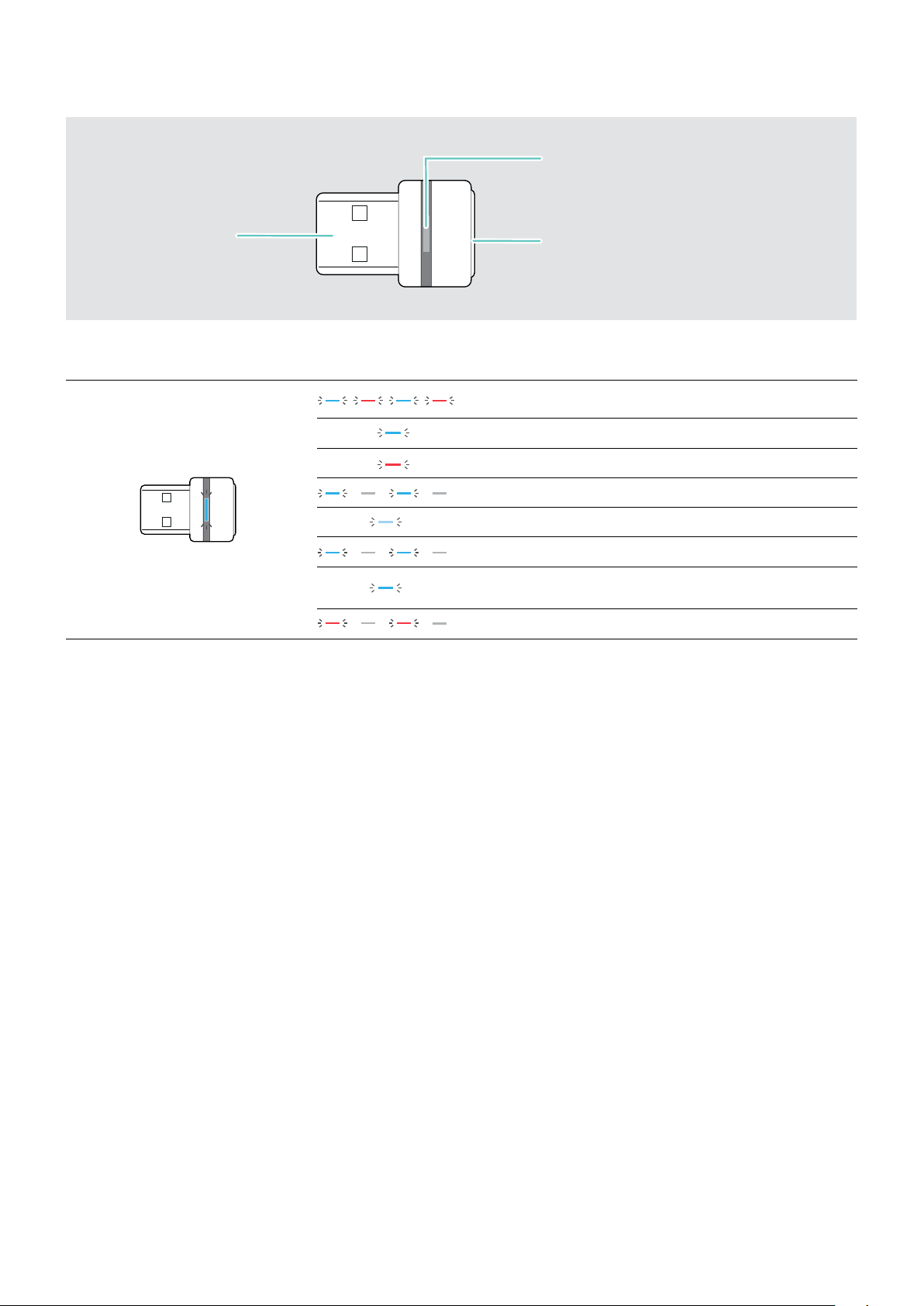
EXPAND 80 Bluetooth Speakerphone
Product overview7
Overview of the dongle
Link LED
USB-A connector Link button
LED overview
LED Meaning
3x
3x
Dongle in pairing mode:
searching for Bluetooth devices to pair and connect
3x
3x Pairing successful
3x
3x
Pairing failed
3x
3x
Dongle tries to connect to a Bluetooth device
3x
3x
Dongle and Bluetooth device connected
3x
3x
Incoming call
3x
3x
• Outgoing / active call
• Media playback
3x
3x
Microphone of the connected Bluetooth device is muted

EXPAND 80 Bluetooth Speakerphone
Product overview8
Overview of expansion microphone
The expansion microphone EXPAND 80 Mic is available as an accessory. A list of accessories can be found on the
product page at www.eposaudio.com.
Microphones
Cable holder
USB-C socket
Cable holder
Jack plug
Cable holder
Microphone mute
Cable
Status LED
LED overview
LED Meaning
white dimmed
• Expansion microphone turned on
• Media playback
3x
Incoming call
3x
• Active call
• Voice assistant active
3x
3x
Call on hold
3x
Microphone muted
Overview of the icons
Tap the button iNotes: Good to know
2x Press the button twice LED indications
3s Press and hold the button Voice prompt is announced
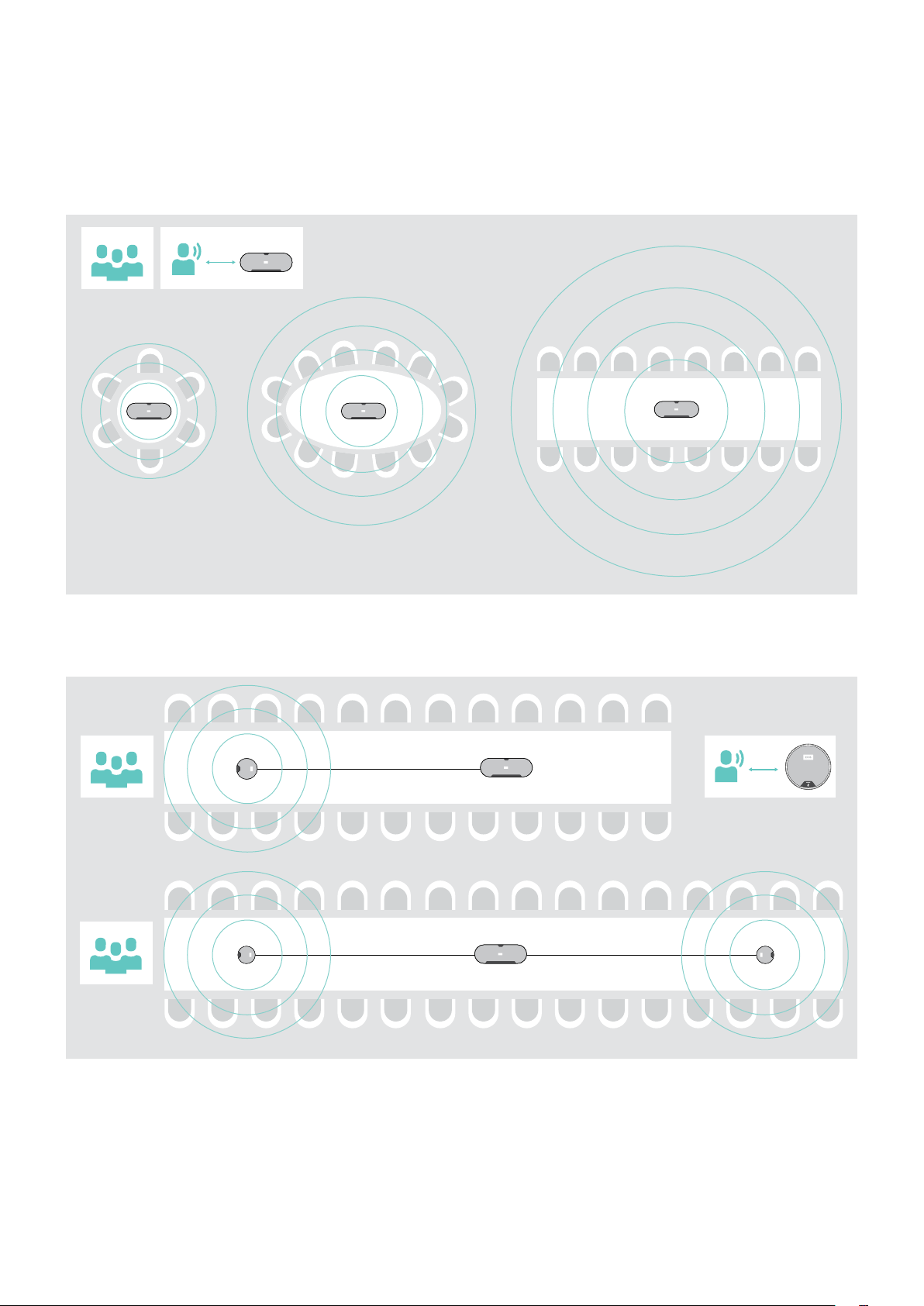
EXPAND 80 Bluetooth Speakerphone
Getting started9
Getting started
Positioning the speakerphone and the expansion microphone(s)
You can use the speakerphone in small, medium and large meeting rooms with up to 16 participants.
XPlace the speakerphone in the middle of the table for optimal sound.
max. 16
< 3 m
For larger rooms you can connect expansion microphones. With each microphone you can cover up to 8 additional
participants.
XPlace the expansion microphone in the middle of the table and connect it – see next page.
max. 24
max. 32
< 3 m
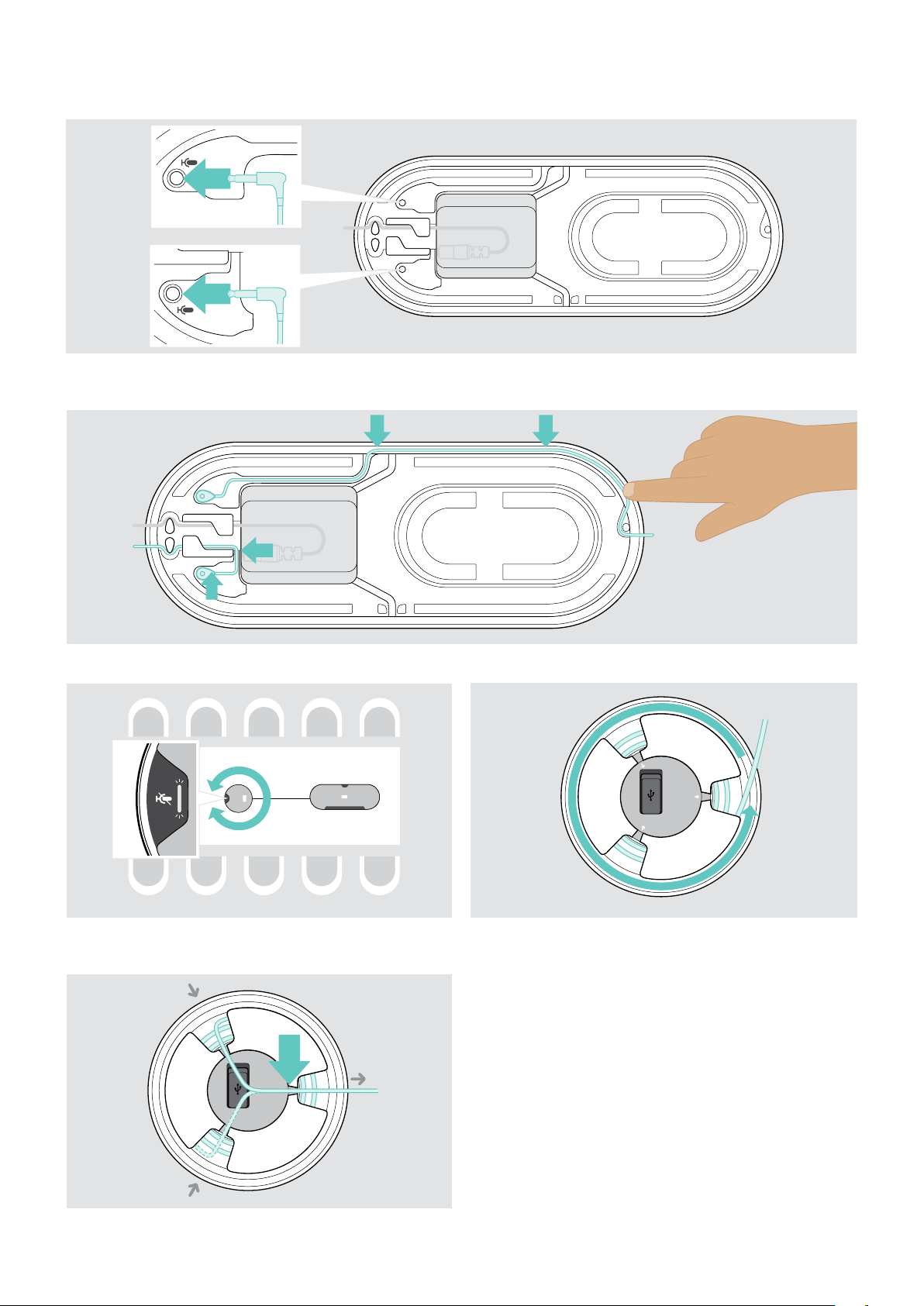
EXPAND 80 Bluetooth Speakerphone
Getting started10
Connecting the expansion microphone(s)
1
A
B
XConnect the microphone plug to one of the expansion microphone sockets.
The expansion microphone turns on or o automatically with the speakerphone.
2
XPut the cable into the cable channel to secure it.
34
XRotate the expansion microphone so that the mute
button faces away from the speakerphone.
XAlign the cable length on the table and roll up the
excess cable.
5A
B
XSecure the cable in the holders.

EXPAND 80 Bluetooth Speakerphone
Getting started11
Connecting the speakerphone to the mains power supply
1
US EU/UK/AU
2
XUS: Flip out the two pins.
XEU/UK/AU: Select a suitable country adapter and slide
it in.
XConnect the power supply to the power supply socket.
3
XPut the cable into the cable channel to secure it.
45
XPlug the power supply unit into a wall socket. The speakerphone switches on. The LED lights up white
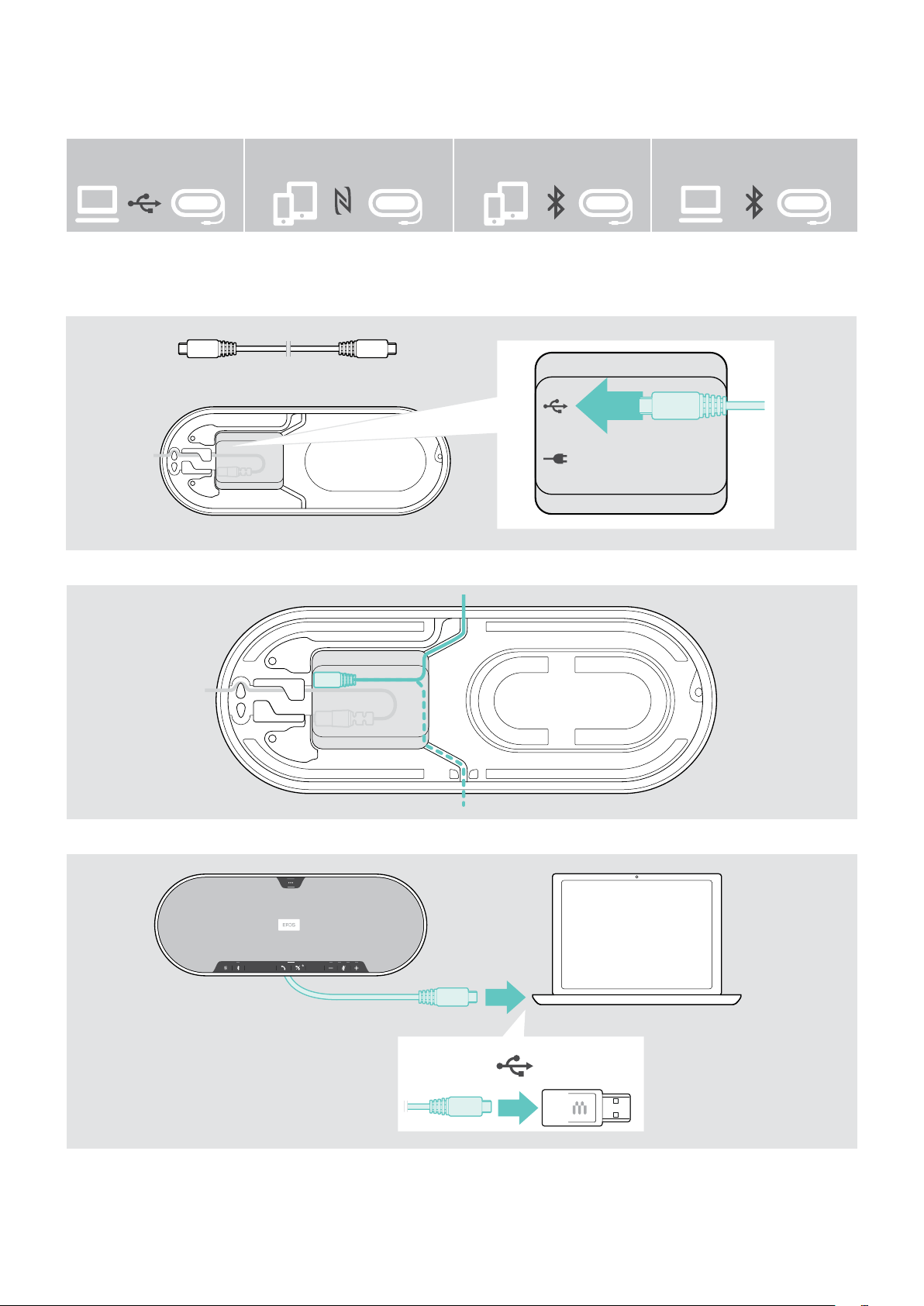
EXPAND 80 Bluetooth Speakerphone
Getting started12
Connection possibilities
The speakerphone can be connected via:
A B
USB NFC™ Bluetooth
®
BTD 800 USB
C D
A: USB cable B: Bluetooth via NFC C: Bluetooth D: Bluetooth via dongle
A: Connecting via USB cable
1
XConnect the USB plug to the USB socket.
2
A
B
XPut the cable into the cable channel (Aor B) to secure it.
3
USB-AUSB-C
®
XConnect the USB connector directly to a USB-C port or to a USB-A port using the included adapter.
The speakerphone turns on automatically. The LED lights up white.
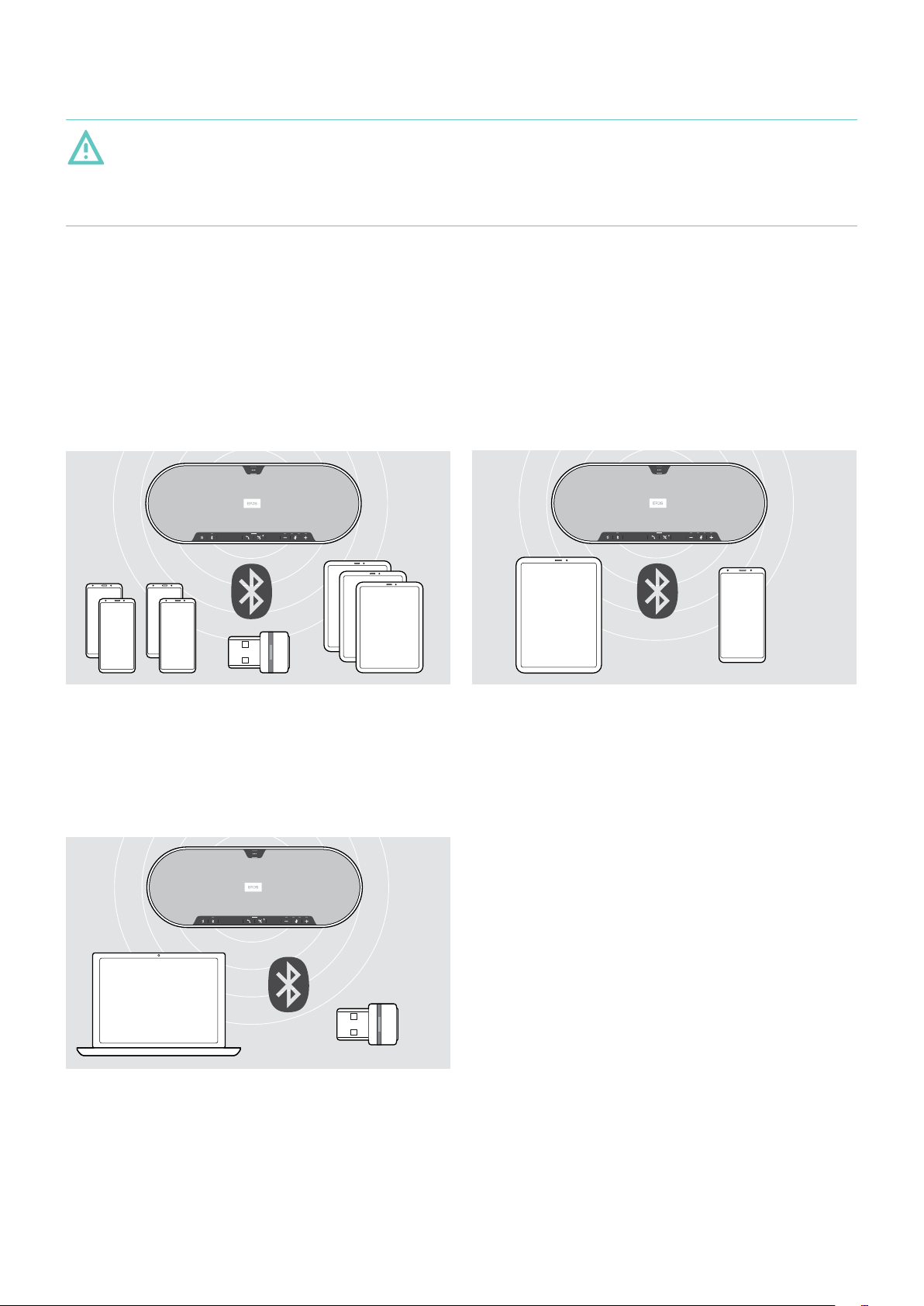
EXPAND 80 Bluetooth Speakerphone
Getting started13
B| C| DAbout pairing and using with wireless Bluetooth®devices
CAUTION
Danger of malfunction!
The transmitted radio waves of mobile phones can impair the operation of sensitive and unprotected devices.
XOnly make calls with the speakerphone in locations where wireless Bluetooth transmission is permitted.
The speakerphone complies with the Bluetooth 5.0 standard. In order to transmit data wirelessly, you have to pair your
speakerphone with Bluetooth devices that support “hands free profile” (HFP), “headset profile” (HSP) or “advanced audio
distribution profile” (A2DP).
The speakerphone can be paired to:
• a mobile device: via NFC™ (B,see page 14) or via Bluetooth (C, see page 15) or
• the BTD 800 USB dongle: via Bluetooth (D, see page 16).
The speakerphone can be set to personal or shared mode (see page 27). The default setting is shared mode. In this
mode pairing must be performed every time when connecting a device via Bluetooth.
Default functionality (shared mode):
The speakerphone can save up to eight paired Bluetooth
devices. If you pair the speakerphone with a ninth
Bluetooth device, the saved connection profile of the least
recently used device will be overwritten. If you want to
re-establish a connection with this device, you have to pair
the speakerphone again.
The speakerphone can be wirelessly connected to two
devices at the same time.
You can only connect another device by disconnecting
one of the already connected devices.
The speakerphone can be used wirelessly with a computer.
You can use:
• the computer’s built in Bluetooth functionality or
• the BTD 800 USB dongle.

EXPAND 80 Bluetooth Speakerphone
Getting started14
B: Pairing the speakerphone and a mobile device via NFC™
1
Bluetooth®
NFC™
2
XActivate Bluetooth and NFC (Near Field Communication)
on your mobile device – see instruction manual of your
mobile device.
XMove the mobile device in small circles directly above
the NFC area of the speakerphone.
3
Once the speakerphone is paired with the mobile device, the LED lights up blue.
i
If required: Confirm the speakerphone on your mobile devices.

EXPAND 80 Bluetooth Speakerphone
Getting started15
C: Pairing the speakerphone and a mobile device via Bluetooth®
2s
12
XPress and hold the Bluetooth button until the LED
ashes blue and red.
The speakerphone is in pairing mode.
XEnable the Bluetooth visibility on your mobile device –
see instruction manual of your mobile device.
XStart a search for Bluetooth devices.
All available devices in the proximity of the mobile
device are displayed.
3
...
...
EPOS EXPAND 80
...
4
XSelect “EPOS EXPAND 80”* to establish a Bluetooth
connection to the speakerphone.
* You can change the default name via EPOS Connect.
Once the speakerphone is paired with the mobile device,
the LED lights up blue.
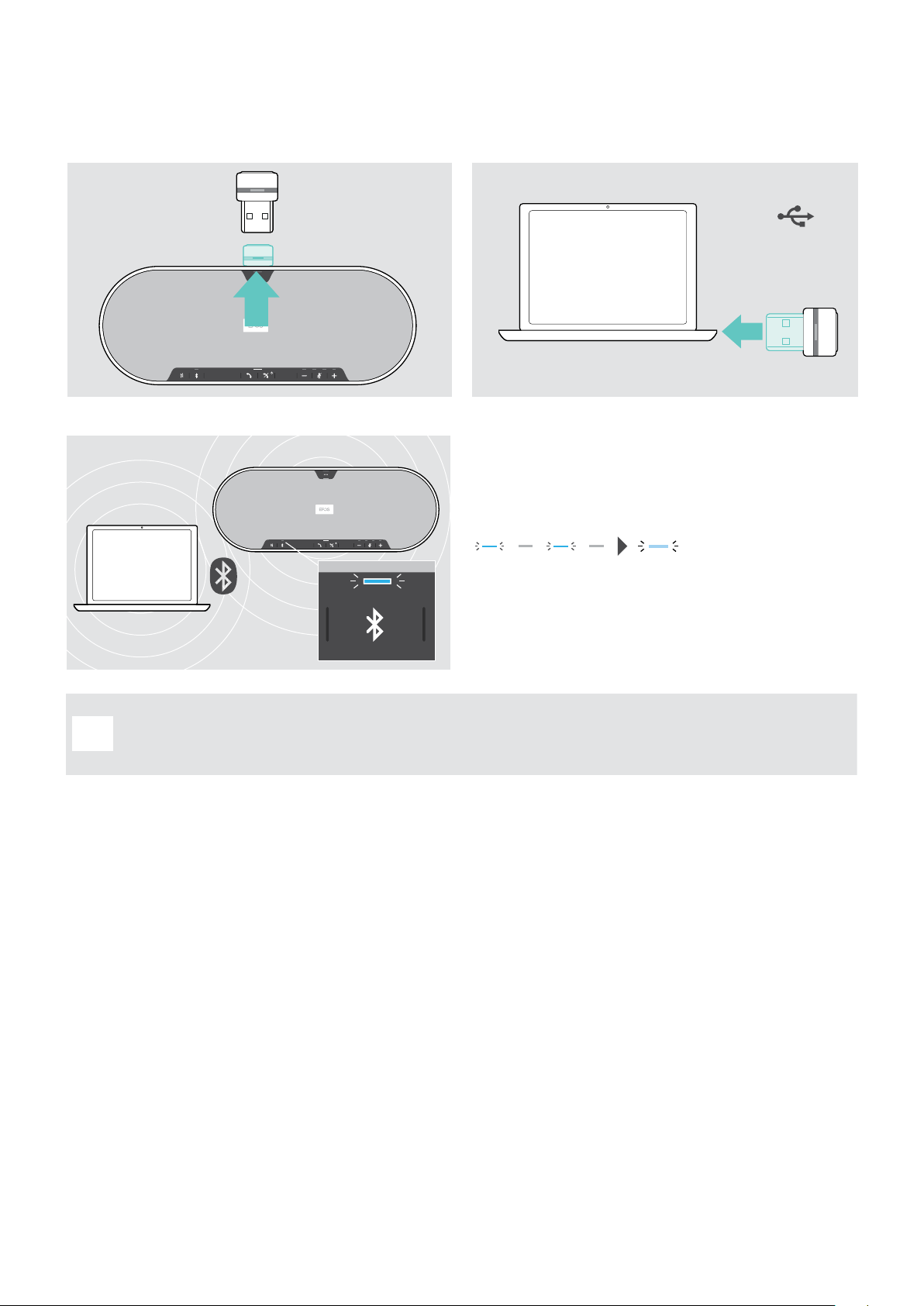
EXPAND 80 Bluetooth Speakerphone
Getting started16
D: Connecting the Bluetooth®dongle to a computer and pairing the speakerphone
To connect the speakerphone wirelessly with a computer, use the BTD 800 USB dongle. The dongle and the
speakerphone in the bundle are already paired.
12
USB-A
XRelease the dongle from the storage. XPlug the dongle into the USB port of your computer.
3
The dongle and speakerphone LED flashes blue while
searching.
Once the speakerphone is connected with the dongle,
the speakerphone LED lights up blue and the dongle LED
switches to dimmed blue.
i
To manually pair the speakerphone and the dongle, activate the pairing mode for both:
XPress and hold the speakerphone’s Bluetooth button and the dongle’s button until the LEDs alternately ash
blue and red. Once the dongle and the speakerphone are connected, the speakerphone lights up blue and
the dongle lights up dimmed blue.
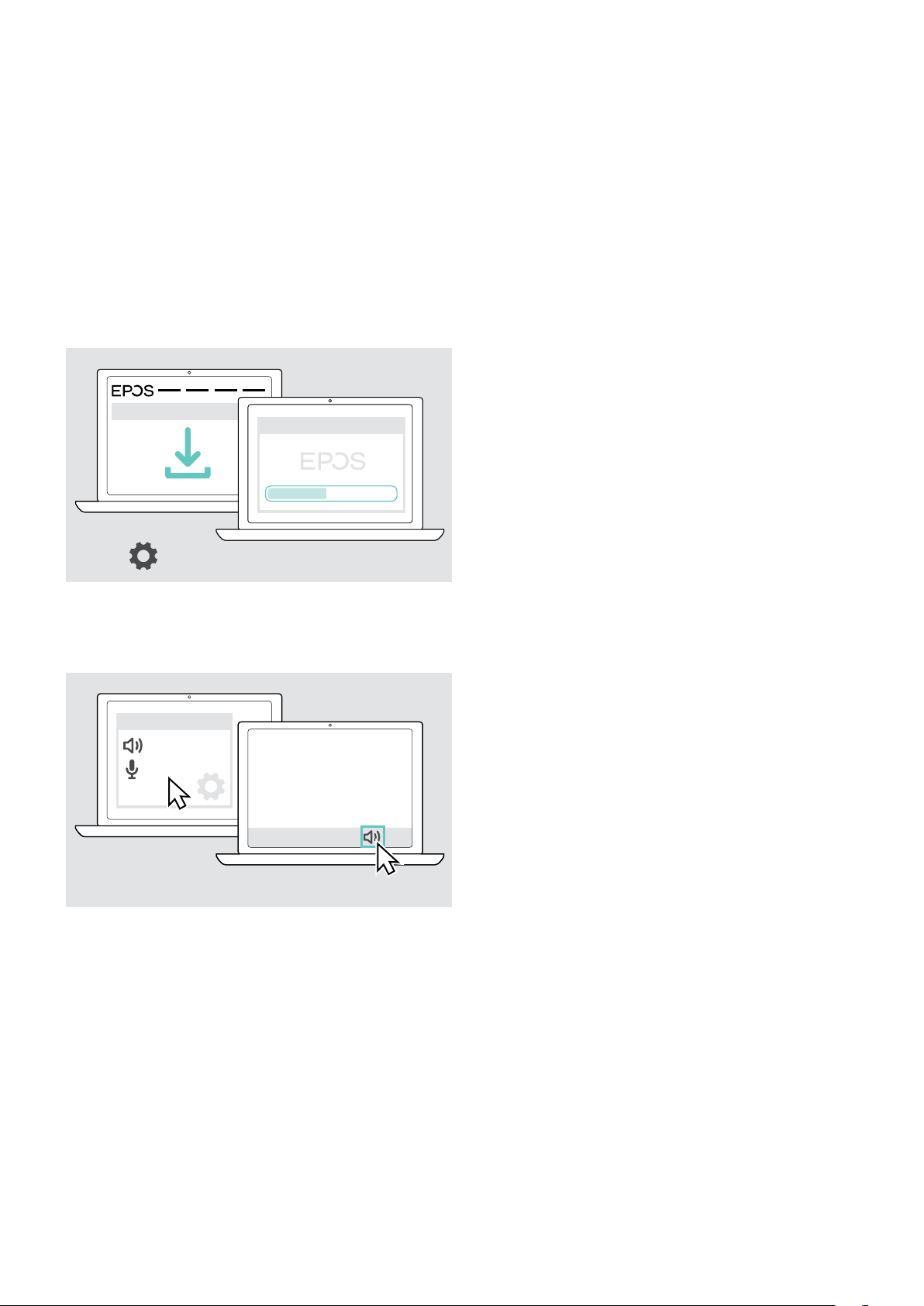
EXPAND 80 Bluetooth Speakerphone
Getting started17
Installing EPOS software
The free EPOS software allows you to add value to your EPOS products. It enables easy set-up, conguration and update
of your speakerphone.
Examples of supported settings and congurations in EPOS Connect:
• Bluetooth on/o,
• Device name
• Personal/shared mode,
• Manage pairing list
• Sounds and notications including voice prompt language
• Factory reset
EPOS Connect oers further congurations and additional settings – see options in the software.
www.eposaudio.com/connect
EPOS Connect
x
EPOS Connect
XDownload the software from
www.eposaudio.com/connect.
XInstall the software.
You need administrator rights on your computer – if
necessary, contact your IT department.
To make calls via the computer:
XInstall a softphone (VoIP Software) or ask your admin for
support.
Changing Audio settings for the speakerphone – Microsoft®Windows
x
Audio settings
EXPAND
EXPAND
Windows usually changes the Audio settings automatically
if you connect a new device.
If the speakerphone is connected but you hear no sound:
XRight-click the Audio icon.
XSelect under output EXPAND 80 as speaker.
XSelect under input EXPAND 80 as microphone.

EXPAND 80 Bluetooth Speakerphone
Using the speakerphone18
Using the speakerphone
Turning the speakerphone and the expansion microphone(s) on
XPress the Power on/o button.
The LED lights up white. The expansion microphone turns on automatically and the LED lights up dimmed.
Connecting / disconnecting Bluetooth®devices
Connecting Bluetooth devices
Depending on the setting for personal/shared mode (see page 27).
A: Shared mode
The speakerphone is by default in shared mode. In this mode pairing must be performed every time when connecting a
device via Bluetooth.
• B NFC see page 14 or
• C Bluetooth see page 15 or
• D Dongle see page 16
B: Personal mode
The speakerphone will by default attempt to connect to the two last connected Bluetooth devices.
3x
XActivate Bluetooth on the paired device(s).
The LED ashes blue while the speakerphone attempts to connect to previously paired Bluetooth device(s). Once the
connection is successfully established, the LED lights up blue.
If the Bluetooth LED does not ash blue (automatic search after switch-on):
XPress the Bluetooth button to connect manually.
i
Only two out of the maximum eight paired Bluetooth devices can be simultaneously connected to the
speakerphone.
The search for paired devices will timeout if no devices are found. After this, connections must be established
manually on the paired Bluetooth device or by pressing the Bluetooth button on the speakerphone

EXPAND 80 Bluetooth Speakerphone
Using the speakerphone19
Disconnecting Bluetooth device(s)
XPress the Bluetooth button. The LED turns o. OR Deactivate Bluetooth on the connected device.
To re-connect paired Bluetooth devices (personal mode only):
XPress the button again.
Turning the speakerphone and the expansion microphone(s) o
3x
2s
XPress and hold the Power on/o button.
The LED ashes red 3 times and turns o. All volume settings are saved. The expansion microphone turns o.
Other manuals for EXPAND 80
2
This manual suits for next models
1
Table of contents
Other EPOS Speakers manuals

EPOS
EPOS Mini-Monitor User manual
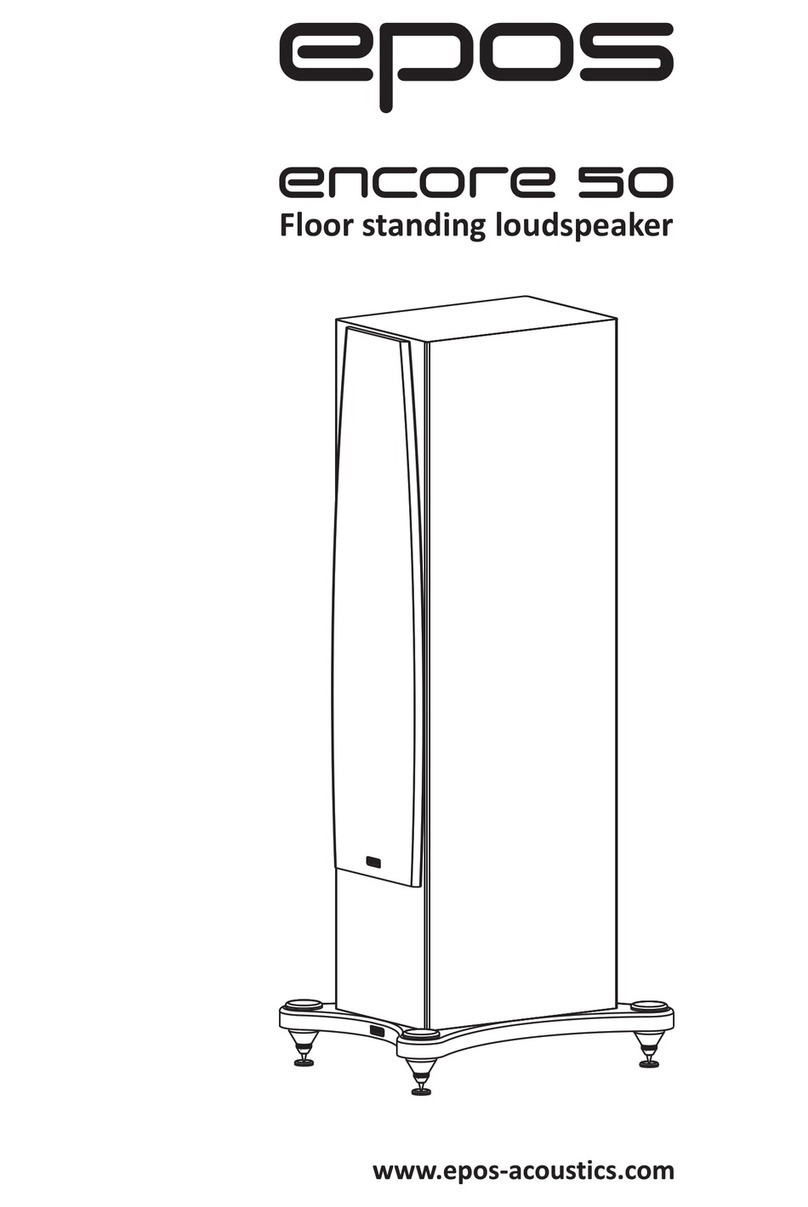
EPOS
EPOS Encore 50 User manual
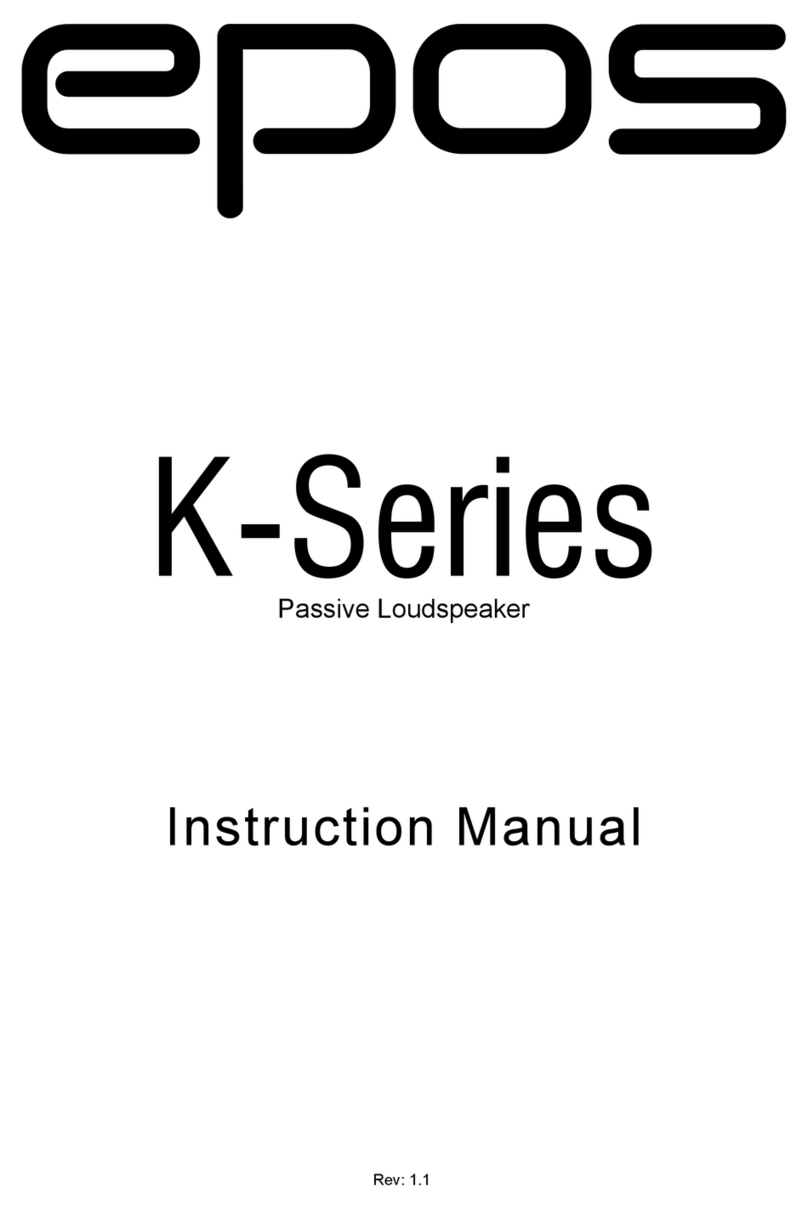
EPOS
EPOS K-Series User manual

EPOS
EPOS EXPAND CAPTURE 5 User manual

EPOS
EPOS M5i User manual
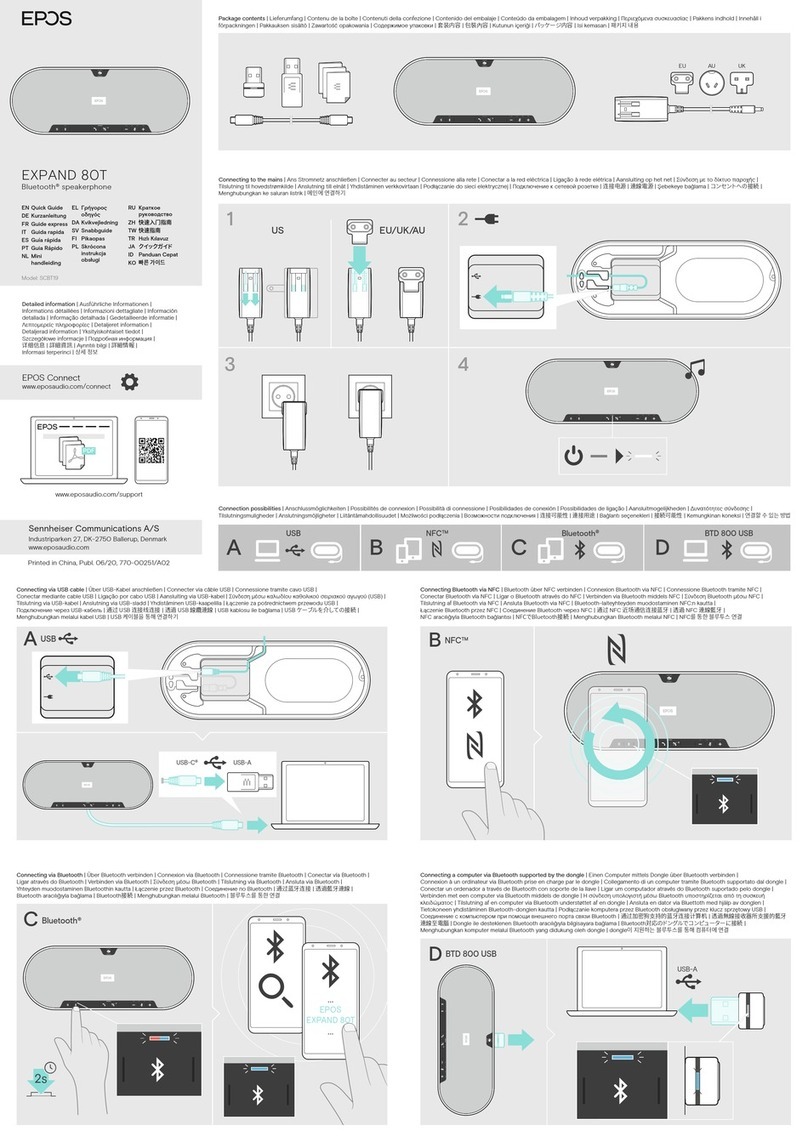
EPOS
EPOS EXPAND 80T User manual
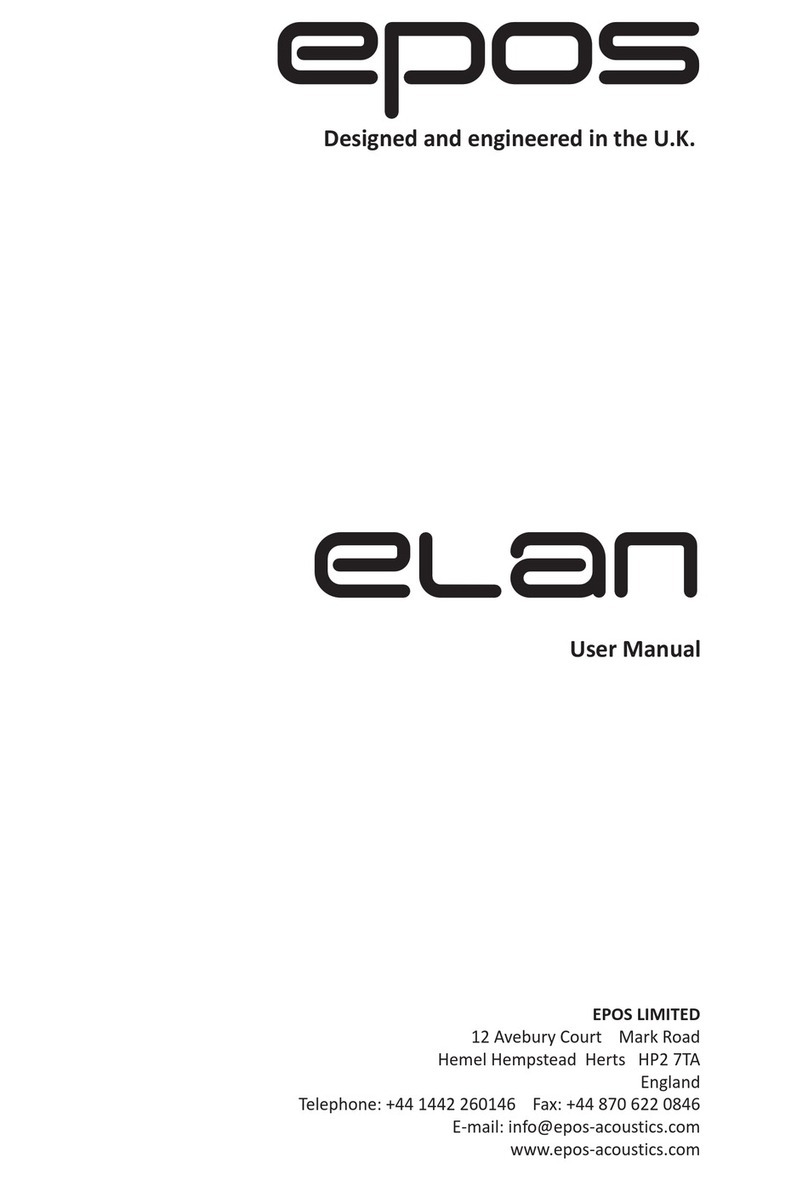
EPOS
EPOS Elan 35 User manual

EPOS
EPOS Epic 1 User manual
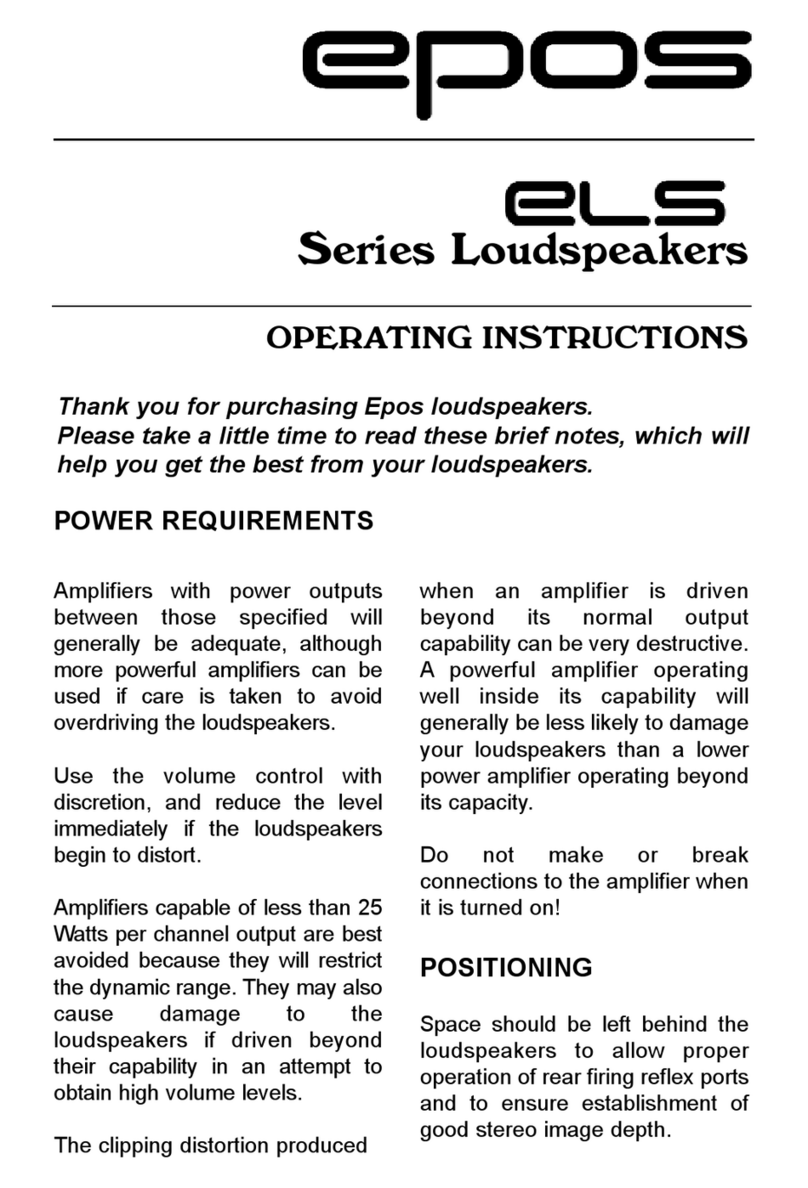
EPOS
EPOS ELS Series User manual
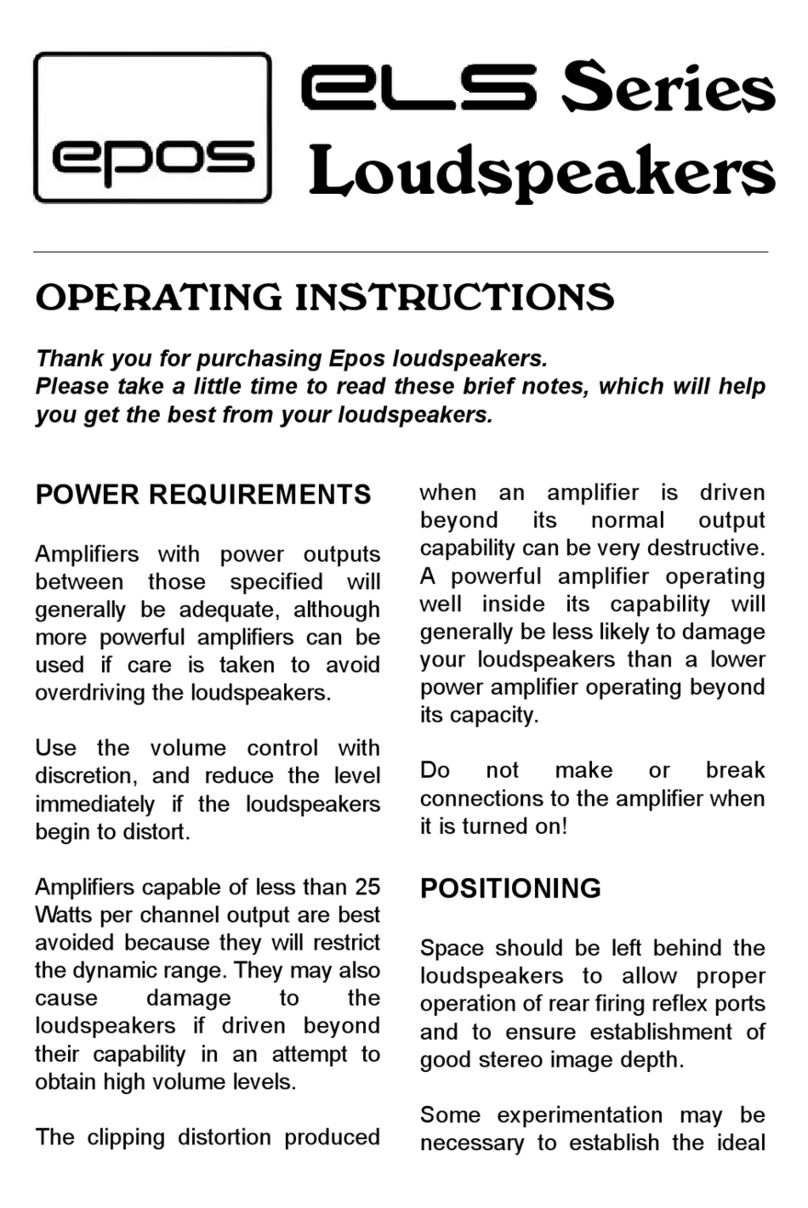
EPOS
EPOS ELS Series User manual