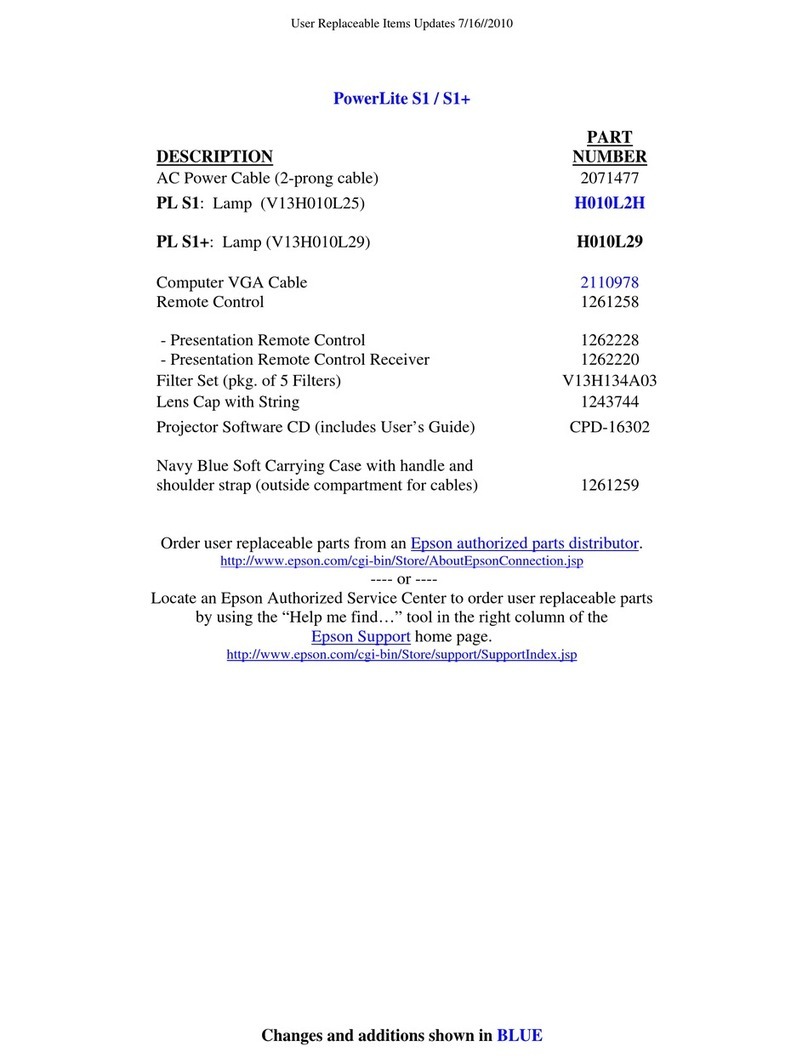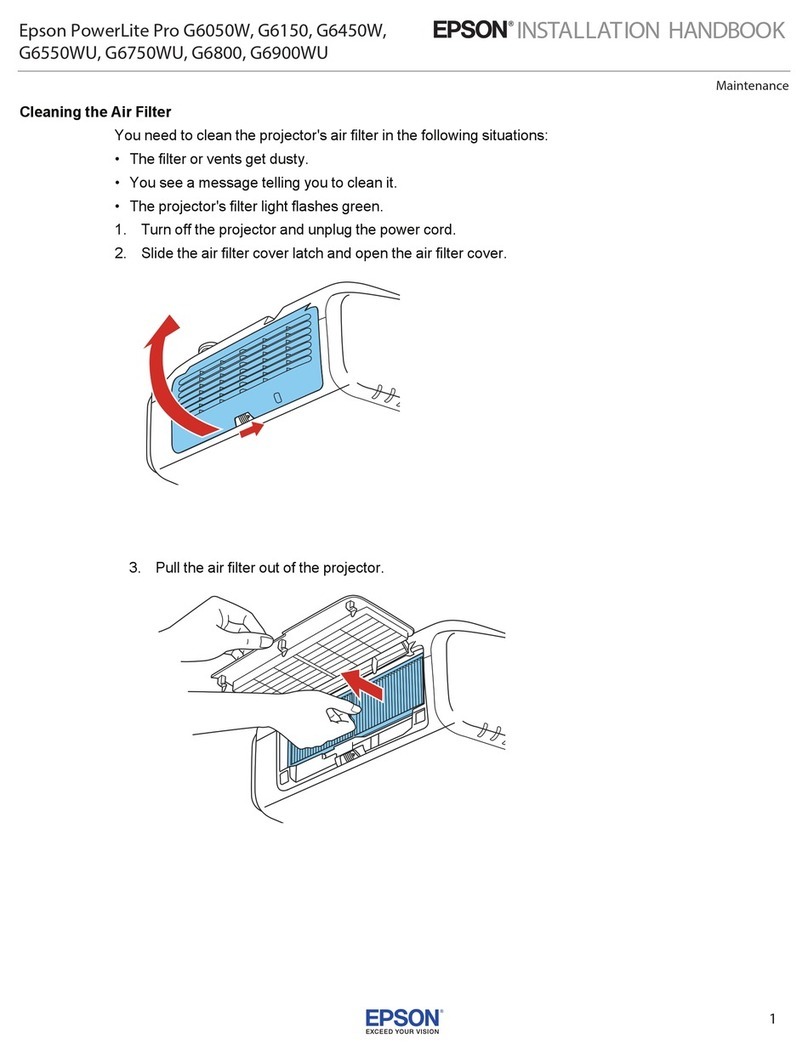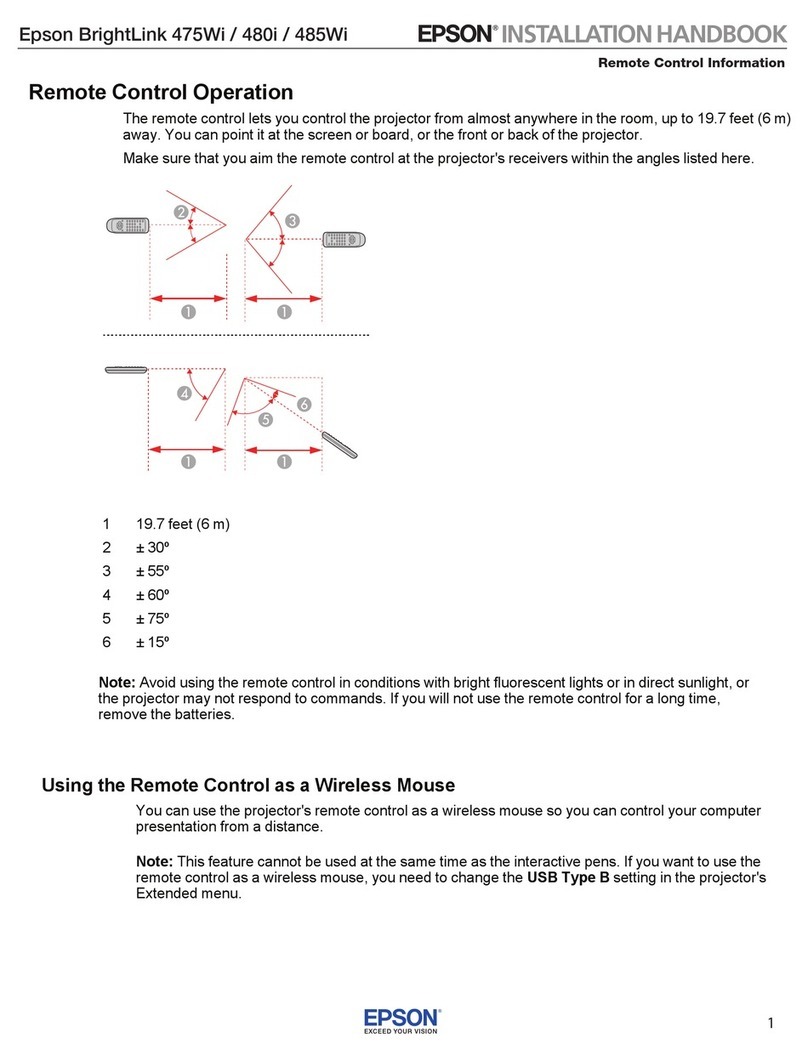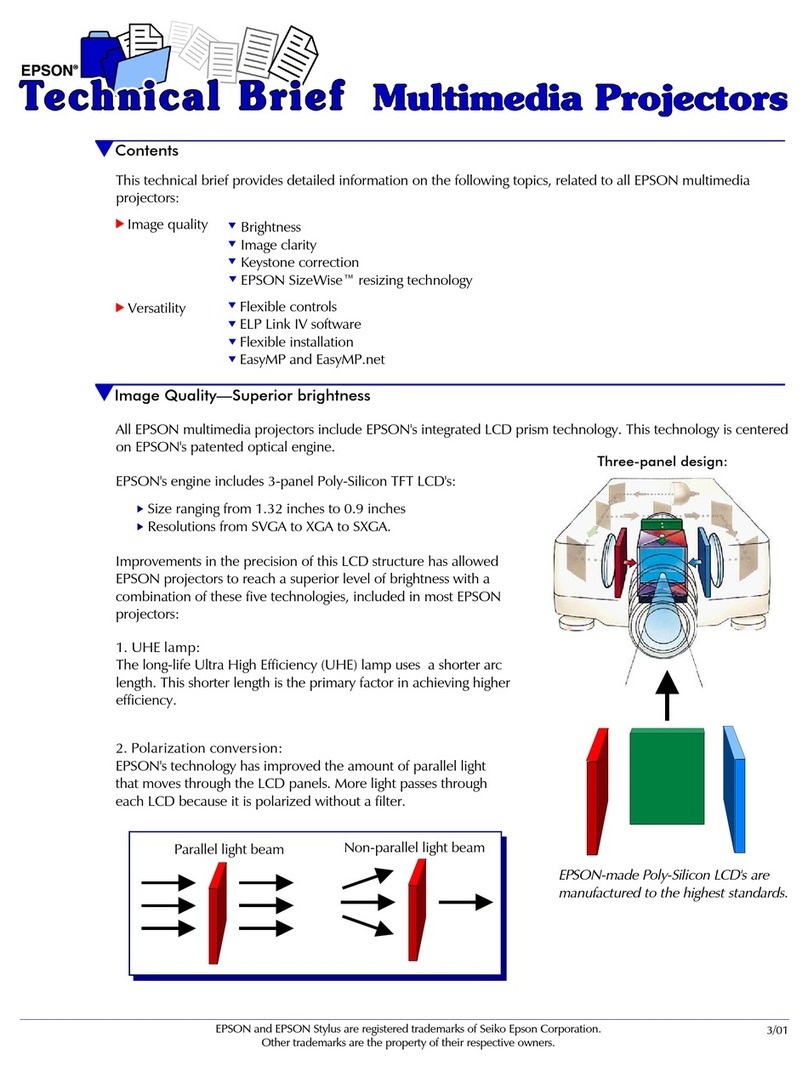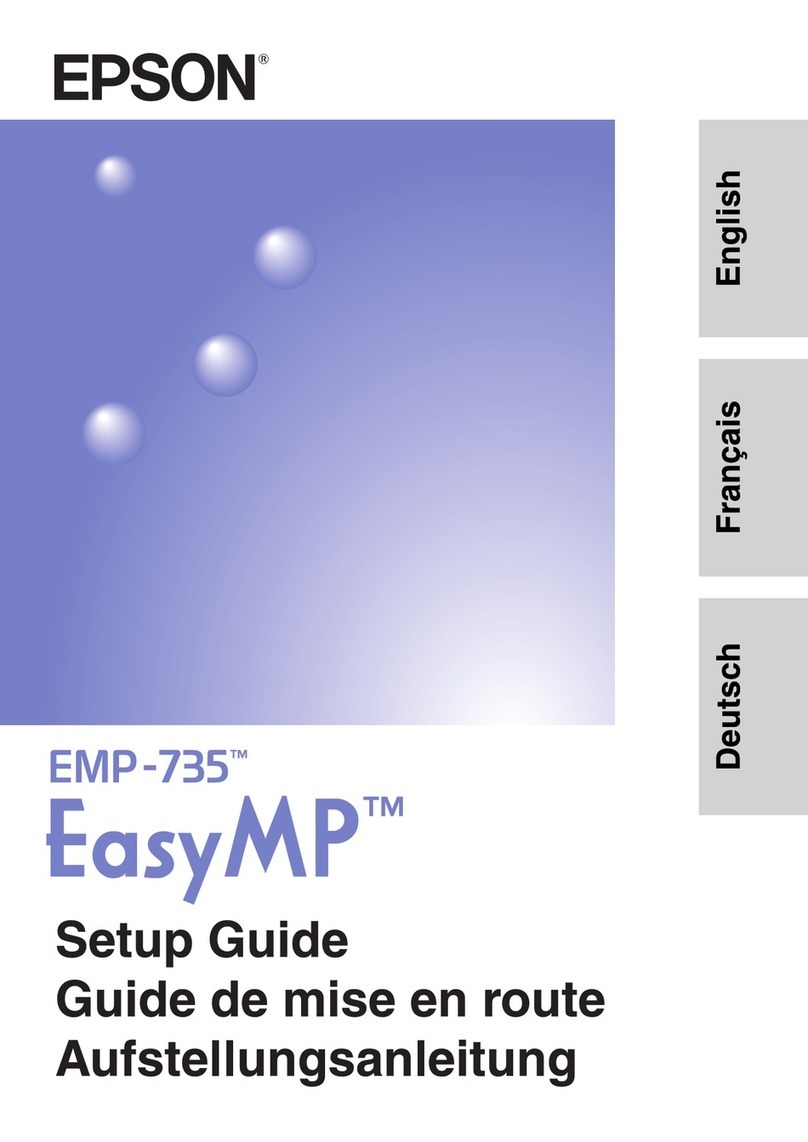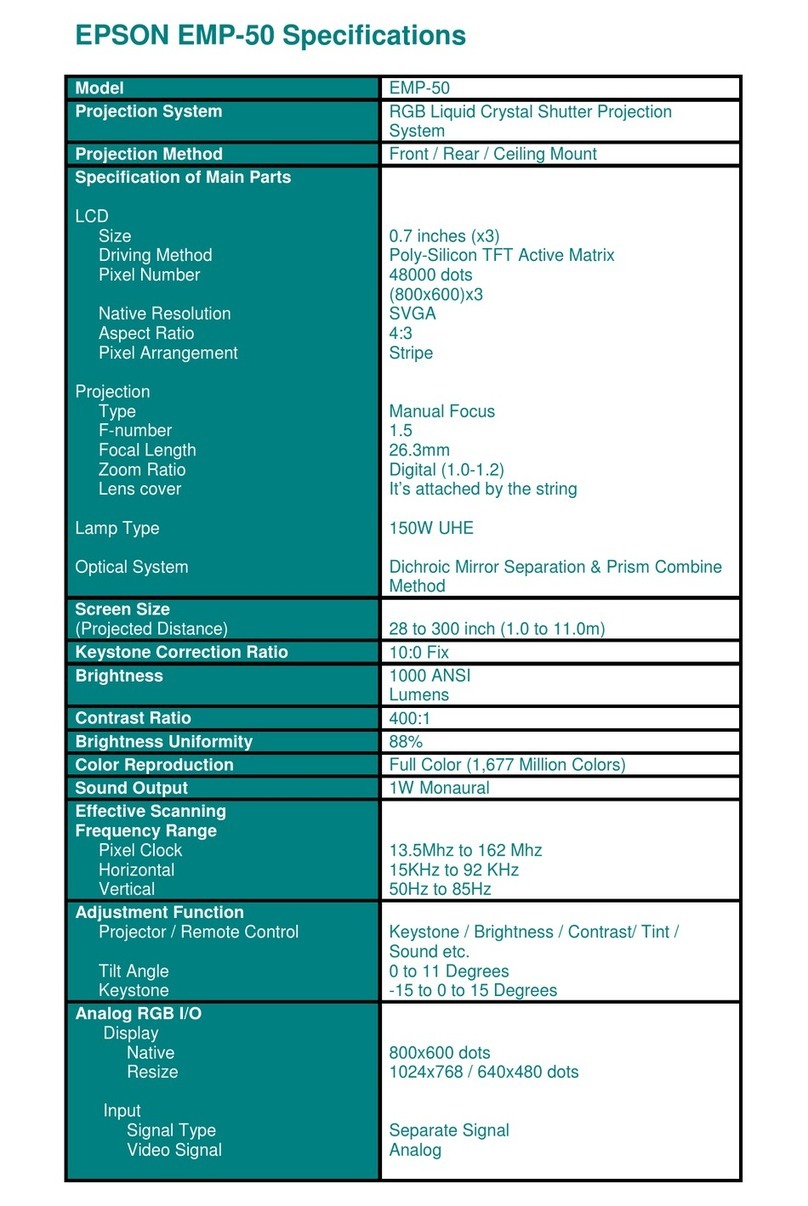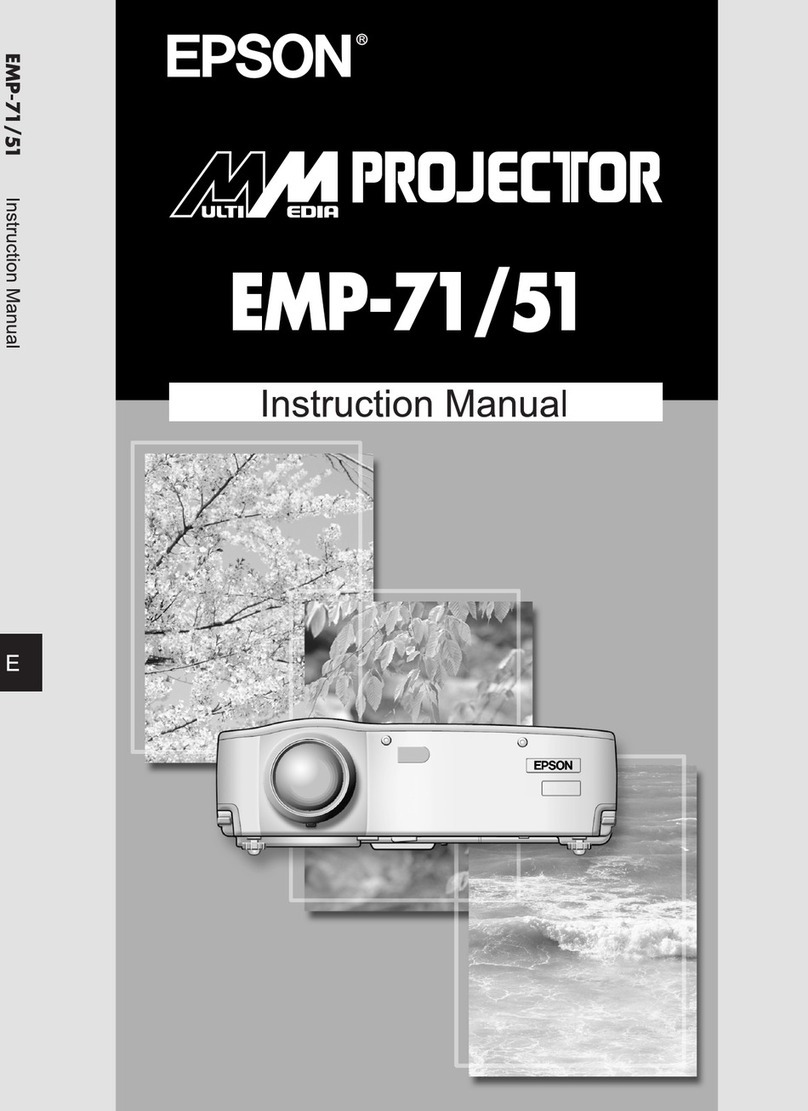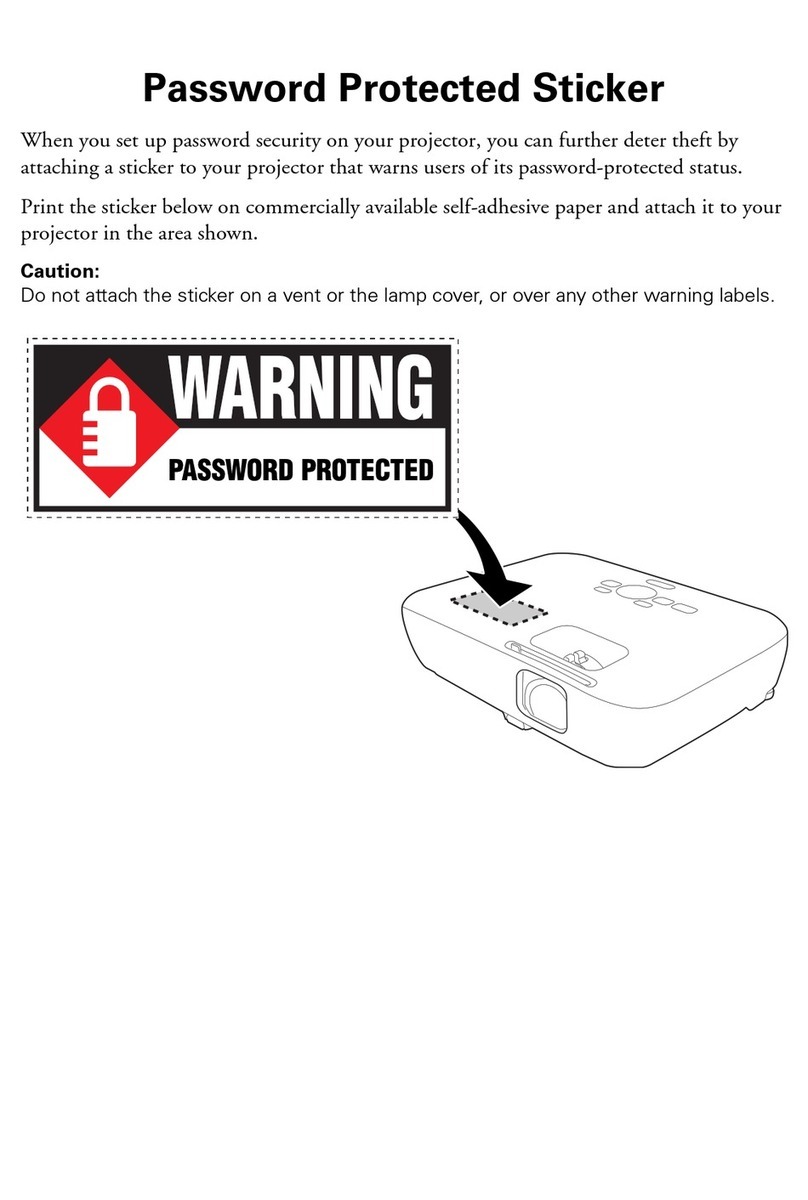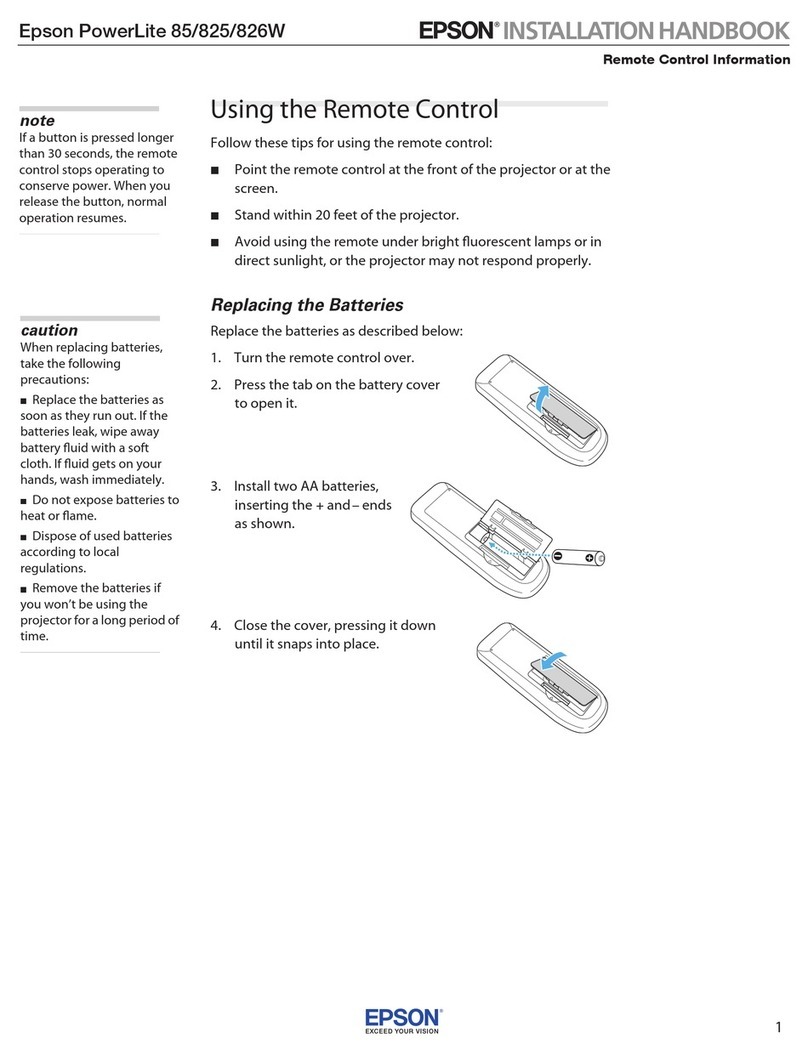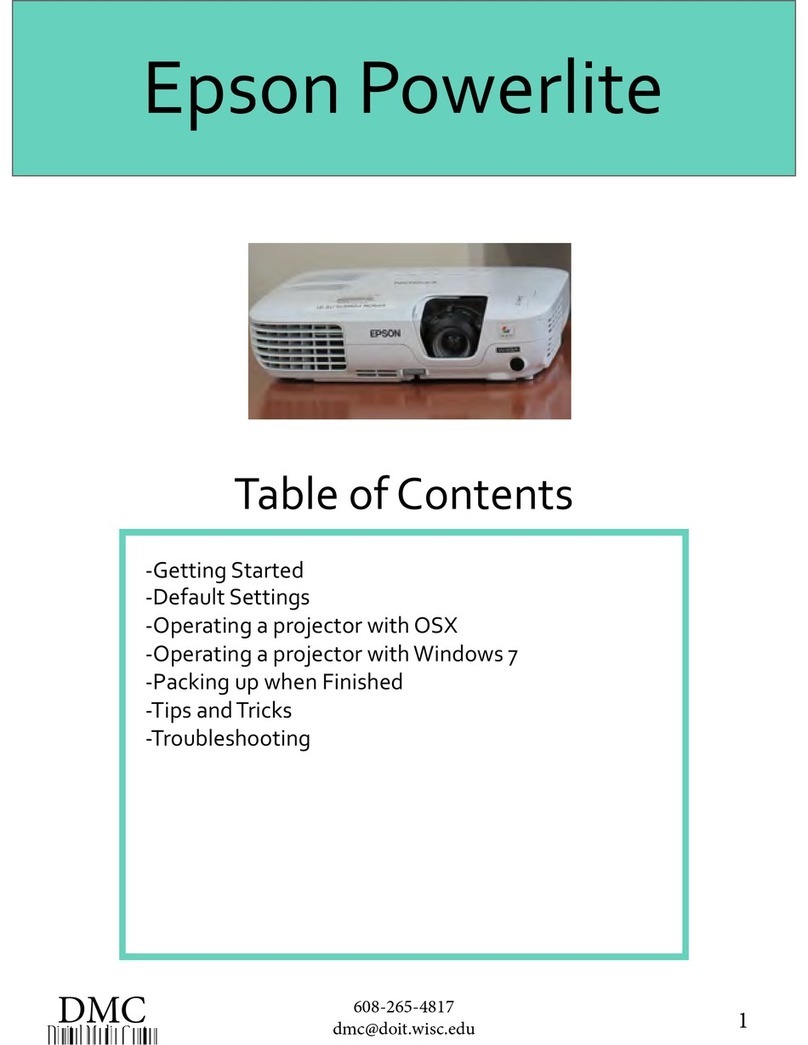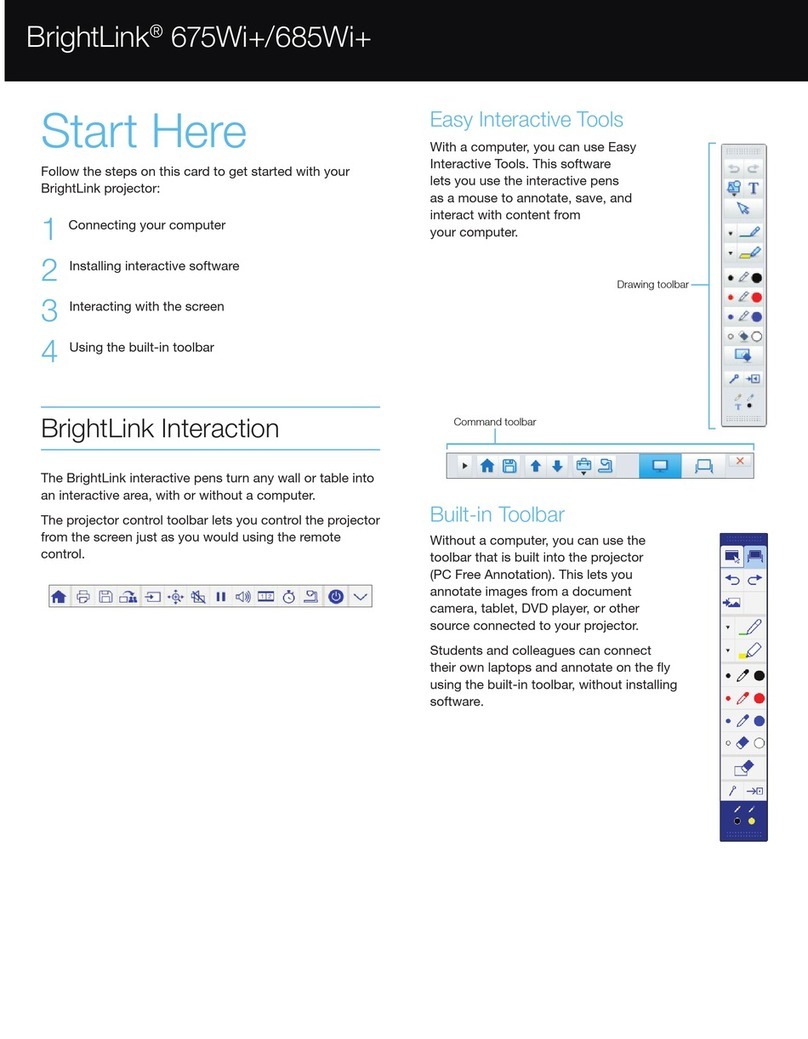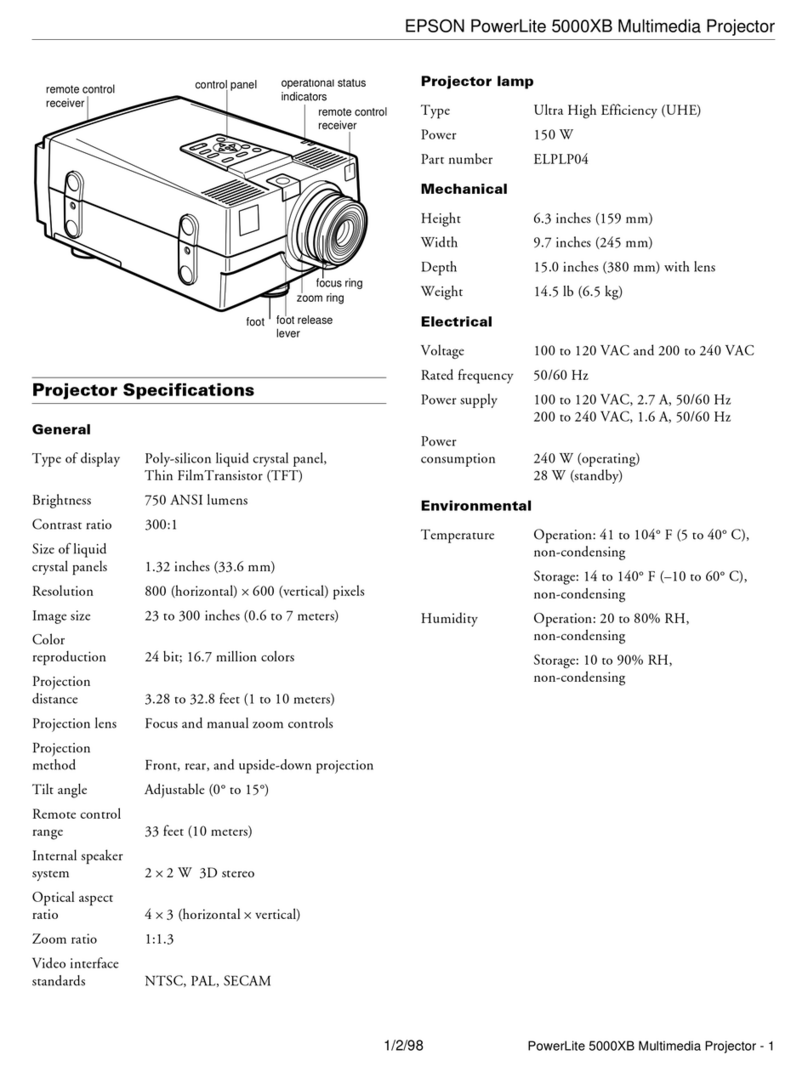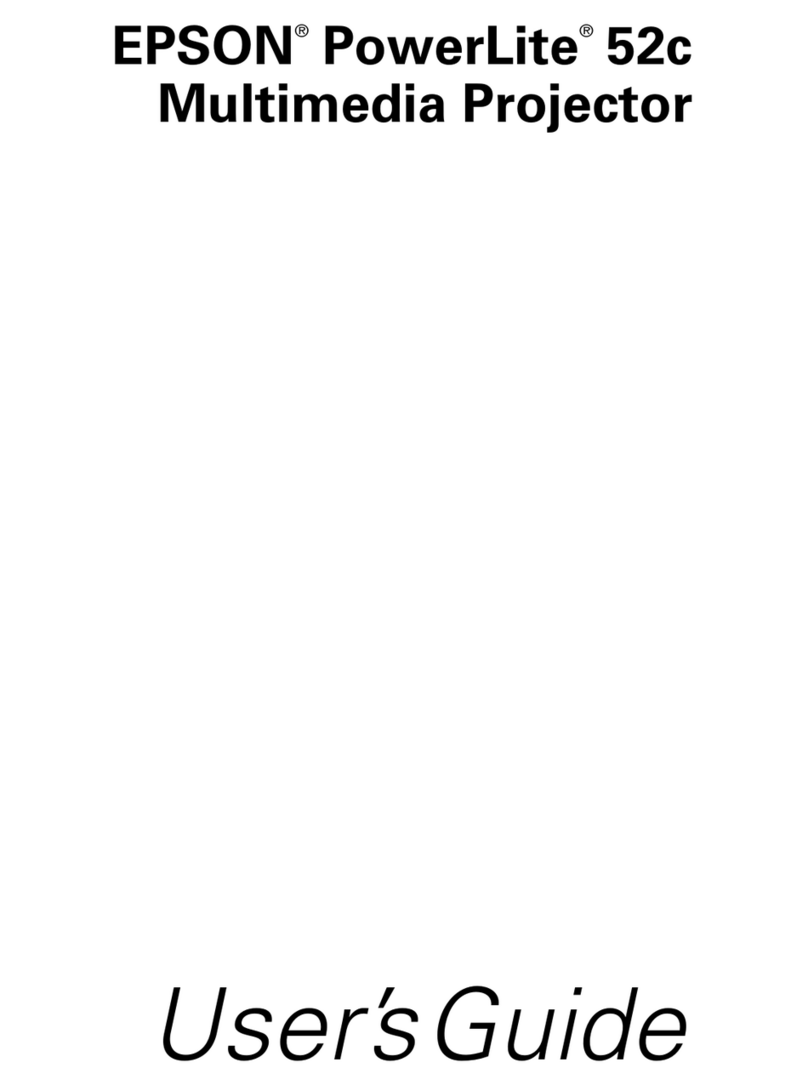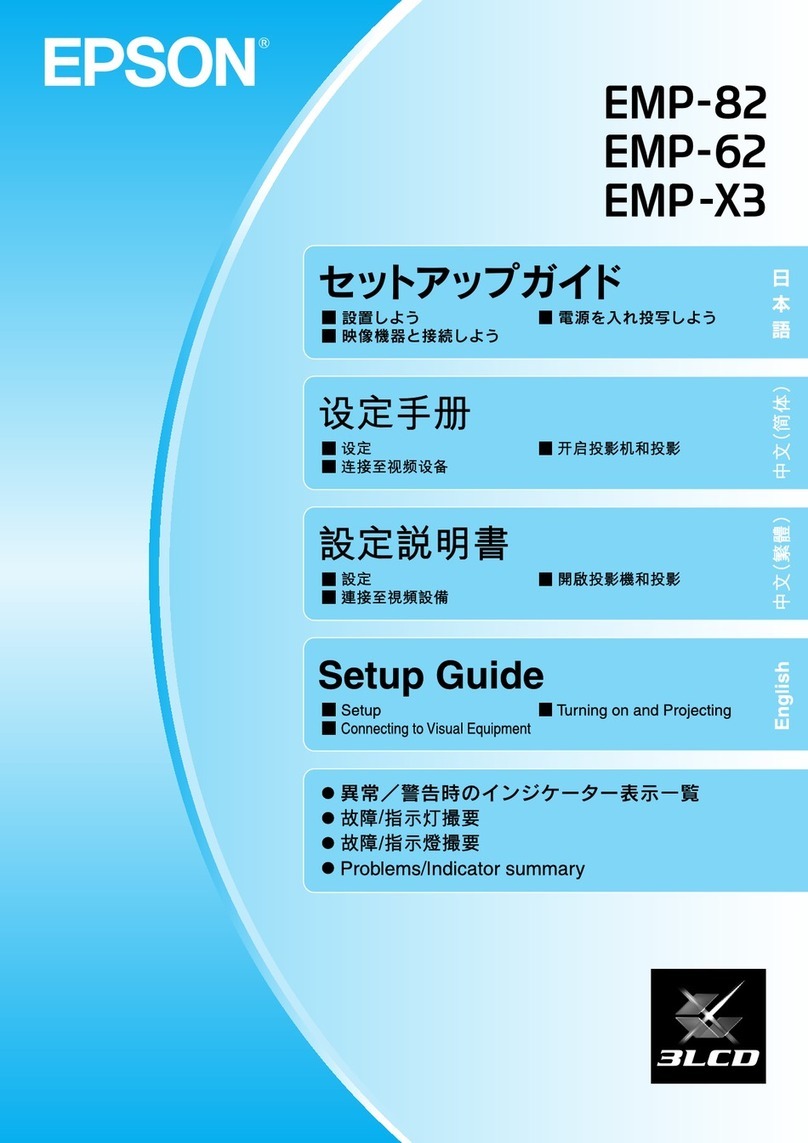Contents
3
Organization of the Guide and
Notations in the Guide
UsingEachGuide ..................... 1
NotationsUsedinThisGuide ........... 2
SafetyIndications .......................2
GeneralInformationIndications.............2
AbouttheUse of "ThisProduct"or "This Projector"
..................................... 2
Introduction
Projector Features .................... 6
Equipped with High-quality Image Resolution
OptimizedforFullHD ..................... 6
New Gaming Features that will Change the Way
YouEnjoyGames ........................ 6
Genuine Living Room Theater Experience . . . . . . 6
PartNamesandFunctions ............. 7
Front/Top ............................. 7
ControlPanel.......................... 8
Rear ................................. 9
Base ................................ 10
RemoteControl ........................ 11
Preparing
Installing ............................ 14
ProjectedImageandPositionofProjector.....14
Installinginparallelwiththescreen ........ 14
Installing the projector horizontally by
adjustingtheheightofeitherside ......... 14
VariousSettingMethods .................15
Placingonatableandprojecting.........16
Suspending from the ceiling and projecting
.................................. 16
Projection Distance and Lens Shift Maximum
Values ............................... 17
ConnectingaDevice ................. 20
ConnectingVideoEquipment .............. 20
ConnectingaComputer .................. 20
ConnectingExternalEquipment ............20
Connecting Bluetooth
®
devices..........20
Connectingexternalspeakers ............ 22
PreparingtheRemoteControl ........ 23
InstallingtheRemoteControlBatteries.......23
RemoteControlOperatingRange ........... 24
Operatingrange(lefttoright) ............ 24
Operatingrange(toptobottom) .......... 24
Basic Operations
Projecting Images ................... 25
TurningOntheProjector .................25
If the target image is not projected . . . . . . . . 26
TurningOff ........................... 26
Adjusting the Projected Image . . . . . . . . 27
AdjustingtheFocus ..................... 27
Adjusting the Projection Size (Adjust Zoom)
.................................... 27
AdjusttheHeightoftheImage ............. 27
AdjustingtheProjector'sTilt ............... 28
Adjusting the Position of the Image (Lens Shift)
(EH-TW5800Only) ...................... 28
CorrectingKeystoneDistortion ............. 29
Correct automatically (Auto V-Keystone) . . . . 29
Correct manually (H-KeystoneAdjuster) ..... 29
Correctmanually(H/V-Keystone) .......... 29
Correctmanually(QuickCorner)..........30
AdjustingtheVolume .................... 32
Hiding the Image and Muting the Audio
Temporarily(A/VMute) .................. 32
Adjusting the Image
AdjustingtheImage ................. 33
Selecting the Projection Quality (Color Mode)
.................................... 33
Switching the Screen Between Full and Zoom
(Aspect).............................33
AdjustingtheSharpness .................. 34
Adjusting Image Resolution (Image
Enhancement) ......................... 35
SettingAutoIris ........................ 35
SettingFrameInterpolation ...............36
SettingtheImageProcessingSpeed.........36
AdjustingtheColor .................. 38