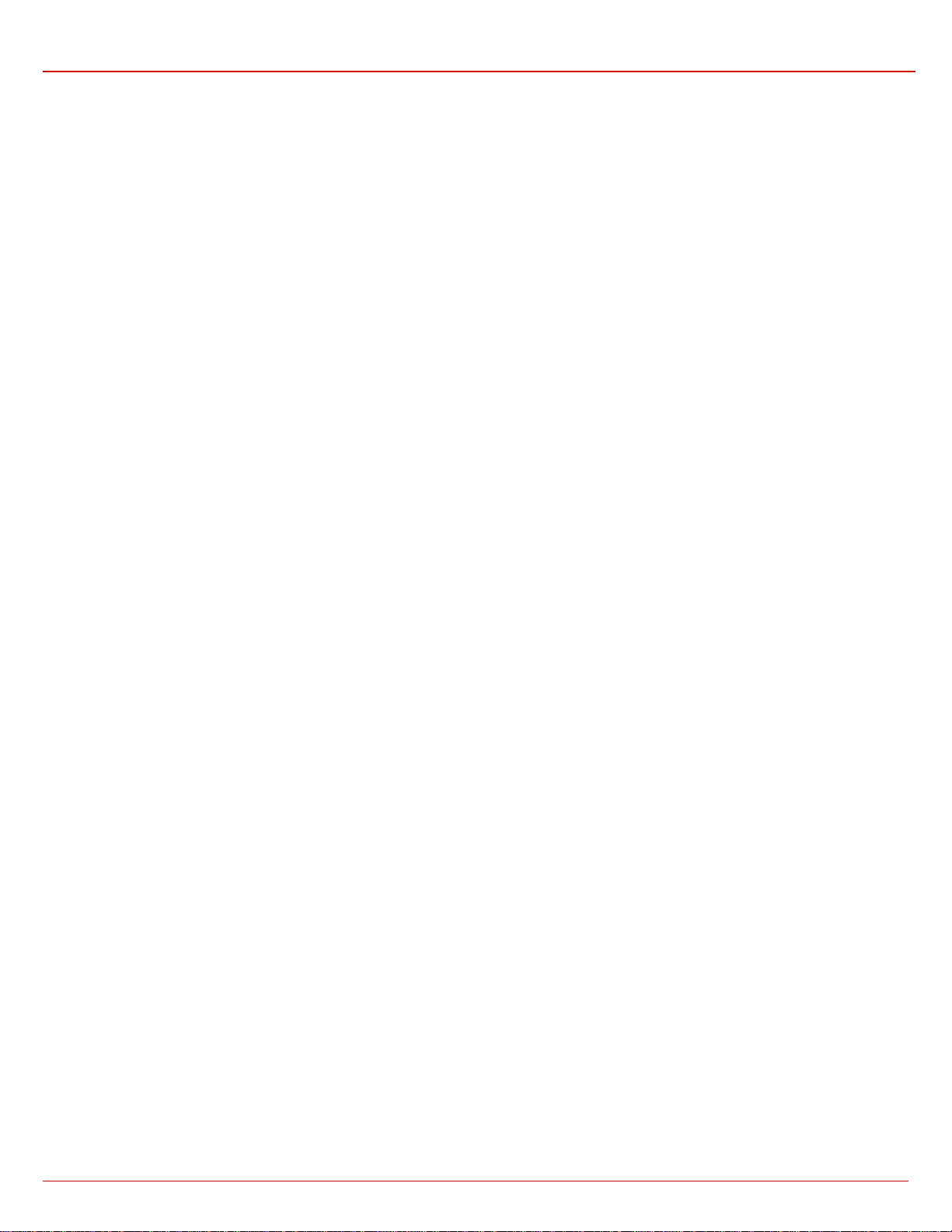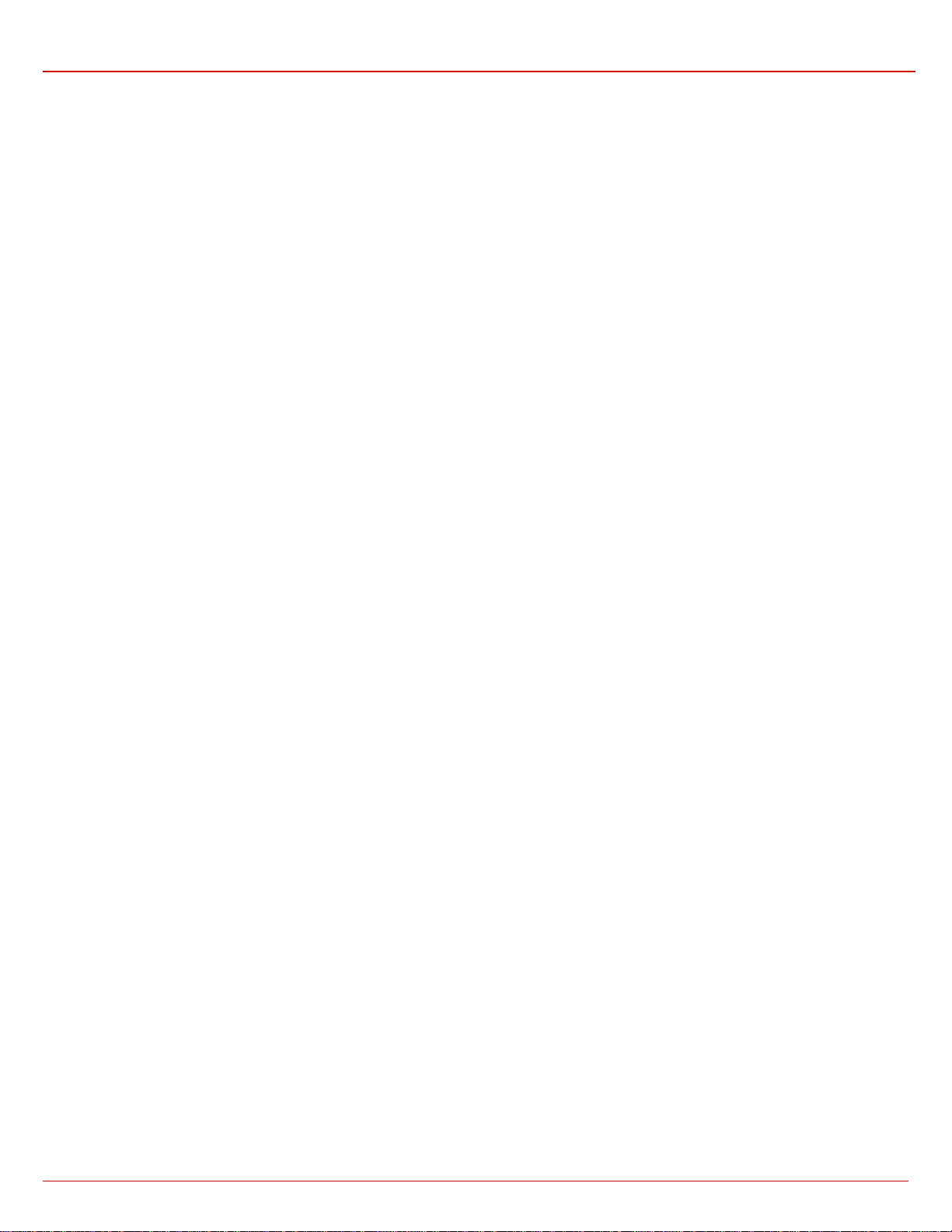
QuadroCS Manual II: Administrator's Guide
QuadroCS (SW Version 3.1.x)
Table of Contents
Manual I: see Installation Guide
Offers a Step-by-step guide to install and configure Quadro Conference Server basically.
Manual II: Administrator's Guide
About this Administrator's Guide ............................................................................................4
QuadroCS's Graphical Interface ..............................................................................................5
Administrator’s Main Page.................................................................................................................. 5
Recurrent Buttons .............................................................................................................................. 6
Recurrent Functional Buttons of the GUI ............................................................................................ 6
Entering a SIP Addresses correctly..................................................................................................... 6
Administrator’s Menus ............................................................................................................7
System Menu ...................................................................................................................................... 7
System Configuration Wizard ..................................................................................................................................7
Internet Configuration Wizard..................................................................................................................................8
Status ................................................................................................................................................................10
General Information.......................................................................................................................................10
Network Status .............................................................................................................................................11
Memory Status..............................................................................................................................................13
Hardware Status ...........................................................................................................................................13
SIP Registration Status ..................................................................................................................................13
Configuration Management ...................................................................................................................................14
Events................................................................................................................................................................14
Time/Date Settings ..............................................................................................................................................17
Mail Settings .......................................................................................................................................................17
Firmware Update .................................................................................................................................................18
Networking Tools.................................................................................................................................................19
Diagnostics .........................................................................................................................................................20
Automatic Provisioning .........................................................................................................................................20
Upload Language Pack..........................................................................................................................................20
User Rights Management ......................................................................................................................................21
Conference Management Menu......................................................................................................... 23
Conferences........................................................................................................................................................23
Conference Codecs ........................................................................................................................................27
SIP Settings........................................................................................................................................................28
RTP Settings .......................................................................................................................................................29
NAT Traversal Settings .........................................................................................................................................30
Statistics ............................................................................................................................................................32
Call Routing Table................................................................................................................................................34
Best Matching Algorithm.................................................................................................................................36
Recording Common Settings .................................................................................................................................39
Mail Default Settings ............................................................................................................................................40
Internet Uplink Menu........................................................................................................................ 41
PPP Settings........................................................................................................................................................41
Advanced PPP Settings...................................................................................................................................41
Firewall ..............................................................................................................................................................42
Advanced Firewall Settings .............................................................................................................................42
Filtering Rules .....................................................................................................................................................43
Service Pool..................................................................................................................................................44
IP Pool .........................................................................................................................................................45
Dynamic DNS Settings..........................................................................................................................................47
Network Menu .................................................................................................................................. 48
DNS Settings.......................................................................................................................................................48
DHCP Settings for the LAN Interface ......................................................................................................................48
Registration Form............................................................................................................................. 49
Logout .............................................................................................................................................. 49