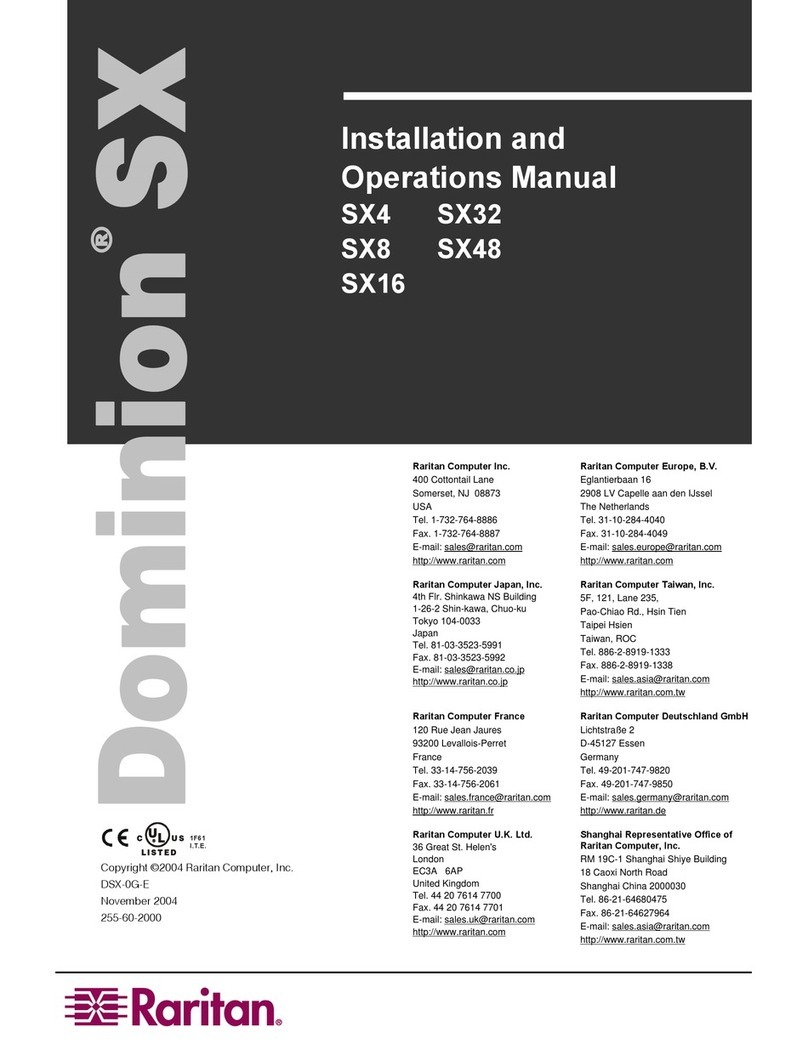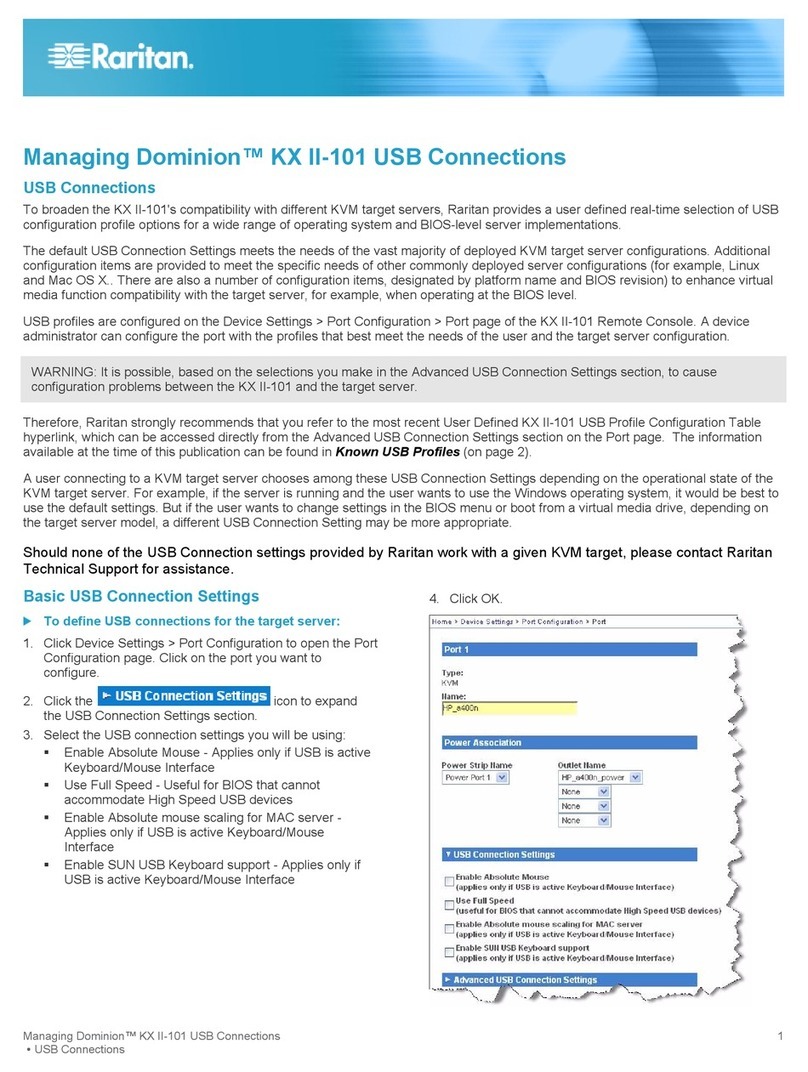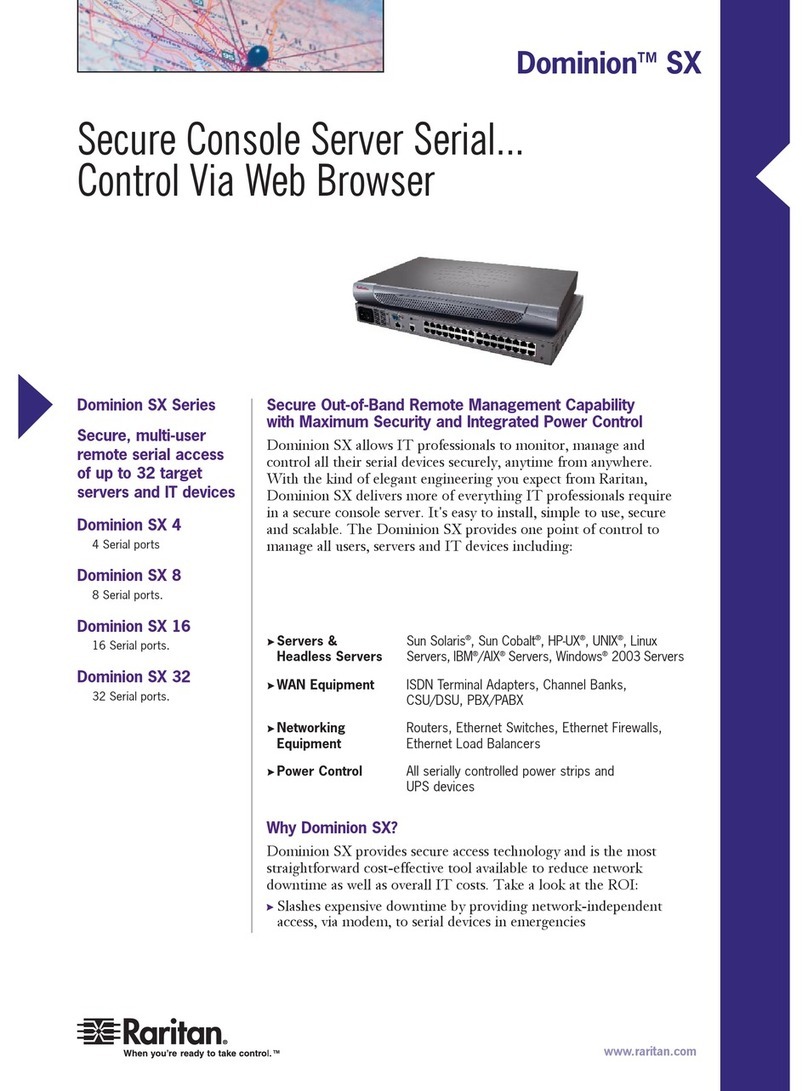Proprietary and Confidential
Dominion KX II Blade Server Configuration Guide – Release 2.1.10, v1.0
Version: Dominion KX Release 2.1.10
Date: July 9, 2009
Applicable Dominion KX II models:
DKX2-108, DKX2-116, DKX2-132
DKX2-216, DKX2-232
DKX2-416, DKX2-432, DKX2-464
DKX2-832, DKX2-864
Overview:
This guide contains instructions on the configuration of IBM and Dell blade server
chassis KVM and management modules to enable integration with the Dominion KX II
blade server feature introduced in Release 2.1. The guide provides supplemental
information to the Dominion KX II Users Guide featuring screen shots and detailed
instructions.
Contents:
The guide contains instructions and screenshots for configuration of the following blade
server types:
•IBM BladeCenter E or H with Advanced Management Module)
•Dell 1855/1955 with Analog KVM Module
•Dell M1000e with iKVM Module
Related Documents:
Dominion KX II User Guide (Release 2.1.10)
Dominion KX II CIM Guide (Release 2.1.10)
Dominion KX II Release Notes (Release 2.1.10)
Caution:
This guide has been prepared based on specific versions of the IBM and Dell blade
servers, which may differ from the version you may have. Consult the manufacturer
documentation for your particular version for more information.
Blade Server Configuration Guide