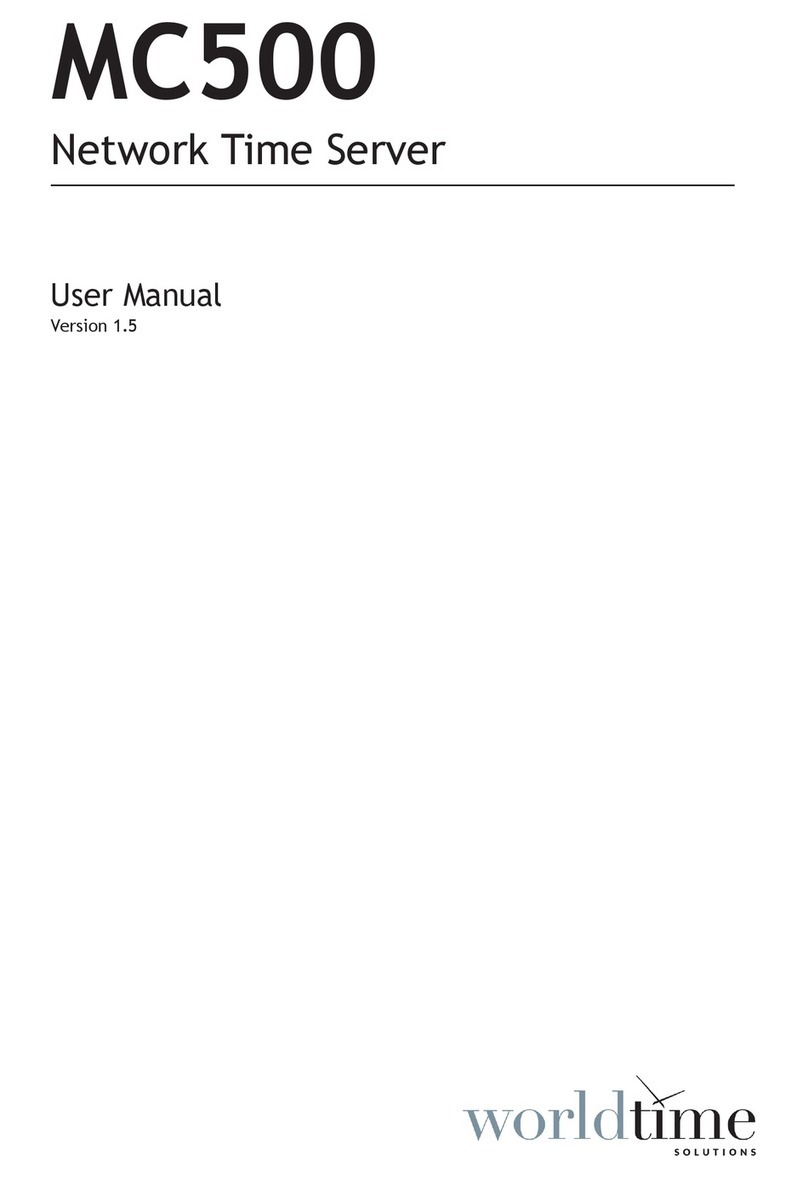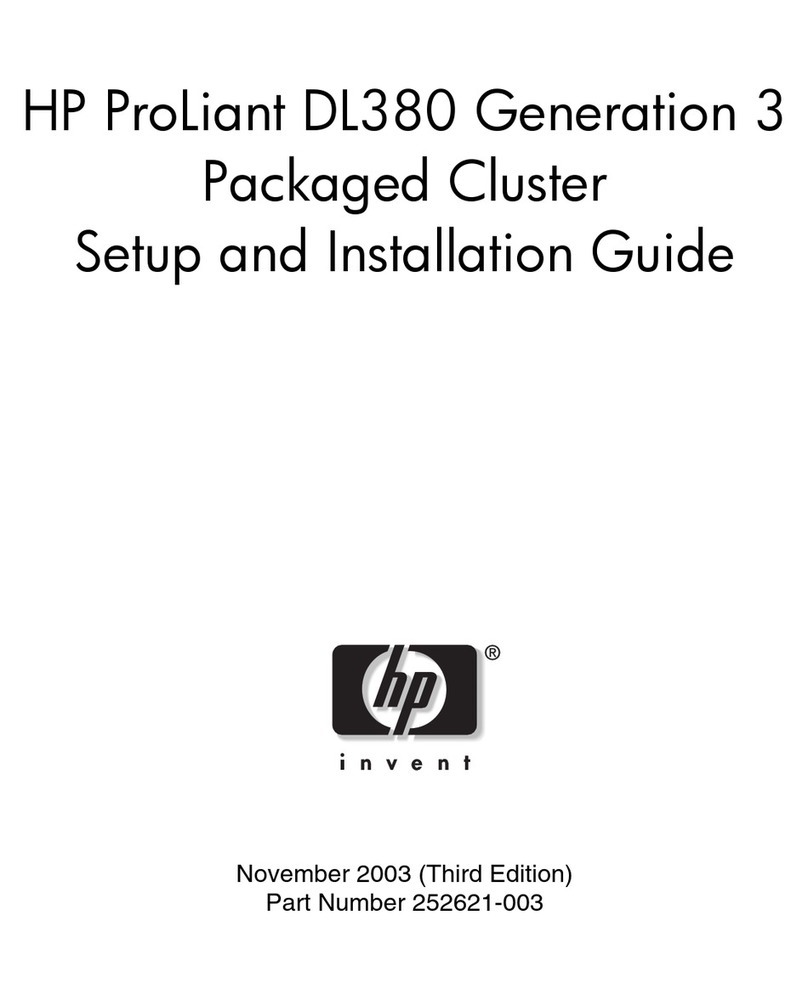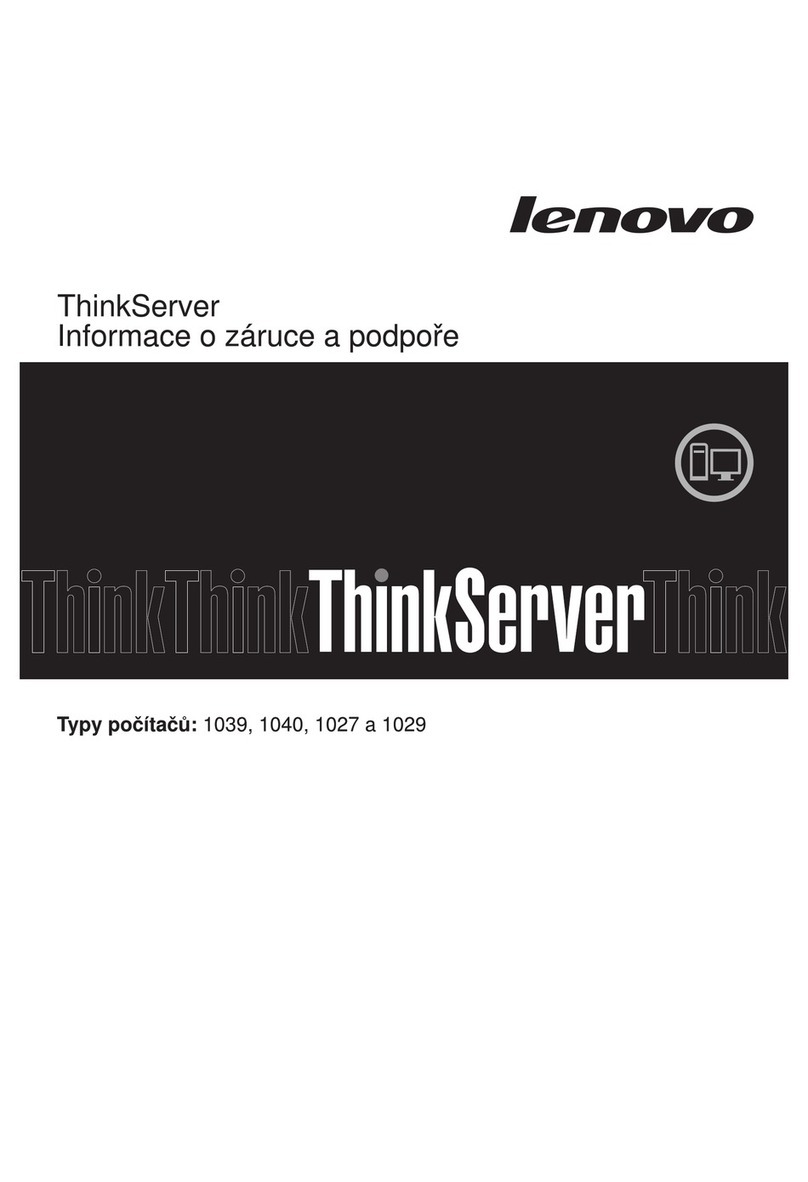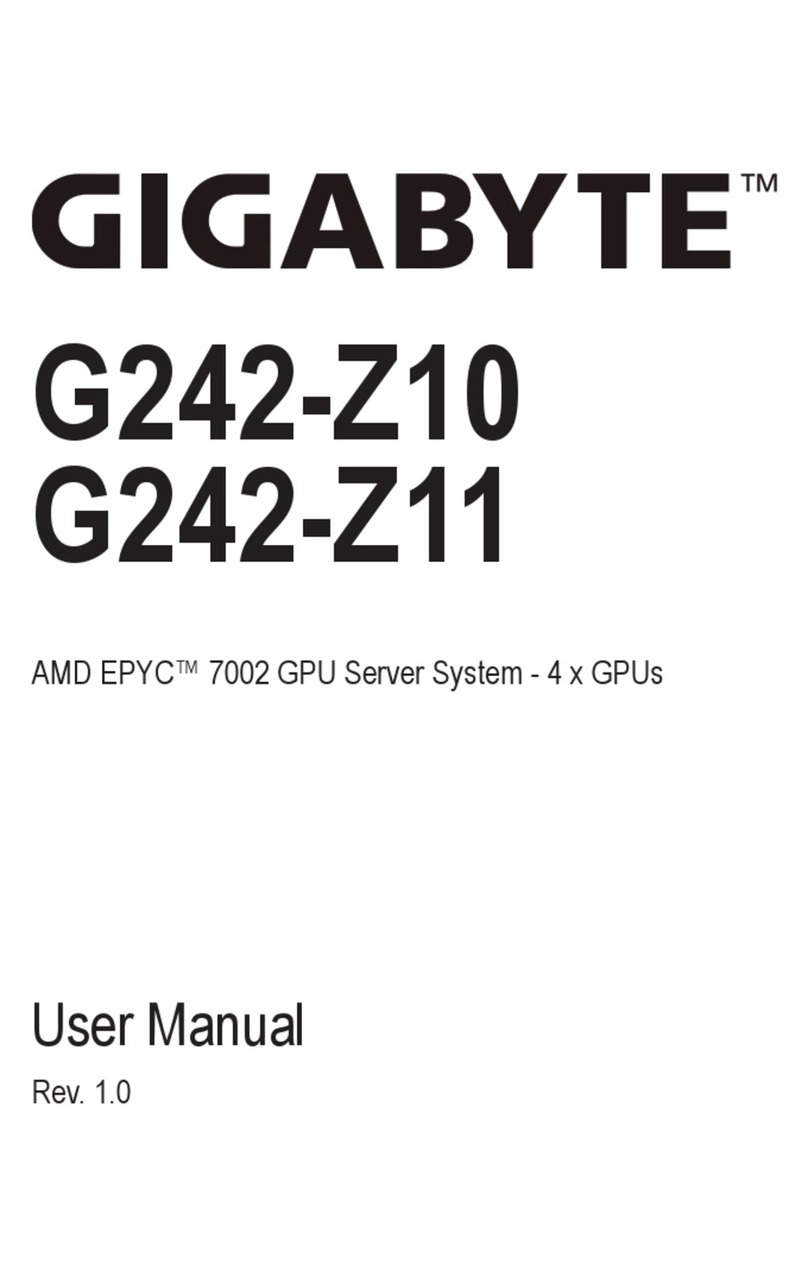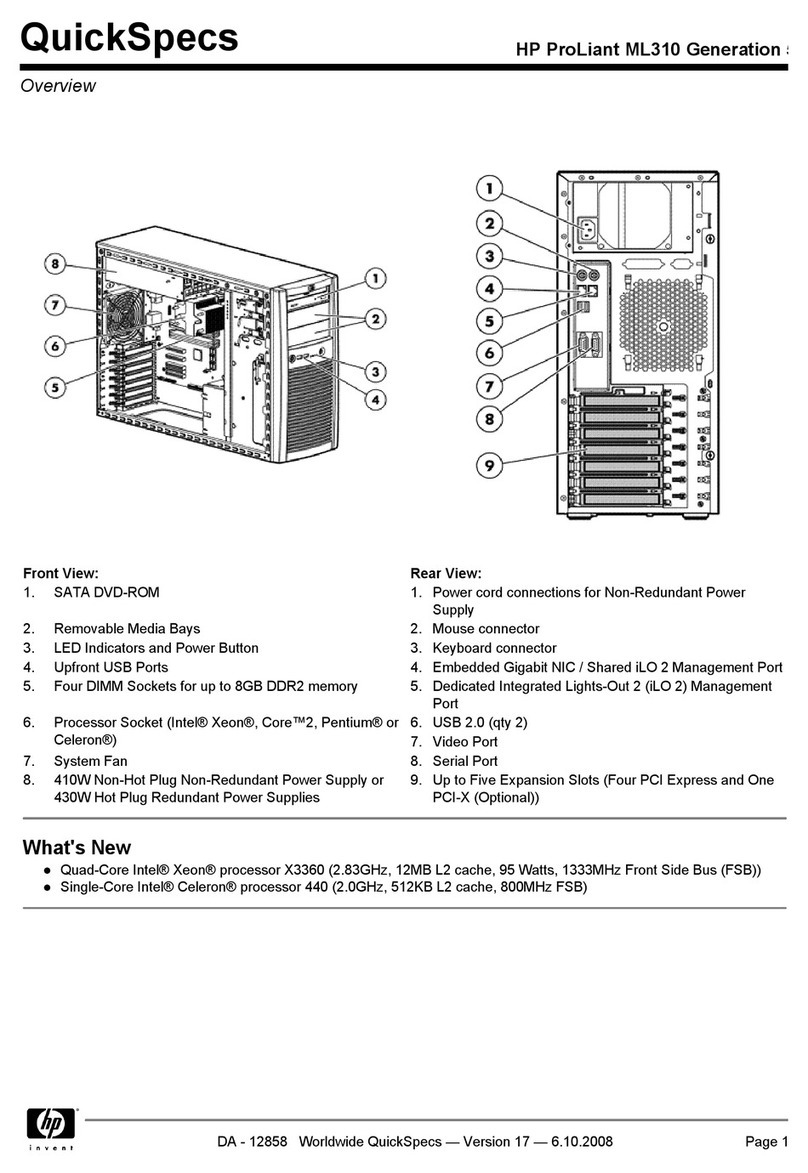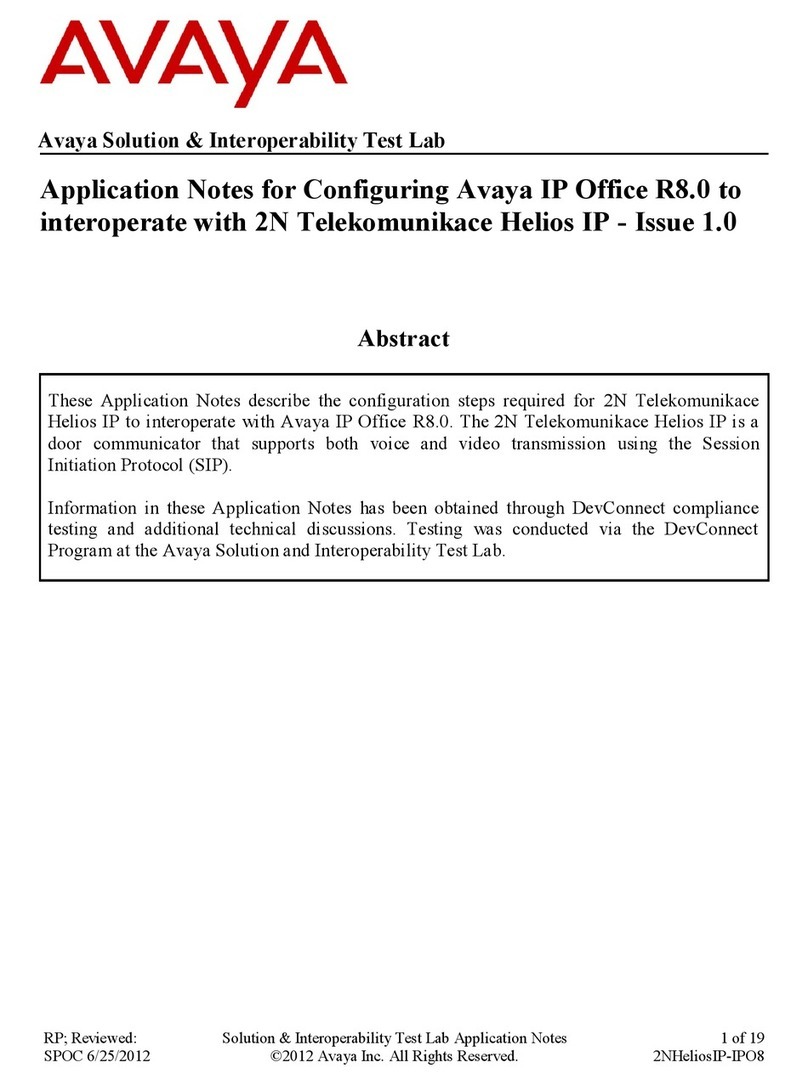Equitel E430 User manual

Audio over IP devices
Equitel Network Audio
E430
IP music and announcements server
User’s Manual
Ed 1.2

This document is the user’s reference manual for the music server of the ENA Audio over IP family of devices. It
includes the E430 equipment.
It is valid for firmware version: 1.03
© Equipos De Telecomunicación Optoelectrónicos, S.A.
Zaragoza, July 2015.
Ed 1.2
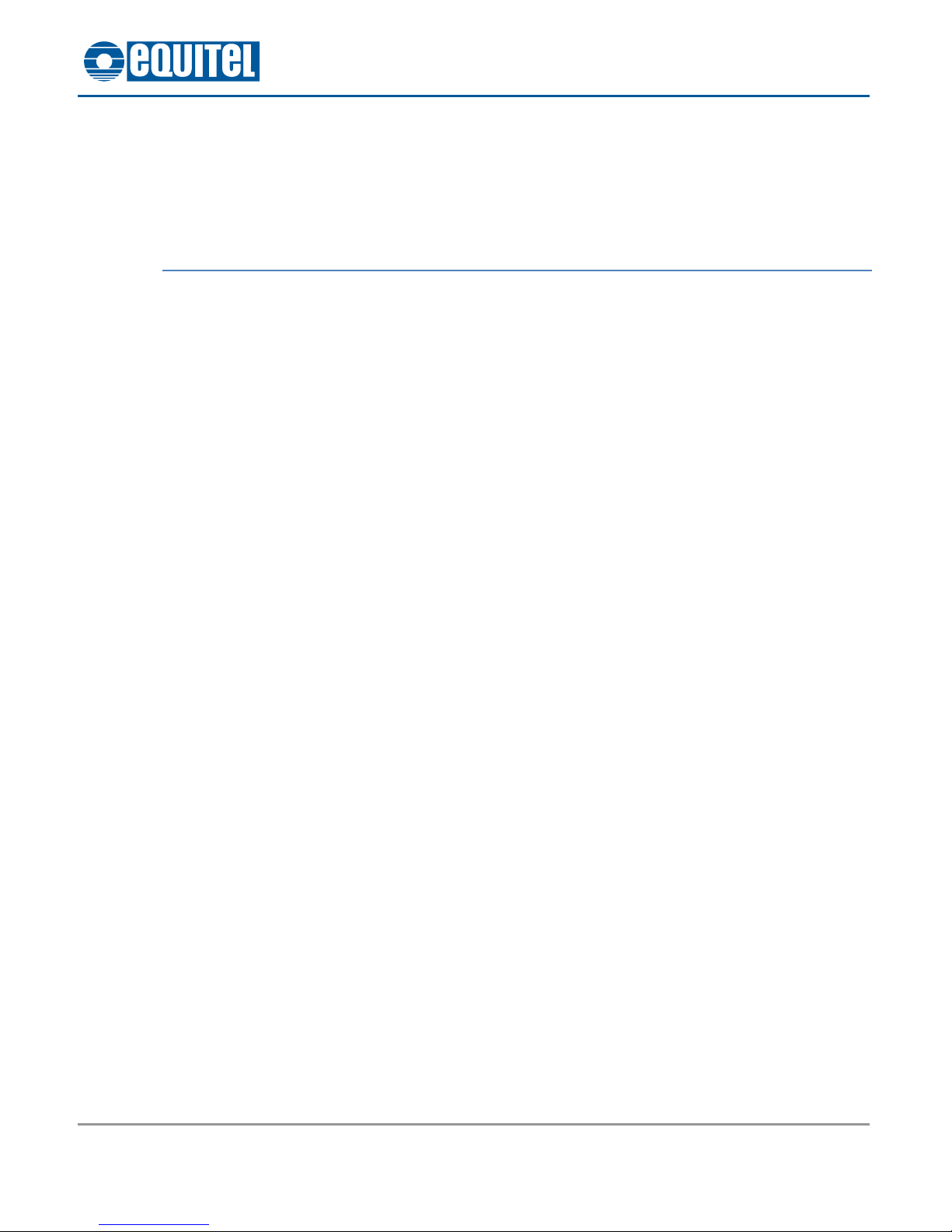
July 2015 - Ed.1.2
E430 IP music and announcements server. User’s manual i
E430 IP music and announcements server
User’s manual
Index
Chapter 1 : Introduction .....................................................................................................................................1
Chapter 2 : Functionality ....................................................................................................................................3
2.1 Audio source types ...............................................................................................................................3
2.2 Announcements, scheduled and BGM –RTP generators.....................................................................3
2.3 BGM - Icecast generators .....................................................................................................................3
Chapter 3 : Hardware description ......................................................................................................................4
3.1 General description ..............................................................................................................................4
3.2 External elements location...................................................................................................................4
Chapter 4 : Configuration and control of the device ..........................................................................................5
4.1 Accessing the device.............................................................................................................................5
4.2 Web access...........................................................................................................................................6
4.2.1. Status subpage.............................................................................................................................7
4.2.1.1. Status ...................................................................................................................................7
4.2.1.2. System info ........................................................................................................................10
4.2.1.3. Log......................................................................................................................................10
4.2.2. Generators .................................................................................................................................11
4.2.2.1. Destinations .......................................................................................................................11
4.2.2.2. Announcements.................................................................................................................12
4.2.2.3. Scheduled ..........................................................................................................................14
4.2.2.4. BGM - Icecast .....................................................................................................................15
4.2.2.5. BGM –RTP .........................................................................................................................16
4.2.3. Configuration .............................................................................................................................18
4.2.3.1. Network .............................................................................................................................18
4.2.3.2. Security ..............................................................................................................................18
4.2.3.3. Date/Time ..........................................................................................................................19
4.2.3.4. Reboot ...............................................................................................................................20
4.2.4. Firmware upgrade......................................................................................................................20
4.3 FTP server ...........................................................................................................................................21
4.4 Turning the device off ........................................................................................................................21
Chapter 5 : Step-by-step configuration example .............................................................................................22
5.1 Device arrangement ...........................................................................................................................22
5.2 Devices requirements.........................................................................................................................22
5.3 Generic settings..................................................................................................................................23
5.4 Destinations configuration .................................................................................................................25
5.5 Announcements generators configuration .......................................................................................26
5.6 Scheduled generators configuration ..................................................................................................29
5.7 BGM - Icecast generators configuration.............................................................................................33
5.8 BGM –RTP generators configuration.................................................................................................35
5.9 Control of the generators...................................................................................................................36
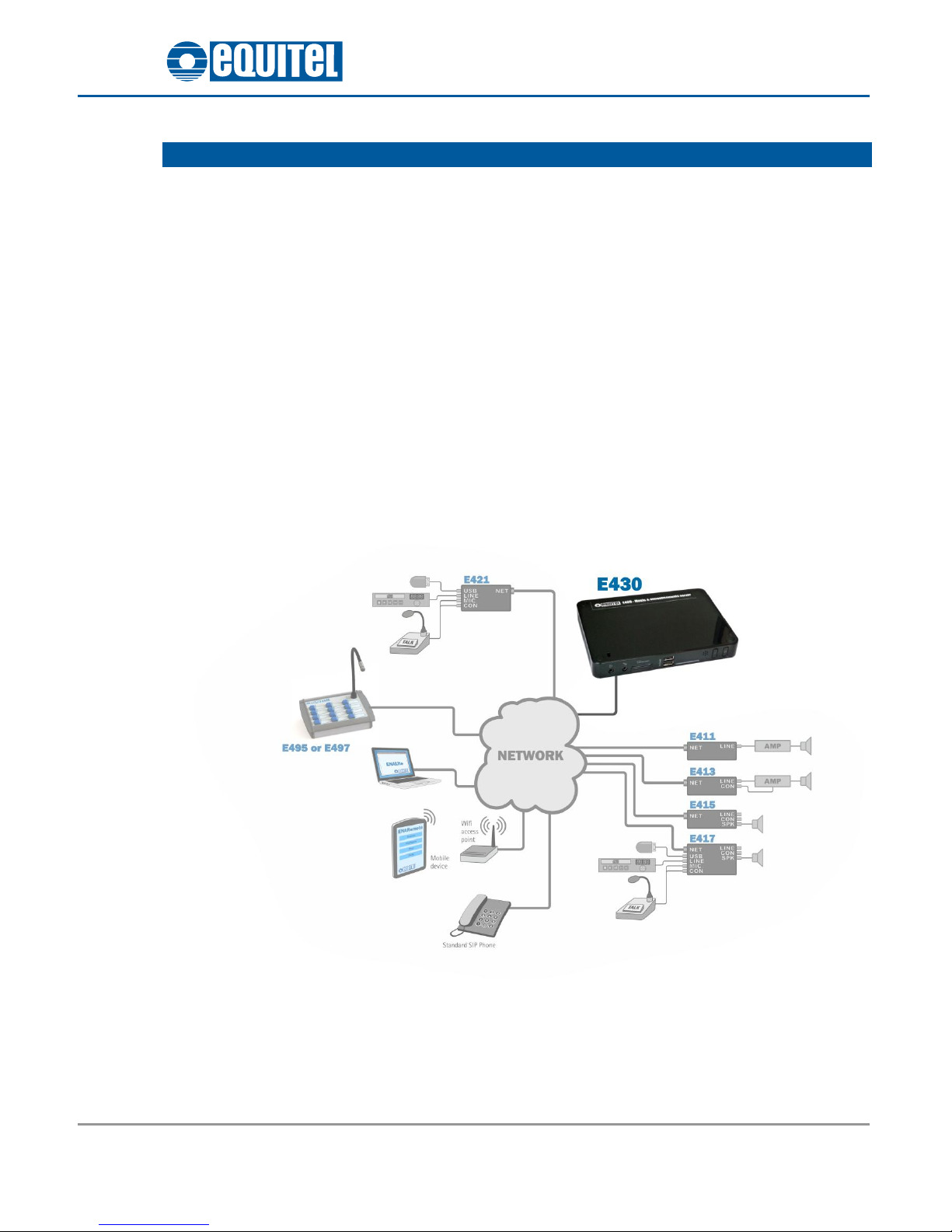
July 2015 - Ed.1.2
E430 IP music and announcements server. User’s manual Page 1
Chapter 1 : Introduction
The EQUITEL audio over IP devices family allows the transmission and reception of music channels and audio
messages over IP, using standard IP network hardware.
These devices provide a unified solution for transmitting audio signals such as background music, advertising and
informational messages, to one or more destinations.
By supporting multiple protocols and encoders, these devices are indicated in broadcasting applications, VoIP
and Internet radio. In addition to leveraging existing infrastructure and devices such as SIP phones.
Music server (E430), Encoder (E421) and console (E495 / E497) send audio input through the network. This
process is known as "streaming". Streams can also be generated by other devices, like a PC running an
application or a SIP phone.
Decoders (E411, E413 or E415) can receive selected channels (i.e. "streams") from the network and convert it
back to an analog audio signal.
Mixer (E417), besides the same features than the decoders, includes the option to use audio coming from files
stored in a USB memory or analog signals in its MIC or LINE inputs.
The selection of the actual stream, local file or analog signal to be sent to the output is made based on a
powerful but very easy to configure priority schema.
The figure shows a schematic of this family of devices usage:
Figure 1 - EQUITEL Audio over IP devices usage schema

July 2015 - Ed.1.2
E430 IP music and announcements server. User’s manual Page 2
This document is the user's manual for the encoding members of the family:
E430 - Server
Generates Icecast1and RTP2streams for background music.
Provides announcements from digital audio files, periodical
or scheduled.
1Icecast is a streaming media server software distributed under the GNU GPL, version 2
2RTP is a transport protocol, the audio is sent in RAW format or following the RFC2250 protocol, according to configuration
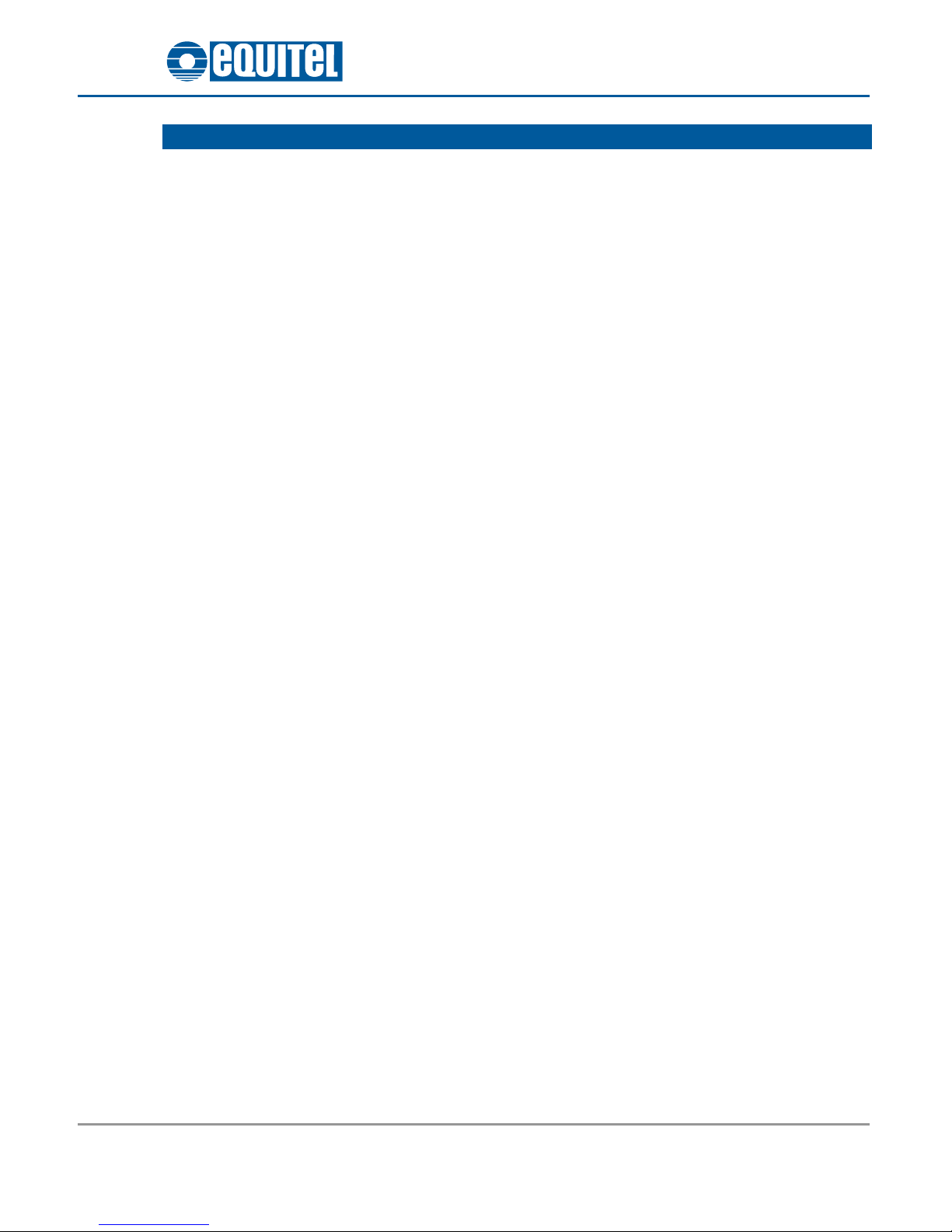
July 2015 - Ed.1.2
E430 IP music and announcements server. User’s manual Page 3
Chapter 2 : Functionality
2.1 Audio source types
The E430 server can transmit sound from mp3, ogg, wma and wav audio files. Some of them may require a
conversion, which is automatically made when transferring them from a PC.
2.2 Announcements, scheduled and BGM –RTP generators
The E430 server can send audio files over a RTP network to up to 100 different destinations in three different
qualities:
G711/A:
This is the recommended quality for voice transmission, it sends audio with a bitrate of 64 kb/s (8 bits
per sample, 8000Hz sample frequency). It is one of the most commonly used standards in VoIP
technology.
PCM 11025 Mono:
This is the recommended quality for music transmission and data bandwidth saving, it sends audio with
a bitrate of 176,4 kb/s for each destination (16 bits per sample, 11025Hz sample frequency).
PCM 32000 Mono:
This is the recommended quality for music transmission, it sends audio with a bitrate of 512 kb/s (16
bits per sample, 32000Hz sample frequency).
MP3:
This is the higher quality available, it sends mp3 audio with a bitrate up to 192 kbps (16 bits per
sample, 44100Hz sample frequency).
2.3 BGM - Icecast generators
Up to 6 different radio stations with mp3 quality can be generated, each one of them supports up to 100
clients, but network bandwidth has to be considered, depending on the qualities:
64 kbps stereo (per client)
96 kbps stereo (per client)
128 kbps stereo (per client)
192 kbps stereo (per client)
Source quality. It sends the mp3 files without converting them, provided they have constant bitrate
with a bitrate up to 192 kbps

July 2015 - Ed.1.2
E430 IP music and announcements server. User’s manual Page 4
Chapter 3 : Hardware description
3.1 General description
This equipment is based on a barebone PC of proved robustness and reliability, with custom software
developed by Equitel.
As a result, not all the elements listed below as part of the device are used in our software.
Its main features are:
Intel Bay Trail-D Celeron Quad core 2.0 GHz processor
4 GB 1333MHz DDR3L memory
60 GB Solid State Drive
3.2 External elements location
(*) Not used / reserved for future use.
Element
Description
Power button
Suspend button
USB 3.0 port (*)
Multi-Function
card reader (*)
Microphone input (*)
Headphone ouput (*)
Element
Description
COM port (*)
USB 2.0 port (*)
VGA port (*)
HDMI port (*)
Kensington lock
RJ-45 LAN port
Line out (*)
Power input port
8
7
6
5
4
3
2
1
6
5
4
3
2
1
Figure 2 - External elements

July 2015 - Ed.1.2
E430 IP music and announcements server. User’s manual Page 5
Chapter 4 : Configuration and control of the device
4.1 Accessing the device
Connect the device to the Ethernet network and the power supply.
Press the power button if necessary (A blue light comes from it when it is turned on).
The devices are configured in factory to acquire its IP address by DHCP. If your network has a DCHP server, it
will assign a valid IP to the device about 40 seconds after turning the device on.
If there is no DHCP server or is not accessible for any reason, after approximately 1 minute of not being able
to connect, the device will configure itself with the following access parameters:
IP:
192.168.1.1
Subnet Mask:
255.255.255.0
Gateway:
192.168.1.254
To know the IP address of the device in order to gain access to it:
Use the free "EQUITEL Devices Searcher" application, for locating Equitel devices in an Ethernet
network. This app is available at ENA main website
In this example the E430 IP address is ‘192.168.1.161’.
Once the IP is known, you can access the web server as detailed in the following section. For further details
about discovering a device, please see section 5.3
NOTE: When accessing the web page, a Javascript enabled browser is needed. The following were tested:
IE 10+
Firefox 32 and above
Google Chrome 38
Figure 3 - EQUITEL devices searcher

July 2015 - Ed.1.2
E430 IP music and announcements server. User’s manual Page 6
4.2 Web access
En your web browser, enter the ip of the device. After that, the device will prompt you for the credentials.
The default credentials are:
User:
admin
Password:
equitel
When the login is complete, at the top of the page the device model and the menu to change the language
are shown. Below them, four different tabs are offered:
Status: Information about the current condition of the device.
Generators: Audio configuration.
Configuration: Generic device configuration.
Update: Firmware update.
Figure 3.
VERY IMPORTANT: After doing changes in the configuration, you must press Save & apply at the top of the
page. When changes are saved, the device applies them.
If network changes are found, the webpage is reloaded.
Navigating through the configuration pages does not make you lose temporary changes. So, you can save the
changes only after all the configuration is done.
After 20 minutes with no user actions the device prompts the login page again, and temporal changes are
lost.
WARNING!
Figure 4 - Page header
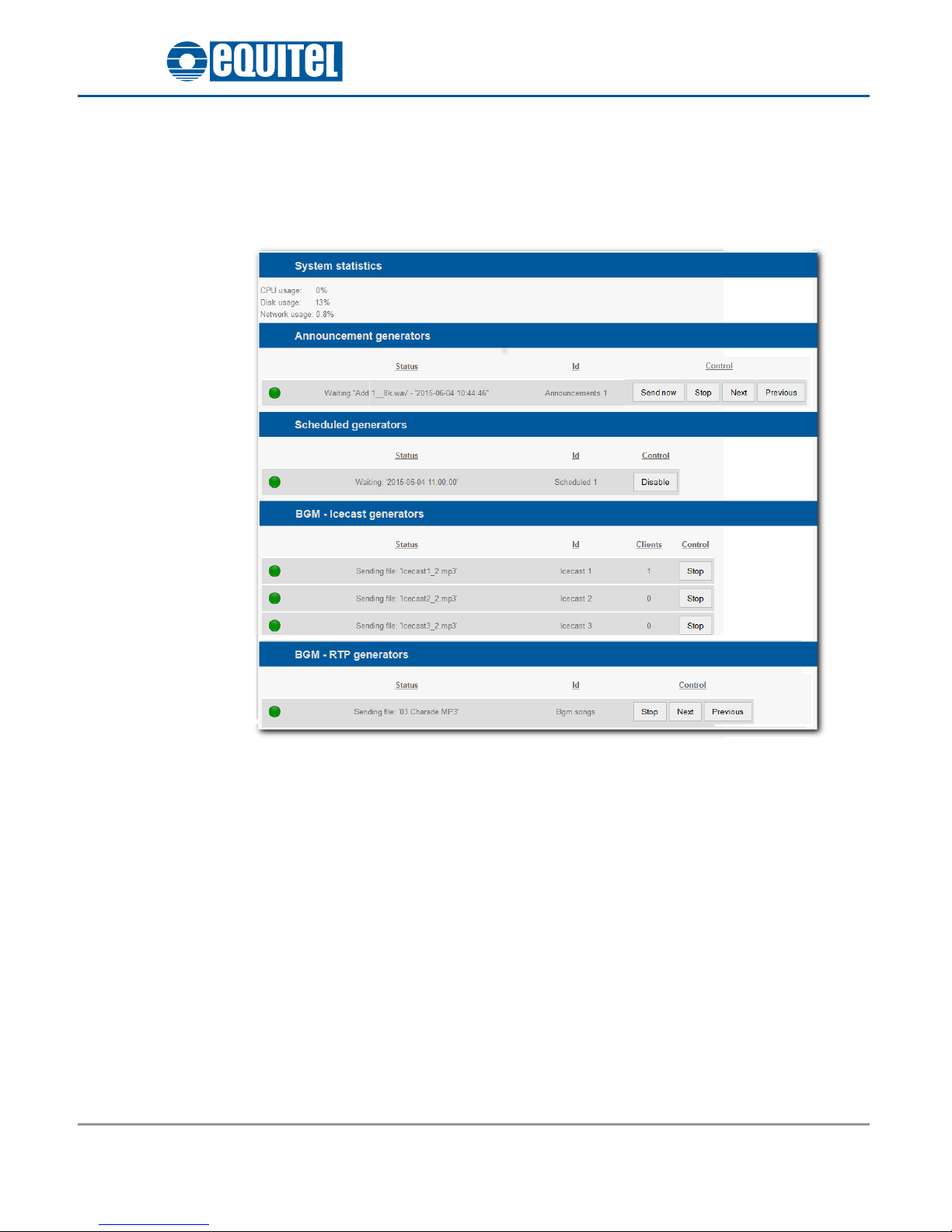
July 2015 - Ed.1.2
E430 IP music and announcements server. User’s manual Page 7
4.2.1. Status subpage
This page contains the ‘Status’, ‘System Info’ and ‘Log’ subsections
4.2.1.1. Status
This section enables the user to control the different generators configured
System statistics: Shows the usage of CPU, disk and network bandwidth.
Announcement generators: Control of the announcement generators.
oPossible status messages:
Waiting
Stopped
No destinations
No files to play
Sending
Figure 5 - Status subpage

July 2015 - Ed.1.2
E430 IP music and announcements server. User’s manual Page 8
oControl:
Start Starts an stopped generator
Stop Stops a generator
Send now Starts sending, overriding the wait interval
Next Advance to the next announcement
Previous Go back to the previous announcement
Scheduled generators: Control of the scheduled generators.
oPossible status messages:
Waiting
Stopped
Source not enabled
File quality mismatch
File doesn't exist
Expired
Sending
oControl:
Enable Allows the generator to check if it has to send.
Disable Disables the generator.
BGM - Icecast generators: Control of the Icecast generators.
oPossible status messages:
No files to play
Restarting
Sending file
Sending silence
Starting
Stopped
oControl:
Start Starts the generator.
Stop Stops the generator.
BGM - RTP generators: Control of the BGM –RTP generators.
oPossible status messages:
Stopped
No destinations
No files to play
Sending

July 2015 - Ed.1.2
E430 IP music and announcements server. User’s manual Page 9
oControl:
Start Starts an stopped generator
Stop Stops a generator
Next Advance to the next announcement
Previous Go back to the previous announcement
NOTE: Whenever an action is performed, it is remembered when the device reboots. For instance: if a
generator is configured to start automatically, and it is stopped, it remains stopped, unless it is started
manually again or the configuration of its generator changes.

July 2015 - Ed.1.2
E430 IP music and announcements server. User’s manual Page 10
4.2.1.2. System info
It includes information about the system, particularly several system parameters and different app
version numbers.
ID: Network identification for the device. It can be modified in the ‘Configuration’ section.
Serial number.
MAC: Physical network address.
Web, App, Discover and Monitor version: Software versions currently running in the E430.
4.2.1.3. Log
You can access the files that record information about system operation (Log). In the file
name it is indicated the date and time when the writing file started, according to the following
format:
E430_Date_Time.log
Date → yymmdd (year, month, day)
Time → hhmmss (hour, minute, second)
The maximum size of a file is 1MByte. The maximum number of files that are stored is 100 . Once the
maximum number of files is reached, the oldest one will be deleted to create a new one.
Figure 6 - System info subpage
Figure 7 - Log subpage

July 2015 - Ed.1.2
E430 IP music and announcements server. User’s manual Page 11
4.2.2. Generators
This page contains the ‘Destinations, ‘Announcements’, ‘Scheduled’ and ‘Icecast’ subsections.
4.2.2.1. Destinations
Prior to configuring an announcements or scheduled generator, you should set the possible
destinations of the audio. Each destination is the combination of an IP address and a RTP port.
Additionally, an ID may be specified to ease the configuration (ENA decoders may have different
qualities in different ports, so it is a good idea to set an ID according to the quality). A more detailed
configuration is available at section 5.4
VERY IMPORTANT. Once you’ve finished the destinations configuration, press Apply so as to make
them available for the generators.
Figure 8 - Destination list
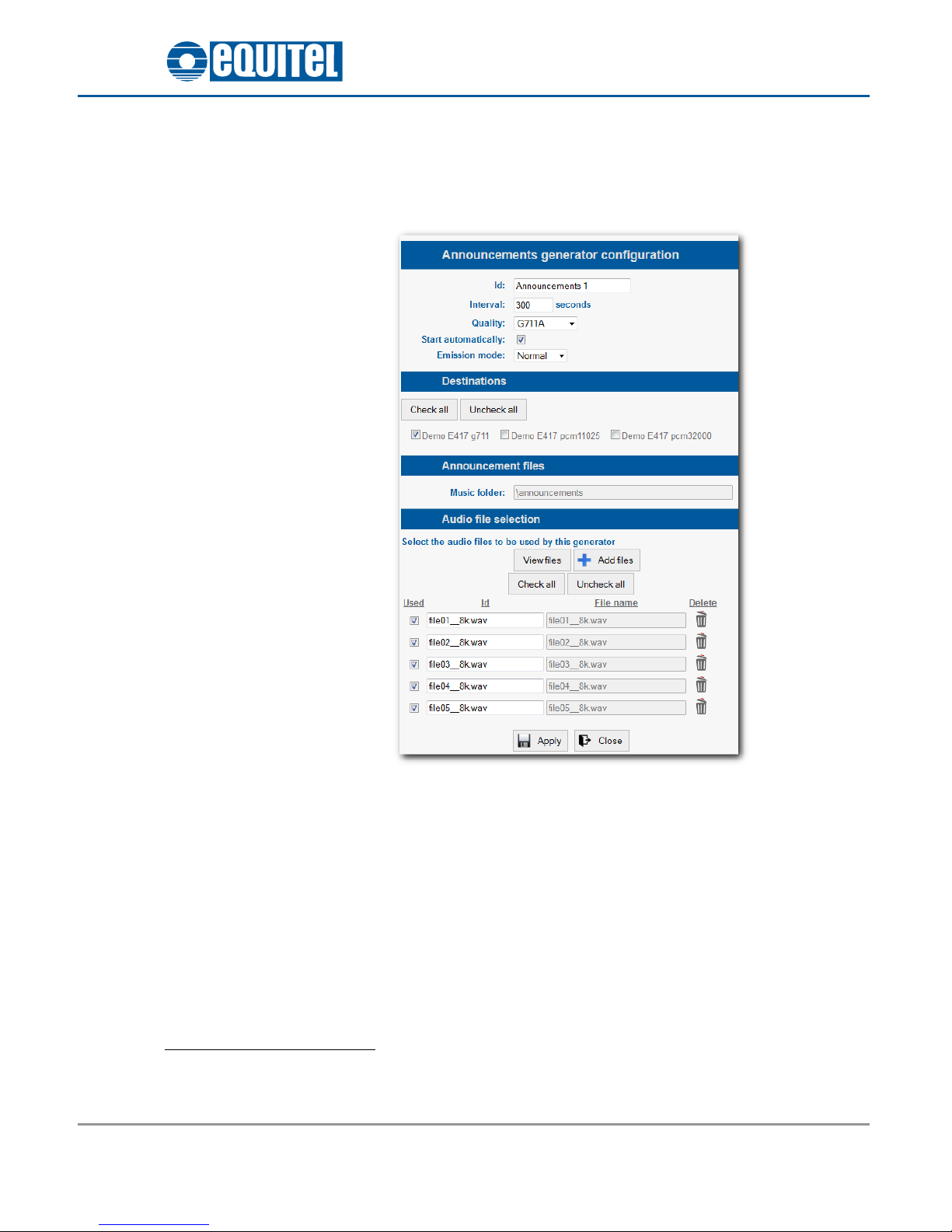
July 2015 - Ed.1.2
E430 IP music and announcements server. User’s manual Page 12
4.2.2.2. Announcements
This generator sends announcements, with a fixed interval between them.
A brief description of the controls available to configure a generator is adjoined. For further details,
view section 5.5
Id: Field to distinguish this generator from others.
Interval: Fixed time between the end of an audio file and the following one.
Quality3: Quality of the audio sent. It must match the destinations one.
Start automatically: If checked, the generator will start to send files right after saving the
configuration, and when the device boots up. If unchecked, the generator has to be started
manually at the ‘Status’ section.
Emission mode:
3When quality is MP3, you should check which firmware version the ENA decoders have, as it may be necessary to activate the
‘Legacy RTP mp3’ checkbox in the Network configuration.
Figure 9 - Announcements generator configuration
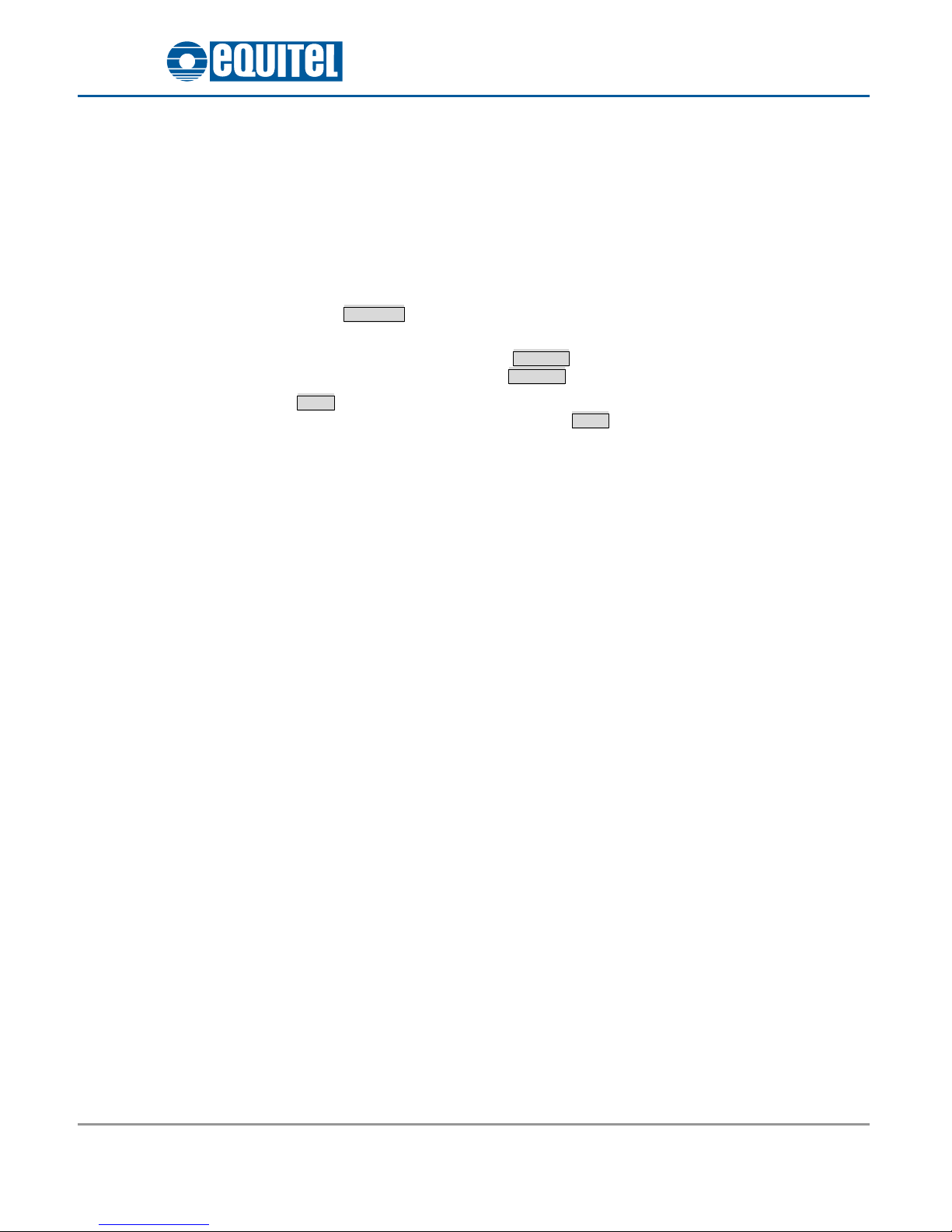
July 2015 - Ed.1.2
E430 IP music and announcements server. User’s manual Page 13
oNormal, to sequence files in alphabetical order.
oRandom, to send files in random order.
Destinations: A list of all the destinations available. As stated before, be cautious about the
qualities, to avoid sending audio in a format the destinations don’t have configured.
Announcement files: Each generator have a fixed folder which contains the .wav audio files
available for broadcast. You can change it only when the generator is first added. The default
folder ‘\’ may be used.
Audio file selection: A list of files matching the selected quality in the music folder is shown when
pressing View files . Then you may check the files you want this generator to send. Files will be
sent in alphabetical order.
To add new files from the PC, press Add files and select files from the PC, once converted the
new files will be listed after pressing View files .
Press Apply to commit all changes made in the generator (if the configuration is invalid then an error
message will be shown next to these buttons). Press Close to discard changes made in the generator.
NOTE: Added files won’t be lost. To ease the uploading process, files are converted to all available wav
qualities, in such a way that the action of changing quality does not affect which files are choosable to
be sent.

July 2015 - Ed.1.2
E430 IP music and announcements server. User’s manual Page 14
4.2.2.3. Scheduled
This generator sends an announcement with a fixed schedule.
Similarly to the announcements generator, a short briefing is shown, to know more about the
configuration process, view section 5.6
Id: Field to distinguish this generator from others.
Quality4: Quality of the audio sent. It must match the destinations one.
Start automatically: If checked, the generator will start to check the conditions for sending
files right after saving the configuration, and when the device boots up. If unchecked, the
generator has to be enabled manually at the ‘Status’ section.
File: File to send. The folder for this generator is always ‘\Scheduled’ (as each generator only
sends one message), and the add files option is added, which works just the same as the
section in the announcements generator.
Destinations: A list of all the destinations available. As stated before, be cautious about the
qualities, to avoid sending audio in a format the destinations do not have configured.
Schedule: List of individual conditions that must meet the system time in order to send the
announcement:
oIf it is set to don’t care (*), the condition won’t be checked.
oIn this example, the minute is the first condition specified, which means that the
announcement will be sent on the hour. This allows for an advanced schedule, if
several conditions are set.
Press Apply to commit changes made in the generator (if the configuration is invalid then an error
message will be shown next to this buttons). Press Close to discard changes made in the generator.
4When quality is MP3, you should check which firmware version the ENA decoders have, as it may be necessary to activate the
‘Legacy RTP mp3’ checkbox in the Network configuration.
Figure 10 - Scheduled generator configuration

July 2015 - Ed.1.2
E430 IP music and announcements server. User’s manual Page 15
4.2.2.4. BGM - Icecast
This generator allows you to create an mp3 stream in the Icecast format.
Here is an outline, for additional information, go to section 5.7
Id: Field to distinguish this generator from others.
Bitrate: Quality of the mp3 stream. Mp3 files are converted on-the-fly5unless the ‘source files’
option is selected. In that case, only mp3 files with a CBR6up to 192kbps will be streamed.
Stream URL: This is the complete address to set in any receiver. Different generators do require
different stream URLs. It is advisable to end the URL in .mp3, although it is not compulsory.
In this example, the Icecast URL to set in a decoder would be:
‘http://192.168.1.185:8000/streamE430.mp3’
Start automatically: If checked, the generator will start the stream right after saving the
configuration, and when the device boots up. If unchecked, the generator has to be started
manually at the ‘Status’ section.
Emission mode:
oNormal, to sequence files in alphabetical order.
oRandom, to send files in random order.
Music folder: Each generator have a fixed folder which contains the .mp3 audio files available for
broadcast. You can change it only when the generator is first added. If you want to share the
files among generators, default folder ‘\’ may be used.
5This means the files are converted right before they are used. This conversion adds some CPU work overhead.
6CBR stands for Constant Bitrate. Mp3 files can also be variable bitrate (VBR) or average bitrate (ABR) ones.
Figure 11 - Icecast generator configuration

July 2015 - Ed.1.2
E430 IP music and announcements server. User’s manual Page 16
Audio file selection: A list of mp3 files in the music folder is shown when pressing View files . To
add files from the PC, press Add files and select files from the PC, once they are converted (if
they are not .mp3 files compliant with the ‘source files’ option) the new files will be listed after
pressing View files . Files checked will be sent in alphabetical order.
Press Apply to commit changes made in the generator (if the configuration is invalid then an error
message will be shown next to this buttons). Press Close to discard changes made in the generator.
4.2.2.5. BGM –RTP
This generator allows you to create an RTP stream in mp3 or pcm formats. Files are sent continuously.
For a detailed example of configuration, go to section ***
Id: Field to distinguish this generator from others.
Quality7: Quality of the audio sent. It must match the destinations one.
Start automatically: If checked, the generator will start to send files right after saving the
configuration, and when the device boots up. If unchecked, the generator has to be started
manually at the ‘Status’ section.
Emission mode:
oNormal, to sequence files in alphabetical order.
oRandom, to send files in random order.
7When quality is MP3, you should check which firmware version the ENA decoders have, as it may be necessary to activate the
‘Legacy RTP mp3’ checkbox in the Network configuration.
Figure 12 BGM - RTP configuration
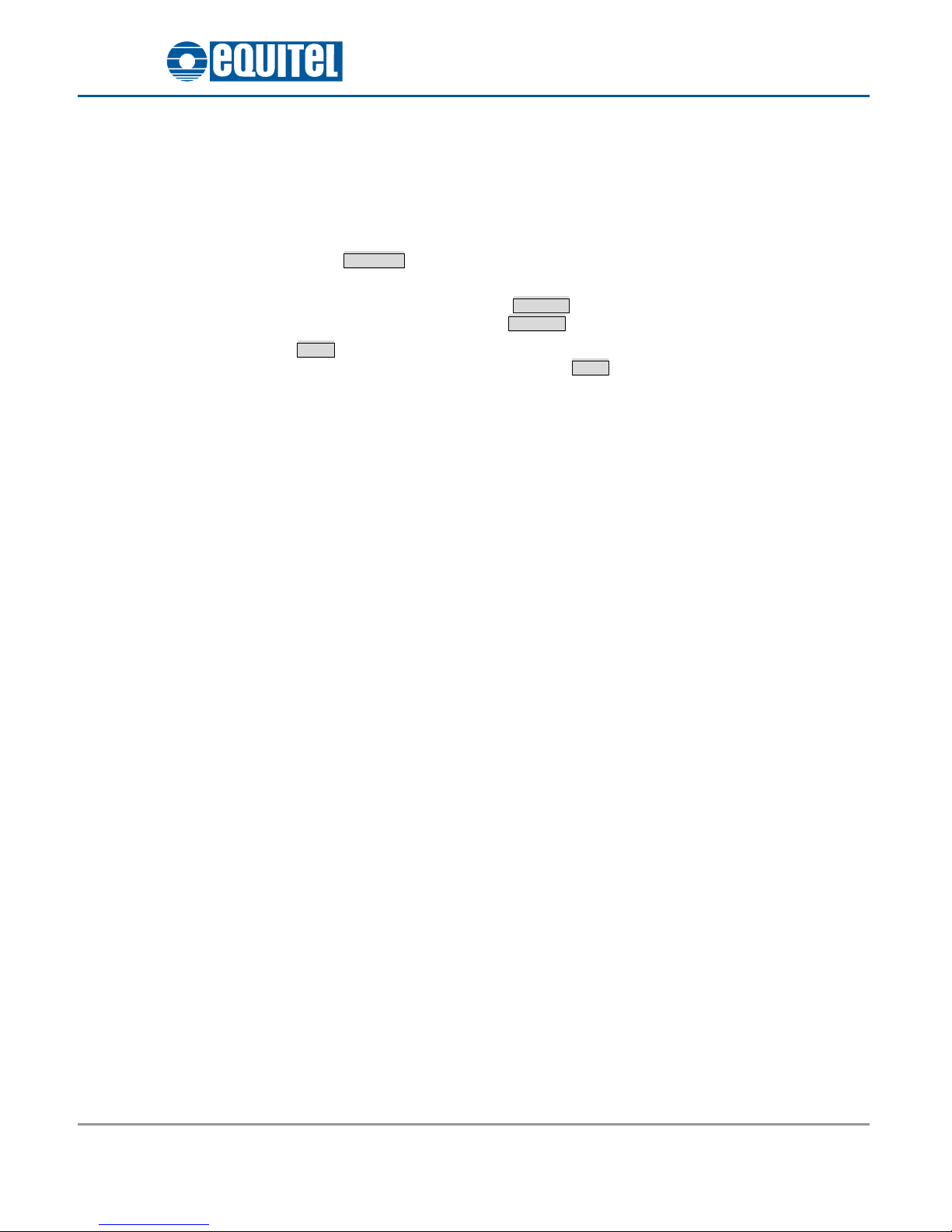
July 2015 - Ed.1.2
E430 IP music and announcements server. User’s manual Page 17
Destinations: A list of all the destinations available. As stated before, be cautious about the
qualities, to avoid sending audio in a format the destinations don’t have configured.
Generator files: Each generator have a fixed folder which contains the .wav audio files available
for broadcast. You can change it only when the generator is first added. The default folder ‘\’
may be used.
Audio file selection: A list of files matching the selected quality in the music folder is shown when
pressing View files . Then you may check the files you want this generator to send. Files will be
sent in alphabetical order.
To add new files from the PC, press Add files and select files from the PC, once converted the
new files will be listed after pressing View files .
Press Apply to commit all changes made in the generator (if the configuration is invalid then an error
message will be shown next to these buttons). Press Close to discard changes made in the generator.
NOTE: Added files won’t be lost. To ease the uploading process, files are converted to all available wav
qualities, in such a way that the action of changing quality does not affect which files are choosable to
be sent.
Table of contents
Popular Server manuals by other brands
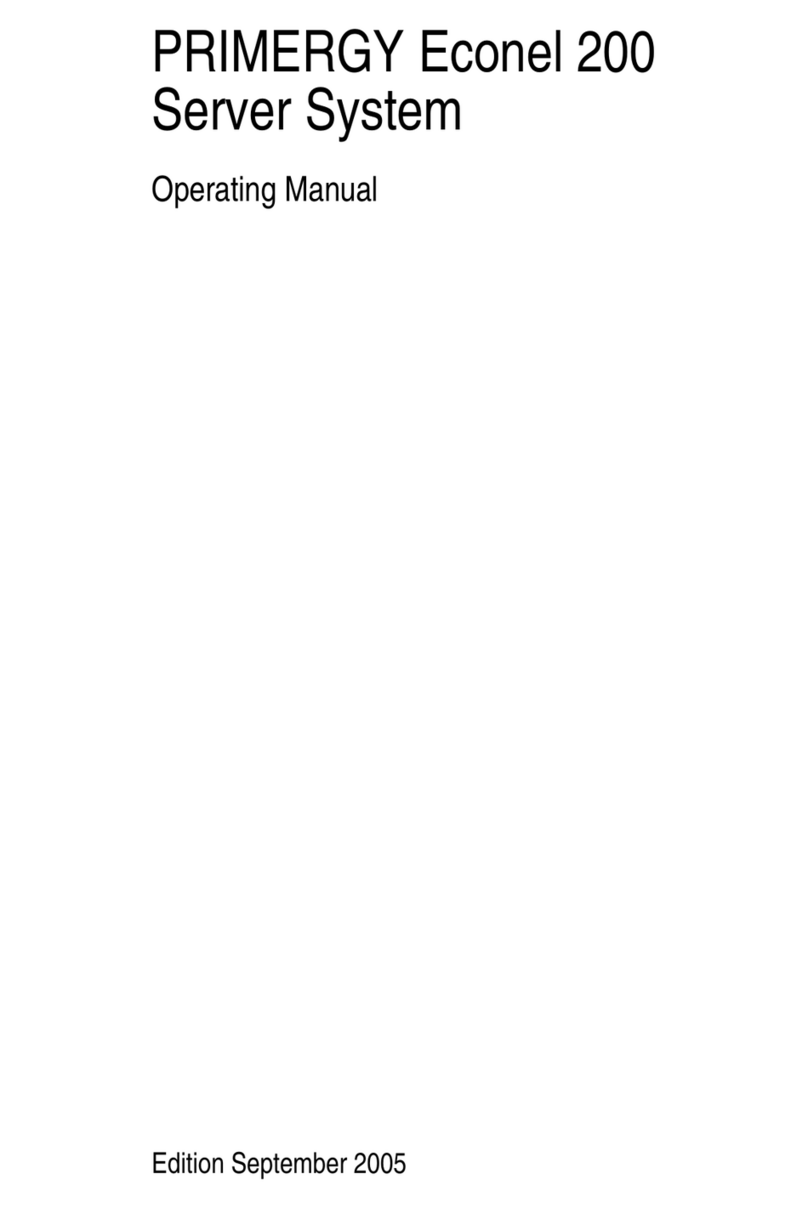
Fujitsu Siemens Computers
Fujitsu Siemens Computers PRIMERGY Econel 200 operating manual
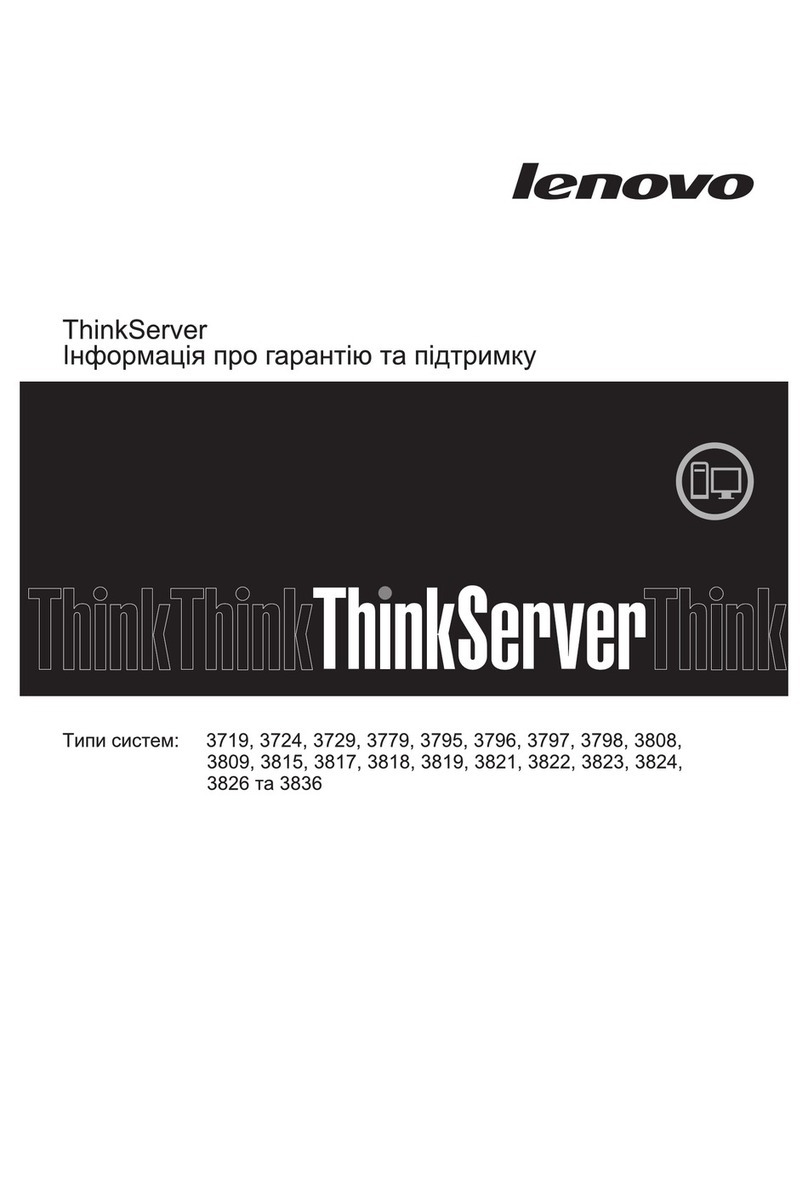
Lenovo
Lenovo ThinkServer TD200x warranty and support information
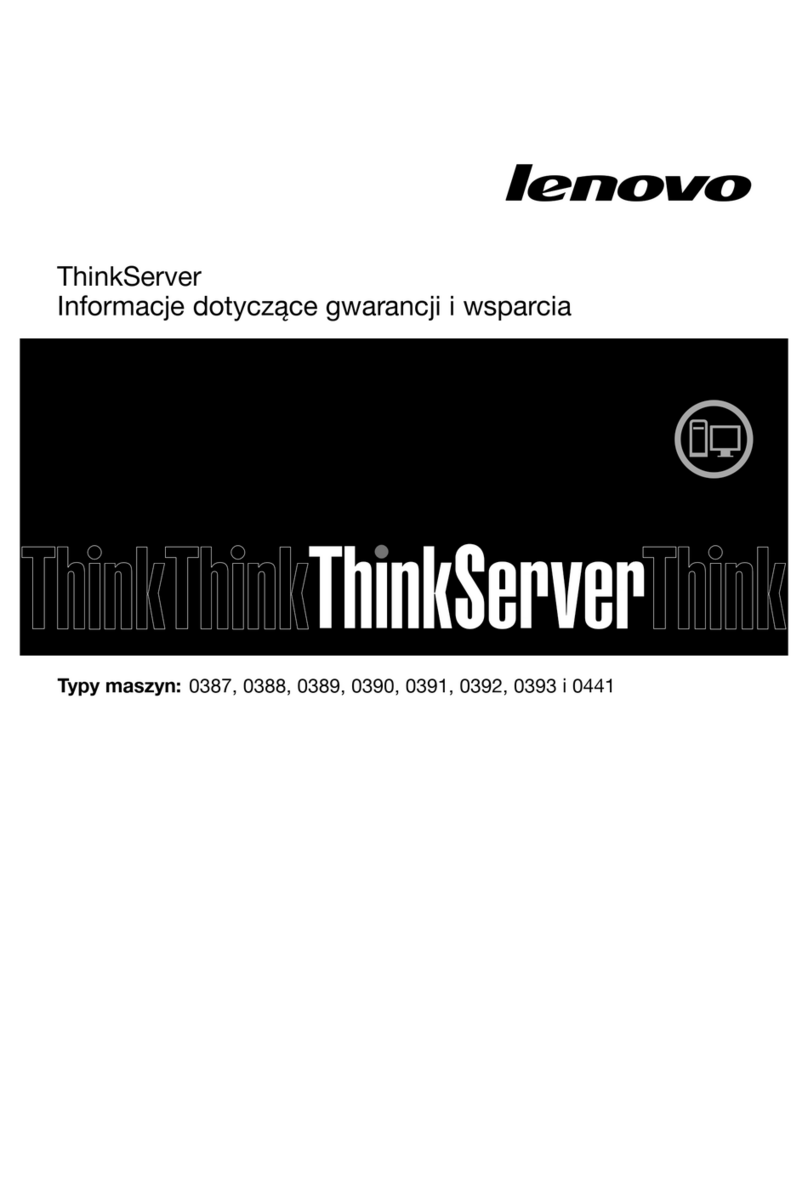
Lenovo
Lenovo ThinkServer TS430 warranty and support information

HP
HP ProLiant BL495c G6 user guide
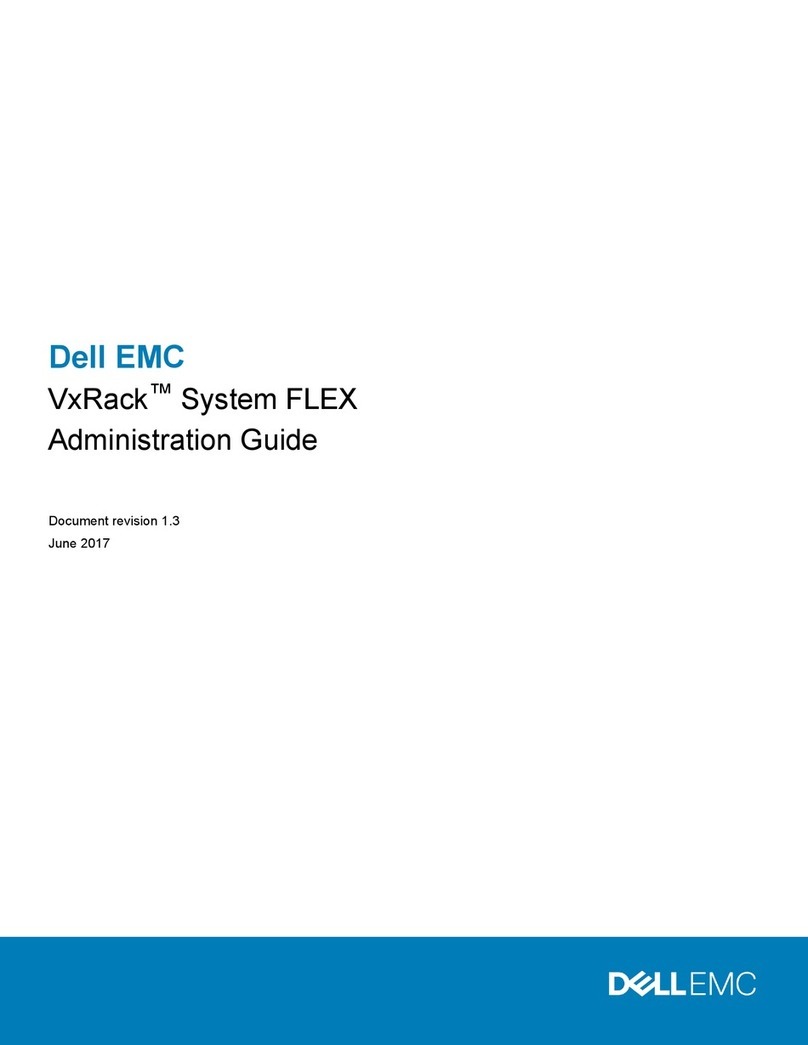
Dell
Dell EMC VxRack FLEX Administration guide
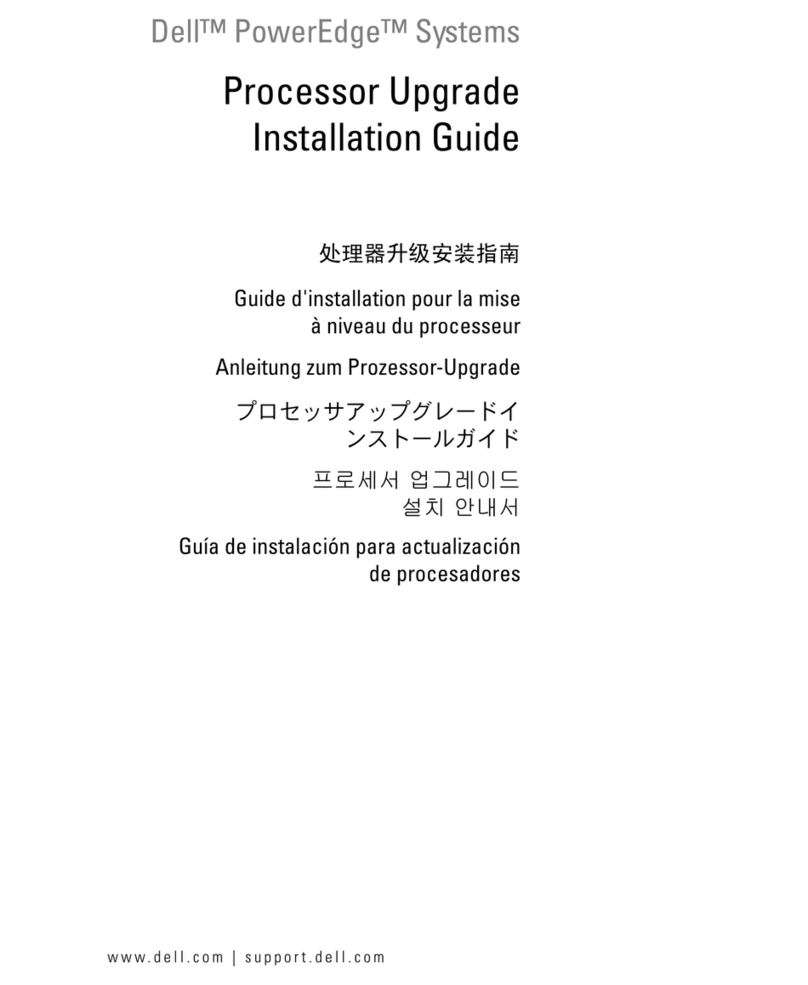
Dell
Dell PowerEdge 2800 Hardware installation guide