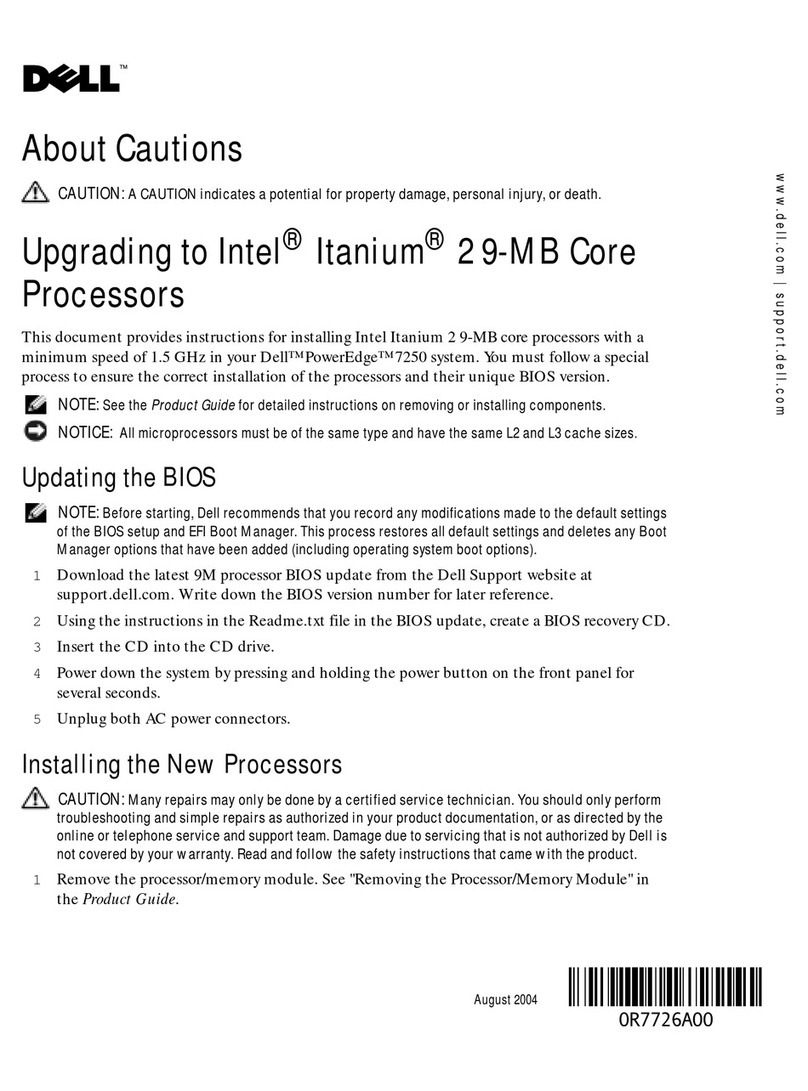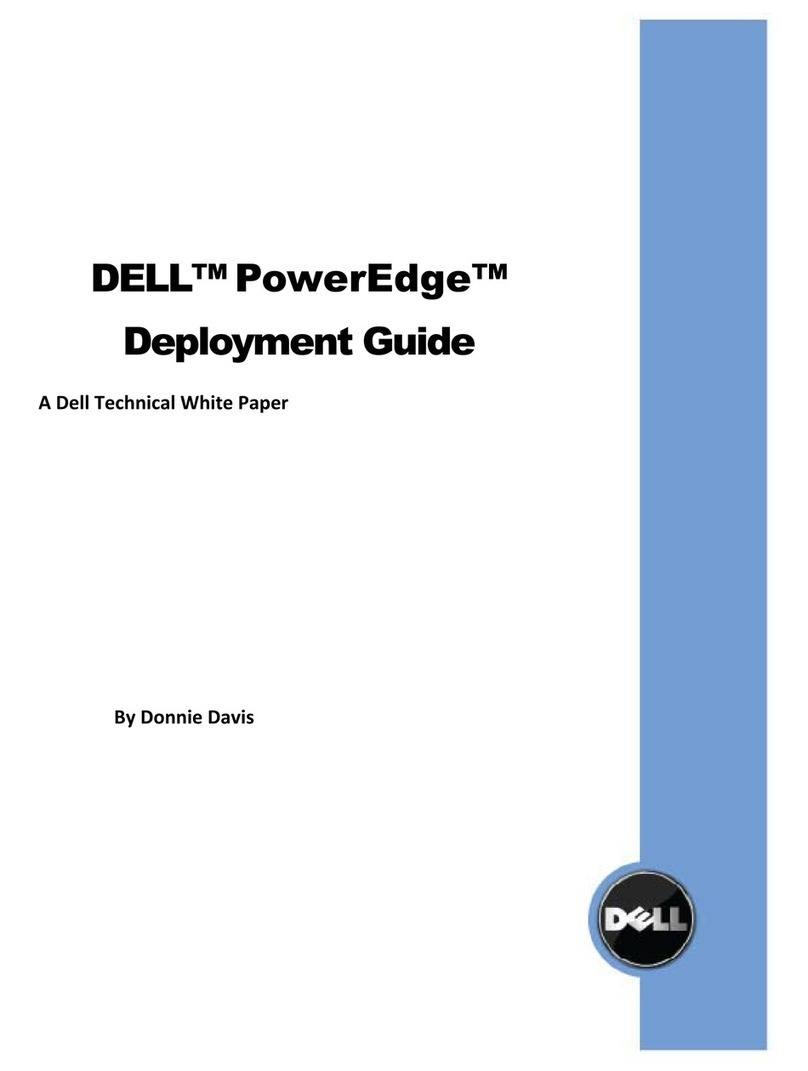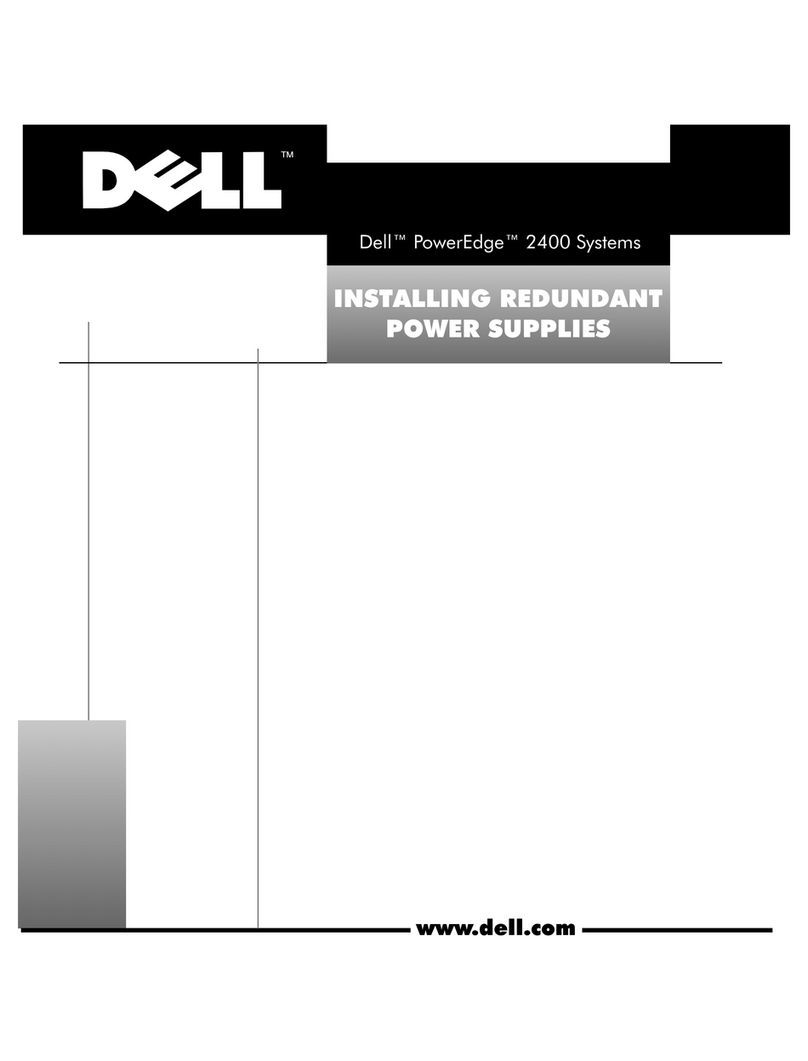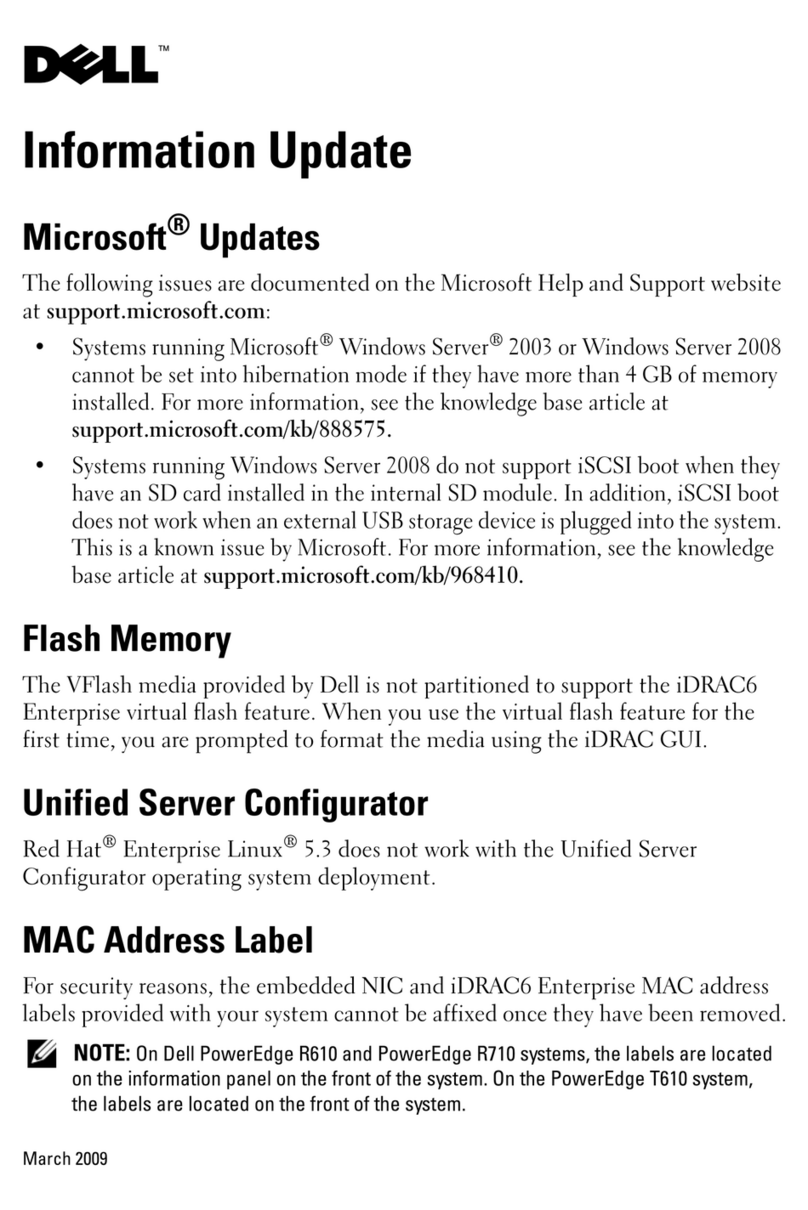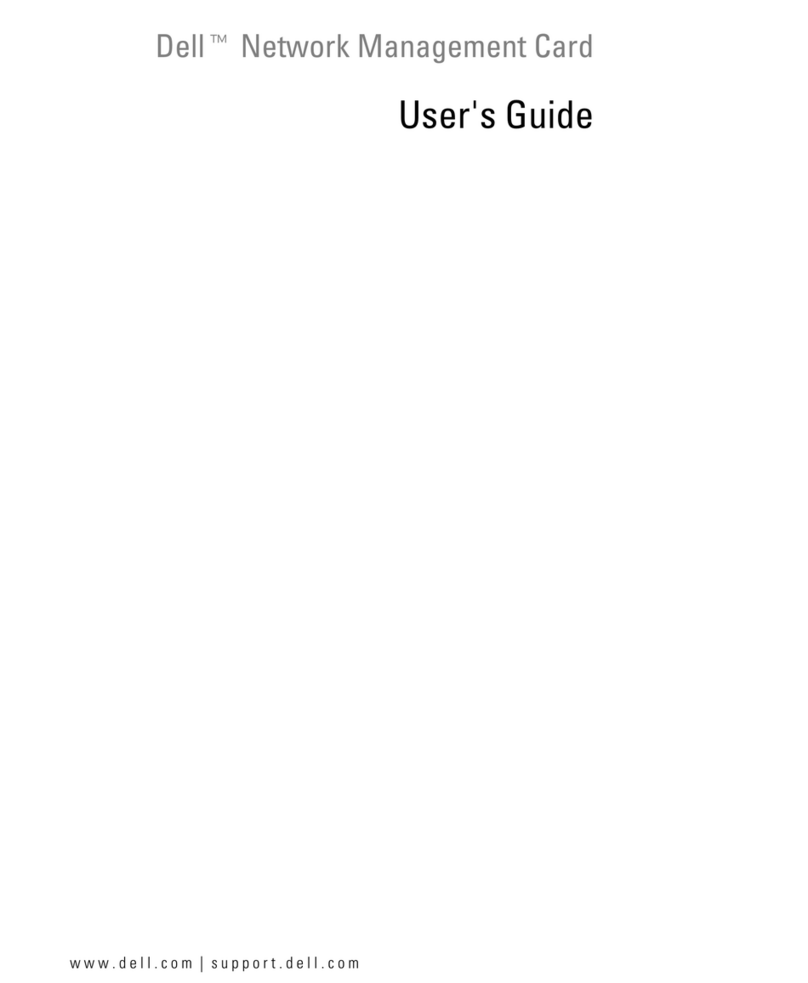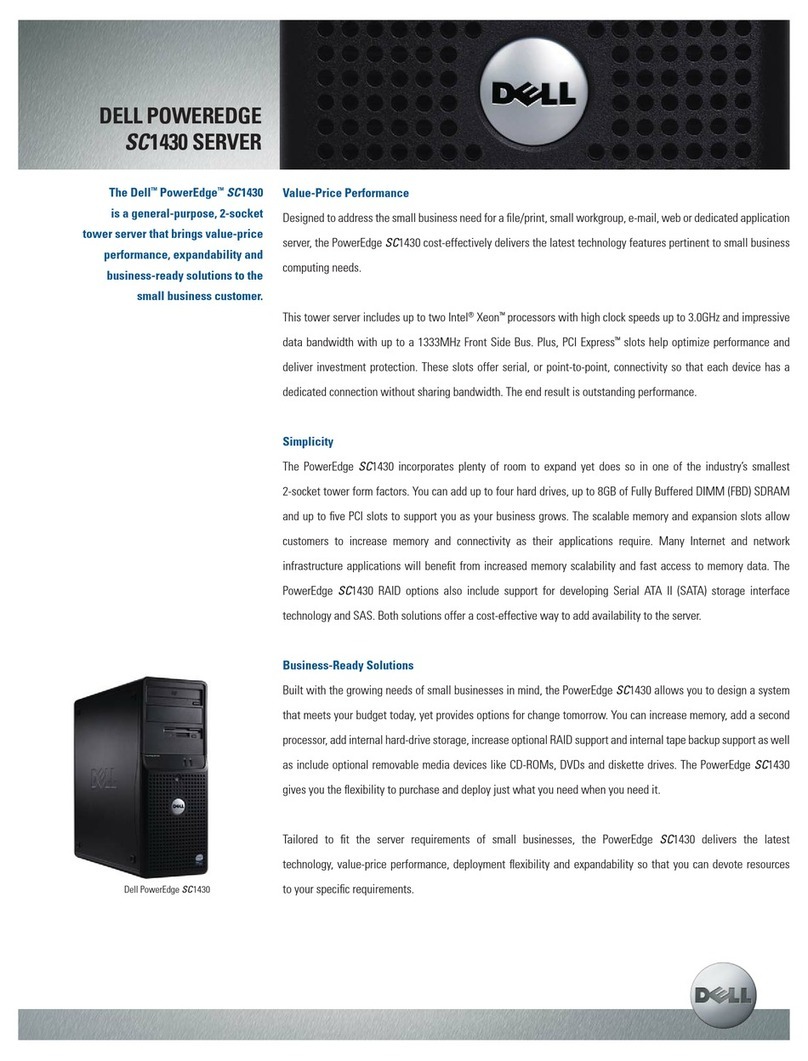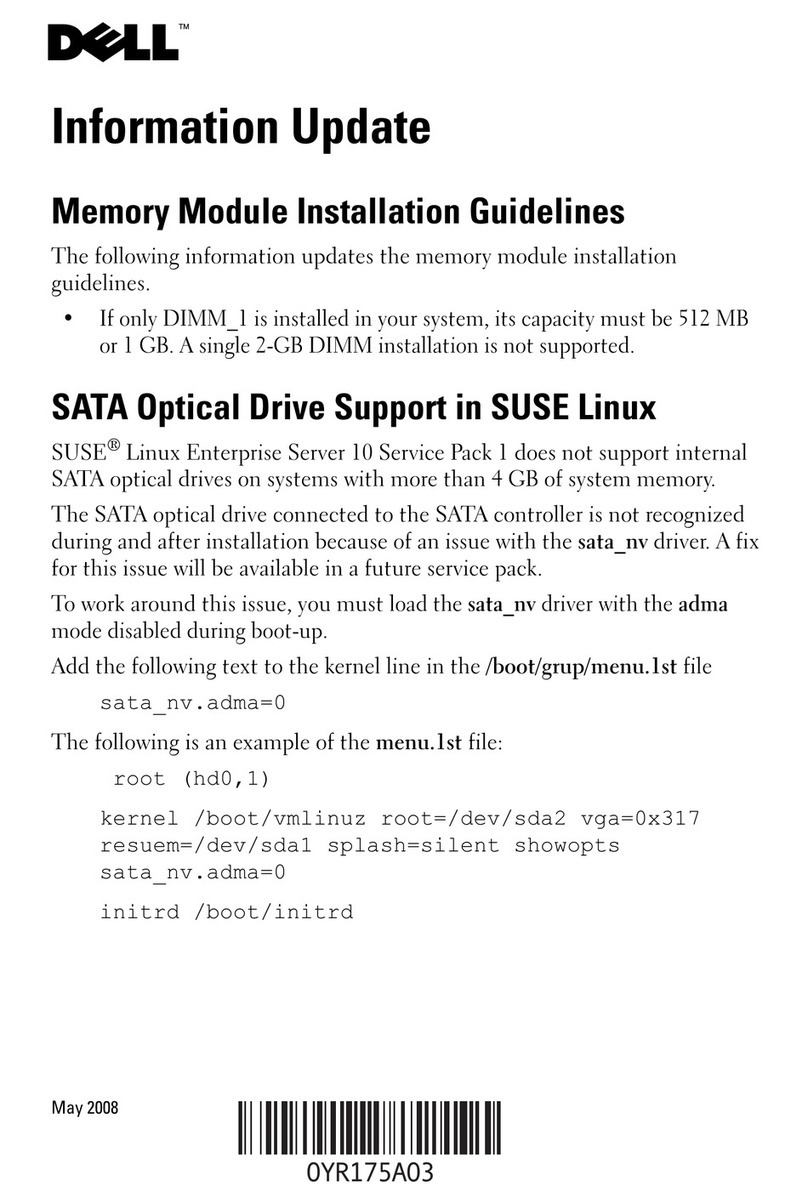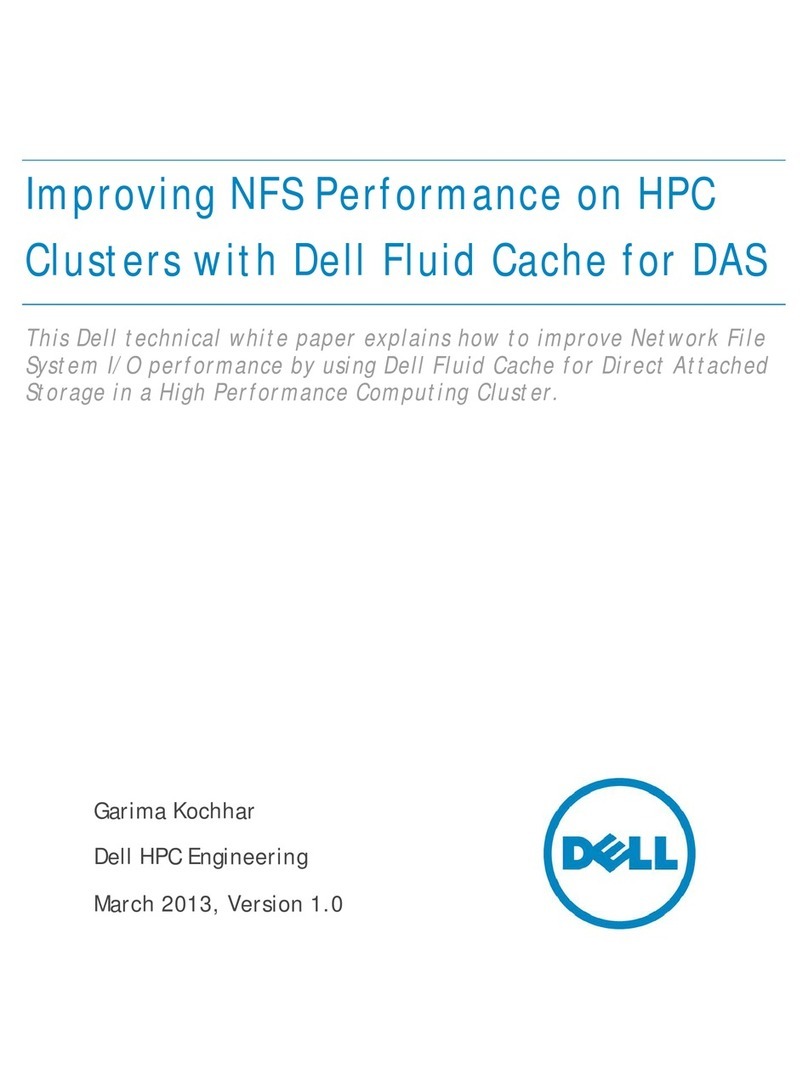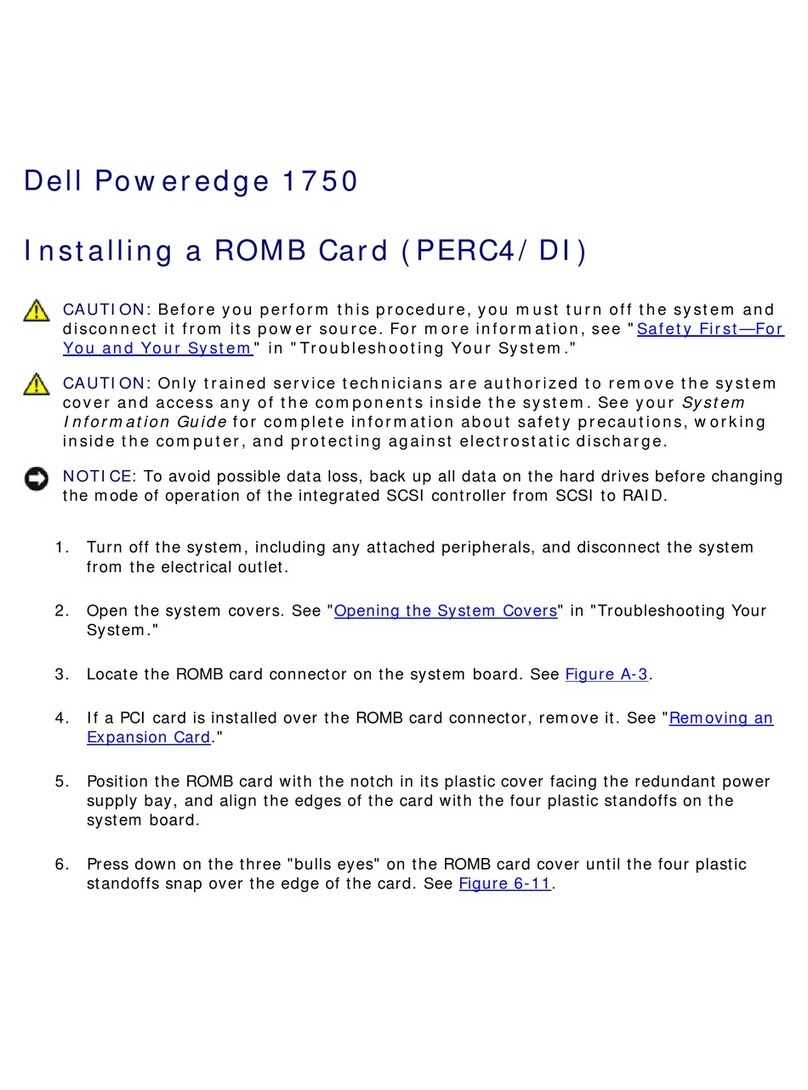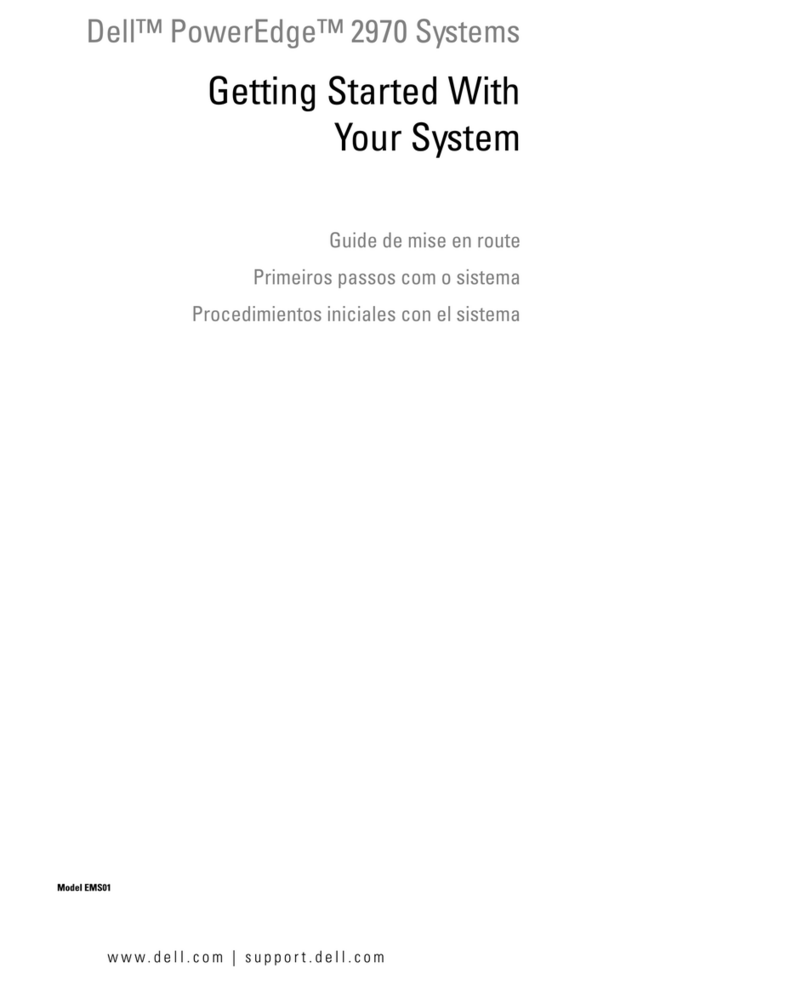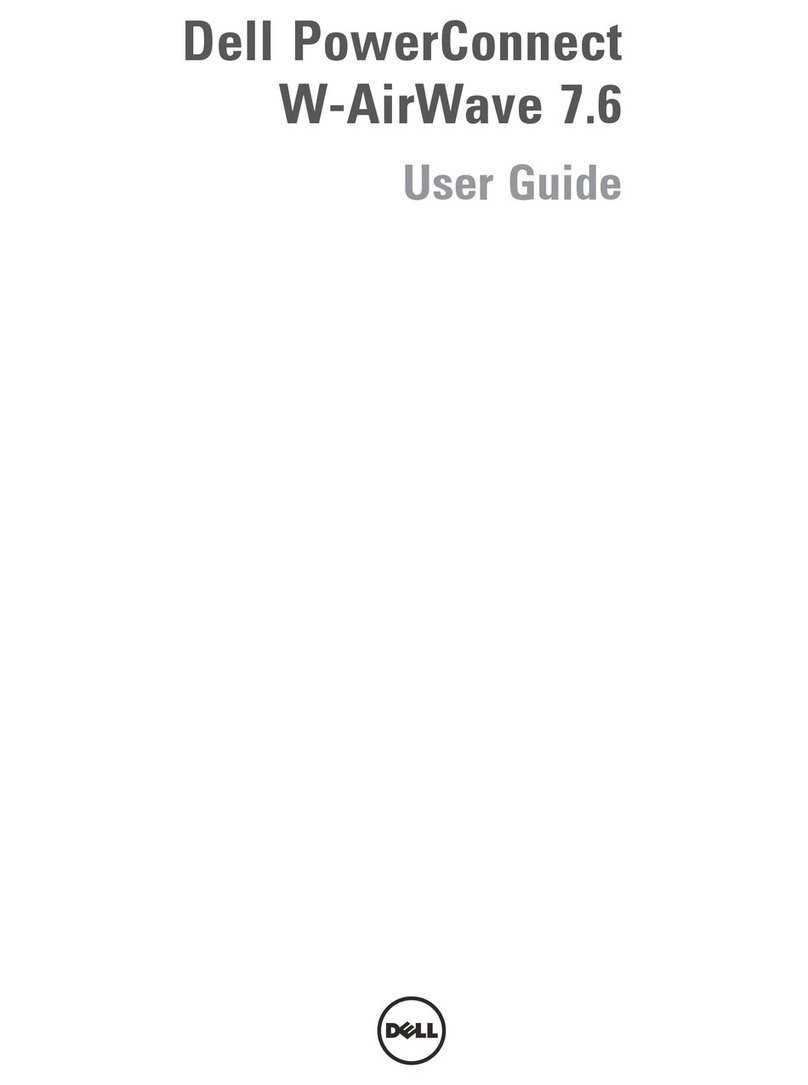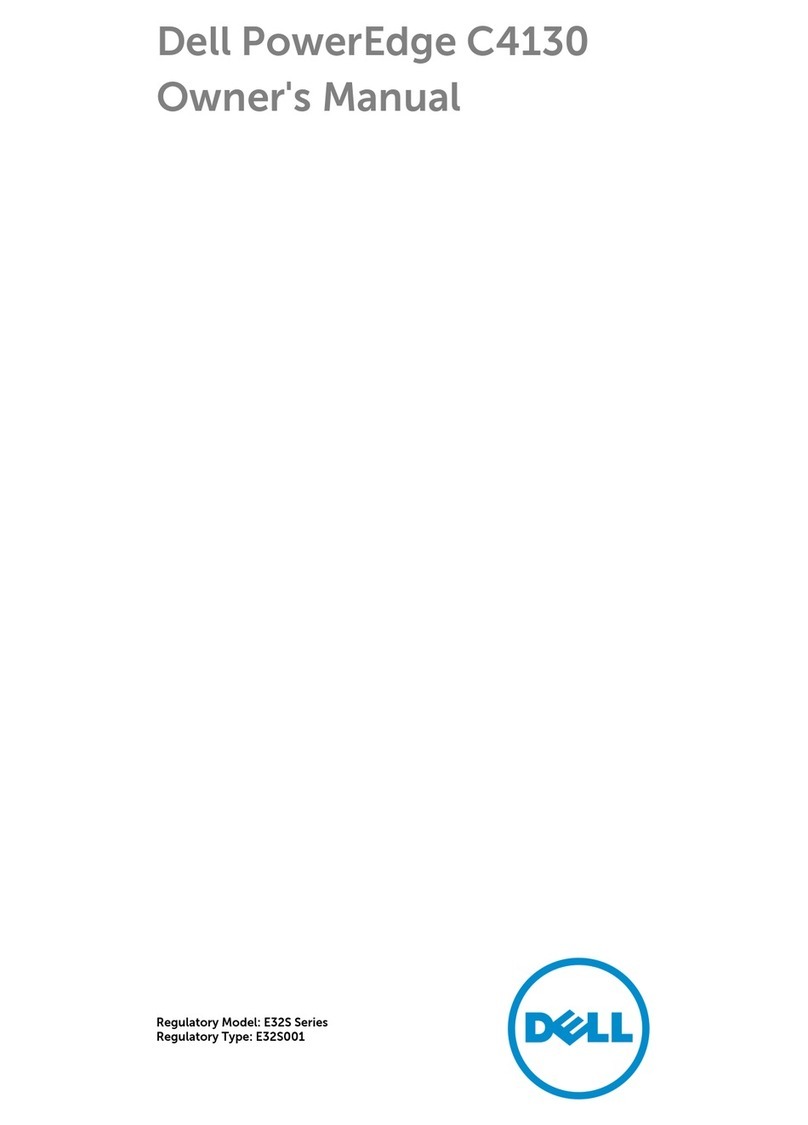Managing ScaleIO operations
You can provision, maintain, and monitor ScaleIO using the following management tools:
•Graphical User Interface (GUI)
•Command Line Interface (CLI)
•VMware plug-in
Refer to the ScaleIO User Guide for detailed procedural information for each of the management tools.
Graphical User Interface (GUI)
The ScaleIO GUI enables you to perform standard configure and maintain activities, as well as monitor
the storage system's health and performance. You can use the GUI to view the entire system and then
drill down to different elements.
Procedure
1To identify which Meta Data Manager (MDM) is the Master, open the ScaleIO Plugin within
VMware vCenter. Navigate to ScaleIO Systems, and select the system in the left pane, then
select the Summary tab. The manager that does not show a state status of normal is the Master
MDM.
2Use a remote desktop session and the applicable IP address or hostname, as identified in the
customer's Logical Configuration Survey (LCS), to log on to the VxRack Controller jump server.
3Click the ScaleIO icon on the desktop to launch the GUI.
4Type the following details:
aManagement IP address or host name of the Master MDM.
bUser name
cPassword
What to do next
Refer to the ScaleIO User Guide for information about using the GUI.
Command Line Interface (CLI)
The CLI enables you to configure, maintain, monitor the ScaleIO system, and map volumes.
To use the CLI commands, use SSH to access the MDM. To identify which MDM is the Master,
open the ScaleIO Plugin within VMware vCenter. Navigate to ScaleIO Systems, select the
system in the left pane, and select the Summary tab. The Manager that does not show a state
status of Normal is the Master MDM.
7 | Managing ScaleIO operations