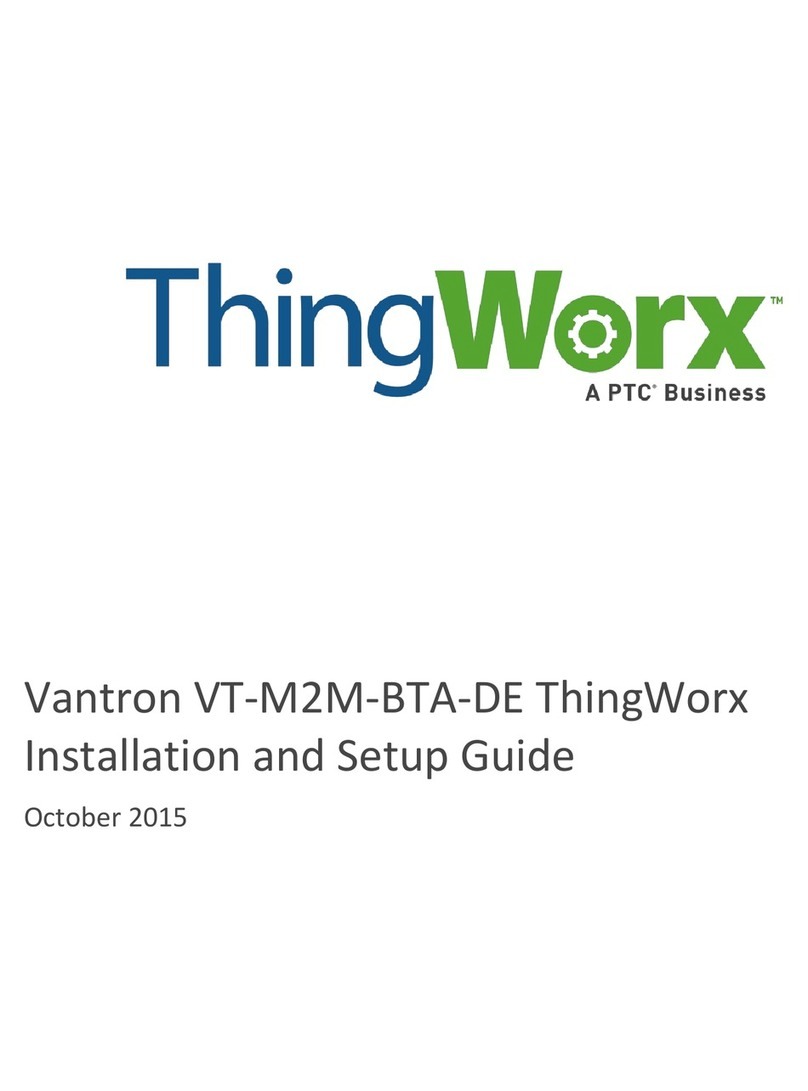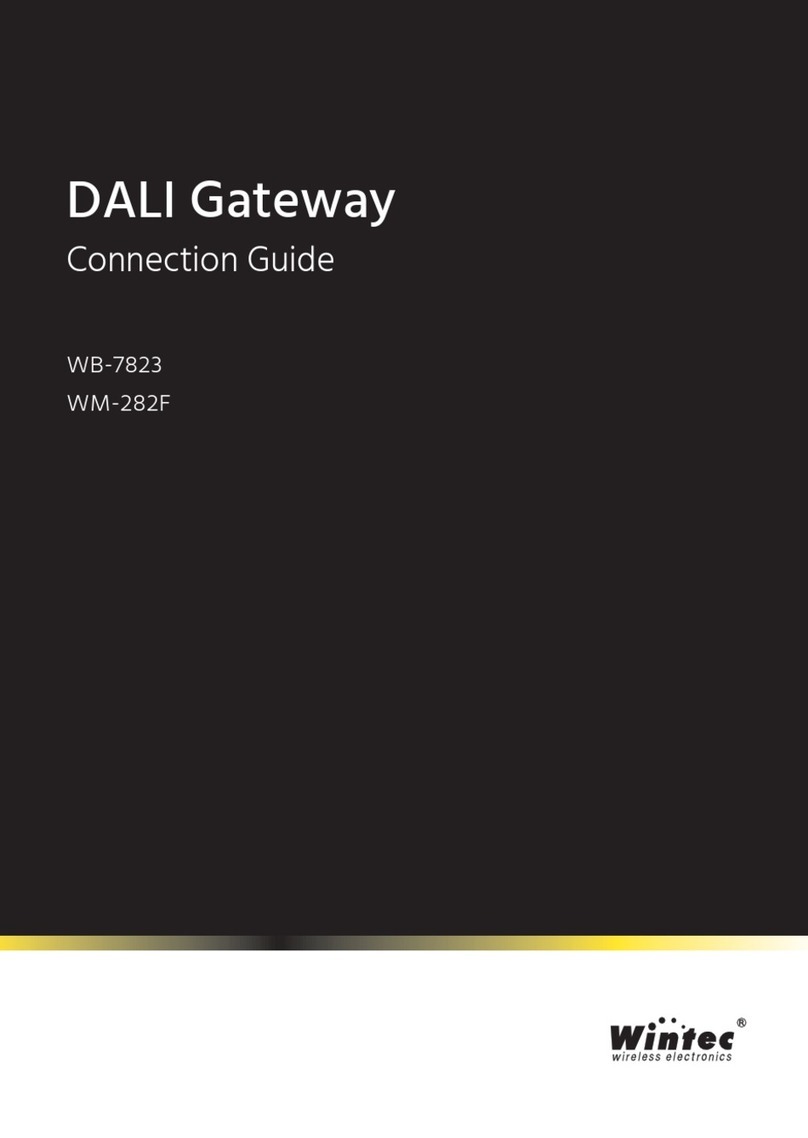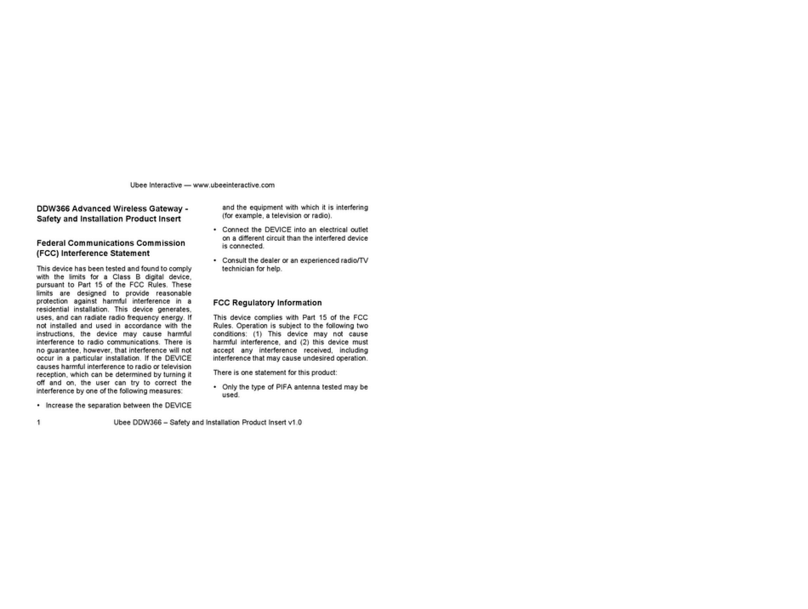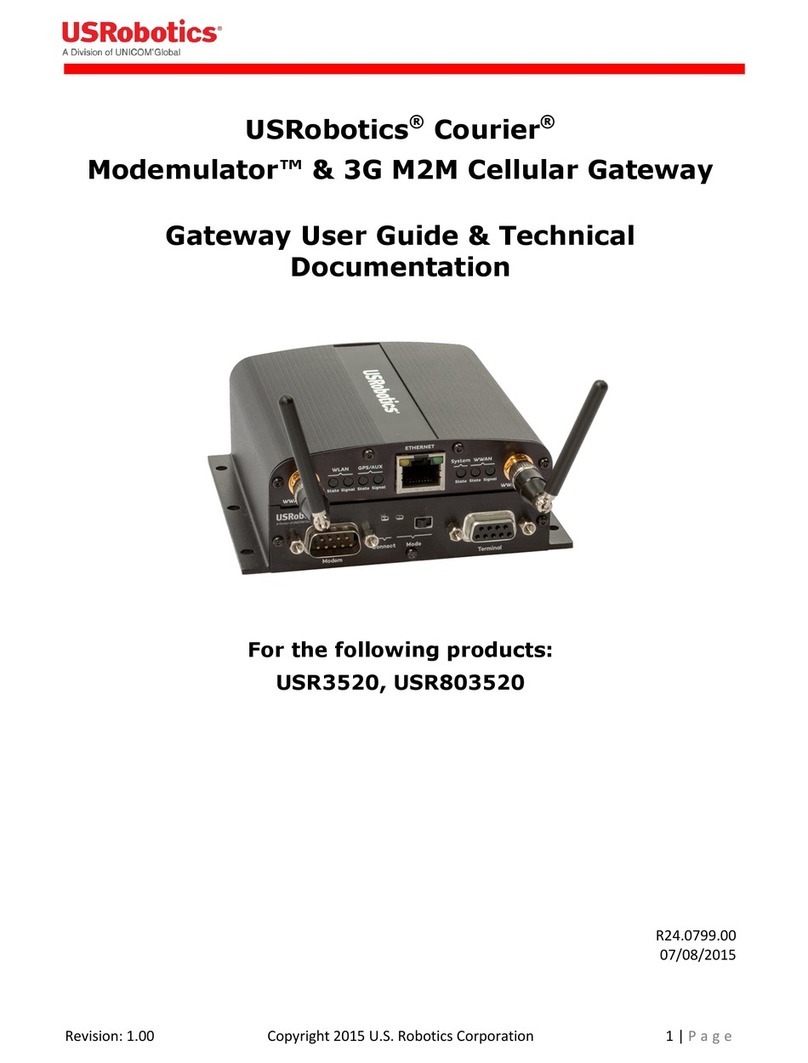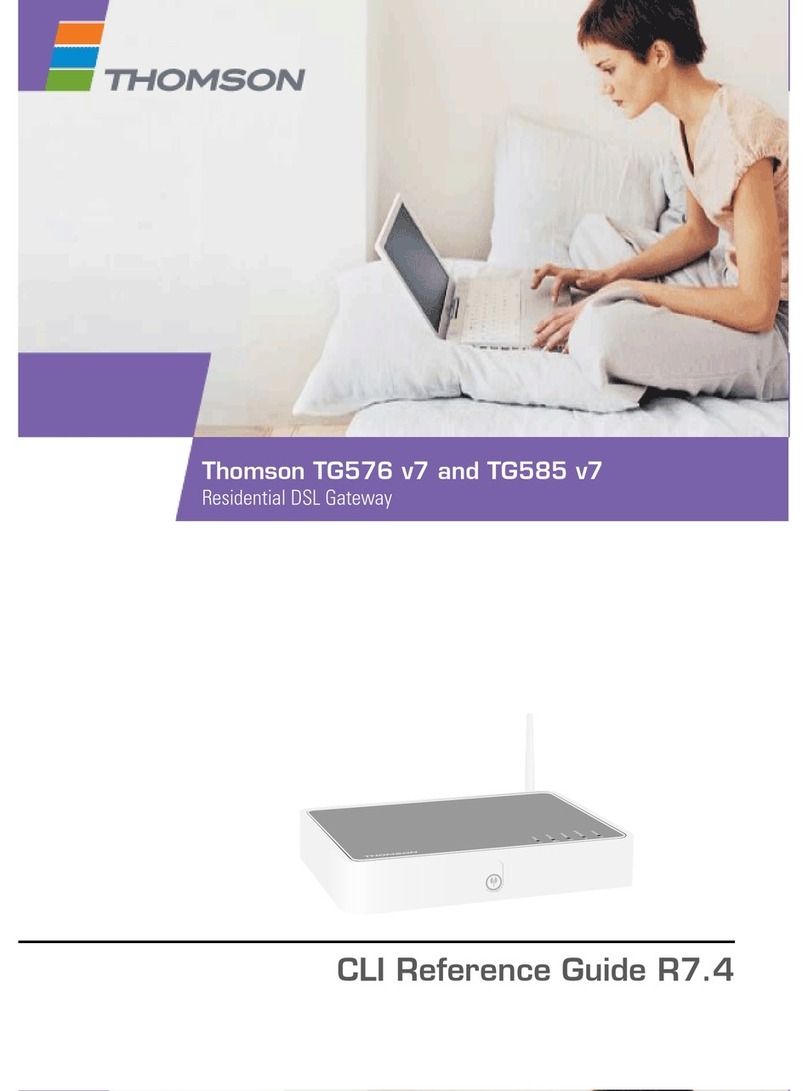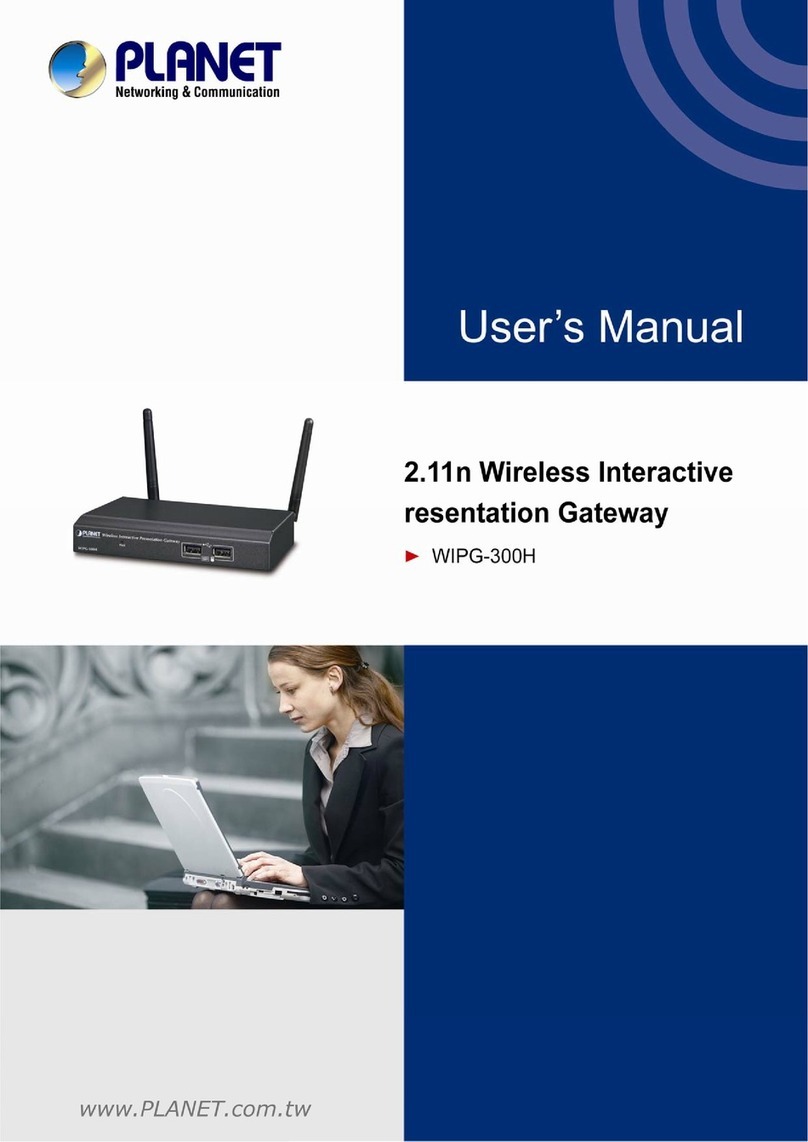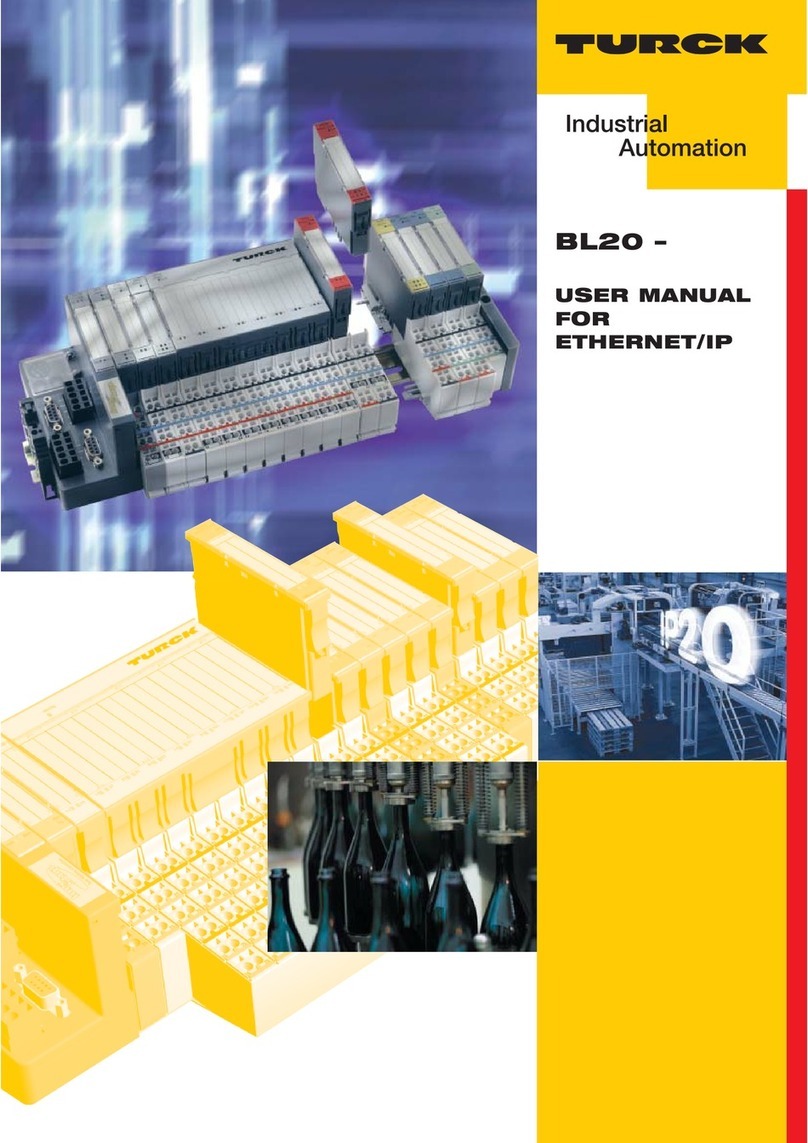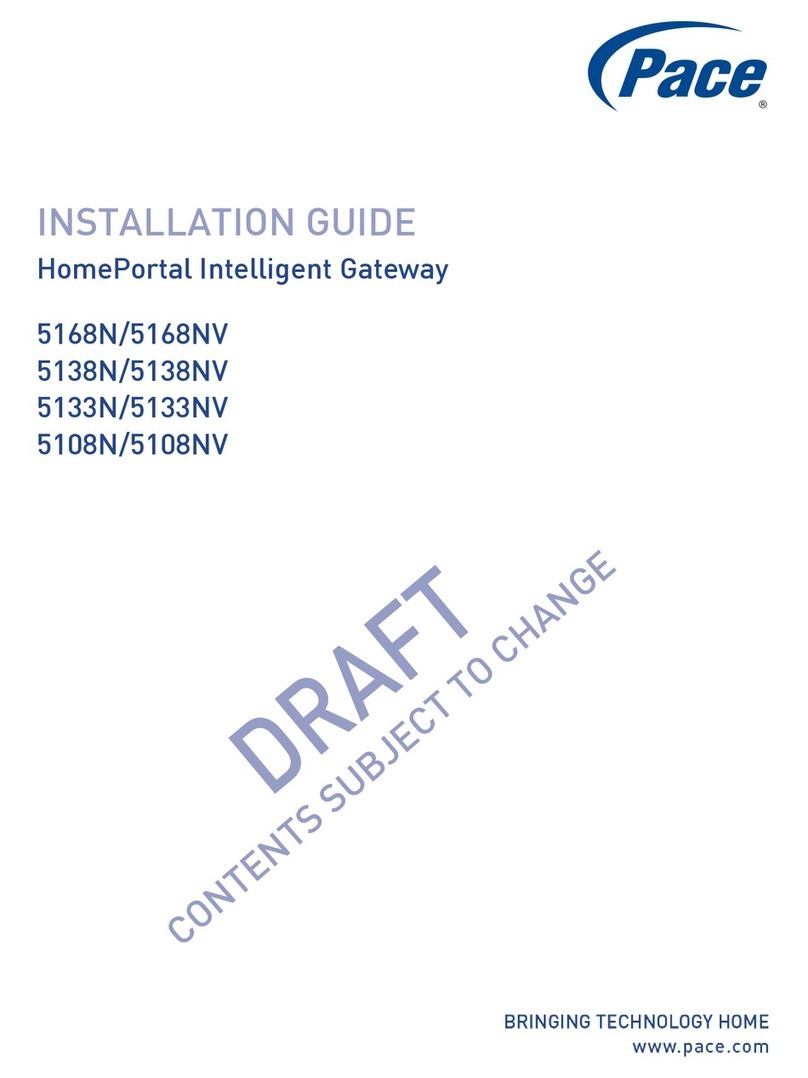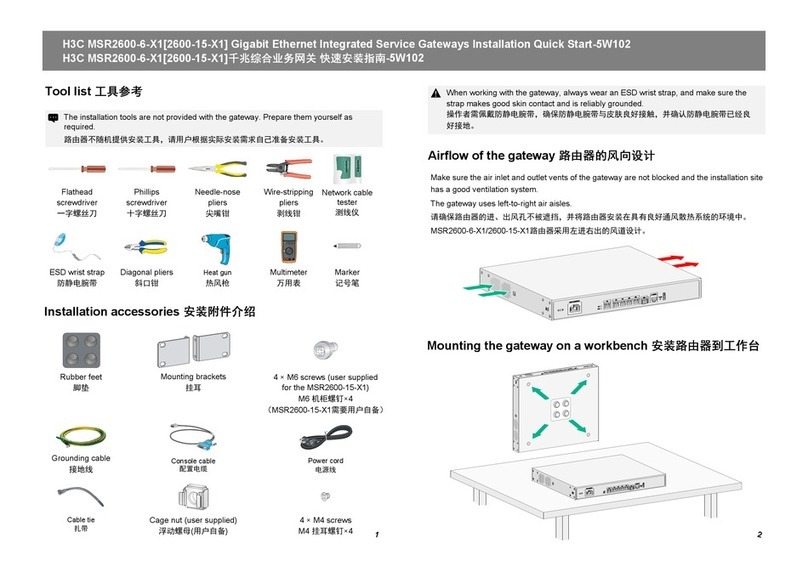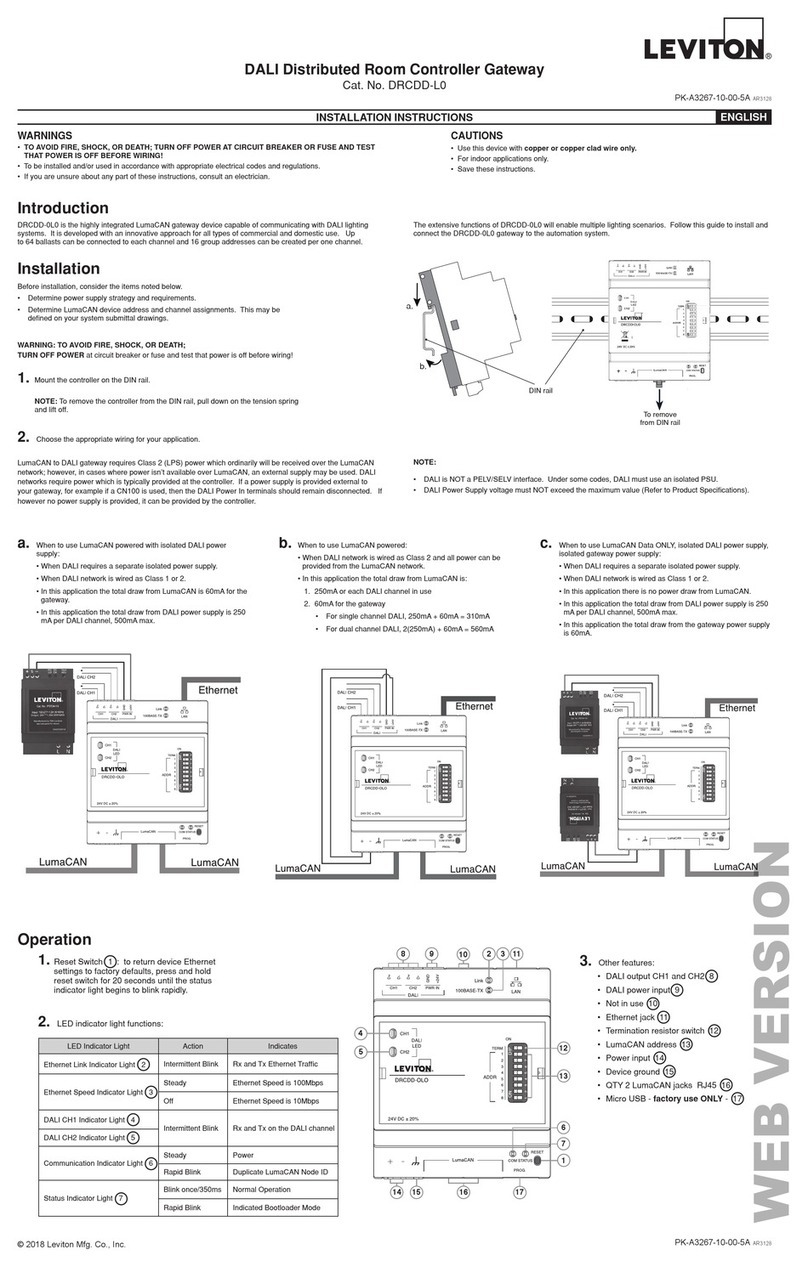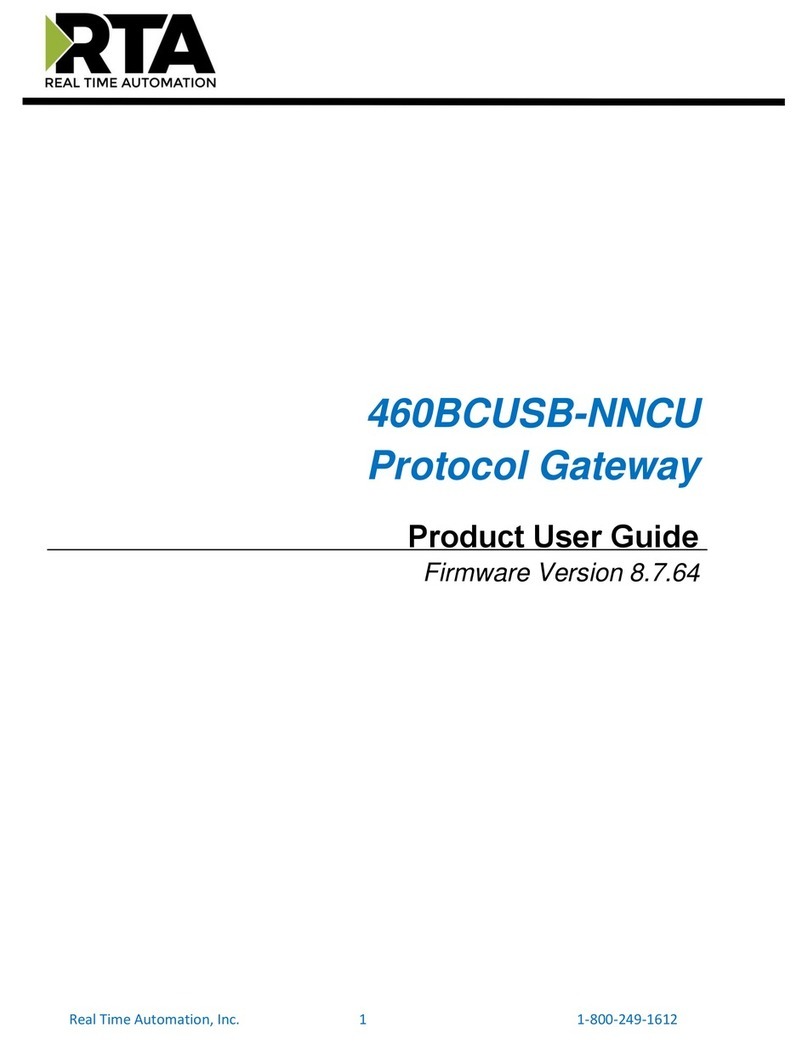Equustek DL4500 User manual
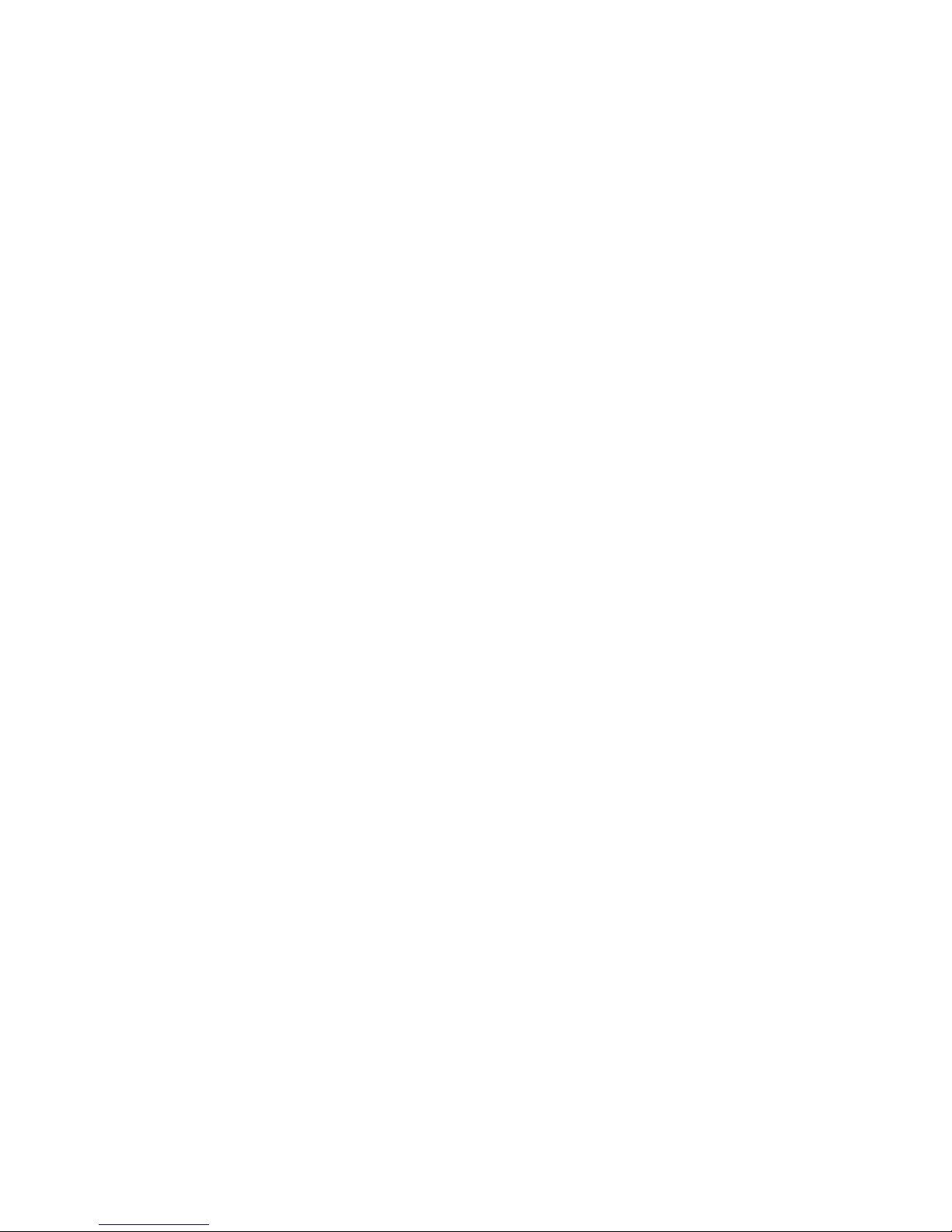
DL4500
User Manual
Revision 2.02 – January 26, 2007

Contents
1 General Operation and Applications ..................................................4
2Hardware Specifications and Layout..................................................5
2.1 Operating Specifications..................................................................................5
2.2 Physical Specifications ....................................................................................6
2.3 Hardware Layout .............................................................................................6
3Mode of Operation ................................................................................7
3.1 Online Mode of Operation...............................................................................7
3.2 Offline Mode....................................................................................................7
3.2.1 BIOS Manager Options......................................................................7
4Switch and LED Indicator Functions .................................................9
4.1 Switch Functions..............................................................................................9
4.2 Indicator Functions ..........................................................................................9
4.2.1 Power-Up and Reset Sequence ..........................................................9
4.2.2 Normal On-line Operation...............................................................10
4.2.3 On-Line, Power-Up and Reset Errors .............................................11
4.2.4 Off-Line Modes ................................................................................12
5Configuration ......................................................................................13
5.1 Device Installer ..............................................................................................13
5.1.1 IP Address........................................................................................13
5.1.2 Telnet................................................................................................16
DF1 MultiMaster .............................................................................17
Standard Tunnel...............................................................................18
Modbus TCP ....................................................................................19
5.2 ComPort Redirector .......................................................................................20
5.2.1 Configuration...................................................................................20
DF1 MultiMaster .............................................................................21
Standard Tunnel...............................................................................22
5.2.2 Port Settings.....................................................................................23
5.3 DL32 Configuration Software .......................................................................24
5.3.1 Configuring Modbus Parameters ....................................................24
#815-1200 W73rd Ave, Vancouver, BC, V6P6G5, Canada Phone: 888-387-3787 or 604-266-8547 www.equustek.com
2
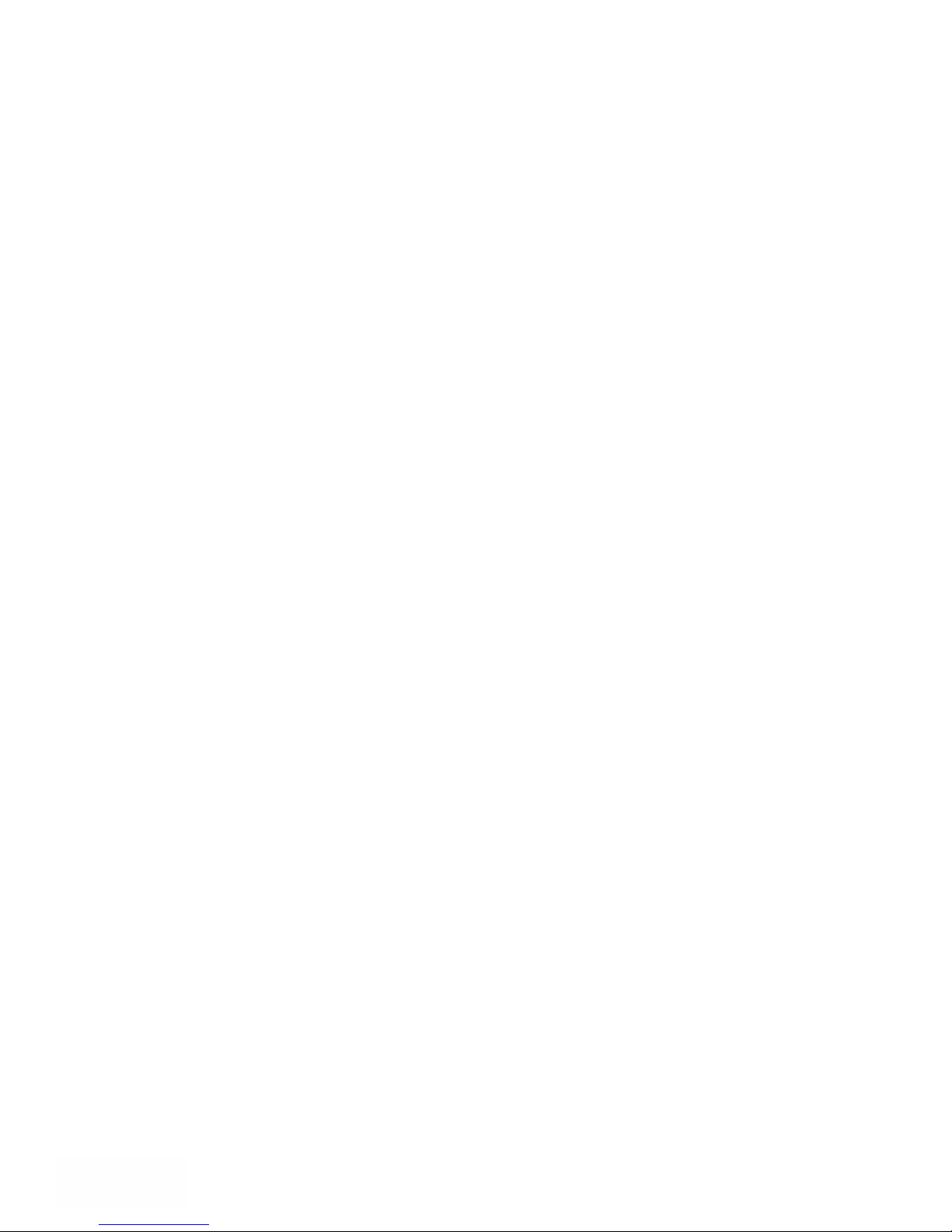
#815-1200 W73rd Ave, Vancouver, BC, V6P6G5, Canada Phone: 888-387-3787 or 604-266-8547 www.equustek.com
3
5.3.1 Configuring Modbus Parameters using the DL Offline Manager...26
5.4 Allan-Bradley Network Configuration ..........................................................28
5.4.1 DH+ Node Address..........................................................................28
5.4.2 DH+ Baud Rate ...............................................................................28
5.4.3 DH-485 Node Address .....................................................................29
5.4.4 DH-485 Baud Rate...........................................................................29
6Firmware Upgrade..............................................................................30
6.1 Device Installer ..............................................................................................30
6.2 DL32 Configuration Software .......................................................................33
7Wiring Diagrams.................................................................................36
7.1 DL4500 Pinout Diagram................................................................................36
7.2 RS-232 Null Modem Cable ...........................................................................36
7.3 DH+ Cable .....................................................................................................37
7.4 DH-485 Cable ................................................................................................37
8DL4500 Typical Applications.............................................................38
8.1 DL4500-EDH+ ..............................................................................................38
8.2 DL4500-EDH-485 .........................................................................................39
8.3 DL4500-MEDH+...........................................................................................39
9Frequently Encountered Problems ...................................................40
9.1 Device Installer cannot find the DL4500.......................................................40
9.2 Cannot communicate to DH+ node 0 using the DL4500-MEDH+ ...............41
Appendix A: TCP/IP Tutorial..............................................................42
A.1 IP Address......................................................................................................42
A.2 Subnet Mask...................................................................................................43
A.3 IP Address and Subnet Mask Couple.............................................................43
A.4 Valid IP Addresses.........................................................................................44
Appendix B: RSLinx Setup ..................................................................46

#815-1200 W73rd Ave, Vancouver, BC, V6P6G5, Canada Phone: 888-387-3787 or 604-266-8547 www.equustek.com
4
1 General Operation and Applications
The DL4500 hardware platform was designed to be a gateway which interfaces your
Ethernet TCP/IP or Modbus TCP Networks to AB’s Data Highway Plus (DH+), Remote
I/O, or DH-485 networks. Thus extending the life of existing Allen-Bradley PLC’s and
SLC’s without Ethernet Interfaces. It comes in a DC powered Din-Rail Mountable
compact cabinet for ease of portability and installation. The DL4500 combines the
Lantronix Ethernet Microprocessor with our proven A-B interface.
The DL4500 comes with a RJ-45 Connector for the 10 Base-T Ethernet link, and a 3 pin
Phoenix plug for connection to A-B networks. Power is supplied via a 2 pin Phoenix
type plug which allows for 9-27 Volts DC to be connected. Included is a RS232 DB9
Configuration Port for access to the BIOS and Flash Burn Utilities.
Configuration of the operating parameters is done quickly and easily via the Ethernet
Link by Telnet or the supplied Lantronix Device Installer software. Serial port
encapsulation of the DF1 protocol over TCP/IP is handled by the supplied COM Port
Redirector software also supplied by Lantronix. Current releases of the software can be
obtained from Lantronix’s Website.
Modbus TCP communication is handled by any generic Modbus TCP driver, tested ones
include Citect, Parijat, and Kepware. There is also the option of RAW tunneling of DF1
using other Ethernet TCP/IP drivers such as Kepware.

#815-1200 W73rd Ave, Vancouver, BC, V6P6G5, Canada Phone: 888-387-3787 or 604-266-8547 www.equustek.com
5
2 Hardware Specifications and Layout
The DL4500 Hardware Platform has the following specifications.
2.1 Operating Specifications
Our DH+/RIO versions A-B Channel allows Synchronous Transformer Coupled SDLC
connection to Allen Bradley DH+ or RI/O. Speeds of 57.6K, 115.2K and 230.4K Baud
are available in both networks.
Our DH-485 versions A-B Channel allows for Isolated DH-485 (RS485) connection to
Allen Bradley DH-485 network. Speeds of 4800, 9600 and 19.2K (default) Baud are
available.
Ethernet Channel allows 10 Base-T connections to TCP/IP and other Ethernet networks.
Currently Full and Half Duplex DF1 protocol with BCC error checking is tunneled over
the Ethernet TCP/IP link. Modbus TCP makes use of our proven Modbus to AB network
interoperability.
Simple Parameter Configuration using menu driven Windows based Programs via
Ethernet 10 Base-T.
Configuration and Reset Pushbuttons go into BIOS features and Flash Setup and do a full
Hardware Reset.
Operating Parameters are stored in Non-Volatile Serial EEPROM.
The DL4500 uses FLASH upgradeable firmware from either the supplied DL32
configuration program or once can use a HyperTerminal type program set to 9600,N,8,1
and XON/XOFF flow control.
Bi-Color (Green/Red) LED’s for Ethernet and A-B Channels indicates activity and status.
Green POWER LED indicates power on.
Green LED’s for Ethernet Link and Tunneling Status.
Red LED for Ethernet Diagnostic Status.
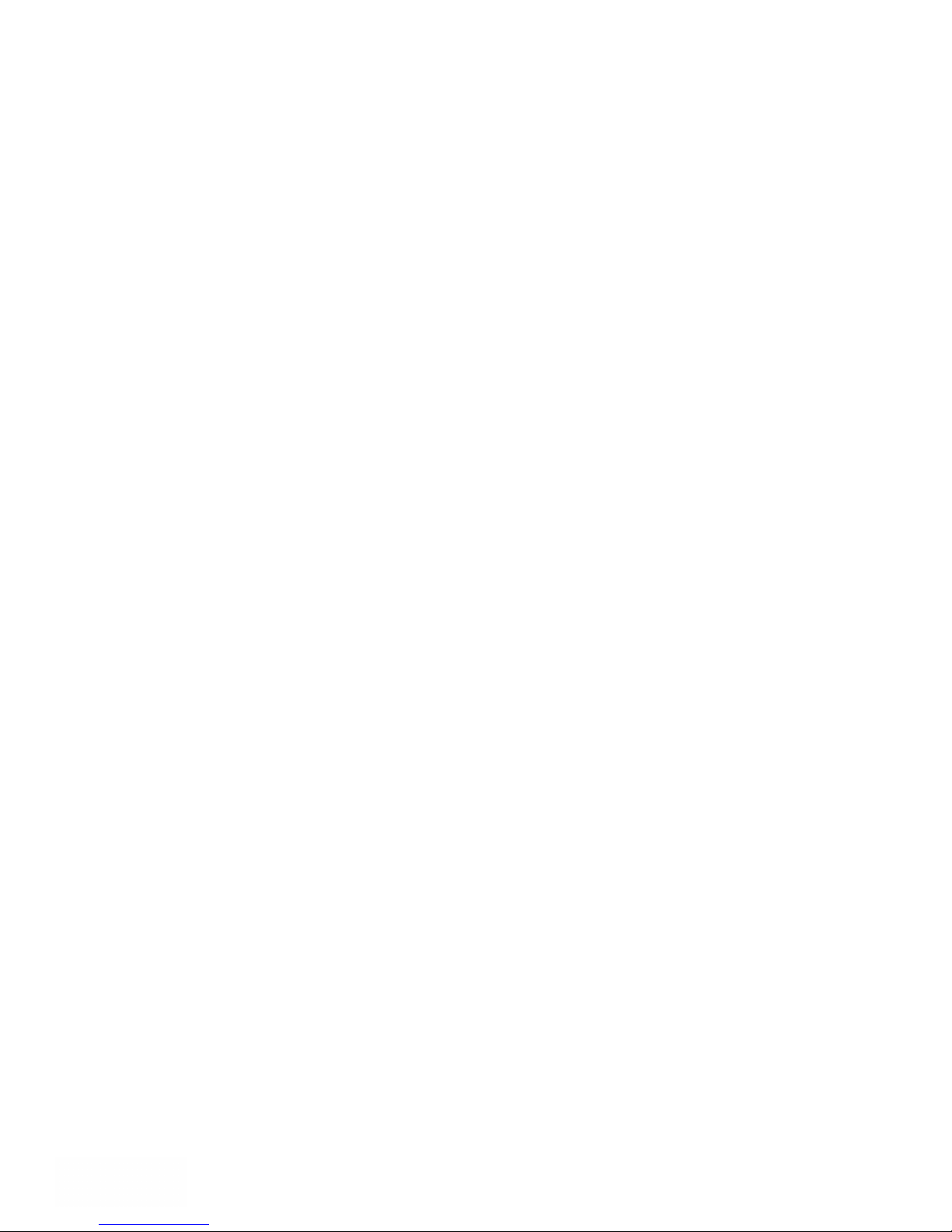
#815-1200 W73rd Ave, Vancouver, BC, V6P6G5, Canada Phone: 888-387-3787 or 604-266-8547 www.equustek.com
6
2.2 Physical Specifications
Dimensions: 1.2" H x 4.75" D x 3.2" W (30.4 x 120.7 x 81.3 mm) - Weight 0.56 Lbs (0.2 Kg)
Installation: Metal Enclosure; Desktop, # 8 Bolts, or Din Rail Mounting
Operating Environment: 32 to 122 °F (0 to 50 °C)
Storage: -40 to 185°F (-40 to 85°C)
Humidity: 5% to 95% non-condensing
Power: 9-27V DC - 1.8 Watts
2.3 Hardware Layout
This Section contains information of the physical position and purpose of the components of the
DL4500.
The top row contains the following connectors. Going left to right.
•2 pin Power Connector
•A-B Network 3 pin Screw terminal (Phoenix Type)
The LED’s on the left side going from top to bottom.
•Ethernet Activity (TX/RX)
•A-B Network Status
•DL4500 Operating Mode and Status.
The LED’s on the right side going from top to bottom.
•Ethernet Activity (Port TX/RX)
•Lantronix COBOX Diagnostic LED.
•10 Base-T Ethernet Link Status
The RESET pushbutton is on the left side, the Configure pushbutton is on the right side.
The bottom side of the DL4500 has the following connectors: Going Left to Right.
•9 Pin DM9M connector for Configuring the BIOS and Firmware
•RJ-45 connector for 10 Base-T Ethernet communications
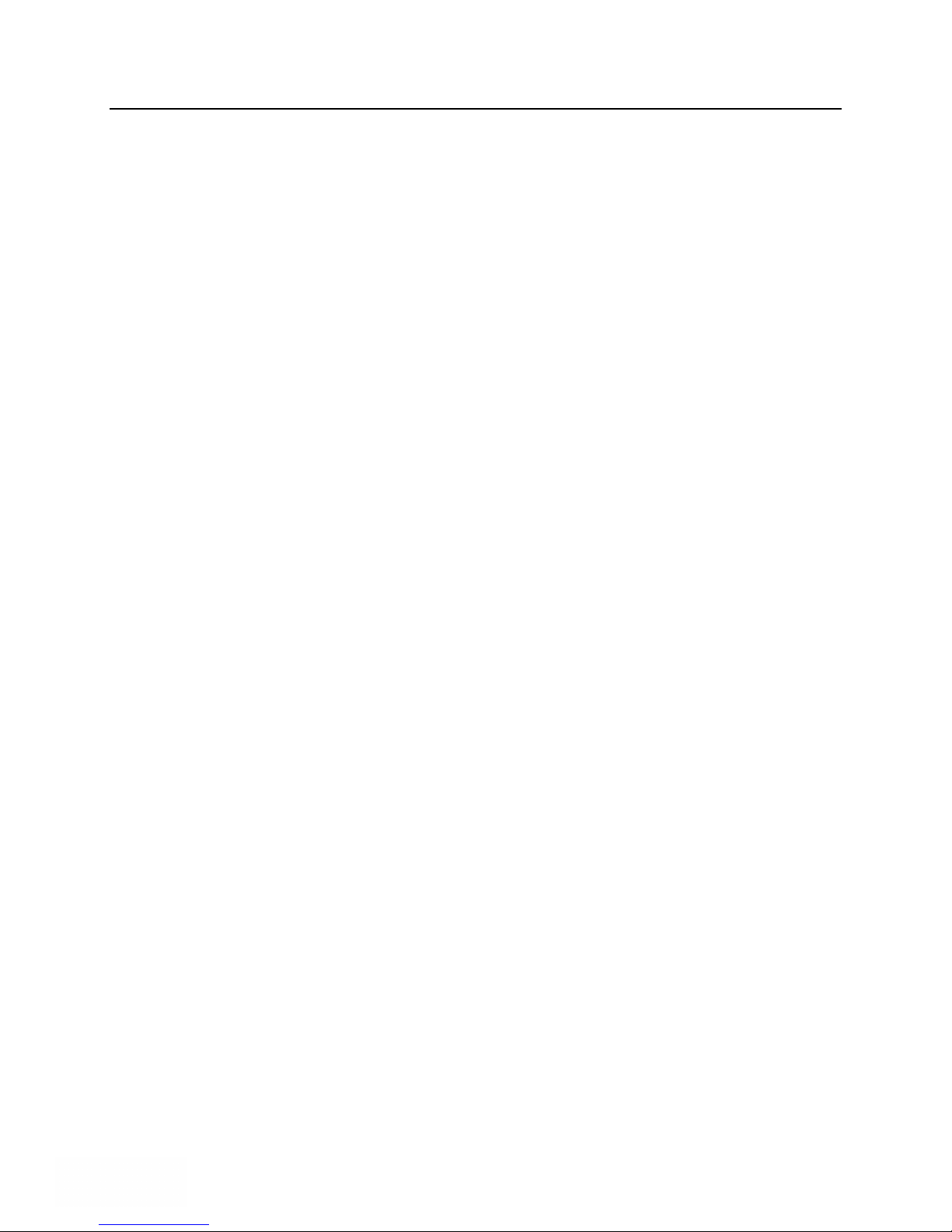
#815-1200 W73rd Ave, Vancouver, BC, V6P6G5, Canada Phone: 888-387-3787 or 604-266-8547 www.equustek.com
7
3 Mode of Operation
3.1 Online Mode of Operation
Online Mode is the normal operating Mode of the DL4500. In this mode the Channels
are now configured as they are defined by the A-B Network and Configuration. The
DL4500 is ready to interface your equipment.
The Reset pushbutton automatically puts the DL4500 into Online mode.
3.2 Offline Mode
Once the Configure Pushbutton is Pressed the Offline BIOS Manager is started. Using
either the DL32 configuration software and the “DL Offline Manager” option or a
Windows Hyper Terminal type program with com port settings of 9600 Baud, 8,N,1 and
Xon/Xoff flow control.
BIOS MANAGER for DL4500-ENET- Revision 1.01 Oct 15,03
(c) Equus Technologies. 2003
MAIN MENU
1 - Restore EEPROM to Factory settings
2 - WRITE new Firmware
3 - Memory DUMP
4 - OFF-LINE Diagnostics
5 - DEBUG Mode
6 - FIRMWARE Version
7 - ONLINE
MAKE SELECTION (1-7) -
3.2.1 BIOS Manager Options
Restore EEPROM to factory settings
Once pressed you will be asked “Restore EEPROM to defaults (Y/N)?” If the answer
is “Y”es then the Online parameters will be reset to defaults of Address 1, and
settings of 9600,N,8,1 on the communication Channel to the COBOX.
Write New Firmware
Once pressed the message “This *WILL* overwrite DATALINK system code enter
(Y/N) to proceed” will be displayed. Hit “Y” and the next message will appear
telling you that it is alright to send the new firmware to the Flash;
ERASING FLASH, PLEASE WAIT...
SEND FIRMWARE TEXT FILE NOW...
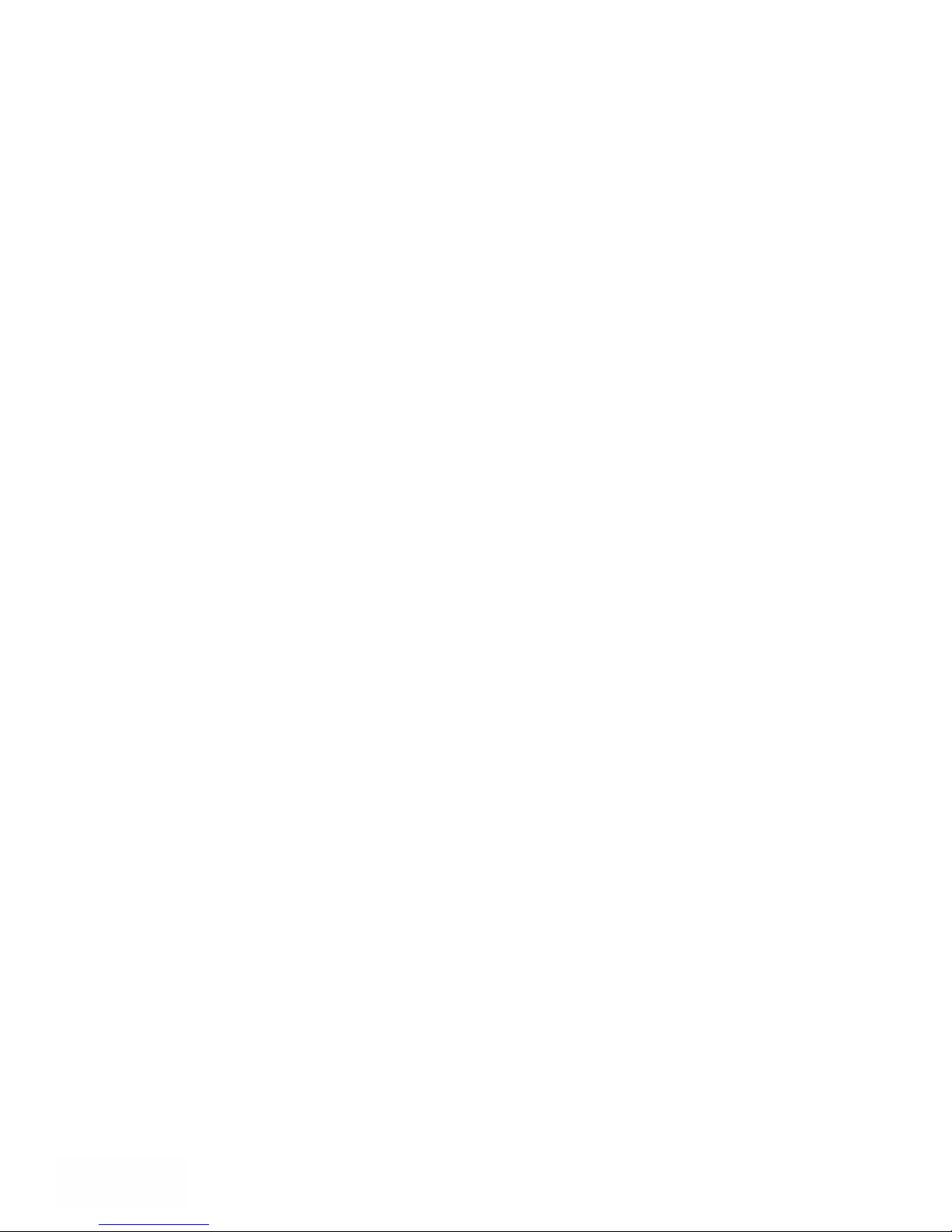
#815-1200 W73rd Ave, Vancouver, BC, V6P6G5, Canada Phone: 888-387-3787 or 604-266-8547 www.equustek.com
8
Once the message to send the firmware appears then either click on the “Burn Flash
System File” button to select the .txt file to send, or send the Text File under
HyperTerminal.
Wait for an “*A-OK* BURN COMPLETE!” message to appear.
Memory Dump
This is used to display the RAM memory of the DL4500. This should only be done
after contacting Equustek Solutions to debug problems.
Off-Line Diagnostics
Starts a series of tests to test the DL4500’s hardware and should only be done if
instructed so by a trained person.
Debug Mode
Starts up a DL4500 internal Debug mode that can be used by trained personnel to
debug problems and check hardware configuration and operation.
Firmware Version
Once selected the current DL4500 model and version numbers will be displayed. Can
be used to check the correct firmware was burnt into the Flash or if the DL4500 has
the most up to date firmware in the Flash.
Online
Does a soft “software” reset of the unit to put it online. This will NOT reset the
COBOX (Ethernet) hardware.

#815-1200 W73rd Ave, Vancouver, BC, V6P6G5, Canada Phone: 888-387-3787 or 604-266-8547 www.equustek.com
9
4 Switch and LED Indicator Functions
4.1 Switch Functions
Reset Pushbutton
The Reset pushbutton will perform a complete hardware reset of the DL4500. It is
identical to a complete power cycle and will cause the DL4500 to go through its LED
start-up sequence as defined in Section 5.2.1. A complete hardware reset is needed on
changing any online operating parameters.
Configure Pushbutton
The Configure pushbutton takes the DL4500 out of On-Line operation mode and puts it
in the BIOS Manager mode. When this mode has been entered the Ethernet and Status
will be RED and A-B Network will be out. To put the unit back On-line it is necessary to
either press the Reset or cycle the DC power supplied to the DL4500.
4.2 Indicator Functions
4.2.1 Power-Up and Reset Sequence
On Power-up or after the Reset button has been pressed the DL4500 executes a self
diagnostic check-up or the ram and flash firmware. The correct LED indicator sequence
to show the DL4500 is functioning properly is as follows: After all LEDS go out.
LED Status
Power Green Continuously
Status Green for 0.5 seconds
A-B Network Green for 0.5 seconds
Ethernet Green for 3 seconds
After this sequence the DL4500 goes into the On-line mode of Operation. The LED
indicators will behave in the certain way defined by the DL4500 model used. Most likely
the A-B Network will be solid or flashing depending on the A-B Network used.

#815-1200 W73rd Ave, Vancouver, BC, V6P6G5, Canada Phone: 888-387-3787 or 604-266-8547 www.equustek.com
10
4.2.2 Normal On-line Operation
The following is a description of the normal operation of the LED’s on the DL4500.
LEFT LED’s Description of Operation
Power Green Indicates Power is being supplied to the DL4500.
Ethernet Flashes GREEN for 0.5 seconds when a character is Received or
Transmitted. If Characters are being received of transmitted faster
than this then it might appear the LED is on SOLID. Flashes RED
for 0.5 seconds if a NAK is received or transmitted. Will also
flash if all serial communication buffers are full.
A-B Network (DH+ )
On Hardware Reset will flash GREEN and RED until a valid DH+
network is detected. This is the AUTO BAUD Rate detection
mode, the DL4500 will automatically connect at the DH+ speeds
of 57.6K, 115.2K and 230.4K Baud. LED will switch to on solid
once the DL4500 is on the DH+ network as a valid node address.
LED will flash GREEN when the DH+ is set to a certain Baud rate
but is not on network.
(DH-485)
On Hardware reset the A-B Network will flash GREEN at a 1
second rate when the DH-485 is not on network. Once a valid
network is running the LED will flash GREEN much more rapidly
(approx. every 0.1 seconds), the rate depends on how busy the
network is.
Status Used for Determining Operating Mode and DL4500 Status
RIGHT LED’s Description of Operation
TX/RX Lights Solid green to indicate an Ethernet socket is idle. Blinks
green to indicate an Ethernet socket has been established and
active.
Diagnostic Blinks or lights solid red in combination with TX/RX led to
indicate diagnostics and error detection.
Link Lights Solid Green to indicate Ethernet Port is connected to the
10Base-T network.
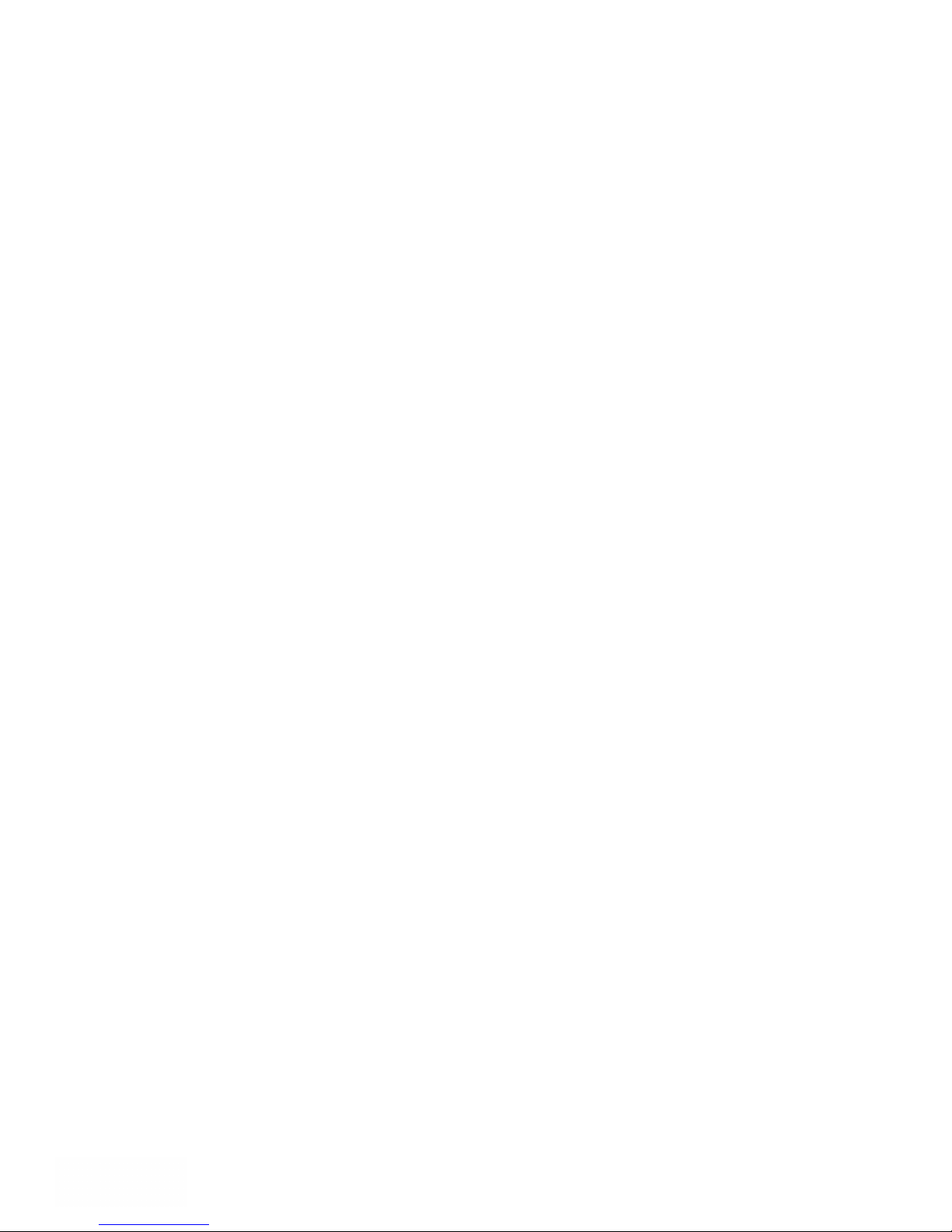
#815-1200 W73rd Ave, Vancouver, BC, V6P6G5, Canada Phone: 888-387-3787 or 604-266-8547 www.equustek.com
11
4.2.3 On-Line, Power-Up and Reset Errors
The following table describes the meaning of LED patterns if the internal diagnostic tests
detect an error on Reset/Power-Up.
LED Pattern Description of Problem
Ethernet, A-B Network,
and Status Flashing
RED
Ethernet, A-B Network,
and Status Solid RED
Start-up Sequence keeps
repeating
A-B Network
Flashing RED
The flash has not be burnt properly and the A-OK was
not transmitted. Please reburn the flash with the correct
text file. Contact Customer Support for help.
The BIOS has been corrupted. A new Flash Chip has to
be supplied by the factory. Please contact Customer
support.
The DL4500 EEPROM is corrupt.. Please Restore to
Factory Settings (See Section 4.3) and then reconfigure
the unit.
There is a duplicate node on the A-B network. The
DL4500 has been assigned a node address that is already
in use.
Right TX/RX and
Diagnostic
Red solid, green (TX/RX) blinking:
1x:EEPROM checksum error
2x:RAM error
3x:Network controller error
4x:EEPROM checksum error
5x:Duplicate IP address on the Ethernet Network
6x:Software does not match hardware
Red blinking. Green (TX/RX) blinking:
4x: Faulty Ethernet connection
5x:No DHCP response received
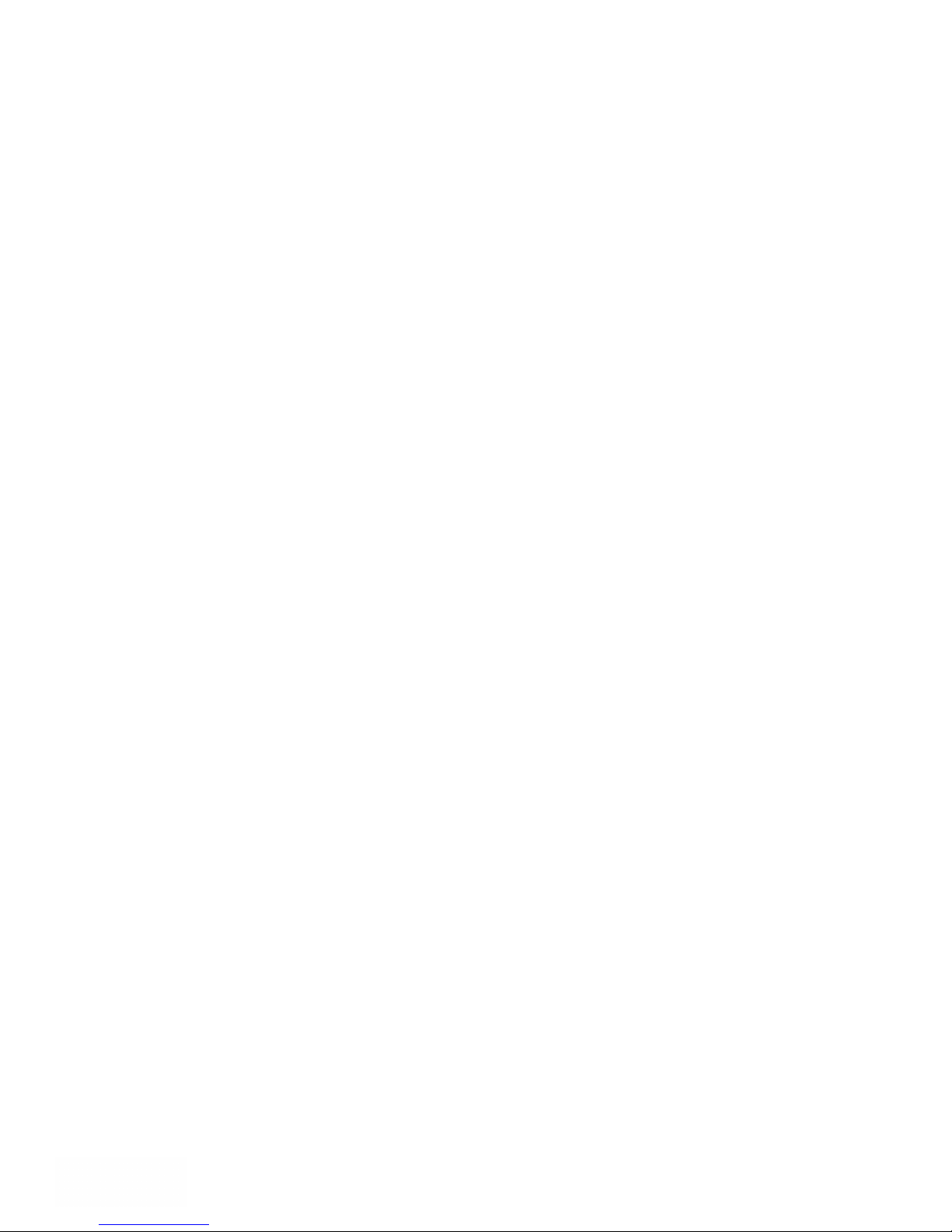
#815-1200 W73rd Ave, Vancouver, BC, V6P6G5, Canada Phone: 888-387-3787 or 604-266-8547 www.equustek.com
12
4.2.4 Off-Line Modes
The following table describes the meaning of LED patterns in the different Off-Line
modes of operation.
LED Pattern Description of Operation
Ethernet & Status Solid
RED
Ethernet & Status Solid
Green A-B Network
Solid Red
Ethernet Solid Red A-B
Network & Status Solid
Green
BIOS Manager
Offline Hardware Diagnostics Testing Mode
Offline Debug Mode

5 Configuration
The following sections describe how to setup and configure your DL4500 for the desired
online operating parameters. To configure your DL4500, the following software will be
needed.
Configuration Software
•Device Installer - Used to assign IP address and update Lantronix
daughter board firmware.
•ComPort Redirector - Creates a virtual COM port and redirects it to the PC’s
Ethernet port.
•DL32 Configuration - Used to map Modicon registers/coils to Allan-Bradley
data files with the DL4500-MEDH+ or MEDH-485.
After the IP address of the DL4500 is assigned, you must then telnet to the DL4500 to
setup the internal communications between the Lantronix daughter board and the
DL4500 motherboard. These settings are reset every time an IP address is assigned.
5.1 Device Installer
The Device Installer is used to configure the IP address of the DL4500 as well as
configure the internal communication settings between the Lantronix daughter board and
the DL4500 mother board. The most recent version of Device Installer is Device
Installer 3.6.
5.1.1 IP Address
To assign an IP address to the DL4500, open the Device Installer Software. You will
then see a screen as shown below.
#815-1200 W73rd Ave, Vancouver, BC, V6P6G5, Canada Phone: 888-387-3787 or 604-266-8547 www.equustek.com
13

The following steps are used to assign an IP address to the DL4500.
1. Click on the Search button to have the Device Installer find the DL4500. If the
Device Installer finds the DL4500, the device should appear. If the device cannot be
found then follow the instructions at the end of the IP Address section.
2. Highlight the device and click on the Assign IP button. Choose the “Assign a specific
IP address” option and click Next. The following window will appear.
#815-1200 W73rd Ave, Vancouver, BC, V6P6G5, Canada Phone: 888-387-3787 or 604-266-8547 www.equustek.com
14
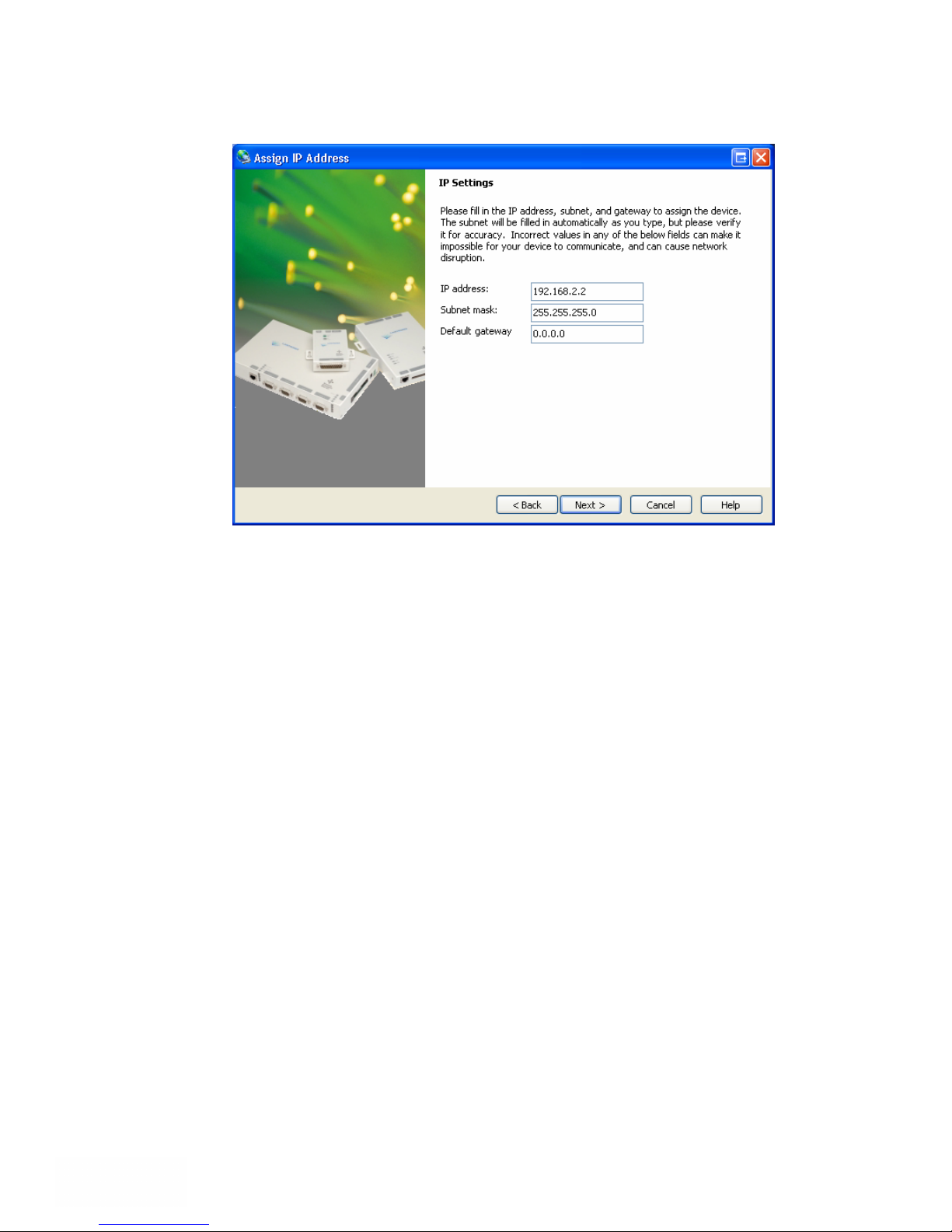
3. Enter the desired IP address, subnet mask, and default gateway (if required) and click
Next.
4. To assign the chosen IP address to the DL4500, click the Assign button. When the IP
address is assigned, a message stating that the IP address was successfully assigned
should appear. Click the Finish button to close the screen and go back to the main
menu.
#815-1200 W73rd Ave, Vancouver, BC, V6P6G5, Canada Phone: 888-387-3787 or 604-266-8547 www.equustek.com
15

Device Not Found
If for some reason the Device Installer cannot find the DL4500 on the Ethernet network,
follow the steps below.
1. Click the Assign IP button and the following screen will appear.
2. Enter MAC address of the DL4500 and click Next. This can be found on the bottom
of the DL4500. The Device Installer should now find the device. Now follow the
steps at the beginning of the IP Address section to assign an IP address. If for some
reason the device still cannot be found, see section 9.1 Device Installer Cannot Find
the DL4500.
5.1.2 Telnet
After the IP address of the DL4500 is assigned, the internal communication parameters
that the Lantronix daughter board uses to communicate with the DL4500 motherboard
must be configured. Depending on the model of DL4500 that is being used, there are
different Telnet settings that must be set. The Telnet settings for each model of DL4500
are shown below in the following order: DF1 MultiMaster, Standard Tunnel, and Modbus
TCP.
To start a telnet session, there are two ways that can be used. The first method uses the
Device Installer while the second uses a DOS command prompt.
#815-1200 W73rd Ave, Vancouver, BC, V6P6G5, Canada Phone: 888-387-3787 or 604-266-8547 www.equustek.com
16

Telnet using Device Installer
Open Device Installer and click search to find the DL4500. Highlight the device and
click the Telnet button. The following screen should appear.
Make sure port 9999 is entered and click OK to begin the Telnet session.
Telnet using the DOS Command Prompt
Open a DOS command prompt window to begin. At the prompt, type telnet then a space,
the IP address of the unit then a space, and then the port 9999. After this is entered, press
Enter to begin a telnet session. The following is an example of how to begin a telnet
session from the command prompt.
C:\>telnet 192.168.2.2 9999
Below are the Telnet settings for the different DL4500 models. After starting a telnet
session, you must press the Enter key to bring up the main menu.
DF1 MultiMaster
The following menu will appear after starting a telnet session.
Multi-Master DF1
1) TCP/IP Network Settings:
Ethernet Autodetect
IP addr 192.168.2.2, no gateway set, netmask 255.255.255.000
2) DF1 Settings:
Protocol ................. DF1 Full-Duplex
Serial Interface ......... RS232 19200,8,N,1
Check Sum ................ CRC (16-bit)
Redirector Sockets ....... 2 (port:03001)
Raw Tunneled Sockets ..... 2 (port:10001)
3) MSG Block Remote IP Routing Table:
(* None Defined *)
R)eset all to factory Defaults
S)ave all to EEPROM and Quit
Q)uit without saving
Select Command or parameter set (1,2,R,S,Q) to change:
To set the proper Telnet settings, follow the steps below:
1. Press R to restore Factory Defaults.
#815-1200 W73rd Ave, Vancouver, BC, V6P6G5, Canada Phone: 888-387-3787 or 604-266-8547 www.equustek.com
17
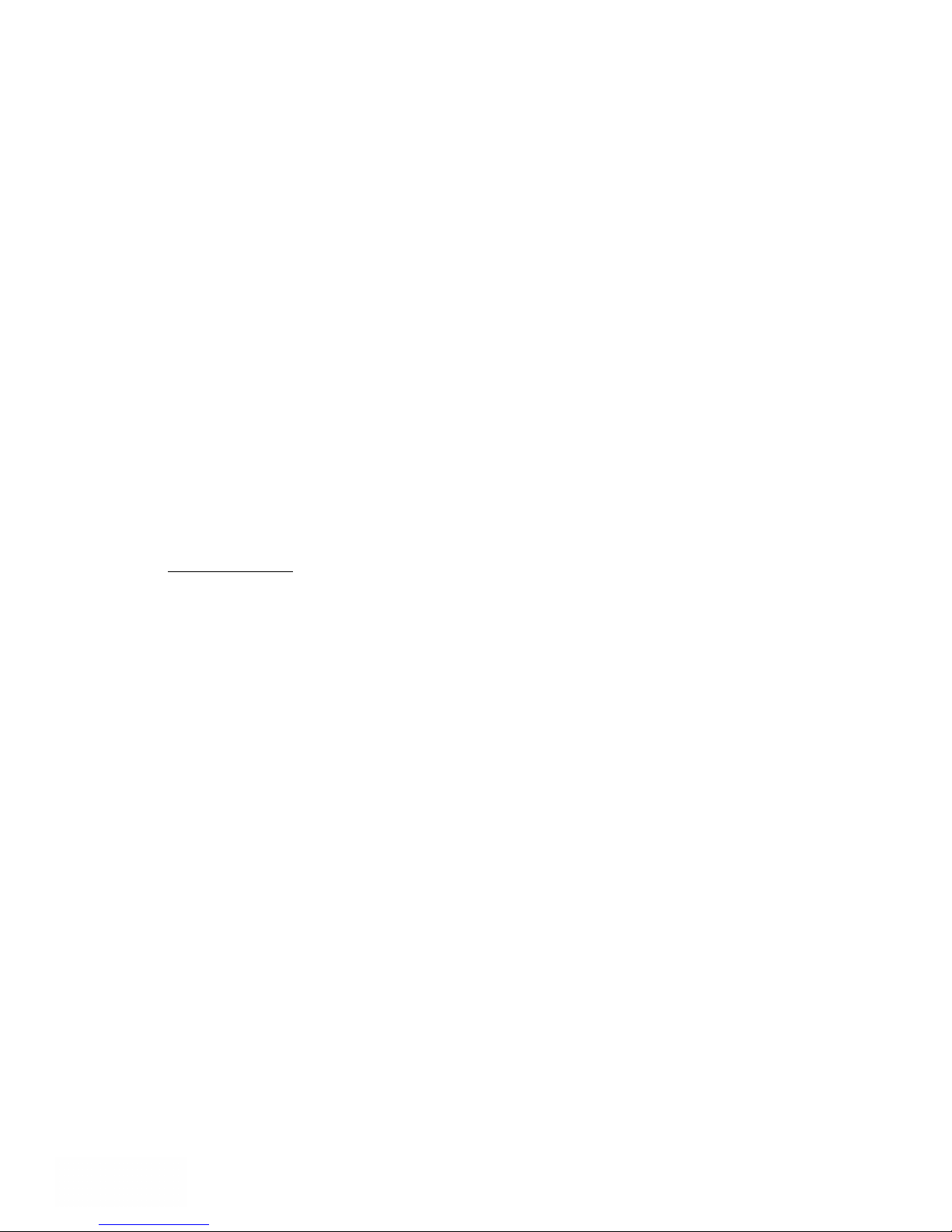
#815-1200 W73rd Ave, Vancouver, BC, V6P6G5, Canada Phone: 888-387-3787 or 604-266-8547 www.equustek.com
18
2. Press 2 to configure the DF1 Settings. Input the values so that they match what is
shown below. The values shown in the parentheses are the current settings. To keep
the current settings, press Enter.
Interface Type (1=RS232 2=RS422/RS485+4-wire 3=RS485+2-wire) (00001) ?
Enter serial parameters (19200,8,N,1) 115200,8,n,1
Use DF1 16-bit CRC CheckSum? (Y) N
You have 4 total incoming sockets:
Number to use for Lantronix Redirector (00002) ?
Number to use for Raw DF1 in TCP 2
TCP port to use for Raw DF1 (10001) ?
When asked about the incoming sockets, the number that is entered for Number to use
for Lantronix Redirector is the number of devices that can connect to the DL4500 at a
time. The default for this setting is 2.
Note that the DL4500 only supports BCC error checking at this time.
3. Press S to save the new settings and end the telnet session.
4. Press the reset button on the DL4500 to put it online.
Standard Tunnel
The following menu will appear after starting a telnet session.
Change Setup:
0 Server configuration
1 Channel 1 configuration
2 Channel 2 configuration
5 Expert settings
6 Security
7 Factory defaults
8 Exit without save
9 Save and exit Your choice ?
To set the proper Telnet settings, follow the steps below:
1. Press 7 and then Enter to restore Factory Defaults.
2. Press 1 and then Enter to configure the Channel 1 configuration. Input the values so
that they match what is shown below. The values shown in the parentheses are the
current settings. To keep the current settings, press Enter. The only value that needs
to be changed is the baud rate.
Baudrate (9600) ? 115200
I/F Mode (4C) ?
Flow (00) ?
Port No (10001) ?
ConnectMode (C0) ?
Remote IP Address : (000) .(000) .(000) .(000)
Remote Port (0) ?
DisConnMode (00) ?
FlushMode (00) ?
DisConnTime (00:00) ?:
SendChar 1 (00) ?
endChar 2 (00) ?
S

#815-1200 W73rd Ave, Vancouver, BC, V6P6G5, Canada Phone: 888-387-3787 or 604-266-8547 www.equustek.com
19
3. Press 9 and then Enter save the new settings and end the telnet session.
4. Press the reset button on the DL4500 to put it online.
Modbus TCP
The following menu will appear after starting a telnet session.
Modbus/TCP to RTU Bridge Setup
1) Network/IP Settings:
IP Address ................. 192.168.2.2
Default Gateway ............ --- not set ---
Netmask .................... 255.255.255.000
2) Serial & Mode Settings:
Protocol ................... Modbus/RTU,Slave(s) attached
Serial Interface ........... 9600,8,N,1,RS232,DB25
3) Modem Control Settings:
DCD Output ................. Fixed High/Active
CTS Output ................. Fixed High/Active
4) Advanced Modbus Protocol settings:
Slave Addr/Unit Id Source .. Modbus/TCP header
Modbus Serial Broadcasts ... Disabled (Id=0 auto-mapped to 1)
MB/TCP Exception Codes ..... Yes (return 00AH and 00BH)
Char, Message Timeout ...... 00050msec, 05000msec
D)efault settings, S)ave, Q)uit without save
Select Command or parameter set (1..4) to change:
To set the proper Telnet settings, follow the steps below:
1. Press D to restore Factory Defaults.
2. Press 2 to configure the Serial and Mode Settings. Input the values so that they match
what is shown below. The values shown in the parentheses are the current settings.
To keep the current settings, press Enter. The only value that needs to be changed is
the baud rate.
Attached Device (1=Slave 2=Master) (1)
Serial Protocol (1=Modbus/RTU 2=Modbus/ASCII) (1)
Use serial connector (1=CH1 2=CH2) (1)
Interface Type (1=RS232 2=RS422/RS485+4-wire 3=RS485+2-wire) (1)
Enter serial parameters (9600,8,N,1) 115200,8,n,1
The main menu should now show 115200, 8, N, 1, RS232, DB25 for the Serial
Interface under Serial and Mode Settings.
3. Press S to save the new settings and end the telnet session.
4. Press the reset button on the DL4500 to put it online.

5.2 ComPort Redirector
The ComPort Redirector is used to redirect a virtual COM port to the Ethernet port. This
software is needed since RSLinx does not offer an Ethernet DF1 driver. Therefore an
RS-232 serial driver is used and the ComPort Redirector redirects the data to the Ethernet
port. The ComPort Redirector software is not needed if you have a Modbus TCP model.
The most recent version of the ComPort Redirector is ComPort Redirector 3.1.0.1.
5.2.1 Configuration
To begin configuring the ComPort Redirector, open the software and the following
screen will appear.
To configure the ComPort Redirector, use the following steps.
1. Click the Com Setup button to add a virtual COM port to be redirected. The
following screen will appear.
#815-1200 W73rd Ave, Vancouver, BC, V6P6G5, Canada Phone: 888-387-3787 or 604-266-8547 www.equustek.com
20
2. Select the COM port that you want to use a virtual COM port and click OK. You will
then be returned to the first screen. Whenever a COM port is added or removed, you
will need to reboot your PC before the COM port can be used. The PC can be
rebooted after the ComPort Redirector has been configured.
Table of contents
Other Equustek Gateway manuals