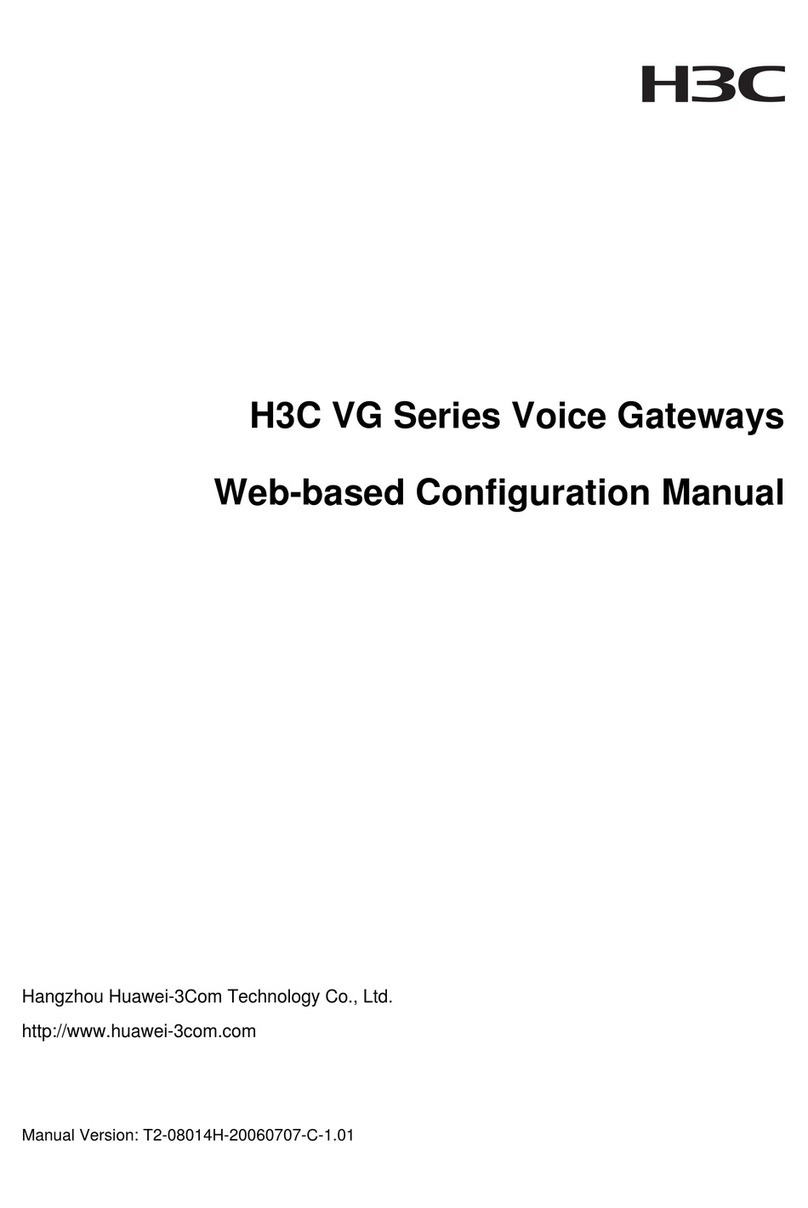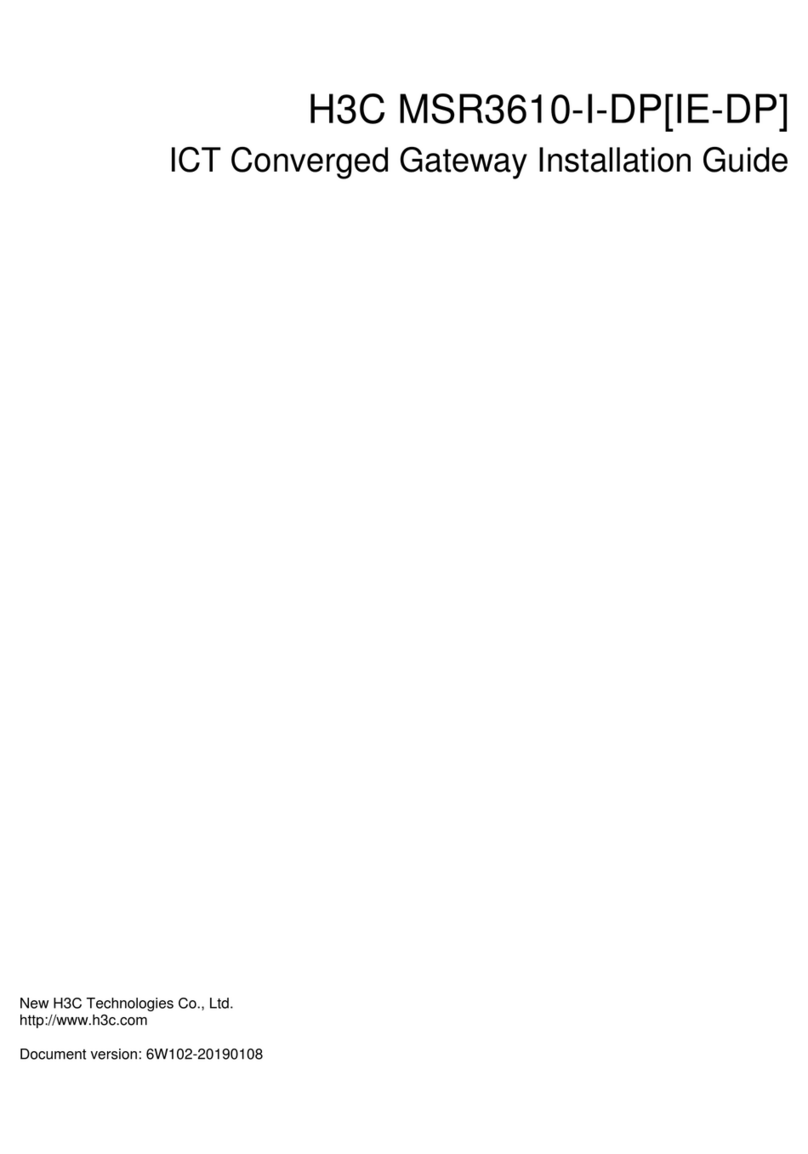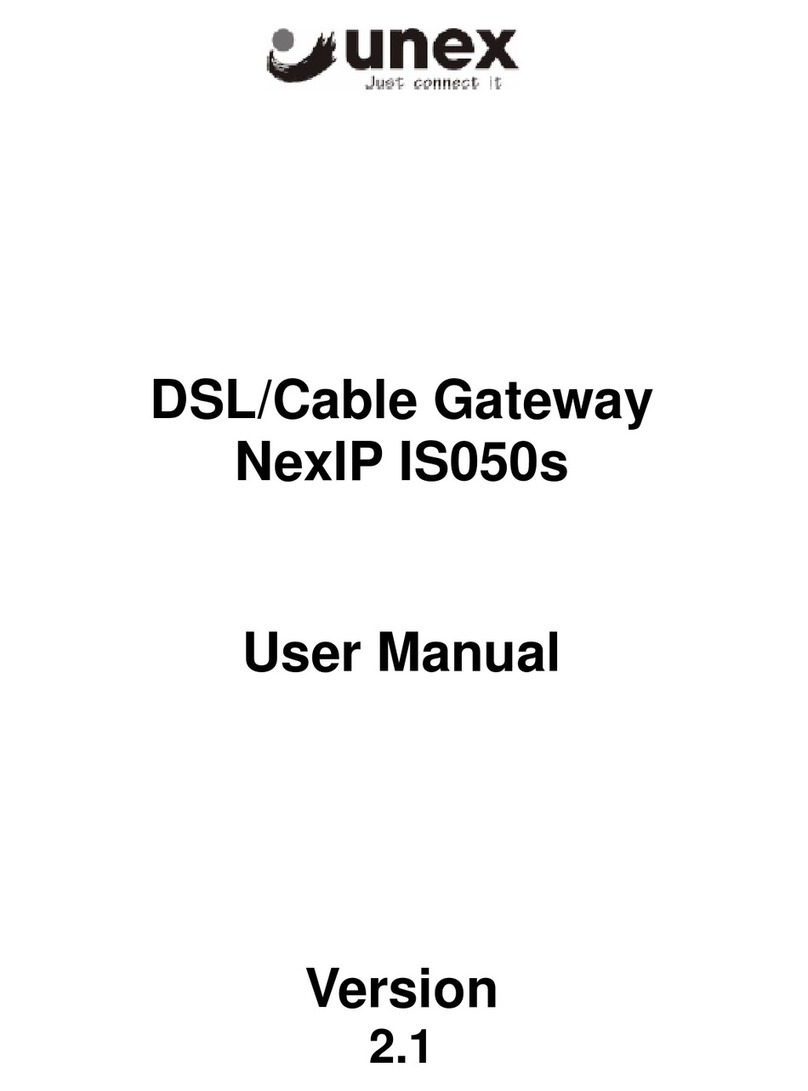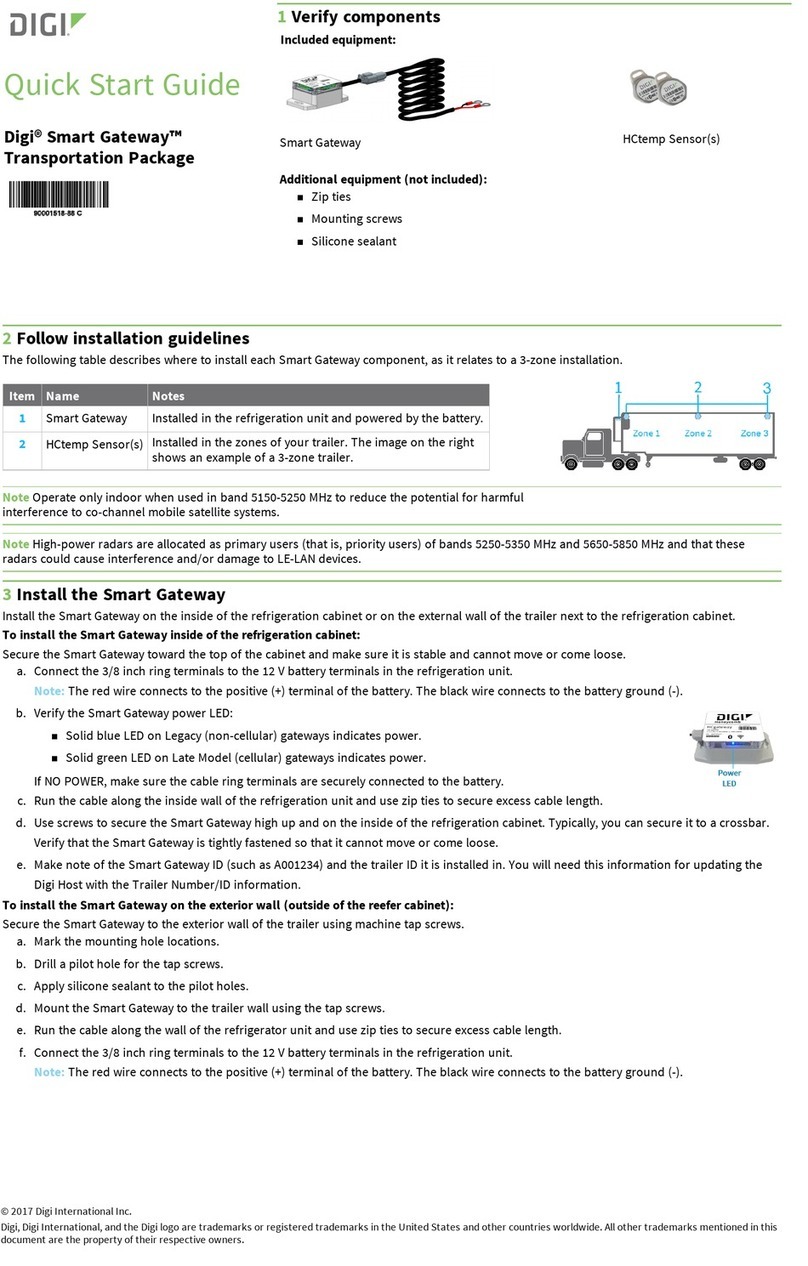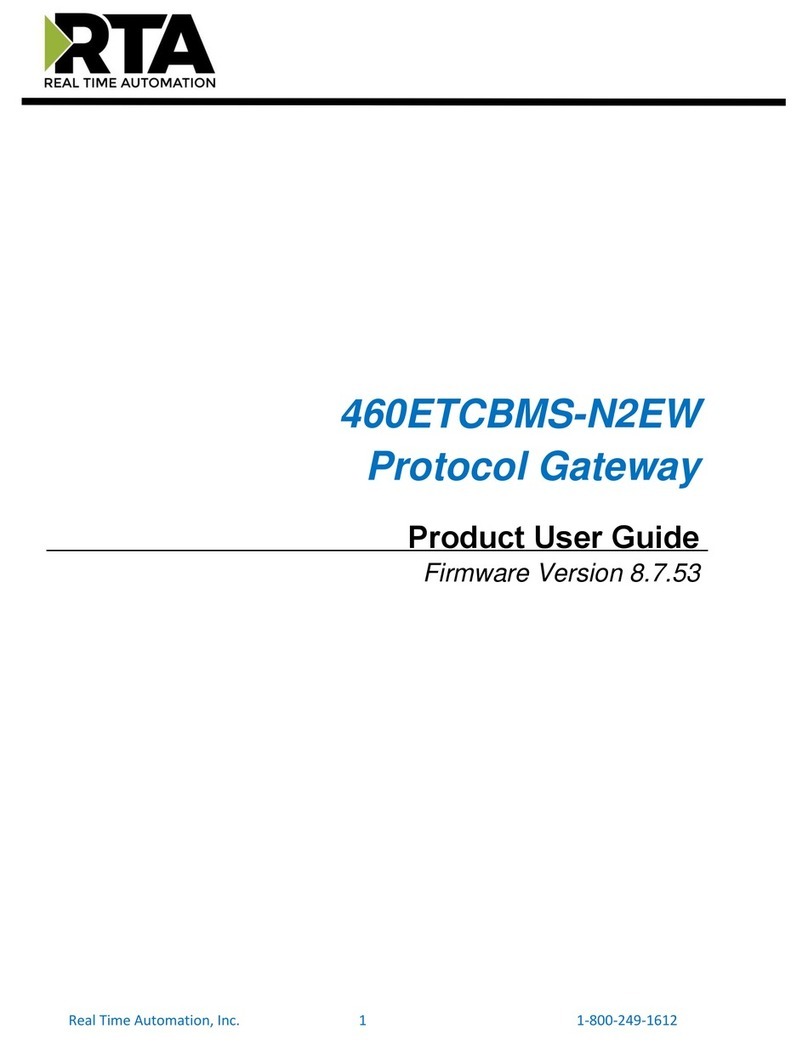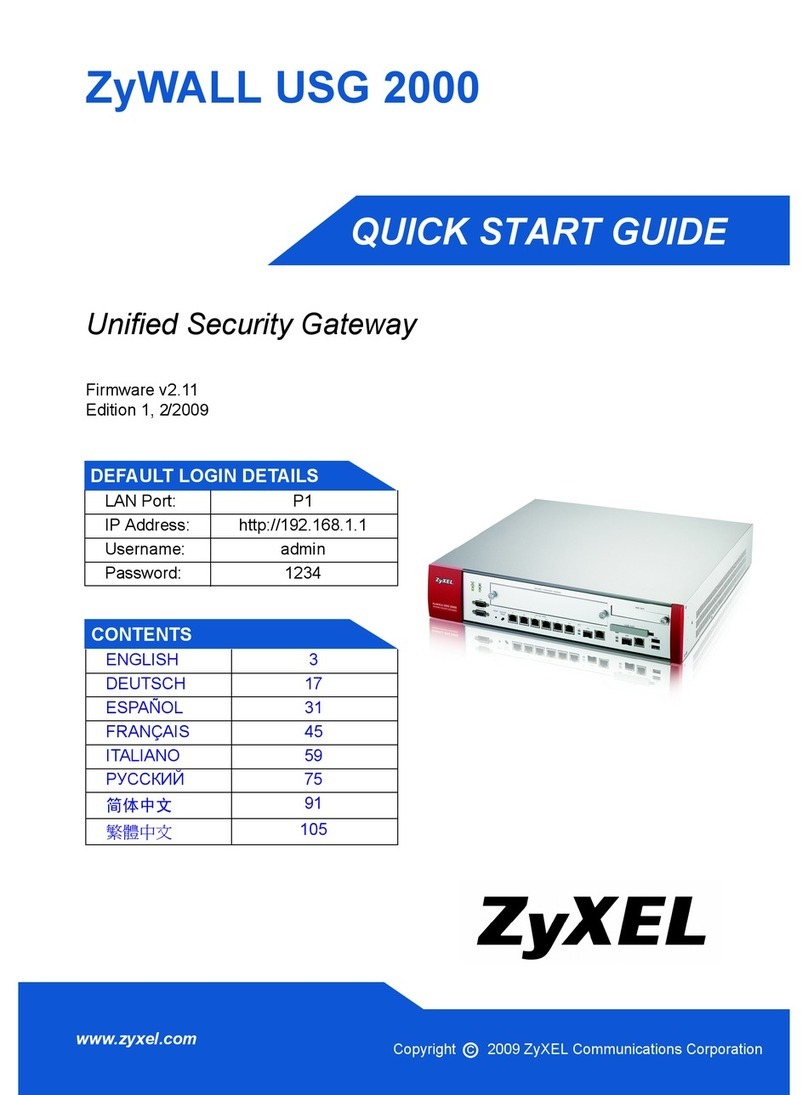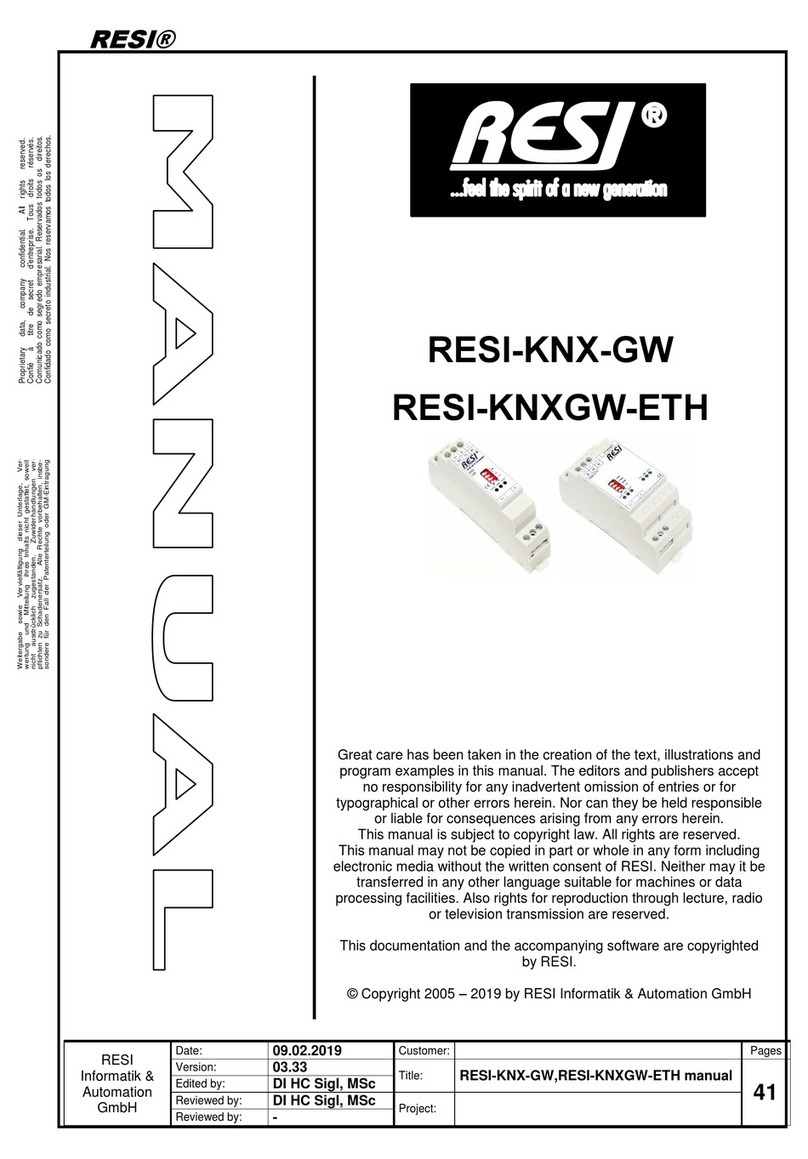H3C MSR2600-6-X1 Operating and maintenance manual
Other H3C Gateway manuals
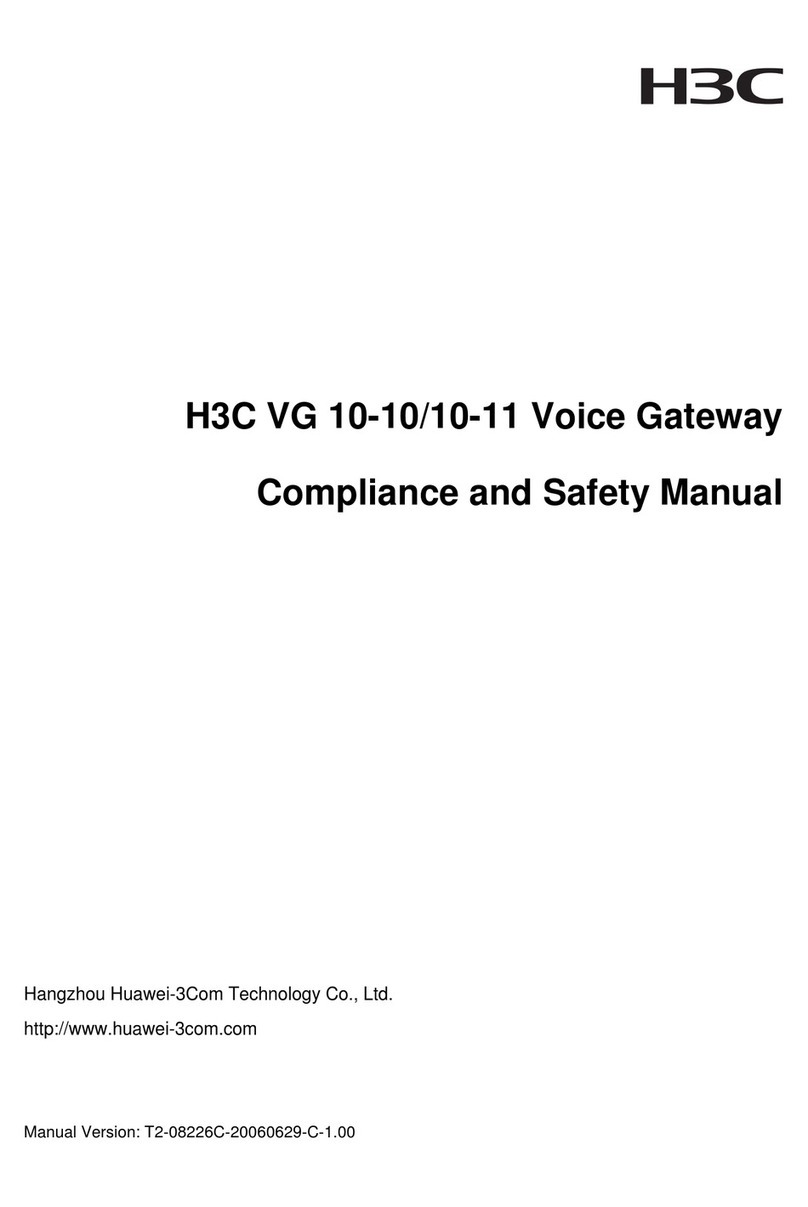
H3C
H3C Voice Gateway H3C VG 10-10 User guide

H3C
H3C MSR3610-I iMC EAD Quick reference guide
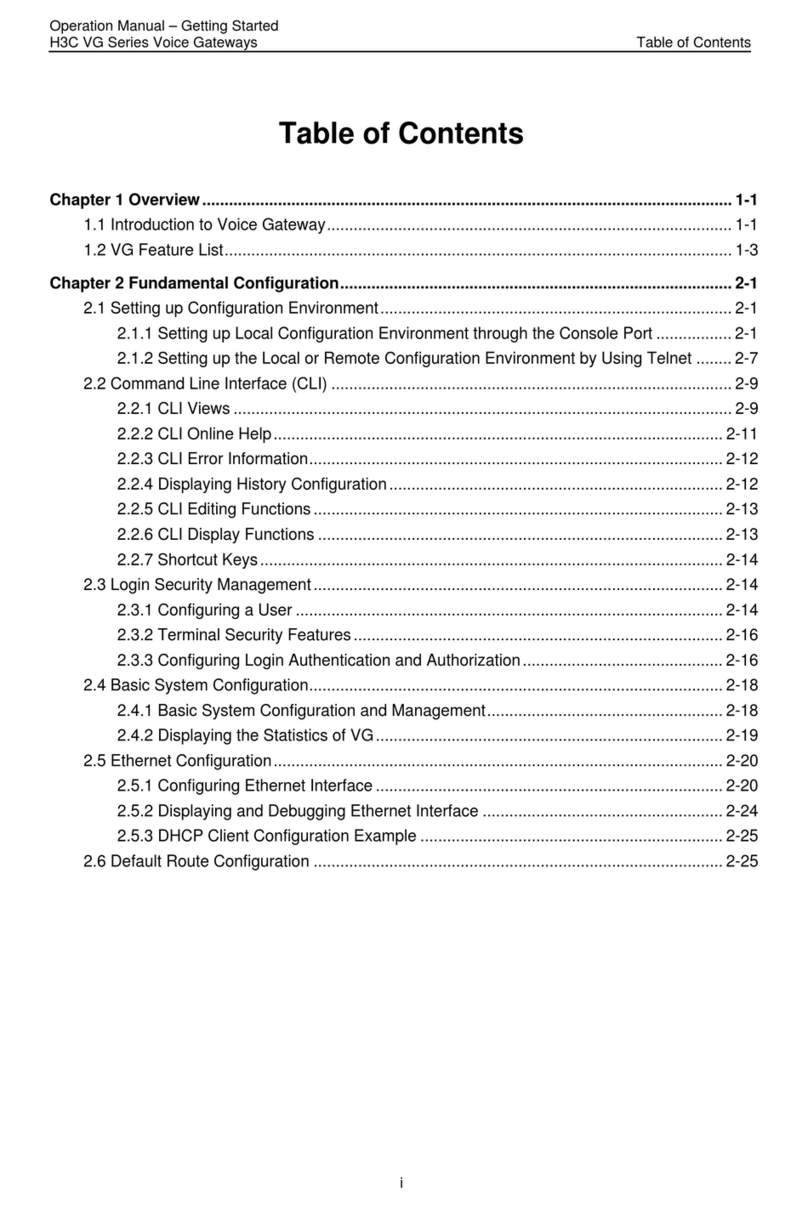
H3C
H3C VG Series User manual
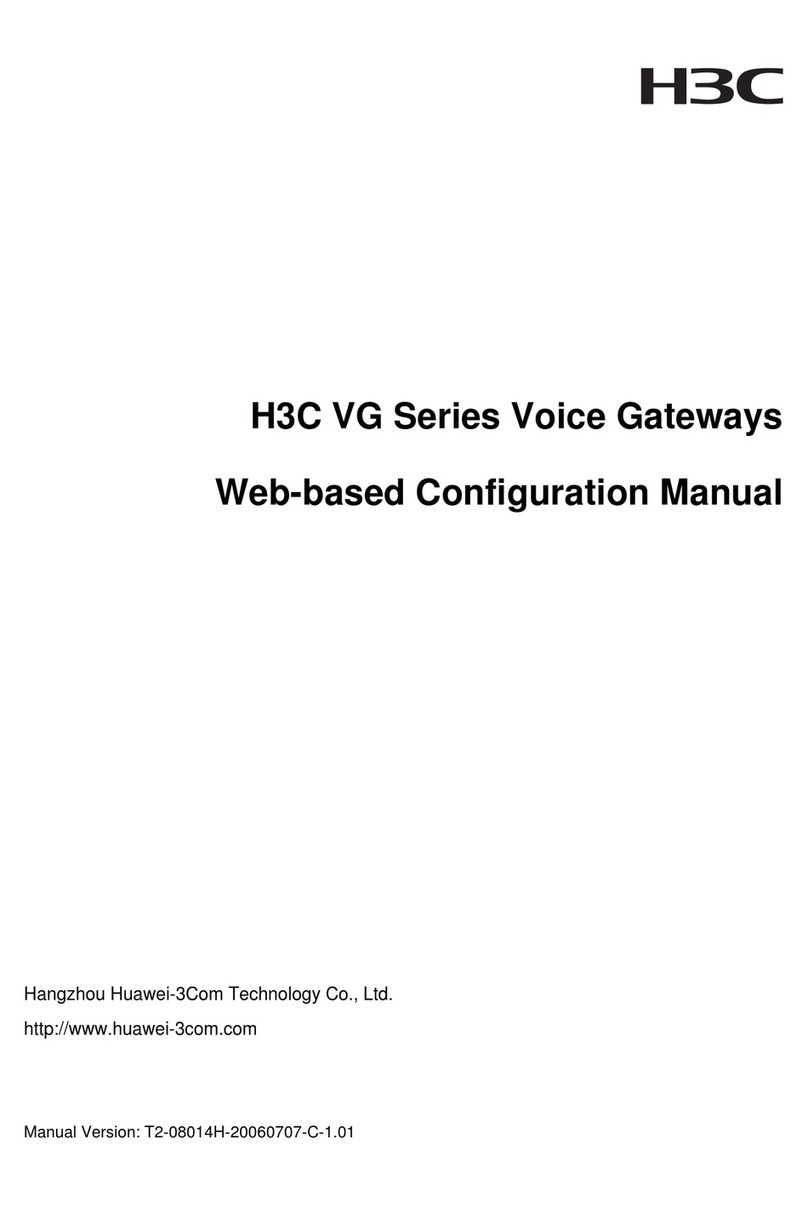
H3C
H3C VG Series Instruction sheet

H3C
H3C MSR2600-10-X1 User manual

H3C
H3C SecPath V100-E User manual

H3C
H3C SecPath M9000 Series User manual

H3C
H3C MSR2600-6-X1 User manual

H3C
H3C MSR3610-I Series User manual
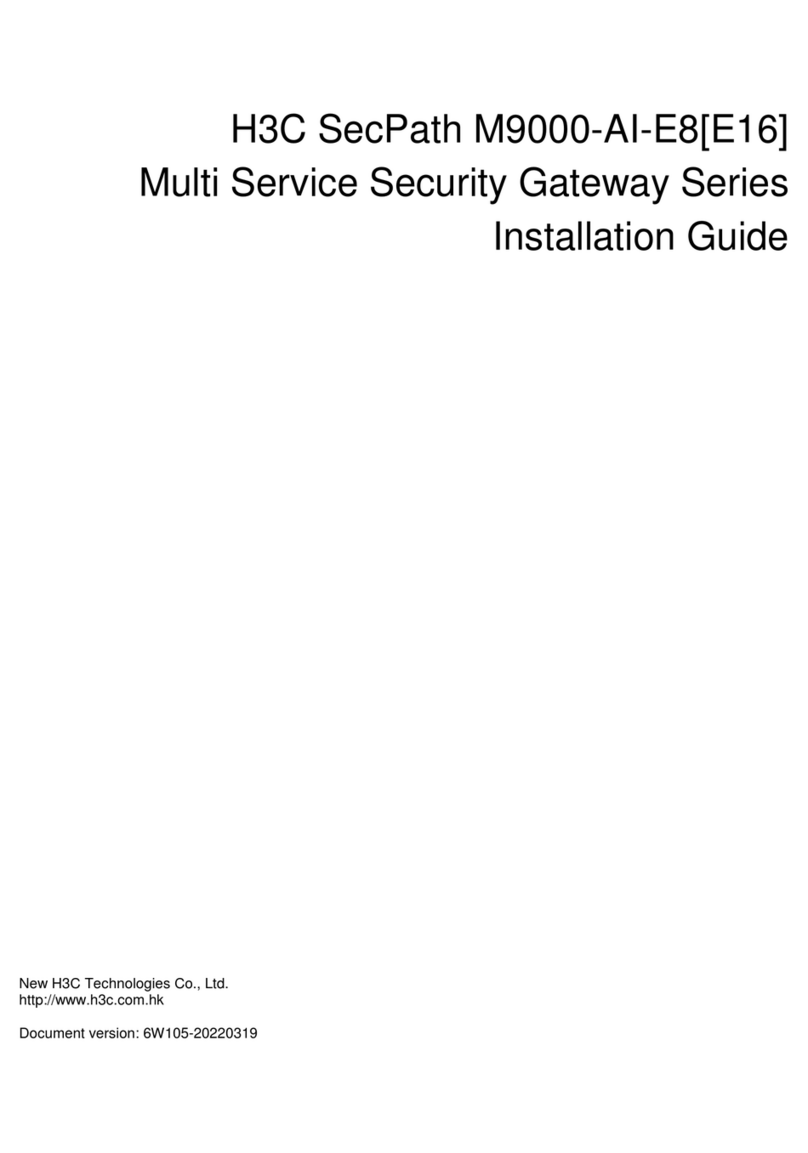
H3C
H3C SecPath M9000-AI-E8 User manual

H3C
H3C ICG2000 User manual
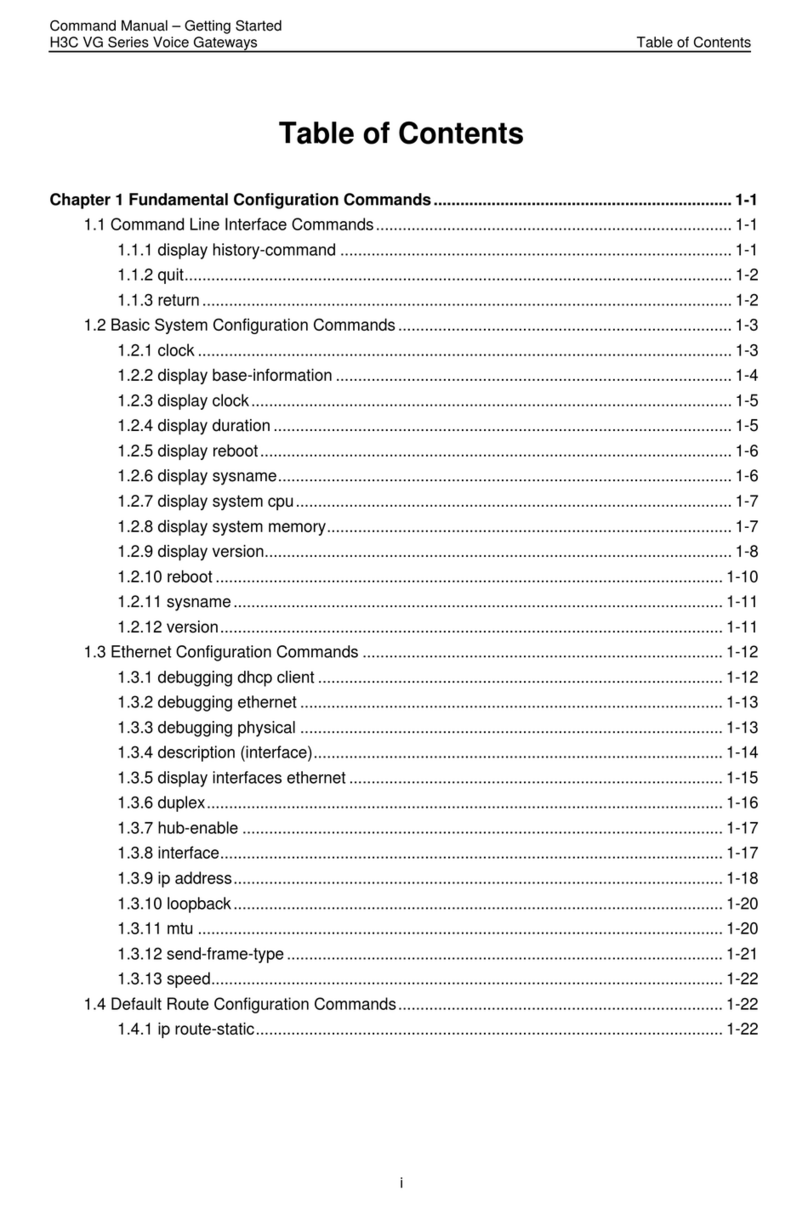
H3C
H3C VG Series User manual

H3C
H3C SecPath M9000 Series Operating and maintenance manual
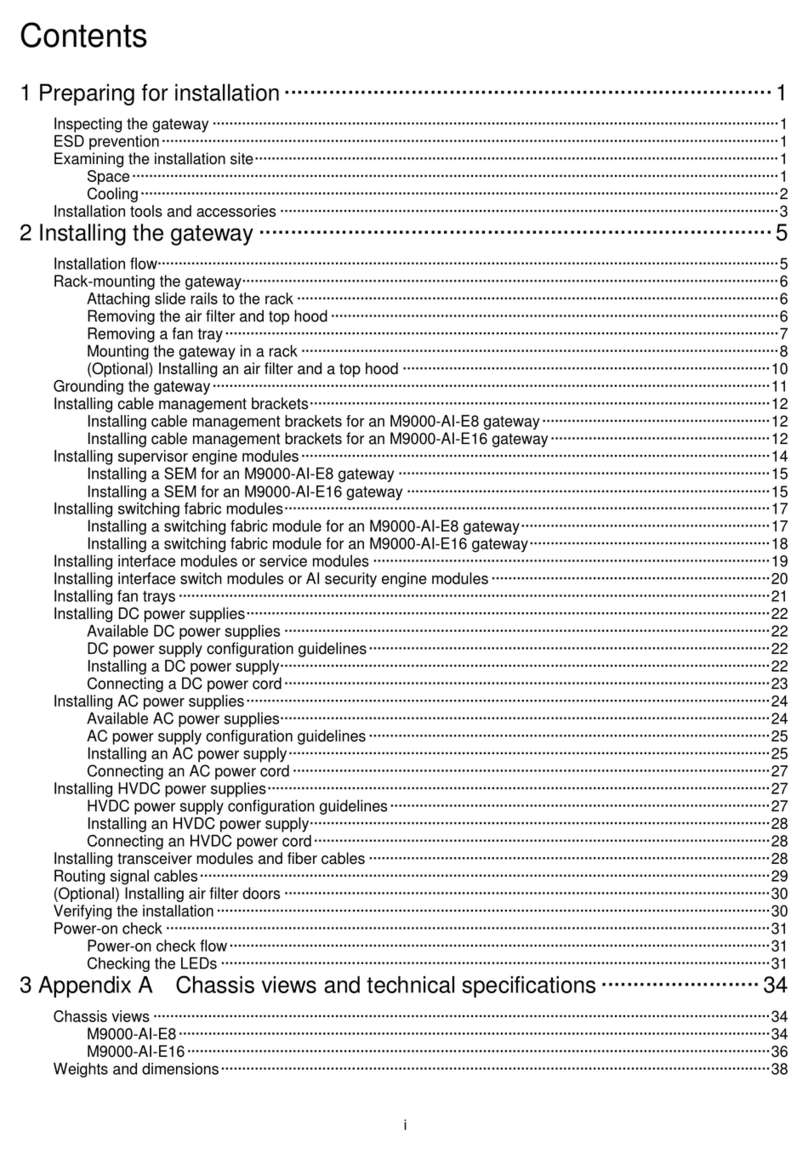
H3C
H3C SecPath M9000-AI User manual

H3C
H3C SecPath M9000-AI-E4 Operating and maintenance manual
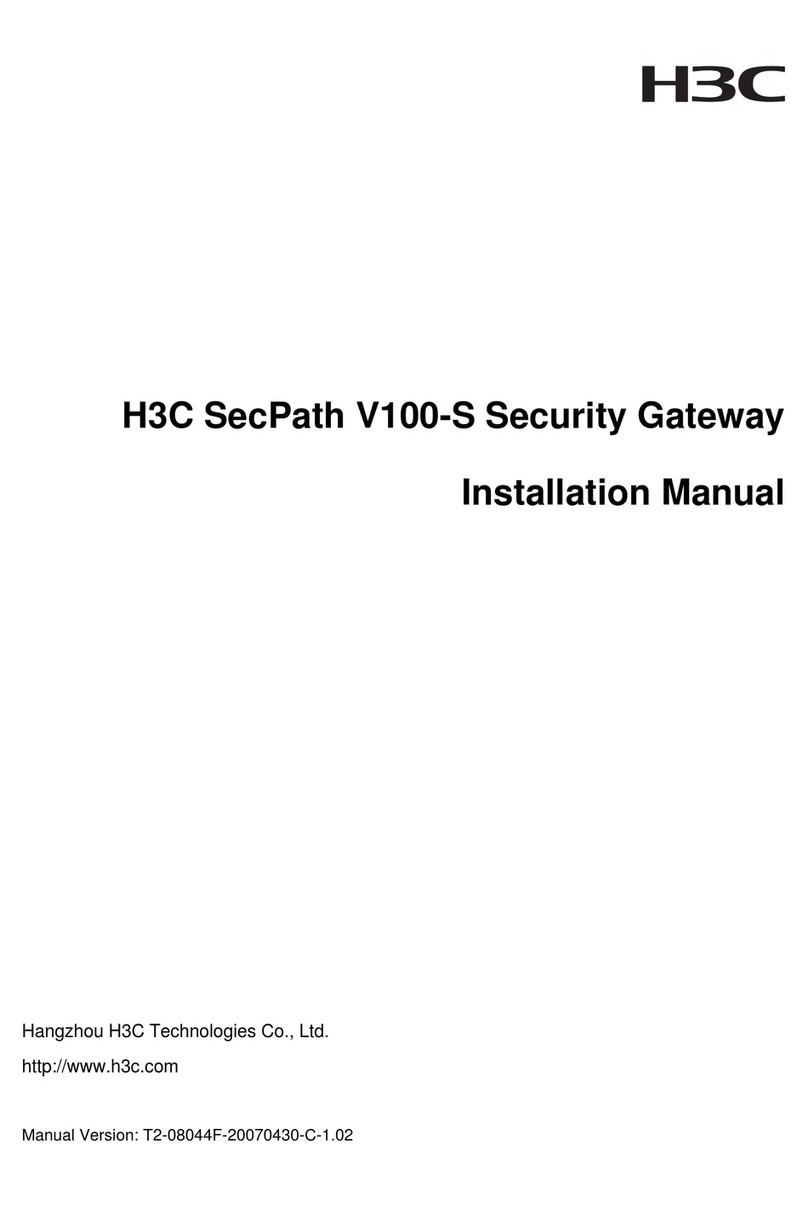
H3C
H3C SecPath V100-S User manual
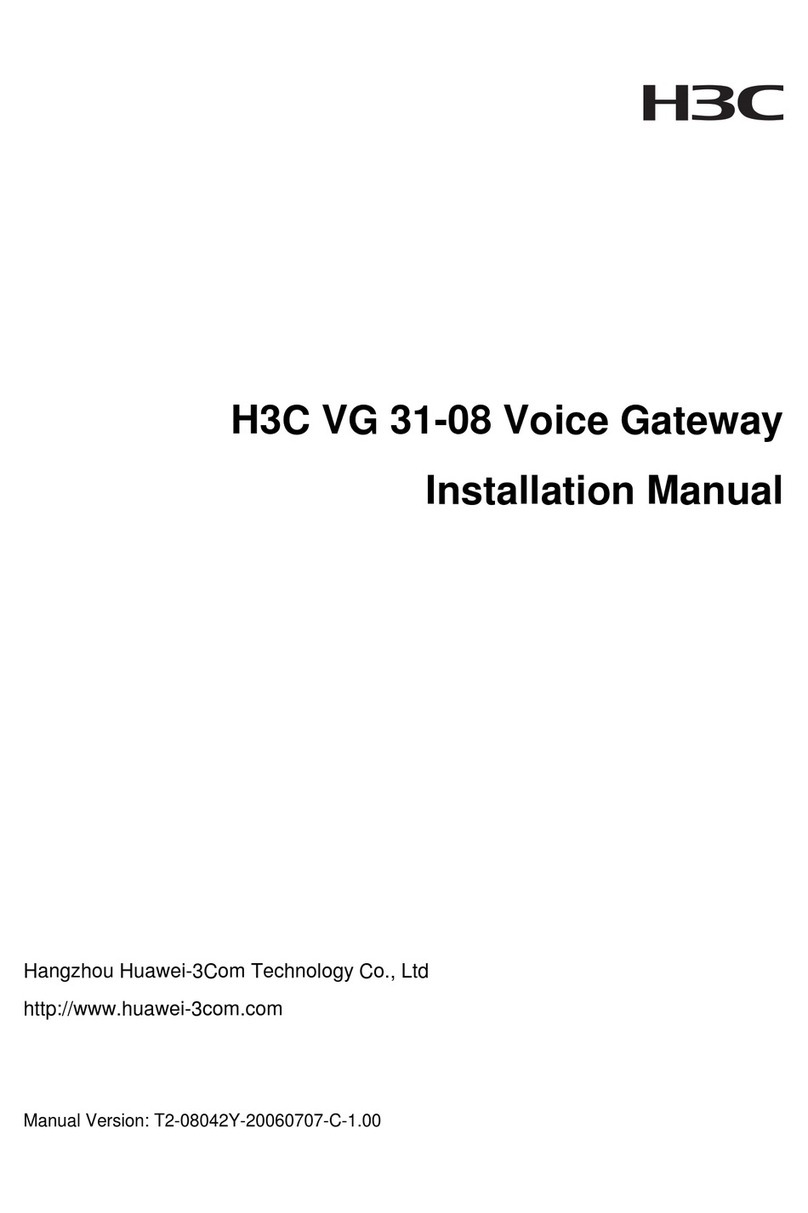
H3C
H3C VG 31-08 User manual
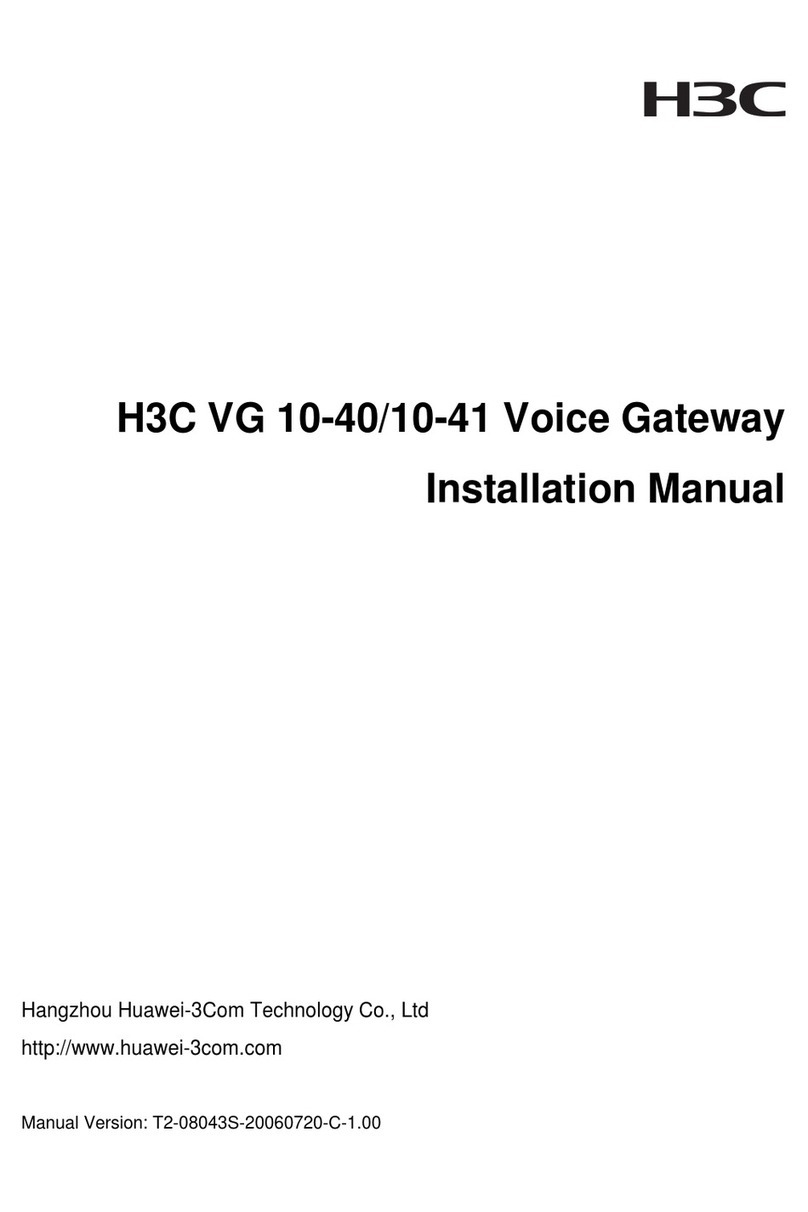
H3C
H3C VG 10-40 User manual

H3C
H3C MSR3610-X1 User guide
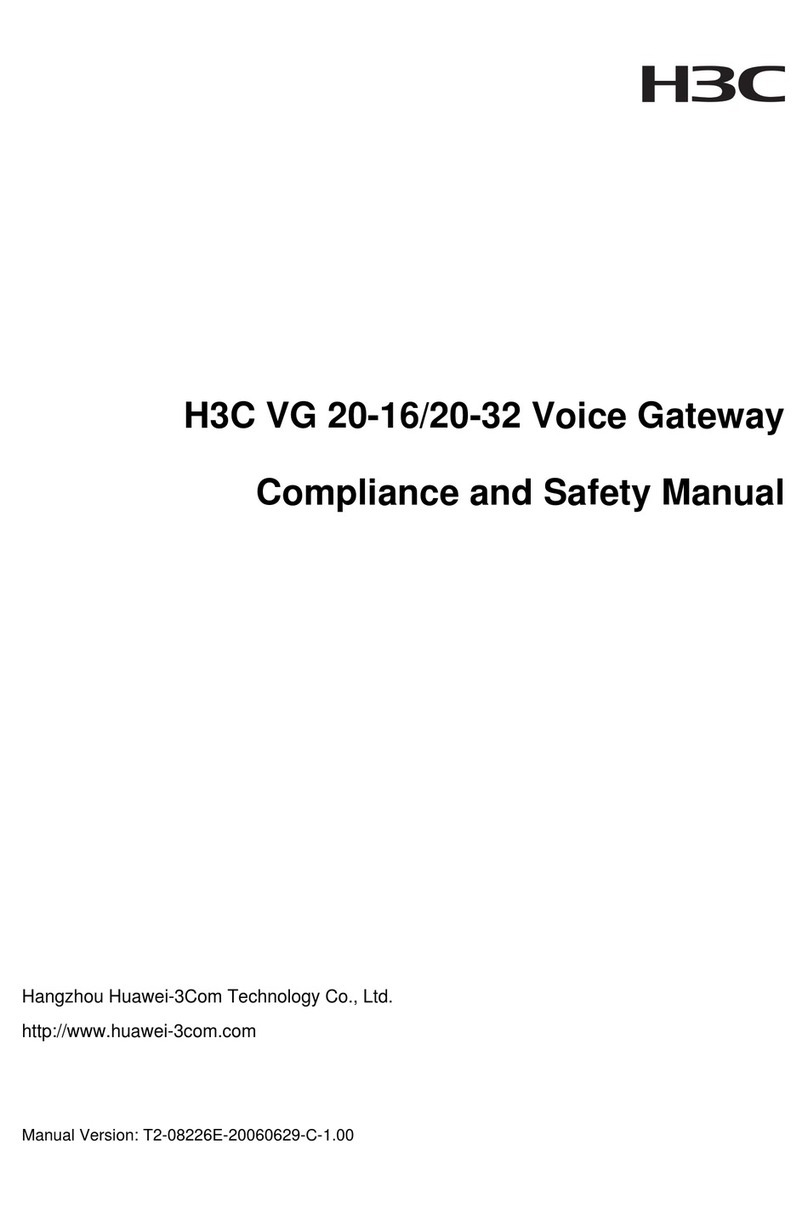
H3C
H3C VG 20-16 Instruction Manual
Popular Gateway manuals by other brands

FieldServer
FieldServer ProtoNode RER Installation & operating instructions

Market Central
Market Central 6100924-SC instruction manual
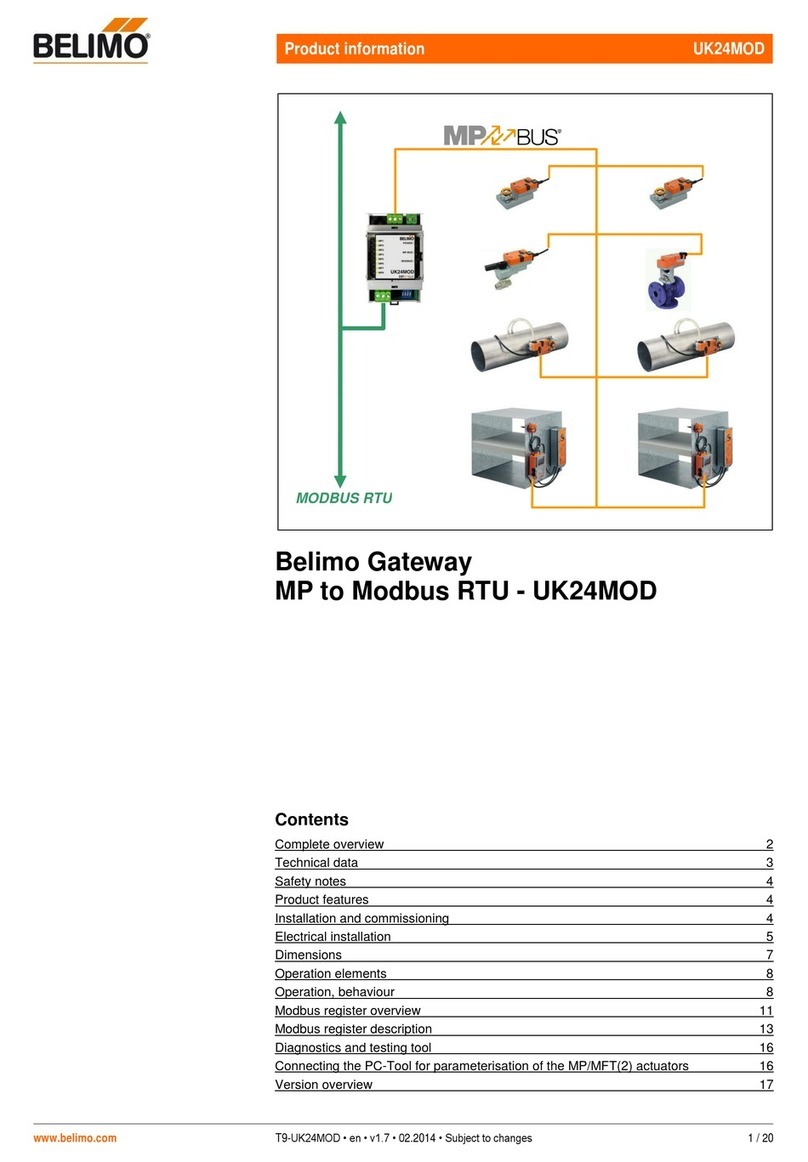
Belimo
Belimo UK24MOD Product information
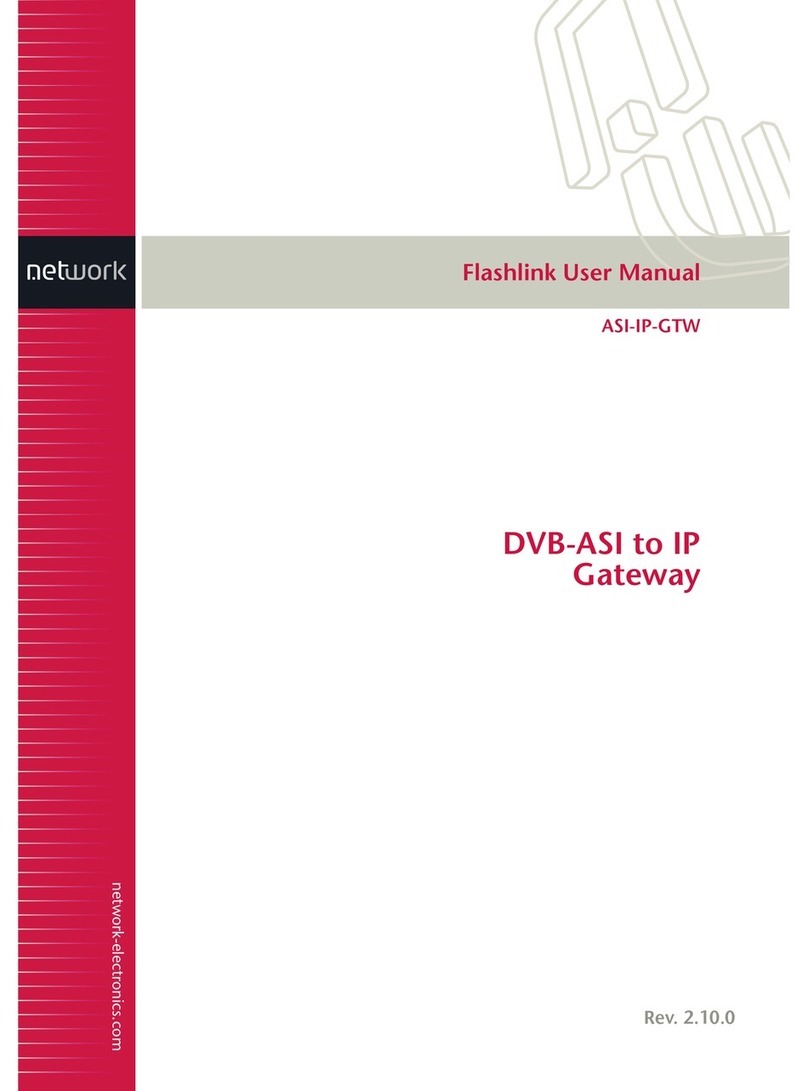
Network Electronics ASA
Network Electronics ASA ASI-IP-GTW user manual

THOMSON
THOMSON TM580 user guide

D-Link
D-Link DPN-144DG Quick installation guide