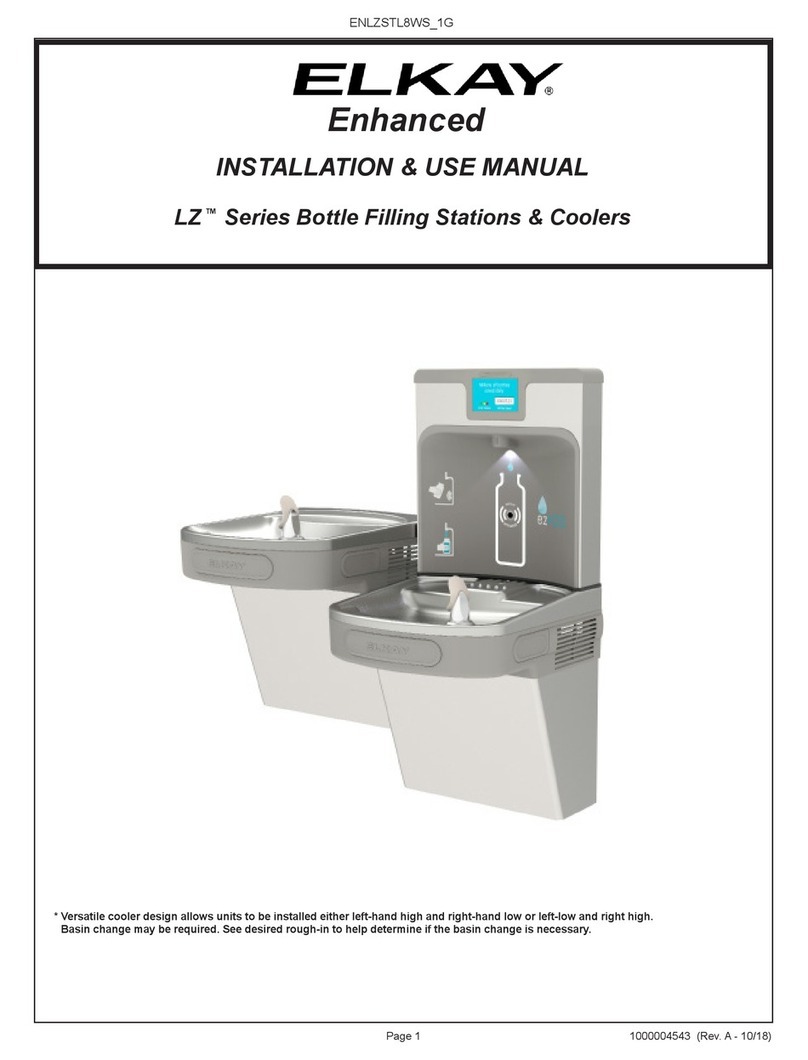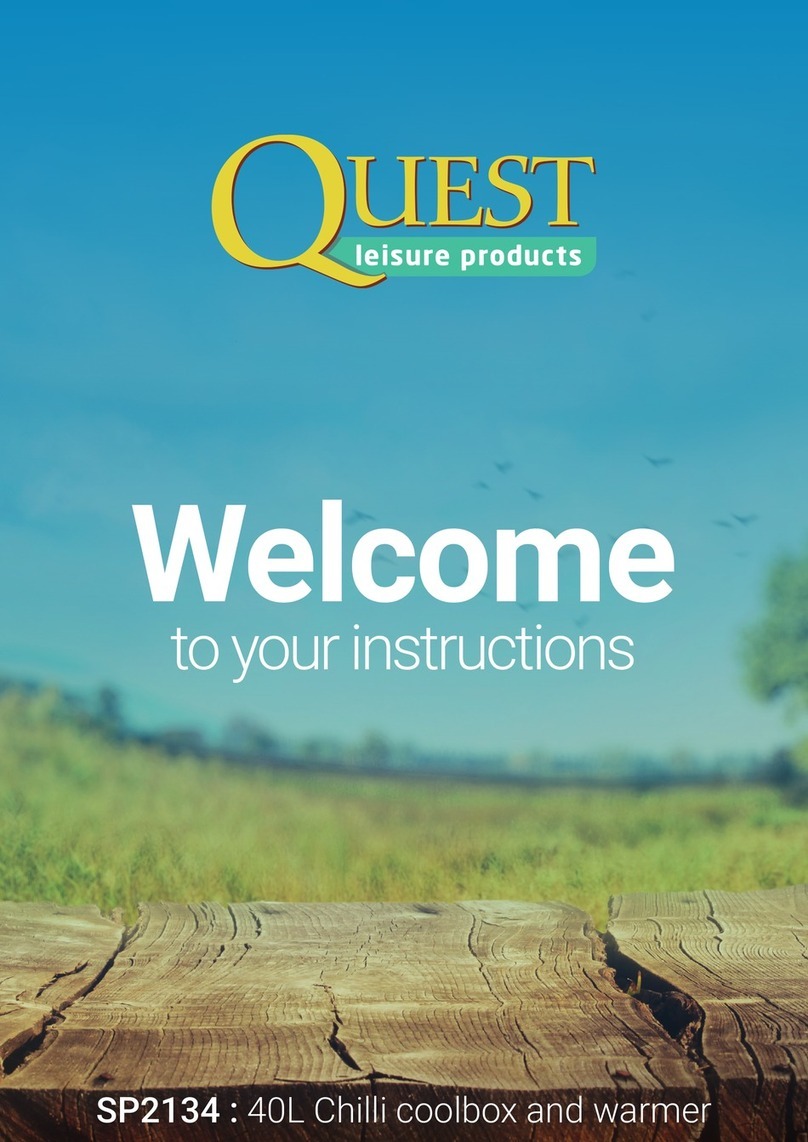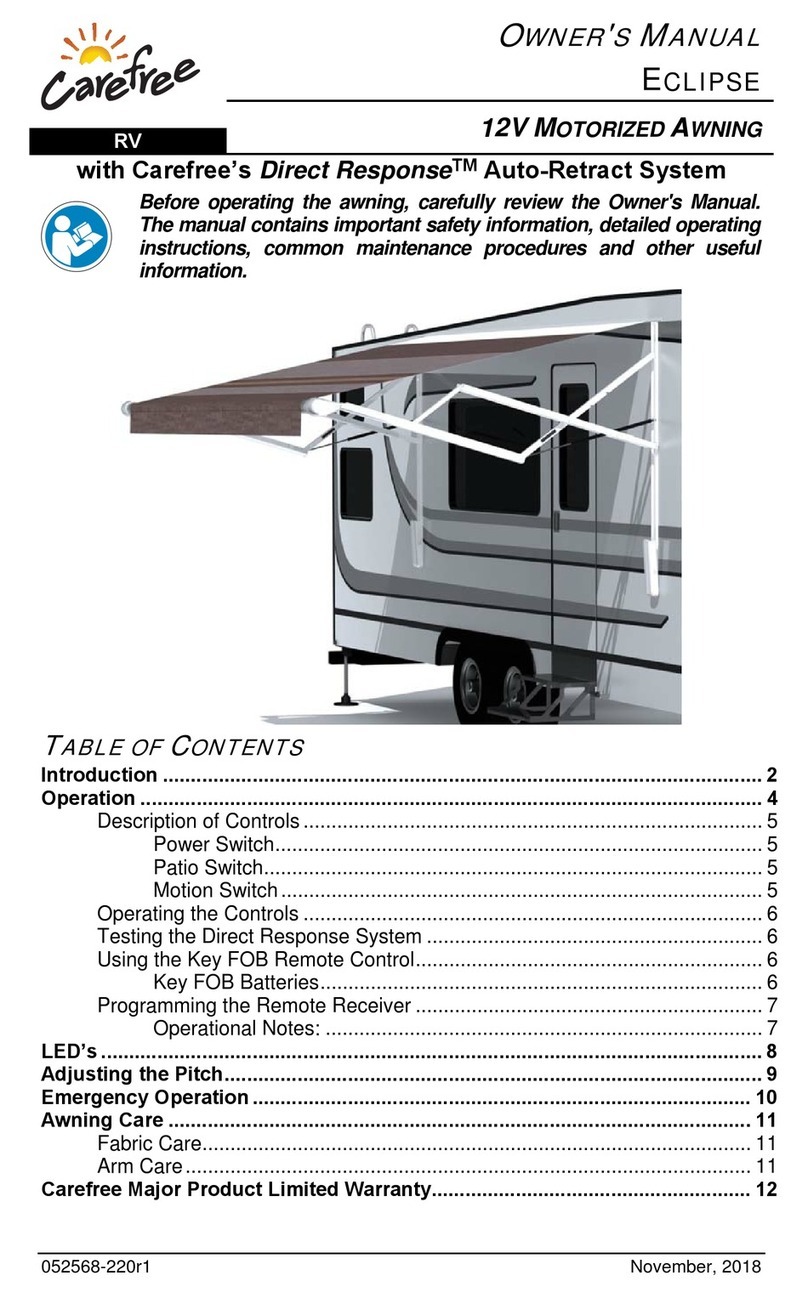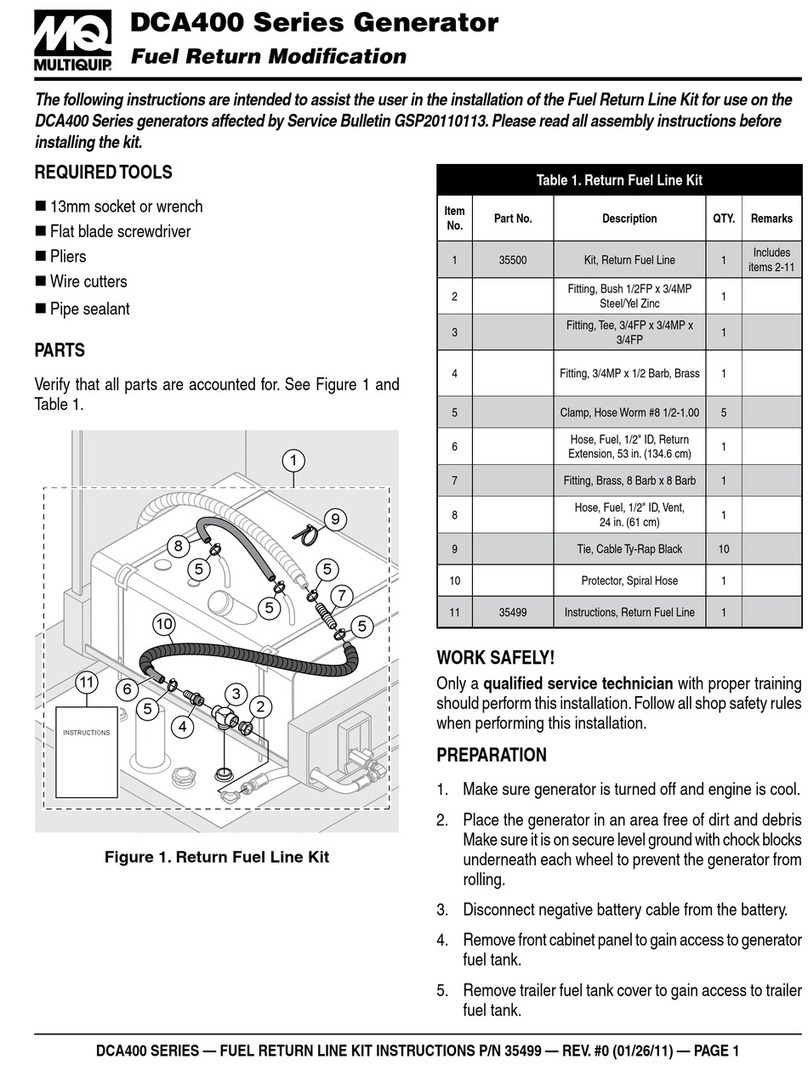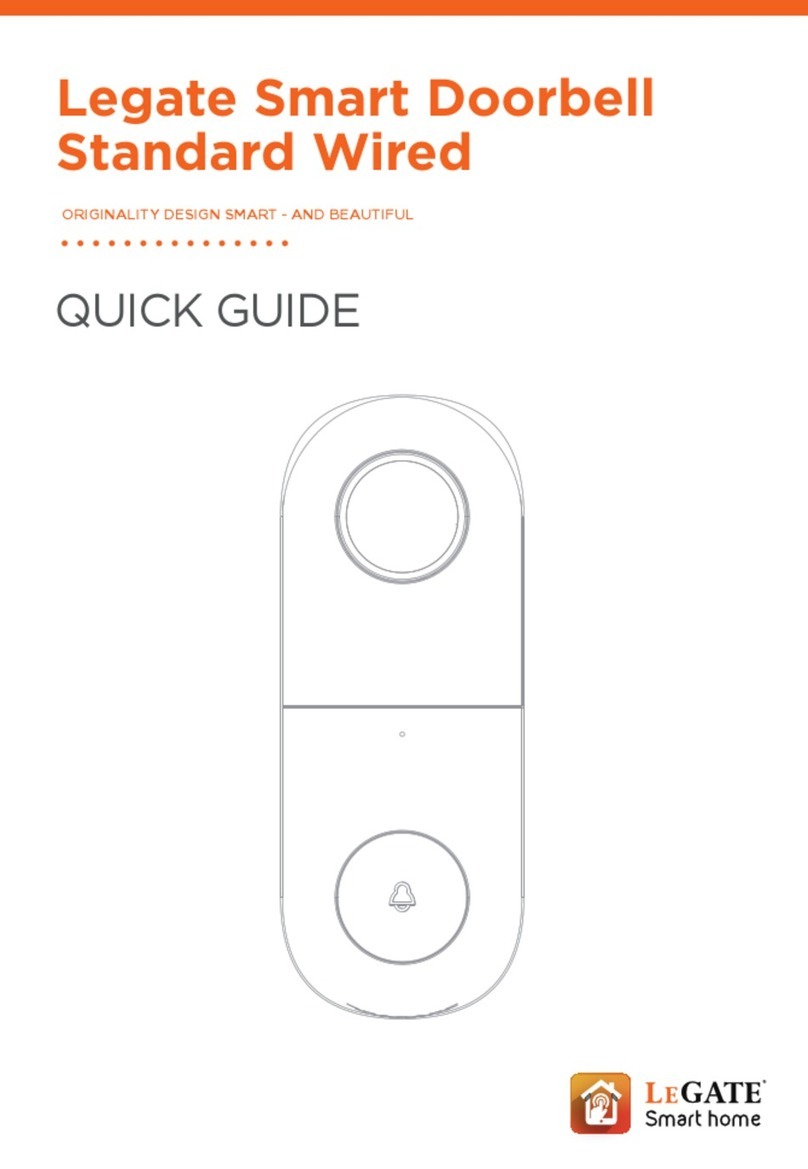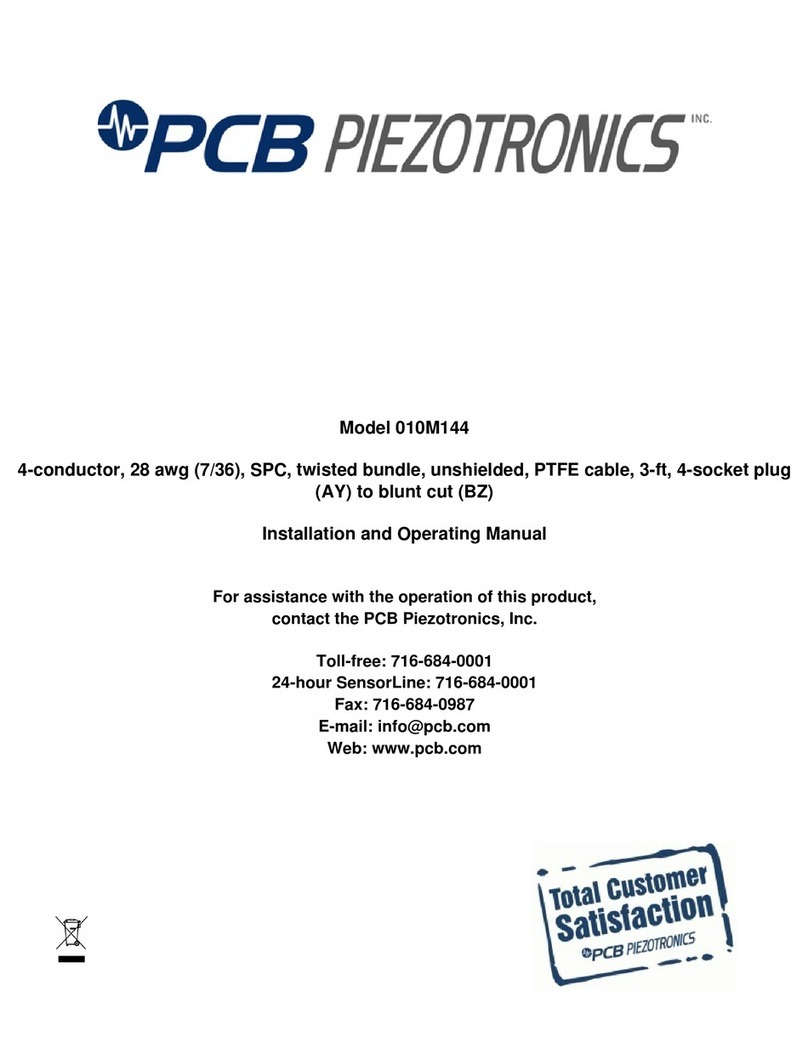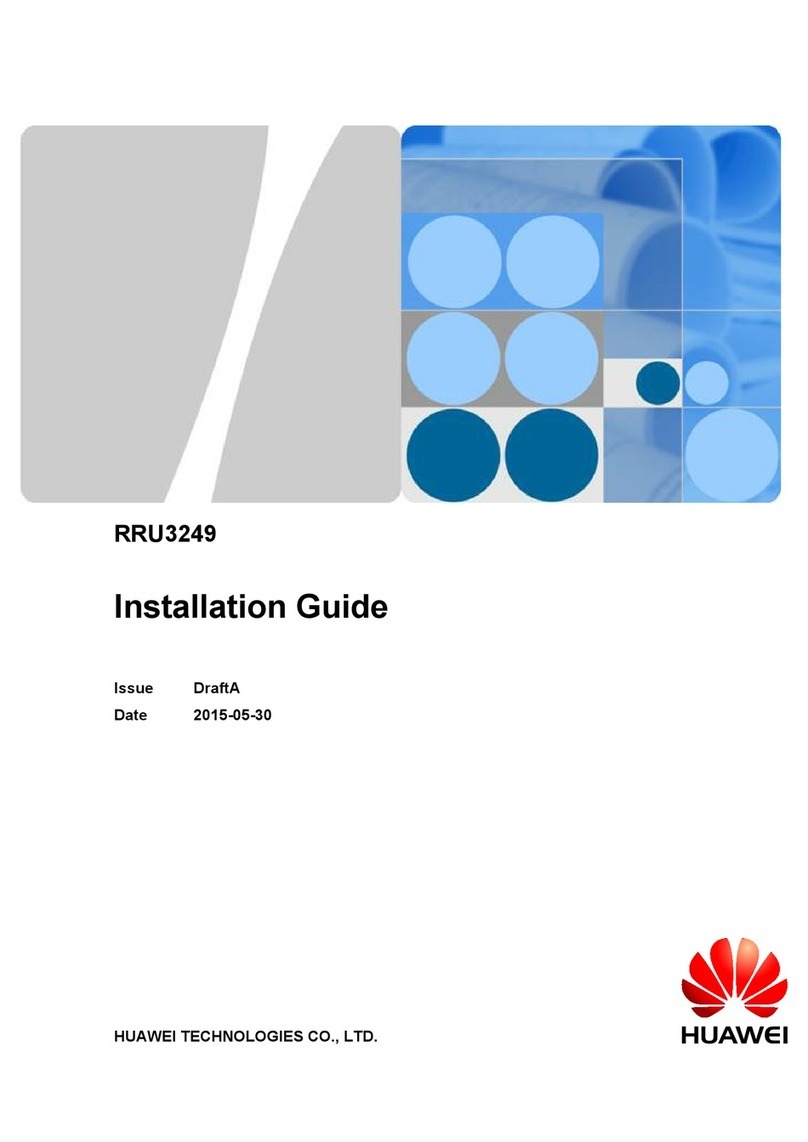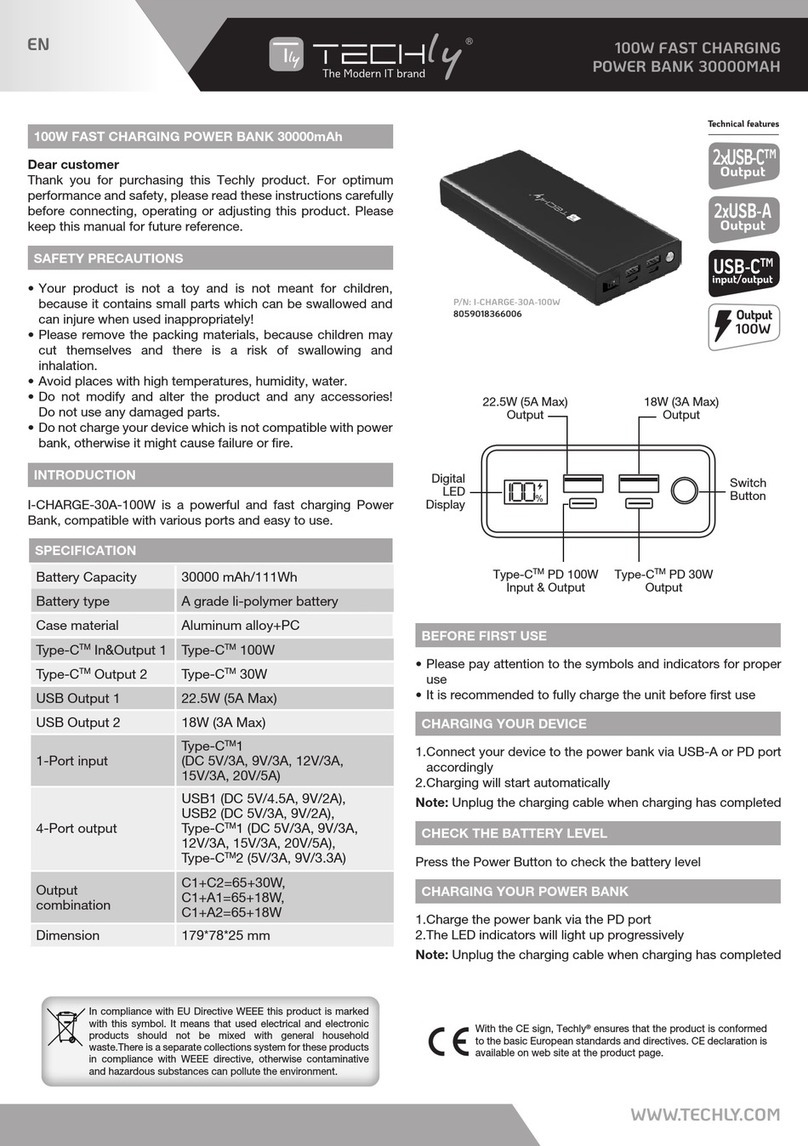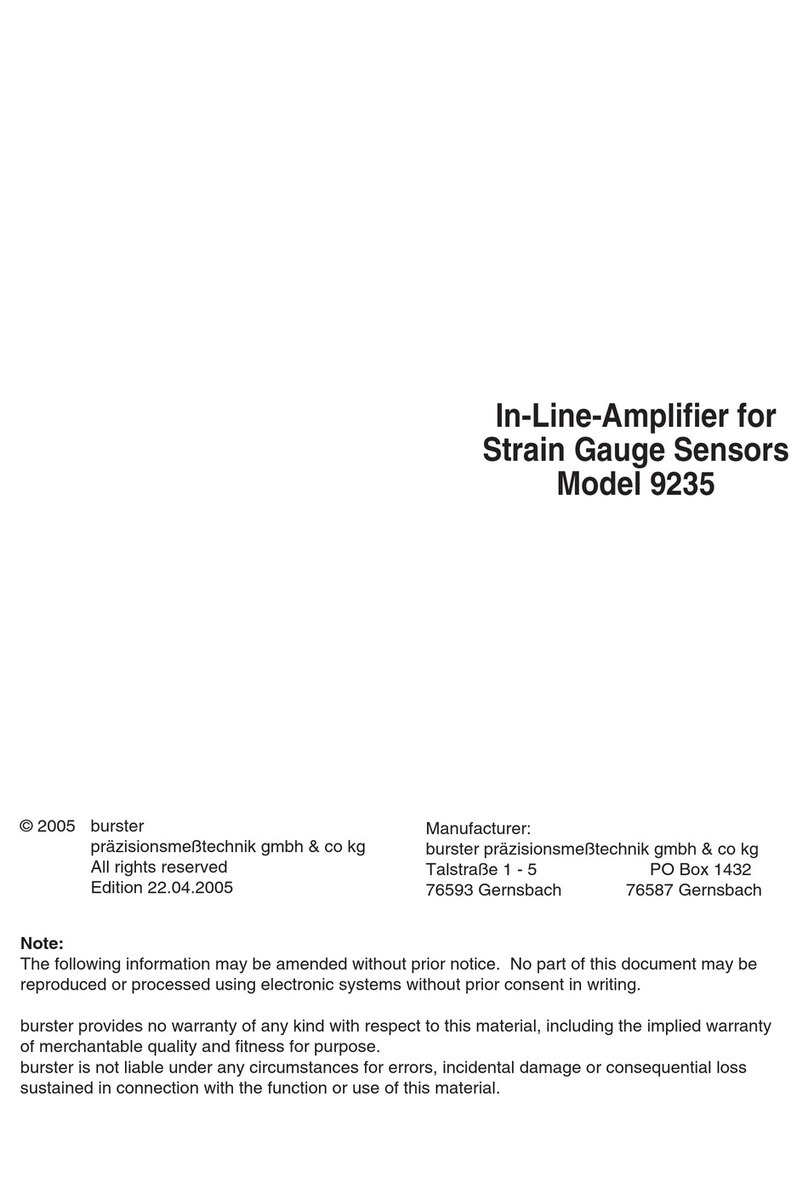ERA ERA-DOORCAM-W Installation instructions

THE SMART WAY TO ANSWER YOUR DOOR
INSTALLATION
& OPERATING
MANUAL

Standards: EN 300 328 V2.1.1.1 (2016-11); EN 301 489-1 V2 1.1 (2017-02)
EN 301 489-17 V3.1.1 (2017-02); EN 55032:2012/AC:2013 (Class B)
EN 55024:2010+A1:2015; IEC 60950-1:2005 (2nd Edition)+Am 2:2013
EN 60950-1:2006 (2nd Edition)+A11:2009+A1:2010+A12:2011+A2:2013
EC DECLARATION
OF CONFORMITY
ERA Home Security Ltd
Valiant Way
Wolverhampton
WV9 5GB
United Kingdom
Tel: +44(0) 1922 490 000
Fax: +44(0) 1922 494 420
ERA-DOORCAM-B
ERA-DOORCAM-W
DoorCam WiFi Video Doorbell
The products described above are in conformity with the Radio Equipment
Directive 2014/53/EU.
Applicable Products:
DoP N°: EM0038
Signed for and on behalf of ERA Home Security Ltd:
Ben Penson:
Technical & Quality Director
02/02/2018
Page 1

Page 2
All devices, with the exception of the External Siren are suitable for mounting
in dry interior locations only.
Any repairs must be carried out by an Authorised Repair Centre. Misuse
or attempted repairs to a component part of the product will invalidate the
warranty. The photocopying, copying, reproduction, translation to any language,
modification, storage in a retrieval system or retransmission, in whole or in part,
in any form or by any means, electronic, mechanical or otherwise of this manual,
is strictly prohibited without the prior written permission of ERA Home Security.
Disposal and Recycling
Disposal of this product is covered by the Waste Electrical or
Electronic Equipment (WEEE) Directive. It should not be
disposed of with other household or commercial waste.
At the end of the product's useful life, the packaging and
product should be disposed of via a suitable recycling centre.
Please contact your local authority or the retailer from where
the product was purchased for information on available facilities.
Declaration of Performance
This equipment complies with the essential requirements of the Radio
and Telecommunications Terminal Equipment Directive, 1999/5/EC.
Additional Accessories
This system can easily be extended at any time with the range of ERA
Wireless Alarm Accessories, for details visit www.eraeverywhere.com or
call our Customer Support team on 0345 257 2500 (local call rate).
IMPORTANT
PLEASE READ THIS MANUAL CAREFULLY BEFORE OPERATING
THE SYSTEM AND RETAIN FOR FUTURE REFERENCE.

Page 3
Power Supply Requirement2.2.
Fitting DoorCam to Wall Mount Plate5.2.
Wiring DoorCam5.1.
Bypassing your Existing DoorChime3.2.
Wiring DoorCam without Chime Box3.1.
WiFi Signal Check2.1.
System Architecture1.2.
WiFi Video Doorbell1.1.
Get to Know Your Doorbell
Prepare for installation
Installing the Diode in Chime box
Removing the existing Doorbell Pushbutton
Mounting Wall Mount Plate
Check the Result
Setup Operation
LED Indicator Status
WiFi Chime Quick Installation Guide
Troubleshooting 22
15
14
13
12
11
10
9
8
6
6
6
5
5
5
5
4
4
4
TABLE OF
CONTENT
What’s inside the box
1.
2.
3.
4.
5.
6.
7.
8.
9.
10.

Page 4
1. GET TO KNOW
YOUR DOORBELL
1.1. WiFi Video Doorbell
Fixing Kit
WiFi Door Chime
Wall Mount Plate
WiFi Video Doorbell
WHAT’S INSIDE THE
BOX
Speaker
LED
Indicator
Camera
Microphone
Light
Sensor
IR LED
Button

Page 5
Go to the location of the existing doorbell button.
Connect your Smartphone to the WiFi router to confirm that you have a strong
WiFi signal. If the WiFi signal is too weak or out of range, you will need to install
a WiFi repeater.
PLEASE NOTE: DOORBELL ONLY SUPPORTS 2.4Ghz WiFi NETWORK.
2.2. Power Supply Requirement
The doorbell works best with a 15 to 20VAC, 10 to 30VA supply (Transformer)
The doorbell also works with 12V DC up to 500mA (Max)
2.1. WiFi Signal Check
2. PREPARE FOR
INSTALLATION
1.2. System Architecture
3G/ 4G Network
Cloud Server
Smartphone
Smartphone
WiFi Router
Cloud Video
Doorbell
Chime Box
Home
16VAC
Transformer

3.1. Wiring to Include Existing DoorChime
Page 6
3.2. Bypassing Your Existing DoorChime
Step 1: Turn off the power
Step 2: Open the Chime Box
Step 3: Connect the two wires
on the Transformer terminal
PLEASE NOTE: DOORCAM DOES NOT SUPPORT ELECTRONIC CHIMES
Step 1: Turn off the mains power supply which will be located at your
electrical fuse board usually marked up as 'Doorbell'.
Step 2: Open Chime box
Step 3: Install Diode between the Front and TRANS terminals.
(The direction of diode does not matter)
3. WIRING IN THE
DOORCAM
DoorCam
Transformer
Step 4: Turn on the power
Step 5: Blue LED flashes once
Step 6: Check the result

Page 7
DoorCamTransformer
Connect the two wires
on the Transformer
terminal.
The blue LED flashes for 5 seconds (twice per second) and then the
red LED is solid ON for around 30 seconds. The voltage is still not
strong enough, therefore the voltage of transformer is too low, or
the length of wire is too long. Please replace the transformer with
a 16VAC 30VA.
Result 2:
Blue LED is ON for 5 seconds, and then red LED is ON for around 30
seconds. Finally the red and green LED will flash. This means the
doorbell is working correctly. You can go to ‘SETUP OPERATION’.
Result 1:

Page 8
Step 1: Remove the existing
doorbell push-button from the
surface
Step 2: Detach the 2 wires from
the back of the unit itself as seen
in the diagram below.
4. REMOVING THE
EXISTING DOORBELL
PUSH-BUTTON

Page 9
Screws only.
Screws and Screw Plugs - Drill and insert
screw plugs for the screws on a masonry
surface. Use 1/4” (6.35mm) drill bit for
screw plug holes.
Step 2: Screw the wall mount to the wall using
one of the two options below.
b.
a.
Step 1: Use the wall mount plate as a guide
to mark the mounting holes on the surface.
5. MOUNTING WALL
MOUNT PLATE
OR
Option BOption A

Page 10
Step 2: Crimp the connectors together with pliers to keep the wires and
connection in place.
Step 1: Twist together the two wires, and then push the wires into the short
end of the connector.
Connect DoorCam wires using the wire connectors (included).
It is not required to match the colours of the cables when connecting the
unit to the existing doorbell push cables.
5.1. WIRING DOORCAM

Page 11
Step 1: If required push extra wires into
the mounting plate slot.
Step 2: Position the DoorCam on the
mounting plate located.
Step 3: Using the screw driver provided,
tighten the locking screw located at the
bottom of the wall mount to secure the
doorbell.
5.2 FITTING DOORCAM TO WALL MOUNT PLATE

Page 12
Result 3:
Result 2:
Result 1:
Step 1: Turn on the power
Step 2: The Blue LED will flash once
Step 3: Proceed to check the results
6. CHECK THE
RESULT
The DoorCam LED will be solid Red for around 30 seconds, and
then it should flash green/red.
The DoorCam works well, press the doorbell button to verify
chime box rings, you can now go to ‘SETUP OPERATION’.
Blue LED Solid ON
The voltage of transformer is too high. Please replace this one
with the transformer rated at 16VAC.
The Blue LED flashes for 5 seconds (twice per second) and
then the Red LED is in a SOLID state for around 30 seconds.
OR
The Blue LED flashes fast for 5 seconds when the DoorCam
button is pressed but the chime box is not working.
The voltage of the transformer is too low or the length of the
cable between the transformer and the DoorCam is too
long.

Page 13
Finish the setup steps on App
The DoorCam should be in Discovery mode with the LED indicator flashing red
and green. If it is not in Discovery Mode, please press the doorbell push button
for 10 to 15 seconds until the LED indicator starts to flash red and green.
Follow the remaining steps on the App to complete your DoorCam setup or
refer to the DoorCam User Manual.
Connecting to DoorCam
Open the App, select ‘Create Account’. Enter a name, valid email address and
password, and then select ‘Create Account’.
You will receive an email from ERA. If you do not receive the certificate, please
check in your mailbox under the spam email folder. Enter the authentication
code into the App, then login.
Create an Account
Connect your smartphone to the local WiFi router, download and install the
‘ERA DOORCAM‘ App from the Google Play Store (for Android phones) or
Apple Store (Apple iOS).
Download the ERA DoorCam App
7. SETUP
OPERATION
Please remove Protective Film before use.

Page 14
Colour IndicationStatus
Solid Red
Flashing Red (fast)Firmware Update
Flashing Red (slow)Not Connected to Network
Flashing Green (slow)Session in Progress
Solid GreenConnected to Cloud Server
Flashing Green (fast)Connect to Cloud Server
Flashing Green/RedDiscovery Mode
Booting
DoorCam Status indicator (Red and Green LEDs)
NoteColour
Indication
Status
Flashing Blue
DoorCam won’t function
2. Can’t communicate with the Chime box
1. Occurs after power is on, or push the button
2. Can’t communicate with the Chime box
1. Occurs after power is on, or push the button
Solid lightThe voltage of
transformer is
too high
Flashing Blue
5 seconds
(fast)
The voltage of
transformer is
low
Solid Blue
5 seconds
Connect to 16V
transformer
without diode
Flashing Blue
(slow)
Cold Start at low
temperature
Power ON
Power status indicator (Blue LED)
8. LED INDICATOR
STATUS

Page 15
Requirements
Prepare
9. WiFi CHIME QUICK
INSTALLATION
GUIDE
DoorCam App installed on Smartphone and registered to an active DoorCam
Apple iOS version 10.0 or Android version 5.0 Smartphone or above
WiFi router (2.4GHz) connected to internet
AC 220V ~ 240V power outlet
(If it doesn’t flash green
and red. please press
[ ] button for
10 seconds)
Step 1: Check your WiFi signal on your smartphone in the room you intend
to install the Chime
If you do not have a strong WiFi signal, move the Chime closer to the WiFi router
Step 2: Confirm that the power outlet has enough space to plug in the WiFi Chime.
Step 3: Plug the WiFi Chime into the power outlet. Wait about 10 seconds until
the LED flashes green and red, then start the pairing process.

Page 16
3.1. Android Users
Use DoorCam App to add WiFi Chime
Select ‘Same as
Doorbell Camera’
Click on ‘Next’Select WiFi Chime
SSID, then click the back
key to return to the app
Click on
‘Choose WiFi’
Click on
‘Add WiFi Chime’
Select your
Doorbell
Click on
‘System Settings’
ERA_WIFI
ERA_WIFI
Click on the menu
in the upper right
corner
Next
WiFi_Chime_xxx
ERA_WIFI

Page 17
3.2. Apple iOS Users
Click on ‘Add
WiFi Chime’
Select your
doorbell
Click on
‘System Settings’
Click on the menu
in the upper right
corner
Your Chime is
now installed
Select Home WiFi router
SSID, then click back key to
return to the app
Click on ‘OK’
WiFi_Chime_106
ERA_WIFI

Page 18
Your Chime is
now installed
Click ‘OK’Click on
‘DoorCam’ App
Select WiFi Chime
SSID,then click iPhone
home button to go
back to Home Screen
Select ‘Same as
Doorbell Camera’, then
click on ‘Next’ button
Select WiFiClick on Settings
Click iPhone home
button to go back to
Home Screen
DoorCam
DoorCam

Page 19
WiFi Chime Test
Ensure that the LED indicator on the
WiFi Chime is green. (It means that
the WiFi Chime is paired with the
DoorCam)
Press the doorbell call button to check
if the WiFi Chime rings and your
Smartphone receives the call and video
image in the DoorCam App.
This manual suits for next models
1
Table of contents
Other ERA Accessories manuals