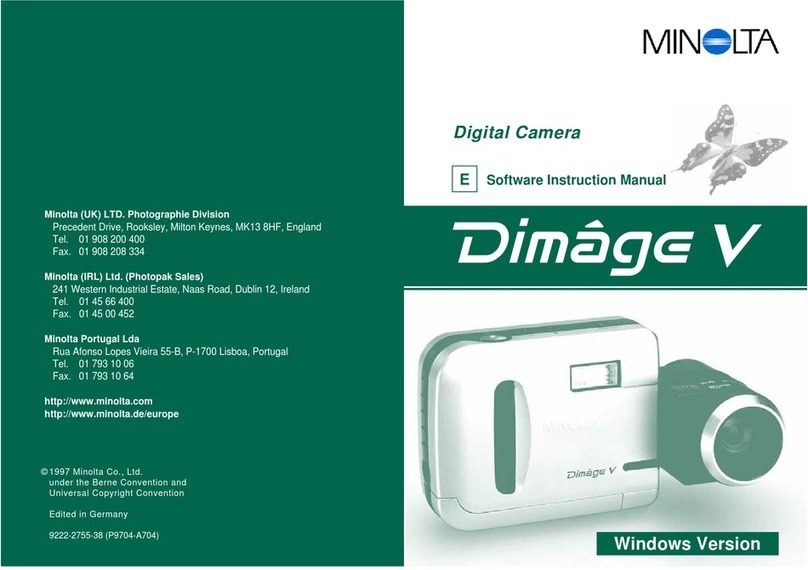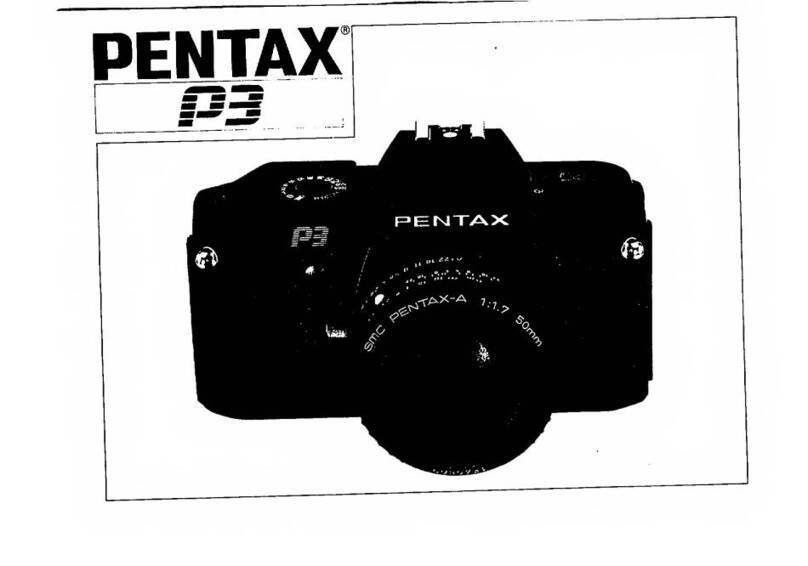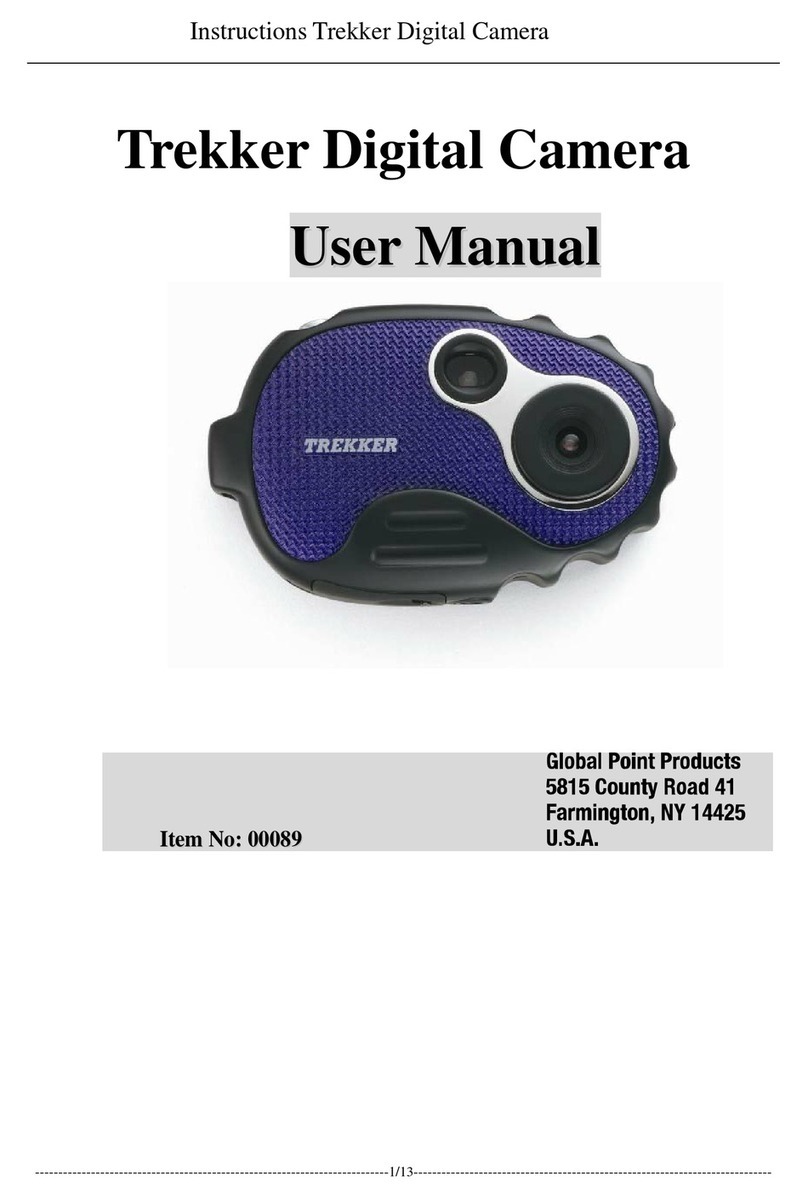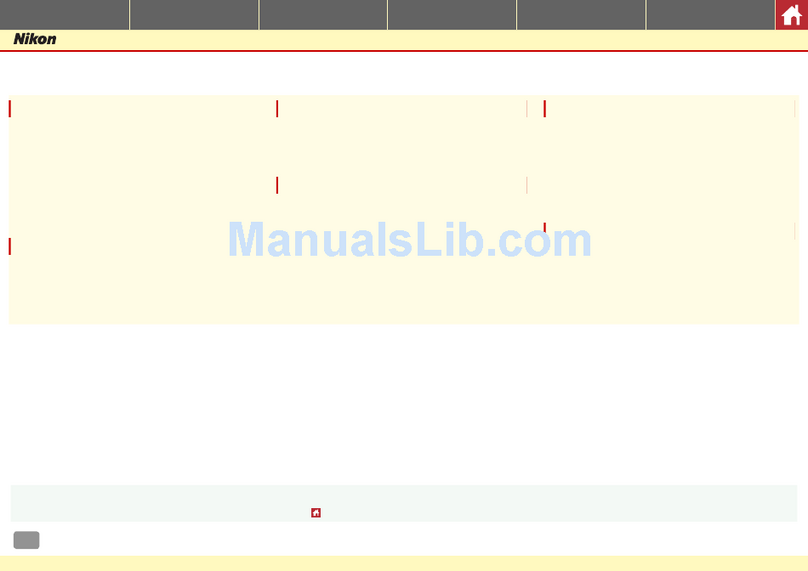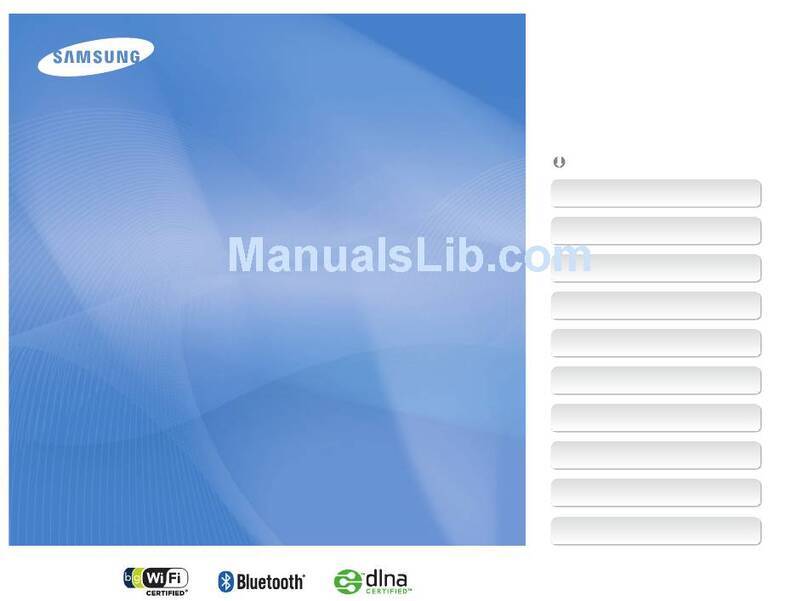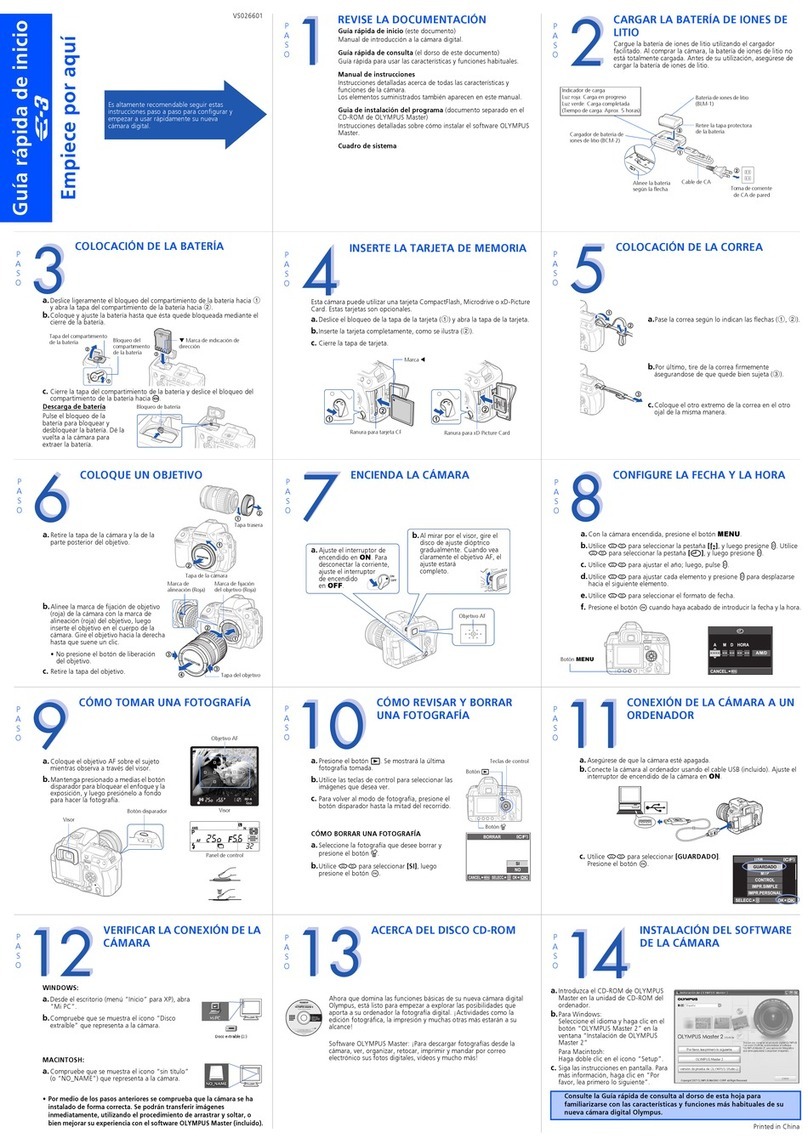eRapta A9 User manual

Backup camera with 9”monitor and DVR
Before Operating This Set
Please Read These Instructions Completely
A9
Operating Instructions & Installation Guide


The user can perform the manipulation of the guest power segment on the display
parameters through the following nuclear health operations.
①MODE: select/confirm button
②V1/V2: Mode switch button
③ : Decrease button
④M: Menu button
⑤ +: Increase button
⑥POWER: Open button
⑦IR: Infrared connector
① ② ③ ④ ⑤ ⑥ ⑦
1. Monitor introduction
(1)
(2)
(5)
(4)
(3)
(6)
1

2. Remote Controller introduction
(1).Standby: Power ON/OFF
(2).Video Select: Channel switch
(3).Menu: Go in setting page
(4).Mode Select: Start/end video, take photos, menu selection
(5).Function Down: Reduce when in setting page
(6).Function Up: Increase when in setting page
3.Wiring instructions
3.1. The wiring method when product use, as follows:
(1) Connect Yellow wire to positive power( 12-24V)
(2) Connect Red wire toACC
The red wire is connected to the car ignition wireACC switch
(which is the gear switch before starting up the car’s motor),
when the car key is turned on, the device will start automatically,
and if the vehicle key is turned off, it will automatically turn off.
2

(3) Connect Black wire to negative power / Ground / Sheet Metal
(4) Connect Green wire(CH2 trigger) to reversing light
(5)About other two color trigger line, you can choose connect it or not.
If Connect White/Grey wire (CH3/CH4 trigger) to turn signal, please open the
Astern Delay function in system.
Press the button of Menu-System-Astern Delay- Chose 3s/6s/9s - (confirm )
3.2. The wiring method when product test, as follows:
(1) Connect Yellow wire and Red wire together to the positive power( 12-24V)
(2) Connect Black wire to Ground
(3) Ignore three color trigger wires
* Before installing it by professional person, please test it if works well, like image display,
just in case and save your precious time.Please contact us if you have any question
Our engineer made a video in eRapta official website about how to install.
How to find the video?
①. Surf the address https://www.erapta.com/pages/installation9
②. Sweep this QR code.
3
MODE

Target the two grooves Target every pins to the holes
Tgarget two arrows
Note:
1) Before connecting, you need to confirm that the voltage of the battery is between 12 - 24V.
2)After connecting the wires, pay attention to the insulation between the power cables to prevent
the power cables from short-circuiting the battery.
3) The yellow wire must be connected to the ignition wire, otherwise the device will not support the
ignition switch.
4) When you install the 13pin cable,please target every pin to the hole, avoid breaking the pin
①②
③
3.3. About Trailer installation
If you need to extend the cable for your trailer, please tell us via our email:
So we can send the extend cable for you, then you can extend it as the attached
picture below shows, and you can disconnect them by Rotating the button of cable.
And please tell us how much cable you need and how long you need.
4

1.The original 4 pin cable 2.The extend 4 pin cable we
want to send
3.4. How to adjust the angle of side camera:
unscrew the camera's
screws open the camera's base
twist the camera's ball
to get the image that
you want
5

3.5. How to install the monitor and camera:
①install the monitor and camera ② choose the monitor brackets
4.Basic Function
Make sure Turn off the recording video function when you use the menu button into
basic function.Press the SEL button of monitor let the red point disappear then the
recording video function will disappear.
6

Date Setting PlaybackView Sp;it Setting System
4.1 Date Setting
Press the button Date Setting / (Increase
time/ decrease time) (into next time setting) until last complete set
4.2 View
Press the button Press View
Brightness
Saturation
Contrast
Hue
4.3 Playback
Press the button Press twice Playback
7
M
M
M
MODE
MODE
MODE
MODE

CH1 CH2
CH4
CH3
4.4 Split Setting
Press the button Press thrice Split Setting
Choose a default split screen mode among SIX split screen modes in picture.
4.5 System
Press the button Press four times System
Reversing Line Line off
Language English
Astern Delay off
Rotate RD
Version
Cyclic Record 1 Min
Timestamp On
Format
Default Settine
Image Mirror
8
M
M
MODE

(1). Reversing Lines: off / MODE 1/2/3
(2). Astern Delay: off / 3s/ 6s/ 9s
That means after reversing trigger ended, it will return to monitoring page after the
setting time.
(3). Cyclic Record: Recording video for the certain length.
(4). Image Mirror: Normal / Mirror.
Front/ Back/Left/Right each represent the camera's image of CM1/CM2/CM3/CM4
(5). Format: format the SD card content
MENU FAQ
(1). How to return interface while viewing the file?
A.Press the V1/V2 button, then it can back to the monitor page.
At other time, press the Menu button to go back the monitor page.
(2). How to rotating the image ?
A.Menu-System-Setting "Rotate" or "Image Mirror".
(3). How to record video?
A.Press the "MODE" button, then the red point will come that means the monitor recording.
(4). Why monitor can't use the menu and switch channel?
A. Please make sure that monitor doesn't stays on recording status when you want to
use other function.
(5). What is the function of Trigger wire?
A. If you connect the trigger line to the reversing light, the screen will automatically
switch to the camera that connected to the reversing light when you reverse.
You don't need to manually switch to the camera channel.
(6). How to find the SD card video on the computer?
A: Plug and play. USing a card reader that can read SD cards then plug it to your
computer.
9

(7). How to solve the problem of "no signal/ black screen"?
A. Make sure the camera system can get the power 12-24 V.
Check the four camera that if get power?
Please check the wire connection and sure it's tight and right, especially the power
cable.Check the pins of the 13pin cable of the monitor and 4 pins cable of the camera
if awkward, broken, aligned. Contact us in time, we will help you solve it.
Contact Person: Luis
Website: www.eRapta.com
Thanks for Purchasing
We are willing to provide you with an accessory to help you install or use
our system easier if you need.Please choose one from them, and email
us with its name and your Amazon Order ID# :
A additional original
side camera A HD dash cam with
16GB SD card
A additional original
rectangular camera
Table of contents