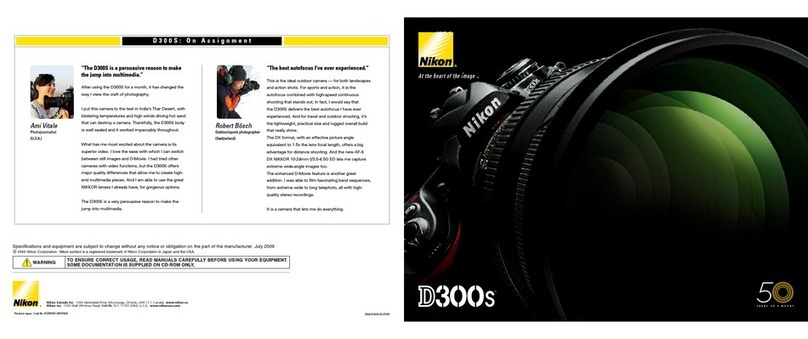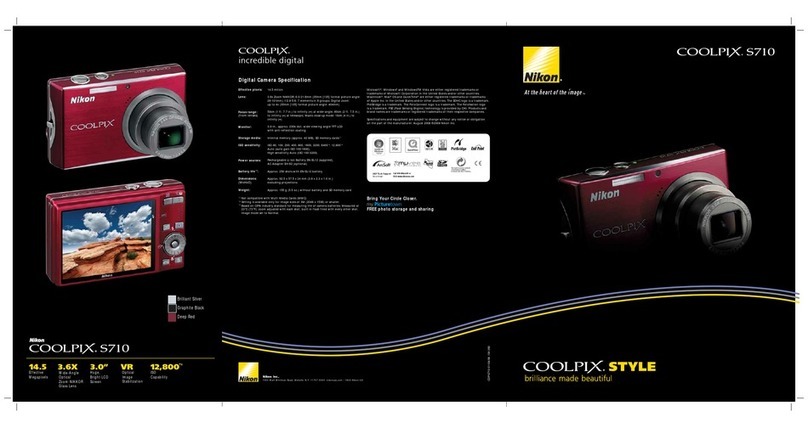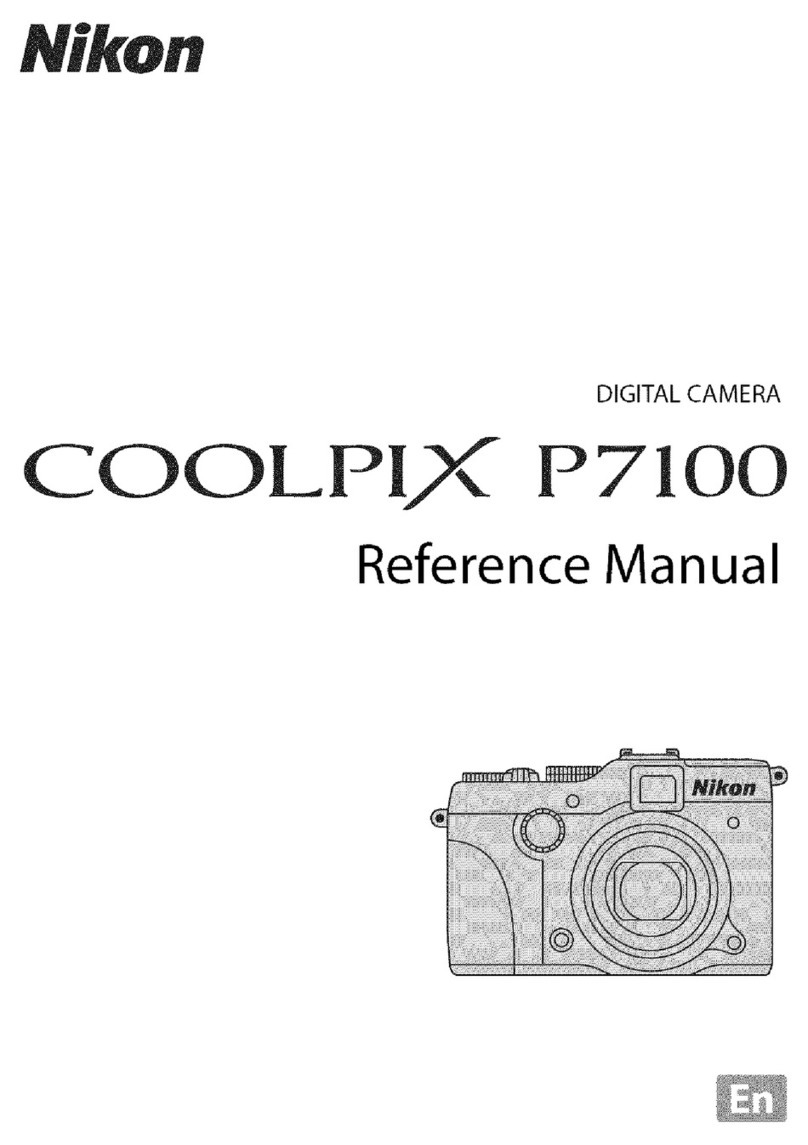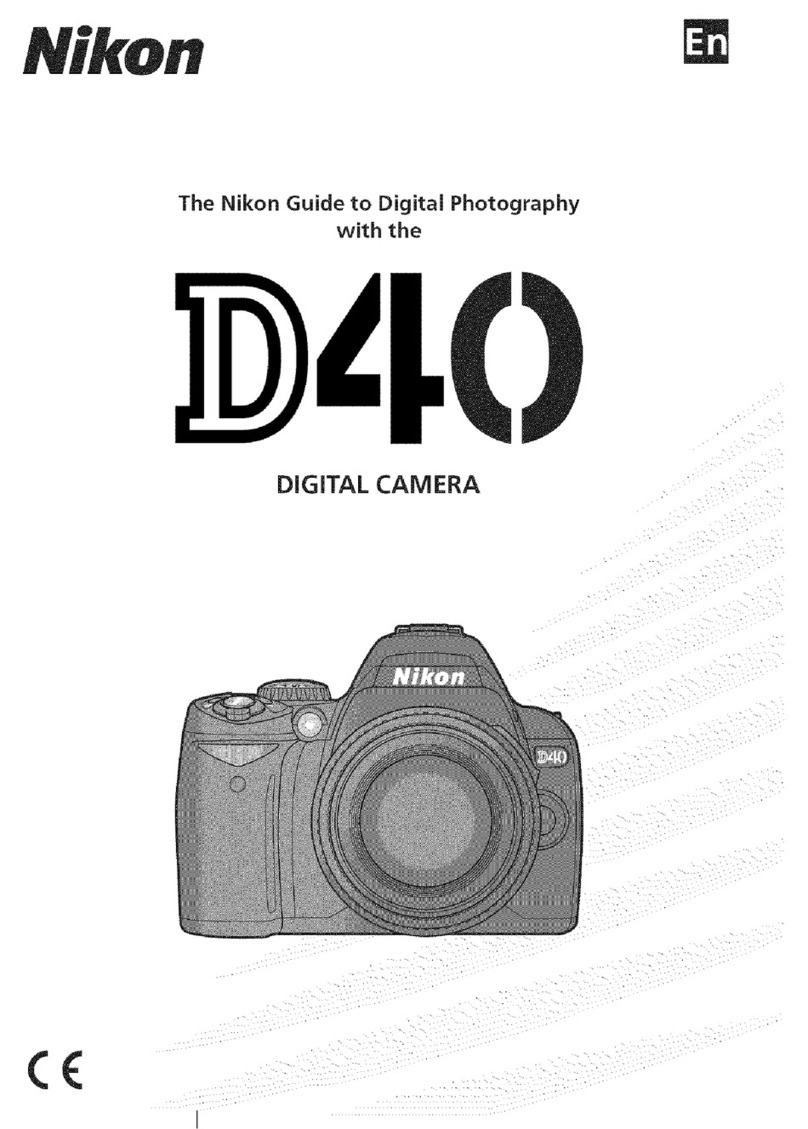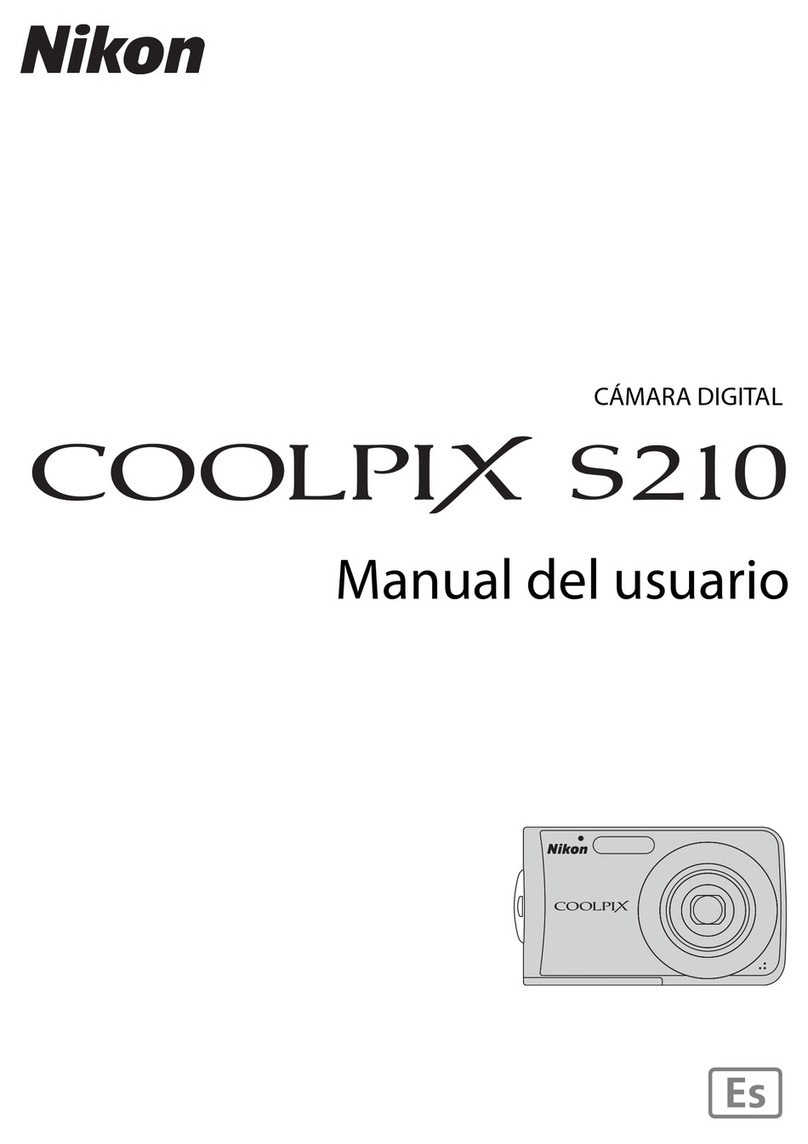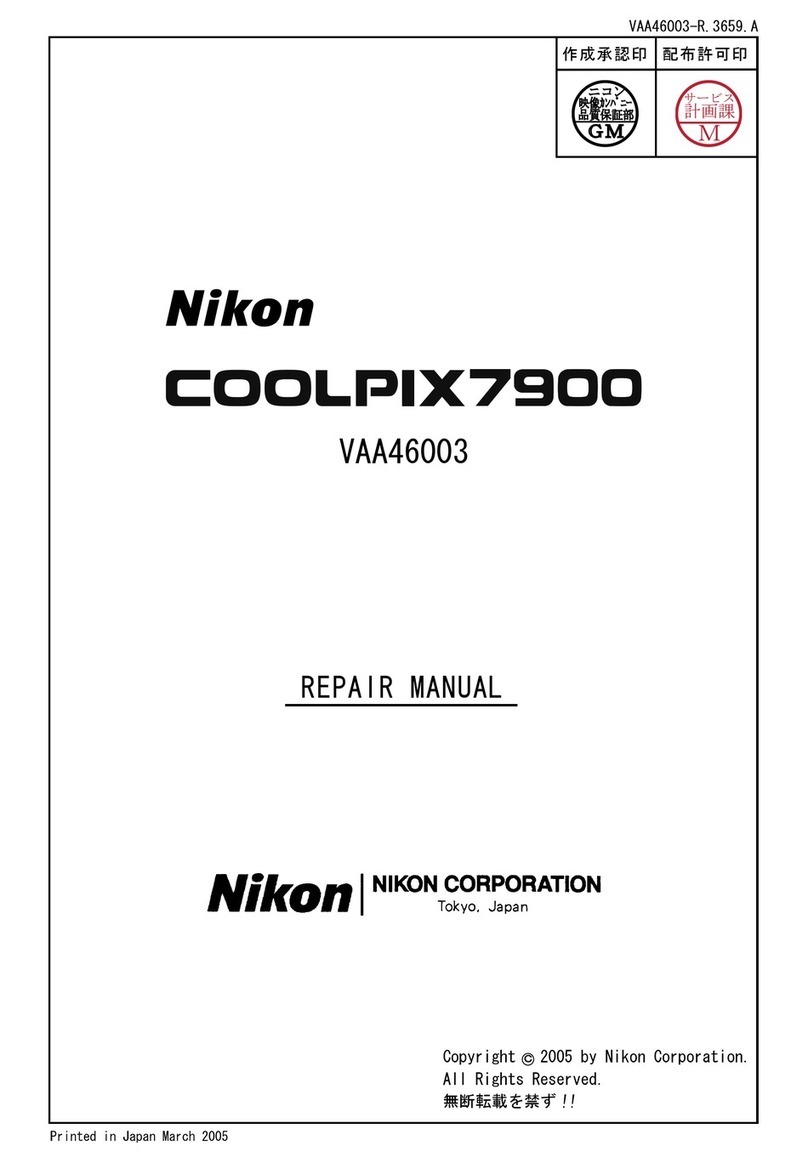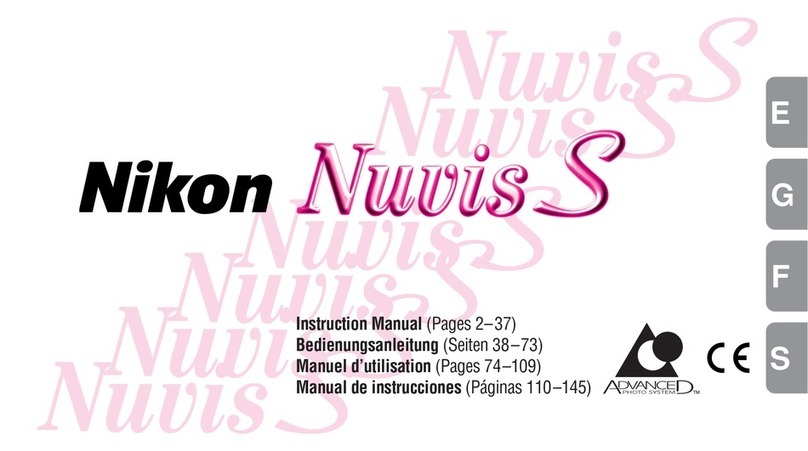CaptureNX-D Reference Manual 8
Introduction Viewing Pictures Filters Image Adjustment Other Features Menu Guide
The Toolbar
Use the toolbar to choose a view and access image adjustment tools.
q w ertyuio!0!1!2!3!4!5!6!7!8!9@0@1@2@3
qPrint Print the image currently selected or previewed in the image area. Page 39
wBack/Foward Select the folder before or after the current folder. —
eOpen Folder Display a dialog where you can navigate to and open a folder. Page 6
rThumbnail View the images in the current folder as thumbnails. Page 10
tCombination View a preview at the top of the image area with thumbnails listed
underneath. Page 11
yPreview Display the preview only. Page 10
uFull Screen View images full screen. Page 12
iMulti Preview View images side-by-side. Choose from Compare Images and
Compare Before and After Images.Page 13
oCompare Images View selected images side-by-side. Page 13
!0 Compare Before and
After Images
View an image as it appeared before adjustment side-by-side with
the adjusted image. Page 14
!1 Current Apply current adjustments to the “before” image for use as a refer-
ence when making further modifications. Page 14
!2 Original Restore the “before” image to the state it was in before any adjust-
ments were made. Page 14
!3 Preview Display Mode Access the fit, combination, zoom, and hand tools or choose a
zoom ratio for the image in the preview palette. —
!4 Gray Point Sample Tool Click a point in the preview to adjust white balance so that the
sampled point takes on a neutral gray color. Page 21
!5 Straighten Tool Straighten images. Page 29
!6 Crop Tool Crop images. Page 35
!7 Open with Convert images to 16-bit TIFF and open them in an application
previously selected using the Register… option. Page 42
!8 Convert Files Save images in JPEG or TIFF format. Adjustments are applied be-
fore the image is saved. Page 34
!9 Batch Process Status View batch process status. Page 37
@0 Cancel Batch Process Cancel batch processing. —
@1 Filter by Rating/Label Filter images by rating or label. Page 17
@2 Filtering Filter images by rating, label, or camera settings. Page 17
@3 Clear Filtering End filtering and view all images. —