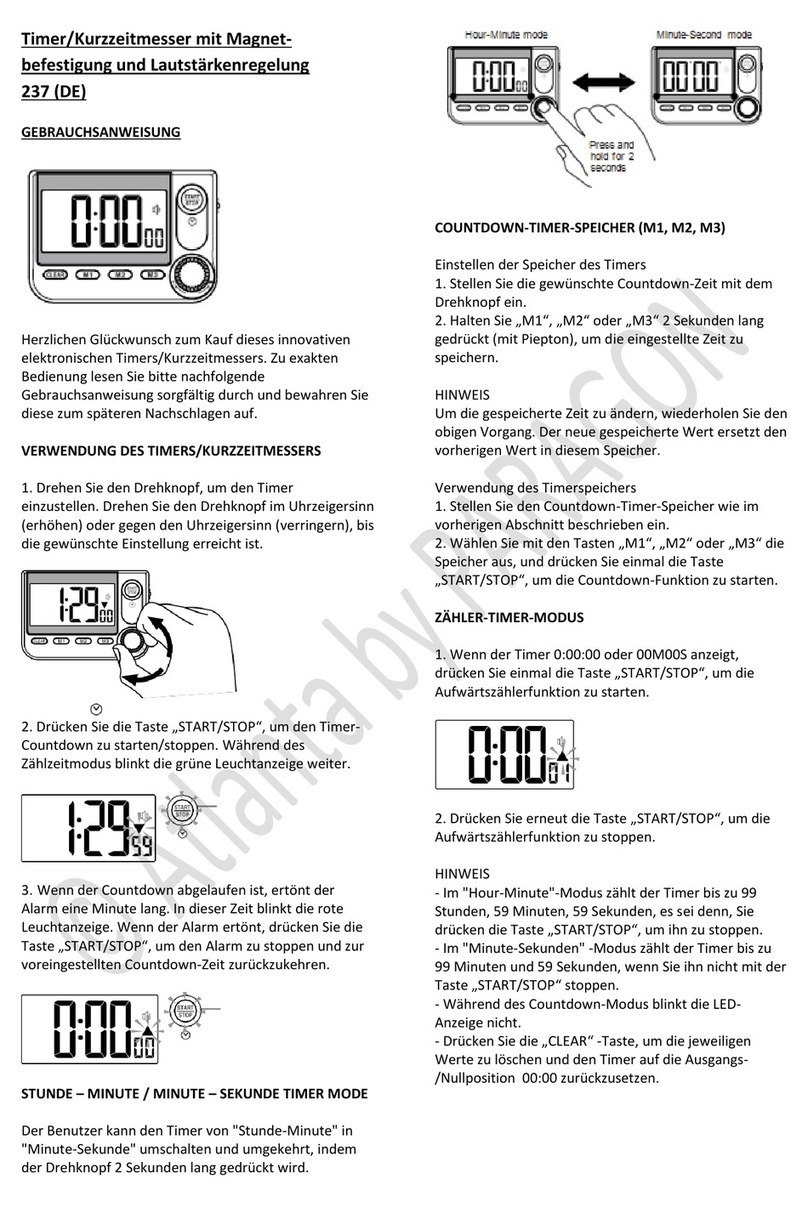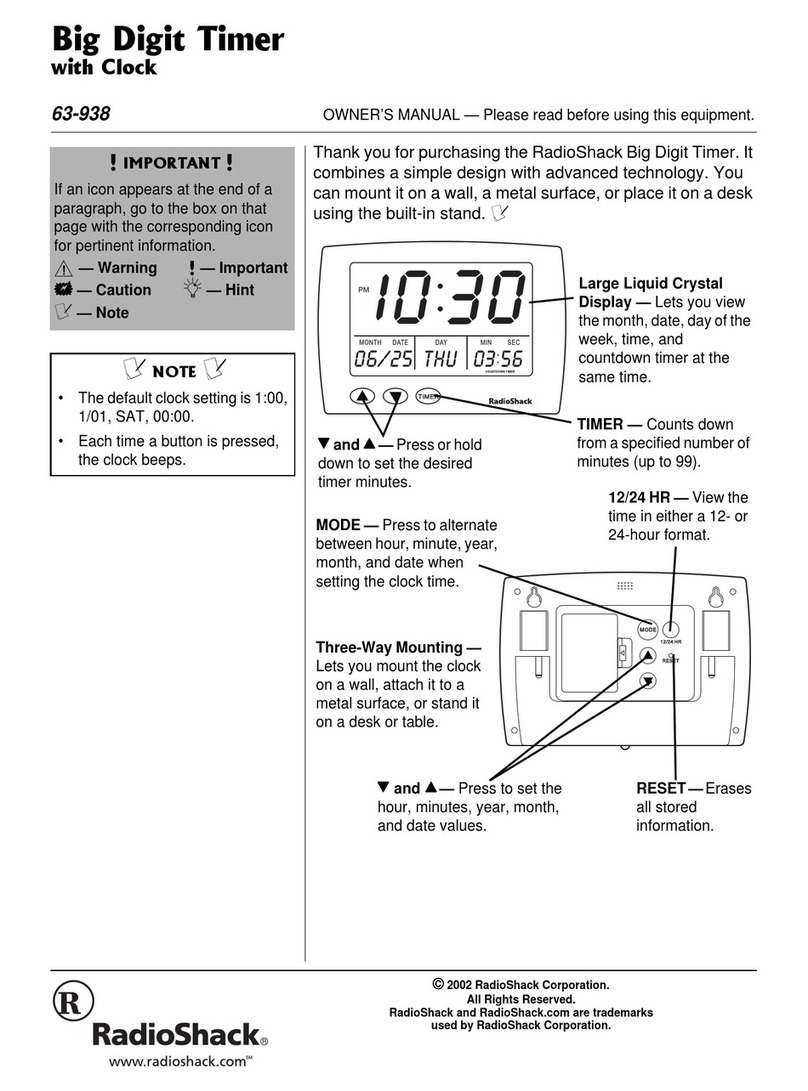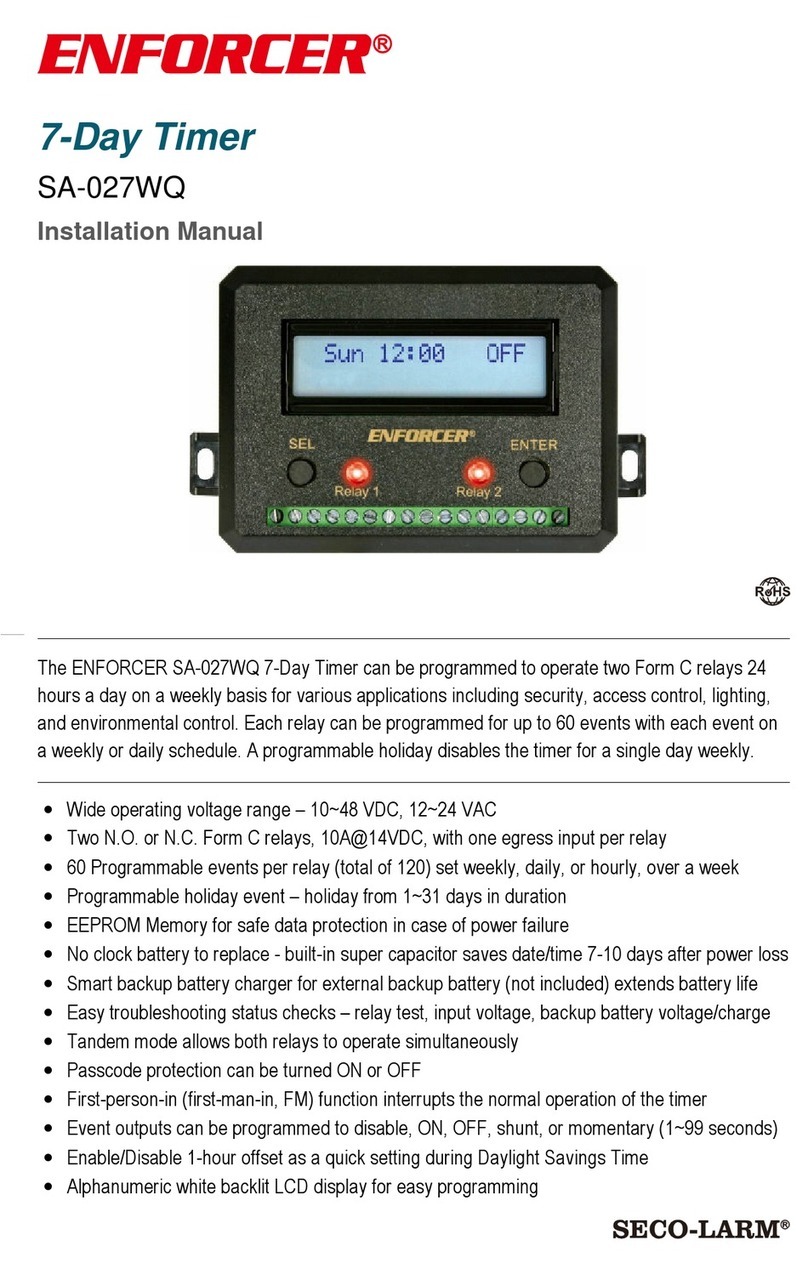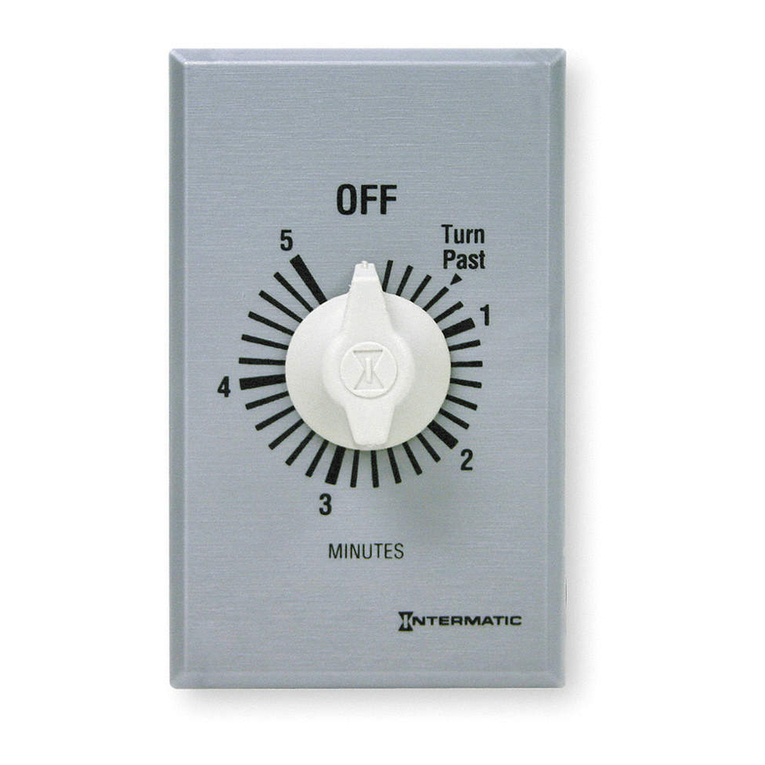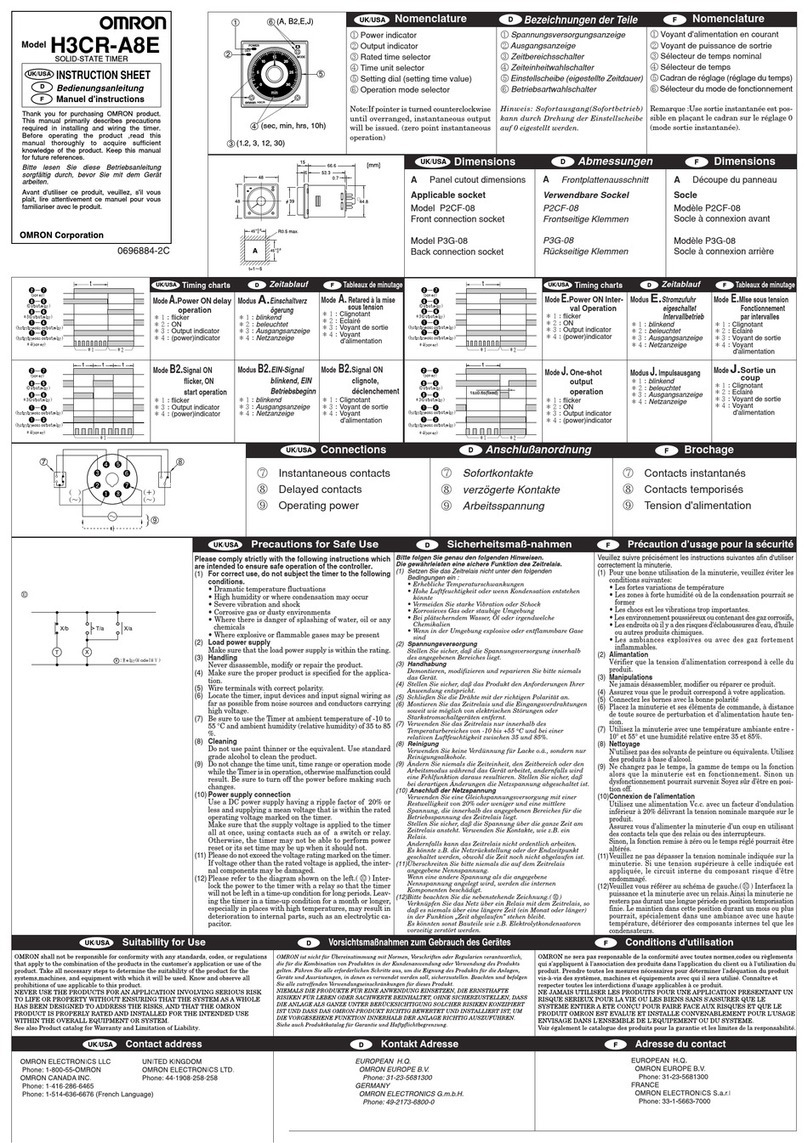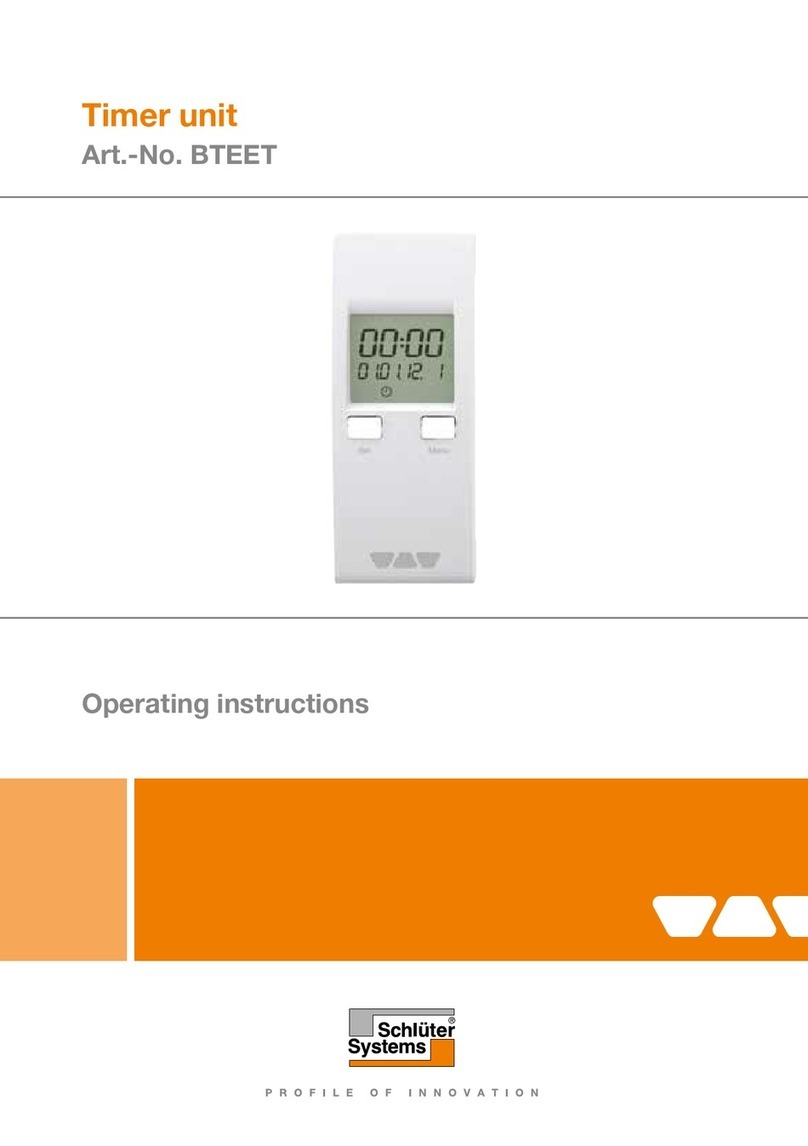Ergo Systems 2000U8 User manual

MODEL NO.
2000U8
Model and serial number may be
found at the rear of the feeder base.
Please record both model and serial
number in a safe place for future use.
Where Purchased :
Date purchased : Month
:Day
: Year
Model No. :
Serial # :
This Owner’s Manual contains
information for all models.
Read and keep this manual for future
reference.
This manual contains important
information on Safety, Assembly,
Operation and Maintenance.
Owner’s Manual
U8 Timer
Ergo Systems Inc. Rev # : 1.1

2
TIMER PROGRAMMING
This is the digital timer unit for the Autopetfeeder. The timer plugs in to the wall socket and has two outlets, one
outlet is labeled as “Power” which is on the left hand side of the timer, directly connects to the power supply, and
the second outlet is labeled as “Timer” which is on the right hand side of the timer switches the Autopetfeeder
ON and OFF based on the timer settings. The indicator will glow when ever the feeder is ON.
First time use :Connect your digital timer unit into the wall socket. This will charge the internal battery if
you are using the timer for the first time. Reset it by pressing the Master Reset button using a small pin such
as a paperclip. This will reset the timer. All other programming functions can perform without plugging the
timer in to the wall socket.
NOTE:
The timer may have to be charged for 10 minutes prior to use if the timer display is blank. Press the Master Reset
button after 5 minutes while the timer is charging.

3
Press and hold the CLOCK button. Press the MINUTE
button to set the minutes.
2.1 Setting the Current Time
Press and hold the CLOCK button. While holding the CLOCK
button press the WEEK button to set the day of the week.
Press and hold the CLOCK button. Now press the HOUR
button to set the hour.
Fig 1
Fig 2
Fig 3

4
To set day light saving time, press the HOUR and the
MINUTE button simultaneously. This will make the clock to
run an hour ahead.
This introduces a circle indicating a small clock above the
black dot on the display. This is possible only in clock mode.
This indicates that the timer is set in day light saving Mode.
2.2 Day Light Saving Time
Fig 4
Fig 5
2.3 Understanding the Timer
The Autopetfeeder is capable of feeding your pet 8 times per day. You can set the ON time and the OFF time for
the feeder 8 times per day. This will give you control over the amount of food you feed your pet and also the time
you pet is fed. By pressing PROG button you will enter into programming mode. The display will now show 1.
This means program #1 and ON time (time when the feeder turns ON) By pressing the PROG button again the
display will change to 1. This means program #1 and OFF time (time when the feeder turns OFF) The time
between ON and OFF determines the quantity of food fed to the pet by the Autopetfeeder. By pressing PROG
repeatedly we can program up to 8 times i.e. 8 and 8 .
2.3.1 Number of meal times per day
ON
OFF
ON OFF

5
The pet feeder is capable of feeding different sizes and shapes of pet food. Hence, the quantity of food dispensed per minute
changes. It is advised that you measure the quantity of food that your pets consume for every schedule by testing the feeder
on the ON mode and pre-determining the amount of time required to feed your pet.
ON/AUTO/OFF MODE
Now let us understand the different modes of operation in the timer.
Press ON/AUTO/OFF button to toggle between
ON/AUTO/OFF mode. The feeder must always be in OFF
mode prior to setting the auto mode. The display will show
the mode in which the timer is set.
In ON mode the timer is cutoff and the feeder
dispenses food continuously. So if you feel that you need to
feed your pet a little more than the schedule time just
select this mode. This mode is also used to prefill the auger
on first time use and measure the quantity of food you
schedule every meal time. This is more like a manual feed.
Fig 6
Fig 7
In AUTO mode the feeder works as per the program
schedule. In order for AUTO mode to work properly you
must cycle from OFF mode to AUTO mode. Do not cycle
from ON mode to AUTO mode as the feeder will feed
continuously.
Fig 8
2.3.2 Setting ON and OFF Time

6
In OFF mode, the feeder does not work. So if you choose to
feed your pet manually use this function to turn off the
feeder.
2.3.3 Setting days of week to feed you pet
The digital timer has 9 different WEEK options in which we can set schedules. Let us now see how to use these 9
different options.
The following 9 options are available.
All Days (Mon, Tue, Wed, Thu, Fri, Sat and Sun)
Each Day (Mon), (Tue), (Wed), (Thu), (Fri), (Sat) and (Sun)
Week Days (Mon, Tue, Wed, Thu and Fri)
Week End (Sat and Sun)
Six Days (Mon, Tue, Wed, Thu, Fri and Sat)
Alternate Days (Mon, Wed and Fri)
Alternate Days (Tue, Thu and Sat)
Three Days (Mon, Tue and Wed)
Three Days (Thu, Fri and Sat)
.
.
.
.
.
.
.
.
.
Fig 9
To put the timer in AUTO mode always
cycle from OFF mode to AUTO mode. Do
not cycle from ON mode to AUTO mode
as the feeder will feed continuously.
NOTE

7
2.3.4 Setting the days of Week
Press PROG button to enter in to the prog mode. The
display will show 1which means that we are
setting the 1st schedule ON time.
Press the WEEK button once and the display will show all
days option.
Fig 10
Fig 11
This option will set a common schedule for the entire week and this is recommended for all pet owners unless there are
special requirements.
Press WEEK button again and the display will show the each
day option. This is the 2nd option, where the user can select
another schedule that can be programmed. Toggle through
the days of the WEEK by pressing the week button.
Fig 12
ON

8
Pressing WEEK button again will give you the week days
option. This display will show Mon-Fri
Fig 13
A scheduled program in this option will work on week days.
Pressing WEEK button once again will lead to the weekend
option. This display will show sat & sun. The schedule
programmed in this option will work on weekends.
Press WEEK button to go to the 5th option six days. You can
schedule your feeder for six days from mon - sat.
Fig 14
Fig 15

9
Press WEEK button again for the alternate day option mon,
wed & fri.
Press WEEK button once more for the other alternate
option day tue, thu & sat.
Fig 16
Fig 17
Press WEEK button again to go to the three days
option which is to schedule for the first three days of
the week such as mon, tue & wed.
Fig 18

10
Press WEEK button again to go to three days option
which is to schedule for next three days of the week
such as thu, fri & sat.
Press Rbutton to erase all schedules.
2.4 Erasing all Schedules
Fig 19
Fig 20
2.5 Timer Programming Examples:-
Let us set a schedule of ON time for 8 a.m. and OFF time of 8 hours, 1minute, 30seconds. After 1minute & 30seconds the
feeder will turn OFF.
Press PROG button to enter in to program mode. The
display will show 1which means that we are
setting the 1st schedule ON time.
Fig 21
2.5.1
ON
NOTE:
If you don’t press a button while in program mode you will be taken back to CLOCK mode.

11
Press WEEK button once and the display will show
Mon-Sun. This is the recommended program for all
days of week
Press the HOUR button till the display shows 8.
Press the minute button till the display shows 00.
Fig 22
Fig 23
Fig 24
2.5.2
2.5.3
2.5.4

12
Press the ON/AUTO/OFF button till the display shows 00
seconds. The ON time is now set to 8 a.m.
Press the PROG button again and the display will show
1 which means that we are setting the first schedule for
the OFF time.
Press the WEEK button once and the display will show
Mon-Sun. This is the recommended days of week set in 1 .
Fig 25
Fig 26
Fig 27
2.5.5
2.5.6
2.5.7
OFF
ON

13
Press the HOUR button till the display shows 8.
Press the MINUTE button until display in the MINUTE
shows 8.01.
Press the ON/AUTO/OFF button till the display shows 30
seconds. The OFF time is now set to 8hrs 1 min & 30 sec. The
feeder time will be for 1 min and 30 sec.
Fig 28
Fig 29
Fig 30
2.5.8
2.5.9
2.5.10

Press the PROG button again. The display shows 2 which
means that we are setting the second feed.
Repeat programming from no. 2.5.2 to 2.5.10 to complete
programming the second feed time.
Similarly we can set 8 schedules for all days of the week by pressing the PROG button to go from program 1 to program 8.
Press the CLOCK button to exit from the PROG mode.
Fig 32
Fig 31
2.5.11
2.5.12
ON
Now the U8 TIMER is ready to use.
Corporate Office
Ergo Systems Inc.,
1105 S. WestWood Ave,
Addison,
IL 60101.
Toll-Free Phone. US only
1-888-ERGOSYS
(1-888-374-6797)
International Phone
1-630-543-7686
Fax
1-630-839-3321
E-Mail
contact@autopetfeeder.com
Website
http://www.autopetfeeder.com
Warranty Registration
http://www.autopetfeeder.com/warranty.asp
Table of contents