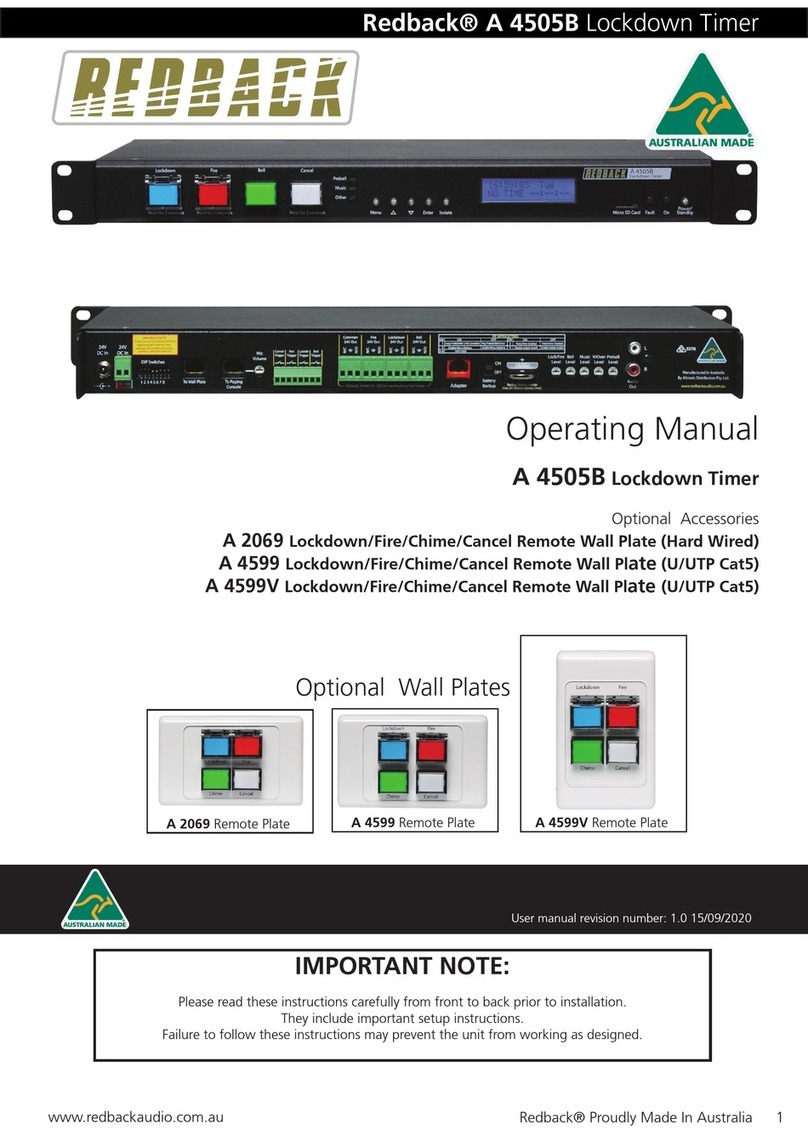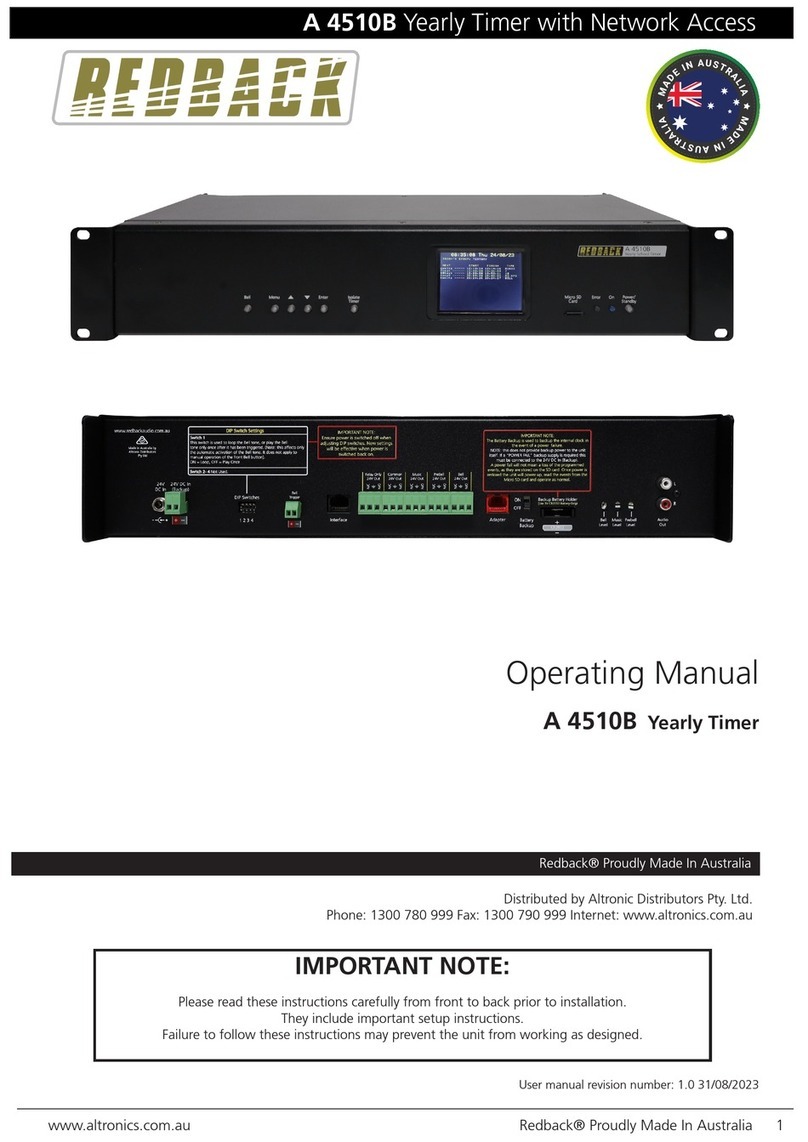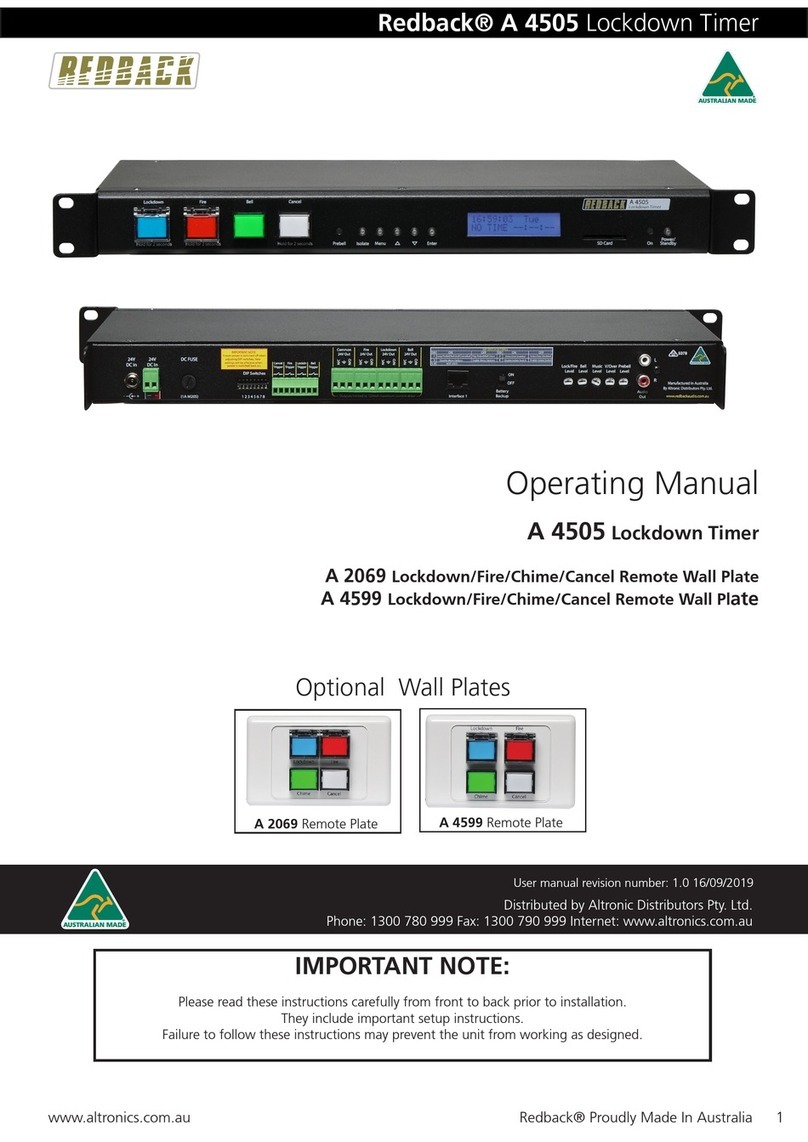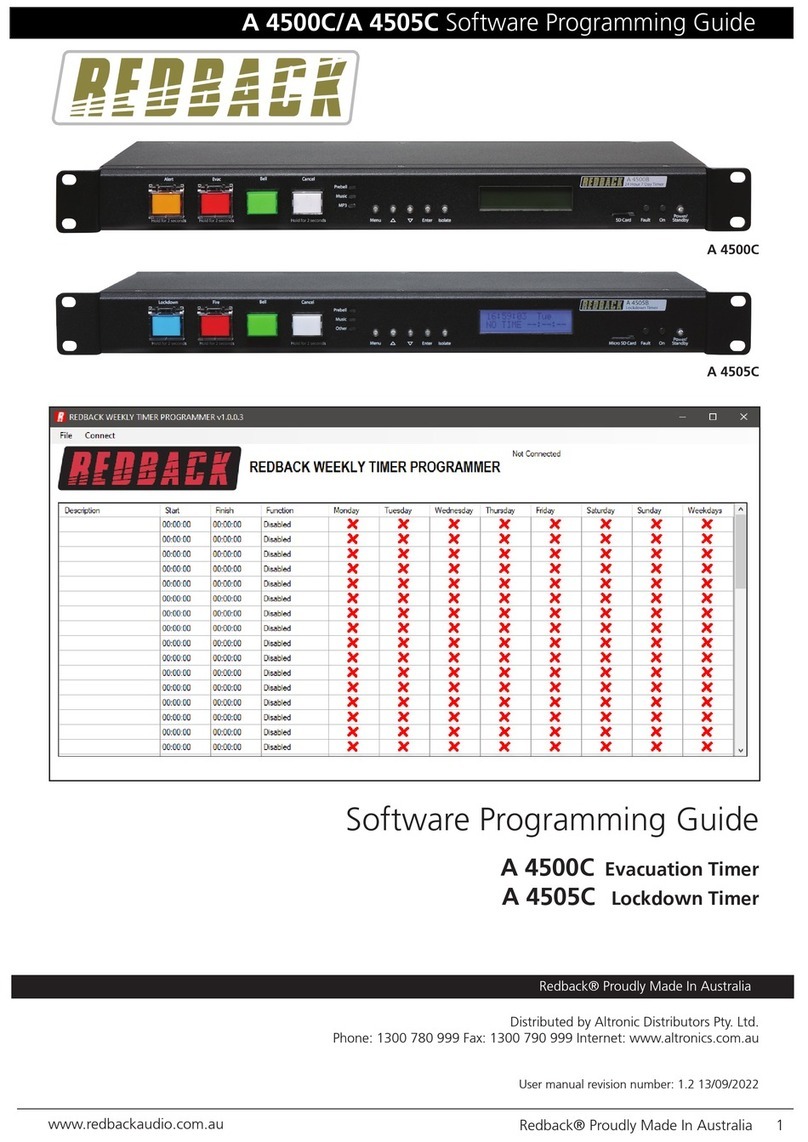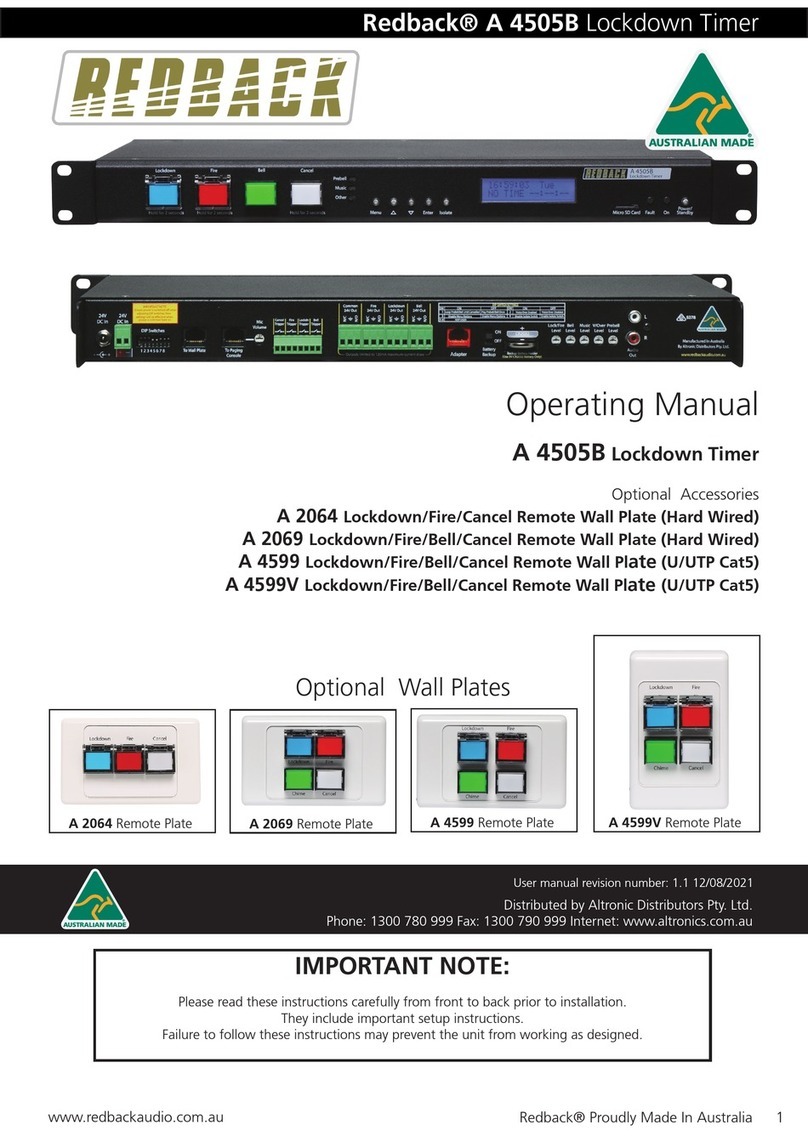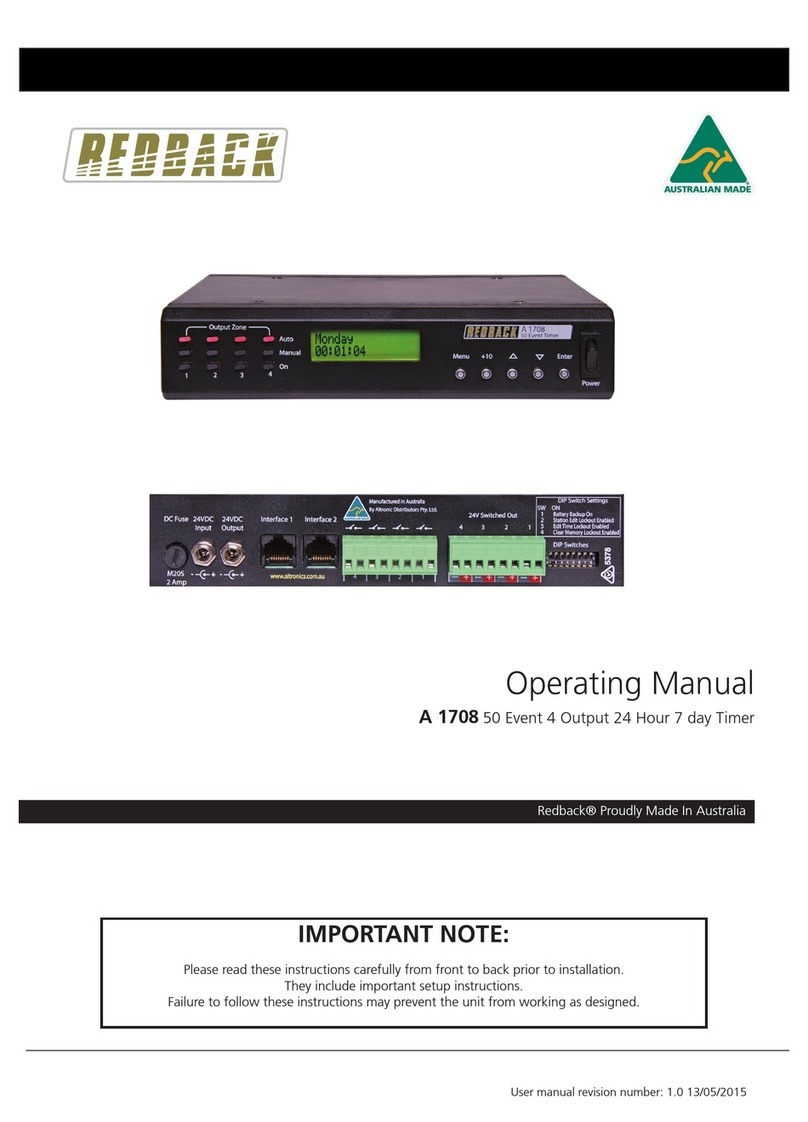www.redbackaudio.com.auRedback® Proudly Made In Australia2
Redback® A 1709 50 Event Weekly Timer
1.0 OVERVIEW
The A 1709 is a versatile timer which has four switched 24V DC outputs and four closing contacts which activate
simultaneously. It permits a total of 50 station (event) switching times. Each can be set to turn on any single day of the
week or on multiple days, from 1 sec up to 24 hours. Switching events programmed for multiple days count as only a
single station (event) and each of the 50 event times may be set to any (but not multiple) output.
Manual override is provided so that any of the four outputs can be set “ON” or “OFF” manually which overrides any of
the event times programmed for that output.
The unit has security lock out of Time Edit, Station Edit and Clear Memory Functions via DIP switch selections on the rear
of the unit.
2.0 OPERATION
On the front of the timer there are 3 groups of LED’s which provide a visual indicator of the status of each of the four
output zones. The red LED’s indicate a zone is in “Auto” mode and therefore the output of that zone will be controlled by
whatever event times have been programmed into the timer. The green LED’s indicate that a zone is in “Manual” mode
and therefore has been manually set to be either “ON” or “OFF” by the user. Once a zone is in “Manual” mode it will stay
in this mode until the user sets it back to “Auto” mode. The amber LED’s indicate the output status of the zone.
On the rear of the unit are the 24V DC switched outputs and four sets of closing contacts. If a zone is set to “ON” the
corresponding switched output will become active and 24V DC will be present at the terminals. At the same time the
closing contact for that zone will short, and stay that way until the zone is again set “OFF”.
(NOTE: the 24V DC outputs switch the voltage supplied to the unit via the 24V DC input connector. Therefore the output
voltage is determined by the voltage supplied to power the unit).
In order to setup the unit to run automatically, the station (or event) times will need to be programmed. There are four
buttons on the front of the timer which are used to program the unit and navigate the various menus.
3.0 NAVIGATING THE MENUS
When the unit is rst powered up, the model number and rmware version will be displayed briey before the current
time is shown.
Fig 3.1
The main screen (Current Time Screen) shown in Fig 3.2 displays the current time. When this screen is displayed the unit
is running in “AUTO MODE” and therefore all outputs will work as programmed. However if the unit is in any of the sub
menu’s (Menu Mode) the unit will no longer respond to any event that has been programmed to occur. On exiting the
menu, the timer will check all programmed events and update the status of the output zones.
Fig 3.2
Monday
07:00:00
SPECIAL NOTE ABOUT “AUTO MODE” OPERATION
If the timer is not displaying the main clock screen, where the time is changing, the unit is not running in “Auto Mode”.
This means it will not be checking any of the programmed events and hence will not activate any outputs automatically.
Essentially this means that as soon as the Menu button is pressed the unit is no longer in “Auto Mode”.
Make sure to return to the main screen by exiting all menu’s when not making changes.
A1709 &
V1