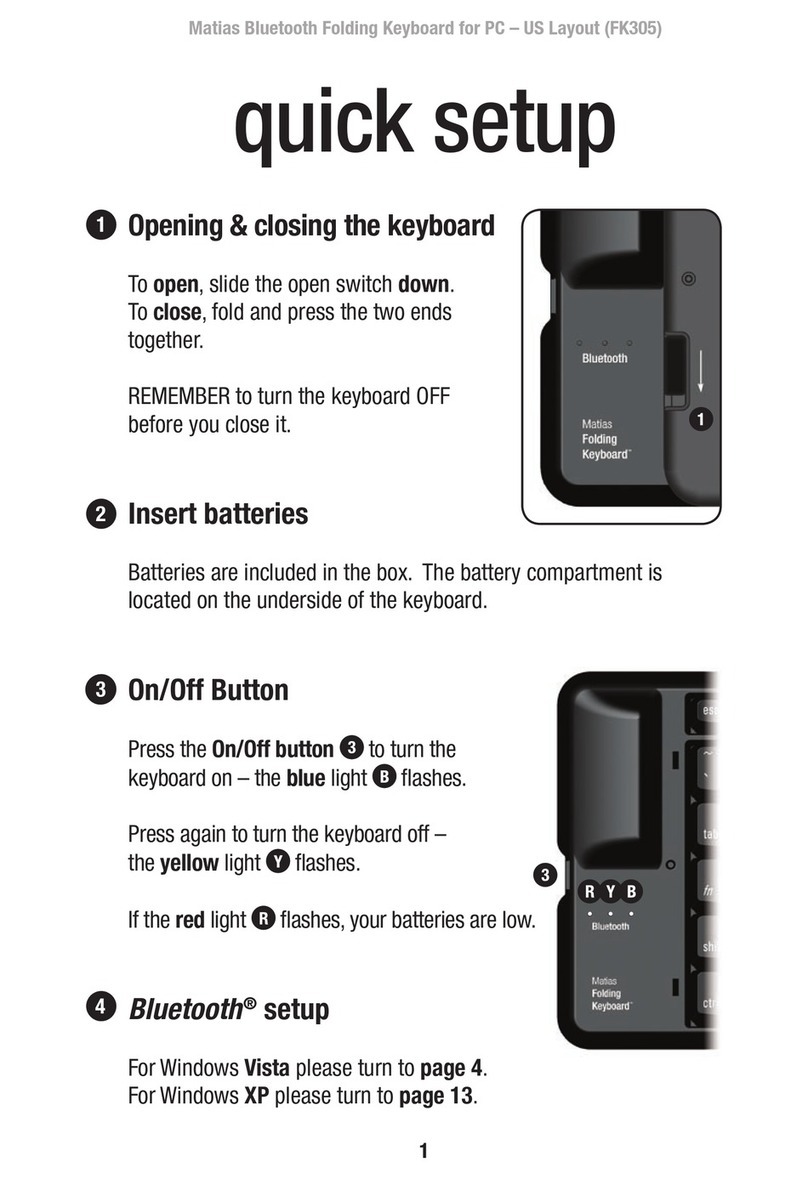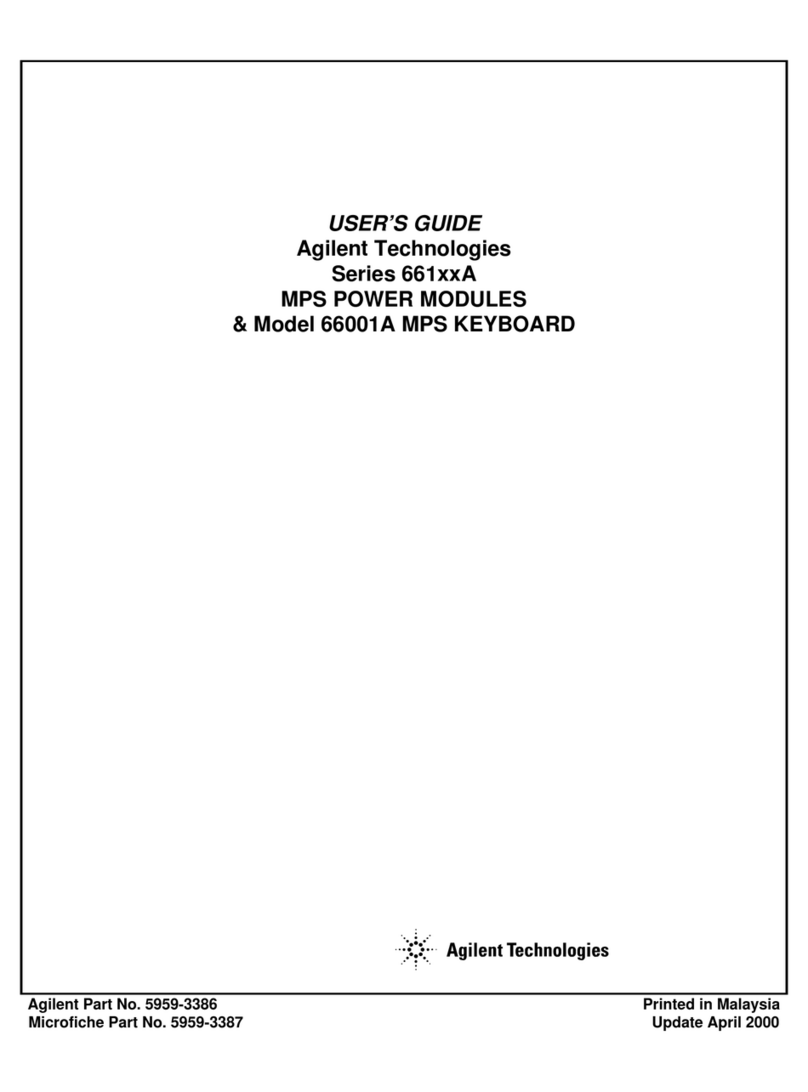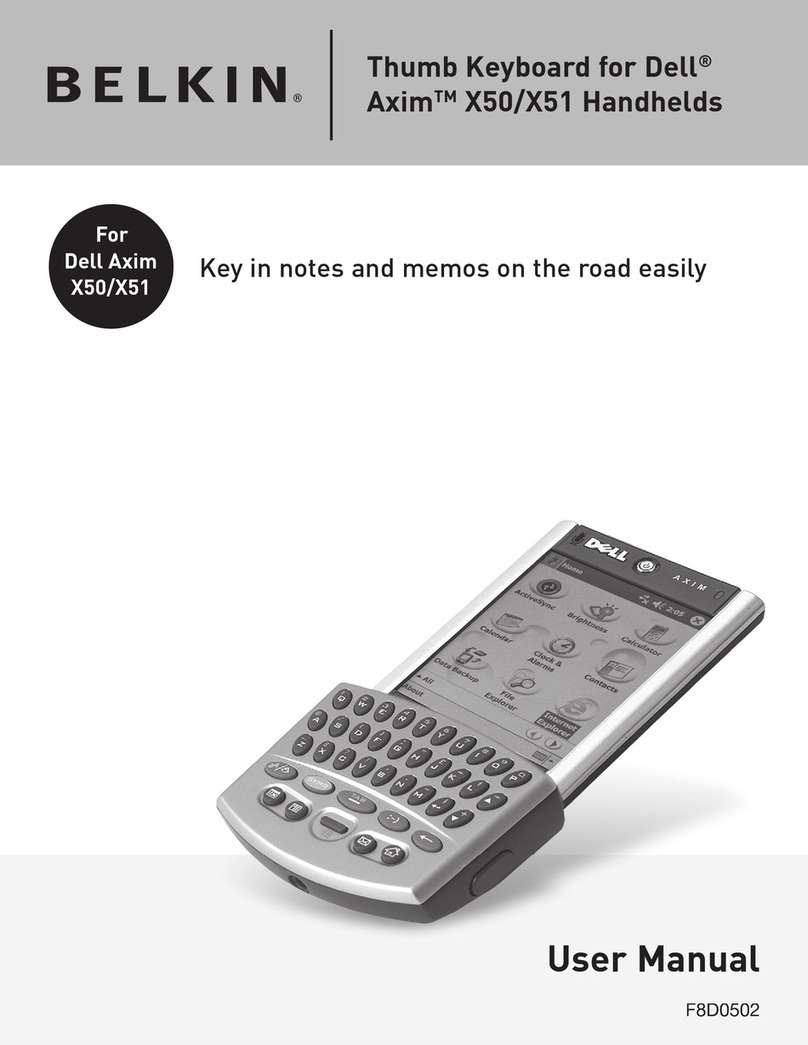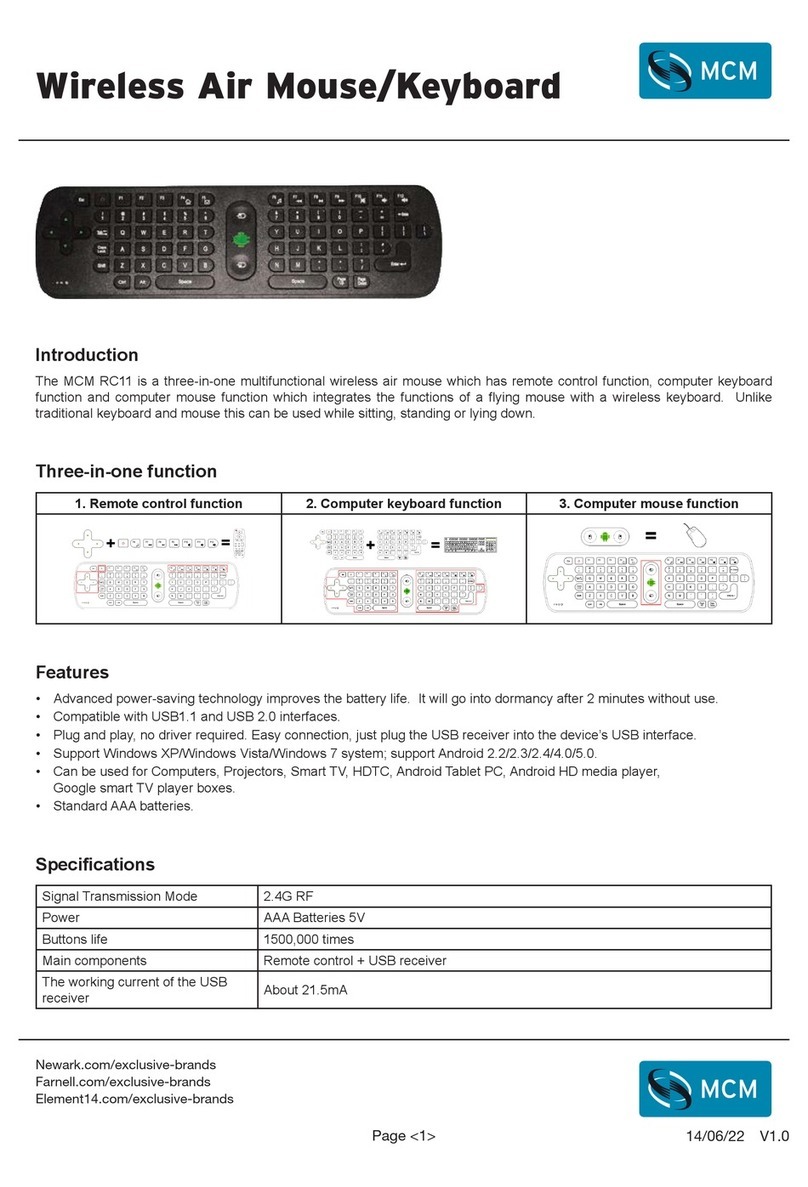Ergodex DX1 User manual

User Guide
Ergodex
®
DX1TM Input System

2
© 2005 Ergodex Corporation. All Rights reserved.
Ergodex® DX1™ Input System User Guide
Reproduction, adaptation, or translation without prior written permission is prohibited, except as allowed under copyright laws.
Warranty
The information contained in this document is subject to change without notice. Ergodex Corporation makes no warranty of any kind with regard
to this material, including, but not limited to, the implied warranties of merchantability and fitness for a particular purpose. Ergodex shall not be
liable for errors contained herein or for incidental or consequential damage in connection with the furnishing, performance, or use of this material.
Trademark Credits
Ergodex, the Ergodex Logo, DX1, and Performance at Your Fingertips are trademarks of Ergodex Corporation and may be registered.
Microsoft, Windows, Windows 2000, Windows XP, and WordPad are either registered trademarks or trademarks of Microsoft Corporation in the
United States and/or other countries.
Pentium is either a registered trademark or trademark of Intel Corporation in the United States and other countries.
All other trademarks are property of their respective owners.
Ergodex Corporation,
1060 La Avenida
Mountain View, CA 94043
USA
www.ergodex.com
Notices

3
It is important to read and understand fully the following
Health and Safety Warnings before using your DX1 Input
System.
Use of any computer input device, including the DX1Input System,
may be linked to serious injuries or disorders.
When using the DX1 Input System, as with many other activities, you
may experience occasional pain or discomfort in your fingers, hands,
arms, shoulders, neck, or other parts of your body. However, if you
experience symptoms such as persistent or recurring discomfort,
pain, throbbing, aching, tingling, numbness, burning sensation, or
stiffness, DO NOT IGNORE THESE WARNING SIGNS. STOP USE
IMMEDIATELY AND SEE A QUALIFIED HEALTH PROFESSIONAL,
even if symptoms occur while you are not working with the DX1 Input
System. Symptoms like these can be associated with painful and
sometimes permanently disabling injuries or disorders of the nerves,
muscles, tendons, or other parts of the body. These musculoskeletal
disorders (MSDs) include carpal tunnel syndrome, tendonitis,
tenosynovitas, and other conditions.
CHOKING HAZARD. Because they are small, the keys included
with the DX1 Input System present a choking hazard. The keys
should always be kept out of the reach of children.
ELECTRICAL MEDICAL IMPLANTS. The Radio Frequency (RF)
technology used in the DX1 Input System may pose health risks for
people with electrical medical implants, such as PACEMAKERS,
HEARING AIDS, AND OTHER MEDICAL DEVICES. Immediately
unplug the DX1 Input System if you have reason to suspect that
interference is taking place. Consult a physician or the manufacturer
of the medical device to determine if it is adequately shielded from
external RF energy, or if you have any questions.
SWITCH OFF IN HOSPITALS. Follow all regulations and rules.
Switch the DX1 Input System off near medical equipment.
SWITCH OFF IN AIRCRAFT. The DX1 Input System may cause
interference in aircraft and may be dangerous to the operation of the
aircraft. It may not be legal to use the DX1 Input System during
flight.
ELECTRONIC DEVICES. Most modern electronic equipment is
shielded from Radio Frequency (RF) signals. However, certain
electronic equipment may not be shielded against RF signals
emanating from your DX1 Input System.
CONNECTING TO OTHER DEVICES. When connecting to another
device, read its user guide for detailed safety instructions. Do not
connect incompatible products.
BACKUP COPIES. Remember to make backup copies of all
important data on your computer.
WATER-RESISTANCE. Your DX1 Input System is not water-
resistant. Keep it dry.
QUALIFIED SERVICE. Only qualified personnel may repair the DX1
Input System. There are no user serviceable parts in the DX1 Input
System. Do not attempt to open. Non-expert handling may cause
damage, will void all product warranties, and will likely cause your
DX1 Input System to fail. Tampering with or removing the label on
the back of the DX1 Pad will void all product warranties and will likely
cause your DX1 Input System to malfunction.
Warning: CHOKING HAZARD - Small Parts
This product is not a toy and should be kept away from
children.
Health and Safety

4
Regulatory Notices
This information applies to the Ergodex model DX1.
FCC Information to the User
This device complies with Part 15 of the FCC Rules. Operation is subject to the following two conditions:
•This device may not cause harmful interference
•This device must accept any interference received, including interference that may cause undesired operation
NOTE: This equipment has been tested and found to comply with the limits for a Class B digital device, pursuant to Part 15 of the FCC Rules.
These limits are designed to provide reasonable protection against harmful interference in a residential installation. This equipment generates,
uses and can radiate radio frequency energy and, if not installed and used in accordance with the instructions, may cause harmful interference to
radio communications. However, there is no guarantee that interference will not occur in a particular installation.
If this equipment does cause harmful interference to radio or television reception, which can be determined by turning the equipment off and on,
the user is encouraged to try to correct the interference by one or more of the following measures:
-- Reorient or relocate the receiving antenna.
-- Increase the separation between the equipment and receiver.
-- Connect the equipment into an outlet on a circuit different from that to which the receiver is connected.
-- Consult the dealer or an experienced radio/TV technician for help.
You may find the FCC Interference Handbook, 1986, to be helpful. It is available for purchase from the U. S. government Printing Office,
Washington, DC 20402, Stock No. 004-0000-00450-7 or at http://www.fcc.gov/Bureaus/Compliance/WWW/tvibook.html.
Industry Canada Notice (Canada only) Complies IC Class B ICES-3.
This Class B digital apparatus meets the requirements of the Canadian Interference-Causing Equipment regulations.
Cet appereil numérique de la classe B respect toutes les exigences du Reglement sur le Material Brouiller du Canada.
Regulatory Notices

5
CE Notice (European Union)
Marking of this product with the CE marking symbol indicates compliance of this product to the EMC Directive and the Low Voltage Directive of the
European Union. This marking indicates compliance with the following technical standards:
•EN 55022 - “Limits and methods of Measurement of Radio Interference Characteristics of Information Technology Equipment.”
•EN 55082-1 – “Electromagnetic compatibility-Generic immunity standard Part 1: Residential, commercial and light industry.”
•EN 60950 – “Safety of Information Technology Equipment.”
VCCI Notice (Japan)
The Voluntary Control Council for Interference classifies this product as Class B. This product meets VCCI requirements and is registered with
VCCI.
Regulatory Notices

6
NOM Information (Mexico)
The following information is provided on the device described in this document in compliance with the requirements of the official Mexican
standards (NOM):
Exporter: Ergodex, Inc.
1060 La Avenida
Mountain View, CA 94043
Importer:
Ship to:
Supply Voltage: 5 VDC
Frequency: 0 Hz
Input current rating: 0.5 A
Regulatory Notices

7
A
DX1 Pad with USB Cable
A
Removable Ke
y
Tra
y
25 positionable DX1 Keys
(numbered 1 through 25)
A Warranty Card
An Installation CD containing:
• Ergodex Manager Software
• Windows® 2000/XP Drivers
• User Guide
Key Labels
A Key Storage Box
A Quick Start Guide
Box Contents

8
Notices 2
Health and Safety 3
Regulatory Notices 4
Box Contents 7
Table of Contents 8
Introduction 10
What is it? 10
DX1 Input System Features 10
Overview of the DX1 Input System 11
Installation CD 11
DX1 Keys 11
DX1 Key Tray 11
DX1 Pad 11
Key Storage Box 12
Preprinted Labels 12
Getting Started 13
Minimum System Requirements 13
Removing the Quick Start Guide 13
Installing Ergodex Manager 13
For Window® XP 14
For Windows® 2000 15
Verify Install 15
Placing DX1 Keys on the Key Tray 15
Concepts & Definitions 17
DX1 - Performance at Your Fingertips™ 17
Macros 17
Single Key Macros 17
Multi Key Macros 17
Text Block Macros 18
Program/File/URL Launch Macros 18
Categories 18
Program Profiles 19
Active and Inactive Profiles 19
Automatic Program Profile Creation 19
Pre-created Program Profiles 19
The Global Profile 20
Users 20
Hierarchy Summary 20
Keeping Track of Everything 21
Ergodex Manager Overview 22
Ergodex Manager Main Screen 22
Ergodex Manager 23
Users 26
Creating New Users 26
Switching the Active User 26
Changing the Default User 26
Deleting Users 26
Profiles 27
Program Profiles 27
The Global Profile 27
Creating Program Profiles 28
Automatically Creating a Profile 28
Manually Creating a Profile 28
View and Edit Profile Properties 30
Exporting Program Profiles 30
Importing Program Profiles 30
Deleting Program Profiles 30
Categories 31
Creating New Categories 31
Macros 32
Creating Macros 32
Recording Macros 32
Composing Macros with Ergodex Manager 34
Edit Macro Dialog Box 35
Edit Macro Dialog Box – Single Key Macro 35
Edit Macro Dialog Box – Multi Key Macro 36
Edit Macro Dialog Box – Text Block Macro 38
Edit Macro Dialog Box – Progr/File/URL Macro 38
Assigning Macros 38
Unassigning Macros 39
Playing Macros 39
Stopping Macros 40
Importing Macros 41
Finding Macros 41
Deleting Macros 42
Mouse Clicks 42
Table of Contents

9
Wizard 43
Ergodex Manager Wizard 43
Skins 44
Creating Skins 44
Skin Backgrounds 45
Background Grid 46
Importing Skin Backgrounds 46
Exporting Skin Backgrounds 46
Copying Skin to Clipboard 46
Deleting Skin Backgrounds 46
Printing Skins 46
Returning to Main Screen 46
Ergodex Manager Preferences 47
Macro Preferences 47
Macro Recording Timeouts 47
Macro Recording 47
Macro Playback 48
Profiles Preferences 48
Global Profiles 48
Program Profiles 49
User Settings 49
Menu Commands 50
Main Screen Menu Commands 50
File Menu 50
Edit Menu 51
View Menu 51
Help Menu 51
Skin View Menu Commands 52
File Menu 52
Edit Menu 52
View Menu 52
Help Menu 53
Care & Maintenance 54
Care of the DX1 Input System 54
Maintenance of the DX1 Input System 54
Cleaning the Pad 54
Clean the Pad with a damp cloth. 54
Cleaning the Key Tray 54
Cleaning the Keys 54
Troubleshooting 55
Troubleshooting 55
Interference 55
Table of Contents
Table of Contents

10
Thank you for purchasing the DX1 Input System from Ergodex. The
DX1 is a powerful tool that lets you build a completely personalized
computer interface. This User Guide describes the features and
operation of your DX1.
Before continuing, we would like to acknowledge upfront that most
people detest reading User Guides. It is usually much more fun to
discover how a new product works by trial and error, after maybe a
brief glance at the Quick Start Guide. However, it is important that
you read and understand fully the Health and Safety Warnings
at the beginning of this User Guide before using the DX1 Input
System.
We have tried to provide a balance between ease of use and
maximum flexibility with the DX1. The intuitive interface and “in
program” recording capability allow you to begin using the DX1 right
away. However, the DX1 also provides many advanced features
that may not be immediately obvious. As you experiment with the
DX1, you may want to read the rest of this User Guide to discover all
the powerful features that are offered.
What is it?
So, what exactly is the DX1 Input System? Well, if you are reading
this guide, you probably have some idea about what it can do.
Essentially, the DX1 is a computer peripheral that allows you to
create your own custom computer interface. DX1 Keys may be
arranged (and rearranged) anywhere on the surface of the DX1 Pad.
You assign these Keys powerful Macro functions to control programs
on your computer. The DX1 is compatible with most programs
including: Games, Graphics Packages, Audio/Video Editing
Software, CAD/Engineering Packages, Word Processors, Web
Browsers, Email Programs, and Office Applications. Essentially,
your DX1 Pad can be used with any program that uses a regular
keyboard for input.
You can arrange the DX1 Keys to suit your particular preferences or
work style. You no longer have to tolerate awkward layouts or
complex key combinations to control your programs. You might
arrange the DX1 Keys to fit the geometry of your particular hand.
Alternately, you might group Keys with similar functions into “logical
neighborhoods.” The locations and functions of DX1 Keys are
whatever you decide they should be.
DX1 Input System Features
Your DX1 Input System provides many features, including:
•A DX1 Pad that connects to your computer with USB 1.1 or 2.0.
•Positionable DX1 Keys that communicate wirelessly with the
DX1 Pad and may be assigned powerful Macro functions.
•A clear removable Key Tray that attaches to the surface of the
DX1 Pad and holds the DX1 Keys. Arrange Keys on the Key
Tray to create your own custom layout.
•Ergodex Manager software to create, assign, edit, and store your
Macros.
•“In program” keystroke recording feature. Create and assign
Macros directly within programs using your regular keyboard.
Ergodex Manager automatically organizes and stores the
Macros you record for future viewing and editing.
•Macro timing options that provide complete control over the
speed at which your Macros play with millisecond precision.
•Four different Macro types supported:
- Single Key Macros – replicate any key on your regular
keyboard.
- Multi Key Macros – replace a complex sequence of
keystrokes with the press of a single DX1 Key.
- Text Block Macros – store text of virtually any length to be
inserted directly into your documents.
- Program/File/URL Launch Macros – open your favorite
software program, file, or web site by pressing a DX1 Key.
•Individual DX1 Keys can be assigned a different Macro for each
program you use or a single Global Macro that works
everywhere.
•Program Profiles allow you to organize your Macros for each
program you use with the DX1. Ergodex Manager automatically
switches to the correct Program Profile based on the currently
active program.
•Key Labels and custom Skins allow you to personalize the look
of your Pad and see the function of your Dx1 Keys at a glance.
Introduction

11
Overview of the DX1 Input System
Please take a minute to review the following items that constitute
your DX1 Input System.
Installation CD
The installation CD contains Ergodex® Manager, the software
program that allows your DX1 Input System to work with your
computer.
DX1 Keys
Your DX1 Input System comes with twenty-five numbered DX1 Keys.
Each Key has a number on its base that identifies the Key. The
Keys that come with your Pad are numbered 1 through 25.
The Key number identifies the individual DX1 Key and any of its
assigned Macros. If you move a DX1 Key to another location on the
Key Tray, the Macro assignment remains with the Key and continues
to work.
DX1 Key Tray
The removable DX1 Key Tray provides a surface upon which you
arrange your DX1 Keys. The transparent Key Tray snaps onto the
DX1 Pad and allows you to print and place custom graphics (or
Skins) underneath your Key layouts.
DX1 Pad
The DX1 Pad connects to your computer via a USB cable. The Pad
communicates wirelessly with the DX1 Keys that are placed above
its surface on the Key Tray. (You should wait until you have installed
Ergodex Manager before plugging the DX1 Pad into your computer.
See the next section Getting Started for installation instructions.)
There are two buttons and two indicator lights located in the upper
right hand corner of the DX1 Pad, with the functions shown below.
Introduction
USB
Cable
Press to Display Ergodex Manage
r
Green Light (shows Pad status)
Red Light (shows Record status)
Press to enter/exit Record Mode
Ke
y
number
DX1 Pad
Ke
y
Tra
y

12
Key Storage Box
Your DX1 Keys are delivered in a Key storage box that holds 25
Keys. The box has a plastic base that allows you to park your DX1
Keys when they are not in use on the Pad.
Preprinted Labels
A set of preprinted Key labels comes with every DX1 Input System.
The labels provide a wide range of icons that you can use to identify
the functions of your individual DX1 Keys. Blank labels allow you to
create your own Key labels. The blank labels can be marked with a
ballpoint pen.
Introduction

13
Minimum System Requirements
Computer:
350 MHz Pentium® III PC (or equivalent)
128 MB RAM
50 MB of free hard drive space
Powered USB Port (1.1 or 2.0)*
U.S. English Keyboard
Mouse
Operating System:
Windows® XP -or-
Windows® 2000 (with Service Pack 3 or later)
*The DX1 Input System requires the use of a powered USB Port,
such as the USB Ports integrated into your computer or provided by
Self-powered Hubs. The DX1 will not work with Bus-powered Hubs,
which do not have their own power supply. Windows® will
automatically notify you if you attempt to use the DX1 with a Bus-
powered Hub.
Removing the Quick Start Guide
If you have not already done so, you should remove and read the
Quick Start Guide that is delivered under the removable Key Tray on
your DX1 Pad. To remove the Quick Start Guide, gently PULL and
LIFT on the two tabs located on the top edge of the Key Tray, as
shown below. The Key Tray will rotate forward and you will be able
to lift it away from the Pad.
The Quick Start Guide provides an overview of the DX1 Input
System and some of its basic features. The placement of the Quick
Start Guide under the Key Tray also reveals a useful feature of the
DX1. In later sections you will see how to create and print your own
paper inserts, or Skins, that you can place underneath the Key Tray.
Using Skins allows you to label the functions of your DX1 Keys and
provide a custom look for your Pad. Ergodex Manager provides a
utility that lets you import graphics and organize a Key layout for your
Skins.
For now, you should put the Key Tray back onto the Pad without a
Skin. To replace the Key Tray, reverse the steps for removing it.
Insert the bottom edge of the Key Tray into the slots on the Pad, as
shown. Rotate the Key Tray down until it snaps back into place on
the Pad.
Installing Ergodex Manager
Ergodex Manager is the program that allows the DX1 Input System
to work with your computer. It is responsible for storing all of your
Macros and Key assignments for each program that you use with the
DX1. It also monitors the currently active program you are using and
switches to your assigned Macros for that program automatically.
Ergodex Manager includes an intuitive graphical interface to manage
all of your Macros.
To install Ergodex Manager, close all open programs and place the
Installation CD into your CD-ROM drive. If you have auto-run
enabled on your computer, the installer program should load after a
Getting StartedGetting Started

14
few moments. If the installer program does not load automatically,
run "Install.exe" from the Installation CD.
When the installer program loads, click on "Install Software" and
follow the on-screen instructions to install Ergodex Manager.
During the installation, you will be prompted to plug in your DX1 Pad.
When asked, plug the USB cable into one of your computer’s
powered USB ports. The port should be marked with the USB
symbol shown below.
For Window® XP
After plugging in the Pad, the Windows® "Found New Hardware
Wizard" will open. (If Windows® Update is enabled, you will start at
Screen 1, otherwise you will start at Screen 2.)
Note: Windows® XP manages each USB port separately. Windows®
XP will require that you go through this installation process each time
you plug the DX1 Pad into a new USB port on your computer.
Getting Started
Screen 1
Screen 2
Screen 3
Screen 4
Select “No, not this time”
and click “Next”
Select “Install the software
automatically” and click “Next”
Wait for installer to complete
Click “Finish” to close the
wizard.

15
For Windows® 2000
Windows® 2000 will load the DX1 Pad automatically after you install
Ergodex Manager and plug in the USB cable.
Verify Install
Once the installation is complete, an Ergodex hand icon will appear
in the Windows® System Tray (usually in the lower right-hand corner
of your Windows® Desktop). This icon shows the connection status
of the Pad. A blue hand icon indicates the Pad is properly plugged
into your computer.
A blue hand icon with a red "X" through it indicates the Pad is not
plugged in to your computer.
Additionally, when Ergodex Manager is running, and the Pad is
plugged in and operating properly, the Green Light in the upper right
hand corner of the Pad will be illuminated.
Ergodex Manager will start automatically when you turn on your
computer. If there is no Ergodex hand icon in your Windows®
System Tray, Ergodex Manager is not running. You will need to
launch Ergodex Manager before using your DX1 Input System.
(Click on Start > Programs Ergodex > Ergodex Manager)
If the Pad is plugged into your computer and the Green Light is on,
you are ready to use your DX1 Input System.
Placing DX1 Keys on the Key Tray
To use the DX1 Keys, you must first place them on your Pad. Each
DX1 Key has an adhesive base that allows it to “stick” to the Key
Tray. The adhesive base has a clear protective film cover that
should be removed before using the DX1 Key. Gently peel and
remove the cover as shown.
Once removed, this protective film cover may be discarded.
DX1 Keys will only work over the Active Surface of the Pad. When
the Key Tray is attached to the Pad, the Active Surface is indicated
by the clear rectangular area (shown with dashed lines below). To
function properly, the Key Tray should be attached to the Pad and
the DX1 Keys must be positioned entirely within the Active Surface,
as shown.
Green Light indicates Pad is
working properly.
X
Active Surface
NO
OK
Getting Started

16
To position a DX1 Key, place it on the Key Tray and press down
firmly to attach the adhesive.
The reusable adhesive is designed to hold the DX1 Key securely
under normal use while allowing the Key to be easily repositioned at
any time.
To remove or reposition a DX1 Key, gently TWIST and lift the Key off
the Key Tray. The twisting motion will free the DX1 Key. To prevent
damage to the adhesive base, NEVER PULL or PRY a DX1 Key
from the Key Tray.
Care should be taken to keep the adhesive base free from
contaminants (dust, dirt, finger oils, etc.). Unused DX1 Keys may be
kept on the plastic tray in the Key Storage Box. If a DX1 Key loses
its "stickiness," cleaning it with a damp cotton swab or cloth will
restore the adhesive. See Care & Maintenance of Your DX1 Input
System for more information.
Getting Started

17
DX1 - Performance at Your Fingertips™
Computers continue to be too hard to use. Many programs have
grown so complex and loaded with features and functionality that
standard input devices are insufficient and represent a bottleneck to
user performance. Your regular keyboard and mouse do not provide
the freedom to best use and interact with your computer. Your DX1
Input System will help you break through this artificial bottleneck.
This section introduces to you basic concepts and terminology of the
DX1 Input System and Ergodex Manager. As you read on, we hope
you will see that the DX1 Input System opens up a whole new
opportunity for improved performance controlling your computer.
Macros
DX1 Macros are the fundamental concept around which the rest of
the DX1 Input System is built. A Macro is a collection of keystrokes
or functions that are executed with a single press of a DX1 Key. By
combining several keystrokes into one action, the DX1 can
significantly improve your performance and productivity. Thus,
Macros are actions that can be assigned to DX1 Keys.
DX1 Macros can be one of four different Macro Types:
•Single Key Macros replicate any key on your regular keyboard.
•Multi Key Macros replace a complex sequence of keystrokes
with the press of a single DX1 Key.
•Text Block Macros store text of virtually any length to be inserted
directly into your documents.
•Program/File/URL Launch Macros open your favorite software,
file, or website by pushing a DX1 Key.
The Macro Type is defined when the Macro is first created.
Every Macro also has a Macro Name that is defined during creation.
The Macro Name is a short label that allows you to identify the
Macro by its function. For example, if you make a Multi Key Macro
to copy text (Ctrl + C), you might give it the Macro Name “Copy text.”
You can name your Macros any way that makes sense to you.
Ergodex Manager allows you to edit or change the Type and Name
of a Macro at any time.
Single Key Macros
The most basic Macro Type is the Single Key Macro. Single Key
Macros duplicate the behavior of any key on your regular keyboard.
For example, if you assign a DX1 Key with a Single Key Macro of the
“Q “ key, it functions just like the “Q” key on your regular keyboard.
Single Key Macros, like all DX1 Macros, do not interfere with the
operation of your regular keyboard. You can think of a DX1 Key with
a Single Key Macro as a cloned keyboard key that can be moved.
Single Key Macros are particularly useful for programs that use
single keyboard keys for input commands, including graphic editing
programs and games.
Multi Key Macros
Multi Key Macros combine a sequence of keystrokes into a single
logical group. Multi Key Macros can range from short simple key
combinations to long complex key sequences. For example, you
might use Multi Key Macros to simplify keyboard shortcuts for a word
processor or create a precisely timed script for a game. Multi Key
Macros offer nearly unlimited flexibility for controlling your programs.
Multi Key Macros also allow you to have precise control over the
playback rate, or Timing, of the keystroke sequence. When you
create a Multi Key Macro from your keyboard, there naturally is a
time delay between each key that you press. When you record a
Multi Key Macro with your regular keyboard, Ergodex Manager
automatically captures the exact rate at which you type each key.
The information includes the specific time each key is pressed Down
and when it comes back Up. The intervals between key presses in a
Multi Key Macro can be a short as a few milliseconds, or as long as
five minutes.
Ergodex Manager provides the option of playing a Multi Key Macro
with or without its associated timing. When a Multi Key Macro is
specified to Use Timing, the keystrokes are played back with the
exact time delays recorded. If you deselect the Use Timing option of
a Multi Key Macro, the key sequence is played back in a single rapid
burst.
Concepts & Definitions

18
Each Multi Key Macro stores its own timing settings; you may use
both timed and untimed Multi Key Macros in the same program.
Ergodex Manager allows you to edit the precise timing
characteristics of every Multi Key Macro. A graphical interface allows
you to edit the timing between every key press event in your Macro.
The timing option you use with your Multi Key Macros depends on
your particular application. For simple key commands in applications
that do not place large demands on your computer, it is usually best
to use untimed Macros. For example, if you wanted to create a
simple Cut (Ctrl + X) or Paste (Ctrl +V) Macro to use in a word
processor, it is usually acceptable to turn the timing option off to get
the fastest response. However, if you wanted to create a complex
sequence of key commands that required opening multiple option
windows in the same word processor, it might be necessary to create
a Macro with the timing option enabled. Often there is a small delay
between when a program receives a command and when it is able to
respond. If you chain a bunch of commands together you might
overrun the ability of your program to keep up. In these cases, you
may find that adding a small time delay (30 to 100 ms) between key
events allows the program you are using to process the Macro while
still keeping the overall playback time reasonably short. You might
need to experiment with the exact timing that works on your
particular computer/program combination.
We have found that most modern computer games require that you
use at least a small time delay (~30 ms) between key events in your
Macros. This is due to the way that games process key information
under Windows®. If you attempt to play an untimed Multi Key Macro
in a game, Ergodex Manager plays the sequence so quickly that the
game might miss some of the keystroke events, causing unexpected
behavior. The easiest way to create fast executing Macros for
games is to record them with timing, then edit the Macro to reduce
(but not eliminate) the time between key presses. See the section
on editing Macros for more information.
Multi Key Macros offer an advanced feature that lets you play one
key sequence when your press a DX1 Key and a second key
sequence when you release the same DX1 Key. This Press/Release
option allows you to fine tune the playback of your Multi Key Macro.
The option is particularly useful in games. For example, you might
create a Macro that switches to binoculars and zooms in when you
press a DX1 Key, and then zooms out and switches back to a
weapon when you release the Key.
Text Block Macros
Text Block Macros allow you to insert text information into a
document with a single DX1 Key press. For example, you could use
a Text Block Macro to insert your name and address into a word
processing document, an email program, or a web page. The
assigned text can be as short as a single word or many pages long.
There is no timing associated with the playback of text block Macros;
the text is inserted almost instantly at the current text cursor location.
Program/File/URL Launch Macros
Program/File/URL Launch Macros allow you to open or launch your
favorite programs, files or web site by pressing a DX1 Key. You can
direct the Macro to open any specific file or program on your
computer, or a website that you want to visit. If you provide an
Internet address (the URL), Ergodex Manager will automatically
open your default web browser and navigate to the specified web
site.
Categories
You will most likely create many different Macros for each of the
programs you use often. Categories allow you to organize your
Macros for a particular program within Ergodex Manager. You can
use Categories to group similar Macros together. You can think of a
Category as a folder to hold similar Macros. Example Categories
might include: File, Tools, Weapons, Functions, Play, Actions, and
Recorded Macros. You may create or remove a Category in
Ergodex Manager at any time, and Categories can be empty.
If you record Macros from within your programs, Ergodex Manager
will automatically add the Macro to either a Recorded Single Keys or
Recorded Macros Category. You may move a recorded Macro to a
different Category at any time.
Concepts & Definitions

19
Program Profiles
Most of the programs you use are probably quite different from each
other in terms of the commands and functions that they offer. As a
result, the set of Macros that you use for each program is likely to be
different. When you switch from one program to another, typically
you will want a different set of Macros. Ergodex Manager keeps track
of Macros for each program with Program Profiles.
A Program Profile or a Profile is a collection of Macros that works
with one particular program, such as a word processing program or a
game. For each program you use, the DX1 Input System looks for a
Profile specifically associated with that program. The Profile contains
the Macros and Key assignments to be used with your DX1 Keys.
Thus, each program on your computer may have its own Profile or
set of unique Macros associated with it. When you create a Program
Profile, it is tied to a particular “.exe” file on your computer (including
the path and file name). Once you create a Program Profile, you
cannot change the “.exe” file that it is associated with. If you need a
Profile to work with a new program “.exe”, you must first create
another Profile for the new program and then copy your Macros over.
Ergodex Manager provides an easy mechanism to move Macros
among Profiles.
Usually, you will have several Macros within a Profile. Each Macro
within a Profile will have a Macro Name to identify it. To avoid
confusion, each Macro within a Profile must have a unique name.
For example, you could not have two different Macros named “Copy”
within the same Profile. However, you could use something like
“Copy” and “Copy2” for your Macro Names. You may use the same
Macro Name for Macros in separate Program Profiles.
Active and Inactive Profiles
Typically, you will have a single Program Profile for each program
you use with the DX1 Input system. Sometimes, you might want to
have two or more Program Profiles associated with the same
program. You may add additional Profiles for a program at any time.
However, only one Program Profile may be Active for a given
program; the other Profiles are Inactive. Ergodex Manager will only
use the Active Profile for a particular program. You can use Ergodex
Manager to select which Profile is Active for your program.
Automatic Program Profile Creation
Whenever you record a new Macro, Ergodex Manager will
automatically add it to the correct Program Profile. If a Program
Profile does not exist for the program you are using, Ergodex
Manager will automatically create a new Profile for you. This is a
very handy feature for creating Profiles for your programs.
Pre-created Program Profiles
In addition to automatically creating Profiles with the record feature,
there are several ways to obtain pre-built Profiles and Macros. The
DX1 installation CD has Program Profile Templates for many popular
programs and games. These Profile Templates contain some basic
Macros for their respective programs. A typical gaming Profile
Template contains the most frequently used default Single Key
Macros specified in the game’s user manual. You can choose to use
one or more of these Templates as the starting point for your own
Profile. Once a Profile based upon one of these pre-packaged
Templates has been imported, you can add to, delete, or modify the
Macros within it.
You can also import, export, and exchange your Profiles
electronically with your friends. If you have created a particularly
useful Profile for a program you use, you may share it with others.
Ergodex will continue to add Program Profiles to our web site
(www.ergodex.com) for download.
Please remember that imported Macros have the potential to
cause damage to your computer system. A Macro can do
anything to your computer that you can do, including changing
data and deleting or installing programs. To prevent harmful or
malicious Macros from running on your machine, you should
only use Profiles and Macros from sources that you trust. Make
sure you examine and understand any Macros that you import
before using them.
Concepts & Definitions

20
After using the DX1 for a while, you will have several Profiles on your
computer, each with its own set of Macros, and each corresponding
to a particular program. Ergodex Manager is “program aware,” it
knows which program you are using, and will automatically load the
Profile for the active program. Whenever you switch to a different
program (for example, by clicking on the task bar or using “Alt-Tab”),
Ergodex Manager automatically switches Profiles (if any).
The Global Profile
What happens if you have a Macro that you want to use in several
programs? For example, it might be useful to have a Text Block
Macro that inserts your Name and Address whenever you press a
DX1 Key. Instead of trying to copy this Macro into every one of your
Program Profiles, you could use the Global Profile. The Global
Profile is a unique Profile provided within Ergodex Manager. Unlike
other Program Profiles that only work with a single program, Macros
assigned under the Global Profile work in every program on your
computer. The Global Profile comes with some system related
Macros, such as Browser, Email, and Volume commands. Although
these pre-packaged Macros are read-only and may not be deleted,
you can add your own Macros to the Global Profile. Any Macros you
add to the Global Profile can be edited or removed at any time.
Global Profiles serve two special purposes. First, Global Profiles can
be used as defaults for programs that do not have their own Profiles.
For example, if you do not want to create a separate Profile for your
word processing program, the DX1 Keys will use the Macros you
have assigned in the Global Profile.
Second, Global Profiles can be used as default settings in other
Program Profiles. For example, assume you have DX1 Key 15
assigned as VolumeMute in the Global Profile. You also have a
Profile for Wordpad®, where various DX1 Keys are assigned
Macros. If you do not have a Macro assigned to DX1 Key 15 in your
Wordpad® Profile, the Key will take its Macro setting from your
Global Profile configuration and contain the VolumeMute Macro.
You can always override the Macro assignments made under the
Global Profile within any Program Profile. Overriding a Global Macro
assignment will only affect the Key assignment in the particular
Profile. The local override will not affect other Profiles.
Users
What happens if more than one person uses your computer? How do
you keep each person’s Program Profiles separate? Ergodex
Manager provides a way to manage separate Users on the same
computer.
When you install Ergodex Manager, it creates the first User with the
name you provide. You may add additional Users in Ergodex
Manager at any time. Each User in Ergodex Manager can have a
completely different set of Program Profiles and Macros. There is
only active User at a time; you activate Users from within Ergodex
Manager. The name of the currently active User is always displayed
in the middle of the title bar of Ergodex Manager. Ergodex Manager
uses the Profiles and Macros from the active User. Each User has
its own Global Profile.
Note: There is no relationship between DX1 Users and “users” of
your operating system, such as administrator, guest, root or other
system defined users.
Hierarchy Summary
The above elements constitute the important elements in DX1 Input
System hierarchy:
Ergodex Manager contains one or more Users.
Users contain one or more Program Profiles.
Program Profiles contain one or more Categories.
Categories contain individual Macros.
Macrosare assigned to individual DX1 Keys.
DX1 Keys are placed on the DX1 Pad to control
your programs.
Concepts & Definitions
Table of contents