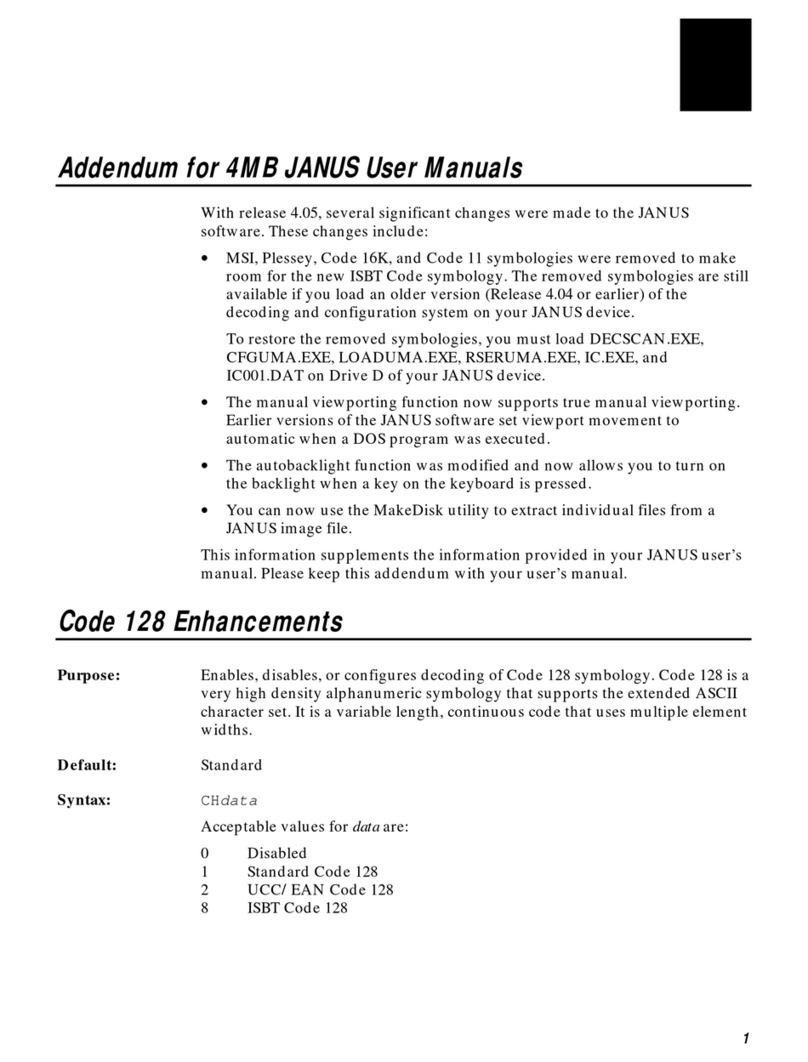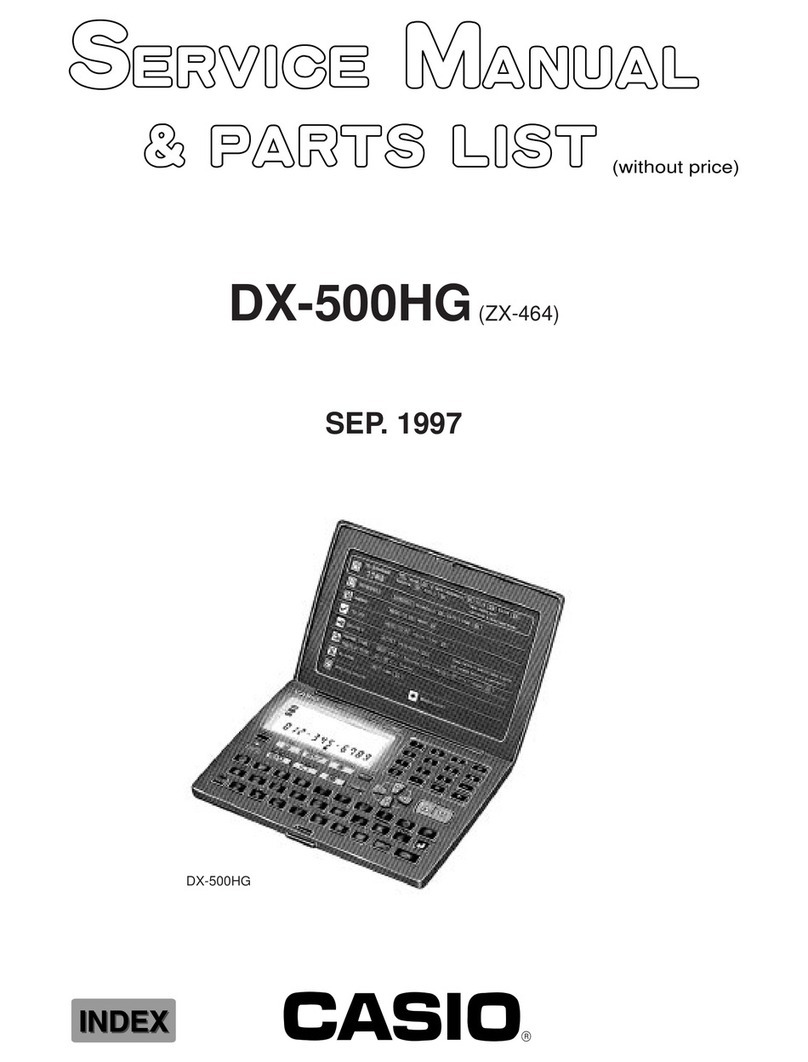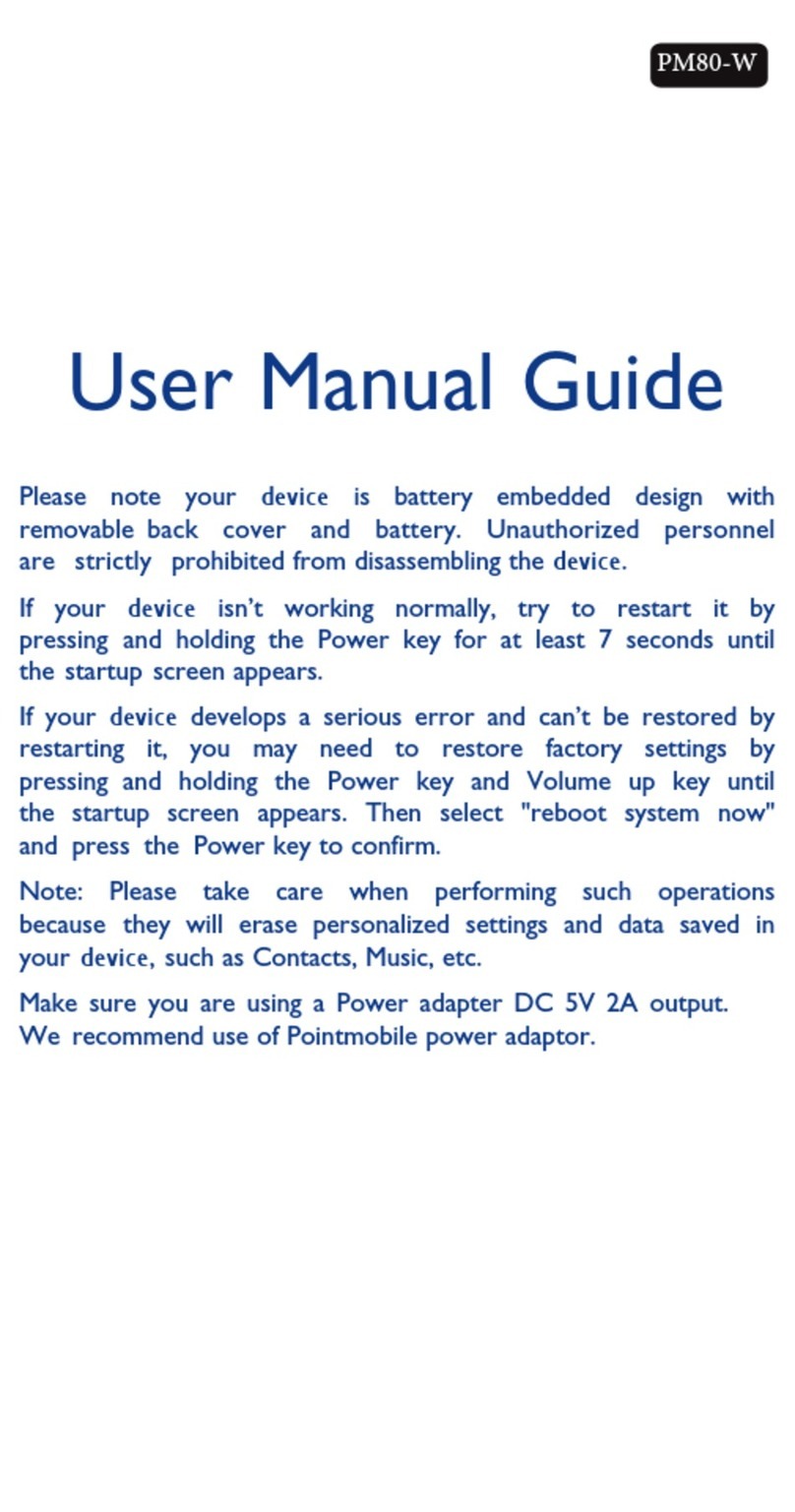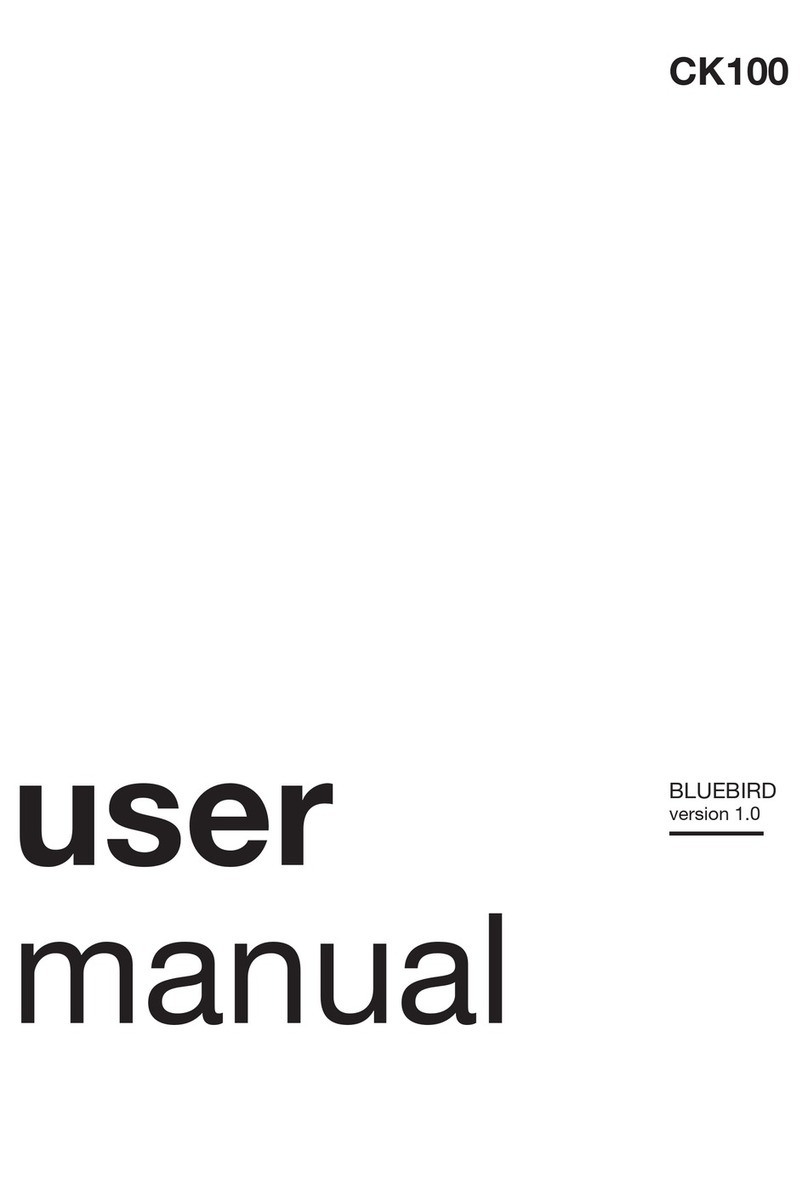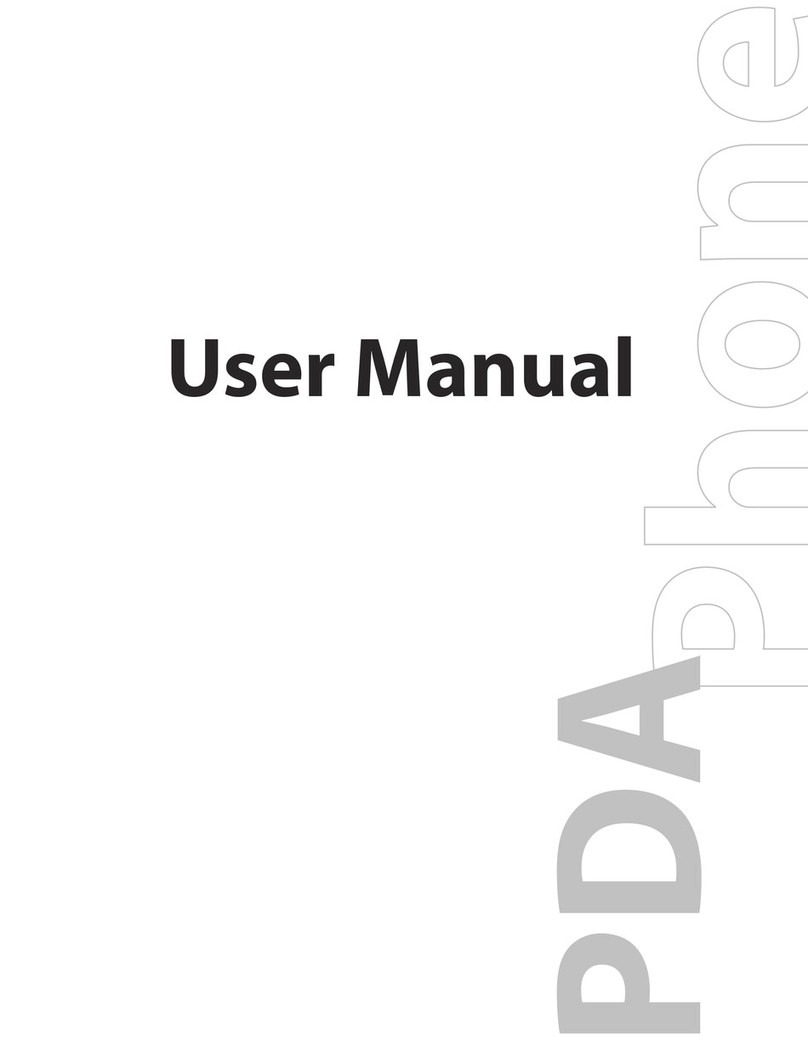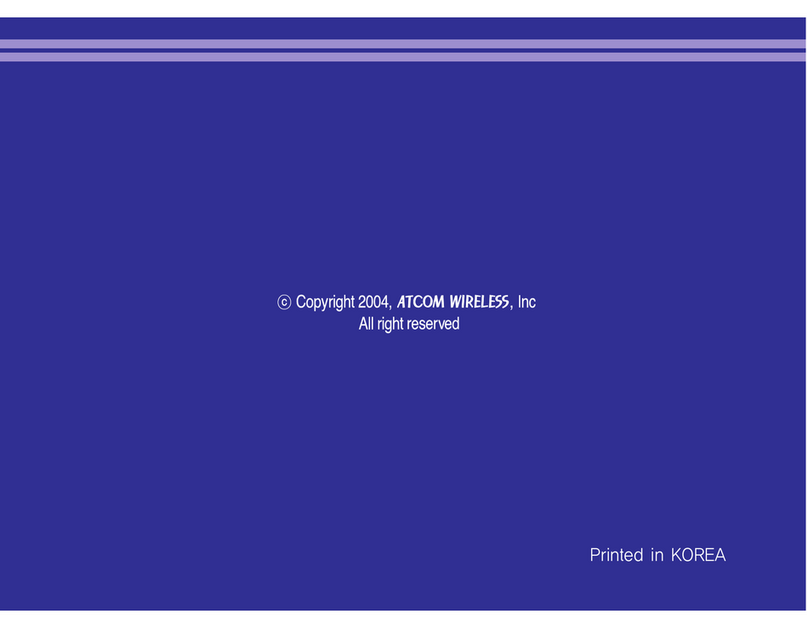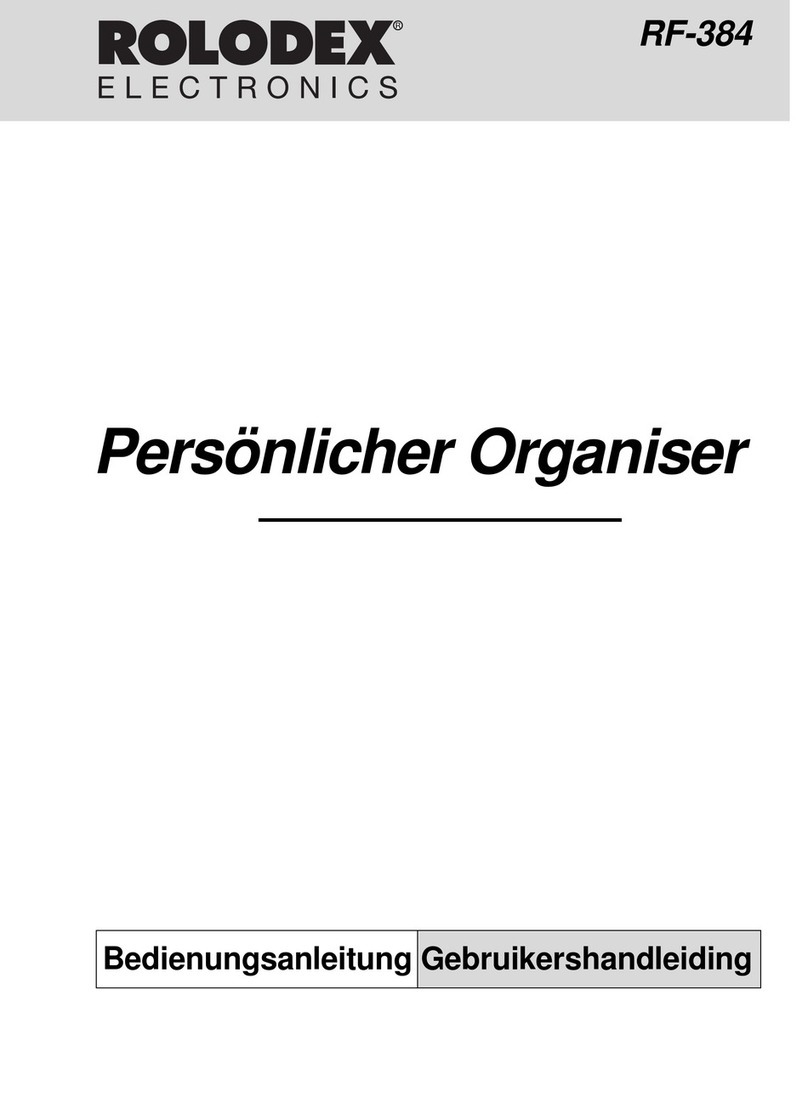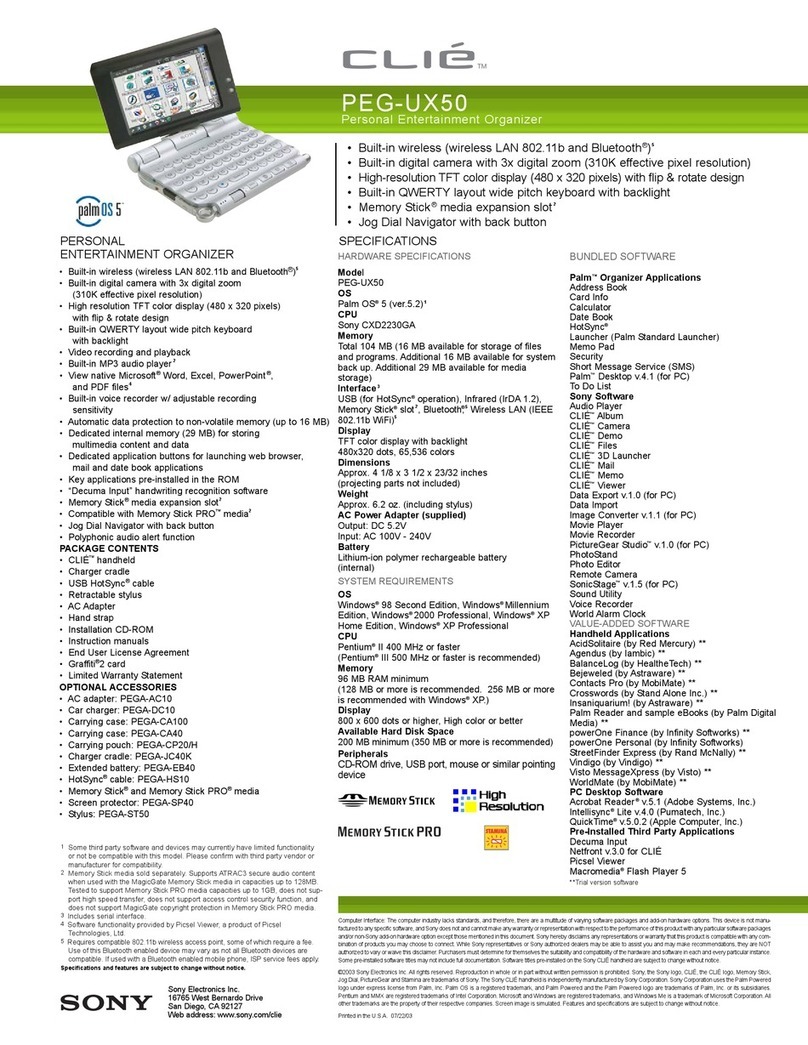Ericsson MC 218 User manual

Ericsson MC 218
User’s Manual

1 Contents
Contents
Contents 1
Introduction 9
Documentation ......................................................................................... 9
Online Help .............................................................................................. 9
CD Contents ............................................................................................. 9
Getting Started 10
Checklist ................................................................................................. 10
About Your MC 218 ............................................................................... 10
About Ericsson EPOC Connect .............................................................. 11
Using this Manual ................................................................................... 11
Switching On .......................................................................................... 12
The Carrying Case .................................................................................. 15
The Infrared Modem ............................................................................... 15
First Steps ............................................................................................... 15
Desktop File and Folder Navigation ....................................................... 16
Things To Do First! ................................................................................ 20
Things To Do Next! ................................................................................ 22
Working with the MC 218 25
Desktop Navigation and Moving Around .............................................. 25
Closing Programs and Files .................................................................... 26
Creating New Folders ............................................................................. 26
Creating New Files ................................................................................. 27
Browsing Folders .................................................................................... 28
Finding Files and Folders ....................................................................... 28
Using Passwords ..................................................................................... 29
Changing File Attributes ........................................................................ 29
Managing Folders ................................................................................... 29
Checking Memory Use ........................................................................... 30
Additional Disks and Programs .............................................................. 31
Infrared ................................................................................................... 32
Printing ................................................................................................... 33
Dialling ................................................................................................... 37

Contents 2
Ericsson EPOC Connect 40
Installing Ericsson EPOC Connect ......................................................... 40
Where Can I Find Ericsson EPOC Connect? ......................................... 41
Getting Help ........................................................................................... 42
Getting Connected .................................................................................. 43
Working with Your Files ........................................................................ 44
Backing Up Your MC 218 ..................................................................... 46
Synchronizing Your MC 218 ................................................................. 47
Contacts 49
Adding an Entry ..................................................................................... 49
Looking at Contacts ................................................................................ 49
Sorting Entries ........................................................................................ 50
Finding a Contact ................................................................................... 50
Changing or Deleting Contacts .............................................................. 50
Exchanging Contacts .............................................................................. 50
Changing the Labels ............................................................................... 51
Printing Contacts .................................................................................... 52
Default Keypresses for Contacts ............................................................ 52
Calendar 54
Moving Around ...................................................................................... 54
Adding Appointments and Events .......................................................... 55
Viewing Entries ...................................................................................... 56
Entry Symbols ........................................................................................ 56
Birthdays and Anniversaries ................................................................... 56
Reminders for Entries - Alarms .............................................................. 56
Finding Entries and Dates ...................................................................... 57
Changing and Deleting Entries ............................................................... 58
Repeating Entries .................................................................................... 58
To-Do Lists ............................................................................................. 59
Attaching Objects to Entries ................................................................... 60
Customizing Calendar ............................................................................ 61
Calendar Files ......................................................................................... 61
Printing Calendar Entries ....................................................................... 62
Synchronising with a PC ........................................................................ 62

3 Contents
My Phone 64
Setting Up the Infrared Connection ........................................................ 65
Editing Your Phone Book ...................................................................... 65
Copying from Phone Book to Contacts .................................................. 66
Copying from Contacts to the Phone Book ............................................ 66
Symbols in Phone Book ......................................................................... 67
Indicating Type of Number .................................................................... 67
Creating a New Phone Book Entry ........................................................ 68
Making Calls from Your MC 218 .......................................................... 68
Searching the Phone Book and Contacts ................................................ 69
Phone Book and Contacts Sort Orders ................................................... 69
Phone Settings ........................................................................................ 70
Setting Up the Internet and Message Programs 71
Introduction to Setting Up ...................................................................... 71
Before Setting Up ................................................................................... 72
Overview of Setting Up .......................................................................... 74
Quick Setup for Mobile Users ................................................................ 74
Connecting Your MC 218 to a Fixed Line Modem ............................... 75
Setting Up the Control Panel Sections and the Message Program ......... 75
Testing Your Setup ................................................................................. 80
How Do I...? Mobile And General Usage .............................................. 82
How Do I...? Fixed Line Usage .............................................................. 87
Message 90
Introduction to the Message Program ..................................................... 90
Creating, Sending & Receiving E-mail .................................................. 94
Creating, Sending & Receiving Faxes .................................................. 102
Creating, Sending & Receiving SMS Messages .................................. 107
Managing Messages ............................................................................. 108
Changing the Screen Display ............................................................... 110

Contents 4
Internet 111
Introduction to the Internet Program .................................................... 111
Starting the Internet Program ............................................................... 112
Starting a Connection to the World Wide Web .................................... 112
Opening a Web Page ............................................................................ 113
Moving Around a Page ......................................................................... 113
Following Links .................................................................................... 115
Moving to a Previous Page ................................................................... 116
Displaying Images ................................................................................ 117
Viewing Frames .................................................................................... 117
Setting a Home Page ............................................................................ 118
Using Bookmarks ................................................................................. 118
Using a Search Page ............................................................................. 120
Using Forms ......................................................................................... 120
Downloading Files ................................................................................ 121
Using Plug-ins ...................................................................................... 121
Saving Pages ......................................................................................... 122
Creating and Viewing Your Own HTML Pages .................................. 123
Viewing HTML Source ........................................................................ 124
Sending Mail from a Web Page ............................................................ 124
Changing the Screen Display in Internet .............................................. 124
Proxy Servers & Speed of Transfers .................................................... 125
Memory Usage & the Cache Size ........................................................ 126
Cookies ................................................................................................. 127
Word 128
Entering Text ........................................................................................ 128
Finding and Replacing Text ................................................................. 128
Changing the Appearance of Text ........................................................ 129
Formatting Paragraphs .......................................................................... 129
Using Styles .......................................................................................... 131
Moving Around Documents ................................................................. 132
Document Outlines ............................................................................... 132
Information from Other Programs ........................................................ 133
Spell Checking ...................................................................................... 134
Creating a New File .............................................................................. 134
File Templates ...................................................................................... 134
Saving Word Files ................................................................................ 135
How the Page Looks ............................................................................. 135
Printing ................................................................................................. 136
Character set ......................................................................................... 136
IBM Code Page 1252 ........................................................................... 137

5 Contents
Sheet 141
Moving Around .................................................................................... 141
Entering Information ............................................................................ 142
Performing Calculations ....................................................................... 143
Using Ranges ........................................................................................ 144
Changing How Information is Displayed ............................................. 145
Sorting Information .............................................................................. 145
Graphs ................................................................................................... 146
Printing from Sheet ............................................................................... 148
Ericsson Mobile Internet Setup Wizard 149
Introduction .......................................................................................... 149
Mobile Internet 150
Setting Up Communication .................................................................. 150
Working with Mobile Internet .............................................................. 151
Postcard 154
Creating a New Postcard ...................................................................... 154
Inserting a Photo From a Digital Camera ............................................. 155
Inserting an Image From a File ............................................................ 155
Inserting Text From a File .................................................................... 156
Saving a Postcard ................................................................................. 156
Drawing on an Image or a Photo .......................................................... 157
Entering an Address ............................................................................. 157
Sending a Postcard ............................................................................... 158
Receiving a Postcard ............................................................................ 158
Calc 159
General Calculations ............................................................................ 159
Scientific Calculations .......................................................................... 160
Displaying Numbers ............................................................................. 164
Jotter 165
Adding a Note ....................................................................................... 165
Formatting the Text .............................................................................. 165
Inserting Other Information .................................................................. 166
Finding a Note ...................................................................................... 166
Deleting Entries .................................................................................... 167
Customizing Jotter ................................................................................ 167
Jotter Files ............................................................................................ 167
Printing Jotter Entries ........................................................................... 168

Contents 6
Spell 169
Spell-checking and Correction ............................................................. 169
Using the Thesaurus ............................................................................. 169
Solving Anagrams ................................................................................ 169
Finding Missing Letters - Xword ......................................................... 170
Adding Words to Spell ......................................................................... 170
Time 172
Using Alarms ........................................................................................ 172
Using the Map ...................................................................................... 174
Customizing Time ................................................................................ 175
Setting Summer Time ........................................................................... 176
Record 177
Recording a Sound ............................................................................... 177
Playing Sounds ..................................................................................... 178
Recording Voice Notes ......................................................................... 178
Playing Back a Voice Note ................................................................... 179
Using Voice Notes in Record ............................................................... 179
Voice Note Files ................................................................................... 180
Sketch 181
Drawing Sketches ................................................................................. 181
Changing a Sketch ................................................................................ 182
Adding Text .......................................................................................... 184
Inserting Clipart .................................................................................... 184
Printing Sketches .................................................................................. 184
Sketch Files .......................................................................................... 185
Data 186
Adding an Entry ................................................................................... 186
Looking at Entries ................................................................................ 186
Sorting Entries ...................................................................................... 187
Customizing Data ................................................................................. 187
Finding an Entry ................................................................................... 187
Changing or Deleting Entries ............................................................... 188
Customizing the Database .................................................................... 188
Printing Data Entries ............................................................................ 189

7 Contents
Comms 190
About Comms ....................................................................................... 190
Starting Comms .................................................................................... 190
The Terminal Emulation Screen ........................................................... 191
Setting Up to Communicate with Remote Machines ........................... 191
Connecting to Another Machine .......................................................... 193
Connecting via a Modem Link ............................................................. 194
Connecting via Infrared ........................................................................ 195
Stopping Any Type of Connection ....................................................... 195
Sending and Receiving Files ................................................................ 195
Sending a File ....................................................................................... 195
Receiving a File .................................................................................... 196
Using the Function Key Toolbar .......................................................... 197
Scripts ................................................................................................... 198
Working with Scripts ............................................................................ 198
Bombs 200
Customizing the MC 218 201
Entering Owner Information ................................................................ 201
Using Passwords ................................................................................... 201
Customizing the Desktop ..................................................................... 202
Control Panel Settings .......................................................................... 203
Managing Power ................................................................................... 204
Creating Your Own Wallpaper ............................................................. 206
Recording Your Own Alarms ............................................................... 206
Troubleshooting 207
Resetting Your MC 218 ........................................................................ 207
Other Problems ..................................................................................... 208
Important Information 214
Product Care ......................................................................................... 214
Specification ......................................................................................... 215
Warranty ............................................................................................... 216
Copyright .............................................................................................. 217
Licence Agreement ............................................................................... 219
Regulatory Information ........................................................................ 220
Declaration of Conformity ................................................................... 222
Index 223

8
Ericsson MC 218 User’s Guide
First edition (June 1999)
This manual is published by Ericsson Mobile Communications AB, without
any warranty. Improvements and changes to this manual necessitated by
typographical errors, inaccuracies of current information, or improvements to
programs and/or equipment, may be made by Ericsson Mobile
Communications AB at any time and without notice. Such changes will,
however, be incorporated into new editions of this manual.
All rights reserved.
”Ericsson Mobile Communications AB, 1999
Publication number: LZT 108 2340 R1A
Printed in Sweden
INNOVATRON PATENTS
Note! Some of the services in this manual are not supported by all
networks. This also applies to the GSM International Emergency
Number 112. Please contact your network operator or service provider
if you are in doubt whether you can use a particular service or not.
European Union standards
The symbol on our products signifies that they have been certified
according to the EMC directive 89/336/EEC, the Telecommunications
directive 91/263/EEC, and the Low Voltage directive 73/23/EEC when
applicable. The products fulfil the requirements according to the following
standards:
Cellular Phones and Accessories in Combination:
ETS 300 342-1 EMC for European digital cellular telecommunications.
Accessories Without Direct Connection to a Cellular Phone:
EN 50081 Electromagnetic compatibility, Generic Emission Standard, and EN
50082 Electromagnetic compatibility, Generic Immunity Standard.

9Introduction
Introduction
Congratulations and thank you for buying the Ericsson
Mobile Companion 218.
The Ericsson MC 218 is an advanced, yet easy to use, product with a wide
range of features, designed to make everyday life easier.
Together with an Ericsson phone, your MC 218 gives you the freedom to
communicate wherever you are and whenever you want. You can send and
receive e-mail, fax, SMS messages and electronic postcards, browse the
Internet and much, much more.
EPOC™ is the name of the advanced operating system designed to be fully at
home in your MC 218. EPOC is a derivative of the word ‘epoch’ and heralds a
new era in mobile communications.
Welcome to a wireless world!
Quick Guide
The Quick Guide is a leaflet that provides step-by-step instructions on how to
get started.
User’s Guide
The purpose of the User’s Guide is to get you up to speed quickly in using
your MC 218. The information has deliberately been kept short, as it
supplements the more detailed information in this User’s Manual.
In this manual the term phone is equivalent to mobile or cellular phone.
Fn + Help
To display online help from the Desktop or respective programs:
•Hold down the Fn key and press Help (,) to the right of the spacebar. You
can also select the Help command on the Tools menu.
User’s Manual and Software
This User’s Manual gives a comprehensive description of the functions in
your MC 218. It comes in portable document format (pdf) on the CD, which
also contains Ericsson EPOC Connect and Mobile Internet (WAP). See the
checklist in the following chapter for more details of what to find on the CD.
DOCUMENTATION
ONLINE HELP
CD CONTENTS

Getting Started 10
Getting Started
This manual contains information about the MC
218 and the PC connectivity
software Ericsson EPOC Connect.
Make sure the following items are in the box when you unpack it.
•MC 218 unit
•Ericsson Infrared Modem
•Carrying case
•PC docking cable for connecting the MC 218 to a PC
•Two AA-size 1.5-volt alkaline batteries
•One CR2032 3-volt lithium backup battery
•Quick Guide leaflet
•User’s Guide
•CD including: multimedia presentation, comprehensive User’s Manual
(pdf), Ericsson EPOC Connect and Mobile Internet.
•Warranty Card
The programs on the MC 218 include:
•Desktop, the Desktop screen is the MC 218’s control centre. You can tap
the Desktop icon at any time to move to the Desktop screen.
•Contacts,for viewing and maintaining detailed information about
personal and business contacts.
•Calendar, a diary program for appointments and lists of things to do.
•My Phone, for viewing and editing the Phone Book in your phone.
•Message, for sending and reading e-mail, SMS and fax messages.
•Internet, the key to exploring the Internet in the palm of your hand.
•Word, for writing letters and other documents.
•Sheet,for spreadsheets, tables, and graphs.
The Extras icon displays additional rows of program icons:
•Postcard, for creating, editing and sending electronic postcards.
•Mobile Internet, an Internet browser (WAP) specially designed for
smaller, hand-held units such as your mobile companion. It is not pre-
installed, but you can easily install it from the supplied MC 218 CD.
•Data, a database that you can use to store information like a card index
system.
•Program, the editor in which you can create EPOC-based programs
using the built-in programming language.
CHECKLIST
ABOUT YOUR MC 218

11 Getting Started
•Comms, for terminal emulation and file transfer.
•Record, for recording voice memos and other sounds.
•Bombs, a game of logical thinking.
•Calc, a calculator with general and scientific features.
•Jotter, a notepad to keep notes and useful information.
•Spell, for checking spelling, thesaurus, solving anagrams and
crosswords clues.
•Time, for alarmsand a world map with international times and dialling
codes.
•Sketch, for drawing pictures.
You can use the PC connectivity software Ericsson EPOC Connect, to
integrate the MC 218 with PCs running Windows 95/98 or NT 4.0. You need
to install Ericsson EPOC Connect from the supplied CD. By connecting the
MC 218 to a PC with a docking cable and running Ericsson EPOC Connect,
you can:
•View your MC 218 files from Windows Explorer by using the ‘My
Ericsson’ icon which is added to the PC’s Desktop. The ‘My Ericsson’
icon gives you access to all of the powerful file management facilities
of Ericsson EPOC Connect for your MC 218 files.
•Drag and drop files between the MC 218 and the PC in the same way
that you would between PC drives, and they will be automatically
converted to the appropriate file format at the same time.
•Synchronise Calendar files on the MC 218 with PC calendar
(programs) and contact managers, to keep them in step with each other.
•Back up your MC 218 files to the PC, then restore them from the PC
to the MC 218 again should you ever need to.
•Print files on your MC 218 to a printer connected directly to your PC,
or available from your PC via a network.
This manual gives an overview of all the MC 218 functions and features to
give you an idea of what you can do; for more detailed information than is
given here, refer to the MC 218 built-in and the online help for Ericsson
EPOC Connect.
•Read the first part of this chapter to find out how to get the MC 218
ready for use: fit the batteries, switch on, adjust the screen, find and
practise with the pen and start using the software.
•Read “Things To Do First!”to find out the essential things to do when
you first get your MC 218 - this covers setting the time and date,
setting your ‘home city’ (so that the time differences from your home
are calculated correctly) and setting owner information and a machine
password.
•Move on to “Things To Do Next!”for a list of the programs and a brief
overview of what else you may want to do when you first use your
MC 218 - instructions for using Ericsson EPOC Connect to connect to
ABOUT ERICSSON EPOC CONNECT
USING THIS MANUAL

Getting Started 12
your PC and perform backups and more ideas for customising your
MC 218.
•Read the “Working with the MC 218” chapter for more information
about how to enter and manage the information on your MC 218.
•Refer to the “Troubleshooting” chapter if you have any problems using
the MC 218.
The MC 218 is powered by:
•7wo AA size main batteries (supplied) - alkaline batteries are
recommended.
•2ne Lithium CR2032 backup battery (supplied). This preserves your
information while you change the main batteries.
•You can also power the MC 218 from the mains. You should use
ONLY Ericsson approved mains adaptors. See your Ericsson dealer for
more information.
Fitting the batteries
Before you can use the MC 218 you must fit both sets of batteries.
Note! Make sure you fit them the correct way round.
To insert the batteries
1. Turn your MC 218 upside down.
2. Click open the rear cover and slide it downwards. Insert the main batteries.
3. Slide open the small cover. Insert the backup battery.
Warning! Take care when replacing batteries! You will lose information if
you remove both sets of batteries at the same time, or allow both sets of
batteries to become completely run down. The MC 218 will warn you when its
batteries are getting low, in plenty of time to change them. See the “Battery
Caution Statements” section in the “Important Information” chapter for more
about battery safety, and details of how to change the batteries.
Rechargeable batteries
You can use AA-sized rechargeable Nickel Cadmium batteries (sometimes
called NiCd or Nicad batteries) to power the MC 218, but some care is
required.
If you use rechargeable batteries:
SWITCHING ON

13 Getting Started
•You are advised to keep two sets of rechargeable batteries; when the
pair in the MC 218 need recharging, swap them over. If you have just
one pair, you will run down the backup battery while you are
recharging them.
•You should replace them with fresh non-rechargeable, preferably
alkaline batteries, if you are not going to use the MC 218 for a while.
Warning! When rechargeable batteries go flat, they do so very quickly, and
you may get very little advanced warning. The backup battery will preserve
your information for a limited time.
Switching on & off
This is how you switch on & off your MC 218.
To switch on:
•Press the Esc key. When you first do this, you’ll see the Desktop
screen.
Note! The MC 218 will automatically switch on when an alarm rings, or if
you press one of the external voice note buttons.
To switch off:
•Hold down the Fn key and press the Esc key. You can switch off at any
time. You do not have to save your information first.
Note! If you do not press a key, the MC 218 will automatically switch off after
3 minutes to save battery power. Switch it on again, and you can continue
from where you left off. See the “Switch Off” section of the “Customizing the
MC 218” chapter for details of how to change this behaviour.
Quick launch program icon bar
Upper thumbhold
Toolbar
Pen
Help
Menu bar
Command icon bar
Title bar
Esc
On/Off
Lower thumbhold
Menu
Fn
- +
O
Contrast

Getting Started 14
Adjusting the screen contrast
Adjust the screen contrast by holding down the Fn key and pressing the -
decrease (H) key or the +increase (J) key.
Change the size of the text on the screen using the Zoom in and Zoom
out commands.
Switch the ‘backlight’ on and off by holding down the Fn key and pressing the
Spacebar. You can use the backlight to light up the screen in dim conditions.
Note! The MC 218 uses considerably more battery power when the backlight
is on.
Finding and Using the Pen
The pen is located in a holder at the right, near the back. Press the end of it in
gently, and it will pop out. To replace it, push it back in and it will click into
place.
Tap lightly on the screen using the pen. It’s OK to use your fingers to tap on
the screen, though it is best to use the pen to avoid fingerprints or smudges on
the screen. Do not tap the screen with any object that has a sharp tip or you
may damage the screen. Don’t use any type of ink pen, as the ink may be
impossible to remove. See the “Important Information” chapter for
instructions on how to clean the screen.
You can usually tap on an item with the pen to select or change it. For
example, you can tap on:
•The program icons, to open a program.
•The command icons, for ‘shortcuts’ to Desktop functions, e.g. the
menu bar, infrared sending or receiving, cutting and pasting, zooming
in and out.
Note! If the screen does not respond to your taps, you may need to re-
calibrate it using the Screen settings in the Control Panel. See the “The screen
does not react to the pen taps" section of the “Troubleshooting” chapter for
details of how to calibrate the screen settings.
Most of the things you can do with the pen have an equivalent keyboard
combination, so you can use the pen, the keyboard, or a combination of both
methods.
O
O

15 Getting Started
To set up for use with the carrying case:
1. Attach the velcro patches to the bottom of your MC 218, carefully
avoiding voice buttons, battery and memory disk covers.
2. Place your MC 218 and infrared modem in the case.
The Ericsson Infrared Modem supplied, allows you to connect your Ericsson
GSM phone to the MC 218 via an infrared link. You need to do this to take full
advantage of the communication features in your MC 218, including
organizing your phone book and phone settings using My Phone, sending
electronic postcards with the Postcard program, and sending and receiving
messages with the Message program.
To attach the infrared modem:
•Attach the modem to your phone according to the picture.
To remove the modem:
•Remove the infrared modem from your phone by pushing the modem
upwards and pulling it out at the same time.
When you first switch on the MC 218, you will see the Desktop screen. This is
the ‘desktop’ where you can view your files and folders, and change settings
that control how the MC 218 works.
THE CARRYING CASE
THE INFRARED MODEM
FIRST STEPS
Infrared modem
Carrying case
Velcro patches pouch
1
2

Getting Started 16
•All the information you enter into the MC 218 is contained in files;
their names are displayed on the Desktop screen, beside icons that
represent the programs that created them.
•All your files are stored in folders. When you start using the MC 218,
the contents of the ‘Documents’ folder is displayed.
•The Desktop screen’s ‘title bar’ shows you which folder is currently
displayed on the screen. When you start you are in the ‘Documents’
folder on the ‘C (Internal) drive’.
You can have as many folders as you wish, and create folders within other
folders. Folders can contain files created in a variety of programs; they are not
restricted to files from a single program. See the “Working with the MC 218”
chapter for details of managing files and folders.
•Tap on a folder icon to move to that folder, tap on the Close folder icon
to close it and move back up a level.
•Tap on a file to select it, tap again to open it. If the filename is
displayed in bold, the file is open, and tapping it will move straight to
the file.
See “Working with the MC 218” for more information about manipulating
files and folders.
Starting programs
When you open or move to a file, the correct program for this file is started
automatically. You can also start programs by tapping on the appropriate
quick launch ‘program icon’ (the icon in the row of pictures at the bottom of
the screen).
You can tap the Desktop icon at any time to move to the Desktop screen.
You don’t have to close one program before opening another, just tap on
another program icon, and that program will open too.
You can see what files are open, and which programs are running using the
List open files command on the File menu or by tapping on the name in the
top right-hand corner of the screen.
DESKTOP FILE AND FOLDER NAVIGATION
Commandicons
Quicklaunchprogramiconsbar
Toolbar

17 Getting Started
Programs and files
When you run a program, it will usually display the currently open file, or the
file that you last looked at. If you want to write a new letter, draw a new
picture, create a new database and so on, you’ll need to create a new file for
the particular program involved.
To create a new file:
•On the File menu, select the command. The file will now be created,
and the current file will be closed and saved at the same time. You can
start entering your information.
Tip! You can also use the command on the Desktop screen to create a new file.
Usually, this creates a file using the standard settings; creating a file from
within a program creates a file which already has any settings or preferences
you have set up in the program. It is a good idea to keep related files together
in a folder, to make the files easier to find later.
See “Working with the MC 218”chapter for details of how to manage your
files and folders.
Entering information
You can enter information and complete tasks using the pen or the keyboard.
You can usually select a menu command to perform each task.
•Press the Menu key or tap on the command icon to see the
available commands on the ‘menu bar’.
•Tap on the menu names and commands, or use the arrow keys to move
around the menus. Press the right arrow key to see further
commands.
Note! You can press the shortcut key combinations shown next to the
commands as a quick way of selecting them. The notation Ctrl+M, means
hold down the Ctrl key and press the M key.
•A menu command with three dots at the end means that selecting the
command will display a ‘dialog’ where you enter more information.
•If a menu command is grey, it means that it’s not currently available,
for example, you cannot ‘Copy’ unless you have first selected
something to copy.
Using Dialogs
A ‘dialog’ appears when you need to make selections and enter further
information. You can move between dialog items by tapping on them, or using
the up and down arrow keys. Dialogs contain one or more of the following
elements:
Text box: where you just type in your information.
List box: where you select from a number of options. You will see left and
right arrows around the current selection; you can change the selection by
tapping on the arrows, by pressing the left and right arrow keys, or by typing
the first letter of the option you want. You can usually tap in the box or press
the Tab key to see a list of the available options.

Getting Started 18
Check box: where you make a choice between selecting an option or not
selecting it. Just tap on the check box, or press the left and right arrow keys to
add or remove a tick.
Radio buttons: where you make one choice from a number of options. Just
tap on an option, or use the left and right arrow keys to make a selection.
Note!ýIf a dialog line is grey, it is currently not available, usually because you
have to select something else first. For example, if you have not ticked the box
to set an alarm for an Calendar entry, the lines to set the alarm time and date
are grey. Some dialog lines only appear when another option has been chosen.
Some dialogs comprise a number of ‘pages’, each page has a ‘tab’ at the top.
Tap on the tab or move the highlight to the tab name, to go to that page. You
can also move a dialog around the screen byholding the pen onthe dialog title
bar and dragging it across the screen.
How do I display a calendar?
In most dialogs in which you can type a date, move to the date line then tap
again or press Tab to display a calendar.
Today’s date is circled, and the date currently displayed in the dialog is
highlighted. To select another date, move to the date you want and press Enter.
Use the buttons on the top line, or further presses of the Tab key, to display a
three month or twelve month calendar. Tap the bottom page turn ups or ‘dog
ears’ to move between the pages of the calendar.
You can also display a calendar from the Calendar program. See the
“Calendar” chapter for more details.
Dialog buttons
Dialogs may have on-screen buttons. Tap on the button or use the keypress
combination under it. Some buttons have a standard keypress equivalent:
•Usually, you can tap the OK button or press the Enter key if you want
to save information and remove the dialog.
•Tap the Cancel button or press the Esc key if you want to remove the
dialog without saving the information.
•For dialogs that ask a question, you can tap the Yes button or press the
‘Y’ key for ‘yes’; tap the No button, press the ‘N’ key or press the Esc
key for ‘no’.
Copying information between programs
You can insert information created in one program into a different program.
This is known as ‘inserting’ an ‘object’.
For example, you may want to add a picture to a letter you are writing. To do
this, write the letter as normal using the Word program. Then, while in Word,
select the menu command to insert a sketch. This will start the Sketch
program, where you can create the picture. Close Sketch when you have
finished and the picture will be inserted in your letter.

19 Getting Started
Sometimes the object you insert can be displayed as an icon, perhaps if you
insert a large amount of Word text in a Calendar entry. Alternatively, you may
prefer to see the actual information added, e.g. a map to view in the Word file.
For example, you may wish to:
•,nsert tables of figures and graphs from Sheet into a Word file. You can
add labels and titles to the graph in Sheet before inserting it in the
Word file.
•Keep a map of how to find a restaurant as a sketch, perhaps attached to
an Calendar entry for the day that you are going there.
•Create a Sketch file of your signature, and insert the signature when
you write letters in the Word processor.
•.eep handwritten notes and ideas in Sketch. You can then insert them
into a database or Word file if necessary.
Displaying Help
You can display help at any time, and from any program. Help information is
contained on a series of ‘help cards’ in one large database that look similar to
the databases that you create in the Data program. Help is normally not
specific to the program that you are using; wherever you are, you can just type
a ‘clue’ to search for the information you need.
Note! The online help contains more detailed information than is included in
this manual.
To display help:
•Hold down Fn and press ’,’ (comma). The key has ‘Help’ printed on it.
To search for help about something:
•Simply type your clue into the Find: box, and press Enter. The display
will show a list of help cards that contain this word, and the first
occurrence is highlighted. To move between cards, tap on the Prev or
Next buttons, press Enter, or use the left and right arrow keys.
To show help for a particular program:
•Type the program name followed by an exclamation mark, e.g. type
‘Calendar!’ or ‘Contacts!’ to only show help for these programs
To look through the help text:
•Drag the scroll bar on the side of the help card, or use the up and down
arrow keys.
To print the current Help card:
•On the File menu, select Print.
To type in another search word:
•Press Esc, and then type in the word to search for as before. To use one
of the last five search words again, tap on the button next to the Find:
box, or press Tab and select the word you want to use.
Other manuals for MC 218
1
Table of contents
Other Ericsson PDA manuals