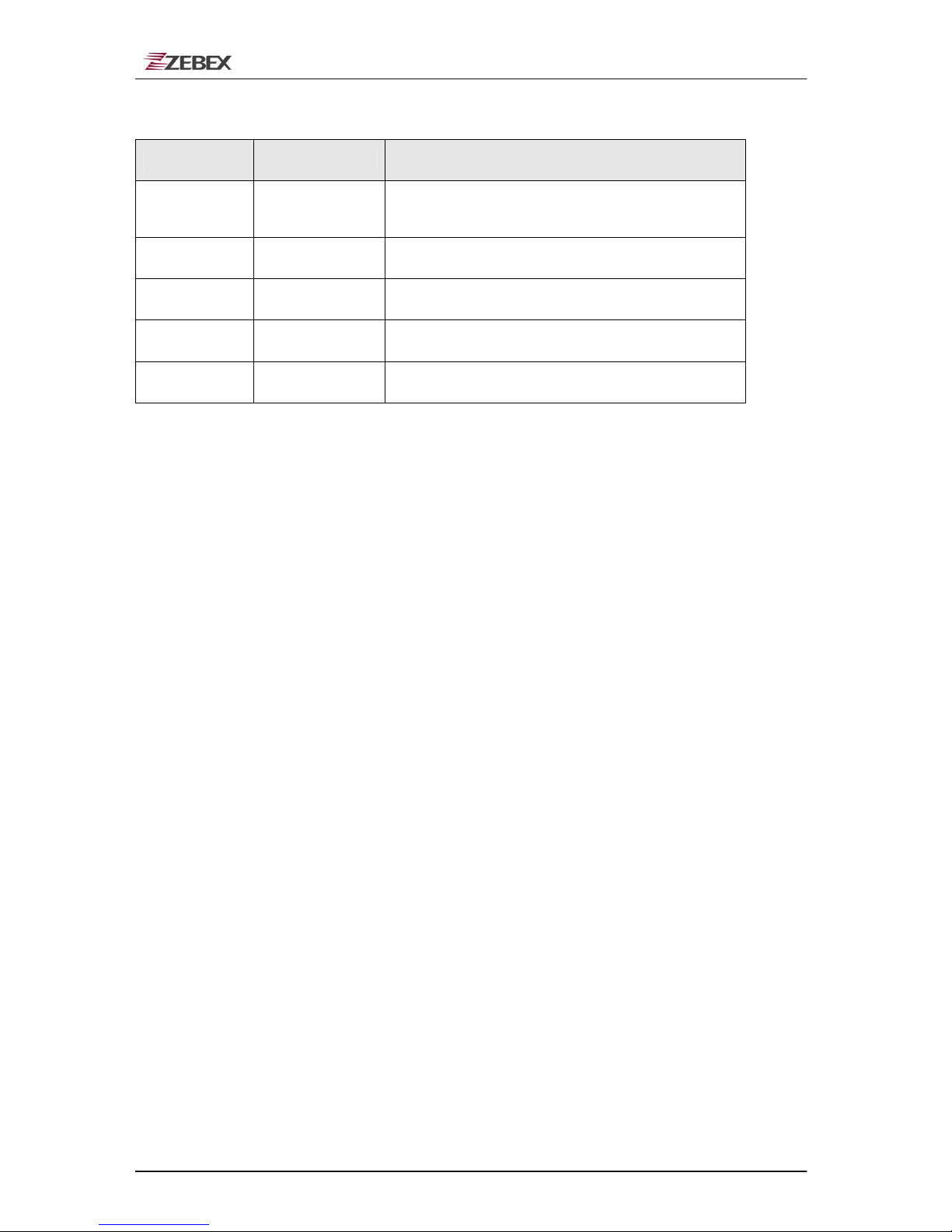ZEBEX INDUSTRIES INC.
Subject Version DatePage
Z-2121 series User’s Manual 4.00 2012/7/20 4 / 50
START TO OPERATE THE Z-2121 .................................................................................................................. 23
SCANNING DATA ................................................................................................................................................. 23
SYSTEM MENU ................................................................................................................................................... 23
Run Task .................................................................................................................................................. 24
Task Utility............................................................................................................................................... 24
File Status Function............................................................................................................................. 25
Format Function .................................................................................................................................. 26
Delete Data Function........................................................................................................................... 27
Delete Task Function........................................................................................................................... 27
Setup Menu .............................................................................................................................................. 28
Basic Setup Function........................................................................................................................... 28
LCD Contrast Function .................................................................................................................. 29
Beep Volume Function ................................................................................................................... 30
Auto Power Off Function ............................................................................................................... 31
System Setup Function........................................................................................................................ 31
Communication Function ............................................................................................................... 32
Comm. Parameter Function ....................................................................................................... 32
Online Upload Function............................................................................................................. 36
Timeout Value Function.................................................................................................................. 38
System Timer Function................................................................................................................... 39
ID/PW/Date Mode Function........................................................................................................... 39
Device ID Function.................................................................................................................... 40
Password Function..................................................................................................................... 40
Date Mode Function .................................................................................................................. 41
Barcode Setup Function ...................................................................................................................... 41
Basic Set Function.......................................................................................................................... 42
Advance Set Function..................................................................................................................... 42
Pre/Postamble Function.................................................................................................................. 43
Upload Menu............................................................................................................................................ 43
Upload Data Function ......................................................................................................................... 44
Bluetooth Upload (SPP) ................................................................................................................. 44
Bluetooth Upload (USB) ................................................................................................................ 44
Delimiter Set Function ........................................................................................................................ 45
CONNECTING BLUETOOTH TO PC ............................................................................................................. 46