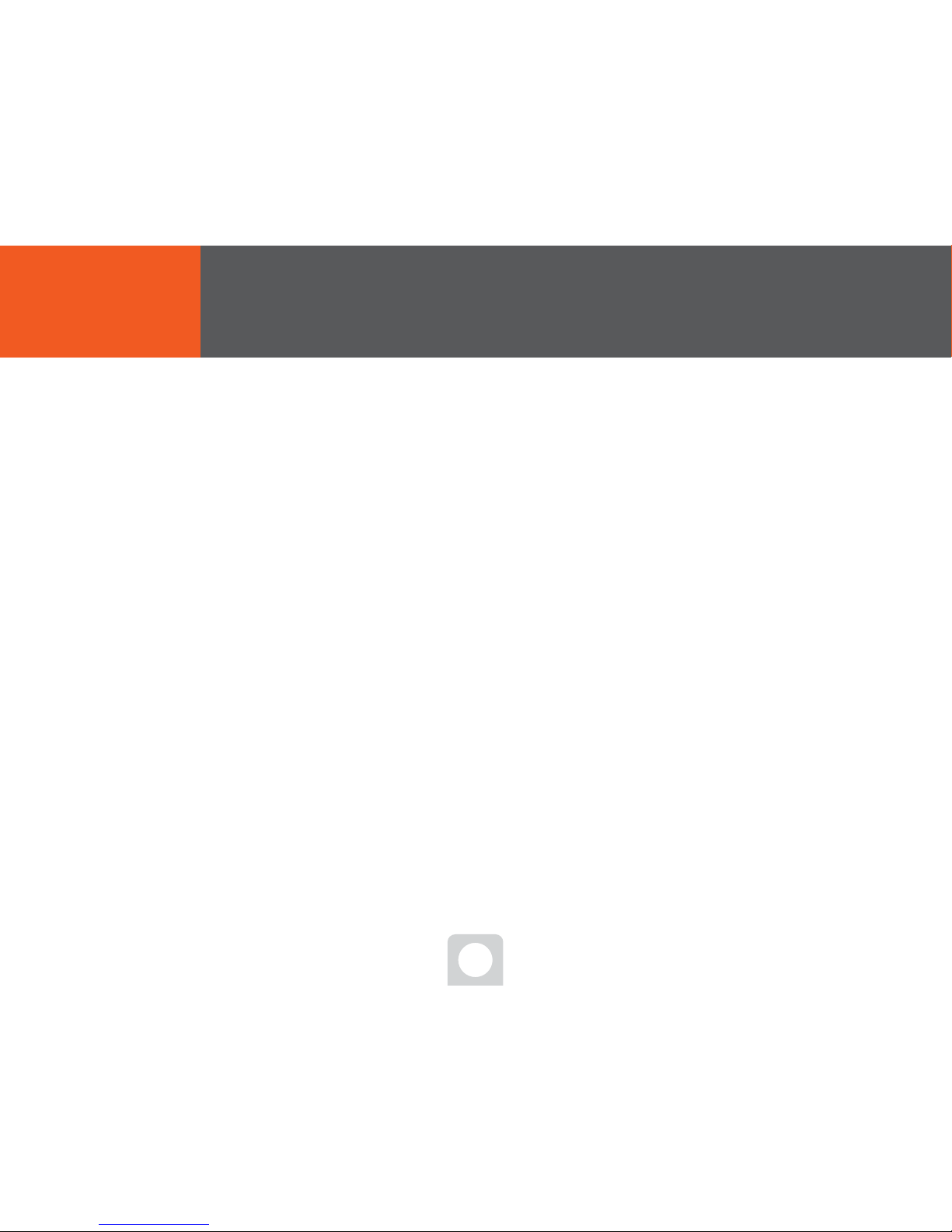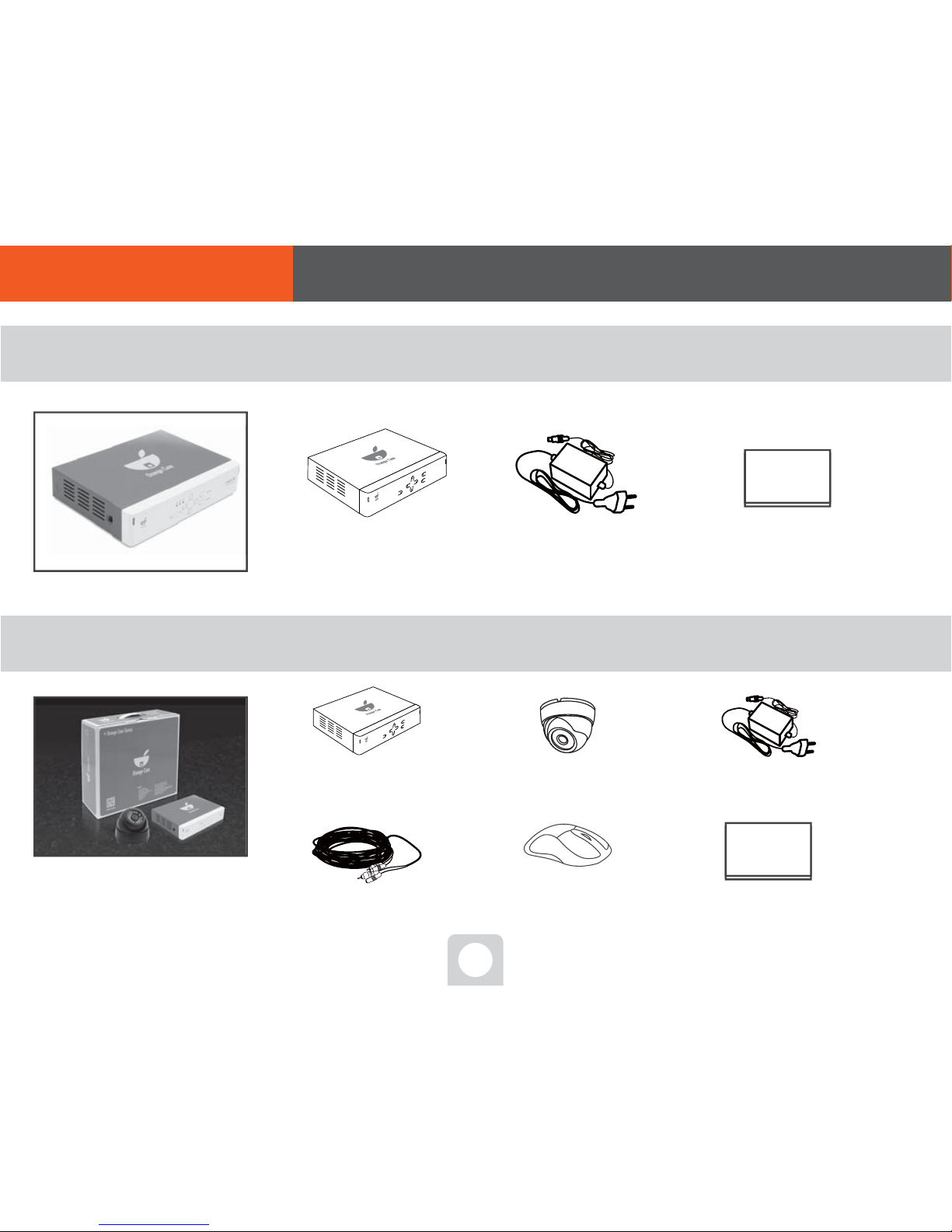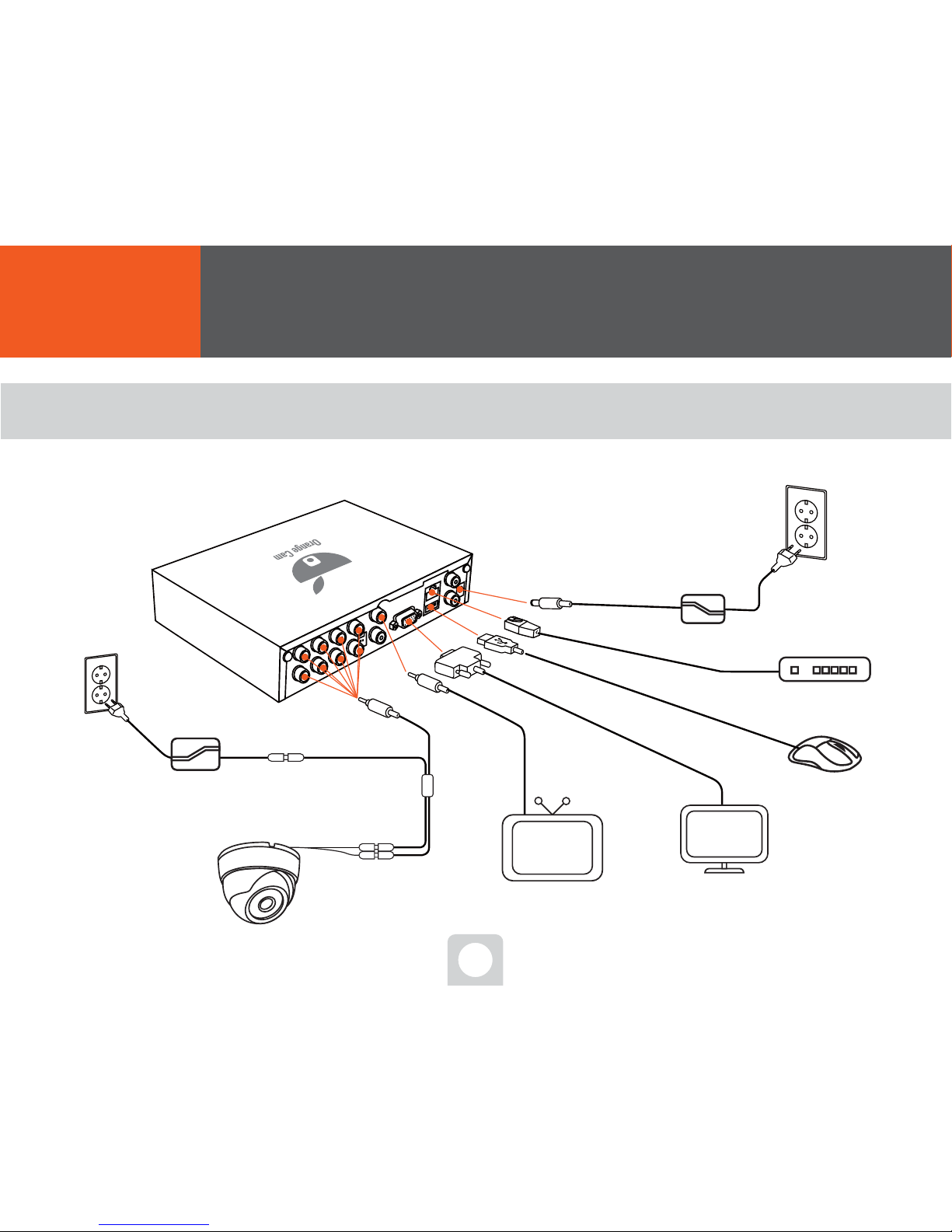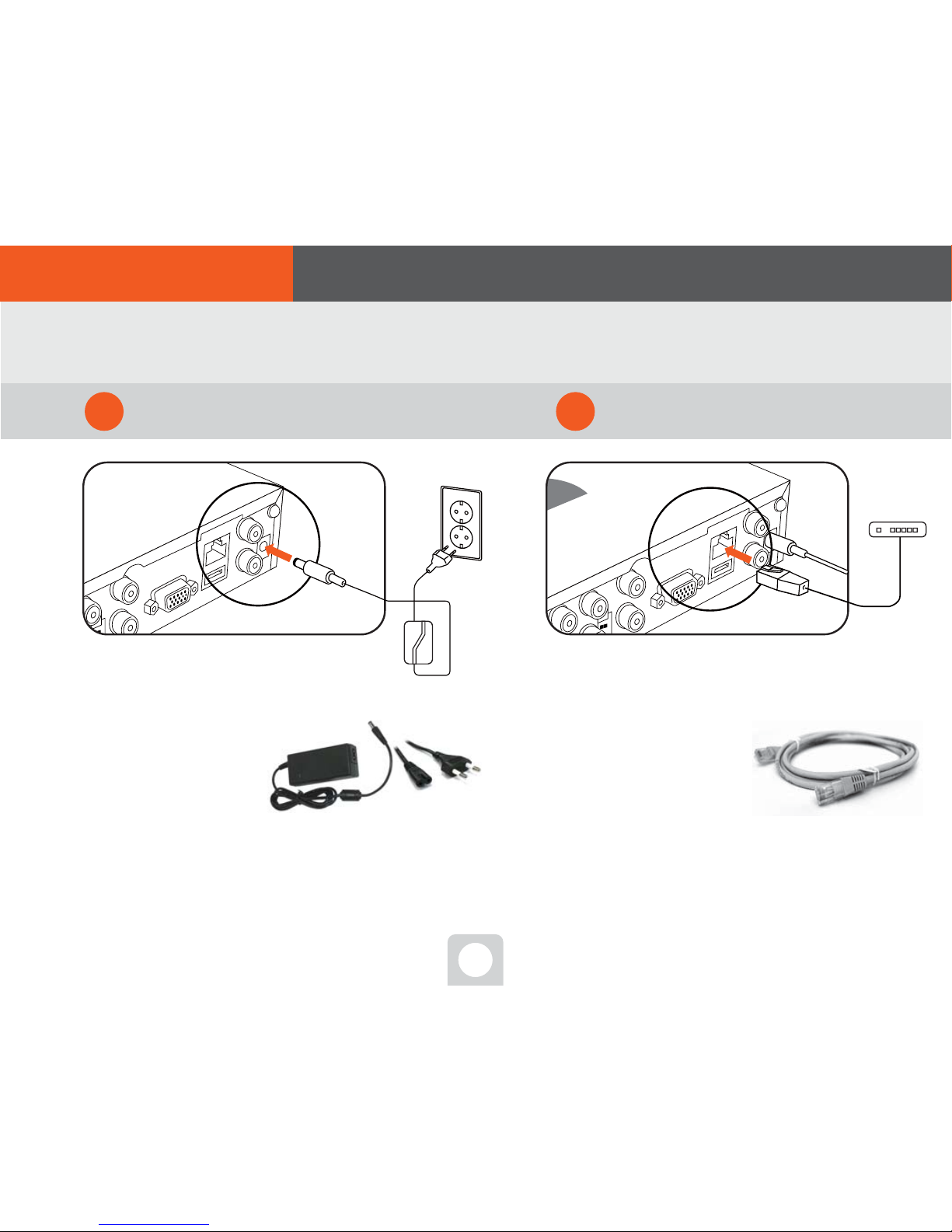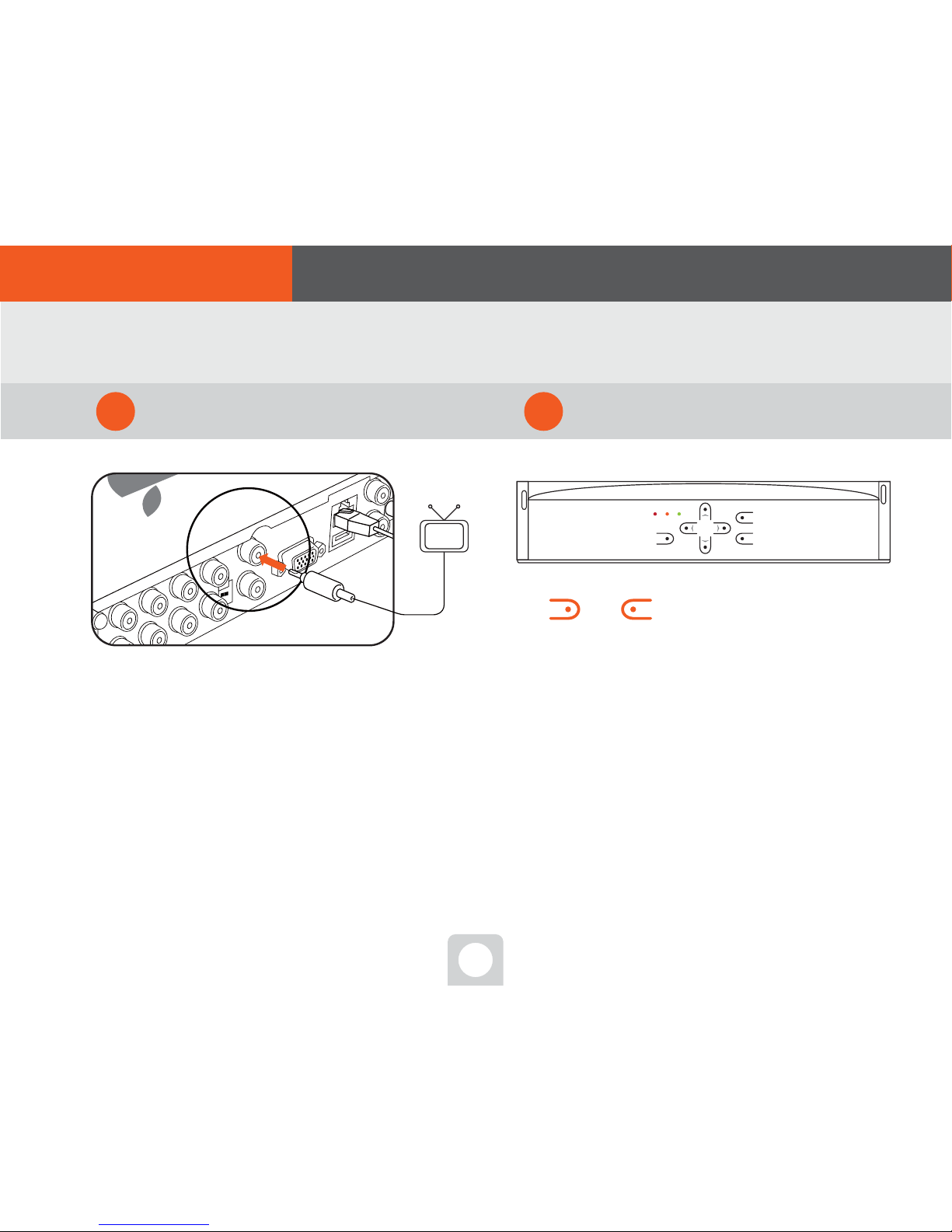01
■ Legend
● When this manual is lost, you can visit http://myorangecam.com for download.
(In order to see PDF documents, your PC has to be with Adobe Reader installed available at http://kr.adobe.com.)
● The appearance designs and dimensions of the product may be subject to change without notice to consumers,
to ensure product quality.
● Non-authorized use or duplication of all or parts of this User Manual without permission is prohibited by law.
● We do not guarantee any accident caused by data loss, and it is recommended to back up your important user data.
● Some parts of this User Manual contains the specifications of a product you have not purchased,
including this product.
● As a video recording device, this product may be used to help case resolution as supplementary means,
but not as main. And we are not obliged for any responsibility for malfunctions or other insufficient functions of
this device at any accident or crime.
● This product is equipped with shock-sensitive HDD. External shock or movement may cause malfunctions. So, make
sure to disconnect the power when you transport it.
● This product may generate heat from itself. Staking more than two products or placing this product on other device
with heat generated, it may cause failure or malfunction. Avoid direct sun light and install it at a well-ventilated place.
For further questions or warranty service, visit http://myorangecam.com or http://orangecam.net.
Part.01 Before you start