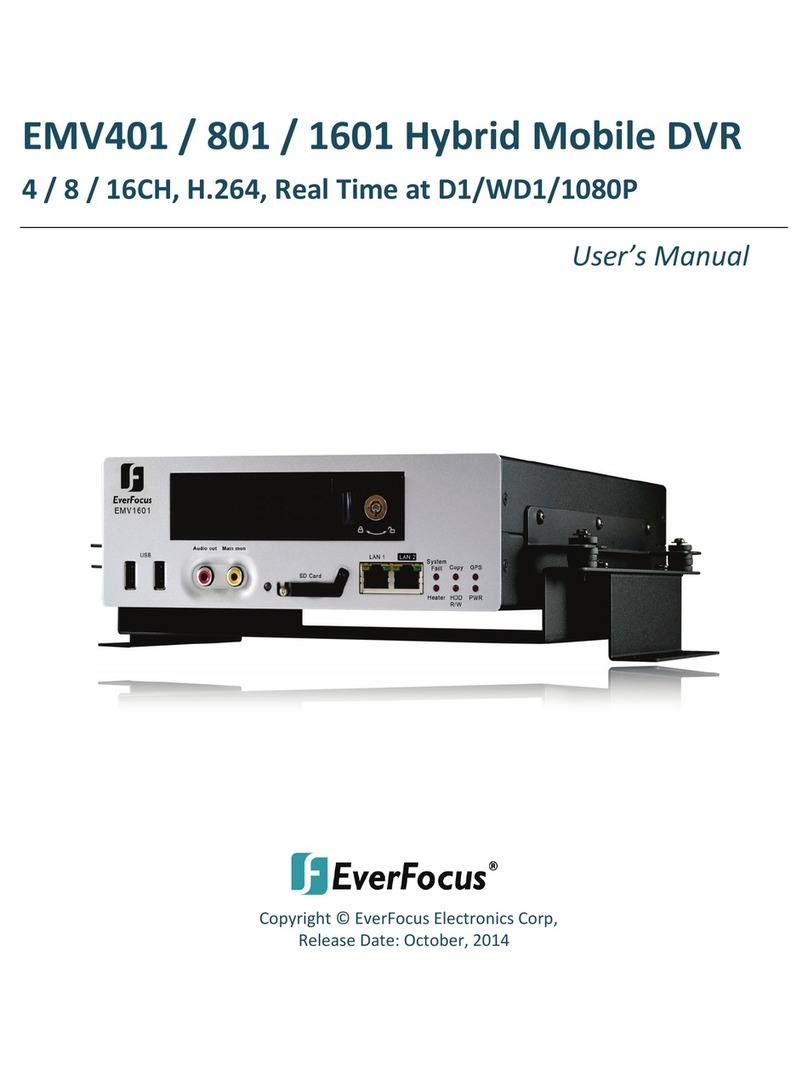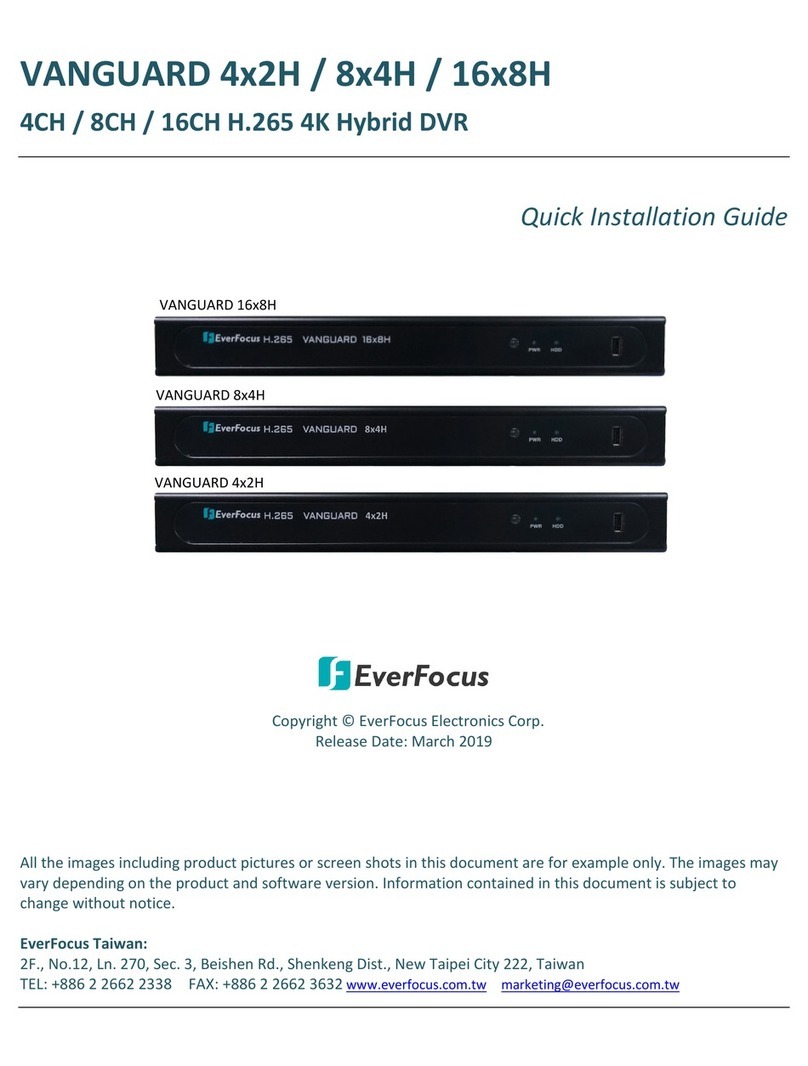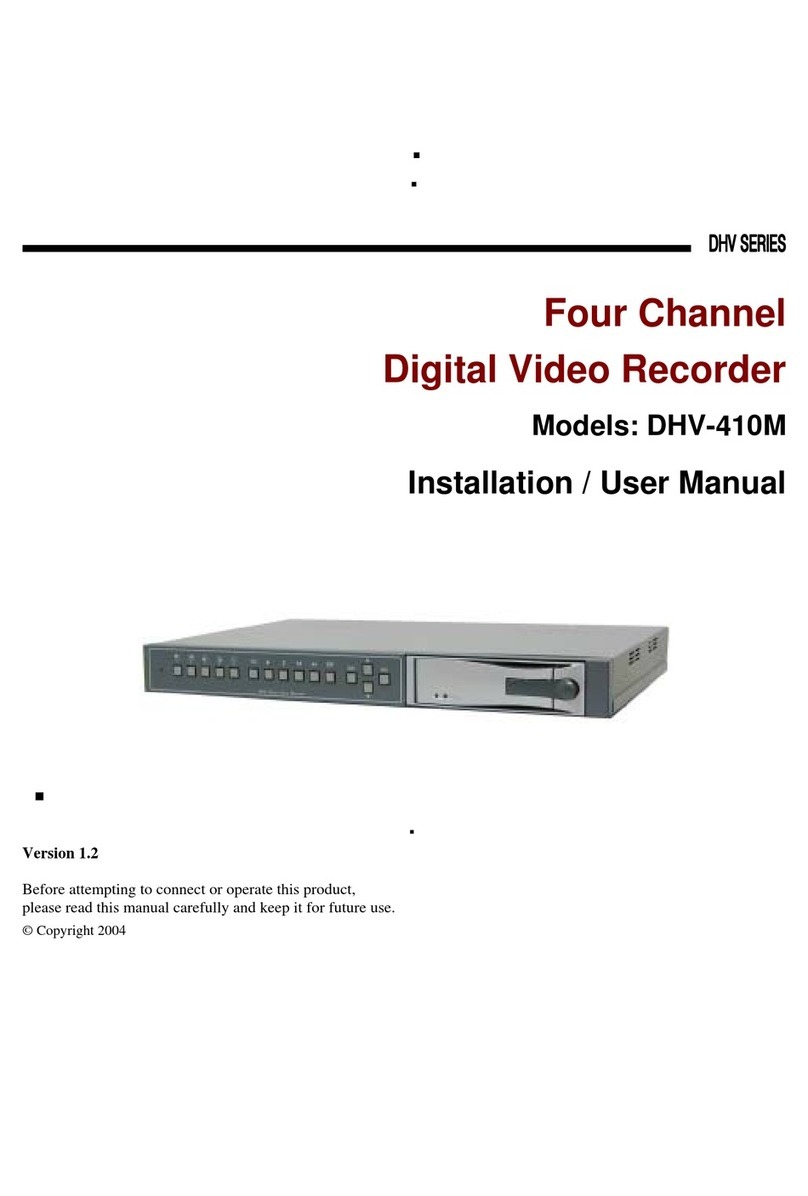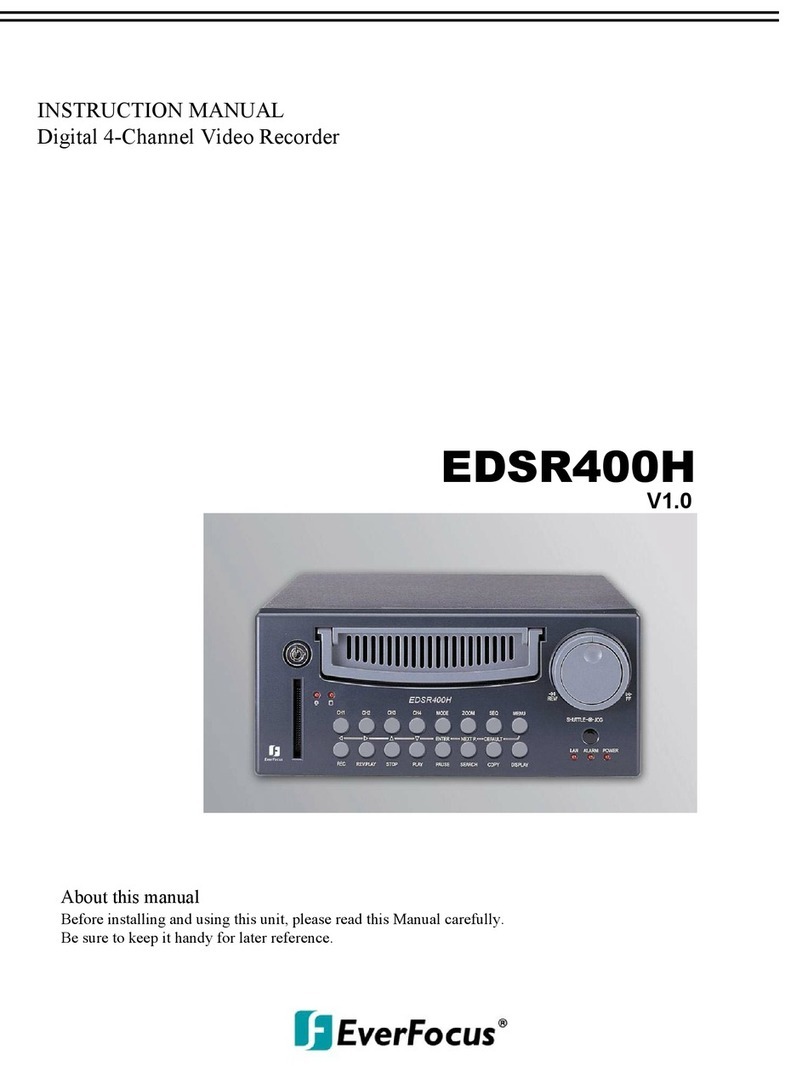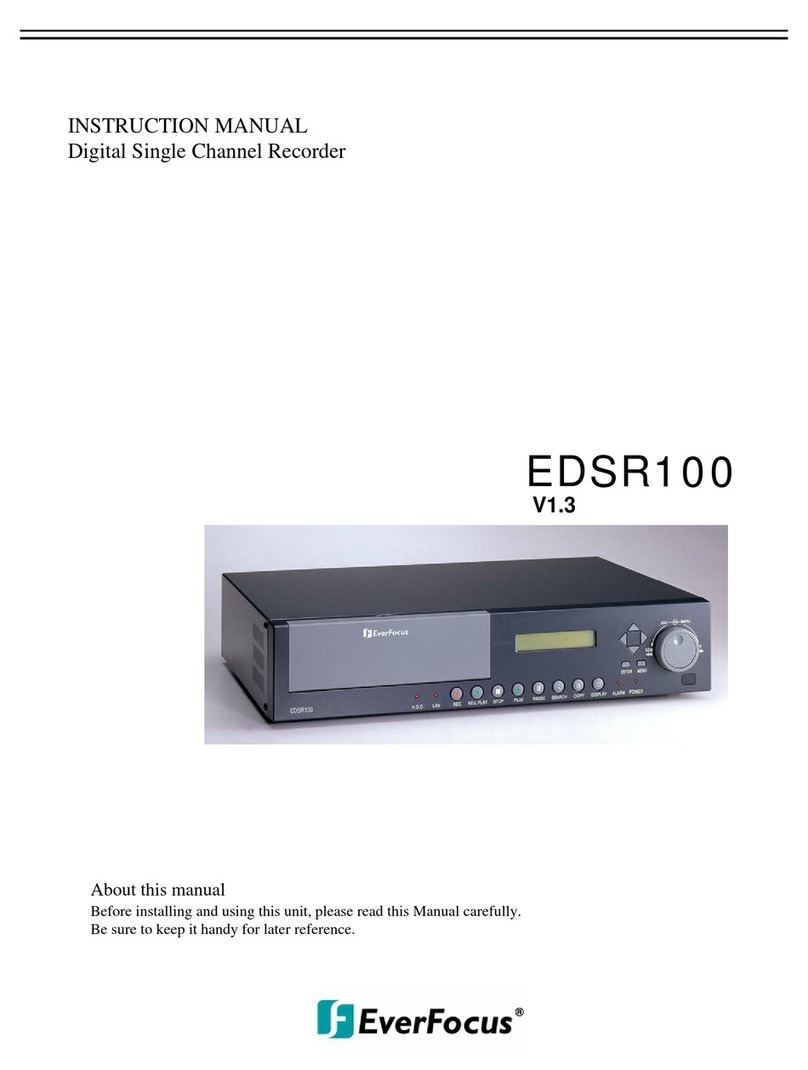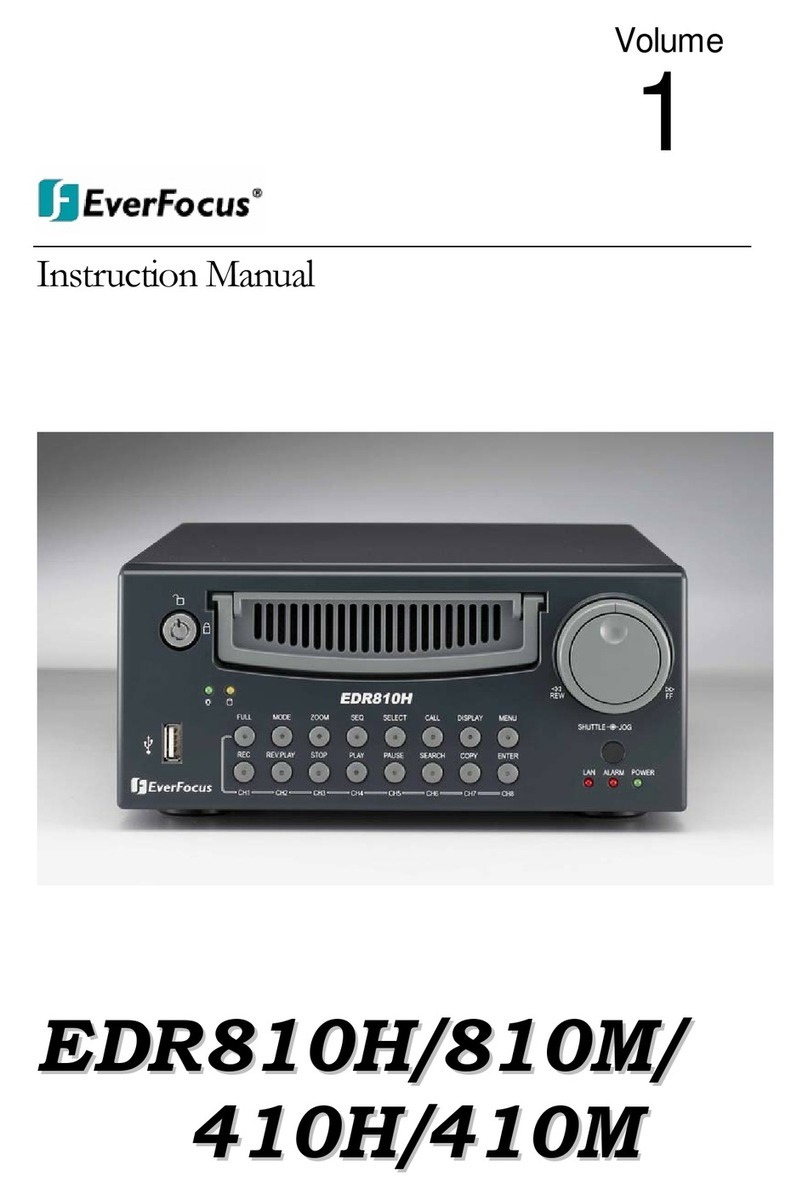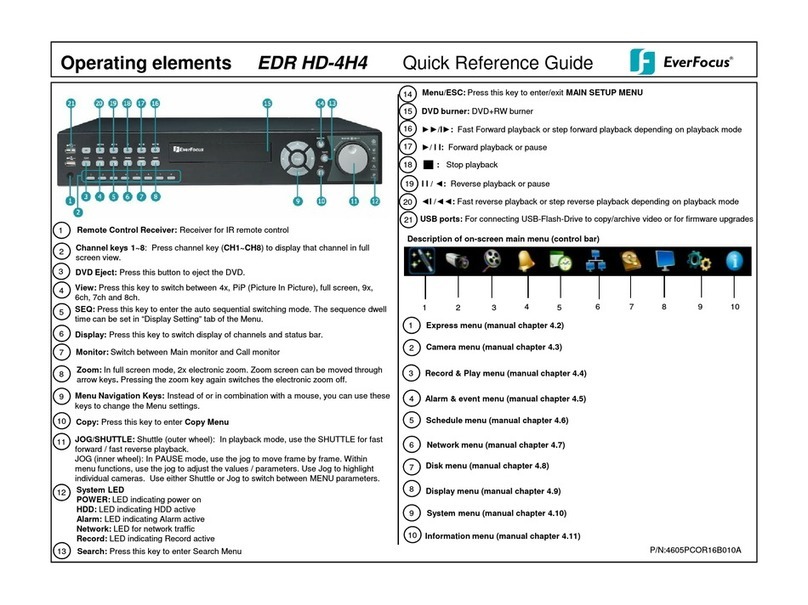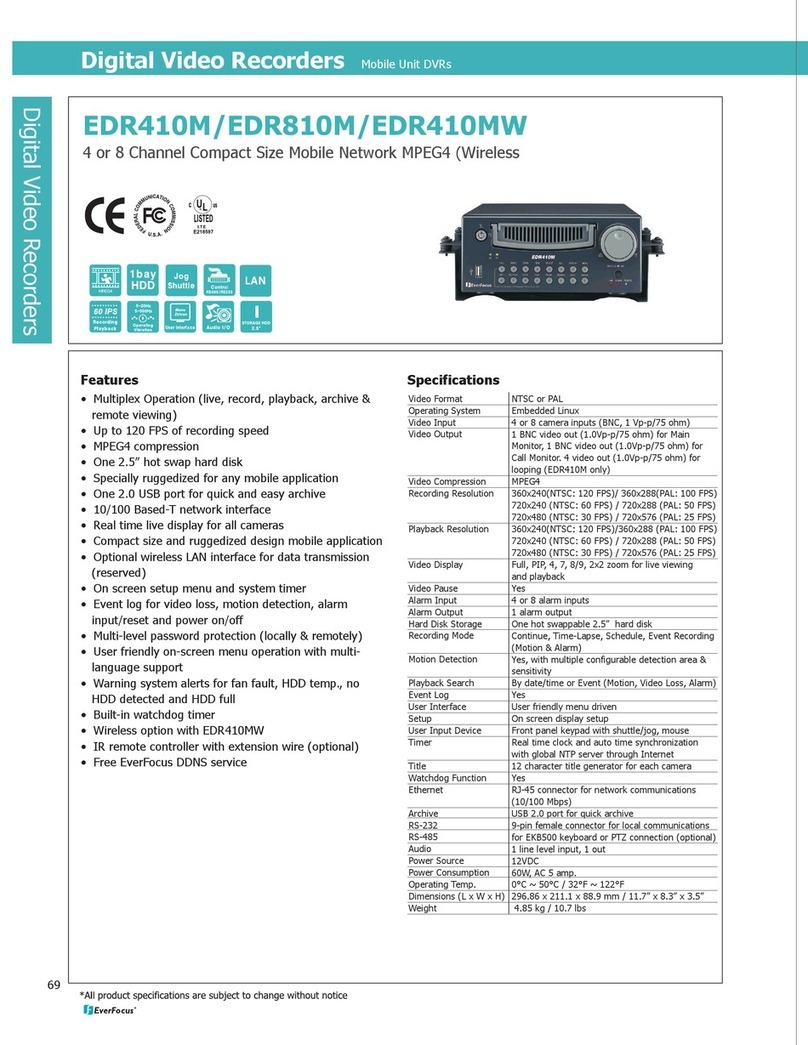v
vv
v
4.5.1
Layout Change ......................................................................................................................................23
4.5.2
Bring to Full Screen Mode....................................................................................................................23
4.6 Q
UICK
M
ENU
.................................................................................................................... 24
4.6.1
Triplex Operation..................................................................................................................................24
4.6.2
Change Camera Order..........................................................................................................................24
4.7 A
RCHIVE
........................................................................................................................... 25
4.7.1
Standard Archive...................................................................................................................................25
4.7.2
Quick Archive........................................................................................................................................26
4.8 S
EARCH
............................................................................................................................ 26
4.8.1
Time Search...........................................................................................................................................27
4.8.2
Event Search..........................................................................................................................................27
4.8.3
Smart Motion Search.............................................................................................................................28
4.8.4
Search Result.........................................................................................................................................29
4.9 L
OGOUT
............................................................................................................................ 31
5DVR CONFIGURATION.................................................................................................. 32
5.1 OSD
S
ETTING
M
ENU
........................................................................................................ 32
5.2 R
ECORD
&
P
LAY
S
ETTING
................................................................................................ 32
5.2.1
Record ...................................................................................................................................................32
5.2.2
Play .......................................................................................................................................................33
5.3 C
AMERA
S
ETTING
............................................................................................................. 34
5.3.1
Basic Setting..........................................................................................................................................34
5.3.2
Video Adjust ..........................................................................................................................................36
5.3.3
Motion ...................................................................................................................................................37
5.3.4
Video Loss.............................................................................................................................................39
5.4 S
CHEDULE
S
ETTING
.......................................................................................................... 40
5.5 A
LARM
&
E
VENT
S
ETTING
............................................................................................... 42
5.5.1
Alarm.....................................................................................................................................................42
5.5.2
Event......................................................................................................................................................43
5.6 N
ETWORK
S
ETTING
.......................................................................................................... 48
5.6.1
LAN .......................................................................................................................................................48
5.6.2
EMAIL...................................................................................................................................................49
5.6.3
DDNS ....................................................................................................................................................50
5.7 D
ISK
S
ETTING
................................................................................................................... 51
5.8 D
ISPLAY
S
ETTING
............................................................................................................. 52
5.8.1
Monitor OSD.........................................................................................................................................52
5.8.2
Main M/T SEQ ......................................................................................................................................53
5.9 S
YSTEM
S
ETTING
.............................................................................................................. 54
5.9.1
Date/Time..............................................................................................................................................54
5.9.2
Daylight Saving.....................................................................................................................................55
5.9.3
User.......................................................................................................................................................56
5.9.4
Security..................................................................................................................................................57
5.9.5
I/O Control............................................................................................................................................58
5.9.6
Firmware & Misc..................................................................................................................................59
5.10 I
NFORMATION
S
ETTING
.................................................................................................. 60
5.10.1
System....................................................................................................................................................60
5.10.2
Log.........................................................................................................................................................61
6REMOTE OPERATION FROM BROWSER................................................................. 63