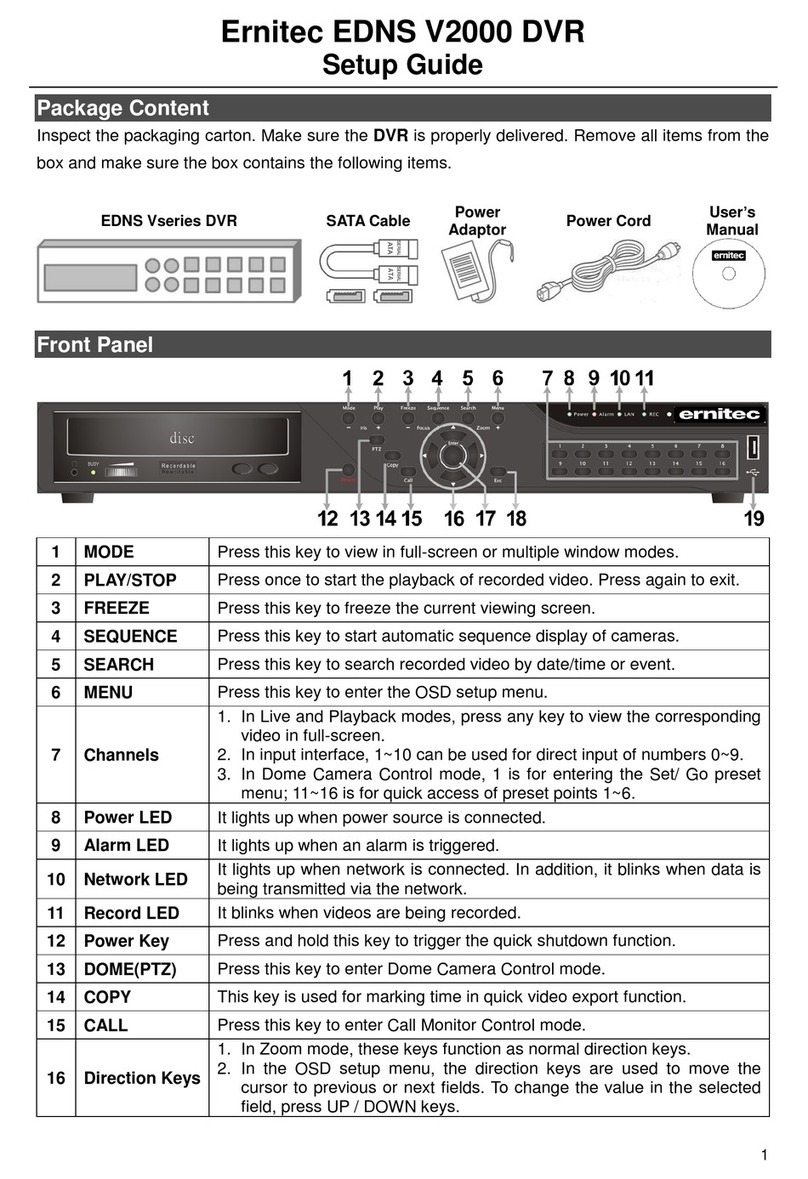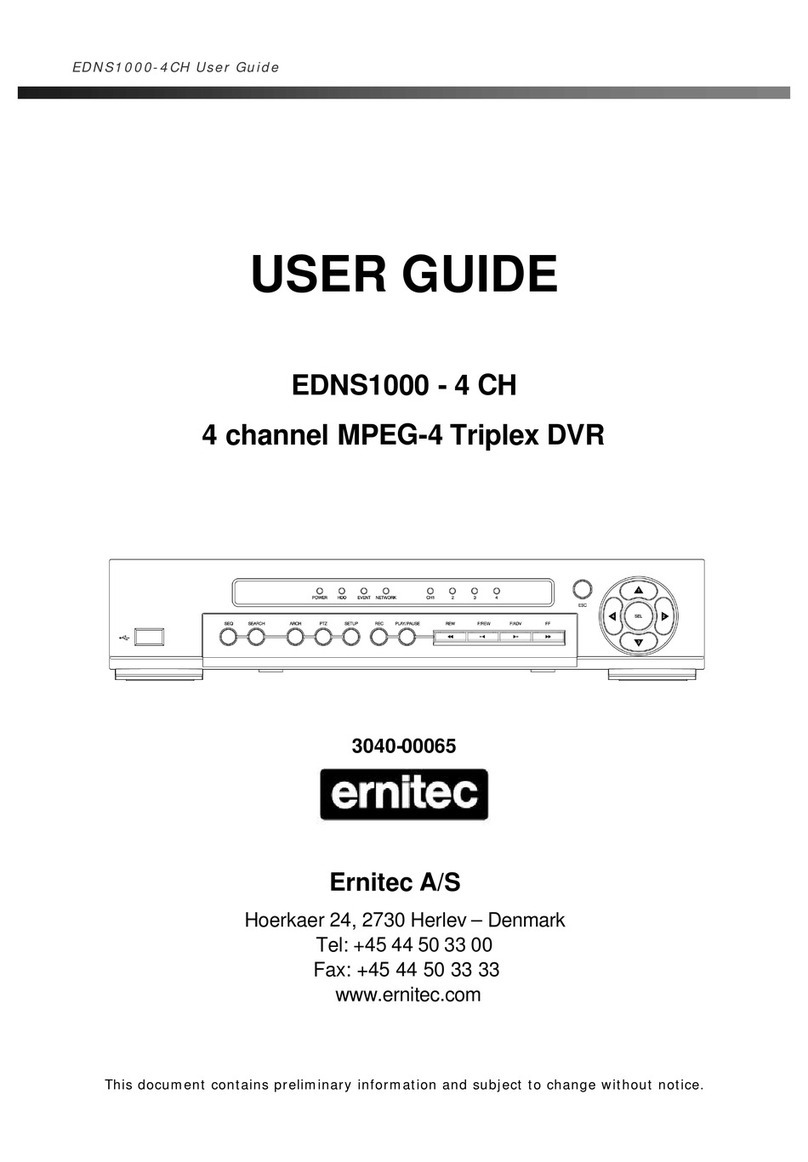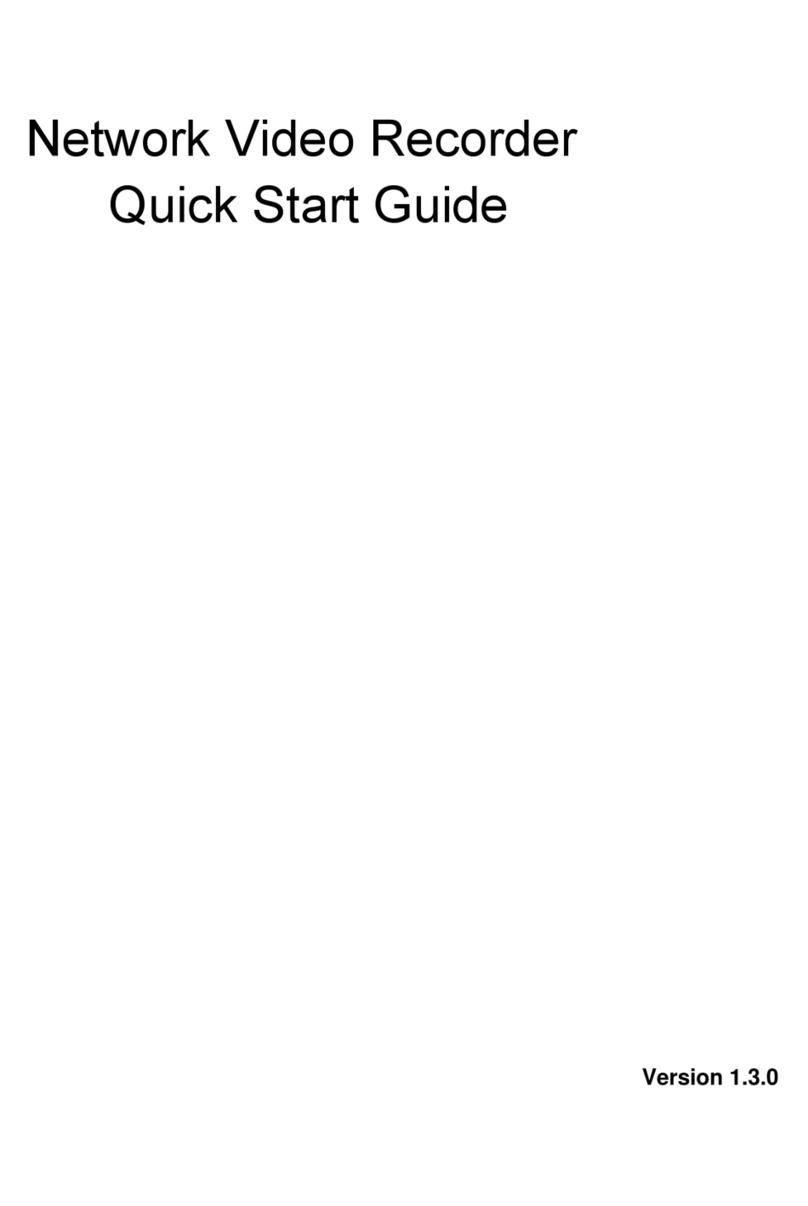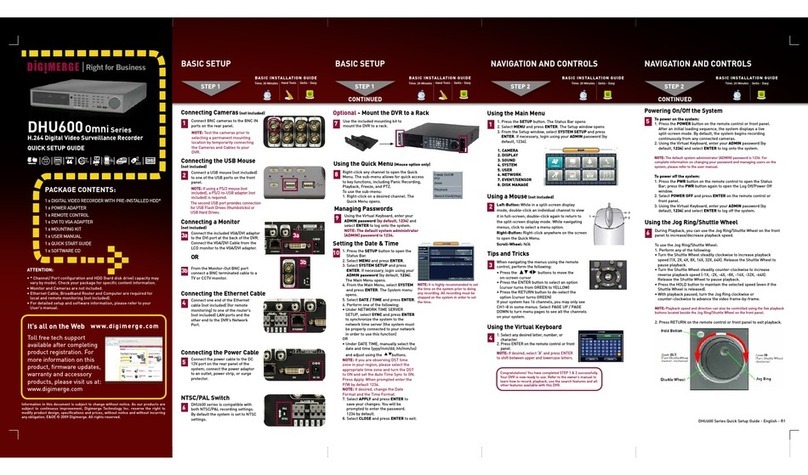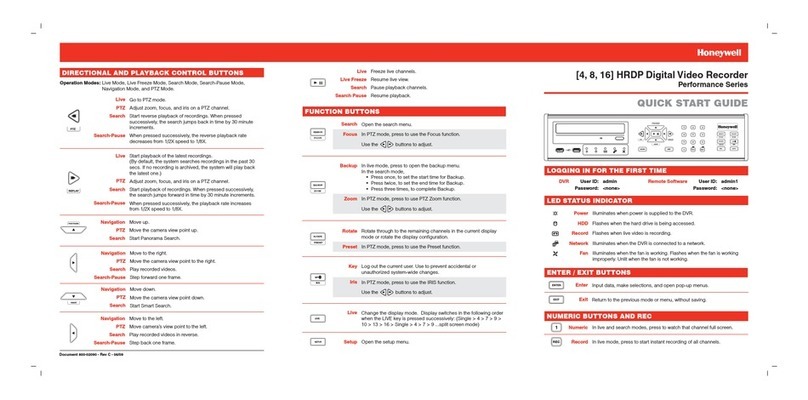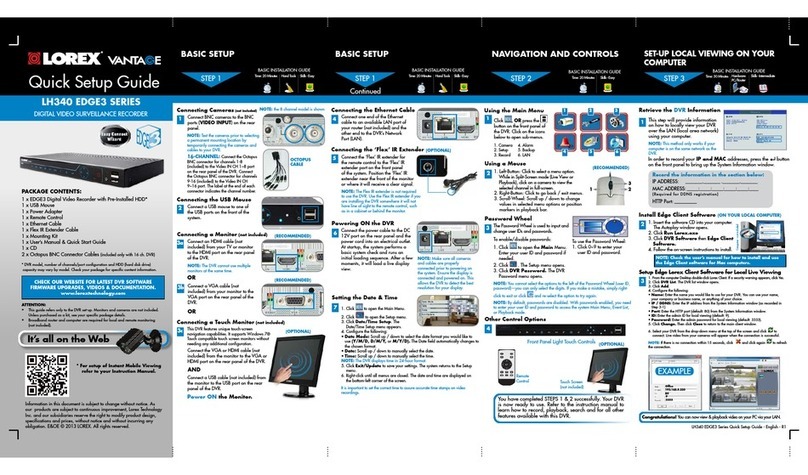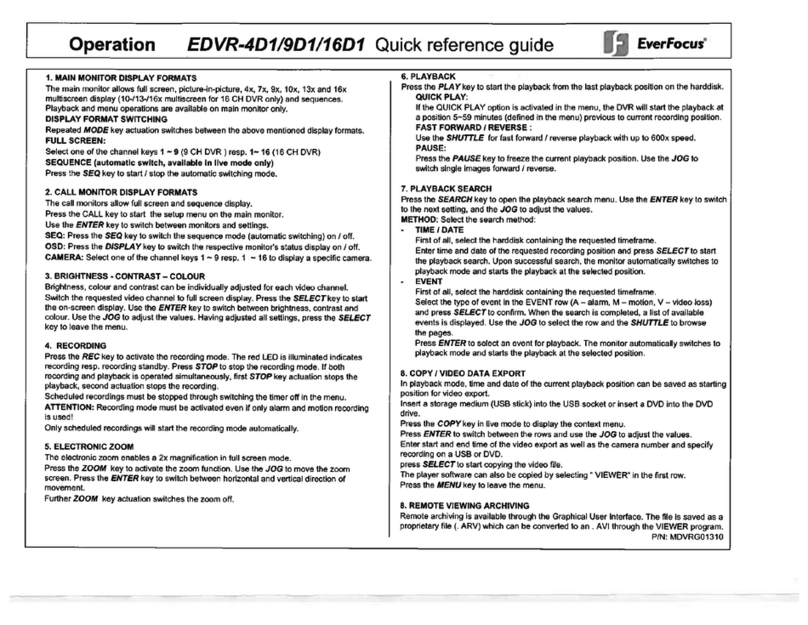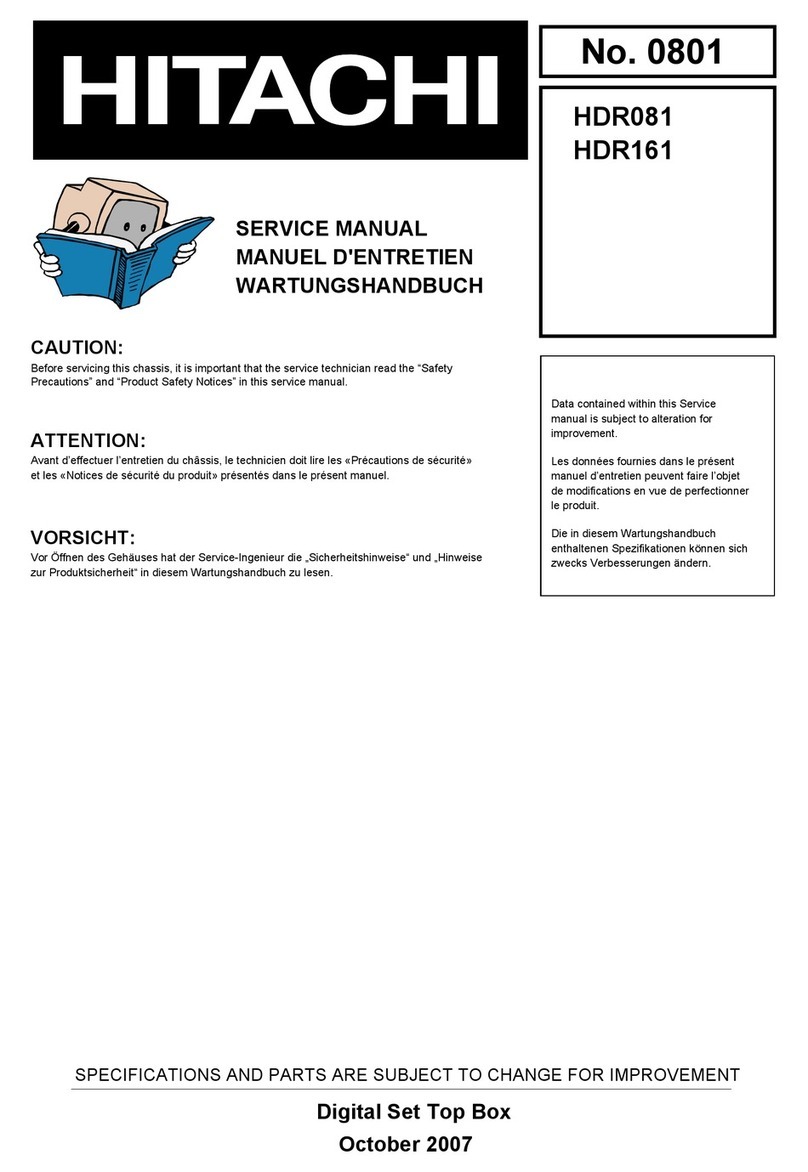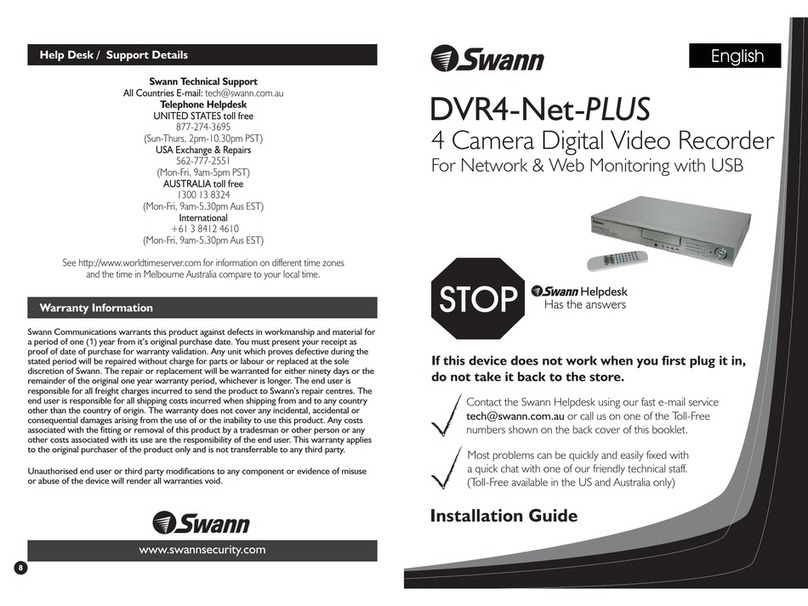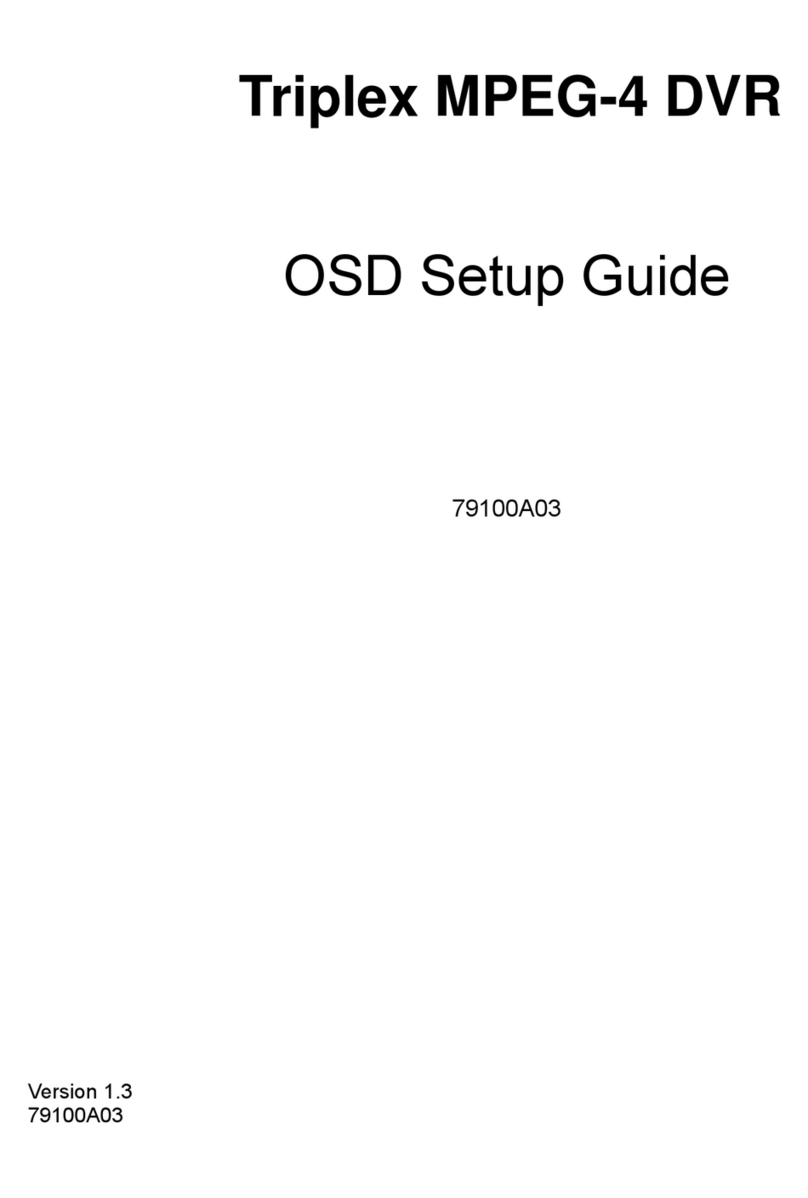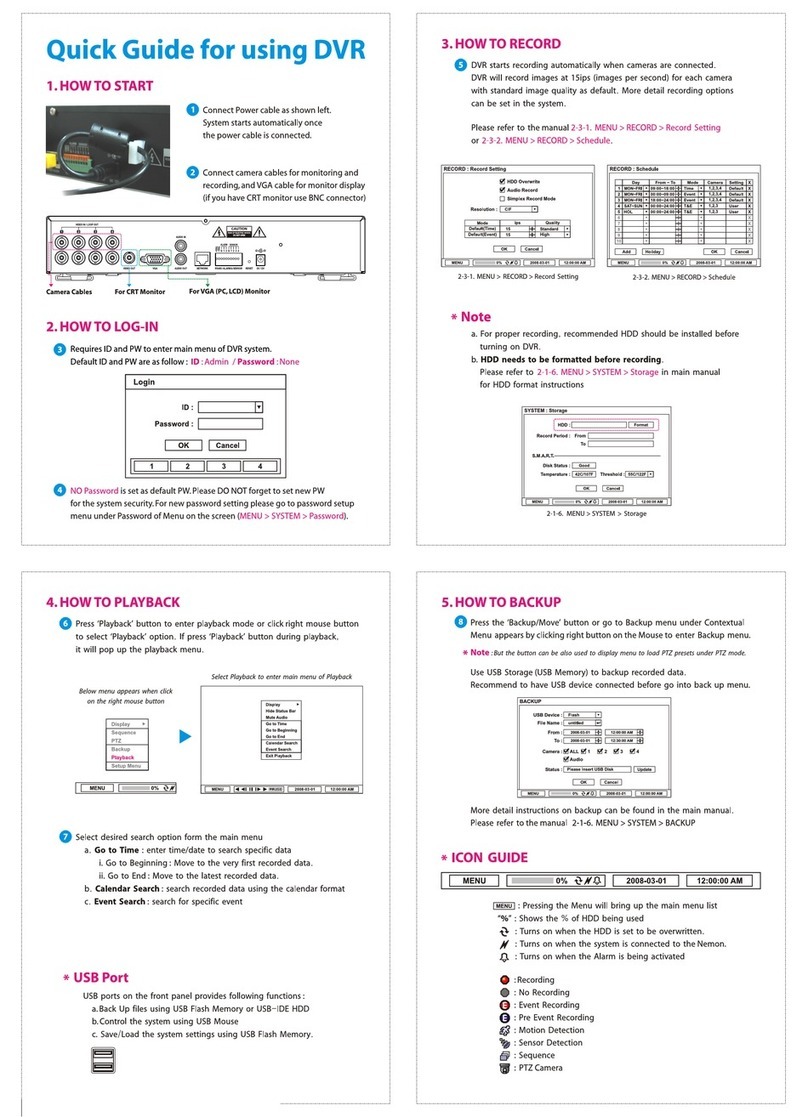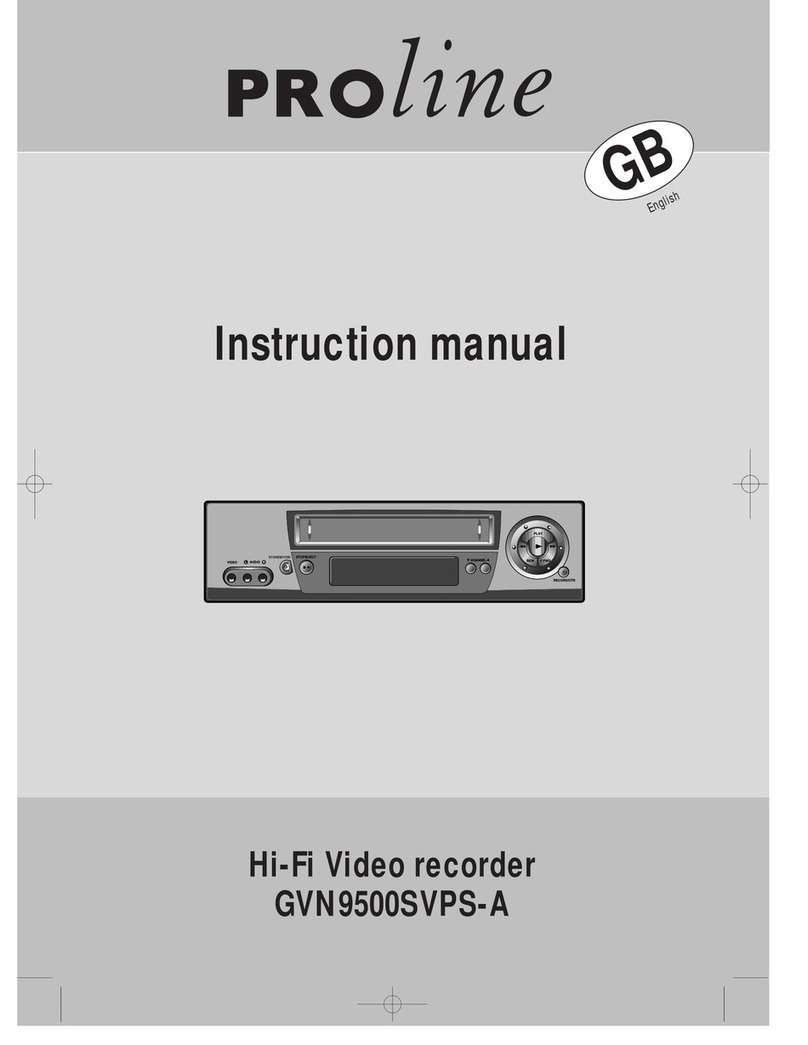ERNITEC ERIS 4000 User manual
Other ERNITEC DVR manuals
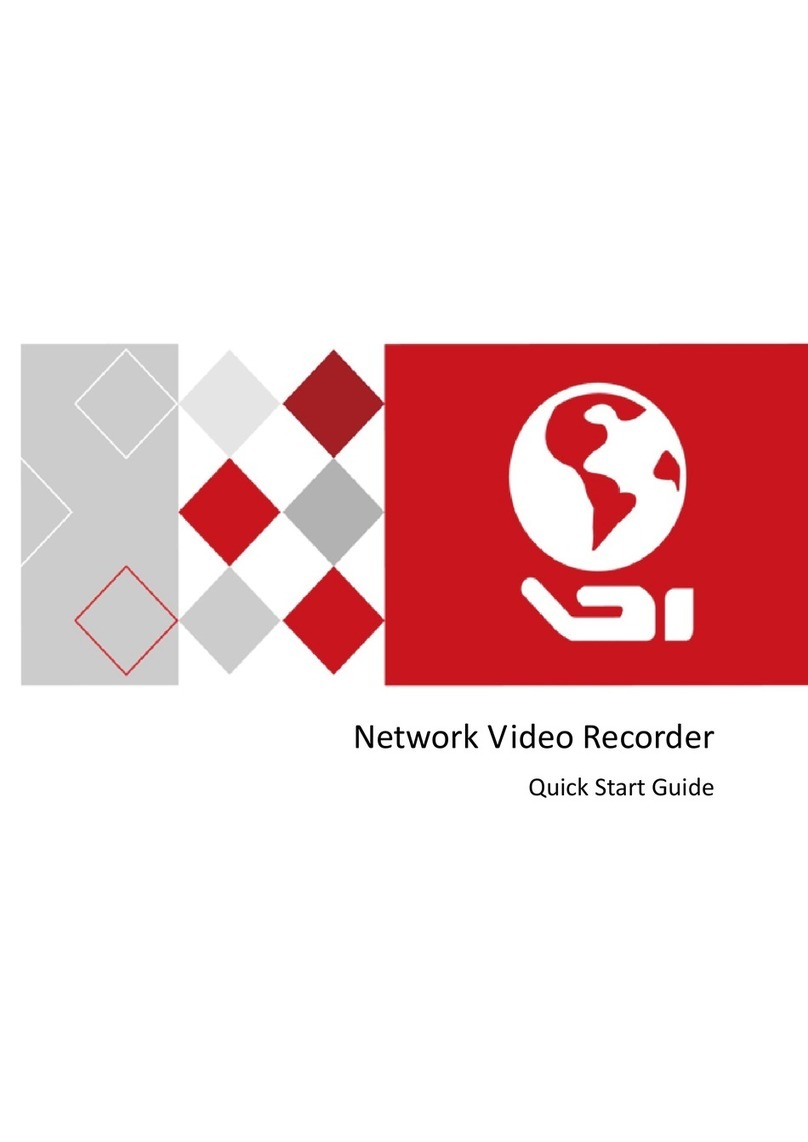
ERNITEC
ERNITEC DS-96000NI-I16 Series User manual

ERNITEC
ERNITEC V2000 User manual
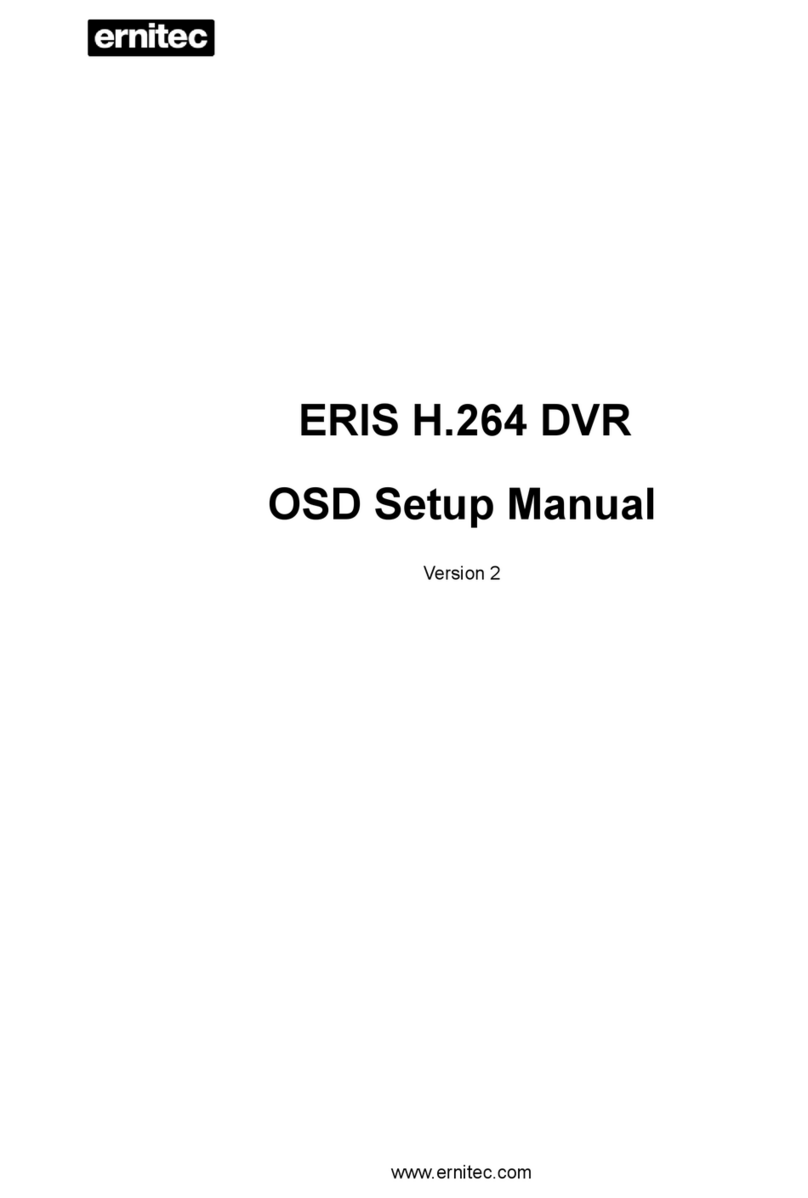
ERNITEC
ERNITEC ERIS 3000 Series User guide
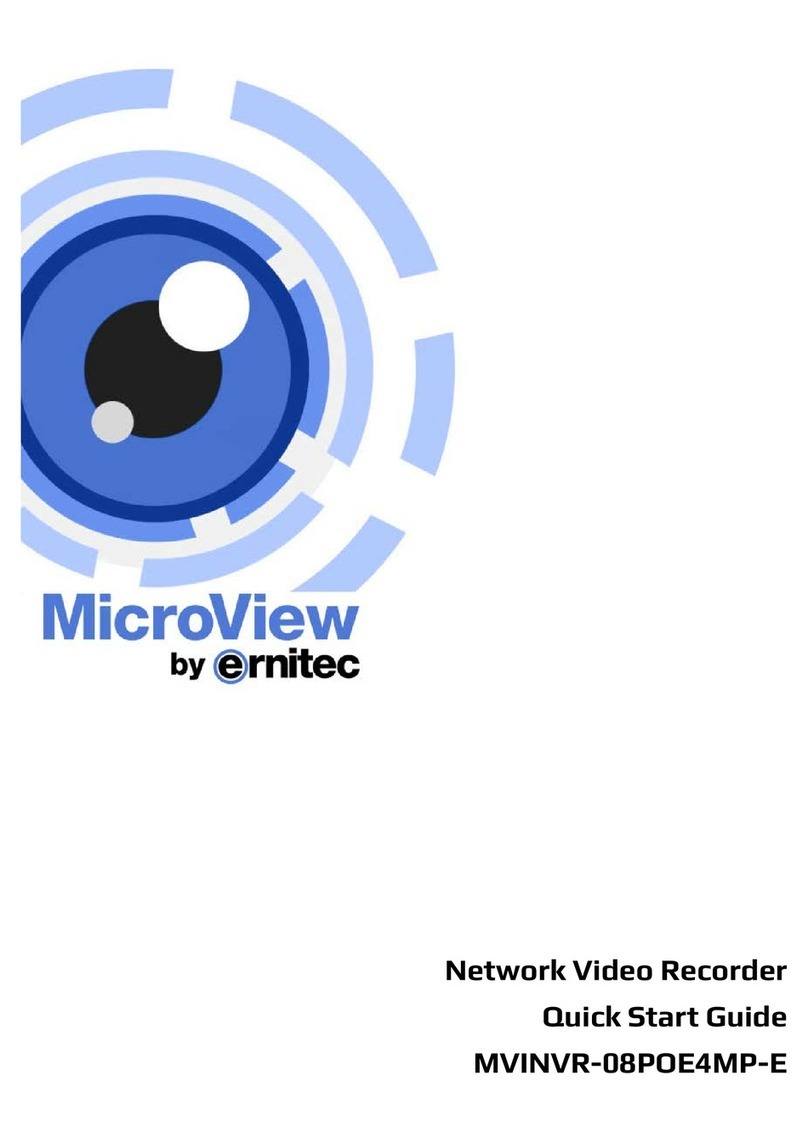
ERNITEC
ERNITEC MVINVR-08POE4MP-E User manual

ERNITEC
ERNITEC EDNS V1000 User manual

ERNITEC
ERNITEC EDNS V3000 Series User manual

ERNITEC
ERNITEC MicroView MVINVR-08POEHP-E User manual
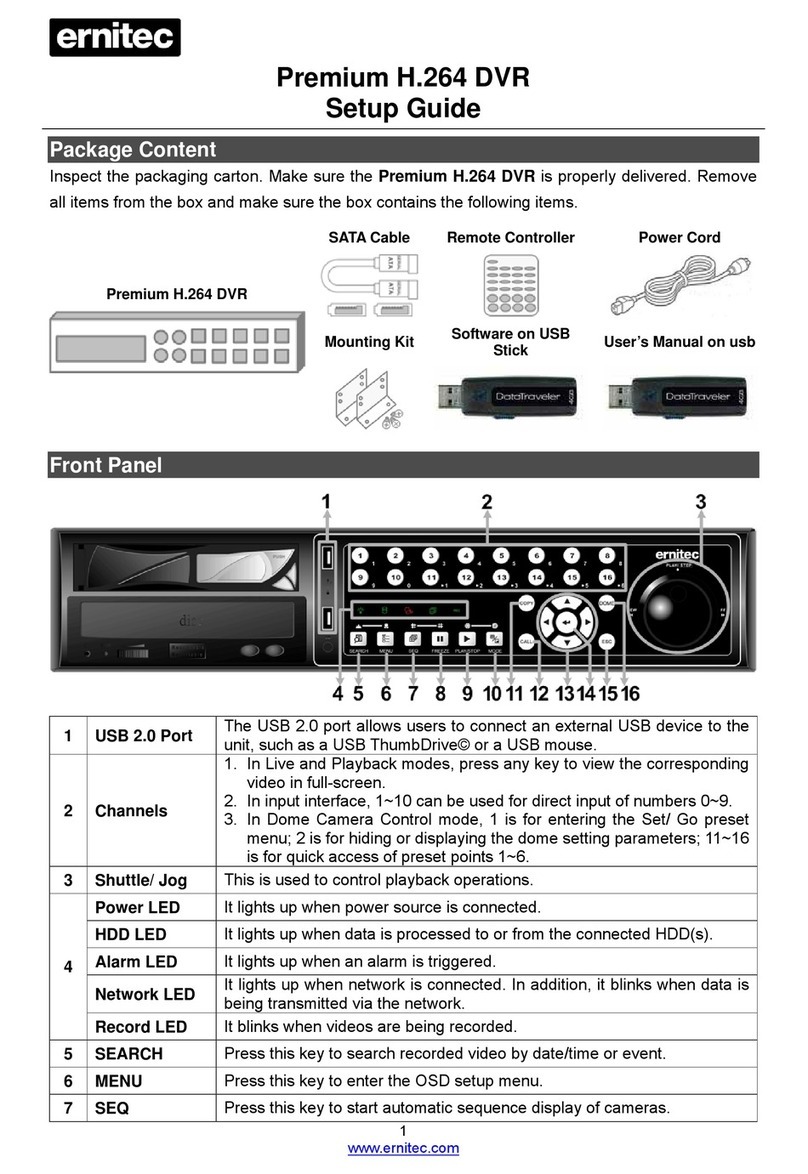
ERNITEC
ERNITEC DynaGuard Premium H.264 DVR User manual

ERNITEC
ERNITEC ERIS 3000 Series User manual
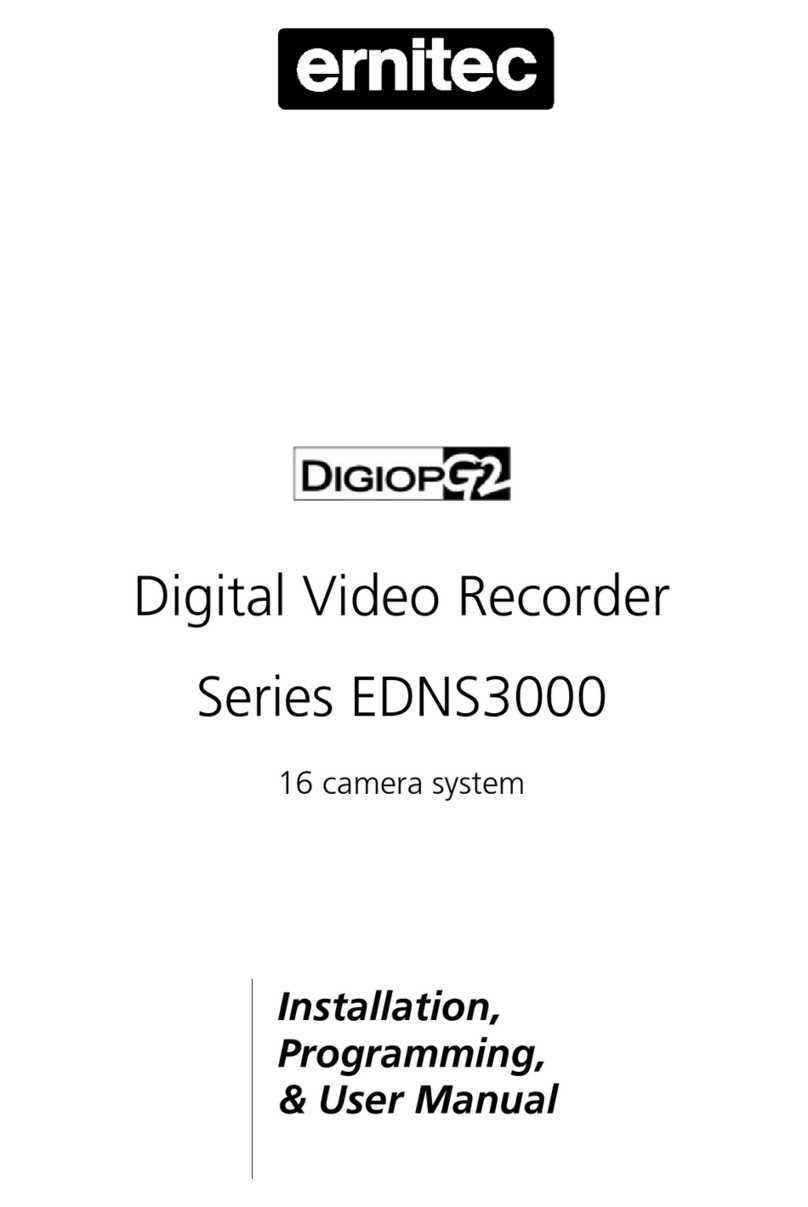
ERNITEC
ERNITEC DigiOpG2 EDNS3000 Series Assembly instructions