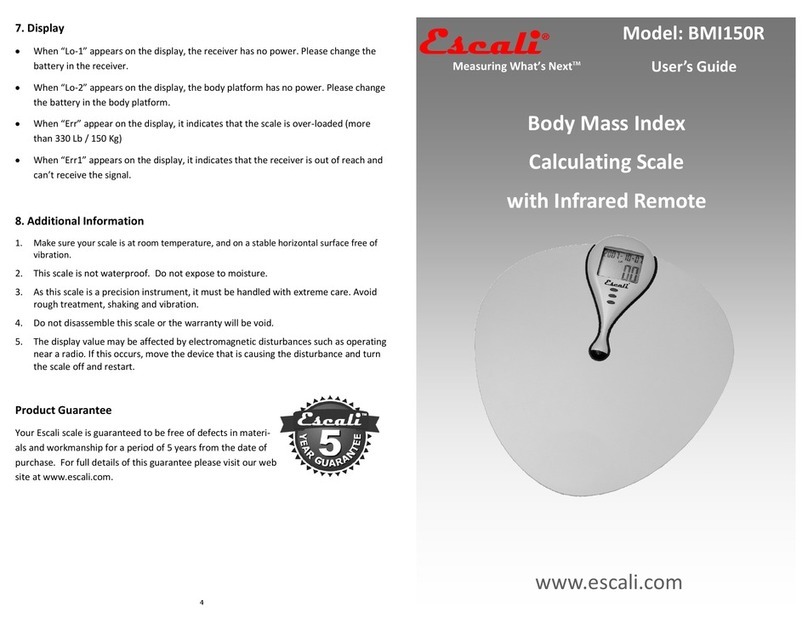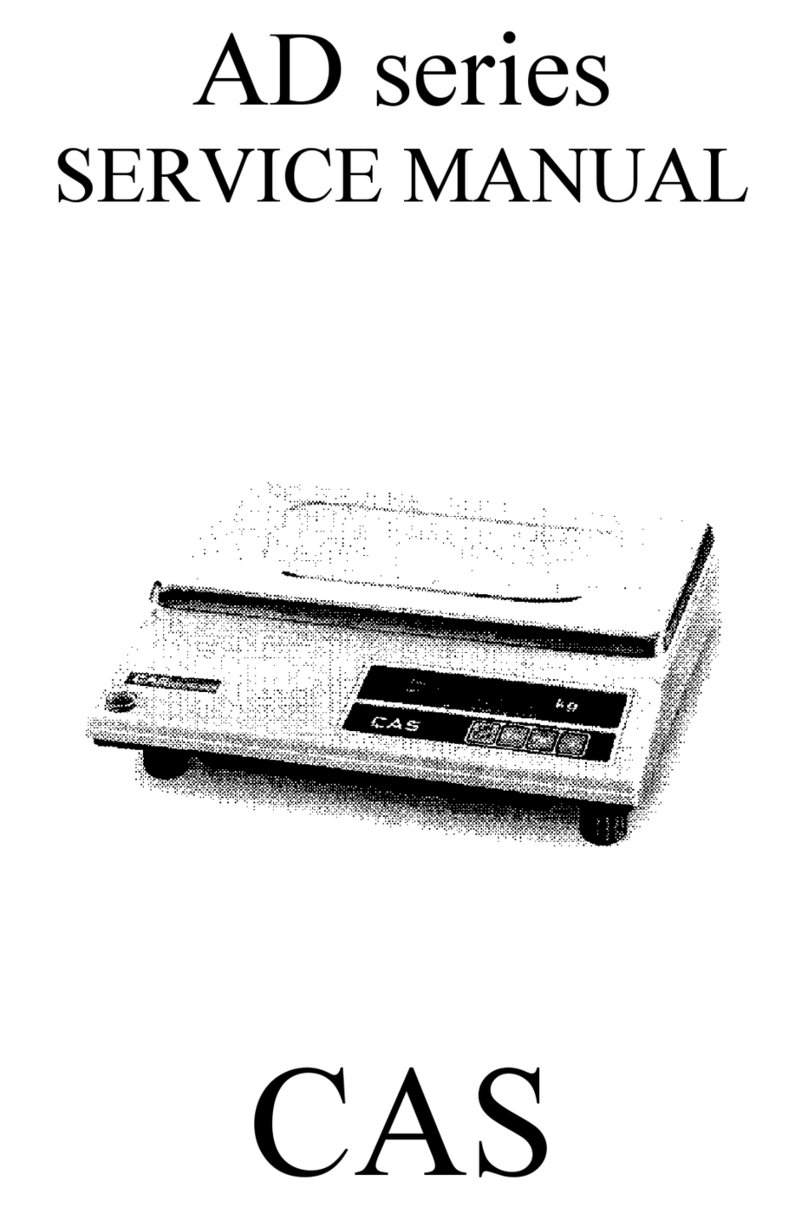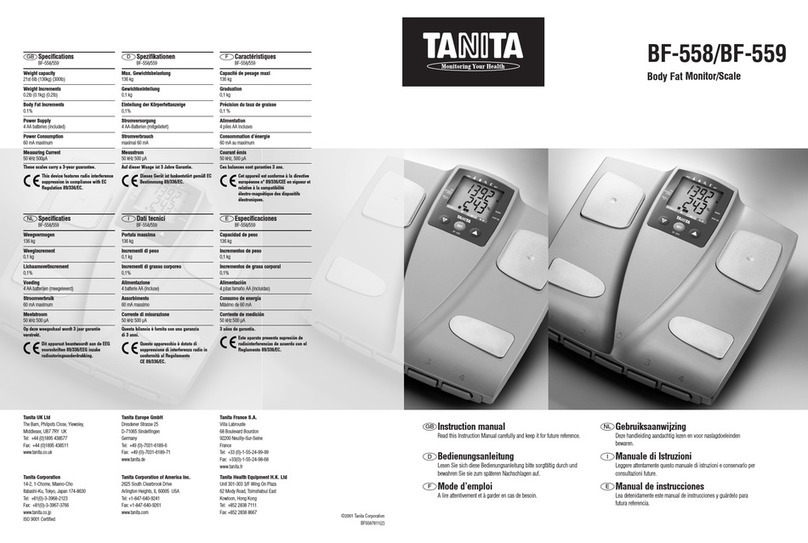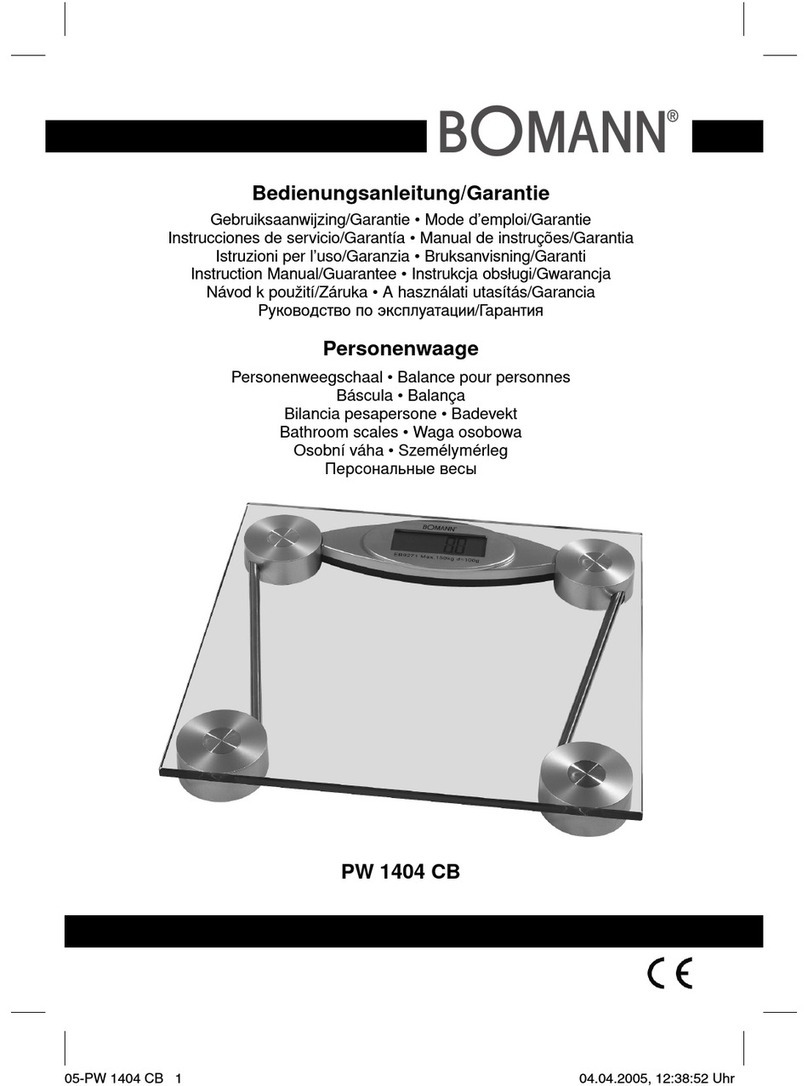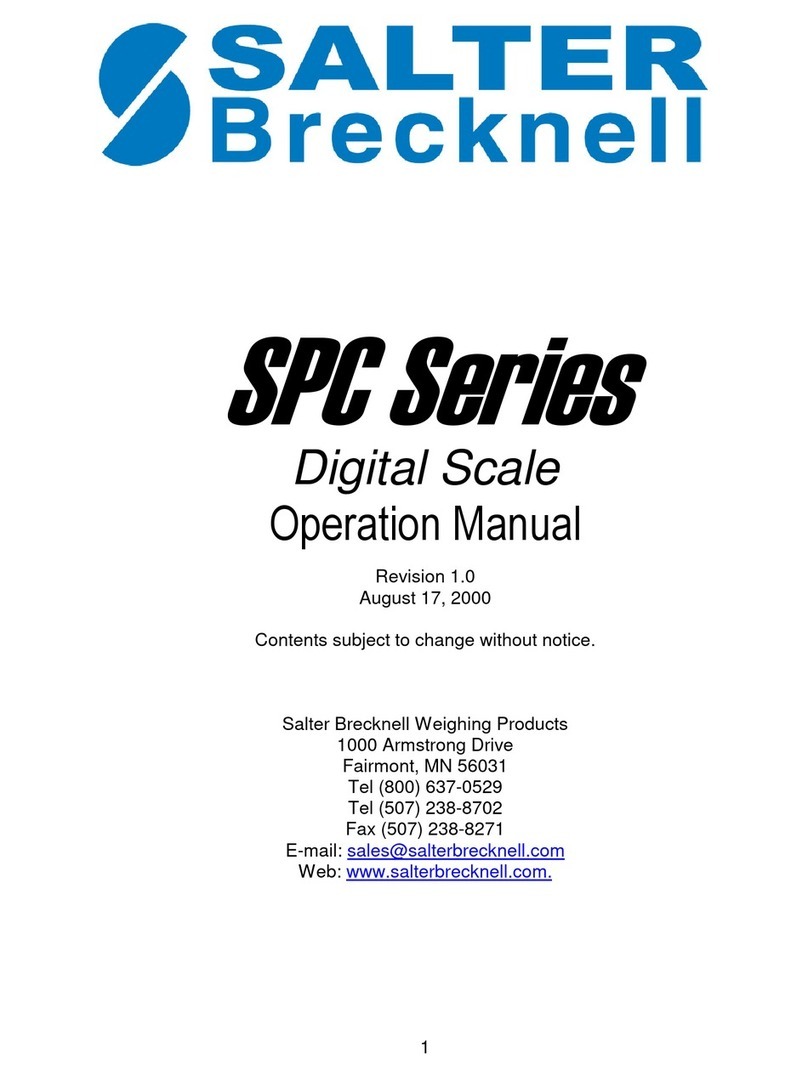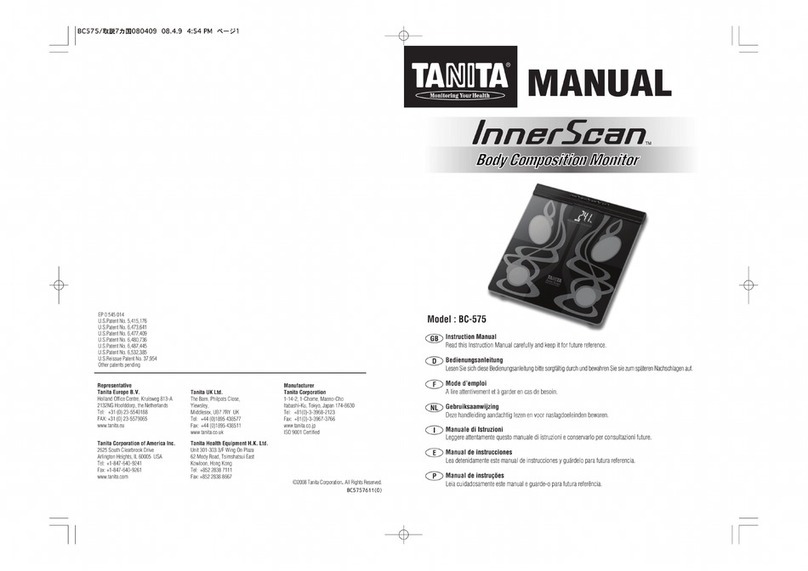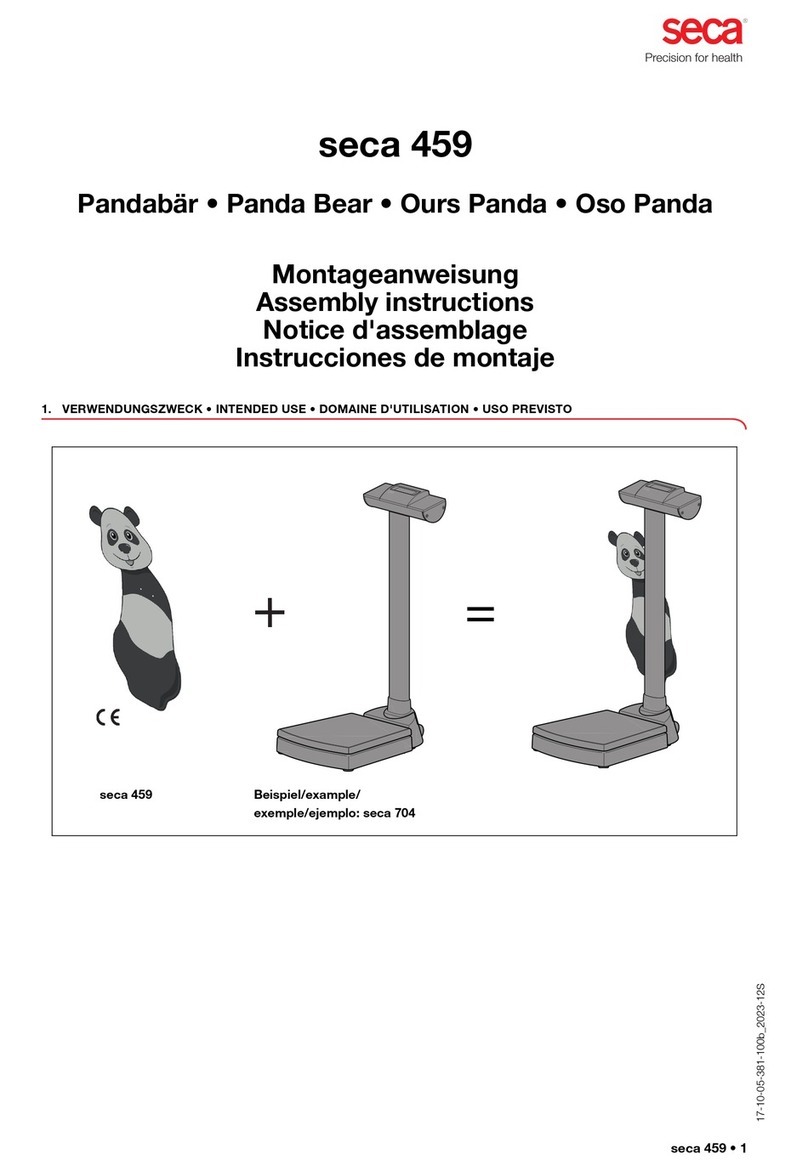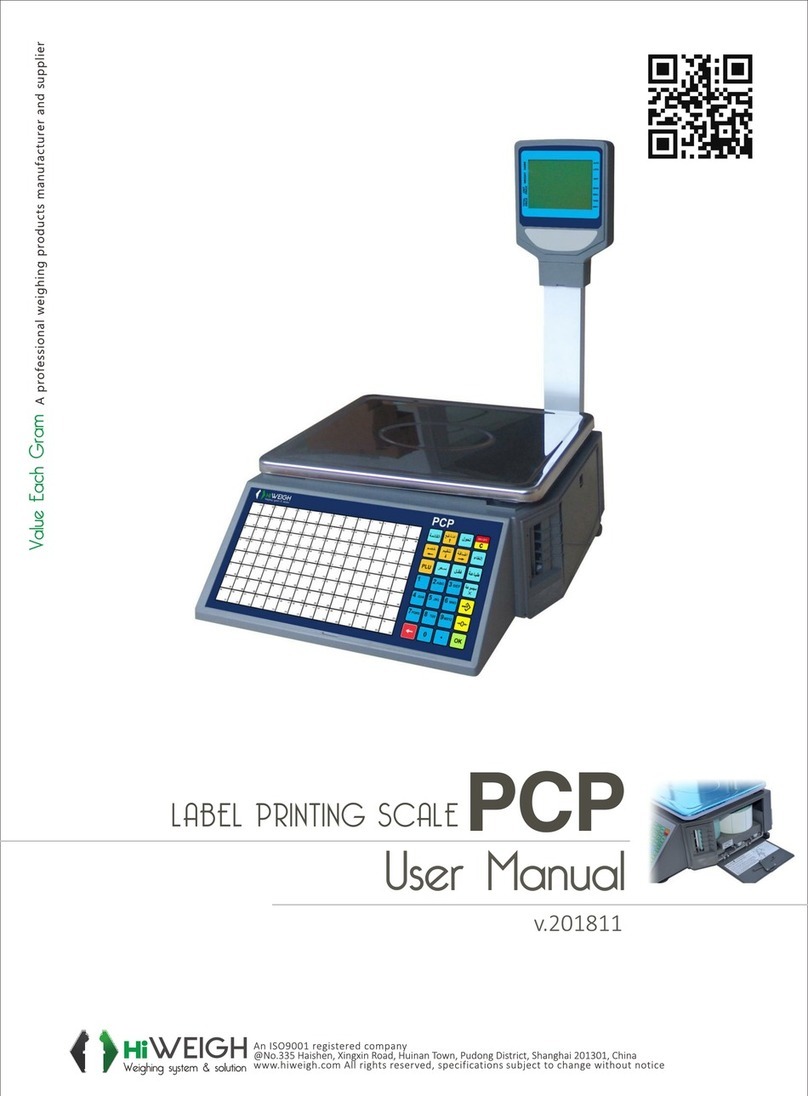Escali W6630 User manual

Stainless Steel
Washdown Scale
Model # W6630
www.escali.com
PRODUCT
MANUAL

2
INTIAL SETUP
The platform of the scale should be unloaded before powering on the
scale. Press the ON/OFF key to power on the scale. Wait a few
seconds while the scale is started up with a display test.
WEIGHING AN ITEM
1. Select your desired unit of measurement by pressing the Ukey.
2. Gently place an item onto the platform.
3. The weight of the item will appear on the display.
TARE FEATURE
This feature allows you to obtain the exact weight of an item in a
container by subtracting the weight of the container.
1. Gently place the container without the item on the platform.
2. Press the TARE key. The weight of the container will be removed,
and the display will reset to zero.
3. Slowly add the item to the container. The display will show the
weight of the item only.
4. You may continue to determine the weight of each additional item
as they are added by repeating steps 2 & 3.
PRODUCT KEY DESCRIPTION

3
RECALLING GROSS WEIGHT
After taring an item, press the G/N key to recall the gross weight of the
items previously tared. Press G/N key again to return to your net
weight.
TARE MEMORY: STORING A TARE
1. Press the PLU key; [PLUPro] will now be displayed.
2. By using the RIGHT or LEFT arrow keys, scroll through the options
until [tLUPro] is displayed.
3. Press the ENTER key, located in the middle of the arrow keys;
[tLU 01] will now be displayed.
4. Select a memory slot number by pressing the UP or DOWN arrow
keys. You can store up to 20 different tare settings.
5. Press the ENTER key when you have determined your memory slot
number.
6. Enter a tare value you would like to store into memory by using the
arrow keys. (UP/DOWN to modify digit, RIGHT/LEFT to move to a
different digit)
7. Press the ENTER key to save the tare value. [tLUPro] will now be
displayed; Press the U key to return to weighing mode.
TARE MEMORY USE
1. While in weighing mode with no items on the platform, press and
hold the TARE key until [tLU 01] is displayed.
2. Using the UP or DOWN arrow keys, select the memory slot number
you want to use, and press the ENTER key to confirm.
3. The scale will now display the tare value with a negative sign.
Now you can place an item on the platform, and the tare value will be
deducted from your net value.

4
AUTO TARE FEATURE
This allows a container to automatically be deducted without pressing
the TARE key. (NOTE: The scale detects and tares the first item placed
onto the platform.)
ACTIVATE AUTO TARE
1. Press the PLU key. [PLUPro] will be displayed. Use the RIGHT or
LEFT arrow keys to scroll through the options until [AUt-t] is
displayed; press the ENTER key.
2. [AUt - t0] is now displayed. Use the UP or DOWN arrow keys to
select the following:
[ t0 ]—disable Auto Tare, [ t1 ]—Enable Auto Tare.
After determining your selection, press the ENTER key.
3. [AUt-t] is now displayed again, press the U key to return to weighing
mode.
Repeat previous steps to disable the Auto Tare feature.
ACCUMULATIVE WEIGHING
This feature adds up all weighing values, and displays a total value.
To accumulate the weighing values:
1. Place an item on the platform.
2. When the display shows a stabilized weight value, press the M+ key
to add the weight value to the total.
3. Remove item, and repeat steps 1 & 2 for additional items.
4. Press the MR key to recall the total accumulated value.
5. To erase the total accumulated value, press the MC key or power
off the scale.
COUNTING FEATURE
The counting feature is used to count the same type of item to ensure
accurate counting. You can use sample sizes of 10, 20, 30, 50, or 100.
HOW TO SET A SAMPLE SIZE
1. While your display is reading zero on weigh mode, press and hold

5
down the Ukey until a flashing number appears.
2. Using the UP or DOWN arrow keys, determine the sample size you
want to use. (NOTE: With lighter items, it is best to use a higher
sample size.)
3. Once you have determined the sample size you want to use, set the
items gently onto the platform while the sample size number is still
flashing. (Example: For a sample size of 10, place 10 items onto the
platform.)
4. Press the ENTER key to confirm. Now you can add or remove items
from the platform.
To return to weighing mode, simply press the Ukey.
To resume counting mode, continue to press the Ukey until the pieces
symbol of a dotted triangle is displayed.
SAVE A SAMPLE SIZE PRESET
NOTE: Prior to setting a preset, you will need to set your sample size.
1. While on the piece counting mode, press the PLU key.
2. [PLUPro] will be displayed; press the RIGHT arrow key until
[CLUPro] is displayed, then press the ENTER key.
3. A flashing number will appear on the right side of the display, these
are memory slots where you can save up to 100 different
settings (00-99).
4. Use the UP or DOWN arrow keys to adjust the digit, and use the
RIGHT or LEFT arrow keys to move to a different digit.
5. Press the ENTER key to confirm memory slot. [CLUPro] will
appear on the display again.
6. Press the Ukey to return to piece counting mode.
ACCESSING A SAMPLE SIZE PRESET
1. Press and hold the G/N key, while in piece counting mode.
2. [CLU 01] will be displayed; select a memory slot by pressing the UP
or DOWN arrow key, and then press the ENTER key to confirm.
You will be returned to piece counting mode with the setting you
have entered into that designated memory slot.

6
NOTE: Powering off the scale does not clear saved sample sizes.
AUTO HOLD FEATURE
1. Press the PLU key. [PLUPro] will now be displayed.
2. Use the RIGHT or LEFT arrow key to locate the option [HoLd].
3. Press the ENTER key. [Hold 0] will now be displayed.
4. To select the different features of “auto hold” use the UP or DOWN
arrow keys to select the following:
[ 0 ]–Disable auto hold feature.
[ 1 ]–Display peak value.
[ 2 ]–Holds initial weight.
[ 3 ]–Holds initial weight until the item is removed.
[ 4 ]–Holds weight when a second item is placed on the platform.
Press the ENTER KEY after you have determined the option you want
to use. [HoLd] will be displayed; press the U key to return to weighing
mode. When weighing, wait for a beep to confirm the hold feature has
worked.
NOTE: Press the TARE key to reset the scale to zero weight after using
the auto hold feature.
AUTO SHUT-OFF SETUP
1. Press the PLU key. [PLUPro] will be displayed.
2. Press the RIGHT or LEFT arrow keys to locate [AUt-0]. Press the
ENTER key to confirm.
3. [oFF–0] will now be displayed. Select the following options by using
the UP or DOWN arrow keys:
[ 0 ]–Disable automatic shut-off.
[ 1 ]–Automatic shut-off after 1 minute of non-use.
[ 2 ]–Automatic shut-off after 2 minutes of non-use.
[ 3 ]–Automatic shut-off after 3 minutes of non-use.
[ 4 ]–Automatic shut-off after 4 minutes of non-use.
[ 5 ]–Automatic shut-off after 5 minutes of non-use.
4. After determining the option you want to use, press the ENTER key

7
to confirm, and then press the Ukey to return to weighing mode.
ACTIVATING STABLE FILTER
This feature is used for rough environmental conditions with unstable
ground levels. You can enable a stable filter to increase or decrease the
response speed.
1. Press the PLU key. [PLUPro] will now be displayed.
2. Use the RIGHT or LEFT arrow keys to scroll through the options
until you locate [FiLtEr]. Press the ENTER key to confirm.
3. [FLtr x] is now displayed (“x” being the filter setting). Here you can
select the response speed by using the UP or DOWN arrow keys:
[ 0 ]–Original factory settings
[ 1 ]–Stable environment [fast response]
[ 2 ]–Medium stable environment [medium response]
[ 3 ]–Unstable environment [low response]
[ 4 ]–Very unstable environment [slow response]
[ 5 ]–Very very unstable environment [very slow response]
[ 6 ]–Super unstable environment [super slow response]
4. After determining which option is best for your work environment,
press the ENTER key to confirm your selection.
5. Press the U key to return to weighing mode.
ACTIVATE / DEACTIVATE KEYPAD SOUND
1. Press the PLU key. [PLUPro] will now be displayed.
2. Use the RIGHT or LEFT arrow keys to scroll and locate [bEEP].
3. Press the ENTER key to confirm.
4. Using the UP or DOWN arrow keys, choose the following:
[ 0 ]–Sound off [ 1 ]–Sound on
5. Press the ENTER key to confirm. [bEEP] will appear again on
display; press the U key to return to weighing mode.
ENABLE / DISABLE DISPLAY BACKLIGHT
1. Press the PLU key. [PLUPro] will now be displayed.
2. Using the RIGHT or LEFT arrow keys, scroll and locate [bL-Set].
3. Press the ENTER key to confirm.

8
4. Using the UP or DOWN arrow keys, select: [ON], [OFF], or [AUTO].
5. After you have determined which option you want to use, press the
ENTER key to confirm.
6. [bL-Set] will appear again on display; press the U key to return to
weighing mode.
PRODUCT SPECIFICATIONS
Model: W6630
Capacity: 66 lb / 30 kg
Graduation: 0.005 kg / 0.25 oz
Product Dimensions: 13 x 11.5 x 4 inches
Power Source: 6V 5.0Ah Rechargeable battery (included),
12-volt wall adapter (included)
Automatic shut-off: Customizable

NOTES:



ESCALI CORPORATION
3203 Corporate Center Drive, Suite 150
Burnsville, MN 55306
USA
PRODUCT SUPPORT
24/7 Online support: https://escali.zendesk.com
Email support: feedback@escali.com
Phone support: 1-800-467-6408
2 YEAR PROFESSIONAL GUARANTEE
This scale is guaranteed to be free of defects in materials and
workmanship. For more details visit: www.escali.com/warranties
Escali’s liability is limited to two (2) times the cost of the product.
© Escali Corp., Minneapolis, MN, USA. All rights reserved. Escali, the
Escali logo and other Escali marks are owned by
Escali Corp. and may be registered.
Table of contents
Other Escali Scale manuals

Escali
Escali EW180 User manual

Escali
Escali Aqua User manual

Escali
Escali POP User manual
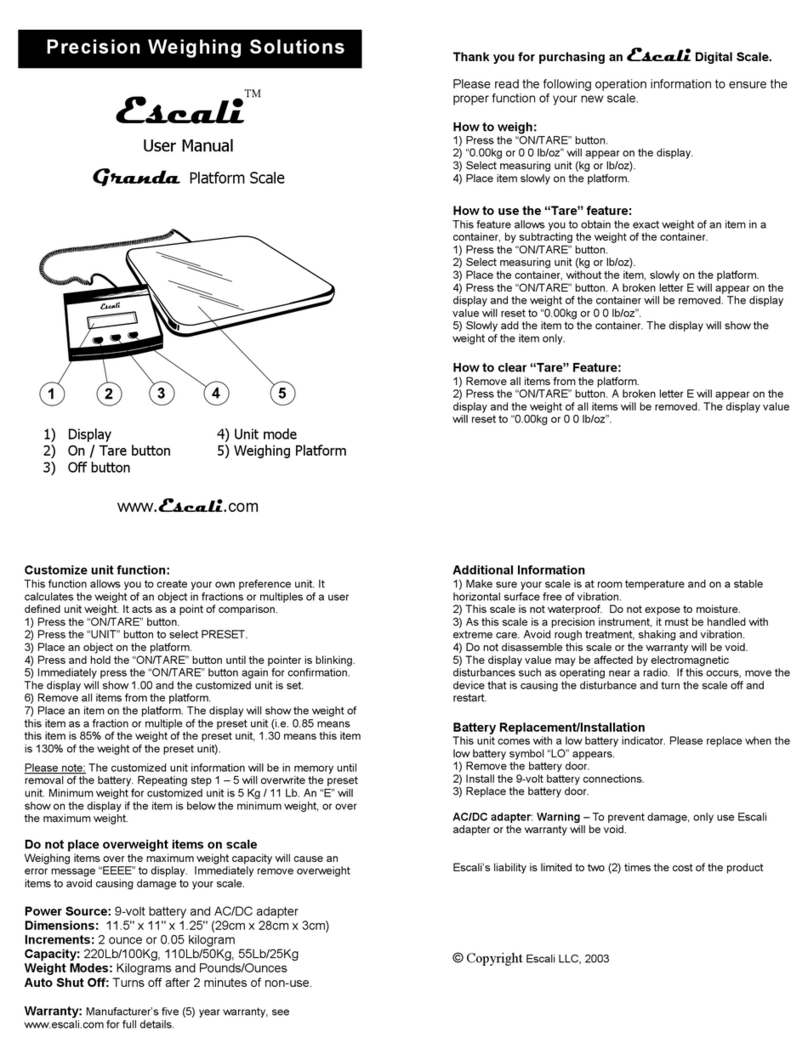
Escali
Escali Granda Granda Platform Scale User manual

Escali
Escali Pana User manual

Escali
Escali BF180 User manual

Escali
Escali 100S User manual

Escali
Escali ECO200 User manual
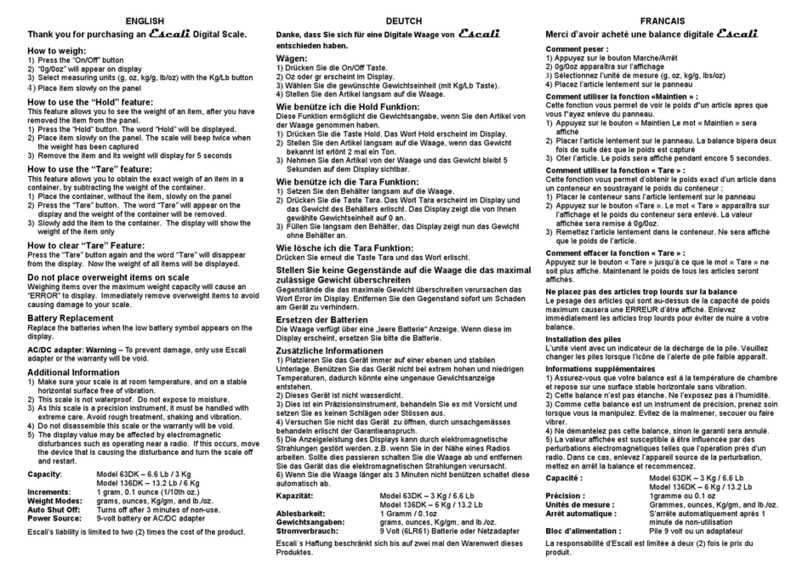
Escali
Escali 63DK User manual

Escali
Escali 2210IB User manual

Escali
Escali C136 User manual

Escali
Escali Cibo User manual

Escali
Escali WB180 User manual

Escali
Escali S200 User manual

Escali
Escali SmartConnect SC200BS User manual

Escali
Escali Arti User manual

Escali
Escali Arti User manual

Escali
Escali BF180 User manual

Escali
Escali Aqua Aqua Liquid Measuring Scale User manual

Escali
Escali RL136 User manual