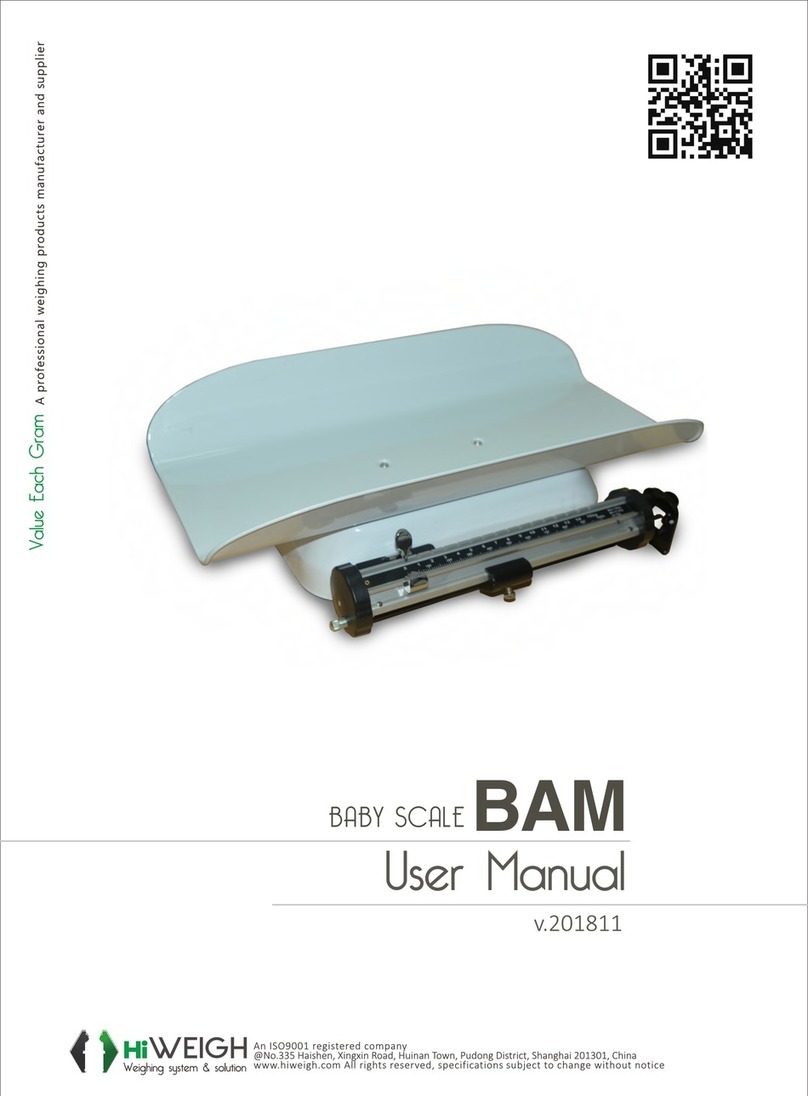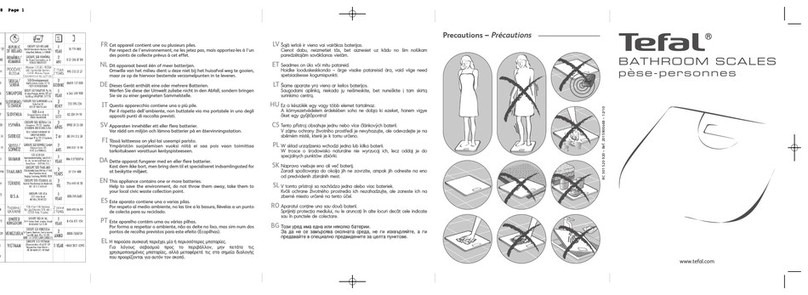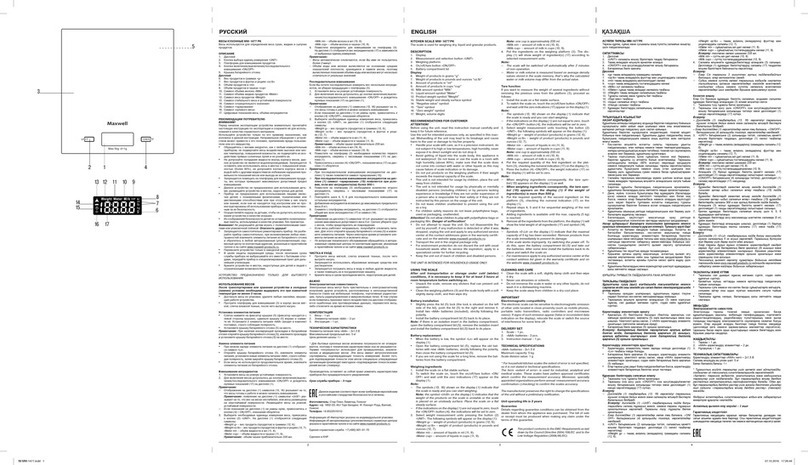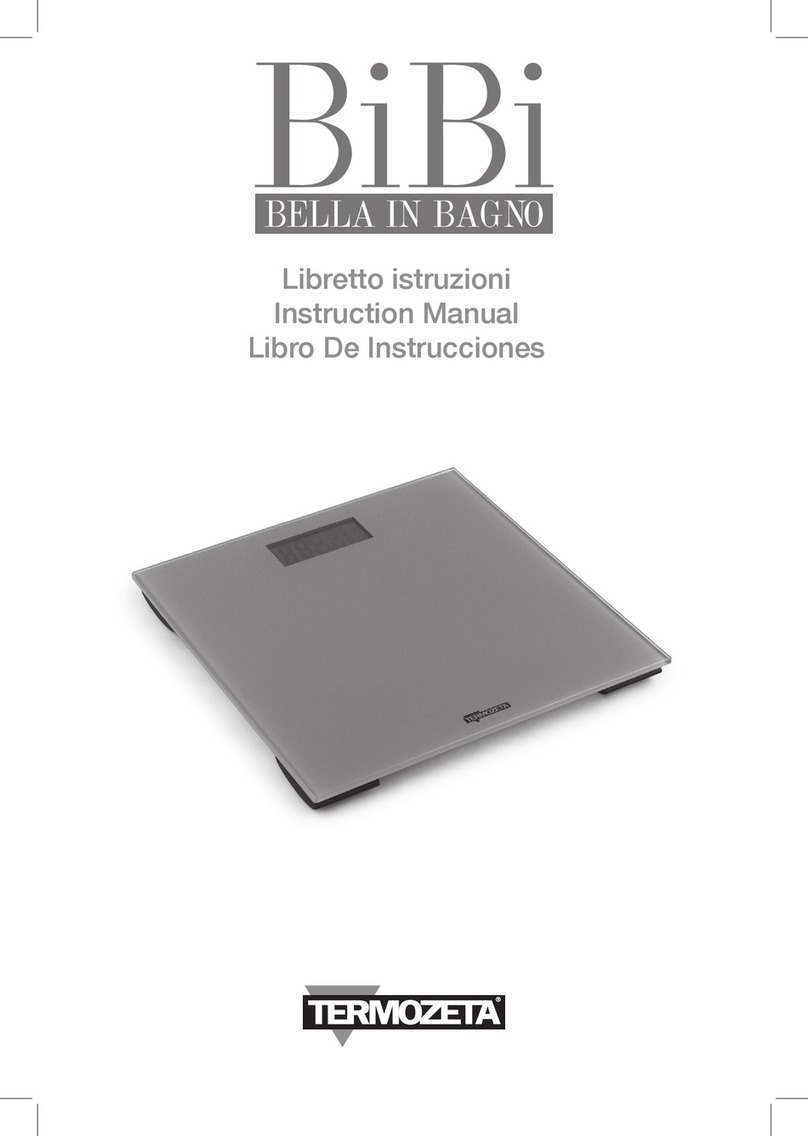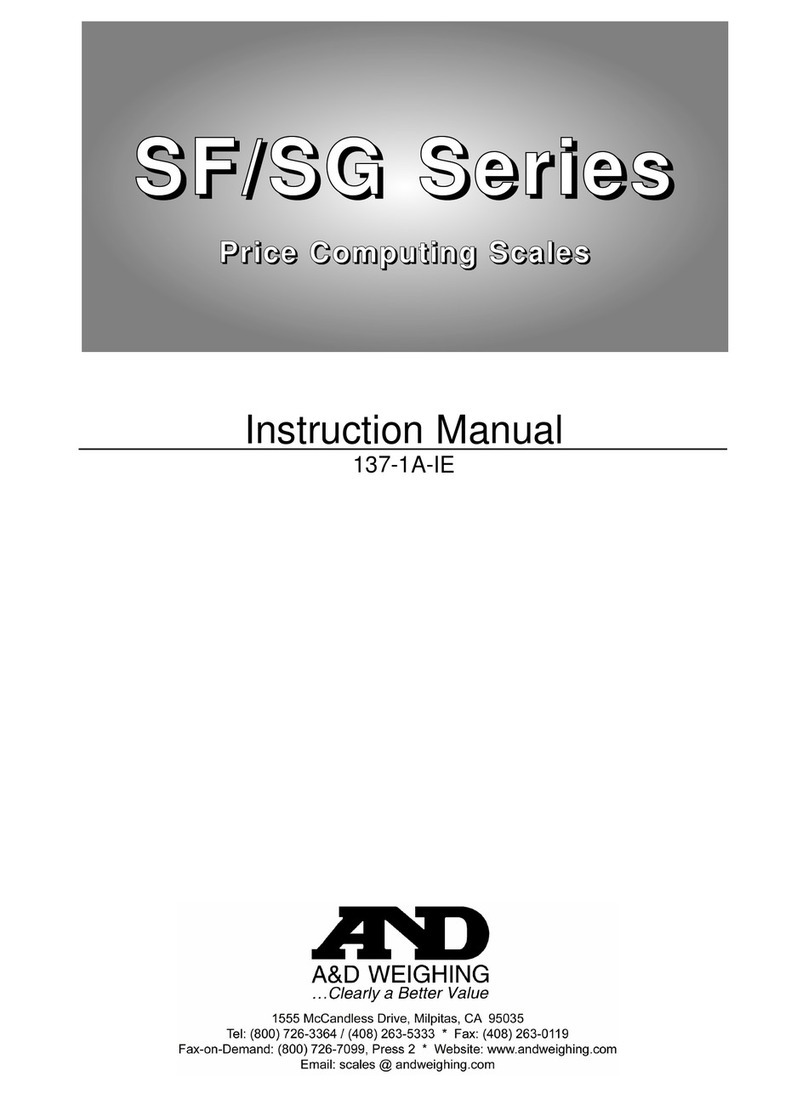HiWeigh PCP User manual
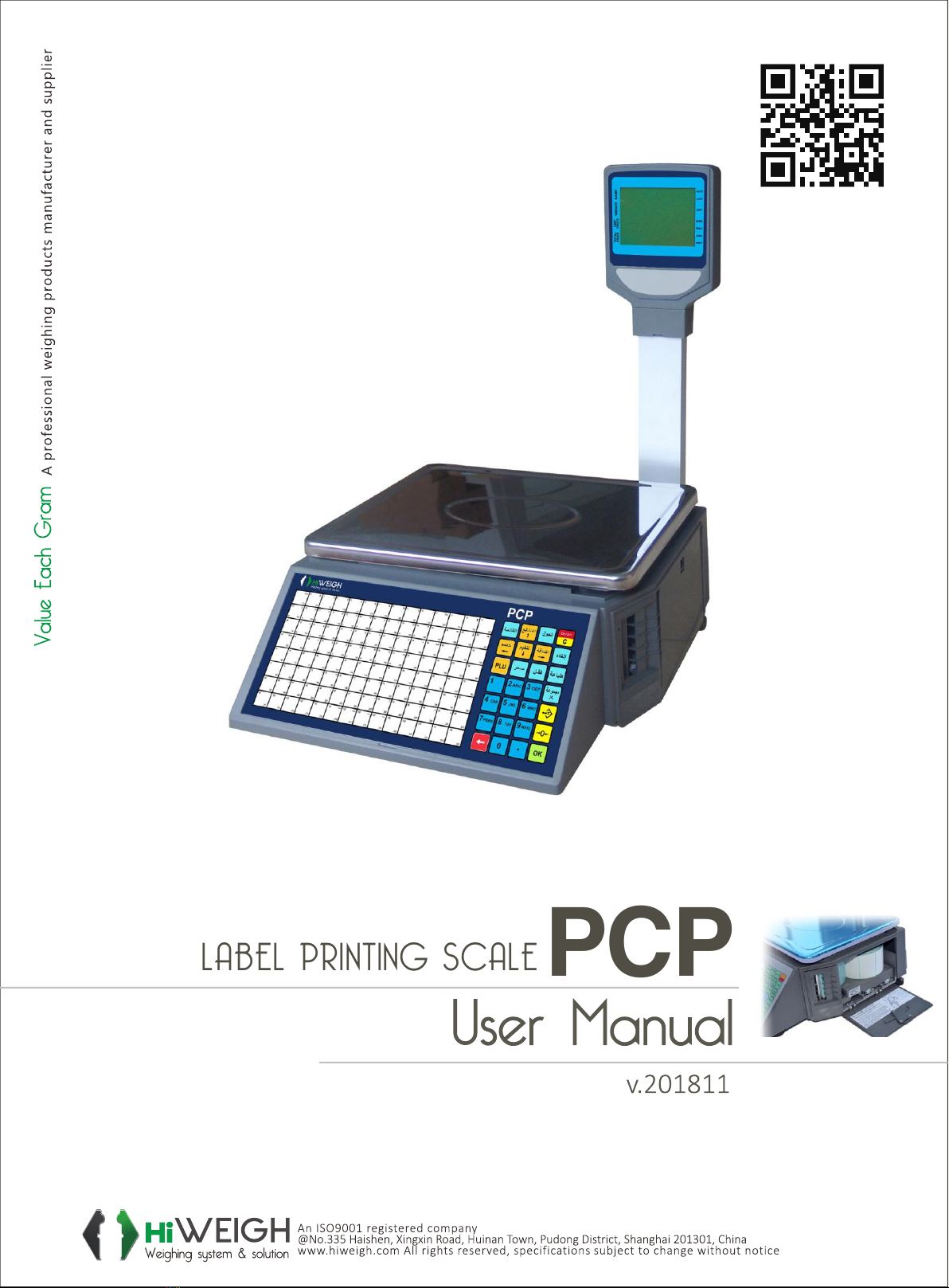
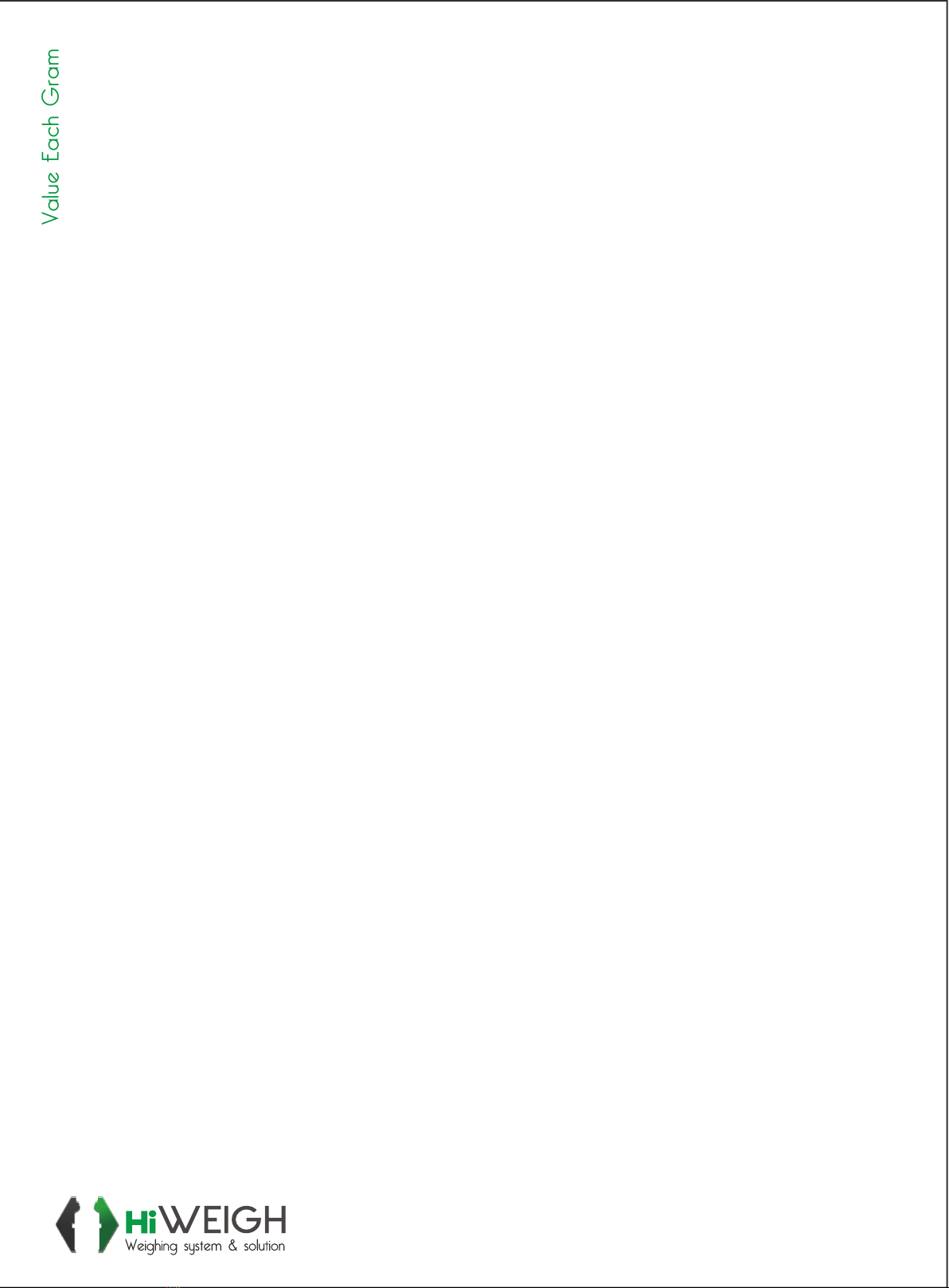
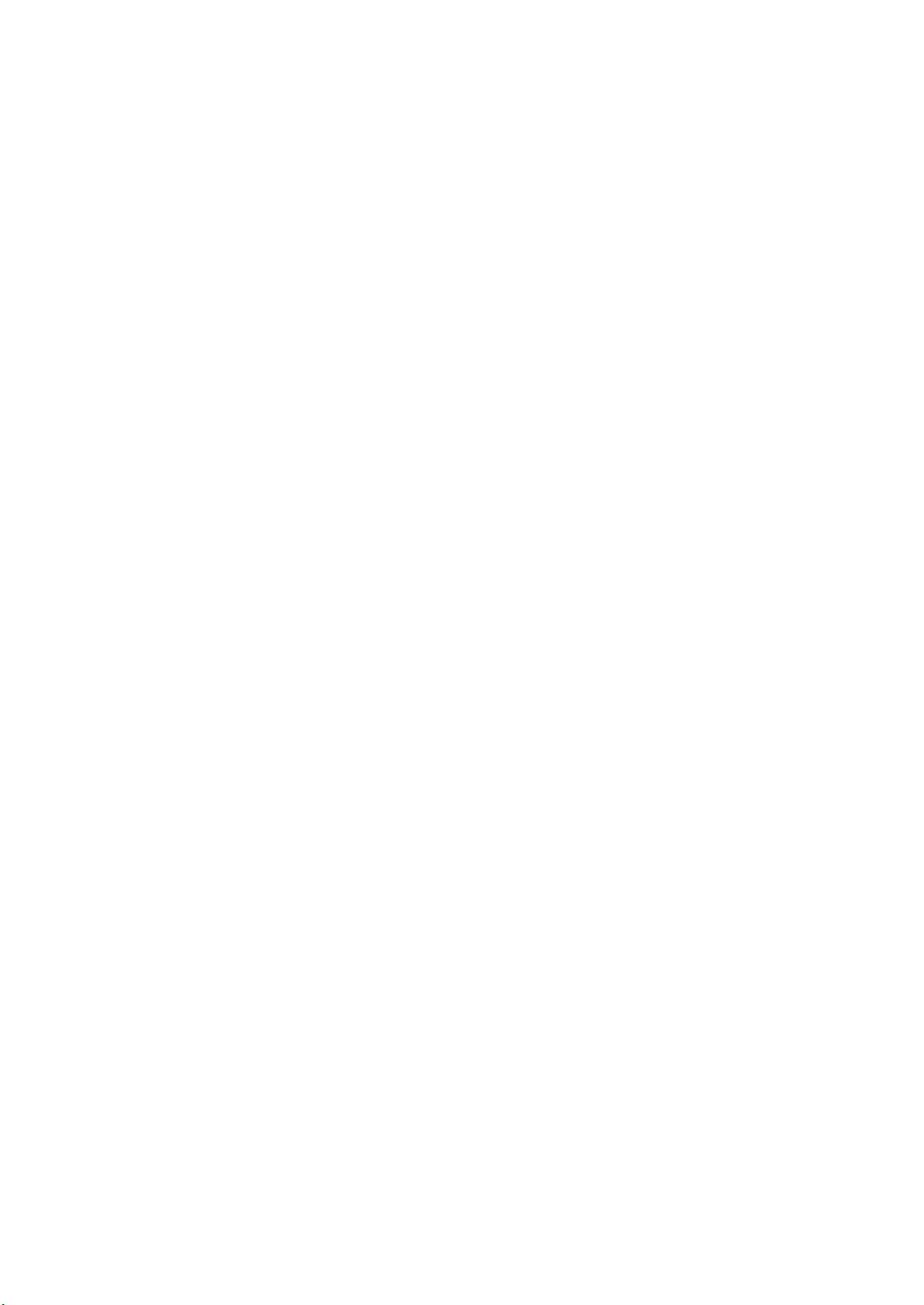
2
CONTENT
1Safety First ................................................................................................................3
1.1 About warning and cautionicons ...................................................................... 3
1.2 Warning................................................................................................................ 3
1.3 Power plug and AC outlet................................................................................. 4
1.4 Caution................................................................................................................. 4
2Summarize ................................................................................................................5
2.1 External view....................................................................................................... 5
2.2 Display.................................................................................................................. 6
2.3 Standard keyboard layout ................................................................................. 6
2.4 indicator ............................................................................................................... 7
2.5 Name and function of the key........................................................................... 7
2.6 Capability ............................................................................................................. 8
2.7 Installing label paper roll ................................................................................... 8
2.8 The main functions of products and features................................................. 9
3Sales Operation......................................................................................................10
3.1 Inspection before usage .................................................................................. 10
3.2 Power up ............................................................................................................ 10
3.3 Weighing selling ............................................................................................... 10
3.4 Change the price sales ....................................................................................... 11
3.5 Sale in Package................................................................................................ 11
3.6 Coupon selling .................................................................................................. 11
3.7 Date and time .................................................................................................... 11
4 Enter the programming interface..............................................................................11
5 Programming Basic Data...........................................................................................12
5.1Setting label and scale ......................................................................................... 12
5.2 Setting the network .......................................................................................... 12
6 Programming ...............................................................................................................13
6.1 Setting PLU........................................................................................................... 13
6.2 Setting Hot-Key.................................................................................................13
6.3 Setting date and time ....................................................................................... 13
6.4 Editing explanation text ................................................................................... 13
6.5 Editing letter string ........................................................................................... 14
6.6 Editing label code............................................................................................. 14
7 Sales and Label Report .............................................................................................15
8 System Management .................................................................................................15
8.1 Delete single PLU................................................................................................ 15
8.2 Delete all PLU................................................................................................... 15
8.3 Testing printer ................................................................................................... 15
8.4 Getting information of Version........................................................................ 16
8.5 Renewing default setting ................................................................................. 16
8.6 Renewing factory setting ................................................................................. 16
9 Entering Text ...............................................................................................................16
10 Troubleshooting and Technique Support..............................................................17
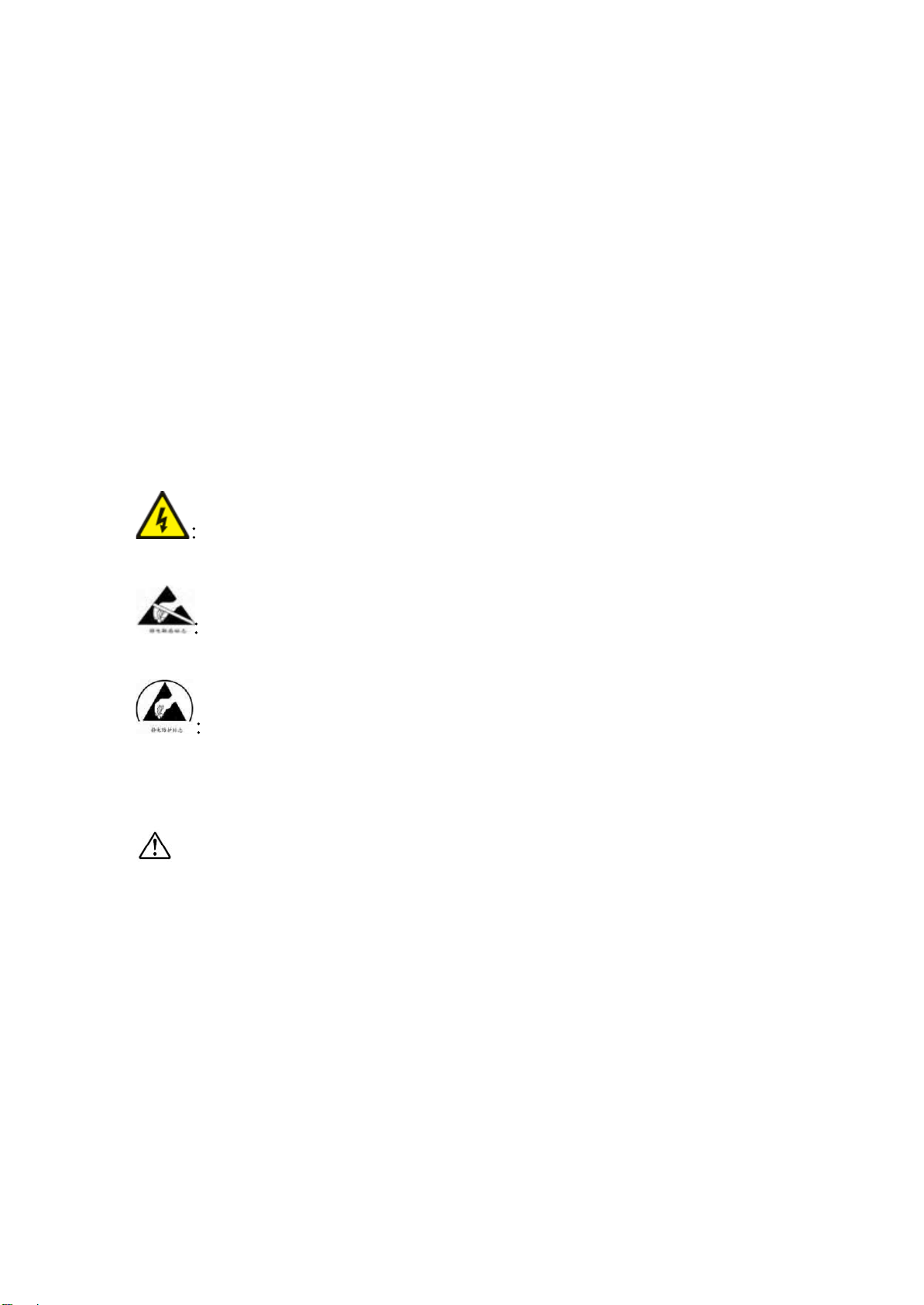
3
Congratulations on your choice of an PCP Series Price Computing Label
Scale, designed to give you many years of service.
1 Safety First
To use this product safely and correctly, read this manual thoroughly and
operate as instructed.
After reading this guide, keep it close at hand for future reference.
Always observe the warnings and cautions indicated on the product.
1.1 About warning and caution icons
In this guide various icons are used to highlight safe operation of this product and
to prevent injury to the operator and other personnel and also to prevent damage
to property and this product. To bring attention to risks and possible damage, the
following types of icons are used.
This symbol is indicated for attracting attention (including warning). In this
triangle, the actual type of precaution indicates potential danger (e.g. electric
shock).
This symbol is indicated for attracting attention (including warning). In this
triangle, the actual type of precaution indicates the susceptive of static
electricity.
This symbol indicated for attracting attention (including warning). In this
semicircle, the actual type of precaution indicates the needed protection operation
of static electricity.
1.2Warning
During handling electronic label printing scale
1. Should the scale malfunction, start to emit smoke or strange odor, or to occur
other abnormal behavior immediately shut down the power and unplug the AC
plug from the power outlet. Continued use creates the danger of fire and
electric shock.
2. Do not place containers of liquid near the scale and do not allow any foreign
matter to get into it. Should water or other foreign matter get into the scale,
immediately shut down the power and unplug the AC plug from the power
outlet. Continued use creates the danger of shot circuit, fire and electric shock.
3. Should you drop the scale and damage it, immediately shut down the power
and unplug the AC plug from the power outlet. Continued use creates the
danger of shorting, fire and electric shock.

4
4. Never try to open the scale apart or modify it in any way. High-voltage
components inside the scale create the danger of fire and electric shock.
1.3 Power plug and AC outlet
1. Use only a proper AC electronic outlet: 190V ~ 250V; Temperature: -10°C~
+40°C; Humidity: 40%~90%. Use beyond the indicated conditions creates the
danger of malfunction, fire and electric shock.
2. Make sure the power plug is inserted as far as it will go. Loose plugs create the
danger of electric shock, overheating and fire.
Note: Do not use an already damaged plug. Never connect to power outlet that
is loose.
3. Use a dry cloth to periodically wipe off any dust built up on the head of the plug.
Humidity can cause poor insulation and create the danger of electric shock
and fire if dust stays on it.
4. Do not allow the power outlet or plug to become damaged, and never try to
modify them in any way. Continued use of a damaged power outlet can cause
deterioration of the insulation, exposure of internal wiring, and the danger of
short circuit, electric shock and even fire.
1.4 Caution
During handling electronic label printing scale
1. Do not place the scale on an unstable or uneven surface. Doing so can cause
the scale to fall, and create the danger of malfunction, fire, and electric shock.
2. Do not place the scale in the following areas.
!Areas where the scale will be subject to large amounts of humidity or dust,
or directly exposed to extreme hot or cold air.
!Areas exposed to direct sunlight, in a close electronic motor, or any other
area subject to very high temperature.
3. Do not overlay bend the power cord, do not allow it to be caught between
desks or other furniture, and never place heavy objects on top of the power
cord. Doing so can cause short circuit or damage of the power cord, creating
the danger of fire and electric shock.
4. Be sure to grasp the plug when unplugging the power cord from the wall outlet.
Pulling on the cord can damage it, break the wiring, or cause short-circuit,
creating the danger of fire and electric shock.
5. Never touch the plug while your hands are wet. Doing so creates the danger of
electric shock.
6. Do not place electric object near the scale. Any electric object getting into the
scale maybe creates the danger of malfunction.
7. Make sure there is no sharp electric magnetic field around the scale; otherwise
it will cause a danger of capability reduction of scale.

5
2Summarize
2.1 External view
PCP

6
2.2 Display
2.3 Standard keyboard layout

7
2.4 indicator
Indicator
Scale current status
AUTO Under Auto-print status
LOCK The current product is locked
ZERO No weighing or weight=0
STABLE Label scale operating stably
TARE “TARE ”key is pressed
SHIFT “SHIFT”key is pressed
2.5 Name and function of the key
Key Function
NUMERIC Number and letter entering
HOT KEY Key for direct sales
MENU Enter and quit menu
RE-PRINT/ ? Repeat print/Select function on the upper
FEED/? Feed label paper /Select function on the next
%DISC/? Discount at percent /Select function on the upper
%EXTRA/? Additional at percent /Select function on the next
SHIFT Select 2nd function
CLR Return to the previous menu, clear all the input information
VOID Cancel current sales operation
AUTO PRINT Auto-print and manual-print shift key
PLU PLU code key to get product information
PRICE Modify commodity prices
LOCK When you need to operate continuously of the same
commodity, the commodity can be locked
PACKAGE/×According to the number of sales and view time
RE-ZERO Zero comeback key
TARE Tare key
OK Operation confirm
BACKSPACE Clear one line inputted information
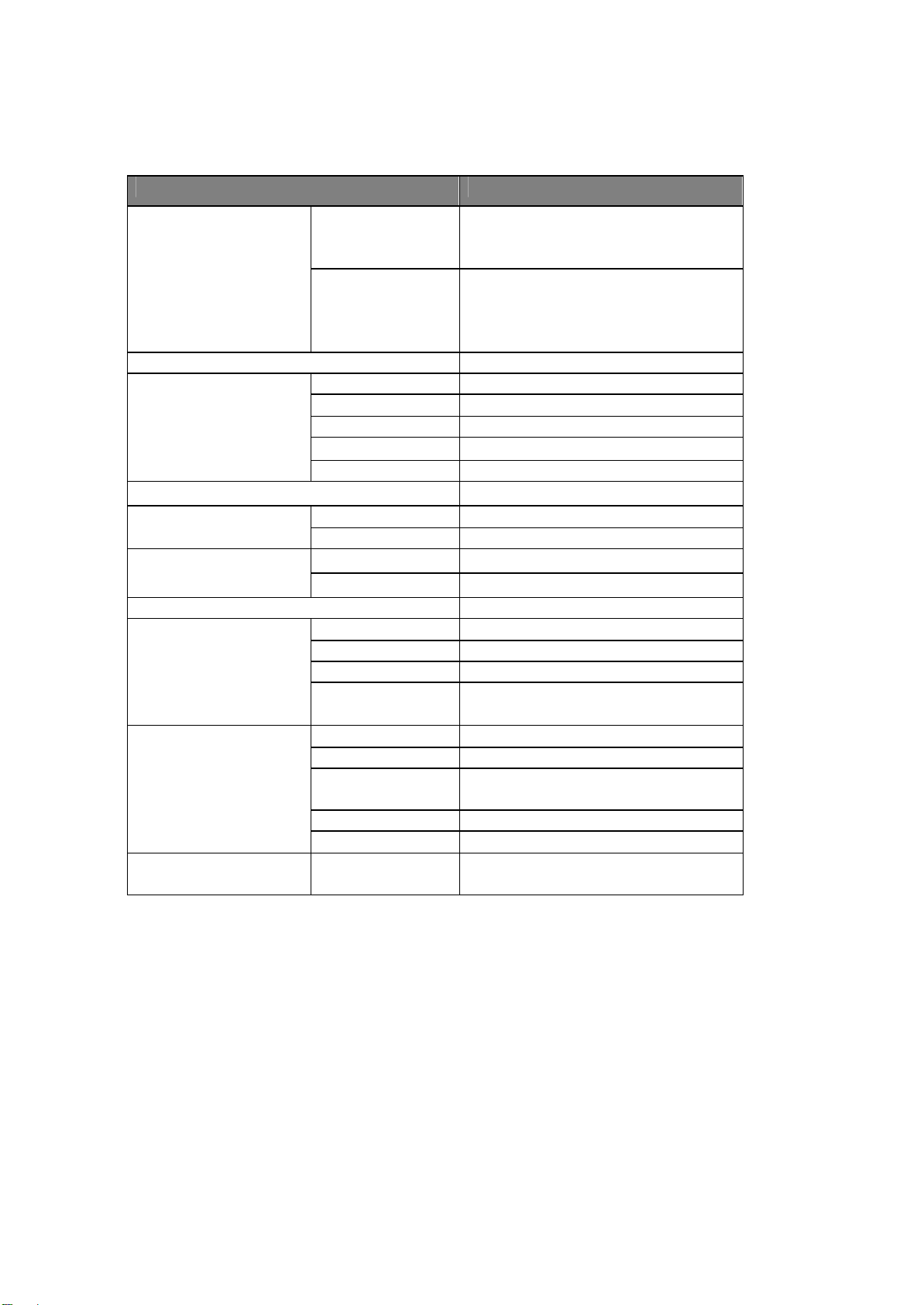
8
2.6 Capability
Parameter Specification
Singular division
3Kg—20g—1g
6Kg—40g—2g
5Kg—100g—5g
Maximum division of
weighing -detection:
MAX-MIN -e
Double division
6/15Kg—40g—2/5g (scale with
15 Kg maximal weighing)
15/30Kg—80g—5/10g (scale with
30 Kg maximal weighing)
Precision 1/3000 F. S
NAME 20 Bits
WEIGHT 5
UNIT PRICE 7
TOTAL PRICE
8
LCD Display
UNIT PCS and KG
Power supply 190V250V 50Hz± 10%
Normal mode: 20WPower consumption
Printing mode: 50W
Storage -10~50
Operating
temperature Working 0~40
Humidity 40%~90% RH
Type Thermal print
Resolution 8 dot/mm
Speed 60 mm/sec
Printer feature
Reliability
distance
30km without malfunction
Width 30-60mm
Length 25-200mm
Outside
diameter.
=f 100mm
Inside diameter =f 42mm
Printer paper
Space 2-3mm
Print font character set 30×30 dot, 3.75 (W) mm x 3.75
(H) mm
Note: this instruction manual is suitable for the price computing label scale with
maximal weighing of 15 Kg and 30 Kg.
2.7 Installing label paper roll
1. Make sure that the power plug is unplugged from AC power.
2. Open the printer side cover.
3. Push release lever to lift up the printer head.
4. Insert label roll into the Label Roll Shore.
5. Separate the label from back-paper for 30cm.
6. Load the label through paper chute and wind the back-paper two or three

9
times around the spool shaft, and then use U-pin to lock it.
7. Put down the printer head and lock it.
8. Close the printer side cover.
9. Turn on the power, press [feed key] to feed the label to correct print position.
NoteLoad the label through the paper chute correctly and adjust the width of
paper chute to the label.
2.8 The main functions of products and features
1. 10000 pieces of PLU and PLU data can be modified easily.
2. PLU hot-keys can be edited and makes sales operation more quickly.
3. Printing parameters and label code setting can be easily edited.
4. Label code format designation is convenient.
5. Label printing quantity and sales amount can be sorted by PLU code.
6. Multiple discount modes available. Amount before and after discount shown.
7. Easy communication in two network ways: RS-232 and LAN.
8. Programming and setting can be done in computer and then uploaded to scale
via RS-232 port.

10
3 Sales Operation
3.1 Inspection before usage
1. Switch on the scale.
2. To ensure that the level hole is clean.
3. Anything on the scale pan should be cleared up.
4. Adjust the scale feet until the level bubble showing adjustment to the
horizontal. It is shown below:
5. Make sure that printer paper sufficient and has been correctly installed.
3.2 Power up
1. Clean scale pan.
2. Power switch “ON” .
3. Zero indicator lighting up .
4. If the weightis not zero, press the “RE-ZERO”.
5. Stable indicator lighting up.
3.3 Weighing selling
1. Scale pan clear
2. Zero indicator lighting up
3. If the weightis not zero, press the “RE-ZERO”.
4. Tare: Put the weighing pan on the scale pan, and then press “TARE”.
5. Enter PLU Number: To get product information, enter PLU number, and then
press PLU;
Or use Hotkey: Pressing the PLU hotkey, to sale the goods directly.
e.g.: for COD1, press HOTKEY directly; forCOD 89, press SHIFT+HOTKEY.
6. To weigh goods: Put the goods on the scale pan.
7. Please refer to coupon operation (3.6), if coupon is needed.
8. Label printing : Press “OK” to print label.
Correct Wrong

11
3.4 Change the price sales
(Attn: Open PLU mus t be set as “PRICE CHANGEAB ” during programming.)
Enter the new price, press the “PRICE”.
3.5 Sale in Package
Enter package quantity, Press the “PACKAGE”.
Notewhen quantity is“1“, direct key sales.
3.6 Coupon selling
1. Enter coupon rate
2. During on billing operation.
3. Enter discount amount, press the “DISC%”.
(Attn: coupon rate has been entered in the product information, in general, press
the “DISC%”, then press the “OK”. Only when change the coupon rate, refer to
this introduction.)
3.7 Date and time
Press the “PACKAGE”.
Then you can see the date and time. It displays current day of 03-12-2013 (date
-month-year), current time of 1 3-20-57 (hour-minute-second)
4 Enter the programming interface
Turn on the scale.
Initial data in the display
Press the “MENU”, enter programming interface.
NotePress the “MENU” quit Programming Interface and back to Sales mode.
Press the “CLR” to go back to upper level submenu within the programming
menu.

12
5 Programming Basic Data
5.1Setting label and scale
1. In the Programming interface, enter [2]. It displays label and scale setting
interface.
2. Enter the Scale Number (0 -99).Press the “OK”.
3. After setting, and so on.
Note:
Not round Kopeck = last digit is Kopeck. e.g. 2.22 USD
Round Kopeck = last digits is 10 Kopeck. e.g. 2.2 USD (rounding)
5.2 Setting the network
1. In the programming interface, Enter [12]. It displays Network setting
interface.
2. Enter [1] directly, press the “OK”. The preset IP address appears in the
display: 192.168.0.87.
3. Press the “CLR” to delete preset IP address.
4. Enter new IP address, Press the “OK”.
5. Setting MAC address: Under network programming interface, enter [2], the
preset MAC address is show: 12345678
6. Press the “CLR” to clean current MAC address.
7. Enter new MAC address, press the “OK”.
Note: T
ype of label code
0POS code + Sales amountnot round Kopeck
1POS code + Weight
2POS code + Price
3POS Code
4: POS Code + Weight (5 Digits) + Salesamount (round Kopeck) (18 digits)
5POS code + Sales amountround Kopeck
6POS code + Weight (5 digits) + Cash amount (not round Kopeck) (18 digits)
7POS code + Sales amount (round Kopeck+ Weight5digits) ) (18 digits)
8POS code + Sales amountnot round Kopeck) + Weight (5 digits(18 digits)
91 + Weight + POS Code
10POS Code + Price + Weight5 digits) (18 digits)
11POS Code + Weight (5 digits) + Price (18 digits)
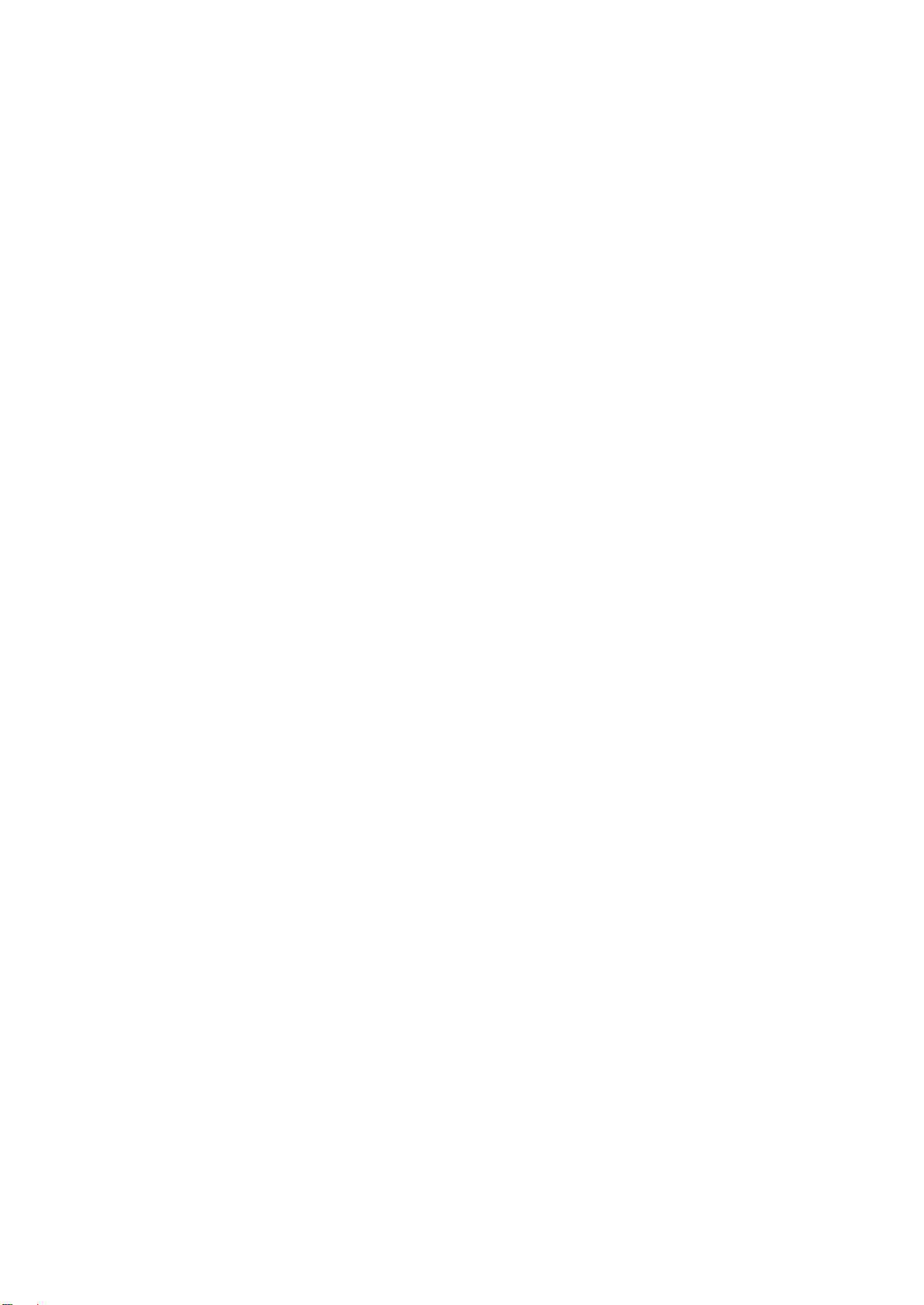
13
6 Programming
6.1 Setting PLU
1. Under the programming interface.
2. Enter [3], It displays PLU setting interface.
3. Enter PLU (e.g. PLU = 1), press the “OK”.
4. Enter product name
Using ? and ? to shift the input method 0 for numeric; 1 for small letter; 2 for
capital letter Enter letter, Press the “OK”.
5. After setting, and so on.
6.2 Setting Hot-Key
1. Under the programming interface. Enter [13].It displays Hot-Key setting
interface.
2. You can assign a PLU to one of HOT key.
e.g. assign one PLU/product to Hot-key 1. Enter [1]. Press the “OK”.
3. Press the Hot-Key 1 (when necessary, combine with “SHIFT” key). Setting is
finished with a “BEE” sound.
4. Repeat above steps to set more PLU Hot-Key. Or press the “CLR” to return to
programming menu interface.
6.3 Setting date and time
1. Under the programming interface, Enter [1], Press the “OK”.
2. It shows current date (year-month-date): 20000000.
Enter new date: 20131203, Press the “OK”.
3. It shows current time (hour-minute-second): 080000.
Enter new time: 160403, Press the “OK”.
4. It shows date and time just set. The setting is finish.Press the “CLR” to return
to programming menu interface.
6.4 Editing explanation text
1. Under the programming interface, Enter [15], Enter index of explanation
(1-255), Press the “OK”.
2. Enter explanation text (maximal 96 letters) When finish, Press the “OK”.
Setting is finished with a “BEE” sound.
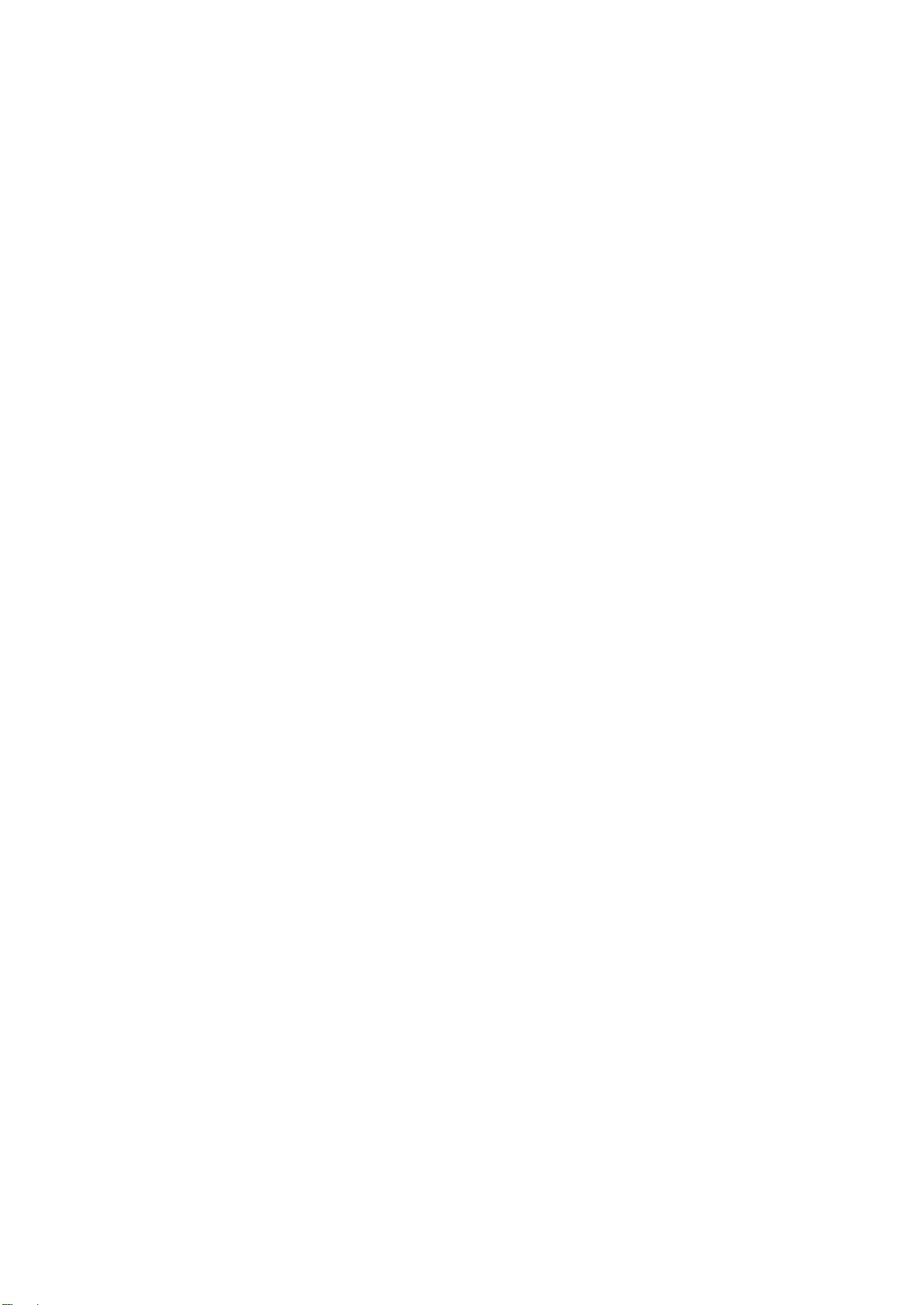
14
6.5 Editing letter string
1. Under the programming interface, Enter [14], Enter number letter string (1 -8).
Press the “OK”.
2. Enter letter string (maximal 24 letters). When finish, Press the “OK”.
Setting is finished with a “BEE” sound.
6.6 Editing label code
Under the programming interface ,Enter [16],
Press the “OK”.
Enter number of label editing
(1-32)
1 Internal code
2 Product name
3 PLU code
4 Price
5 Weight
6 Amount after discount
7 Label code
8 Date
9 Effective days
10 Frame
11 Time
12 Amount before discount
13 Expiry date
14 Discount rate
15 Title 1
16 Title 2
17 Title 3
18 Title 4
19 Title 5
20 Title 6
21 Title 7
22 Title 8
23 Title 9
24 Letter string 1
25 Letter string 2
26 Letter string 3
27 Letter string 4
28 Letter string 5
29 Letter string 6
30 Letter string 7
31 Letter string 8
32 Explanation text
e.g. Letter editing NO.= 1

15
Press the “OK” to enter next printing setting
After setting, and so on.
7 Sales and Label Report
1. Under the programming interface, Enter [4], It shows current date
(year-month-date): 20131203. Press the “OK”, to show total sales amount
Note: The scale shows the date when the last sales report was deleted.
2. It shows current sales amount 120.50. Press the “OK” to display total quantity
of label.
3. It shows current label quantity: 50. Press the “OK” to enter next setting.
4. Setting whether to delete the current reporting data. You can use [?][?]key to
chose.(1. Yes, 2. No) Press the “OK”. The setting is finished with a sound of
“BEE”.
Note: The current reporting data are shown in above operation, but can not be
changed.
8 System Management
8.1 Delete single PLU
Under the programming interface, Enter [32], Enter PLU to be deleted. Press
the “OK”.
Interface ask whether to confirm the above setting. You can use [?][?]key to
chose .(1.OK;2. CANCEL). Press the “OK”.
Setting is finished with a “BEE” sound.
.
8.2 Delete all PLU
Under the programming interface, Enter [3],
Then interface ask whether to delete all PLU. You can use [?][?]key to
chose .(1.OK;2. CANCEL). Press the “OK”
Setting is finished with a “BEE” sound.
Note: The setting will delete all PLU. Be cautious!
8.3 Testing printer
Under the programming interface, Enter [6],
Setting whether to print (0=: not to print, Others: pi
nt)
e.g. Whether to print= [0]
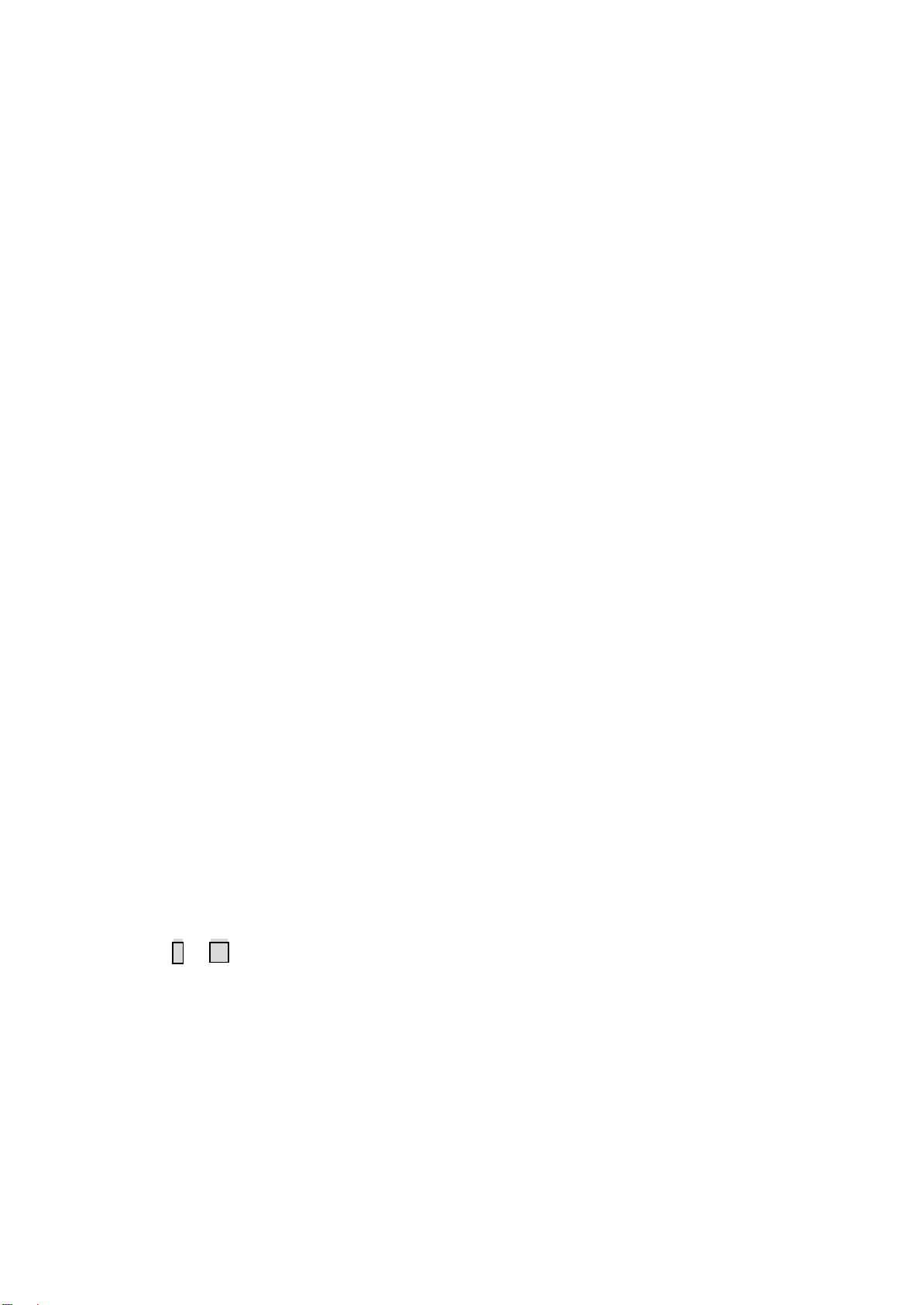
16
It shows the printer testing interface, Enter [1]. To do a testing printing. Print a
black-and -white pattern.
8.4 Getting information of Version
Under the programming interface ,Enter [7],
It shows current software version: [1.110-090416]. Press the “OK” to return to
upper level submenu.
If need to return to programming interface, Press the “DLR”.
8.5 Renewing default setting
Under the programming interface, Enter [5]to system setting interface.
Enter [1], Enter confirmation code: 12345678. The scale will restart. The
setting is finished.
8.6 Renewing factory setting
Under the programming interface, Enter [5] to system setting interface
Enter [2], Enter confirmation code: 12345678. The scale will restart. The
setting is finished.
Note: The setting will delete all PLU setting, then setting 10 PLU and back to
the default setting. (Refer to 8.5 setting)
9 Entering Text
Entering text is required mainly during editing PLU, letter string, and
explanation text.
e.g. In the text entering interface, editing PLU name.(0:number; 1:Capital;
2:Lowercases letter)
“09” is the number of input characters.
“k” is the input character.
Note: PLU name, Letter string are maximal 24 letters. Explanation text maximal
96 letters.
When input English letter, e.g. apple, Enter directly and Press the “OK”.
Use ?or ? tochoose one of input method
When inputting is wrong, press [BACKSPACE] key to delete current inputting.
Press the “CLR” to delete all inputting.To use [?][?] to navigate the editing
position.

17
10 Troubleshooting and Technique Support
Before you inform the technique representative, you may refer the error to the
following list. Many questions occur do not because of the quality of the product
rather a simple incorrect operation.
Eorrors Discription
ERROR-0 Invalid error number
ERROR-01 Invalid PLU code
ERROR-02 Invalid PLU No.
ERROR-03 Difference price when resale
ERROR-04 No print paper
ERROR-05 Forbid change price
ERROR-06 PLU not found
ERROR-07 Wrong IP format
ERROR-08 Wrong date or time
ERROR-09 Invalid key input
ERROR-10 Quantity or weight error
ERROR-11 Money error
ERROR-12 Memory full
ERROR-13 Data input error
ERROR-14 Data in memory error
ERROR-15 Label Paper haven’t peeled
ERROR-16 Wrong MAC address format
ERROR-17 Amount of money overflow
Addiontional common troubleshooting:
1. The display blinking over 3 seconds during Start operation.
> Switch the scale off.
2. The displaying is dark or not normal.
> Please check the cable connection.
3. The scale can’tbe started.
> Check the power connection.
4. The communication is not good when using networking function.
> Check the connection between two machines.
5. Scale is not accurate and precision becomes weaker.
> Check whether it is clean under the scale pan, the calibration of gradienter
and the support pillar stands for the housing.
Annex A. Default label printing format
Label
editing No.
Whether
to print
Letter
font
Direction
Width
Height
Title
Sapce
at
edge
X-axis
Y-axis
1Internal
code
0
2 Product
1 3 0 10 74

18
Name
3 PLU
Code
0 10 106
4 Price 1 1 0 52 106
5 Weight 1 1 0 105 138
6 Amount
after
discount
1 1 0 355 106
7 Label
code
1 0 3 50 10 0
8 Date 1 0 0 345 138
9 Effective
days
0
10 Frame 0
11 Time 0
12 Amount
before
discount
0
13 Expiry
date
1 0 0 265 154
14
Discount
rate
0
15 Title 1 1 1 0 17 10 106
16 Titlle 2 1 1 0 21 110 106
17 Title 3 1 1 0 8 10 138
18 Title 4 1 3 0 22 170 138
19 Title 5 1 1 0 13 224 106
20 Title 6 1 0 0 5 224 138
21 Title 7 1 0 0 23 224 154
22 Title 8 0
23 Title 9 0
24 Letter
string 1
1 3 0 60 190
25 Letter
string 2
0
26 Letter
string 3
0
27 Letter
string 4
0
28 Letter
string 5
0
29 Letter
string 6
0
30 Letter
string 7
0
31 Letter
string 8
0
32
Explanation
text
0
NoteFunction No.10 Frame only on Software Version 1.08 or above
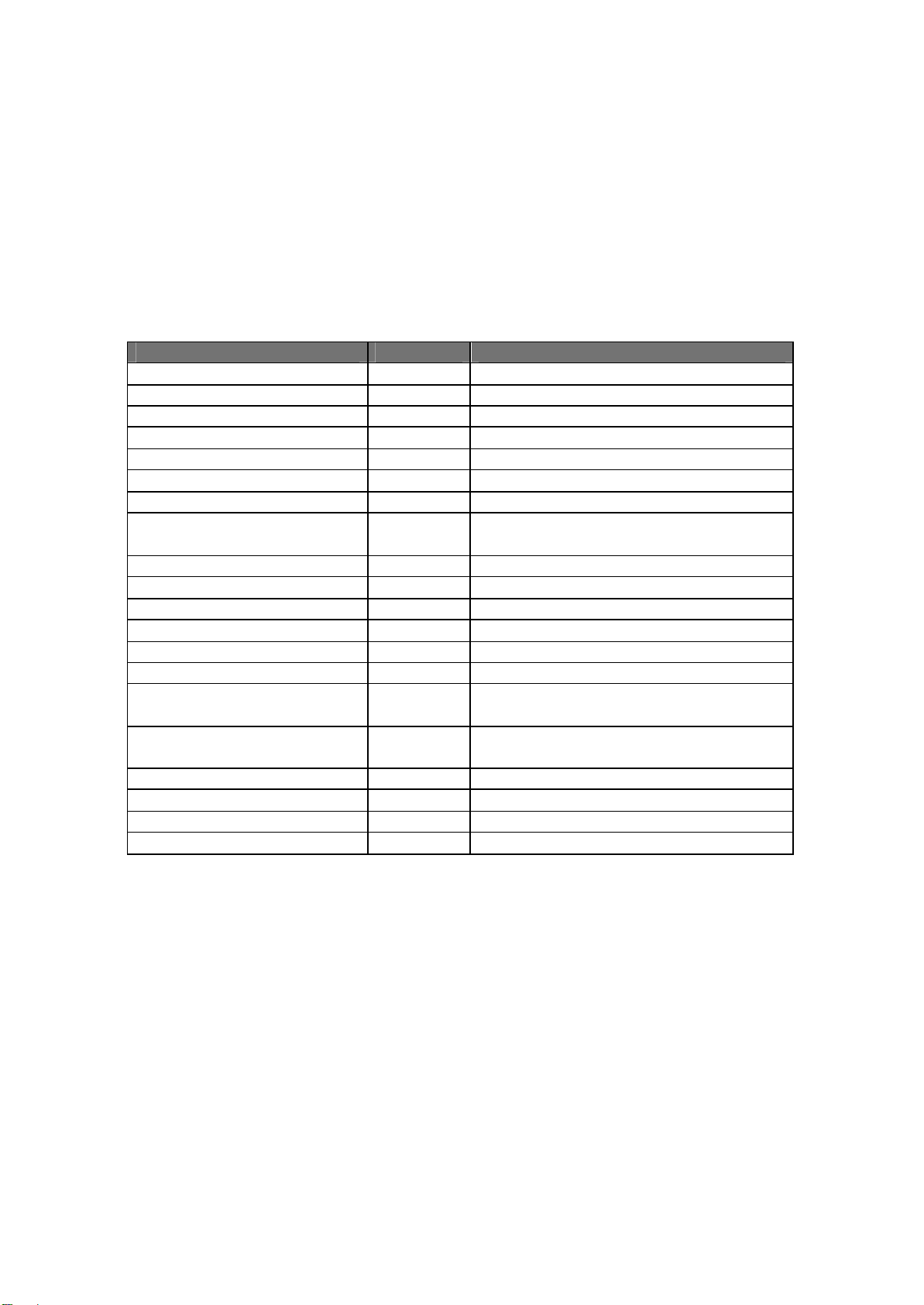
19
Annex B. Default system parameters
Setting parameters Volume Discription
Sacle No. 1
Label width 448 448 x 0.125mm = 56mm
Label height 243
Label internval space 35
Printing greyness 10
Label paper peel check 1 Check label paper peel
PLUS printed in the center 1 Plu in the center
Label code type 0 Code + Sales amount (Not rounding
Kopeck)
POS code length 7
POS code type 0 Prefix+Internal code
POS code prefix 29
Sales amount roudning type
0 Rounding at the 3rd. digits
Weight unit 0 kg
Price unit 0 /kg
Whether to manually
change price
0 VOID: not able to manually change
price
Whether to manually
discount
0 Not to manually discount
Whether to fix the PLU 0 Not tp fix PLU
Whether to antomaticly print
0 Not automaticly print
Default date format 3 Packaging date and effective date
Whether to do statistics 0 Not to do statistics
Table of contents
Other HiWeigh Scale manuals

HiWeigh
HiWeigh CSF User manual

HiWeigh
HiWeigh BJA Series User manual

HiWeigh
HiWeigh P3 User manual
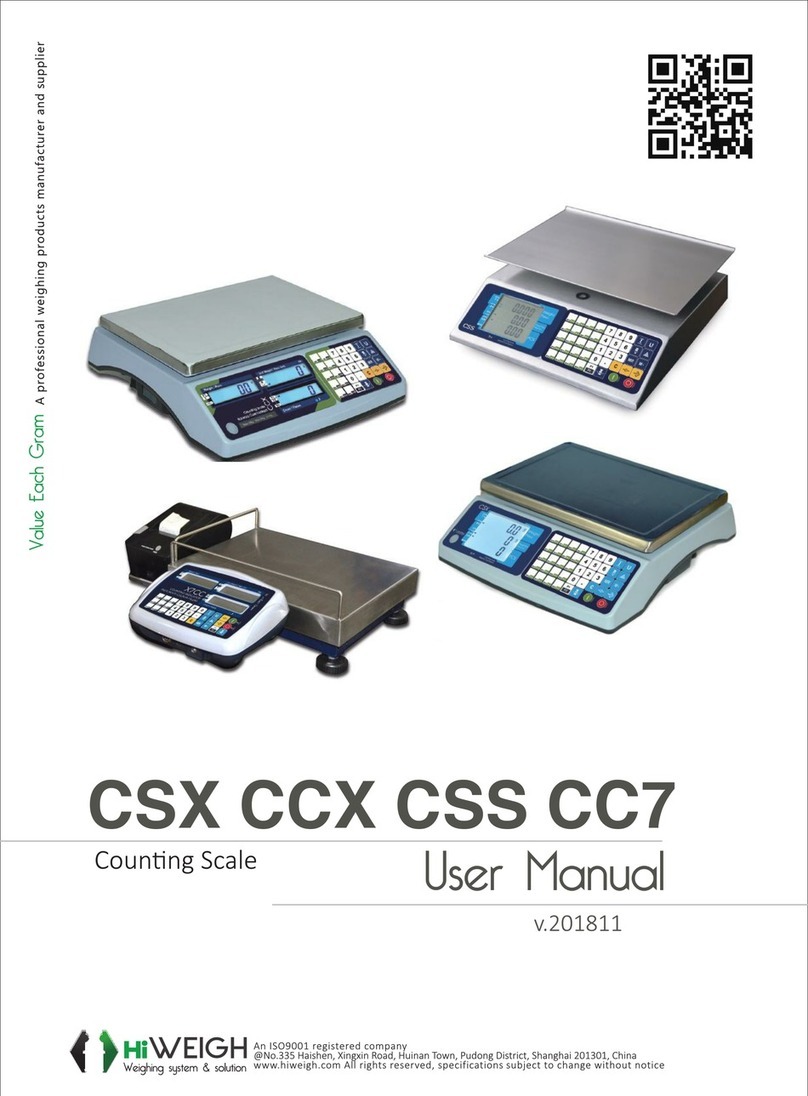
HiWeigh
HiWeigh CSX Series User manual
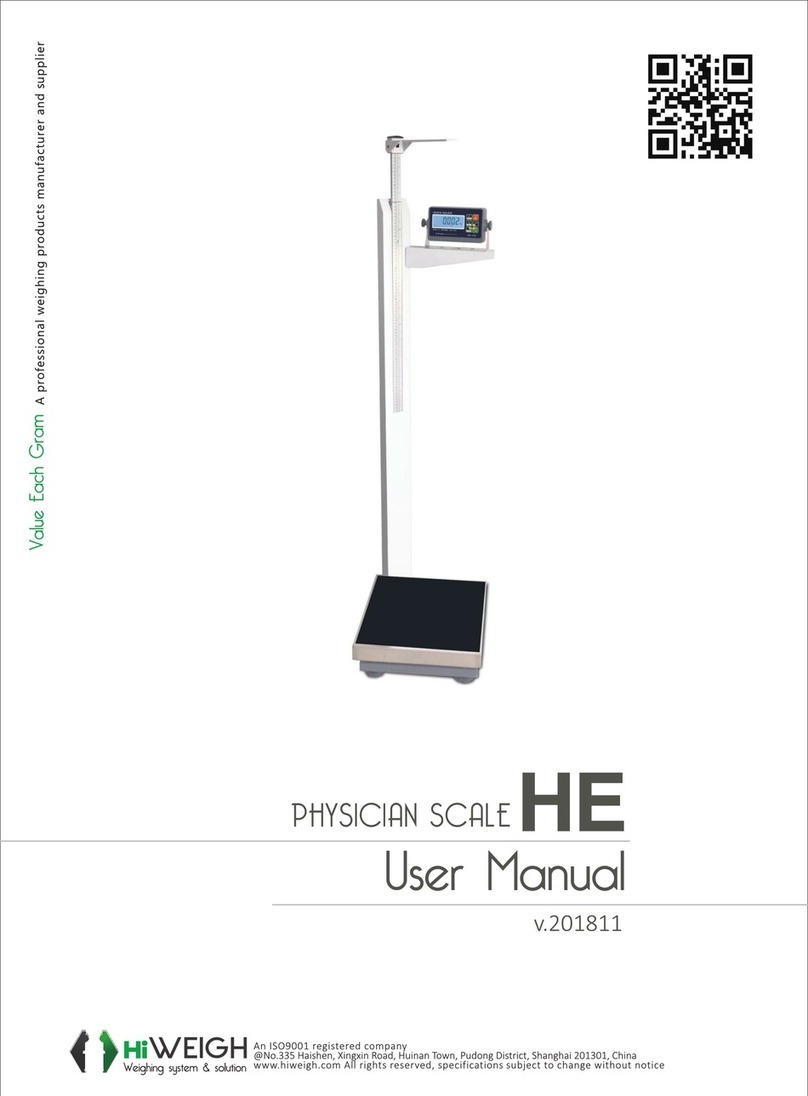
HiWeigh
HiWeigh HE User manual

HiWeigh
HiWeigh PC5 User manual

HiWeigh
HiWeigh NSS User manual

HiWeigh
HiWeigh PHA User manual
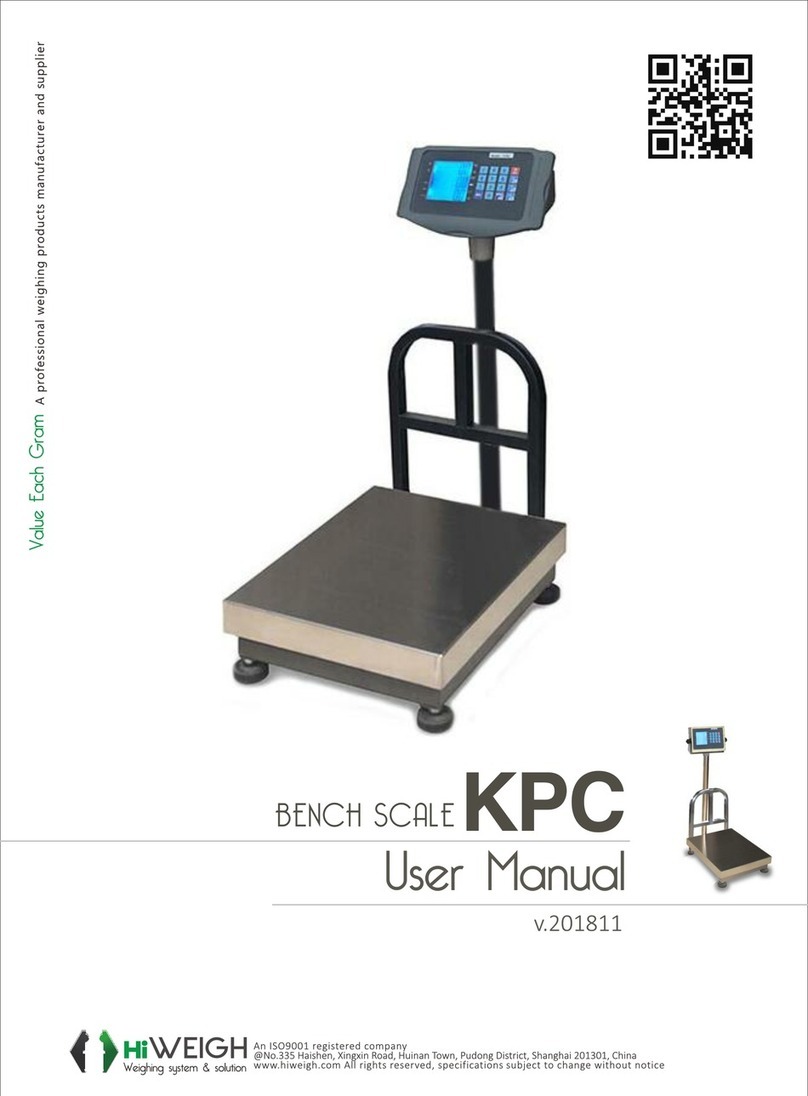
HiWeigh
HiWeigh KPC User manual

HiWeigh
HiWeigh PH User manual