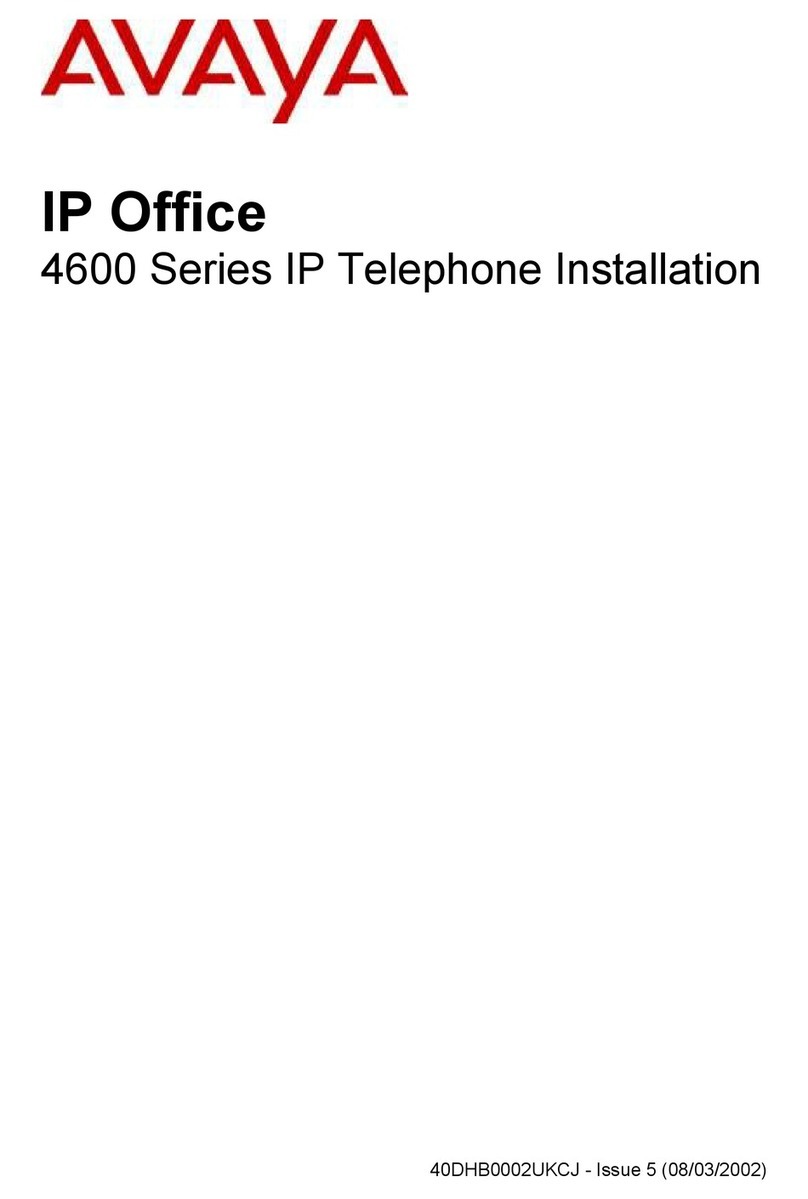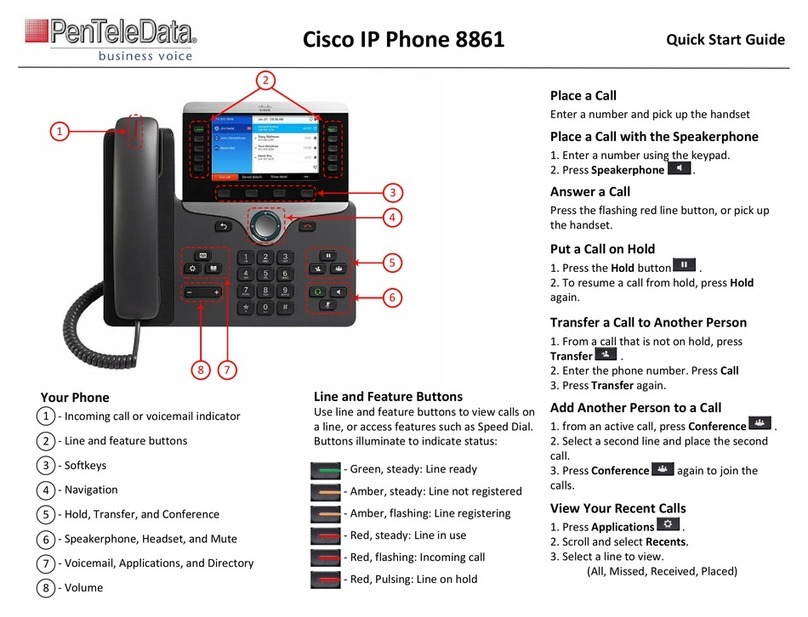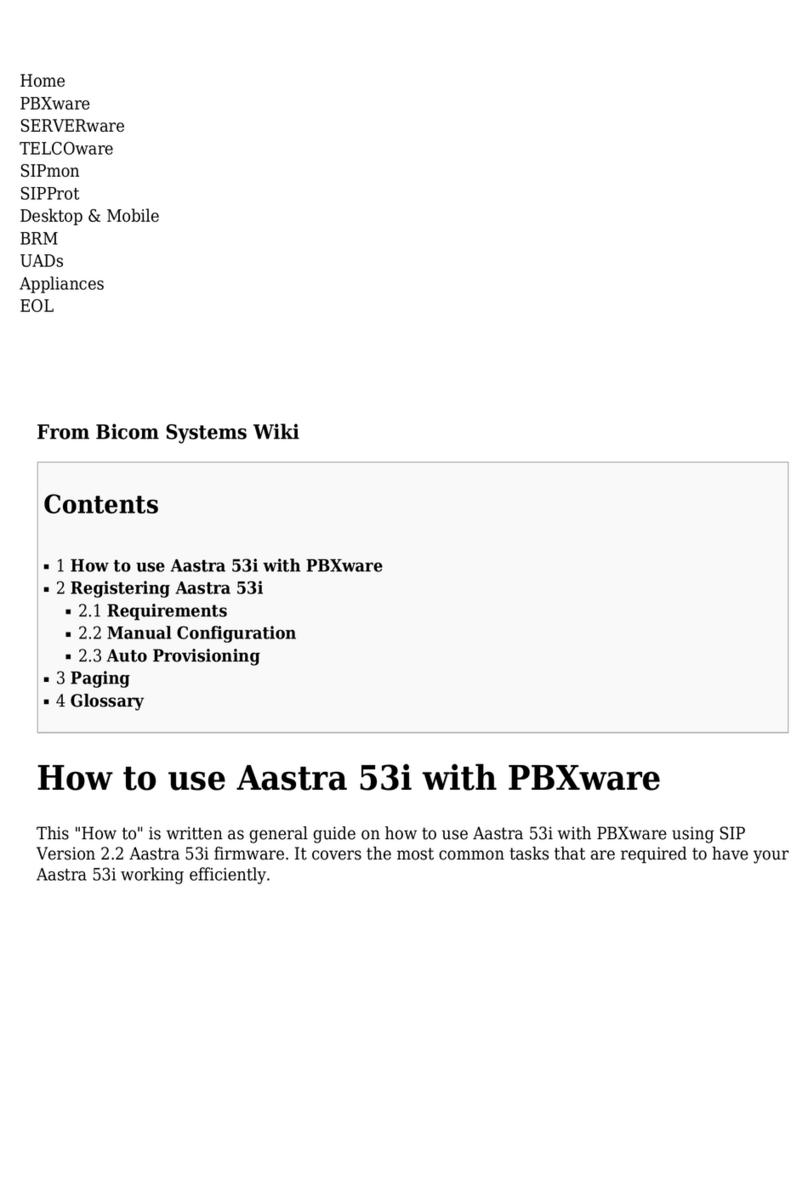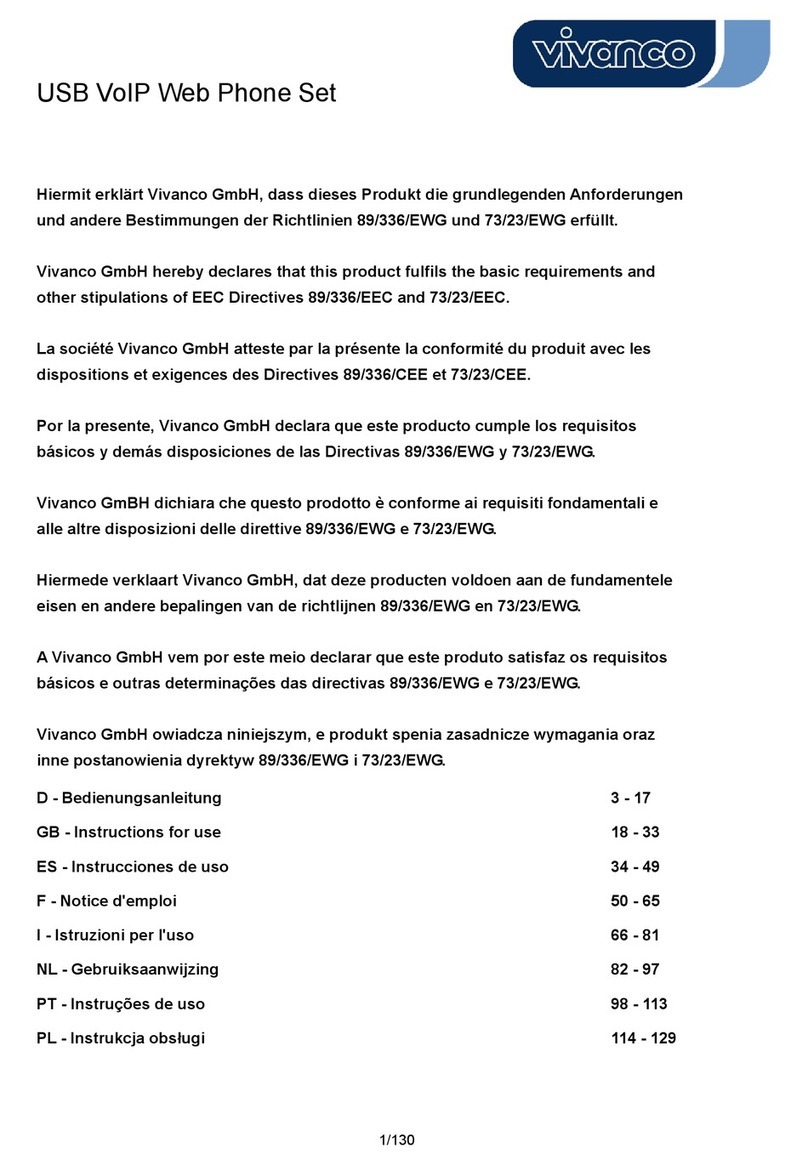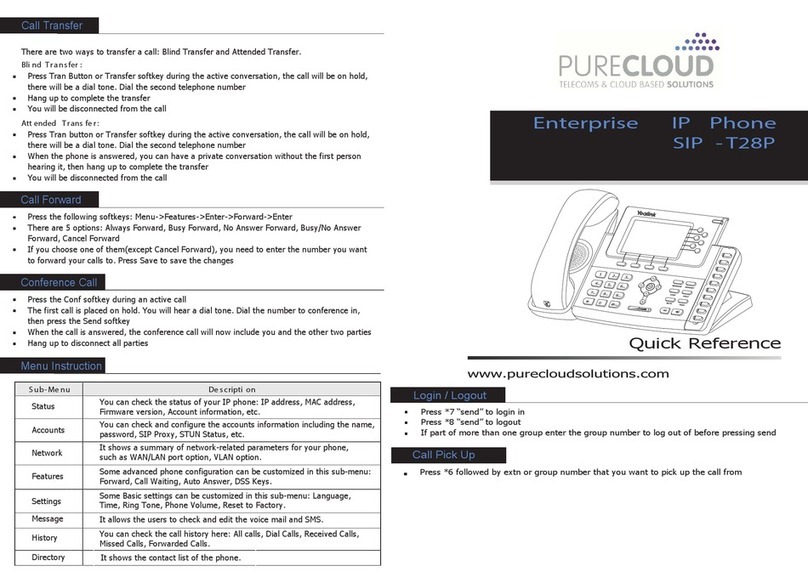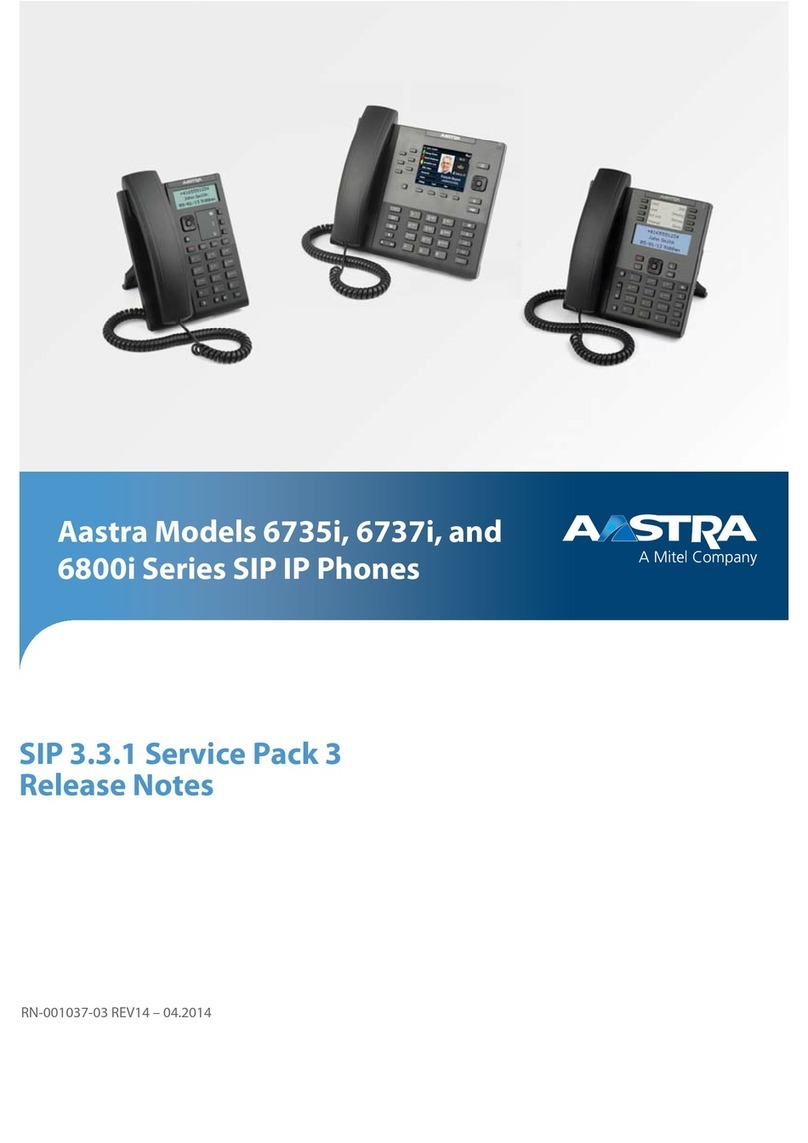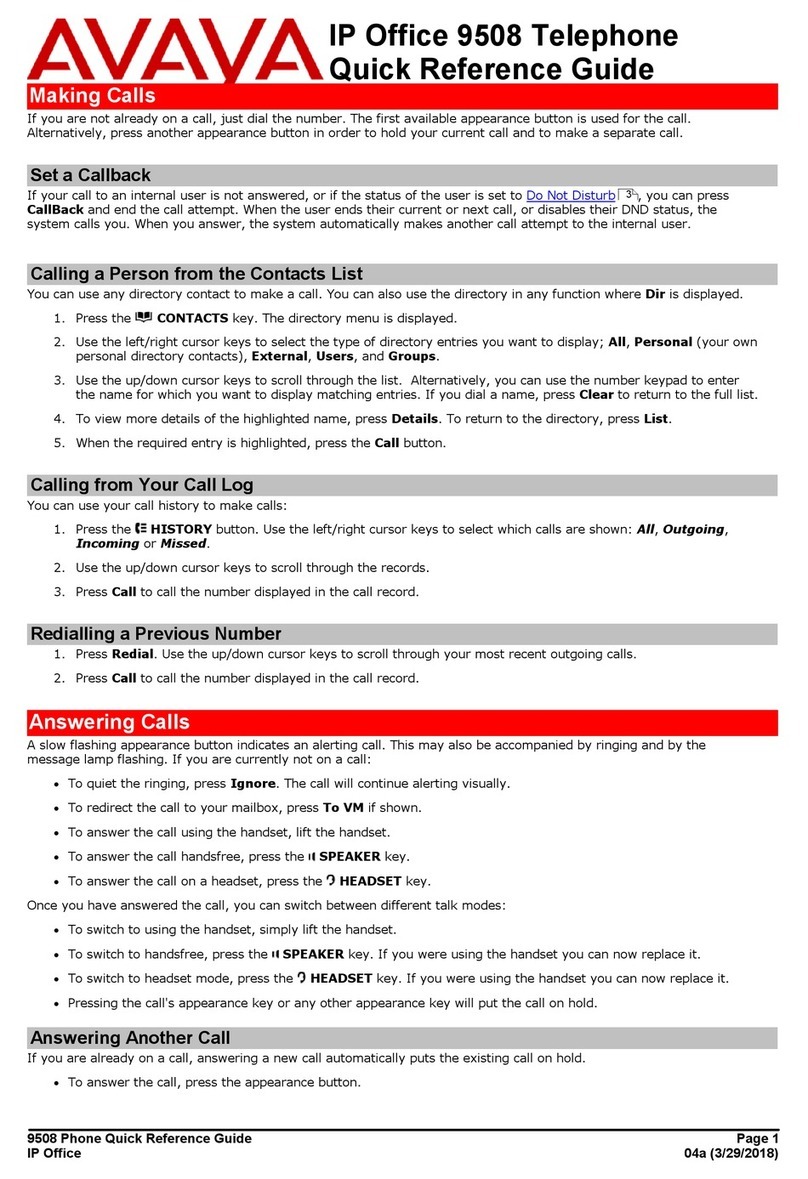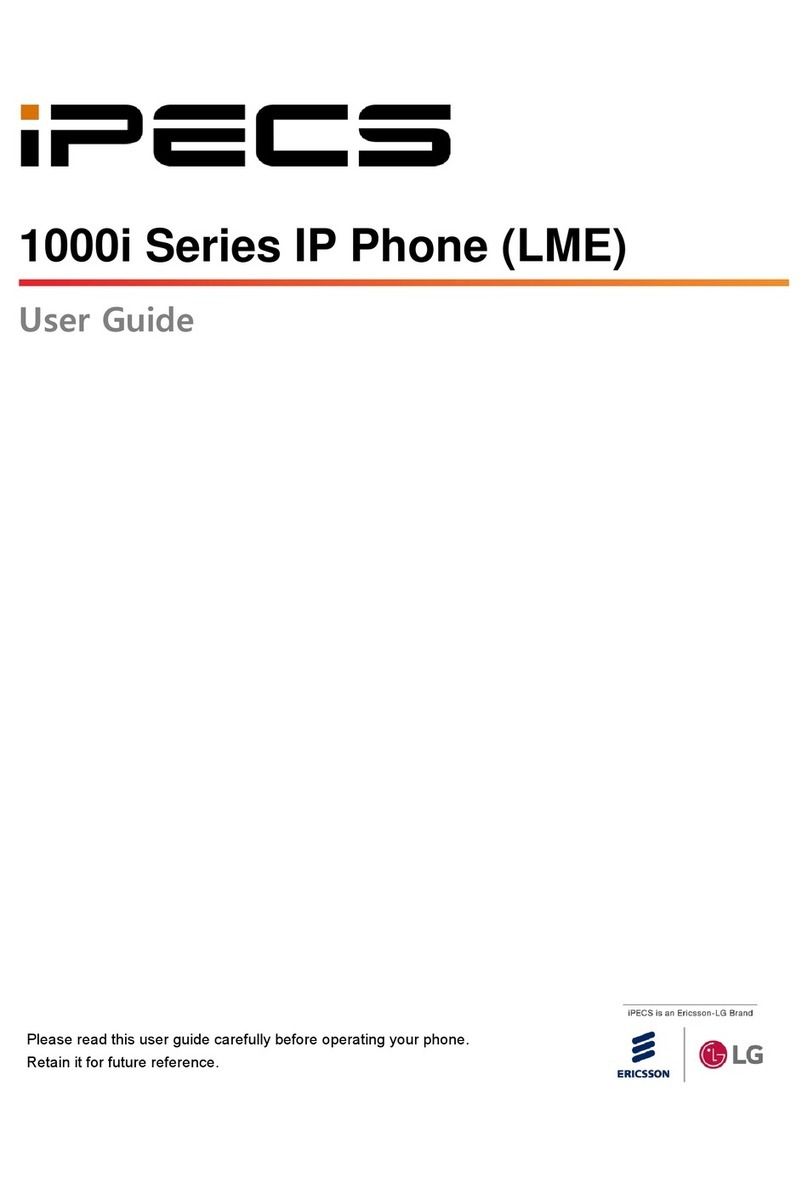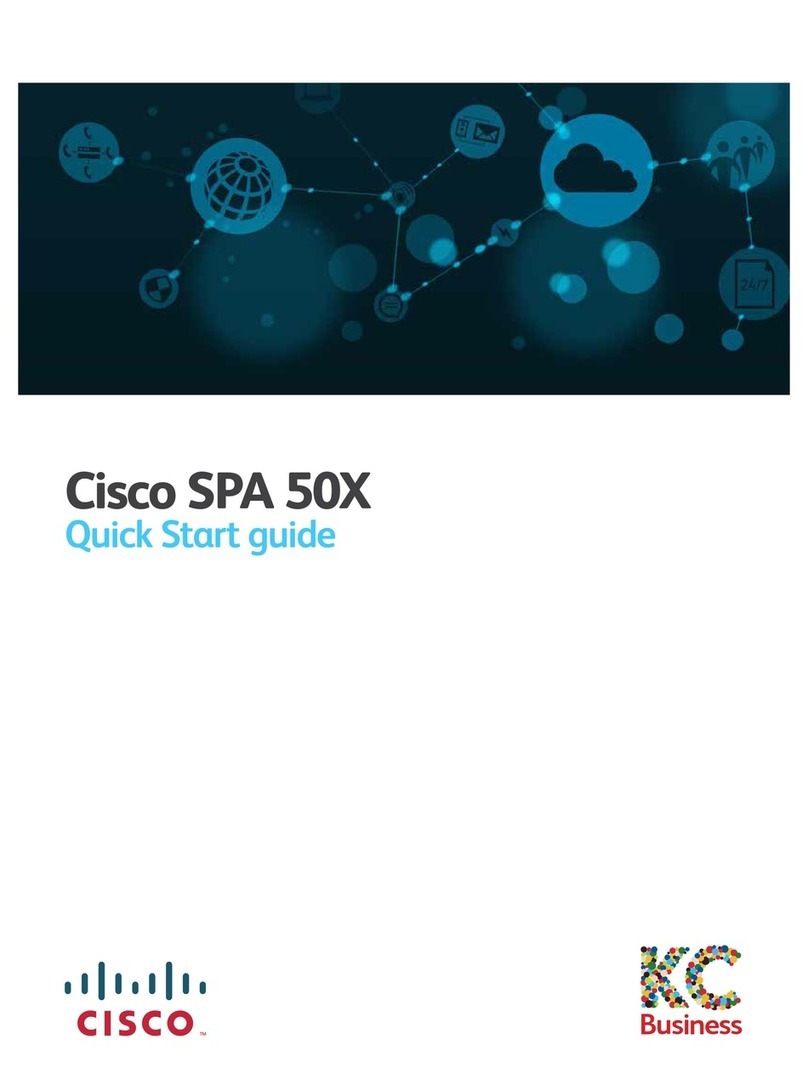esense SayHi ESM32 User manual

www.escene.cn/en
ESCENE COMMUNICATION
Expansion Module ESM32
User Manual
Escene Communication Co.,Ltd
2016-06-16

www.escene.cn/en
ESCENE COMMUNICATION
Tables of Contents
1. Getting Started.................................................................................................................................1
About........................................................................................................................................... 1
Technical features........................................................................................................................1
2. Connecting Expansion Module ESM32..........................................................................................2
3. ESM32 Expansion Module Overview............................................................................................ 4
4. Installing Expansion Module ESM32.............................................................................................6
5. Setting Expansion Module.............................................................................................................. 9
6. Web Setting................................................................................................................................... 10

ESM32 Expansion Module
www.escene.cn/en
ESCENE COMMUNICATION
1. Getting Started
About
Expansion Module ESM32 greatly improve the features and extensibility of Escene IP
Phones (ES6xx, ES4xx, ES330 and so on). Each Expansion Module ESM32 supports 32
programmable keys (Dual-color LEDs), Conecting to IP Phone through RJ-45 Straight-Through
Wired Cable. ES6XX and ES4XX and ES330 support 4pcs Expansion Modules ESM32 including
paperless programmable keys (Please refer to IP Phone User Manual to learn paperless
programmable keys ). Combined with IP-PBX, each programmable key can support speed-dial,
BLF, and collaborate with the server to achieve call forwarding, call transfer, call holding, call
pick-up, and other functions.
Expansion Module ESM32 is suitable for the front desk attendant, administrative assistants,
call center agents and the user who needs to monitor or manage a large number of calls.
Technical features
Items
ESM32
Keys
32 programmable keys (Dual-color LEDs)
Interface
2xRJ-45,including IN& OUT to easily connect IP Phones and other
Expansion Modules ESM32
Maintain
IP Phone keypad installation
maintenance of all data via Web page
Physical
Specifications
Storage Temperature: 0℃ ~ 60℃
Operating Humidity: 10% ~ 90%
Size: 174mm*100mm*35mm (L*W*H)
Applies to
ES6XX、ES4XX、ES3XX and other IP Phone Platforms
* The corresponding IP phones described as follows,
*IP Phone description:
ES620 -P E
E-Expansion Module ESM32
P-POE
IP Phone Model:ES620

ESM32 Expansion Module
www.escene.cn/en
ESCENE COMMUNICATION
2. Connecting Expansion Module ESM32
Generallly Speaking, system administrator will install your new Expansion Module ESM32 to IP
phone. If not, please read as below.
1)Open the packing box of Expansion Module ESM32. Compare with the packing list
and check whether the related accessories of ESM32 are complete, the packing list
is as follows:
1x Expansion Module ESM32
1x RJ-45 network cable
1x metal mounting fasteners (including 4 mounting screws)
2)shown in Figure 2.1, connect IP phone and Expansion Module ESM32 by a metal
mounting fasteners , and install by mounting screws.
*More description of Interface, please refer to 3. ESM32 Expansion Module
Overview - Buttons and Hardware
Figure 2.1 EMS32 connect to SayHi Series IP Phone A
3) Use RJ-45 network cable(Straight-Through Wired Cable). One side for ESM32
"IN" interface,another side for IP Phone "EXT" interface,Figure 2.1 as follows:
Figure 2.2 EMS32 connect to SayHi Series IP Phone B

ESM32 Expansion Module
www.escene.cn/en
ESCENE COMMUNICATION
4)If you need to connect other Expansion Modules, please connect via metal
mounting fasteners, and install via mounting screws. Figure 2.3 as follows:
Figure2.3 EMS32 connect to ESM32
5)On the back of ESM32, press the button on the side of the bracket, then adjust
the angle to make it as same as the angle of IP Phone. Figure 2.4 as follows:
Figure2.4 ESM32 Expansion Module bracket angle adjustment
6)After connecting, you can install and set Expansion Modules ESM32 , more detials
please refer to the following sections.

ESM32 Expansion Module
www.escene.cn/en
ESCENE COMMUNICATION
3. ESM32 Expansion Module Overview
3.1. Buttons and Hardware
Figure 3.1 - 3.2, you can learn the buttons and hardware of Expansion Module ESM32
Figure 3.1 Expansion Module ESM32 front view
No.
Buttons and
Hardware
Functional Description
1
programmable
buttons
Used to bind the speed-dial number to achieve Speed-dial;
Used to set the function code and achieve this function with SIP
Server;
After opening BLF * (busy line detection), can view the state of
corresponding number:
1)Red, steady: Remote line is busying.
2)Red, flashing: There is an incoming call.
3)Yellow-green, steady: Remote line is idle.
Sorting programmable keys:
Left (from top to bottom): 1 to 16;
Right (from top to bottom): 17 to 32
2
Expansion
Module Lable
allow users with convenient look-up by providing identity
definition for quick dial mumber as well as the set function keys
○
1
○
2

ESM32 Expansion Module
www.escene.cn/en
ESCENE COMMUNICATION
Paper
*BLF is “off” - No light.
**"BLF" default is off, please turn on "BLF". More details refer to the section of 6.Web setting
Fiture 3.2 Expansion Module ESM32 Rear view
No.
Hardware
components
Function Description
1
OUT Interface
used to connect "IN" interface of Expansion Module ESM32
2
IN Interface
used to connect EXT interface or Expansion Module ESM32
"OUT" interface
3
Fastening screw
used to install the metal fasteners
4
Bracket
supporting ESM32, easy to use
5
Button of bracket
Press the button to adjust bracket angle
○
1
○
3
○
2
○
4
○
5

ESM32 Expansion Module
www.escene.cn/en
ESCENE COMMUNICATION
4. Installing Expansion Module ESM32
Currently Expansion Module ESM32 is only supported to install by IP telephone keypad.
Besides, the more important is, In the telephone keypad configuration menu, you can diagnose
Expansion Module LED to check if the LED is normal; but if you want to set the buttons of
Expansion Module, you can only configure on the Web.
After connecting with Expansion Module ESM32, you need to choose serial number to install
Expansion Module and make IP Phone recognize the serial number of the corresponding
Expansion Module. After the successful installation, you could check Expansion Module state
from the page"IP phone state ":
implemented
function
Specific operation
Install Expansion
Module
--1)Connect Expansion Module EMS to IP Phone with network cable;
--2)Select Function Setting>Expansion Module Installation*;
--3 )IP Phone will prompt "Please select serial number from buttons "1-6", press
button"finish" to complete the modification" (generally, set Expansion Module
as "Expansion Module1" to directly connect IP Phone, the Expansion Module
next to Expansion Module "1" is "Expansion Module2", and so on, of course,
you can also define by yourself);
--4) Now all buttons with optional serial number on Expansion Module
will be " yellow-green" (Left from top to bottom: 1 to 6), the
corresponding button of Expansion Module serial number is "Red,
flashing".Pressing the corresponding button, you can determine or
modify the Expansion Module Serial number:
press the
corresponding button
of Expansion
Module to modify
Serial number
( suppose
pressing the
second key
Others
are
“yellow
-green”
Red,
flashing

ESM32 Expansion Module
www.escene.cn/en
ESCENE COMMUNICATION
--5)Press button "OK" or the "Enter" to submit**。
*The serial number of Expansion Module is default "1", Don't install when there is
only one Expansion Module
**If not press button "OK" or "Enter" within 35seconds, it will automatically save the
Serial number of Expansion Module
Check the status
of the Expansion
Module
--1)select viewing state on the page;
--2)If successfully installed and connected to Expansion Module, it will
show "online", otherwise show "offline".
Diagnose
Expansion
Module LED
--1 )hold down button“C” to enter Diagnostics> Expansion Module>
Indicator;
--2)Press Button OK to start:
Press 1st: LED, all " red"
Press 2nd: LED, all "off"
Press 3rd: LED, all “yellow-green"
Press 4th: LED, all “off"
Press 5th: LED, all "orange”
Press 6th: LED, all "off”
And so on……Press C key to exit diagnostic procedures
Diagnose
Expansion
Module buttons*
--1 )hold down button “C” to enter Diagnostics> Expansion
Module>Button;
--2 )Press Button button “OK” to start ,Press different buttons on
Expansion Module, the corresponding number will disappear in the
LCD screen to test if the button is normal.
*when diagnosing, the relation of he corresponding number of each button, the buttons
(left from top to bottom & right from top to botton) need to correspond with the
numbers.
After installing Expansion Module (designating the corresponding ID for each Expansion
Module ),In order to facilitate the user to know the number of each Expansion Module, when
turning on Expansion Module, the corresponding button will quickly flash "red" in 2 seconds.

ESM32 Expansion Module
www.escene.cn/en
ESCENE COMMUNICATION
Like, Expansion Module with serial number "1”will flash firstly, Expansion Module with serial
number "2”will flash secondly,
Specific button configuration of Expansion Module, please refer to the next section.

ESM32 Expansion Module
www.escene.cn/en
ESCENE COMMUNICATION
5. Setting Expansion Module
After installing Expansion Module (setting the serial number for Expansion Module ), you can
set the buttons on expansion module, also binding the buttons as a remote extension number to
achieve speed-dial, or set some function code with SIP Server code.
Of course, you may also need to apply to BLF* function of expansion module keys, to view
call state of the corresponding remote extension.
implemented
function
Specific operation
Setting Expansion
Module
--1)select function setting>Expansion Module setting;
--2)select Expansion Module you need to configure;
--3)Select the button you need to configure(Specific key sequence can
refer to Chapter3. ESM32 expansion module Overview - Buttons and
Hardware);
--4)Select each parameter, press the corresponding modified soft key on
LCD to set and modify:
-Mode: depending whether need to use BLF function, the mode of
buttons can be divided into two parts:
-BLF:Set button to support BLF function and speed-dial;
-Speed-dial:Set this button to support speed-dila only;
-Account: Select the related outgoing SIP account of this button
(call this number or function code through which SIP account)
-Name: Set the Name Description of this button
-Number: Set the speed-dial number for the button or achieve the
function code for the certain platform and function.
--5)Press Submit Soft key to submit
*Note:About nomal usage of expansion module BLF, please note as follows:
1)Select “Mode” -”BLF”;
2)Set the button number as a remote extension number (such as 8888), rather than a function
code of SIP server platforms (such as * 97);

ESM32 Expansion Module
www.escene.cn/en
ESCENE COMMUNICATION
3)The remote extension number set by buttom number and the binding of accounts should be
under the same SIP server platform;
4)On the Web: "Phone Settings"> "Features"> "Other features setting", please make sure
"BLF on or off." to choose "on", like:
。 ( More specific web
setting, refer to next section)
6. Web Setting
It could make ESM32 configuration and statusmore simple and convenient via web setting.
When setting on WEB page, please make sure the following points:
1)Connect Expansion Module ESM32 to IP Phone, then connect IP Phone and computer to the
same network. If there is no networking equipment, the computer could be directly connected
to the PC interface of IP Phone by Straight-line.;
2)Ensure IP Phone is working, view the IP address of IP phone;
3)Enter IP phone address in address bar of browser ;
4)Enter the administrator user name and password to enter the web configuration page, the
default administrator user name is root, the default password is root;
The system after landing as figure:
5)Click on the left navigation bar ( "programmable keys"> "expansion module") to open the
settings page of Expansion Module.
Expansion Module provides users with the flexible Extension, like speed-dial, hot keys and
function keys and so on. More connecting method refer to Chapter2. Connecting Expansion
module ESM32.
After connecting Expansion Module, it can be installed and set by IP phone keyboard.
After installing, Expansion Module could be configured separately after installing, and
configured a variety of speed-dial and speed function code for users' scenarios:

ESM32 Expansion Module
www.escene.cn/en
ESCENE COMMUNICATION
Expansion module n configuration
Configure n
Each Expansion Module provides 32 programmable hotline in total
Mode
Button mode can be divided into two parts:
--Speed -dial: Provide fast outgoing calling method of the button, is
the basic working mode;
--BLF :In addition to providing speed-dial function, but also
provides the BLF (busy line detection) function, if the number of
button is set as extension number instead of function codes, you
can combined with SIP server platforms (such as Asterisk, etc.) to
detect the call state of the extension (free/busy).
Account
Select the related outgoing SIP account of the button, through which
SIP account to call this number or function code
Name
Setting the key Name Description
Number
Set the speed-dial number for the button or achieve function code for
the certain platform and function.
If you want to view the status of Expansion Module, you may open the page "IP Phone status"
for viewing, figure as follows:
Online: Expansion Module with the corresponding serial number is installed normally;
Offline: Expansion Module with the corresponding serial number is not normally connected,
or did not normally designate the serial number of Expansion module.
----------------------------------------------------------------------------------------------------------------
Escene Communication Co.,Ltd
Add:Floor 4, Building C, YueAn Industrial Park, No.54 Huangcun Road, Tianhe District, Guangzhou, China.
Website:http://www.escene.cn/en
Table of contents