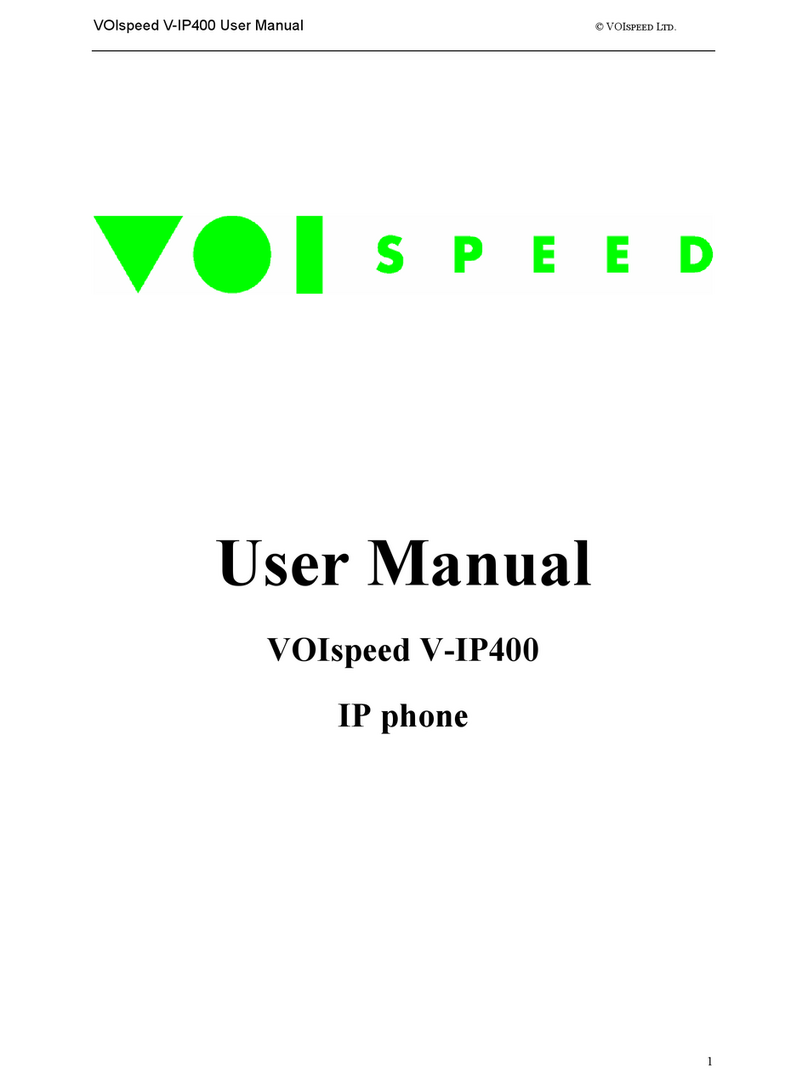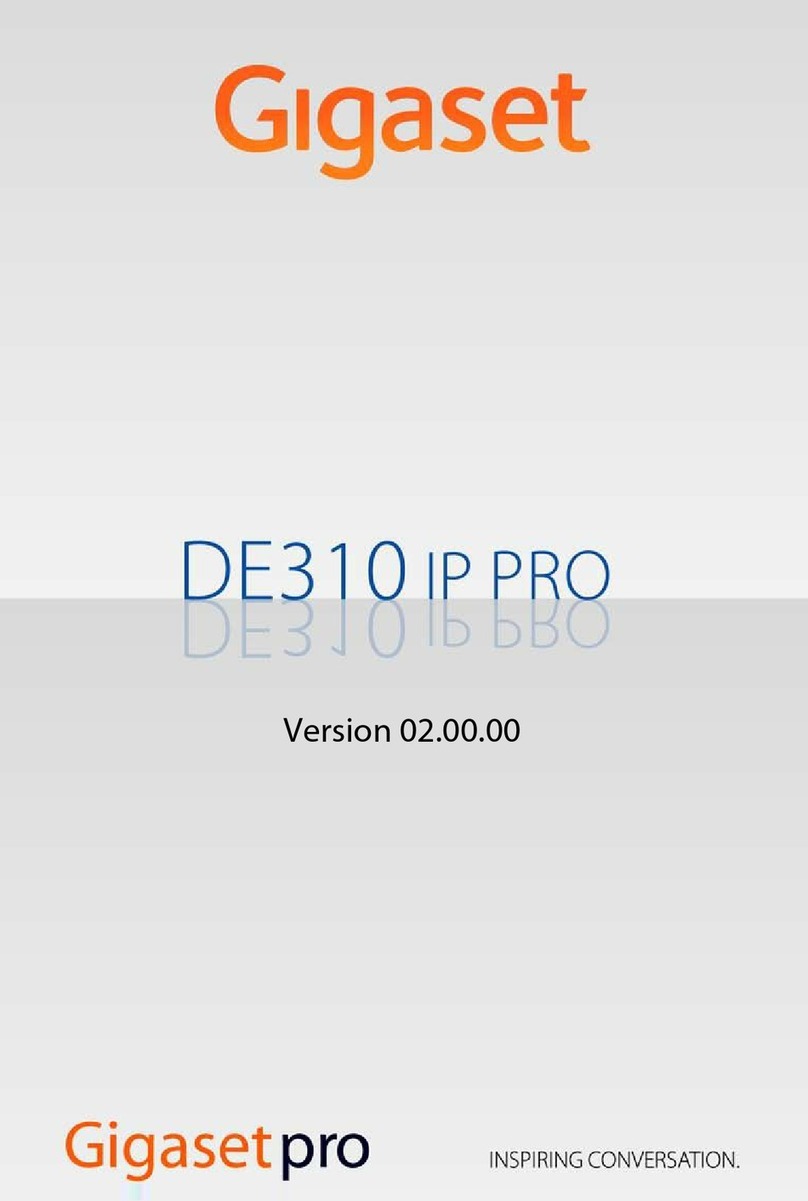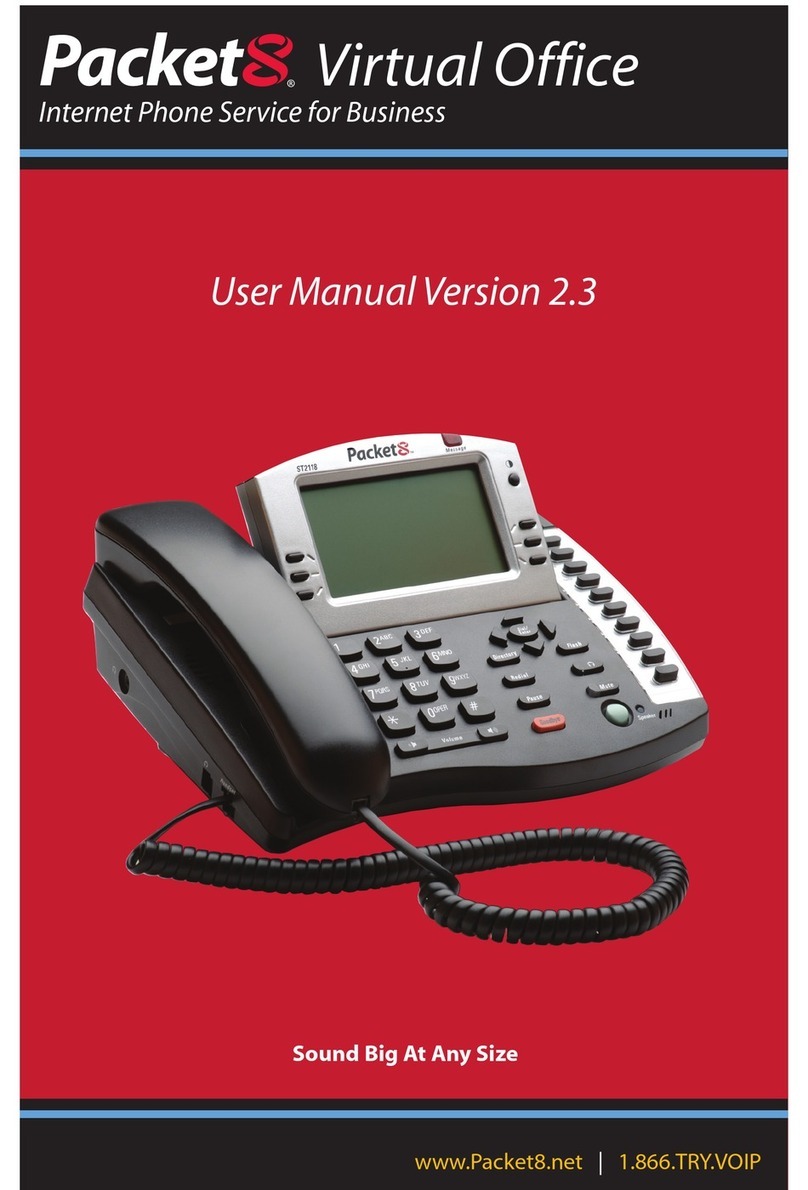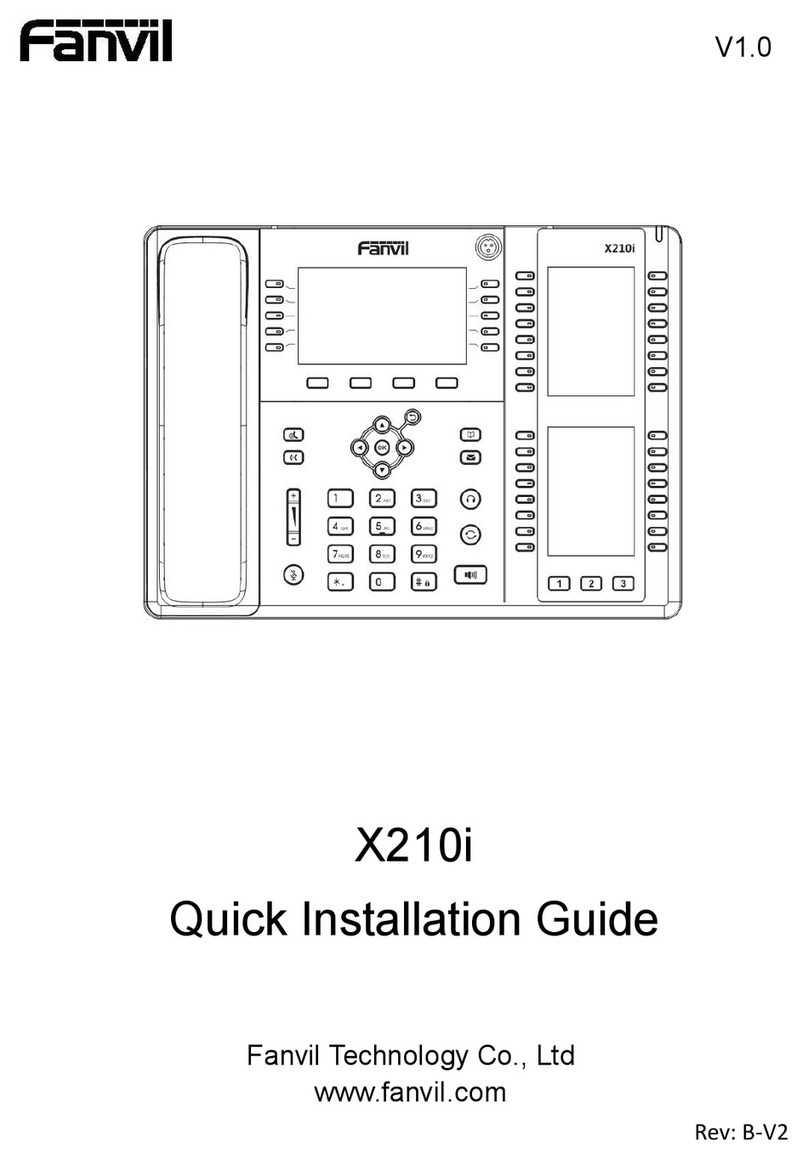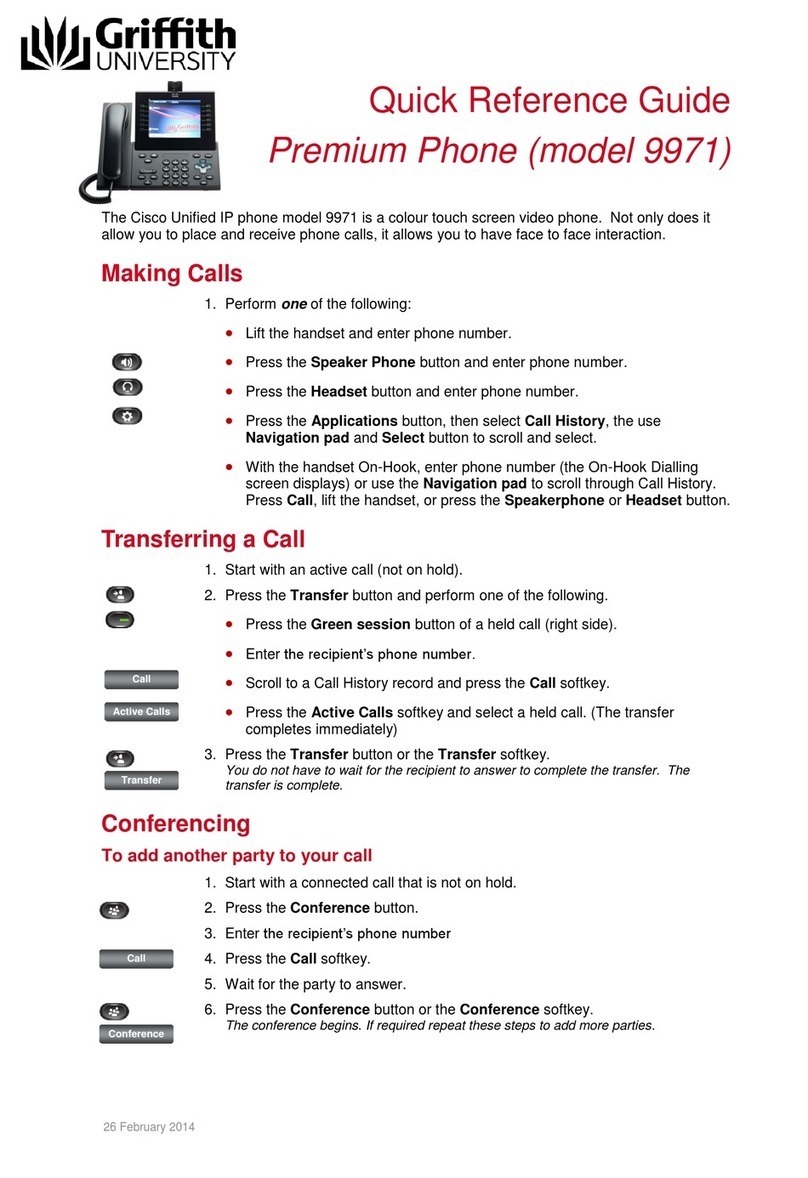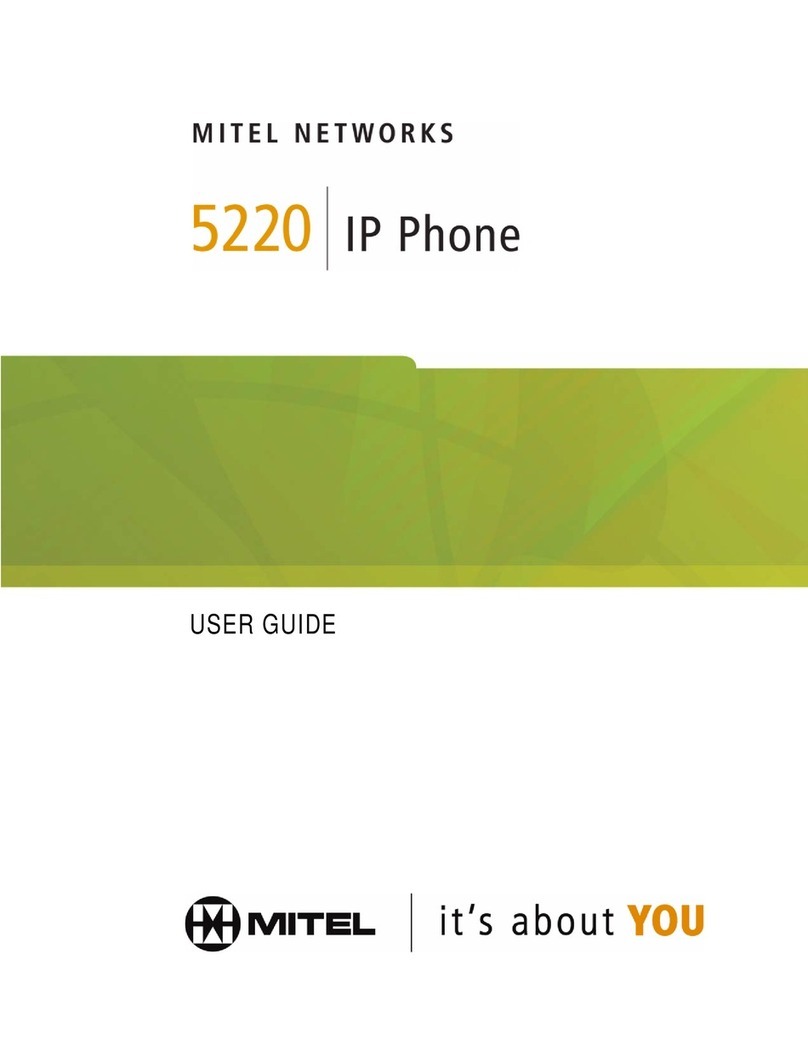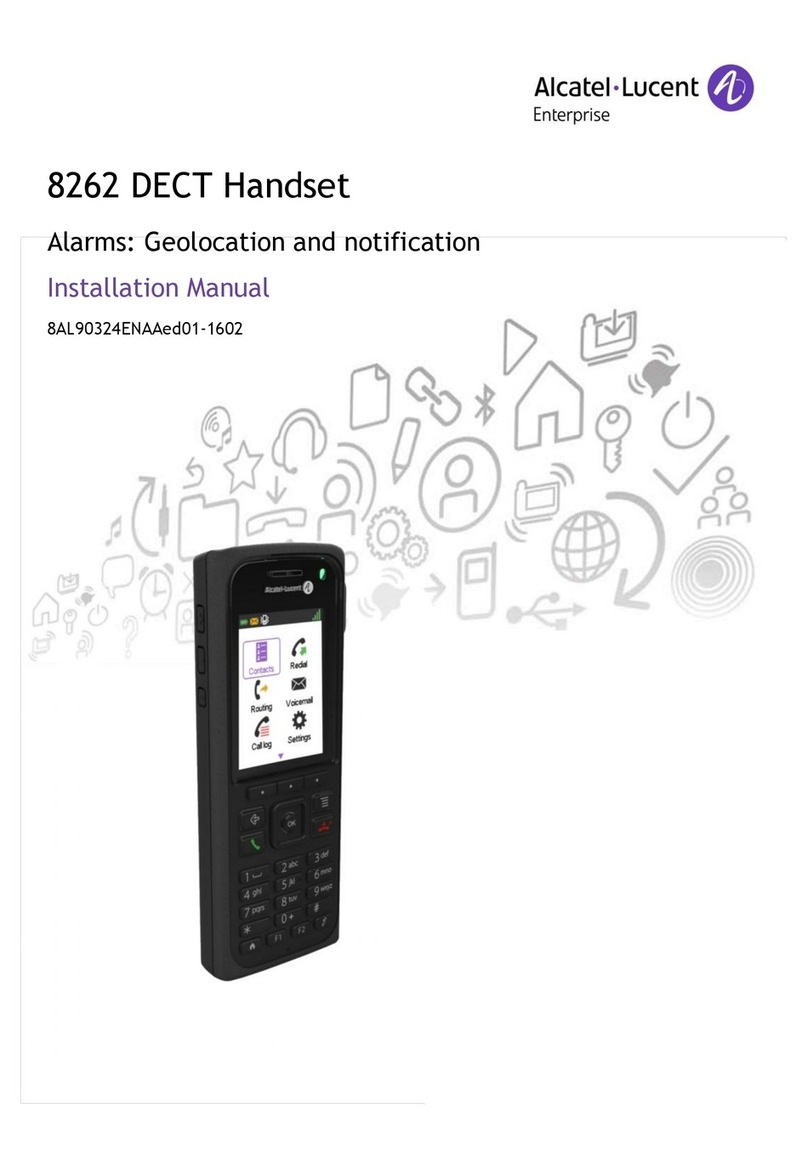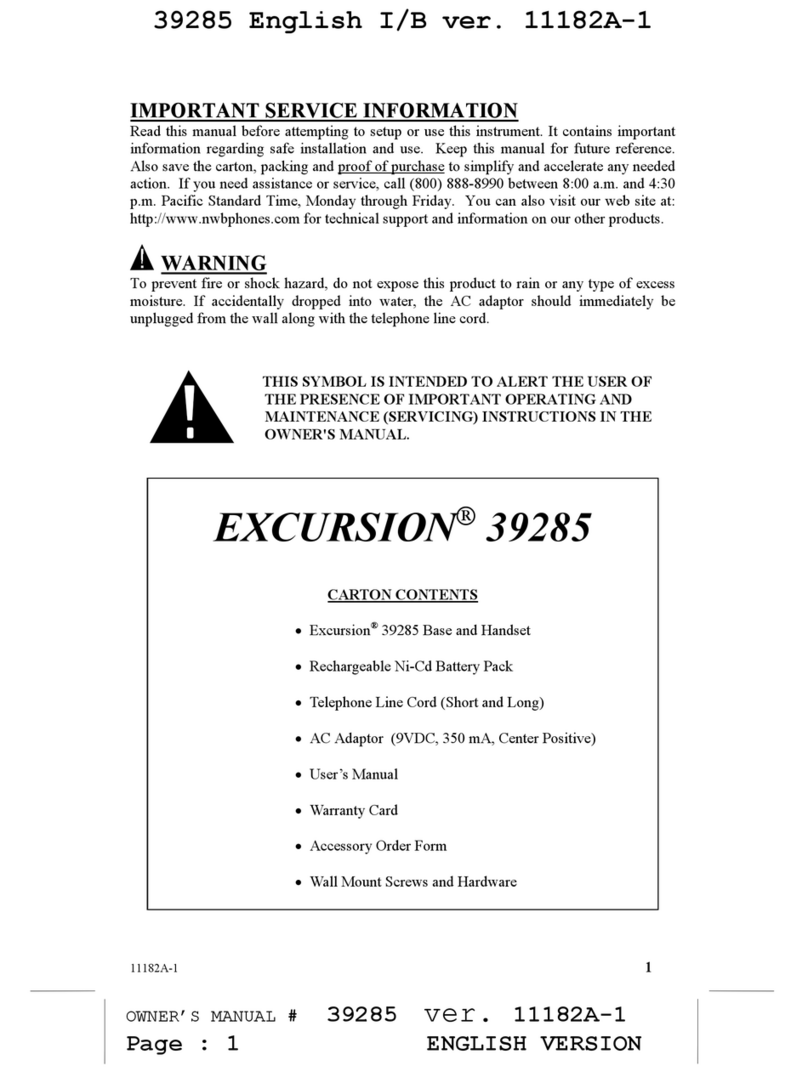VOIspeed V-AT800 User manual

USER GUIDE VOISPEED V-AT800 IP Headsets
DEVICE OVERVIEW
The V-AT800DP is particularly suitable for call centres and other areas where there is heavy use of the
telephone, and at the same time a requirement for P access, as the device works as an IP adapter for
mono and binaural headsets.
Keypad descriptio
1 LED I dicator Flashes when a call arrives
2 Navigatio Keys With these you can move the cursor up and down on the menu, adjust the
volume of the headset during a converstation and adjust the volume of the ring
tone (when there is no active converstation).
3 Mute key Mute function for the microphone (close/ open)
4 1~9,*# Number/ symbol keys
5 LCD Display Telephone display: show the date/time, your own extension number and, if
available, that of the calling party, the line status and the function keys.
6 Software fu ctio keys onfigurable function keys
6 Me u key (Fourth key on the right) To enter the adapter’s configuration
7 Headset Key
Reply to call
Close call
When pressed at rest, it has the same function as lifting of the handset to make a
call. For an incoming call you can press the key to accept the call. If pressed
during a conversation, however, it will end the call.
8 Logi key Manual function for login/logout of the device (not used with VOIspeed 6). If the
user is logged out the button is turned off, otherwise it will remain turned on. A
flashing light meanwhile indicates that the LAN network is disconnected (only in
the case where the device is powered by an external power supply)
9 Programmable keys Function keys that the user can programme.

LED Status I dicators
Logi I dicator (Co ectio of the device to the PBX)
LED Status Descriptio
Red / Flashing LAN Disconnected
Red SIP Not Registered
OFF SIP Registered
Mute I dicator (Micropho e sile cer)
LED Status Descriptio
Red Microphone off
OFF Microphone on
LED I dicator
LED Status Descriptio
Red / Flashing Incoming call (ring)
OFF No call
Call i dicator (headset butto )
LED Status Descriptio
Red / Flashing In conversation
Red Waiting
OFF Disconnected
CONNECT THE HEADSET
onnect the headset to the RJ-9 plug in the base

DEVICE FUNCTIONALITIES
Receivi g a Call
At call arrival, the ringing indicator (1) on the left will start to flash and ring with the predefined
ringtone. Press the headset button
to respond.
Closi g a call
From the base:
Press the headset button
to end the call.
Maki g a call
From the Ge eral User I terface: normally this method is more convenient. From the moment in which you
activate the call, la GUI theoretically lifts the handset: at this point press the headset button .
From the base: dial the number you wish to call and press Dial (software key seen on the L D display), or press
the headset button .
You can access the list of calls made via the function key Redial, selecting a call listed and pressing Dial to make
a new call.
Alternatively, you can forward a call, even in the middle of a call, via one of the 4 programmable function keys
(see figure 9), provided they have been properly programmed (please refer to the V-AT800 onfiguration
Manual).
VOLUME CONTROL AND MUTE FUNCTION
Volume
To regulate the volume of a call you are listening to, press the menu key (2): the left hand key lowers the
volume, the right hand key increases it. Use the same keys when the headset is in its rest position to regulate
ringtone volume.
Micropho e disactivatio (Mute)
To disactivate the microphone whilst in conversation (Mute function), press the Mute function(3). The key will
start flashing red. Press the Mute key again to activate the microphone..
PUT ON HOLD AND RESUME THE CURRENT CALL
To put a call on hold, press the Hold (6) software key. Alternatively, you can programme one of the function keys
(9).
To retake the call on hold, press the Resume (6) software key. Alternatively, you can programme one of the
function keys (9), possibly the same one used for the Hold function.
FORWARD A CALL
Atte ded call forwardi g
• During the conversation press the software key (6) Xfer: the current call will be put on hold
• Dial number you require and press Dial
• Wait for the called party to respond and press Xfer to transfer the call
Bli d/ u tte ded tra sfer

• Durin the conversation press Bxfer
• Dial the number of the extension you require and press Dial
REDIAL NUMBER
To redial a number you have already dialed:
• Press Redial and select the number required from the list using the navigation keys
• Press Dial
LIST OF LOST CALLS
For lost calls, the software key display will show Missed
Press the Missed key to access the list of lost calls.
If they do not appear:
1. Press Me u and insert the password (default: 123) and press OK
2. Scroll down until Call history and press Select (or press 2)
3. Scroll down to the voice Missed calls and press Select (or press 3)
o Press Dial to call the number
o Press Delete to cancel the call from the list
o Press Clear to cancel the entire list
o Press Ca cel to cancel the operation
RECALL LAST NUMBER (Last Call Retur : LCR)
If the display shows the lost call, press the L R key to redial the number.
LCD DISPLAY
Adjusti g co trast
1. Press Me u and insert the password (default: 123) and press OK
2. Scroll down to LCD Co trast and press Select (or press 11)
3. Use the navigation arrow keys to change the level of contrast.
4. Press Save (or Ca cel)
Adjusti g the backlighti g
1. Press Me u and insert the password (default: 123) and press OK
2. Scroll down to Back Light Level and press Select (or press 12)
3. Use the navigation arrow keys to change the level of backlighting
4. Press Save (or Ca cel)
RING TONES
To change the ring tone
1. Press the Me u key and insert the password (default: 123) and press OK
2. Scroll down to the Ri g To e desired and press Select (or press 3)
3. Il display visualizzerà la suoneria corrente
4. Press Cha ge
5. Use the navigation keys to choose the ringtone
6. Press Select to choose

PROGRAMMABLE KEYS
The adapter has 4 programmable keys. Each of these can be programmed in the following modes, supported by
VOIspeed 6:
• Hold: puts on hold and resumes the current call
• Xfer: initiates the procedure for call forwarding with supervision
• Co f: (not supported)
• DND: Activates/ disactivates the Do Not Disturb mode: the phone extension will be unavailable, but the
GUI will be unaware of this.
• CFWD: Activates/ disactivated call diversion (advise to use the GUI as it is more flexible)
• Speed Dial: internal or external extension
• Redial: Redial the last number
• Voicemail: (not supported)
RESTART
To restart the device without switching it off:
• Press the Me u key and insert your password (default: 123) and press OK
• Scroll down until Reboot and press Select (or press 8)
• Press OK to restart or Ca cel to cancel the operation
Table of contents
Other VOIspeed IP Phone manuals