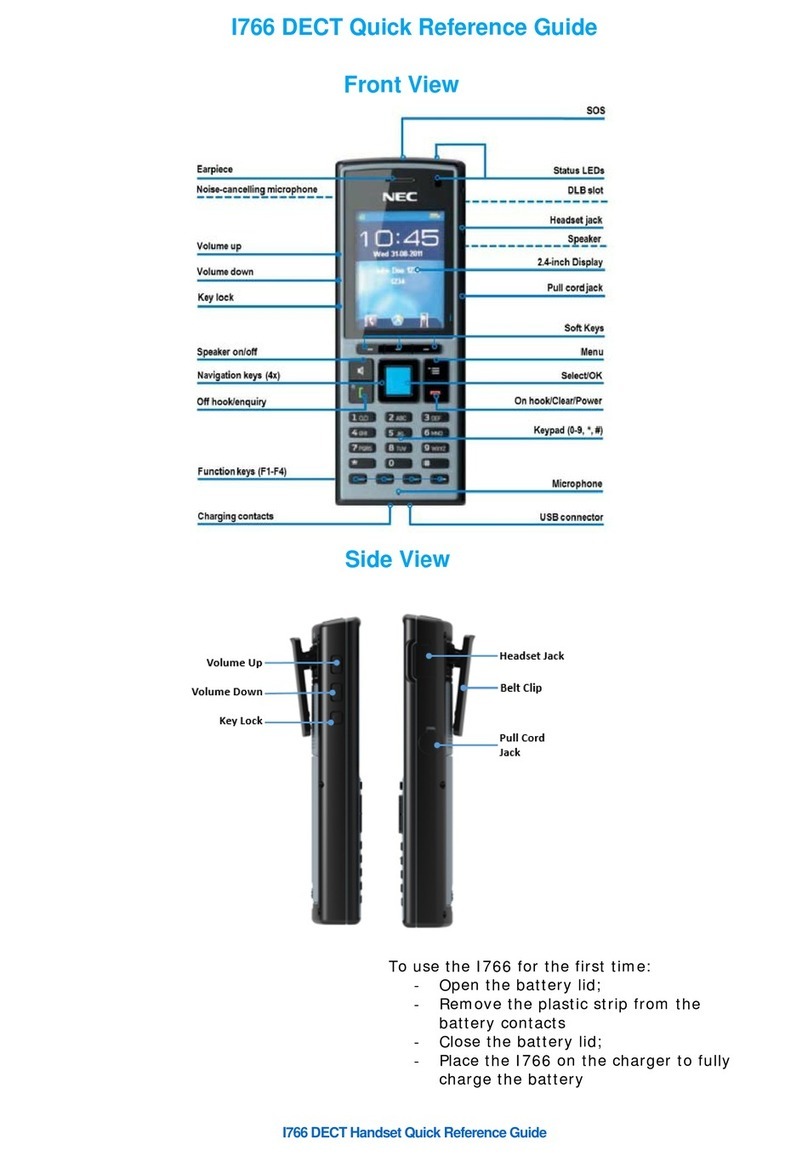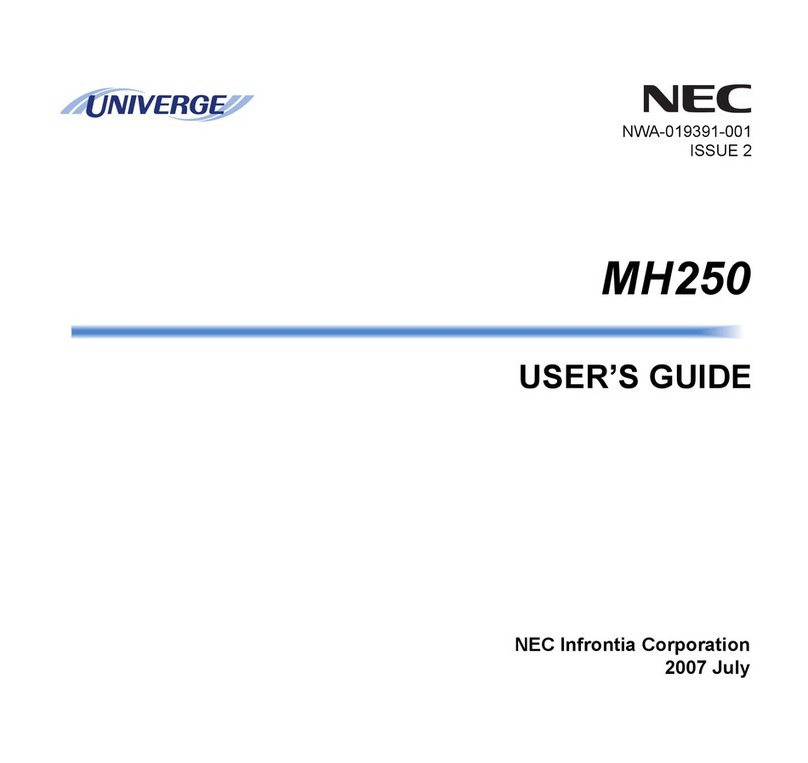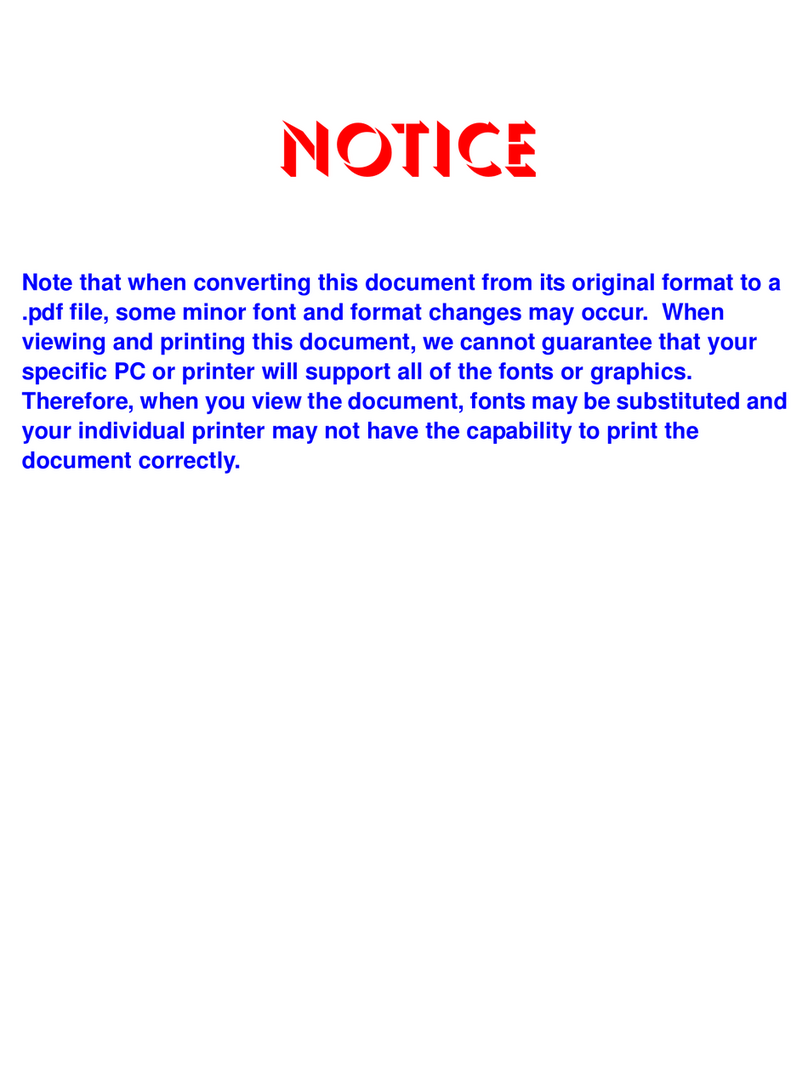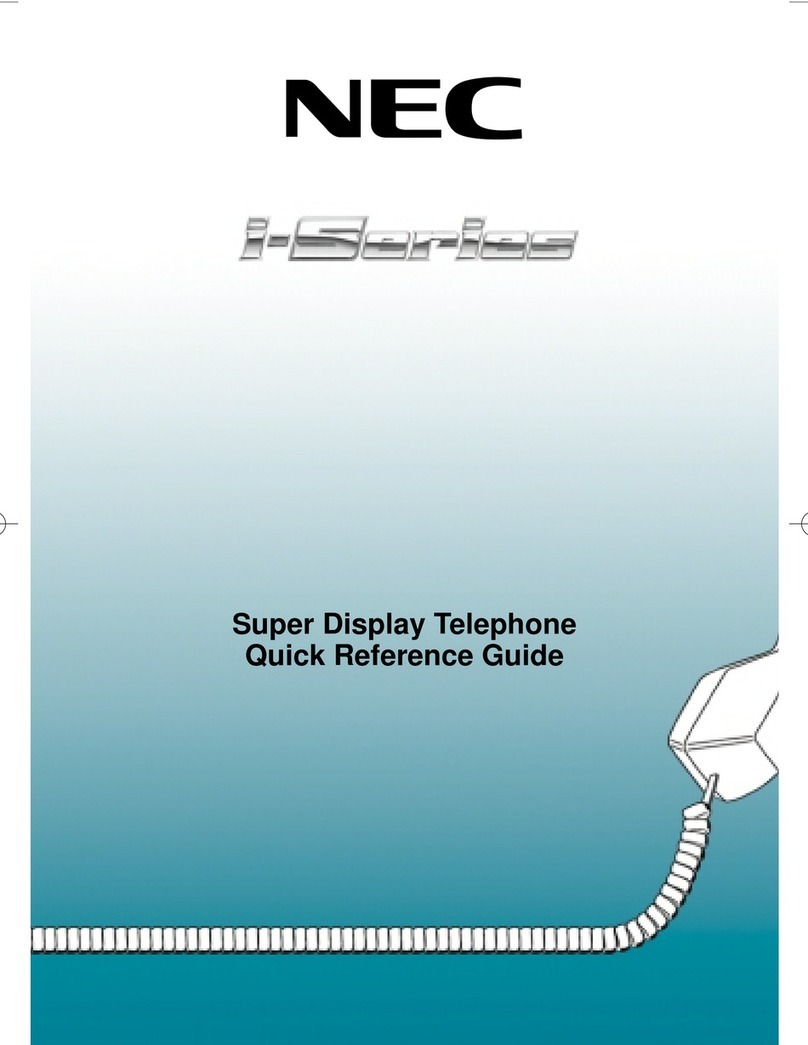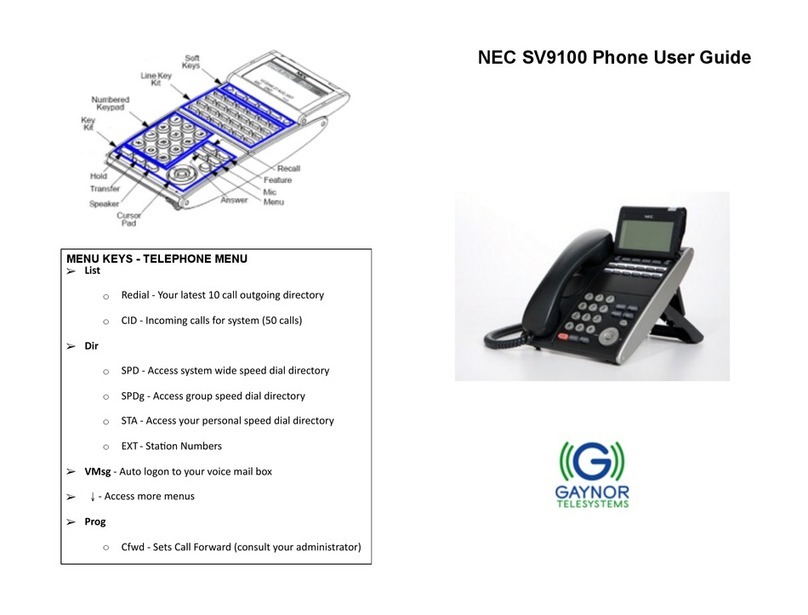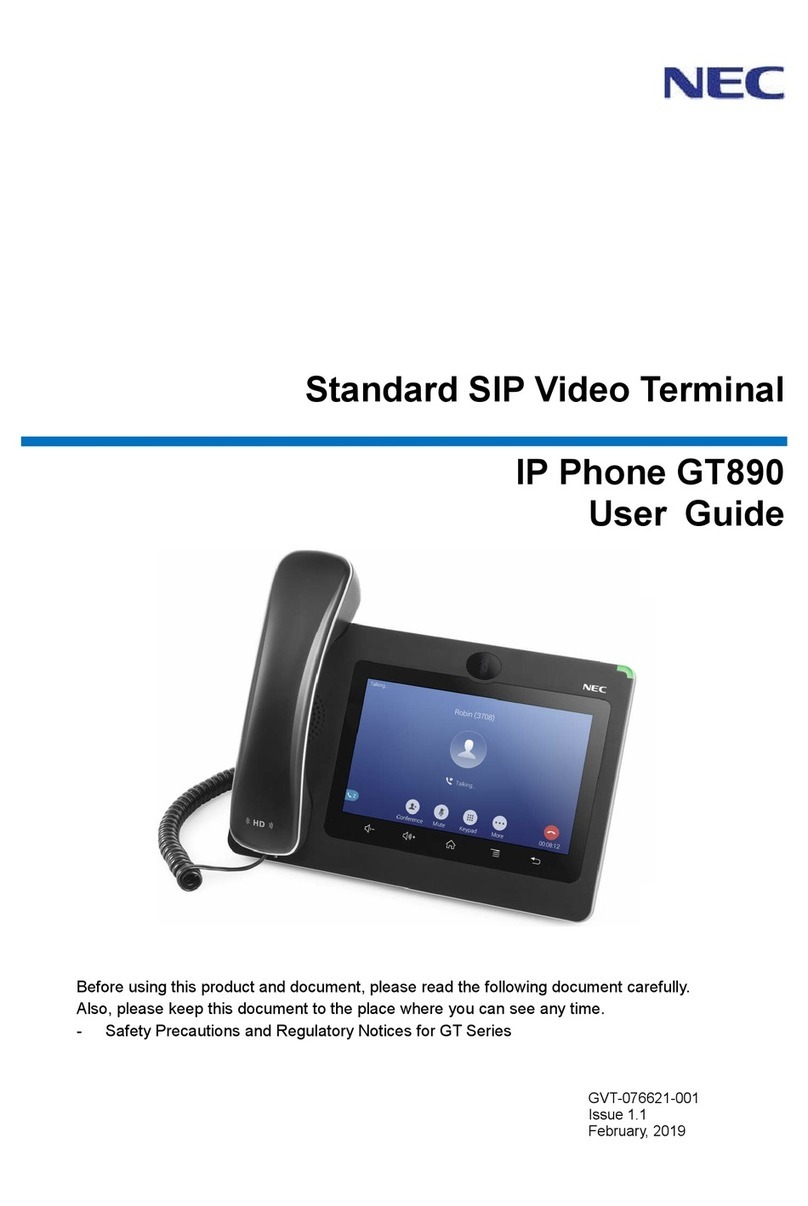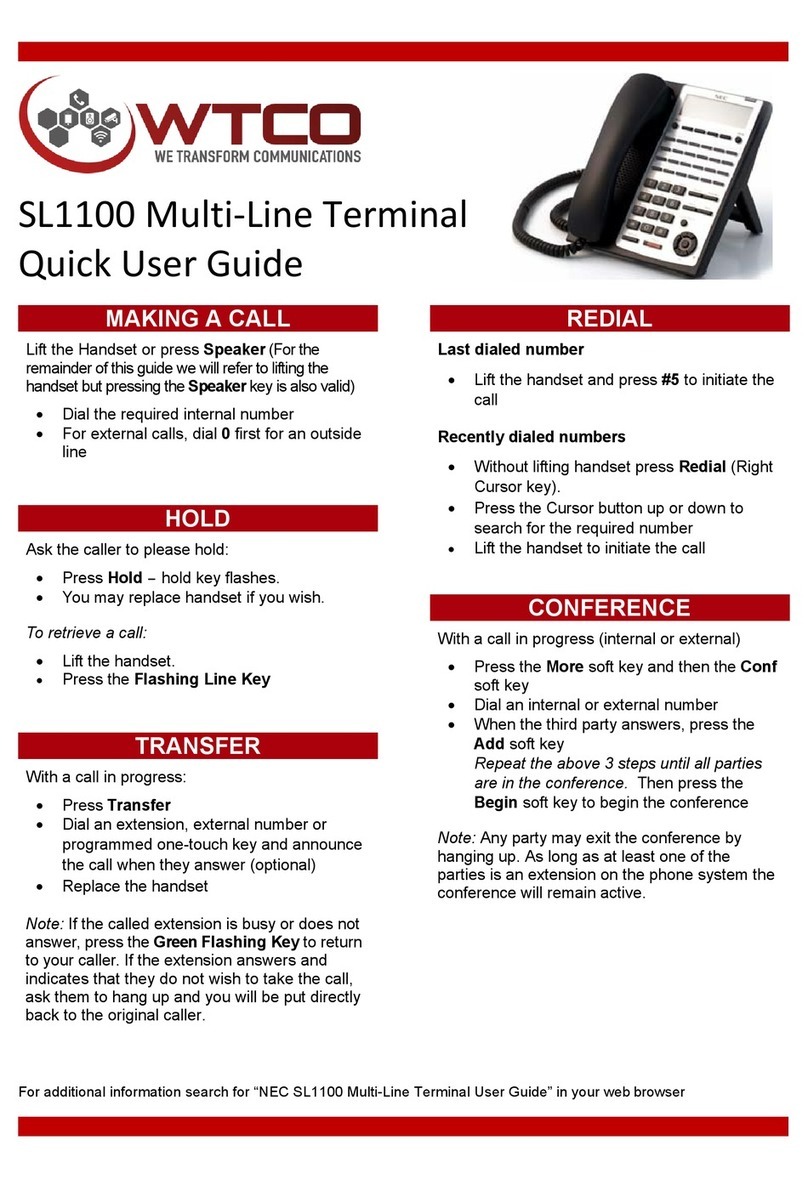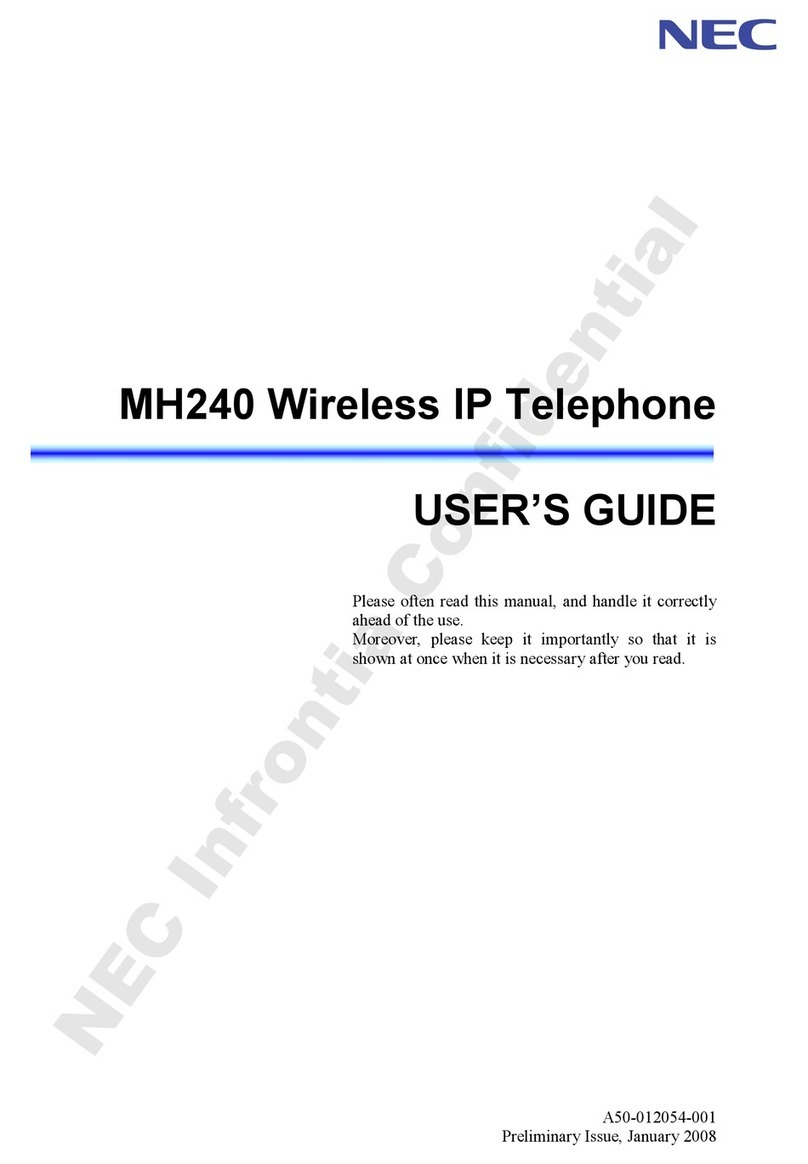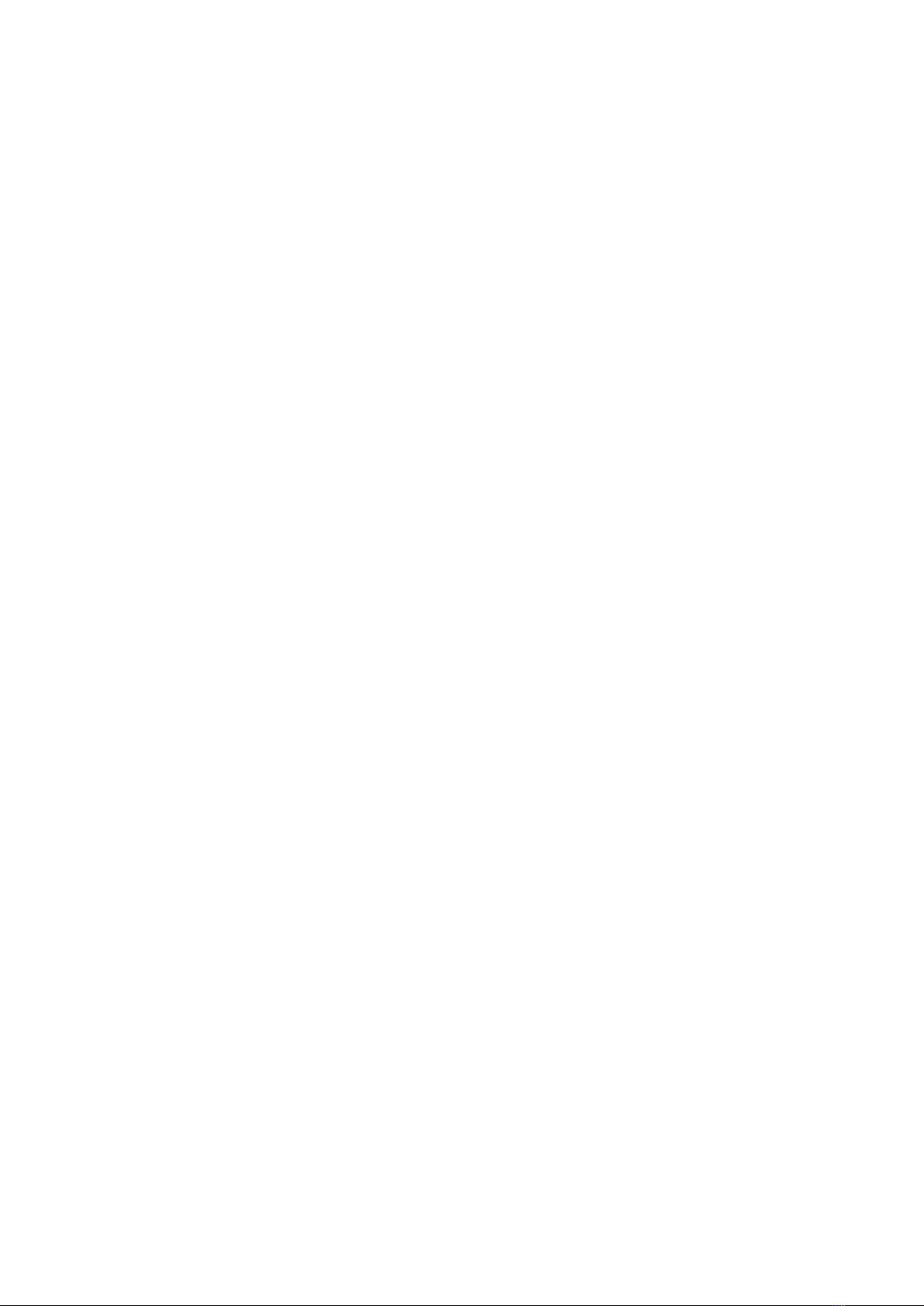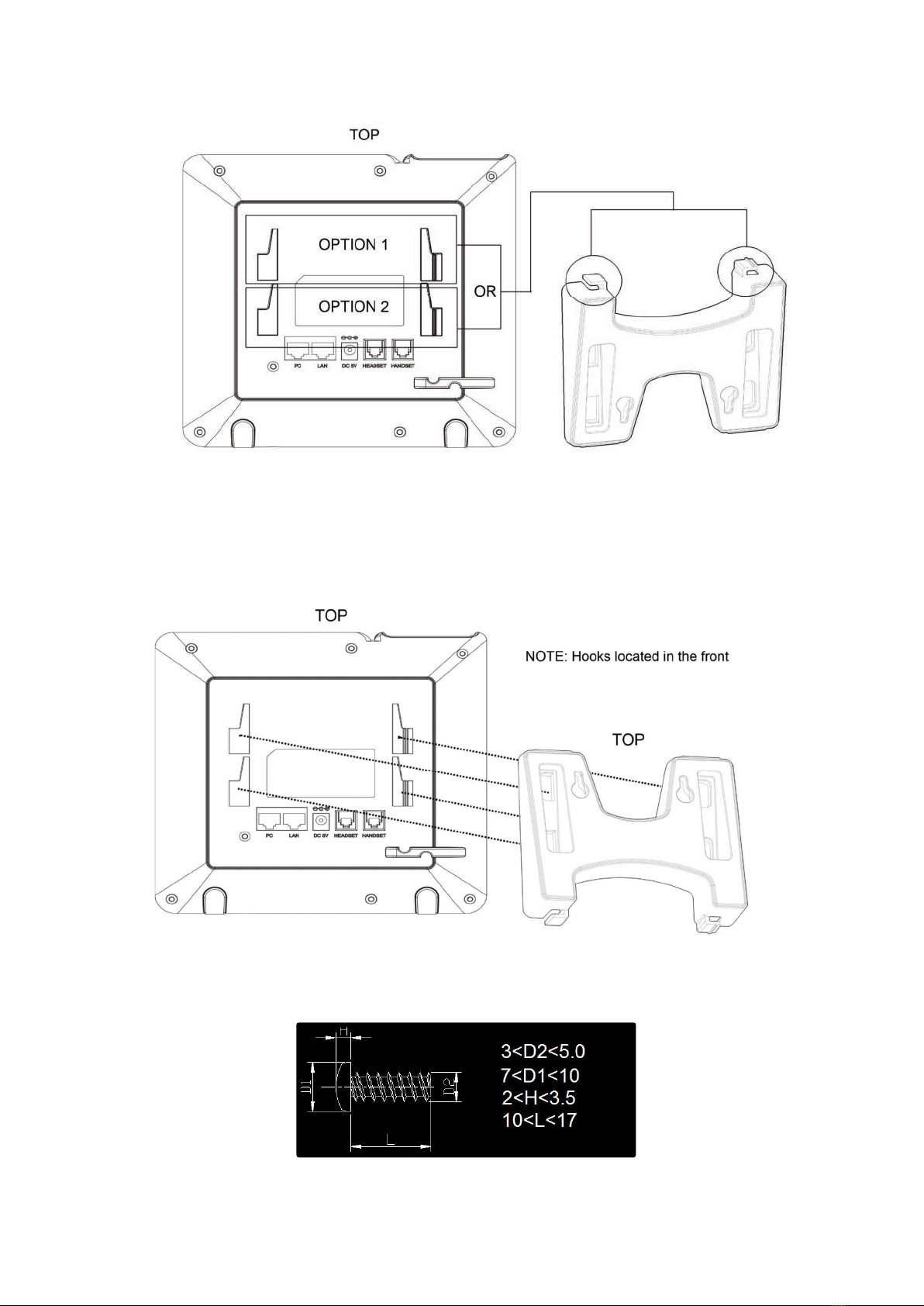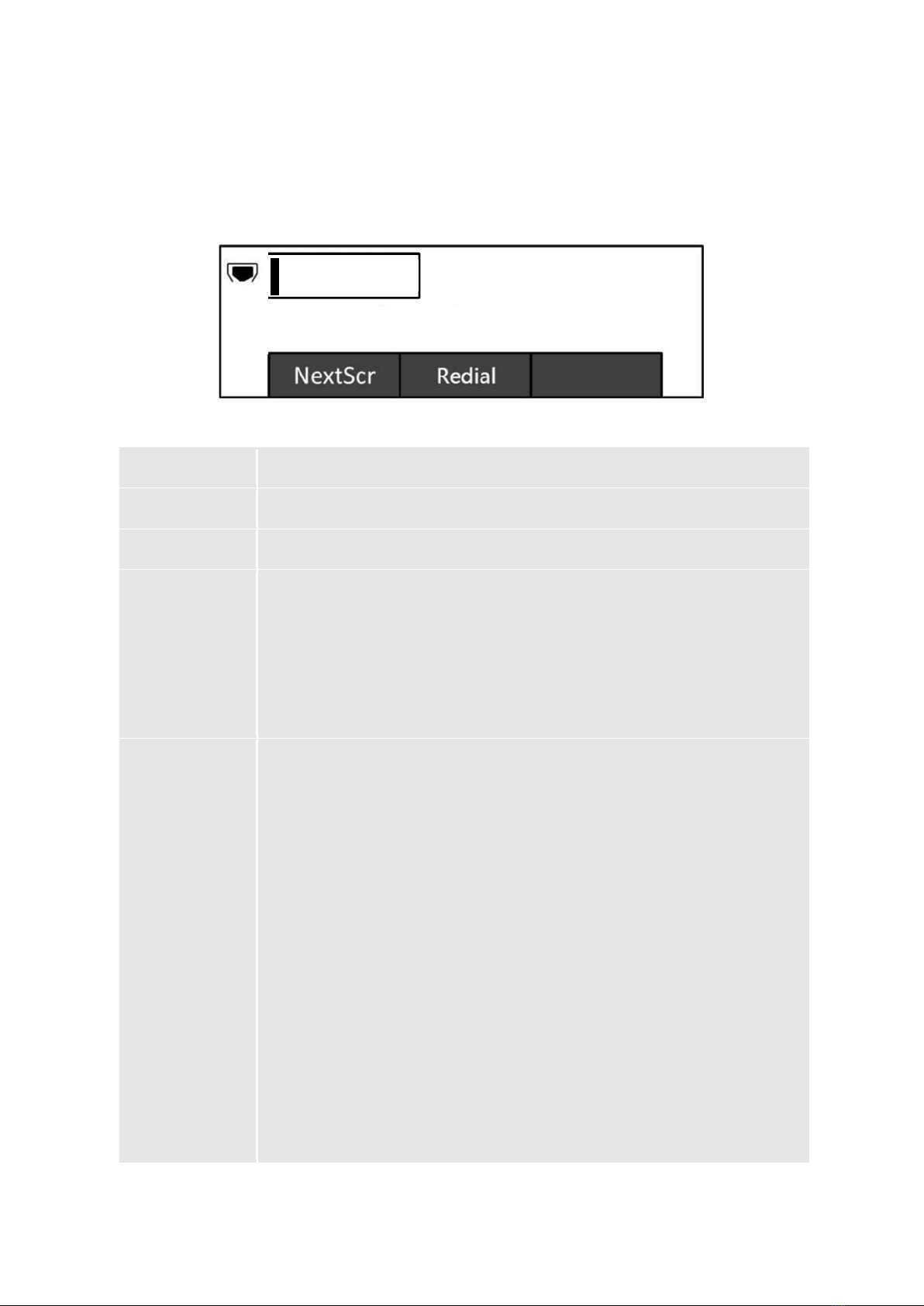5
Technical Specifications (Firmware version 1.0.4.152)
Protocols/Standards SIP RFC3261, TCP/IP/UDP, RTP/RTCP, HTTP/HTTPS, ARP/RARP, ICMP,
DNS (A record, SRV, NAPTR), DHCP, PPPoE, SSH, TFTP/FTP/FTPS, NTP,
STUN, SIMPLE, LLDP-MED, LDAP, 802.1x, SRTP, TLS.
Dual switched 10/100 Mbps ports, integrated PoE (IEEE802.3af class 1).
Graphic Display 132*48 LCD display.
2 line keys with dual-color LED and 1 SIP account.3 XML programmable
context sensitive soft keys. 5 (navigation, menu) keys. 13 dedicated function
keys for PAGE/INTERCOM, PHONEBOOK, MESSAGE, HOME, HOLD, MUTE,
HEADSET, TRANSFER, CONFERENCE, SEND and REDIAL,
SPEAKERPHONE, VOLUME.
Voice Codecs Support for G.711µ/a, G.722 (wide-band), G.729 A, in-band and out-of-band
DTMF (In audio, RFC2833, SIP INFO).
Telephony Features Hold, transfer,3-way conference, downloadable phone book (LDAP, up to 500
items), call waiting, call history (up to 200 records), off-hook auto dial, auto
answer, click-to-dial, flexible dial plan, Hot Desking, personalized music
ringtones, server redundancy & fail-over.
RJ9 headset jack (allowing EHS with Plantronics headsets).
Base Stand Yes, allow 2 angle positions available, Wall Mountable.
Layer 2 QoS (802.1Q, 802.1P) and Layer 3 (ToS, DiffServ, MPLS) QoS.
Security User and administrator level access control, MD5 and MD5-sess based
authentication, 256-bit AES encrypted configuration file, TLS, SRTP, HTTPS,
802.1x media access control.
Multi-language English, German, Italian, French, Spanish, Portuguese, Russian, Croatian,
simplified and traditional Chinese, Korean, Japanese, and more.
Upgrade/Provisioning Firmware upgrade via TFTP / HTTP / HTTPS / FTP / FTPS,
mass provisioning using AES encrypted XML configuration file.
Temperature and
Humidity
Operation: 0°C to 40°C.
Storage: -10°C to 60°C.
Humidity: 10% to 90% Non-condensing.
Dimension: 209mm(L)x 184.5mm(W)x 76.2mm(H) (with handset).
Unit Weight: 0.78kg.
Package Weight: 0.99kg.
Package Content Handset with cord, base stand and network cable.
Compliance FCC: Part 15 (CFR 47) Class B
CE: EN55022 Class B, EN55024, EN61000-3-2, EN61000-3-3, EN60950-1
RCM: AS/NZS CISPR22/24; AS/NZS 60950; AS/NZS 60950.1.