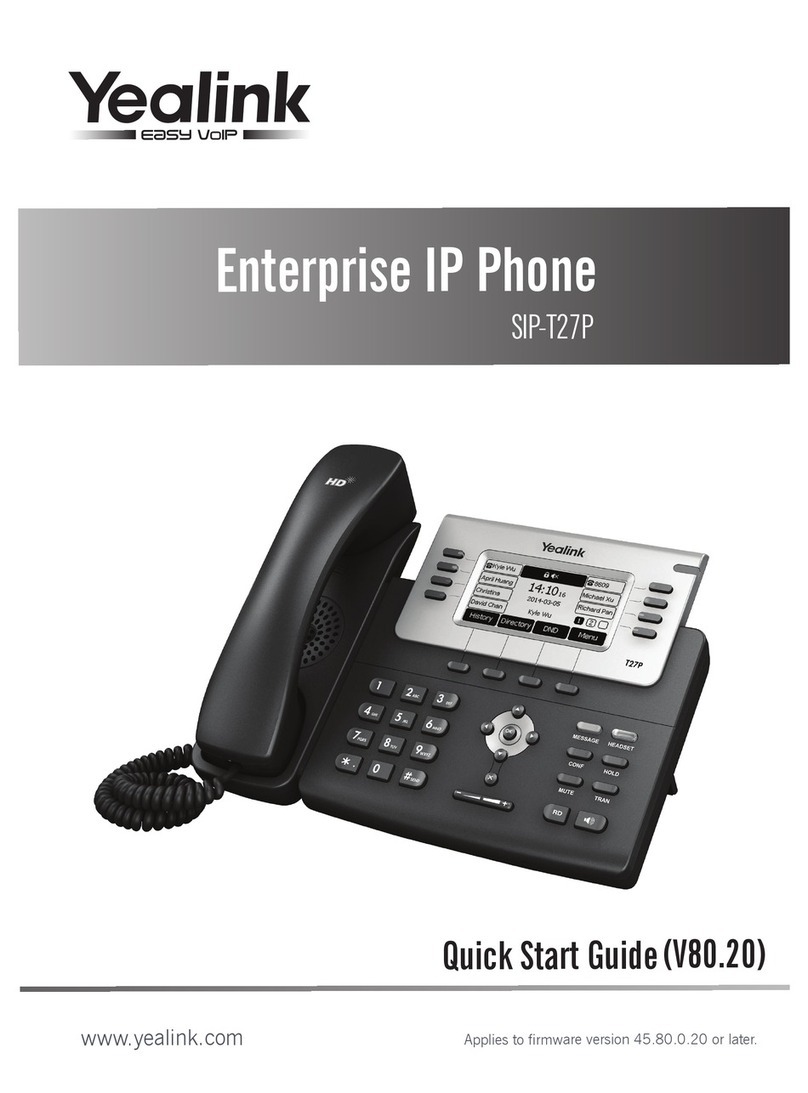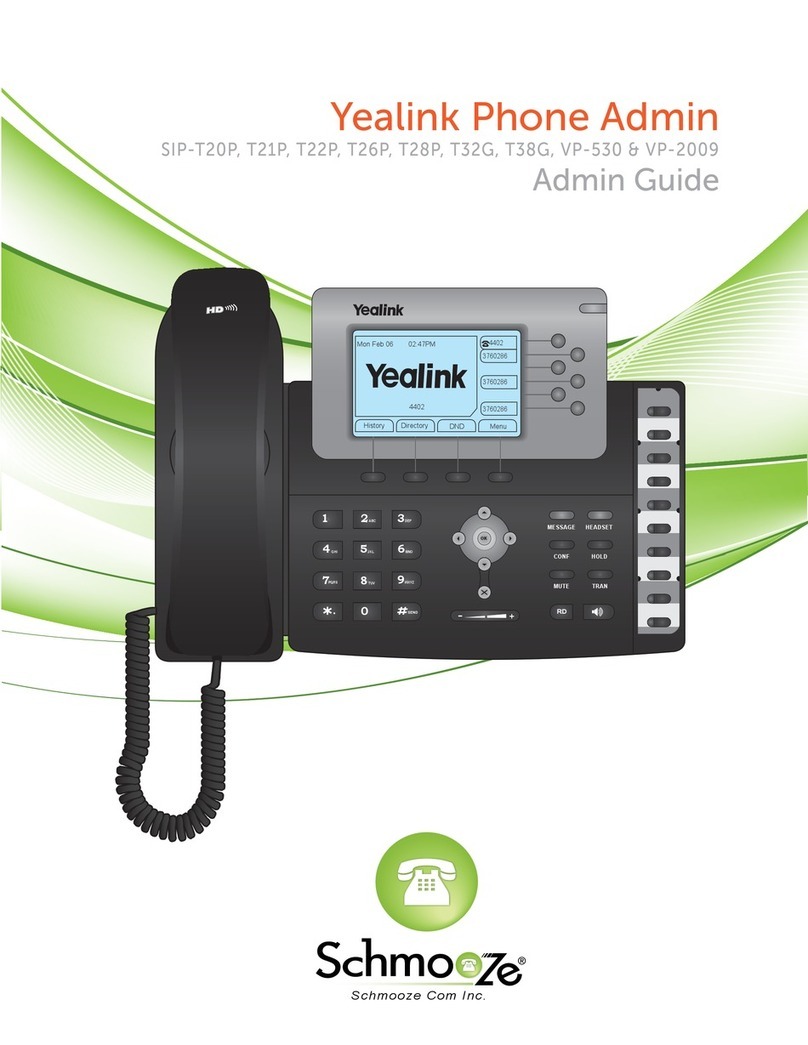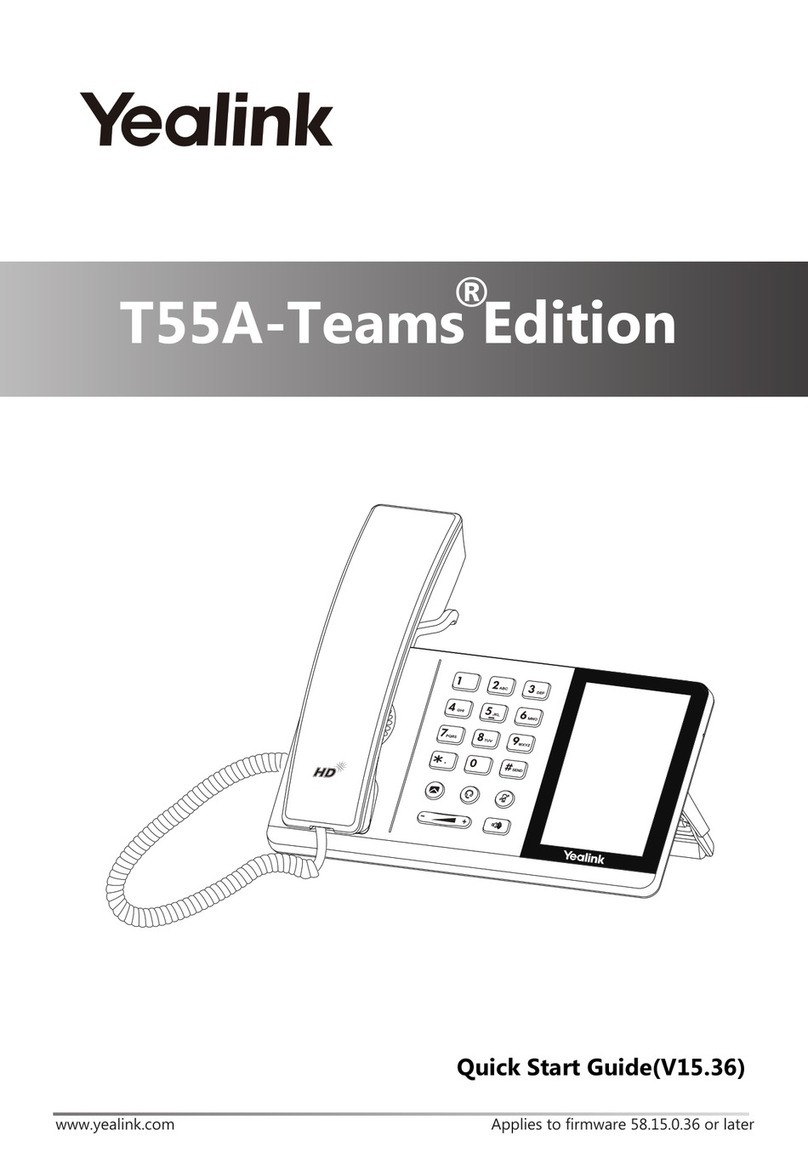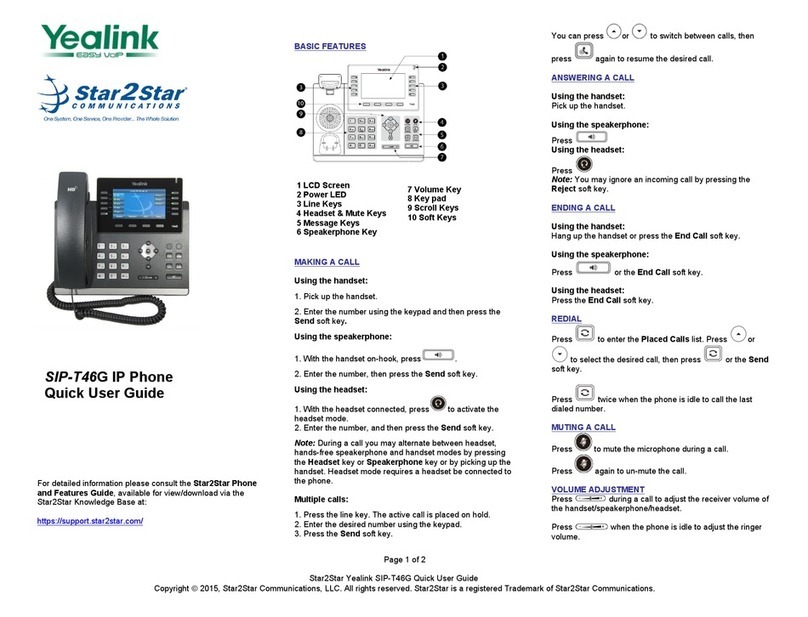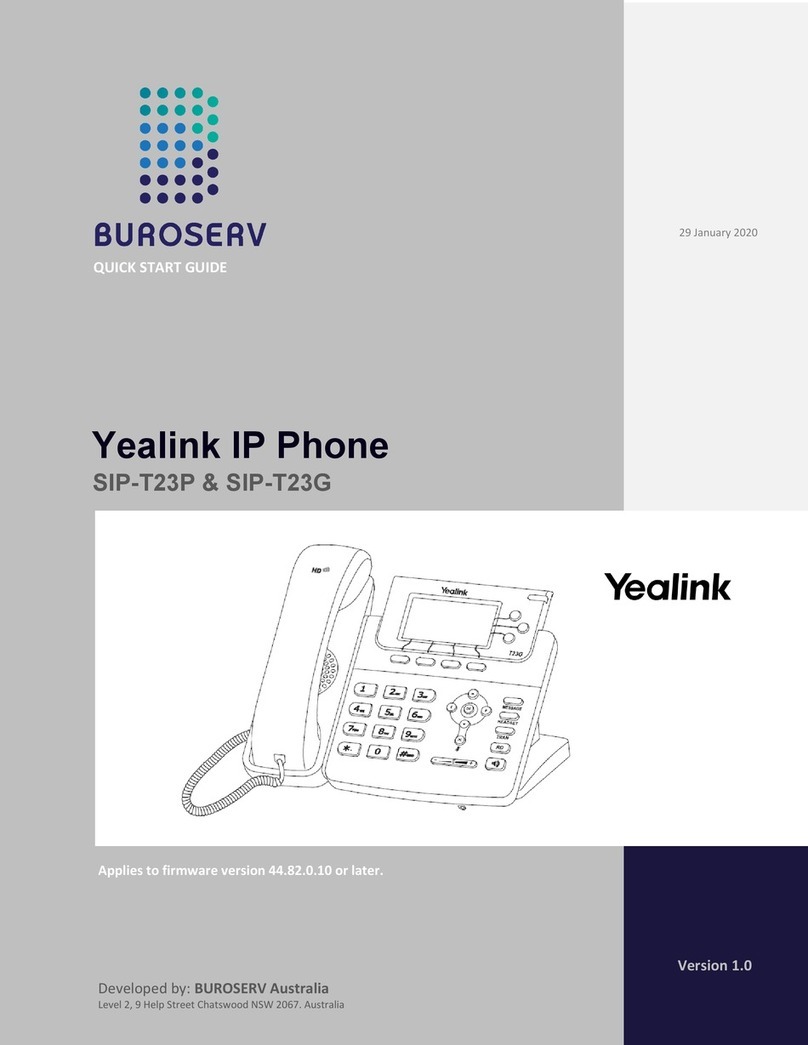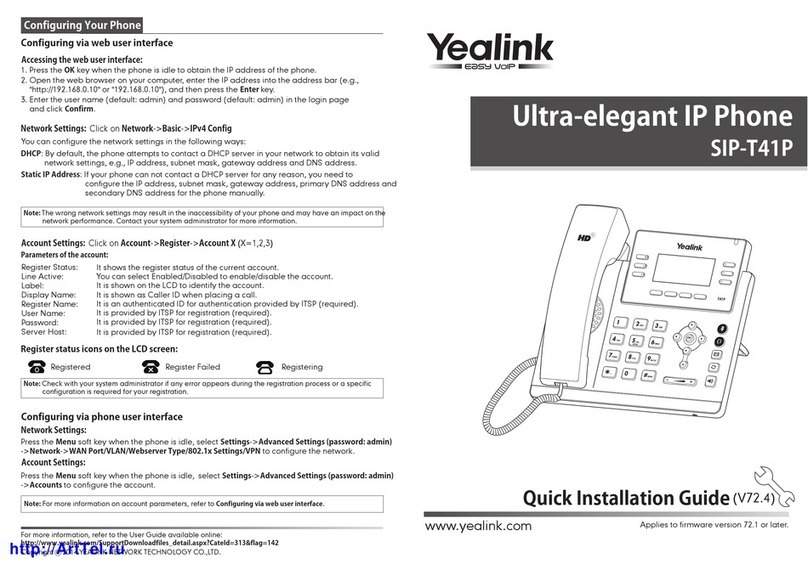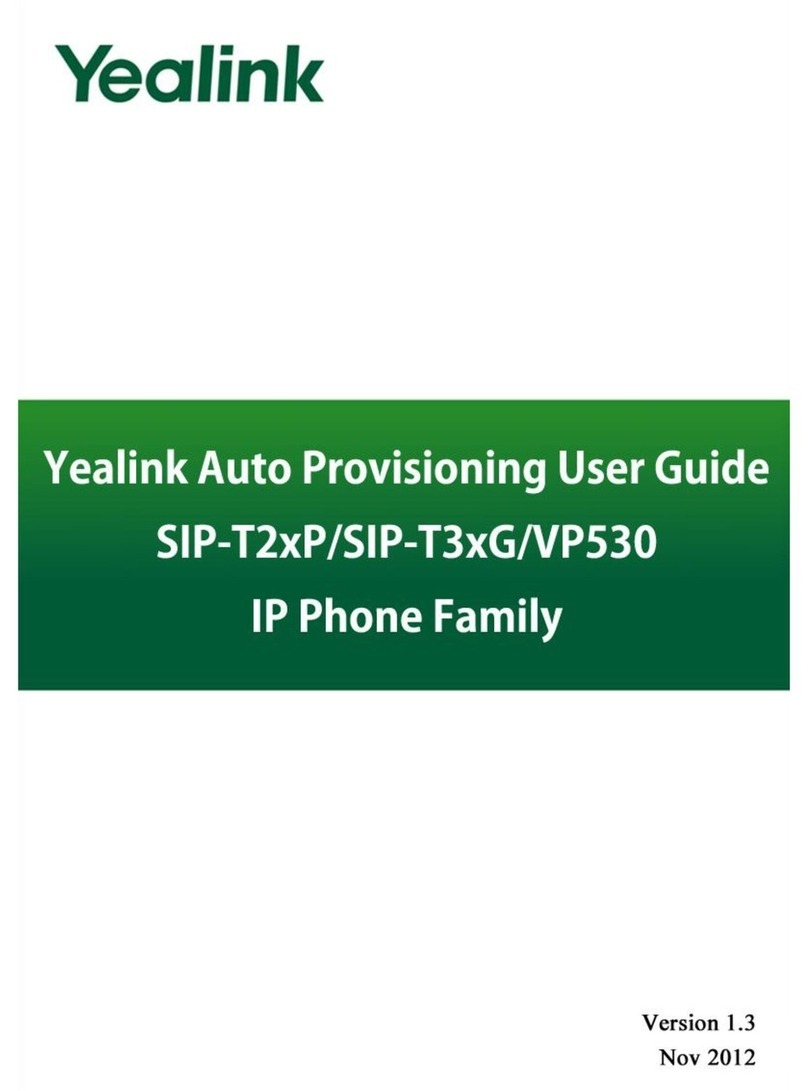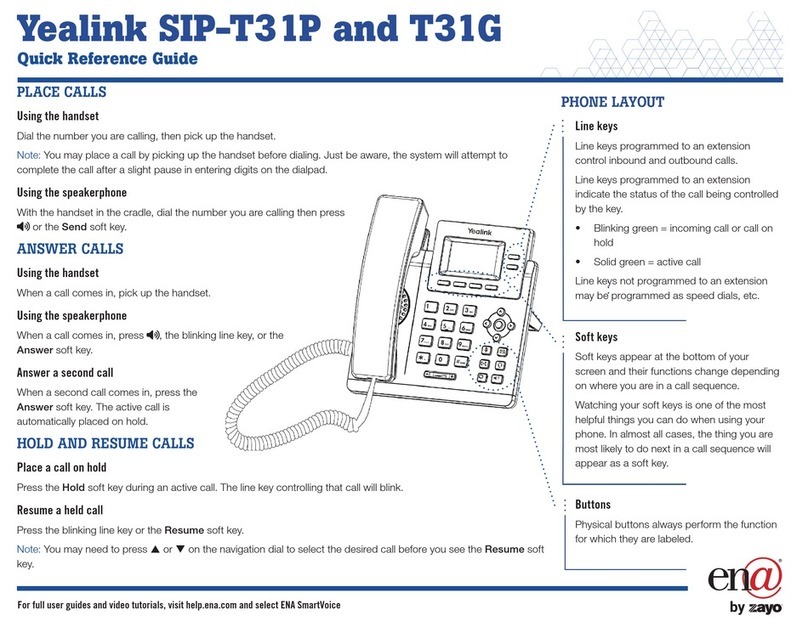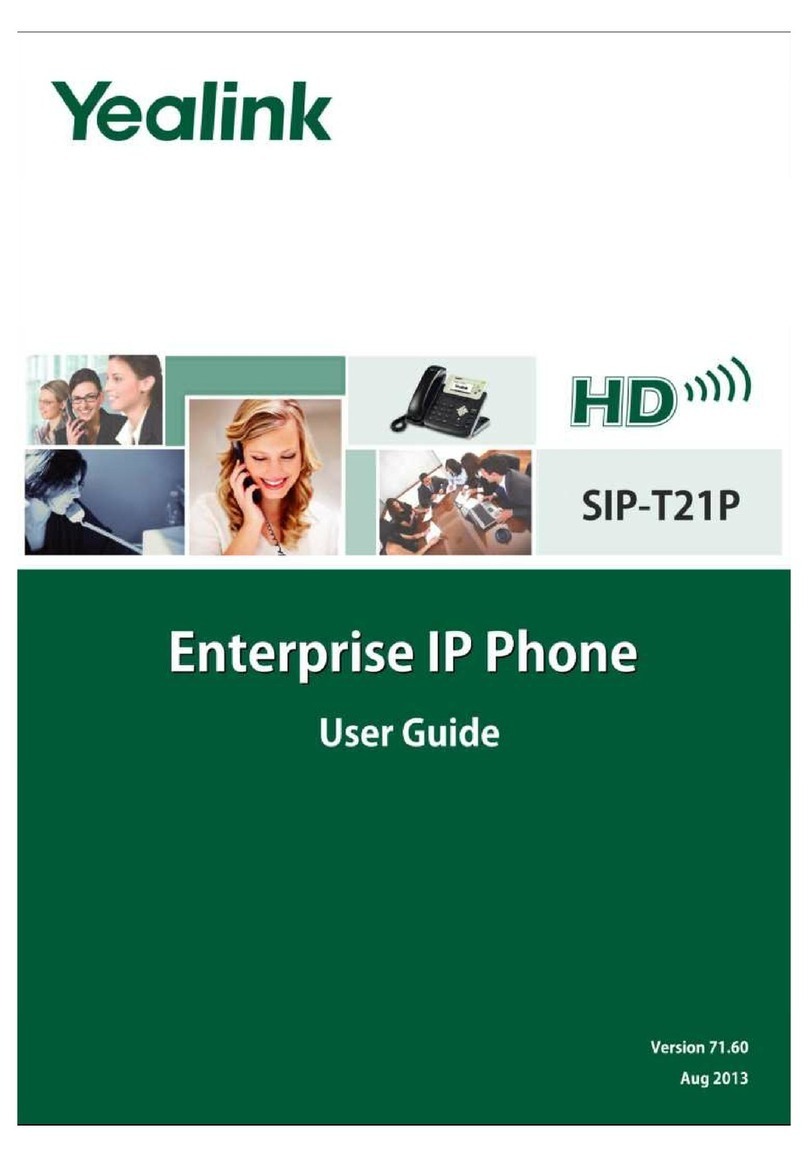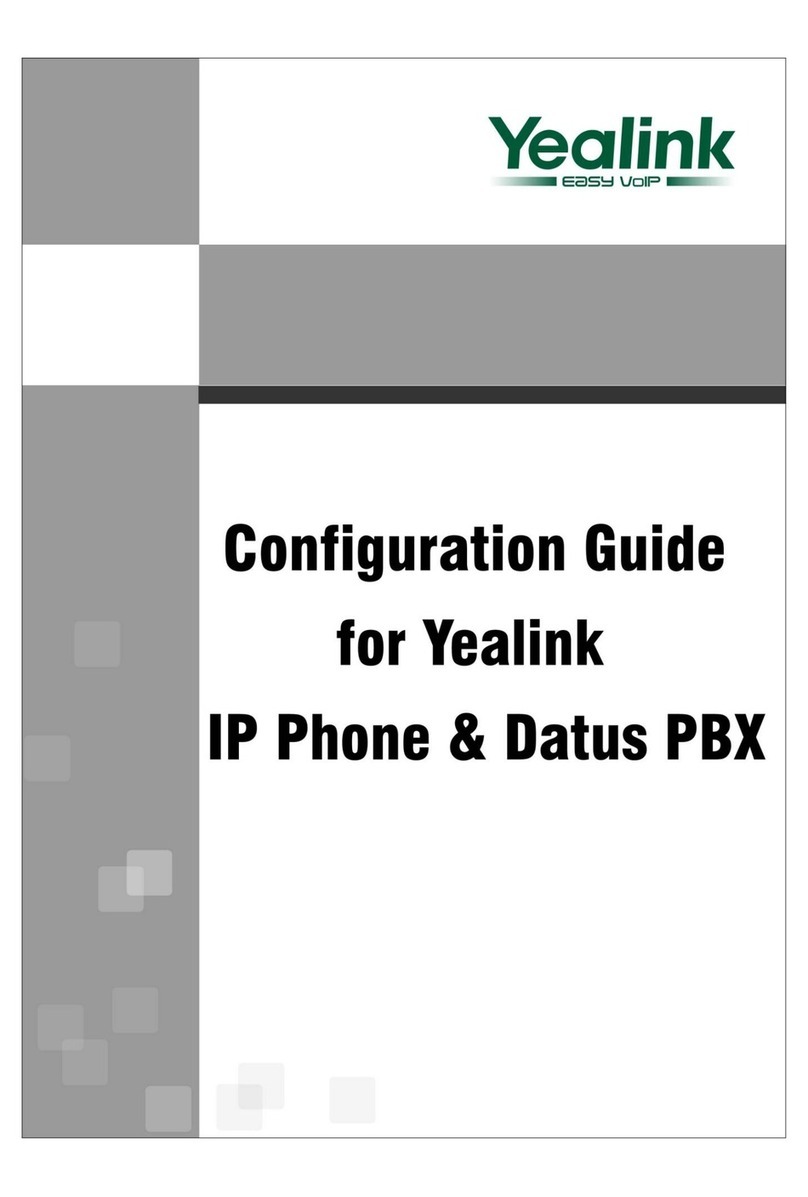Call Transfer
There are two ways to transfer a call: Blind Transfer and Attended Transfer.
Bli nd T r a ns fer :
Press Tran Button or Transfer softkey during the active conversation, the call will be on hold,
there will be a dial tone. Dial the second telephone number
Hang up to complete the transfer
You will be disconnected from the call
Att ended T r ans fe r :
Press Tran button or Transfer softkey during the active conversation, the call will be on hold,
there will be a dial tone. Dial the second telephone number
When the phone is answered, you can have a private conversation without the first person
hearing it, then hang up to complete the transfer
You will be disconnected from the call
Call Forward
Press the following softkeys: Menu->Features->Enter->Forward->Enter
There are 5 options: Always Forward, Busy Forward, No Answer Forward, Busy/No Answer
Forward, Cancel Forward
If you choose one of them(except Cancel Forward), you need to enter the number you want
to forward your calls to. Press Save to save the changes
Conference Call
Press the Conf softkey during an active call
The first call is placed on hold. You will hear a dial tone. Dial the number to conference in,
then press the Send softkey
When the call is answered, the conference call will now include you and the other two parties
Hang up to disconnect all parties
Menu Instruction
De s cripti on
You can check the status of your IP phone: IP address, MAC address,
Firmware version, Account information, etc.
You can check and configure the accounts information including the name,
password, SIP Proxy, STUN Status, etc.
It shows a summary of network-related parameters for your phone,
such as WAN/LAN port option, VLAN option.
Some advanced phone configuration can be customized in this sub-menu:
Forward, Call Waiting, Auto Answer, DSS Keys.
Some Basic settings can be customized in this sub-menu: Language,
Time, Ring Tone, Phone Volume, Reset to Factory.
It allows the users to check and edit the voice mail and SMS.
You can check the call history here: All calls, Dial Calls, Received Calls,
Missed Calls, Forwarded Calls.
Enterprise IP Phone