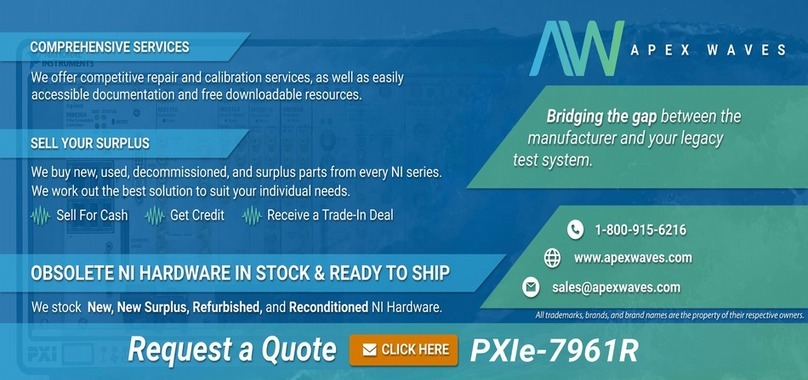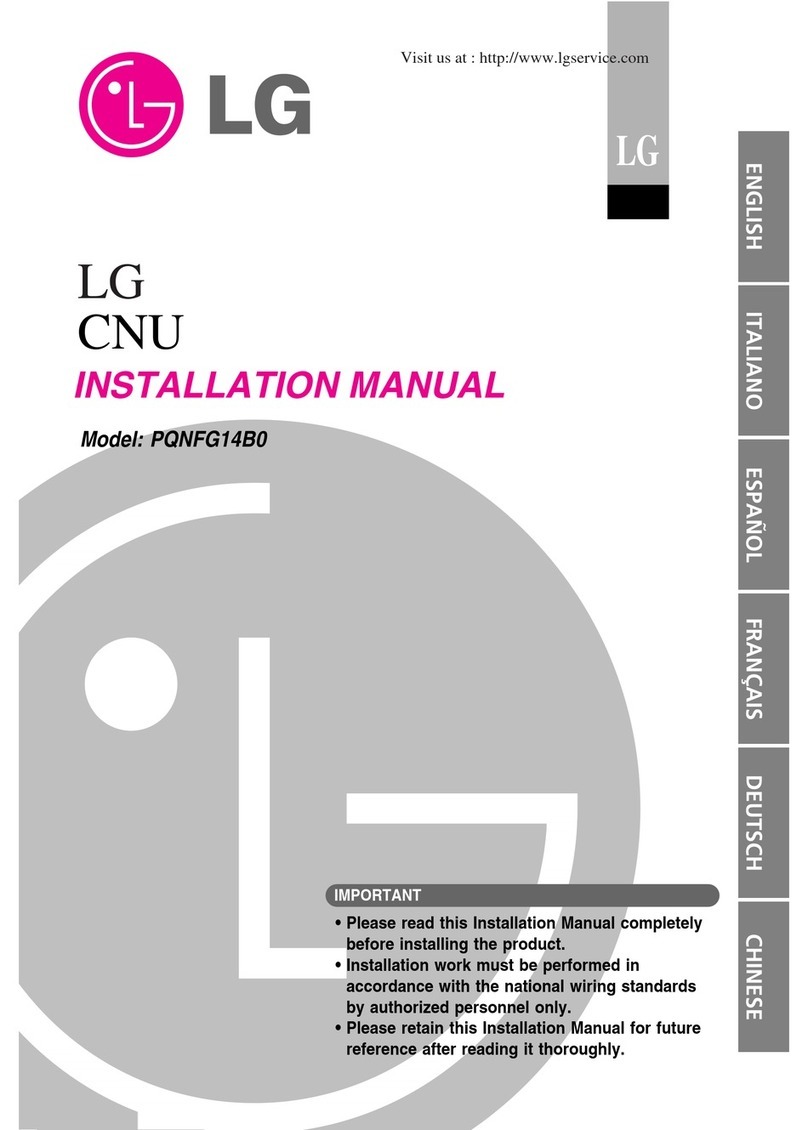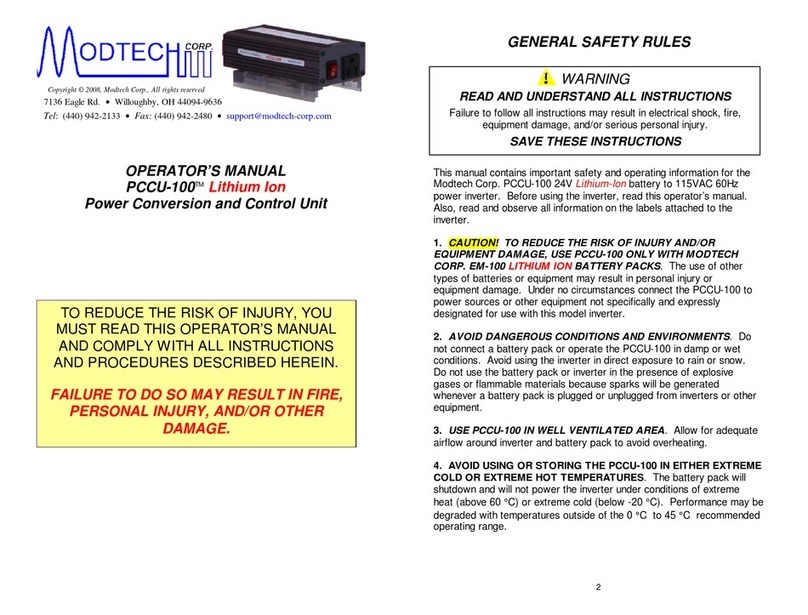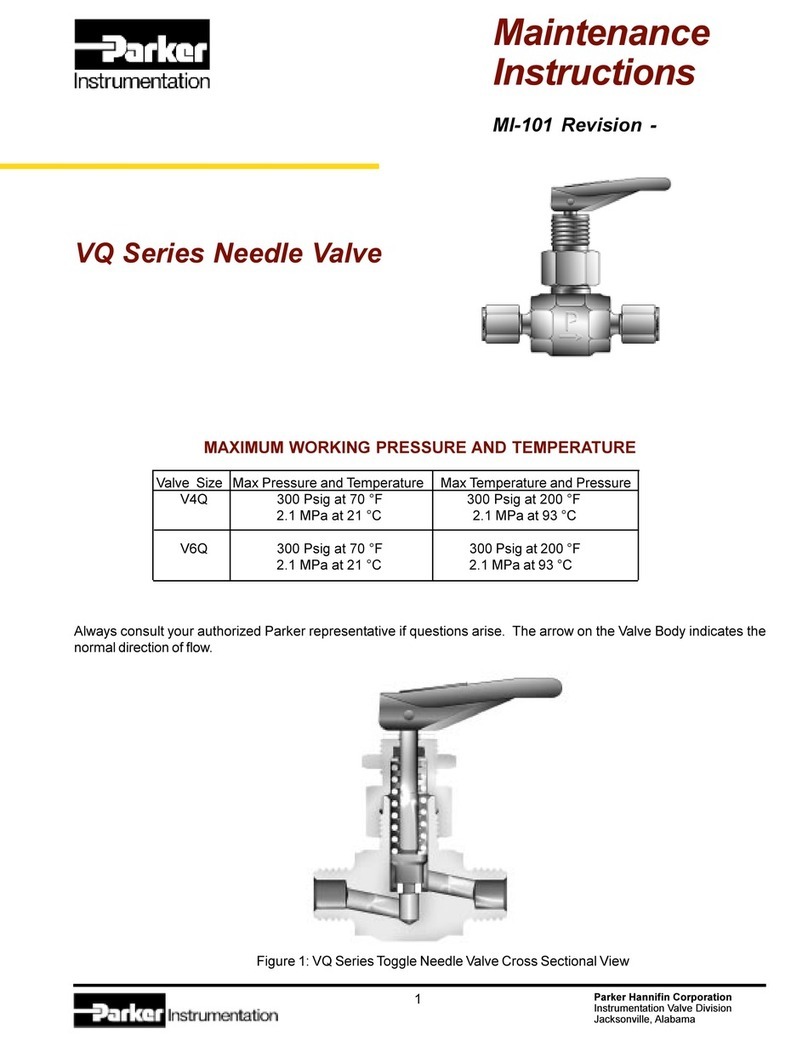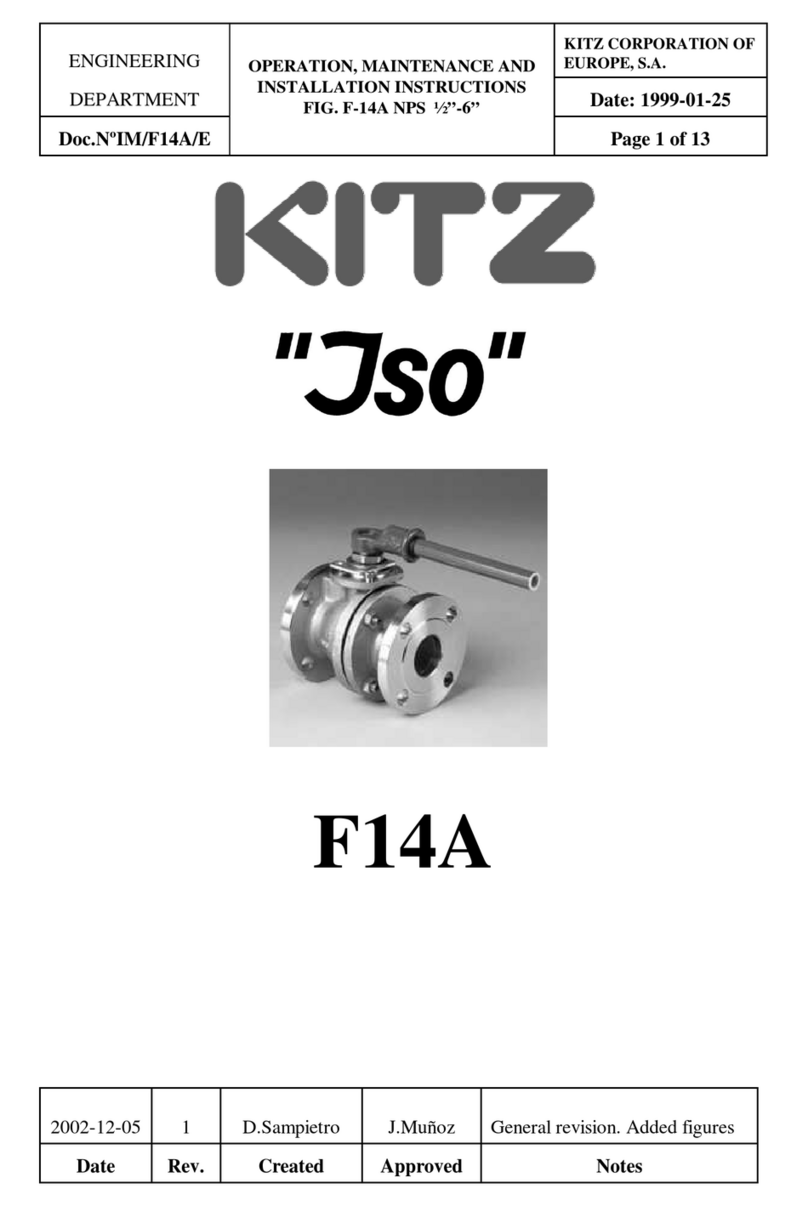Eshed Robotec Controller-PC User manual

%QPVTQNNGT/2%
5%14219'4"%QPVTQN"$QZ
2%"5GTXQ"%QPVTQN"%CTF
7UGTIU"/CPWCN
%CVCNQI"%"322339""4GX0$


Copyright © 1999 Eshed Robotec
Catalog # 100117 Rev.B
(September 1997) December 1999 Reprinted/PDF version
Every effort has been made to make this book as complete and accurate as possible.
However, no warranty of suitability, purpose, or fitness is made or implied. Eshed
Robotec is not liable or responsible to any person or entity for loss or damage in
connection with or stemming from the use of the software, hardware and/or the
information contained in this publication.
Eshed Robotec bears no responsibility for errors which may appear in this publication
and retains the right to make changes to the software, hardware and manual without prior
notice.


Table of Contents
CHAPTER 1 General Information 1
About Controller-PC . . . . . . . . . . . . . . . . . . . . . . . . . . . 1
SCORPOWER Control Box . . . . . . . . . . . . . . . . . . . . . . . 1
PC Servo Control Card . . . . . . . . . . . . . . . . . . . . . . . 1
Acceptance Inspection . . . . . . . . . . . . . . . . . . . . . . . . . . 1
Repacking Controller-PC . . . . . . . . . . . . . . . . . . . . . . . . . 2
Specifications . . . . . . . . . . . . . . . . . . . . . . . . . . . . . . 3
CHAPTER 2 Safety 5
Handling Controller-PC . . . . . . . . . . . . . . . . . . . . . . . . . 5
Precautions . . . . . . . . . . . . . . . . . . . . . . . . . . . . . . . 5
Warnings . . . . . . . . . . . . . . . . . . . . . . . . . . . . . . . . . 5
CHAPTER 3 Hardware Installation 7
Getting to Know Controller-PC . . . . . . . . . . . . . . . . . . . . . . 7
PC Servo Card Installation . . . . . . . . . . . . . . . . . . . . . . . . 8
PC Requirements . . . . . . . . . . . . . . . . . . . . . . . . . . 8
PC Servo Control Card . . . . . . . . . . . . . . . . . . . . . . . . . 9
SCORPOWER Box Installation . . . . . . . . . . . . . . . . . . . . . 9
Cable Connections . . . . . . . . . . . . . . . . . . . . . . . . . 9
Teach Pendant Installation (Optional) . . . . . . . . . . . . . . . . . 10
Teach Pendant Not Connected . . . . . . . . . . . . . . . . . . 10
Remote Emergency Switch . . . . . . . . . . . . . . . . . . . . . . 11
Software Installation . . . . . . . . . . . . . . . . . . . . . . . . . . 11
CHAPTER 4 SCORPOWER Box Functions 13
POWER Switch and LED . . . . . . . . . . . . . . . . . . . . . . . 13
MOTORS LED . . . . . . . . . . . . . . . . . . . . . . . . . . . . . 13
Peripheral Axes: AXIS 7 and AXIS 8 . . . . . . . . . . . . . . . . . 13
EMERGENCY Button and LED . . . . . . . . . . . . . . . . . . . . 14
Remote Emergency Switch . . . . . . . . . . . . . . . . . . . . 14
Output Terminals and LEDs . . . . . . . . . . . . . . . . . . . . . . 15
Digital Outputs . . . . . . . . . . . . . . . . . . . . . . . . . . . 15
Relay Outputs . . . . . . . . . . . . . . . . . . . . . . . . . 15
Open Collector Outputs . . . . . . . . . . . . . . . . . . . . 16
Analog Outputs . . . . . . . . . . . . . . . . . . . . . . . . . . 16
Input Terminals and LEDs . . . . . . . . . . . . . . . . . . . . . . . 17
Digital Inputs . . . . . . . . . . . . . . . . . . . . . . . . . . . . 17
Analog Inputs . . . . . . . . . . . . . . . . . . . . . . . . . . . 18
CHAPTER 5 Controller-PC Circuitry 19
PC Servo Control Card . . . . . . . . . . . . . . . . . . . . . . . . 19
SCORPOWER Power Card . . . . . . . . . . . . . . . . . . . . . . 21
SCORPOWER I/O Card . . . . . . . . . . . . . . . . . . . . . . . . 23
User’s Manual v Controller-PC
9709

CHAPTER 6 Maintenance 25
Inspection . . . . . . . . . . . . . . . . . . . . . . . . . . . . . . . 25
Troubleshooting . . . . . . . . . . . . . . . . . . . . . . . . . . . . 26
Changing the Voltage Setting . . . . . . . . . . . . . . . . . . . . . 28
Resolving Address Conflicts . . . . . . . . . . . . . . . . . . . . . . 28
Windows 95 . . . . . . . . . . . . . . . . . . . . . . . . . . . . 28
Windows 3.11 . . . . . . . . . . . . . . . . . . . . . . . . . . . 31
Controller-PC vi User’s Manual
9709

CHAPTER 1
General Information
About Controller-PC
Controller-PC is an integral part of the SCORBOT-ER 4pc robotic system. It can also be
used to control many of the peripheral devices offered by Eshed Robotec.
Controller-PC has two main components:
•SCORPOWER external power/control box.
•Servo control PC expansion card.
In addition, a teach pendant is available for this system.
SCORPOWER Control Box
The SCORPOWER control box provides the 24V power supply to six robot motors and
two optional accessory motors and relays the encoder signals to the PC servo control card.
In addition, this unit provides the bi-directional signals which enable both digital and
analog I/O interfacing with the host PC.
PC Servo Control Card
The PC servo control card plugs into an 8-bit AT ISA slot of a PC 386 or higher.
This card contains the circuits which operate the robot’s motors (by means of PWM
signals), read the encoder and microswitch signals, and communicate with a teach
pendant and I/O signals.
Acceptance Inspection
After removing the Controller-PC from the shipping carton, examine all components for
signs of shipping damage. If any damage is evident, do not install or operate the
Controller-PC. Notify your freight carrier and begin appropriate claims procedures.
The following items are standard components in the Controller-PC package.
Make sure you have received all the items listed on the shipment’s packing list.
If anything is missing, contact your supplier.
User’s Manual 1 Controller-PC
9709

Controller-PC Package
SCORPOWER Control Box 110/220VAC
PC Servo Control Card
Teach Pendant (Optional):
Teach Pendant
Mounting fixture;
Teach Pendant for Controller-PC User’s Manual
Emergency By-Pass Plug (required when TP not connected)
Cables:
Power Cord 110/220 VAC
SCORPOWER Box Cable-Computer connector cable (D-62-pin, high density)
SCORBASE for Windows software diskettes.
Documentation:
Controller-PC User’s Manual
SCORBASE for Windows Reference Guide
Repacking Controller-PC
Save the packing materials and shipping carton. You may need them later for shipment
or for storage of the Controller-PC.
The servo control card and the power box should be repacked in their original packaging
for transport.
If the power box’s original carton is not available, wrap the power box in plastic or heavy
paper. Put the wrapped power box in a strong cardboard carton at least 15cm (about
6 inches) longer in all three dimensions than the power box. Fill the carton equally
around the unit with resilient packing material (shredded paper, bubble pack, expanded
foam chunks).
Seal the carton securely with strapping or packing tape. Do not use cellophane or
masking tape.
Controller-PC 2 User’s Manual
9709

Specifications
The following table gives the specifications of the Controller-PC.
Controller-PC Specifications
Item Specification
Type of Control
Real-time;
Multi-tasking;
PID (proportional, integral, differential);
PWM (pulse width modulation).
Number of Servo Axes Maximum: 8
Groups of Control 8 axes can be divided into 2 control groups: robot axes
and peripheral axes. Axis interpolation in robot and
peripherals groups.
Axis Drivers PWM H-bridge drivers
15 KHz, 3A standard; 7A peak
24V (depending on input voltage and load)
Path / Trajectory Control CP: Joint; Linear; Circular.
1.5 ms control cycle parameter. Software controlled
acceleration/deceleration. PID parameters.
Speed Control Speed and Travel time definitions.
Speed programmed as a percentage of range.
Control Parameters
Servo control
Speed, velocity profile, smoothing
Axis position error
Gripper operation
Thermic, impact, limit protection
Homing
Encoder interface
Cartesian calculations
Power Requirements 110/220V AC (+15%, -10%), 50/60Hz, 180W max.
Internal Power Supplies Servo: 24V (depending on input voltage and load)
Digital: 5V, +15V, -12V
Power Box Weight 7 kg
Power Box Dimensions L=315mm; W=223.5mm; H=117
Ambient Operating Temperature 2°–40°C (36°–104°F)
Microcontrollers Servo Control Card: PIC 17C42 per axis
Power Box: PIC 17C42 on I/O card
Communication 2 integrated RS232 channels: one for teach pendant;
one for power box I/O card.
User’s Manual 3 Controller-PC
9709

Controller-PC Specifications
Item Specification
Inputs/Outputs
8 digital inputs: Source; 24V maximum.
4 analog inputs: 8-bit resolution; input voltage 0-10V
8 digital outputs, 24V max:
4 relays, changeover contacts
4 open collectors, sink
2 analog outputs: 8-bit resolution; output voltage 0-10V
Programming Language SCORBASE for Windows Software
Position Teaching SCORBASE for Windows; Teach Pendant.
Absolute; Relative; Cartesian; Joint
Positioning System Incremental optical encoders.
Coordinate System XYZ coordinates; Joint coordinates
LED Indicators
Main power
Digital Inputs / Digital Outputs
Servo Power (Motors)
Emergency
Safety Features
Emergency switches: on power box; on teach pendant;
optional connection of remote switches.
Short-circuit protection;
On overheating, driver power shut-down;
On PC failure, motor power shut-down;
On communication failure, motor power shut-down.
Thermal, impact and limit software protection
Hardware “watchdog” for each axis protects against
software faults.
Teach Pendant (optional)
25 multi-function keys
4 line LCD display; 20 characters per line
Emergency Stop push button
Deadman switch
Auto/Teach selector switch
Full control features
Mounted (full features)
Hand-held (no program execution).
Controller-PC 4 User’s Manual
9709

CHAPTER 2
Safety
Handling Controller-PC
Do not grasp the power box on either the front or back panel.
Handle the servo control card gently, as you would with any PC expansion card.
Precautions
1. Turn off both the power box and the PC before you do any work within the operating
range of a connected robot or automated device.
2. Turn off both the power box and the PC before you connect any inputs or outputs.
3. The power cable must have a ground connection. If your power outlet does not have a
safety ground, do not connect the power box.
The power box is designed to work with a safety ground connection.
Failure to connect the power cable to a grounded outlet could result in electrical shock.
4. Know how to immediately stop all running programs and movement of axes.
To abort operation, do one of the following.
•press the red EMERGENCY button on the power box, or
•press the red EMERGENCY button on the teach pendant.
Warnings
1. Do not operate the Controller-PC until you have studied this manual thoroughly.
2. Always turn on the PC before you turn on the power box.
Always turn off the power box before you turn off the PC.
If you turn on the PC, and then discover the power box is already on, do the following:
Turn off the power box. Turn off the PC. Turn on the PC. Turn on the power box.
Failure to turn the equipment on and off in the proper order will cause unpredictable
performance of the Controller-PC.
User’s Manual 5 Controller-PC
9709

3. Do not install or operate the Controller-PC under any of the following conditions:
•Where a safety ground connection does not exist.
•Where the ambient temperature drops below or exceeds the specified limits.
•Where exposed to large amounts of dust, dirt, salt, iron powder, or similar substances.
•Where subject to vibrations or shocks.
•Where exposed to direct sunlight.
•Where subject to chemical, oil or water splashes.
•Where corrosive or flammable gas is present.
•Where the power line contains voltage spikes, or near any equipment which generates
large electrical noises.
4. Do not plug the power box into the AC power outlet before you are sure that its voltage
requirement (as marked at the rear of the power box) matches your voltage supply.
If the voltage setting does not match your supply, follow the instructions in Chapter 6 for
changing the power box’s voltage setting.
5. Do not connect voltage exceeding +24V to input terminals.
6. Never connect voltage from a power supply directly to any open collector outputs. The
open collector outputs must always be connected to a load. Never connect a load to any
voltage exceeding 24VDC.
7. Never drive a current of more than 1.5A through the relay outputs.
Never drive a current of more than 0.5A through the open collector outputs.
Controller-PC 6 User’s Manual
9709

CHAPTER 3
Hardware Installation
Getting to Know Controller-PC
Before you install the Controller-PC, familiarize yourself with the SCORPOWER box.
Refer to Figures 1 and 2 and the legend which follows.
1
3
5
82
67
4
Figure 1: SCORPOWER Back Panel
9
13
11
14
15
10
12
Figure 2: SCORPOWER Front Panel
User’s Manual 7 Controller-PC
9709

Legend
Back Panel
1 Power On/Off Switch
2 Power Line 110/220VAC socket
3 Line Voltage Indicator
4 AC Power Fuse Drawer
5 TEACH PENDANT 6 pin telephone jack
6 Remote EMERGENCY Switch 2 pin WAGO connector
7 COMPUTER 62-pin D-type high density connector
8 ROBOT D50 connector
Front Panel
9 Axes 7 and 8 Driver D9 connectors
10 Digital Input / Output screw terminals
11 Analog Input / Output screw terminals
12 Emergency Button and LED indicator
13 Input / Output LED indicators
14 Power LED indicator
15 Motors LED indicator
PC Servo Card Installation
PC Requirements
The PC which will be used in conjunction with Controller-PC must meet the following
requirements:
•CPU : 80486 or higher, with one free 8-bit or 16-bit AT ISA slot
•RAM : minimum 8 MB
•Hard disk space: minimum 10 MB
•Windows 3.11 (Windows for Workgroups) or Windows 95
The SCORBASE software for Controller-PC may not run properly under
Windows 3.1.
Controller-PC 8 User’s Manual
9709

PC Servo Control Card
To install the servo control card, do the following:
1. Turn off the PC. It is recommended that you also disconnect the PC from the AC power
source.
2. Remove the cover of the PC, and locate an available 8- or 16-bit expansion slot.
3. Remove the expansion slot cover at the back of the PC. Save the screw.
4. Align the servo control card with the expansion slot. Carefully and gently press the card
into the slot until it snaps into place.
5. Using the screw you removed earlier, secure the card’s metal bracket into place.
6. Tighten the bracket screw.
7. Replace the cover of the PC.
SCORPOWER Box Installation
Do not yet connect the power box to the AC power supply.
Numbers in parenthesis refer to Figure 1.
Cable Connections
1. Make sure that the power box’s voltage setting (3) matches your voltage supply.
If the voltage setting does not match your supply, follow the instructions in Chapter 6 for
changing the power box’s voltage setting.
2. Make sure you have properly installed the servo control card in the PC.
3. Make sure the PC power switch is turned off.
Make sure the power box power switch (1) is turned off.
4. Connect the PC Servo Control Card to the COMPUTER port (7) on the power box. Use
the cable with the D62 pin high density connectors. Tighten the connector screws.
5. Connect the robot to ROBOT port (8) on the power box (8). Use the robot cable with the
D50 connector. Tighten the connector screws.
6. If you will not be using a teach pendant, connect the Emergency By-Pass plug into the
TEACH PENDANT port (5) on the power box.
If you will be using a teach pendant, connect it at this time. Follow the instructions for
installing the teach pendant which follow.
It is recommended that you set the teach pendant Auto/Teach switch to AUTO before
you power on the system.
User’s Manual 9 Controller-PC
9709

7. Connect the power cable to the POWER socket (2) on the power box and to an AC
power source.
8. Once you have made all the required hardware connections, you can turn on the PC.
9. After you have turned on the PC, you can turn on the power box.
The green power and motor LEDs light up.
Always turn on the PC before you turn on the power box.
Always turn off the power box before you turn off the PC.
Teach Pendant Installation (Optional)
If you do not intend to connect the teach pendant, skip this section, and go to the following
section, “Teach Pendant Not Connected.
Turn off both the power box and the PC before you connect the teach pendant.
Some controllers allow programs to be executed from the teach pendant, but only when
the teach pendant is mounted in a special fixture. Although SCORBASE programs for
Controller-PC cannot be executed from the teach pendant, mounting the TP is
recommended, since it ensures that the operator is safely out of the robot’s working range.
1. Install the teach pendant mounting fixture safely outside the working range of the robot
and peripheral axes. Use the set of screws supplied with the fixture.
2. Place the teach pendant into the fixture. Note that two magnetic switches on the teach
pendant are activated by magnetic strips on the fixture.
3. Connect the plug on the teach pendant cable to the port marked TEACH PENDANT on
the power box’s rear panel.
Teach Pendant Not Connected
When the teach pendant is not connected to the controller, the Emergency By-Pass Plug
must be connected instead.
This plug prevents the controller from activating EMERGENCY status when the teach
pendant is absent.
Connect the by-pass plug to the power box’s TEACH PENDANT port.
Controller-PC 10 User’s Manual
9709

Remote Emergency Switch
The EMERGENCY terminal at the back of the SCORPOWER box allows you to connect
a remote switch (such as a mushroom button) which will function exactly like the power
box’s EMERGENCY button.
To connect a remote emergency switch, do the following:
1. Remove the wire which shorts the two poles of the EMERGENCY terminal block at the
rear of the power box. To do so, insert a small screwdriver into the upper (square)
openings in the terminal and press down to release each end of the wire.
2. Connect the two wires of the remote emergency switch to the EMERGENCY terminal.
To do so, insert a small screwdriver into the upper (square) opening in the terminal and
press down while inserting each wire into the lower (round) openings in the terminal;
remove the screwdriver to clamp the wire in place.
Note that the remote EMERGENCY switch terminal is normally closed.
Software Installation
The SCORBASE for Windows software should be installed from the Windows
environment.
By default, the software will be installed in the path C:\SBW_ER4. However, you can
define a different path for the installation.
Insert disk 1 of the SCORBASE for Windows software into the floppy drive of the PC.
From the Windows Program Manager, select File | Run | setup.exe.
At this point, you should turn to the SCORBASE for Windows User’s Manual, and follow
the installation instructions detailed in that manual.
The installation creates a program icon group, similar to the one shown in Figure 3.
Note: By default, the PC servo control card occupies addresses 0300-0307 and interrupt
7. If you encounter a conflict of addresses, refer to the instructions in Chapter 6.
Figure 3: SCORBASE for Windows Program Group
User’s Manual 11 Controller-PC
9709

Ã
Controller-PC 12 User’s Manual
9709

CHAPTER 4
SCORPOWER Box Functions
POWER Switch and LED
The power ON/OFF switch is located at the back of the power box.
The green POWER LED lights up when the power switch is on. It indicates that
110/220VAC power is being supplied to the power box.
MOTORS LED
The green MOTORS LED indicates whether or not power is being supplied to all
connected motors.
This LED lights up whenever the power box receives a CON (control on) command.
This LED shuts off whenever any of the following occurs:
•The power box receives a COFF (control off) command.
•The EMERGENCY button is pressed.
•The power box detects a communication time-out, and shut itself down.
•The power box detects an overcurrent error.
Peripheral Axes: AXIS 7 and AXIS 8
The D9 connectors on the front panel of the SCORPOWER box, marked AXIS 7 and
AXIS 8, permit motorized devices to be connected to and controlled by Controller-PC.
Turn off both the power box and the PC before you connect any device.
The following SCORBOT motorized accessories can be orderd and used with
Controller-PC.
•48" Linear Slidebase, 24V ______________ Catalog #1001
•1.0m Linear Slidebase, belt-drive, 24V ____ Catalog #1018
•1.0m Linear Slidebases, screw-drive, 24V __ Catalog #1008
•1.5m Linear Slidebases, screw-drive, 24V __ Catalog #1007
•Conveyor Belt (orange), 12V ____________ Catalog #1003
•Conveyor Belt (gray), 12V ______________ Catalog #1006 (discontinued)
User’s Manual 13 Controller-PC
9709

•Conveyor Belt (gray), 24V ______________ Catalog #1010
•Linear Table 0.3m, 24V ________________ Catalog #1013
•XY-Table, 24V _______________________ Catalog #1014
•Rotary Table, 12V_____________________ Catalog #1005
•Rotary Table, 24V_____________________ Catalog #1009
•Motor Kit (1:127), 12V_________________ Catalog #1206
•Motor Kit (1:65.5), 12V ________________ Catalog #1211
•Motor Kit (1:19.5), 12V ________________ Catalog #1212
EMERGENCY Button and LED
When the red EMERGENCY button on the front panel of the SCORPOWER box is
pressed, the following occurs:
•Motor power is disconnected; all motor movement stops; the green MOTORS LED
shuts off.
•The COFF state is activated.
•The red emergency LED lights up.
•An emergency message appears.
•All running programs are aborted.
•The inputs and outputs are “frozen” in their current state.
•The SCORBASE commands HOME and CON cannot be activated.
Release the EMERGENCY button by pulling it out, as indicated by the button.
When the EMERGENCY button is released, the following occurs:
•The red emergency LED shuts off.
•A message appears, prompting you to activate CON or to remain in COFF state.
To resume normal operation, do the following:
•Activate CON. The green MOTORS LED turns on.
•Reactivate user programs. (All positions, including Home, remain in memory.)
Remote Emergency Switch
When a remote emergency switch is connected to the controller, it functions exactly like
the EMERGENCY button.
To connect a remote emergency switch, refer to the instructions in the preceding chapter.
Controller-PC 14 User’s Manual
9709
This manual suits for next models
2
Table of contents
Popular Control Unit manuals by other brands
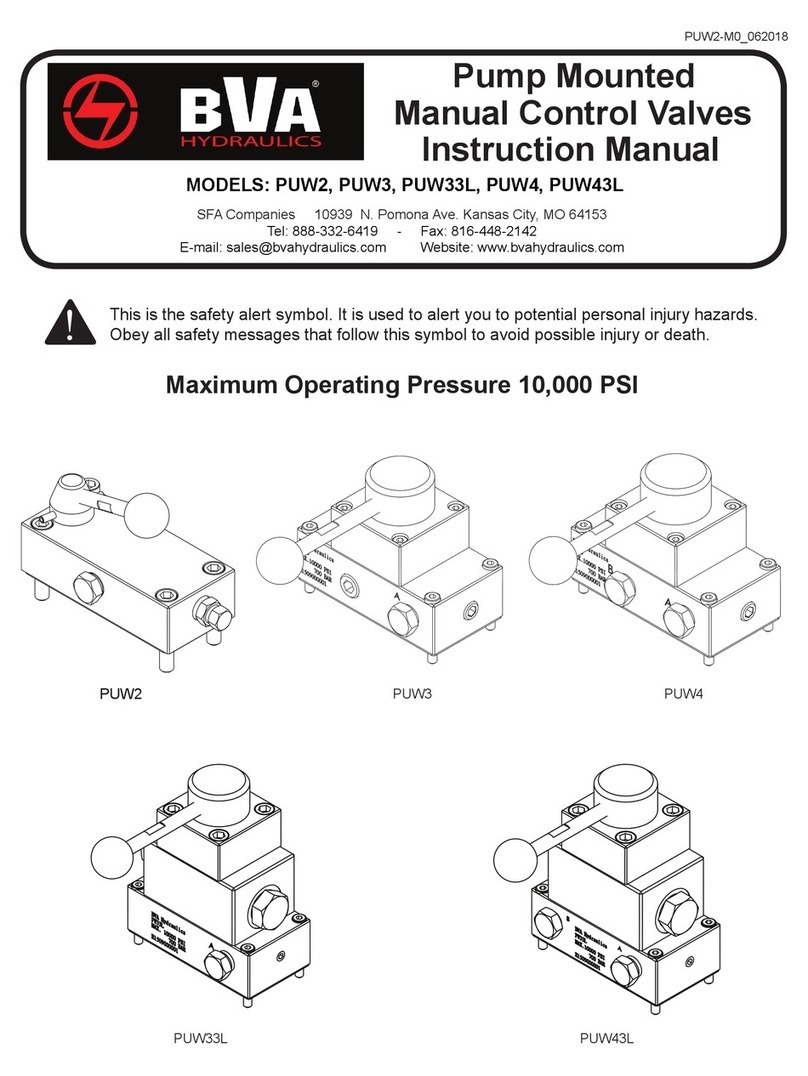
BVA Hydraulics
BVA Hydraulics PUW2 instruction manual

Pilz
Pilz PSSu K S 16DO 0.5 operating manual

hager
hager TYA606A manual

Metal Work
Metal Work HDM ASSEMBLY AND TESTING GUIDE

Allen-Bradley
Allen-Bradley CENTERLINE 2100 installation instructions

Automationdirect.com
Automationdirect.com HX-ECOM Series manual