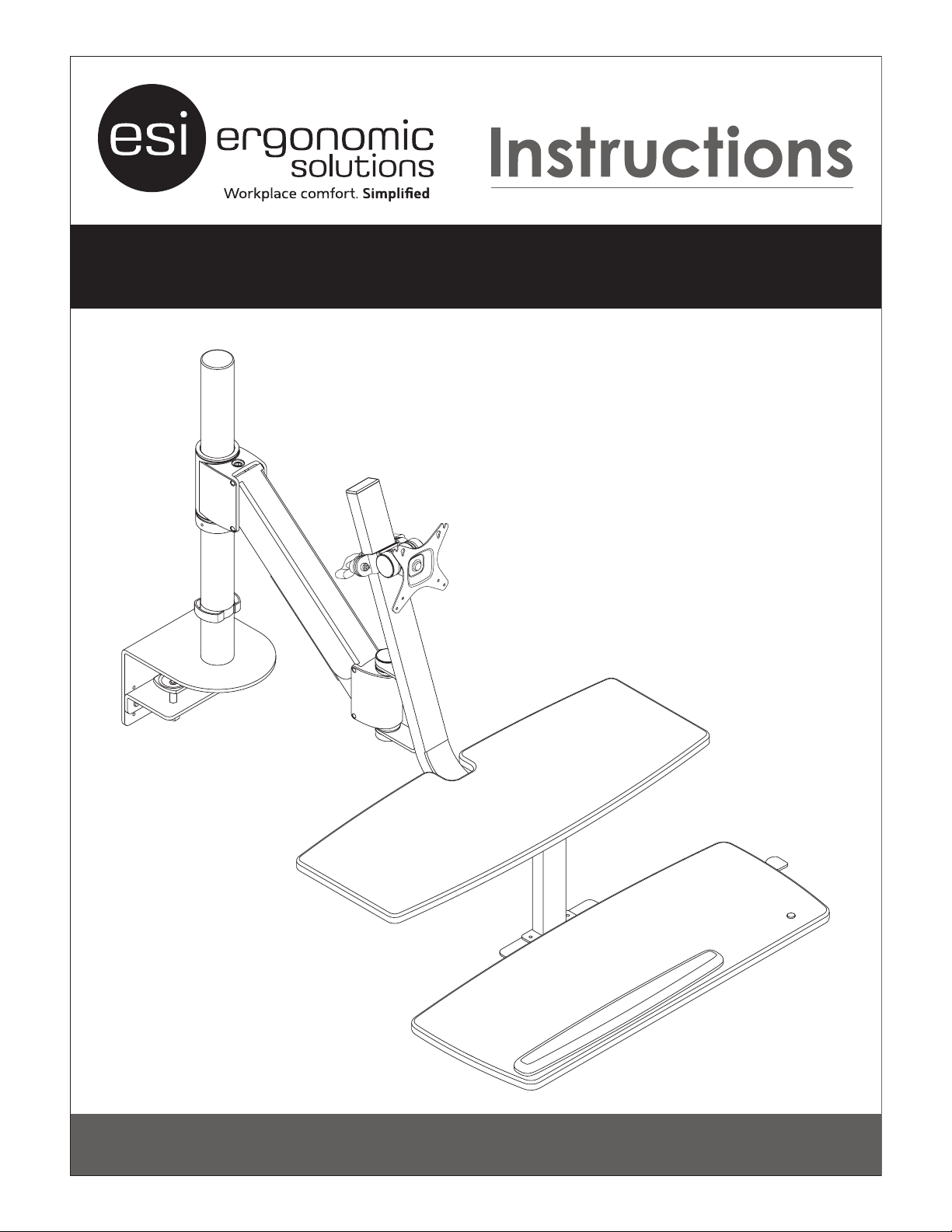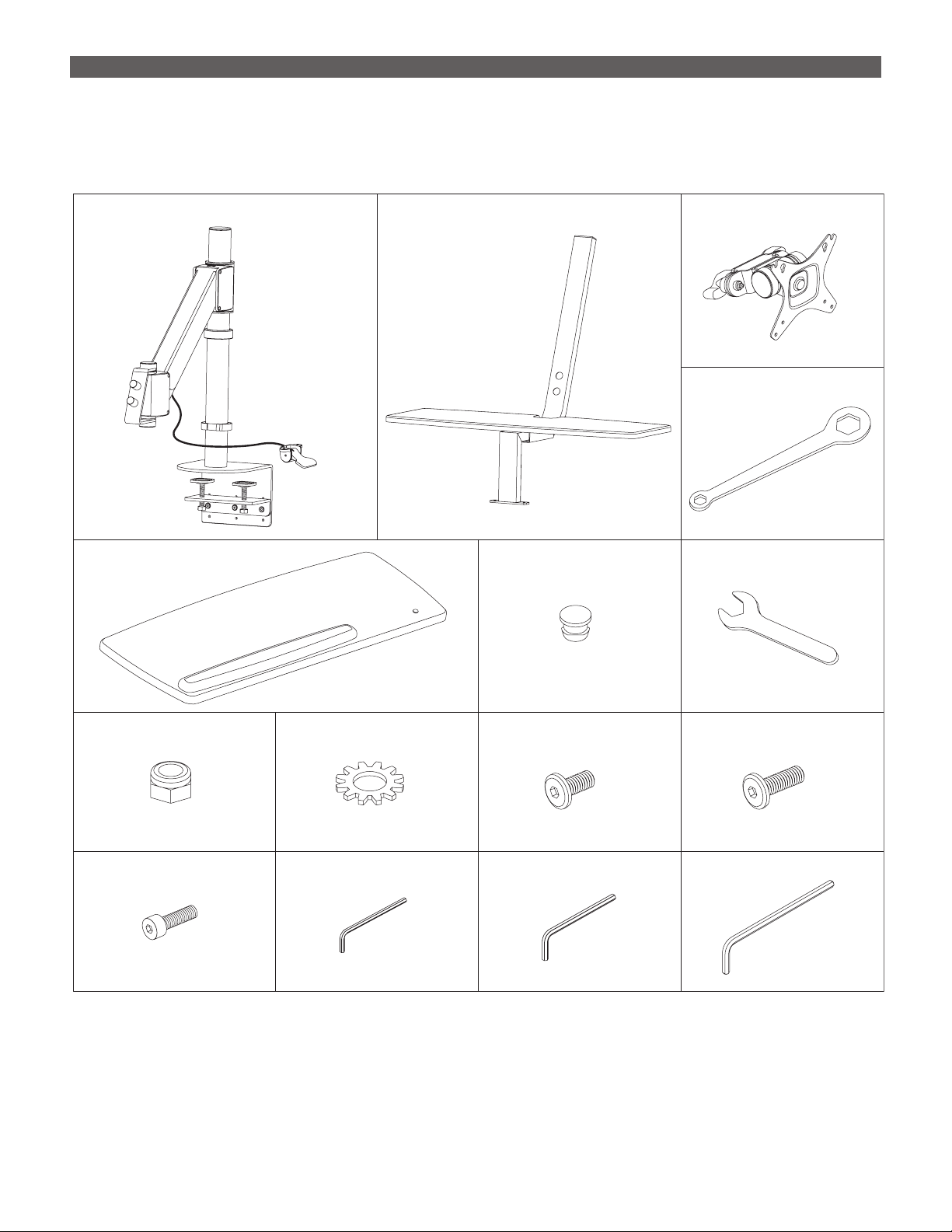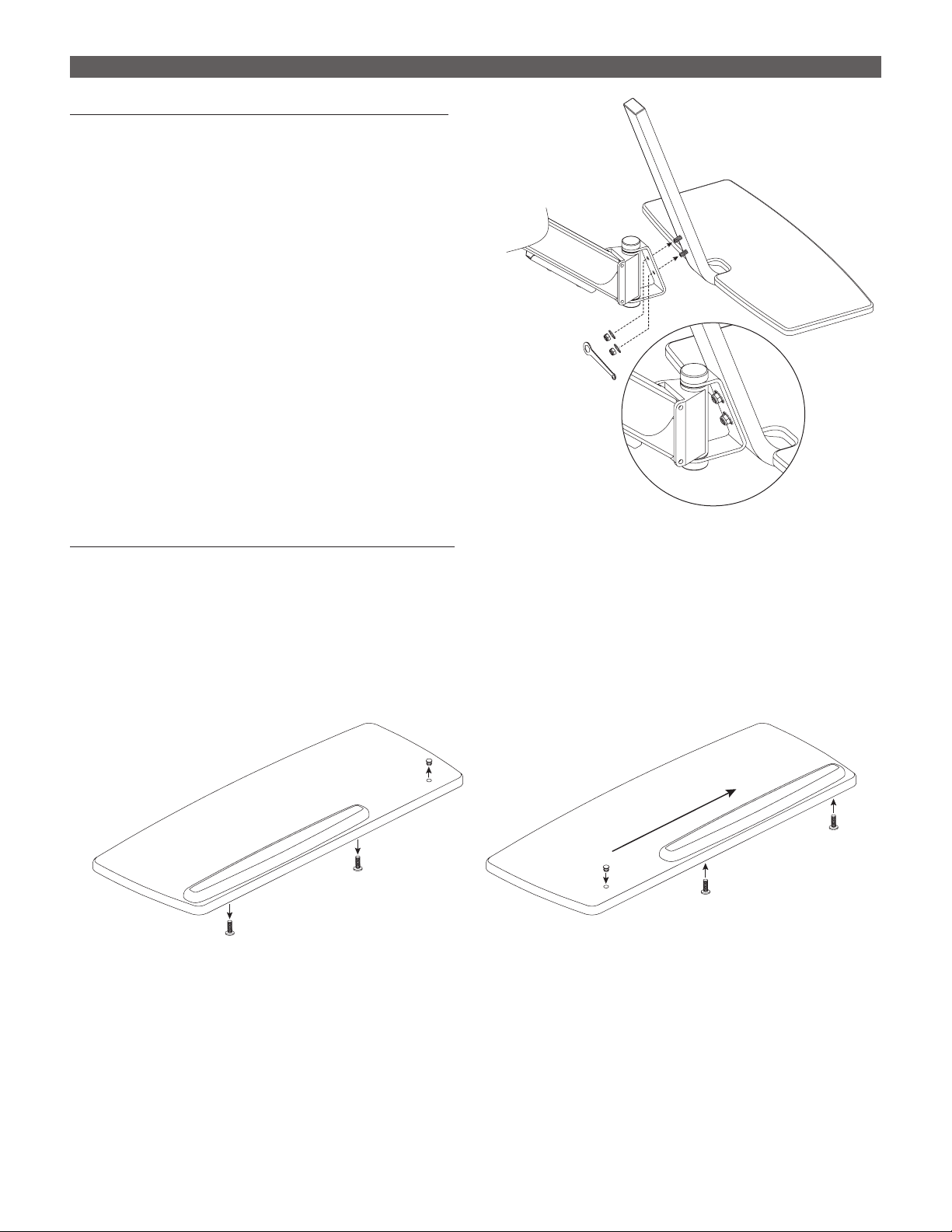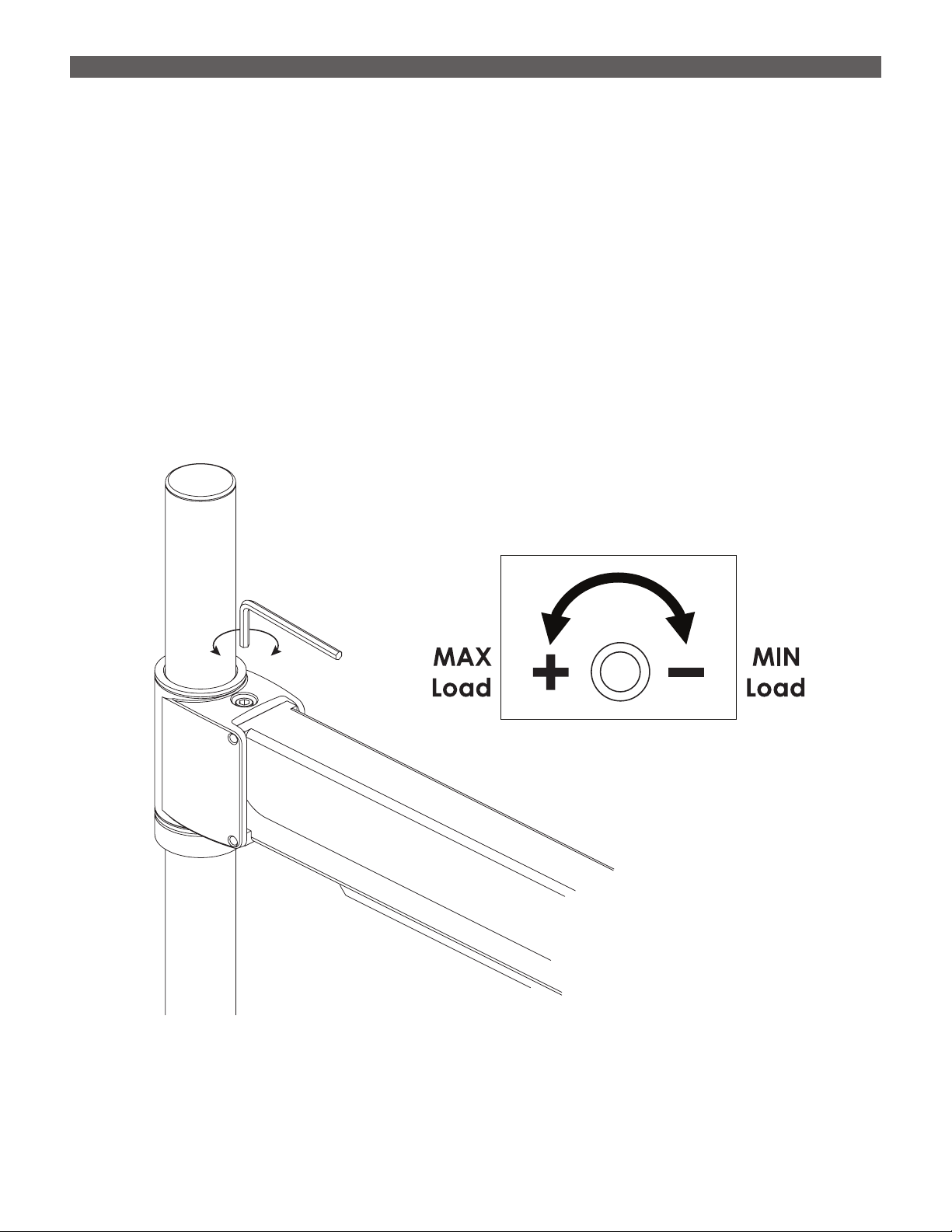2
Clamp Base and Column Assembly to Work Surface
The base clamp requires 4" of clearance under the work surface for attachment. The clamp
accommodates work surface thicknesses from .75" to 3.3" (20mm to 80mm).
Adjust Clamp, If Necessary
• The clamp as shipped can be attached to work surfaces from
1¾" to 3.3" thick.
• For thinner work surface thicknesses, the three screws on the
clamp portion may be removed and the clamp re-attached
in one of the other three sets of holes. Each set of holes is
approximately 1" apart.
Attach Clamp
• Position the clamp at the desired location, with the back
of the clamp ush against the back of the work surface.
• Use the provided 5/8" wrench to tighten the clamp bolts.
IMPORTANT: Be sure the clamp is securely tightened.
Adjust Height of Main Assembly Arm
TIP: It is benecial to have a helper to support the main
assembly arm when making this adjustment.
• Use the 3mm Allen key to loosen the two set screws in the
locking ring.
• Move the locking ring up or down to set the height of the
main assembly arm. The main assembly arm rests on top of
the locking ring.
• Tighten the two set screws to secure the locking ring/main
assembly arm in the desired position.
— This adjustment can be ne-tuned at any time. It is
especially important to have a helper hold the main
assembly arm after the monitor, keyboard, etc. are in
position.
WARNING: Do not engage the paddle until after
assembly is complete. With no load on it, the main
assembly arm could raise quickly and suddenly.
ASSEMBLY CLIMB1
Remove Screws
to Adjust Clamp
.75"
3.3"
Tighten
Securely!
Work Surface
5
/8" Wrench
Locking
Ring
3mm
Allen Key