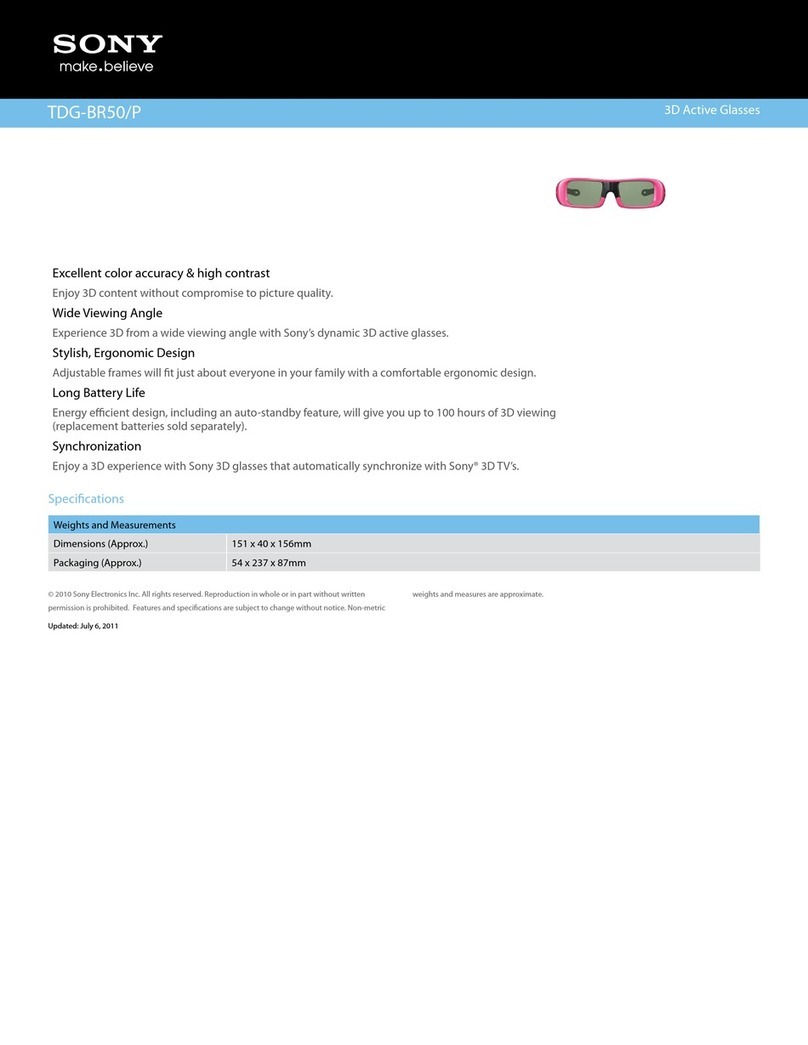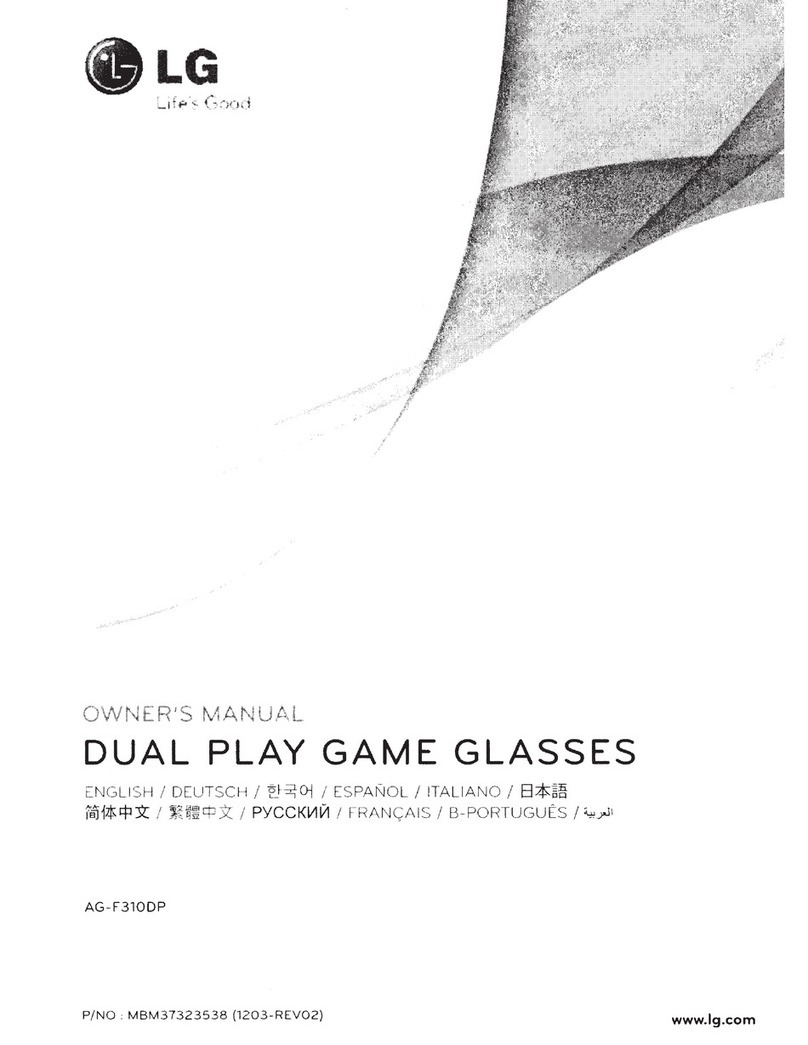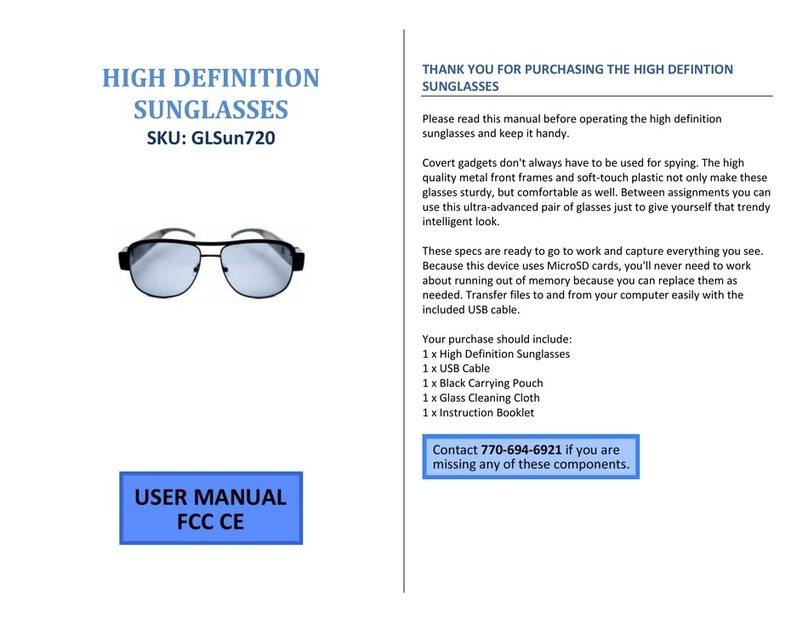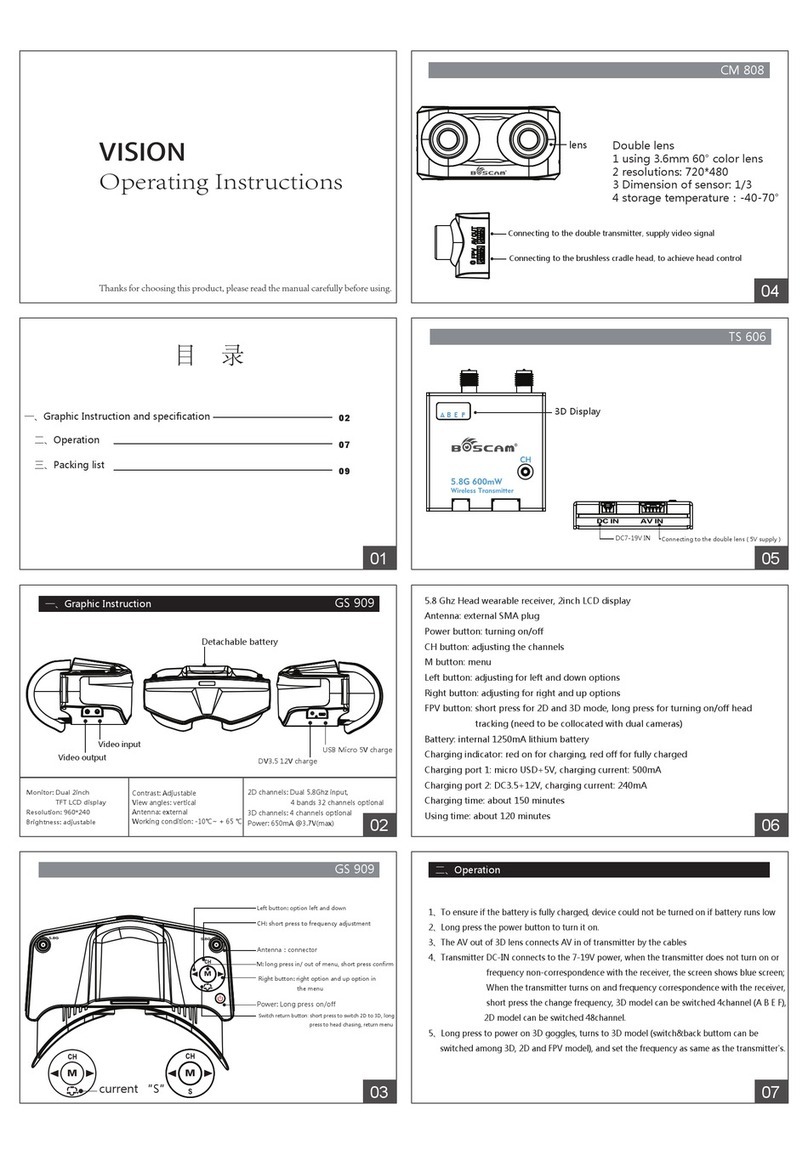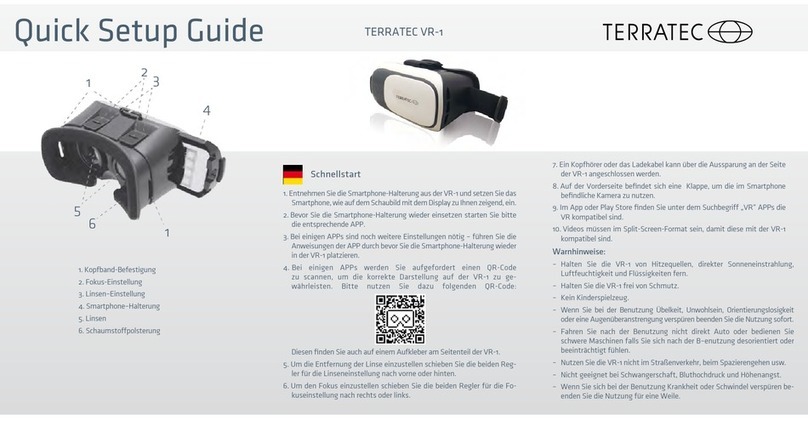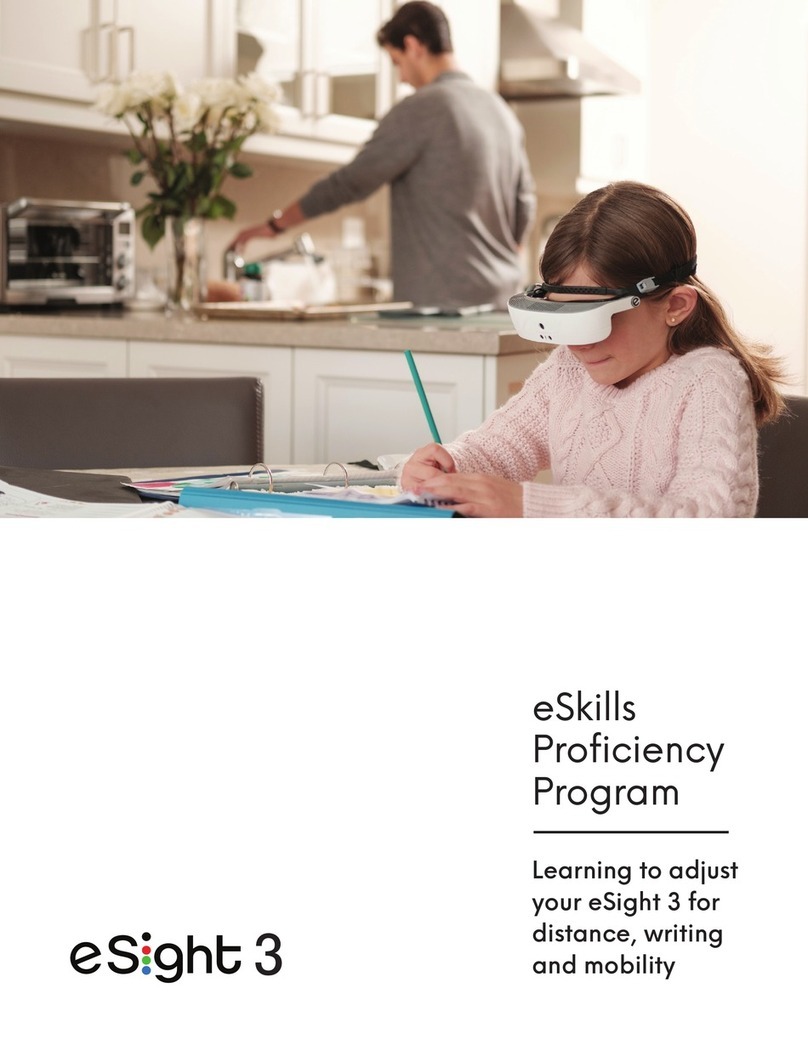eSight Corporation 4 User manual

See new possibilities
Reference
Guide
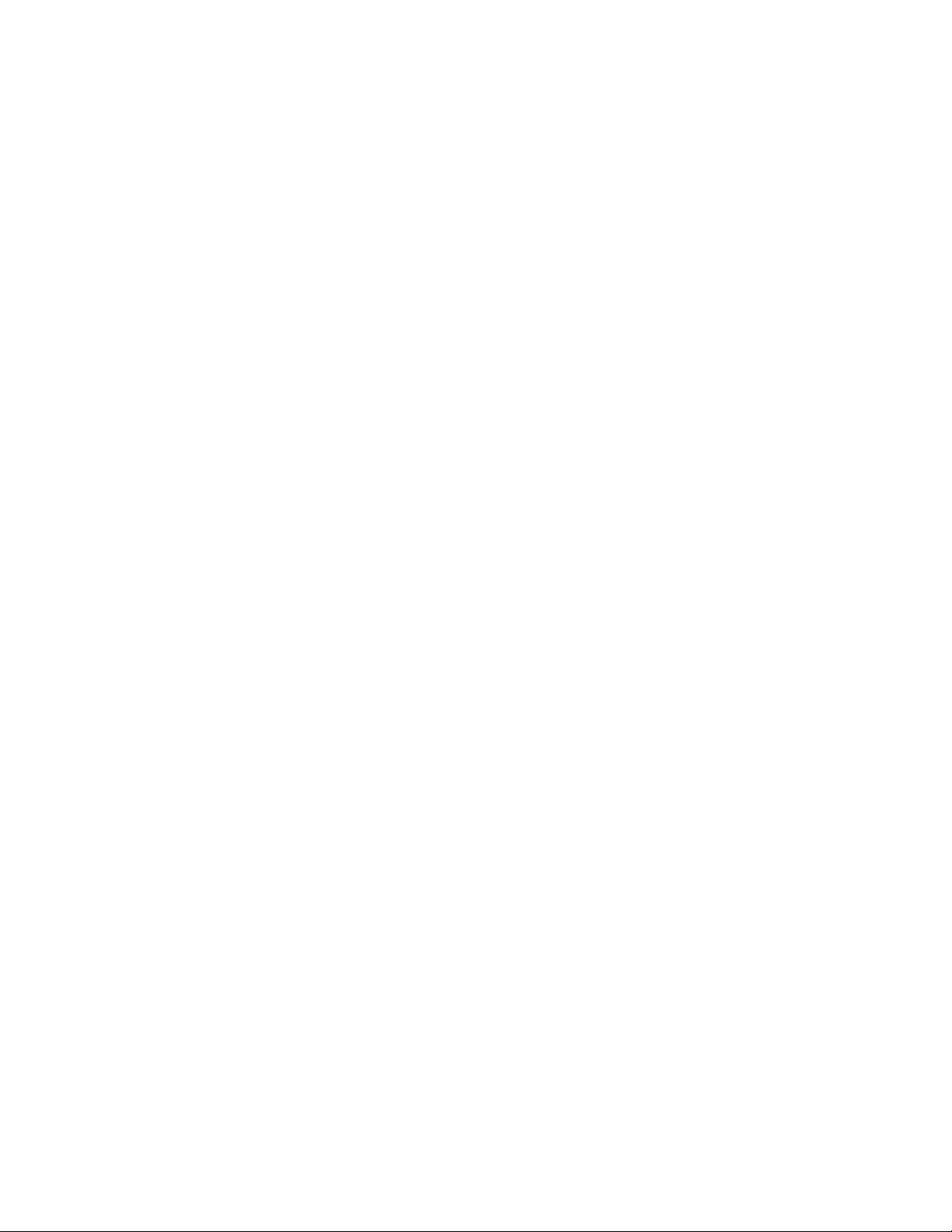

4000824 Rev. B© Copyright 2020, eSight Corporation. All rights reserved.
Publication Release: May 2020
eSight documentation is updated periodically for accuracy and completeness.
Check esighteyewear.com/support for the latest version.
No part of this publication may be reproduced without the express written
permission of eSight Corporation.
“eSight Eyewear” and “eSight” and associated images and symbols are trademarks
of eSight Corporation. “eSight” is a registered trademark in Canada and the U.S.
and may be pending or registered in other countries. Various U.S. and other
patents pending. All other trademarks, registered trademarks, product names, and
company names and/or logos cited herein, if any, are the property of their
respective holders.
eSight reserves the right to improve the contents of this document without notice.
eSight Corporation
515 Legget Drive, Suite 200
Ottawa, ON K2K 3G4
Canada

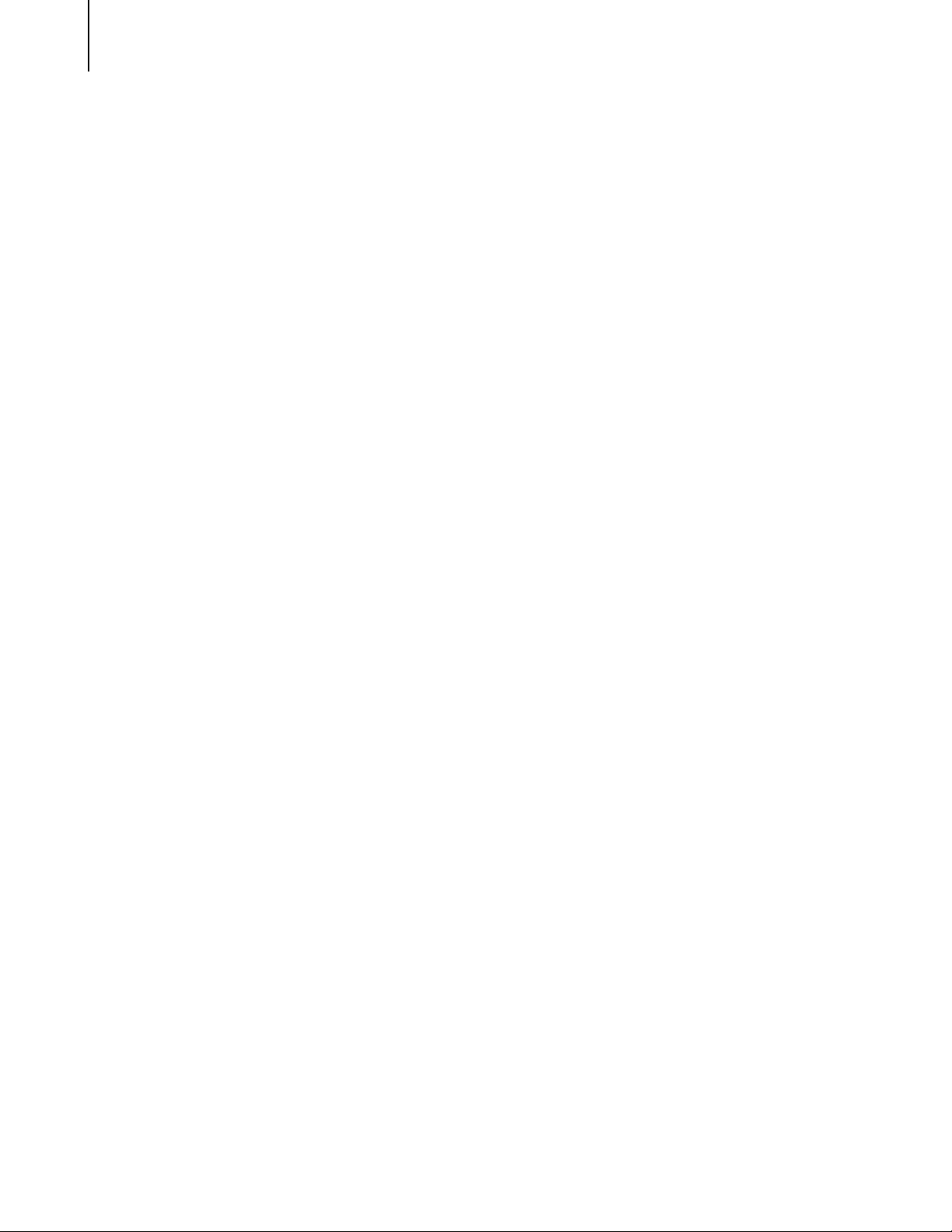
Table of Contents
i
About this Guide ..................................................................... 1
Get to Know Gestures............................................................. 3
eSight 4 Remote ............................... 5
Control eSight 4 via the Remote ........................................... 7
Use the Basic Controls.................................................. 10
Use the Advanced Controls.......................................... 12
Navigate Menus, Home Screen, Gallery, Keyboard, &
Message Boxes .............................................................. 17
Change Settings .................................................................... 18
Change the Appearance of Menu and Icons.............. 18
Change Screen Settings................................................ 18
Adjust Sound Settings .................................................. 19
Reset to System Defaults ............................................. 20
Scan a Product Registration Code............................... 20
Configure Modes ........................................................... 21
Take, View, and Manage Pictures and Video..................... 24
Use the Gallery .............................................................. 24
Take and Manage Pictures........................................... 25
Record Video.................................................................. 27
Video Playback............................................................... 27
Manage Videos .............................................................. 29
View HDMI Video................................................................... 30
Connect an HDMI Video Source to My eSight............ 30

Table of Contents
ii
Connect an HDMI Video Source to My TV and eSight 31
Use the HDMI Controls................................................. 32
Manage Connections ............................................................ 34
Manage Wi-Fi Connections........................................... 34
Manage Bluetooth Connections.................................. 35
Use eReader........................................................................... 38
Get Help and Support ........................................................... 42
eSight App for Users ...................... 45
Control eSight 4 with eRemote ........................................... 47
Use the Basic Controls.................................................. 48
Use the Advanced Controls.......................................... 50
Navigate Menus, Home Screen, Gallery, Keyboard, &
Message Boxes .............................................................. 55
Manage Connections ............................................................ 56
Connect My Phone to eSight 4..................................... 56
Setup WiFi on eSight 4 .................................................. 57
Stream Out, Cast, or Mirror Content .................................. 58
Stream the eSight 4 Screen to the Phone Screen...... 58
Cast Media Content from the Phone to eSight 4....... 60
Mirror the Phone Screen to the eSight 4 Screen....... 62
Move Media from eSight 4 to the Phone............................ 65
Use eReader........................................................................... 67
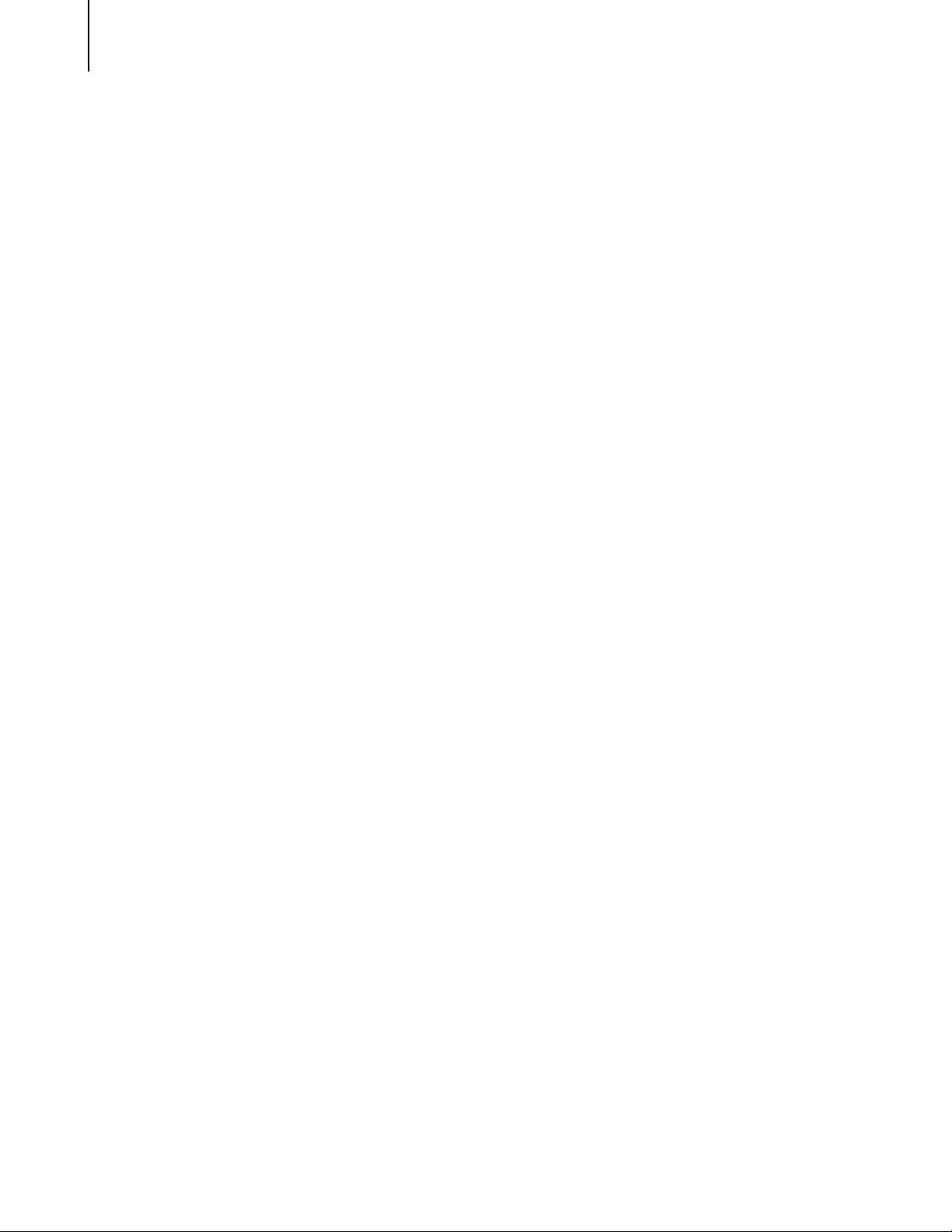
Table of Contents
iii
Manage Shared Access......................................................... 71
Manage Profile ...................................................................... 72
Account Sign Up, Sign In, and Recovery............................. 74
eSight App for Caregivers ............. 79
Stream the eSight 4 Screen to the Phone Screen ............. 81
Account Sign Up for Caregivers .......................................... 83
eSight Web for Users ..................... 85
eShare..................................................................................... 87
Setup Wi-Fi ............................................................................. 89
Manage Shared Access......................................................... 91
Manage Profile ...................................................................... 93
Account Sign Up, Sign In, and Recovery............................. 96
eSight Web for Caregivers .......... 101
eShare.................................................................................. 103
Manage Profile ................................................................... 105
Account Sign Up, Sign In, and Recovery for Caregivers 107
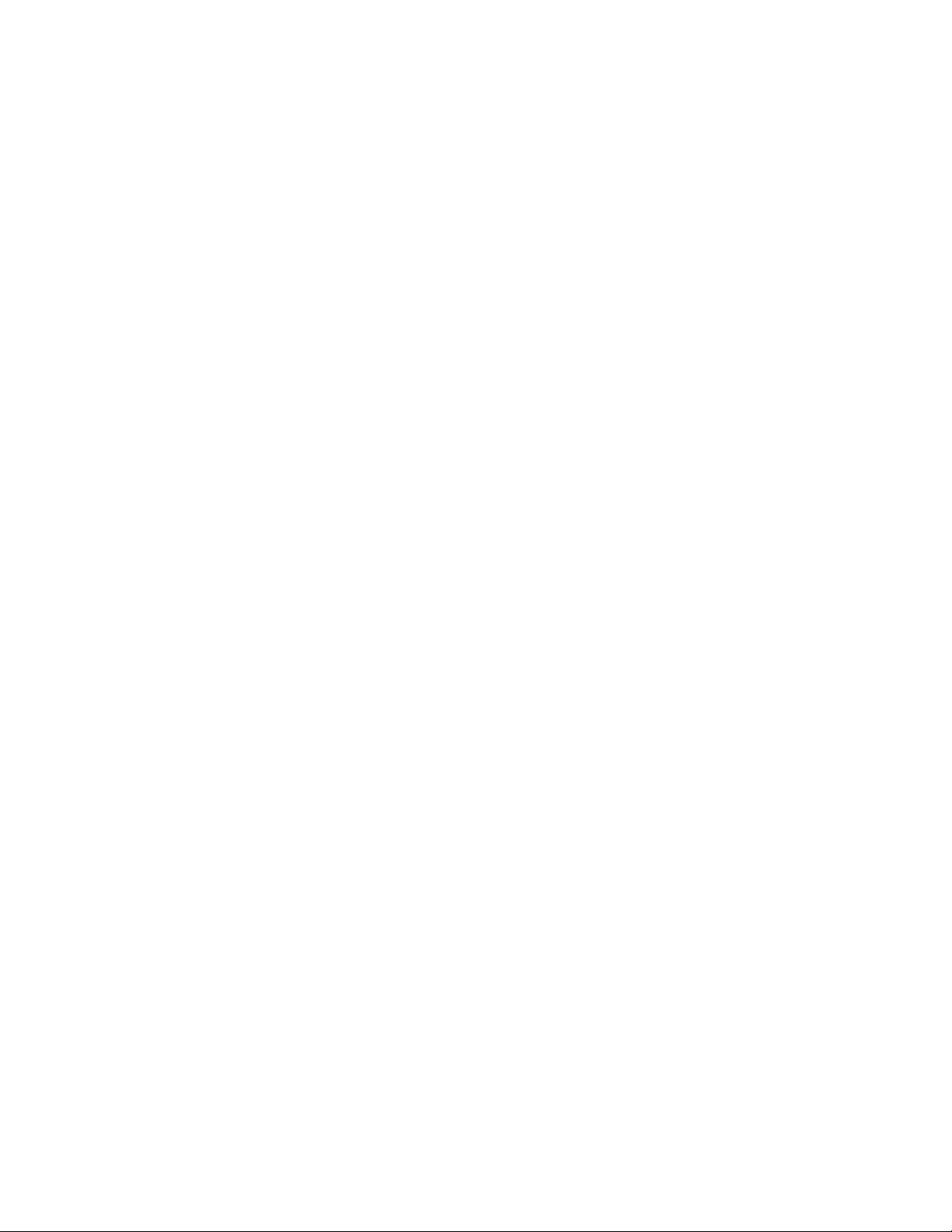

1
About this Guide
The Reference Guide covers how to work with eSight 4 using
the remote control, the eSight App for mobile phones, and/
or the eSight Web portal.
The Reference Guide is divided into the following key
sections:
•eSight Remote — Learn how to control your eSight 4,
access its features, and manage its settings using the
remote.
•eSight App for Users — Learn how to use the eSight App
to control eSight 4; setup Wi-Fi; share, cast, or mirror
content; transfer pictures and videos; and manage
caregiver access to your eSight 4.
•eSight App for Caregivers — Learn how to use the eSight
App to create an eSight account and share the content of
the eSight screen to your phone screen and control
eSight 4.
• eSight Web for Users — Learn how to use eSight Web to
share the your eSight screen and control eSight 4; setup
Wi-Fi; and manage caregiver access to your eSight 4.
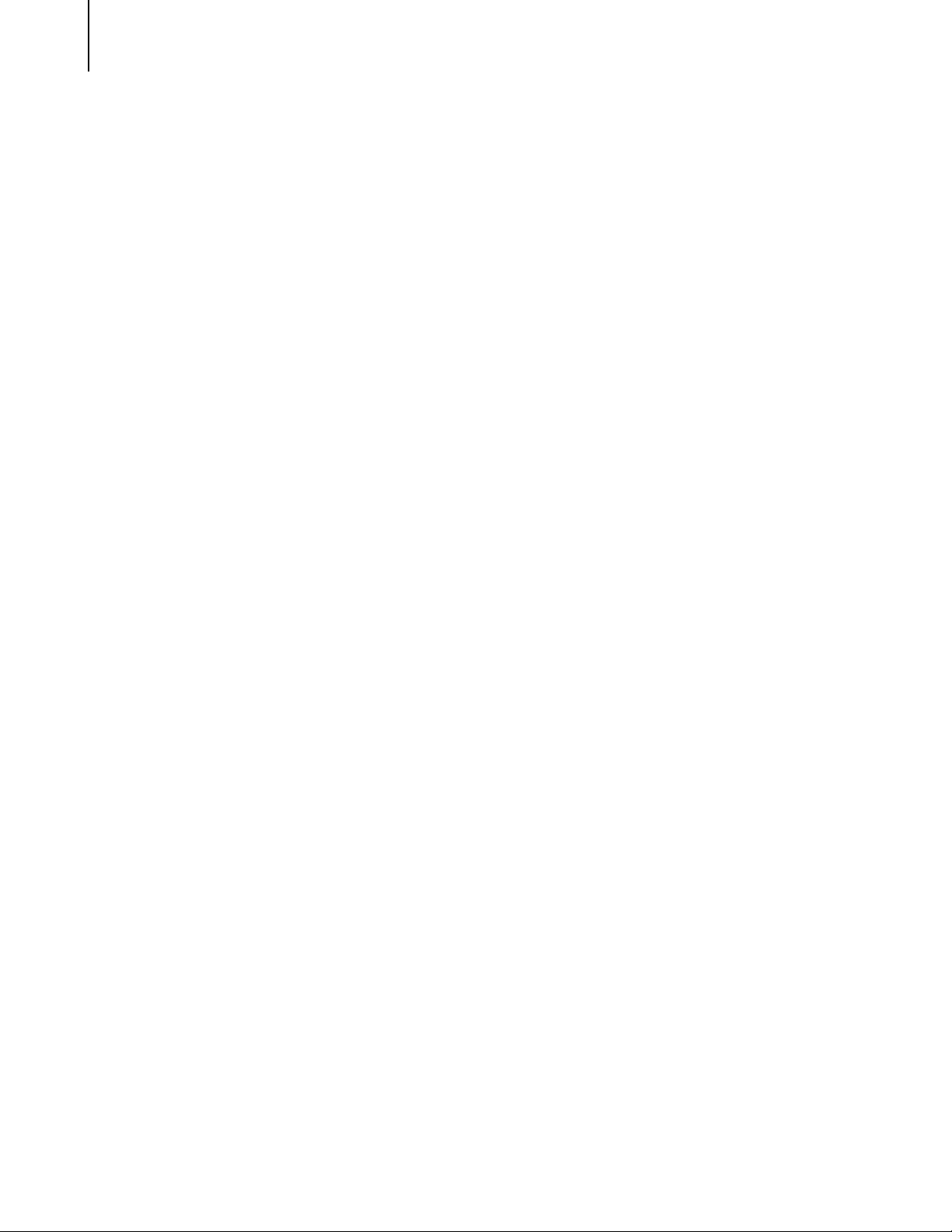
About this Guide
2
• eSight Web for Caregivers — Learn how to use eSight
Web to create an eSight account and share the content of
the eSight screen to your computer screen and control
eSight 4.
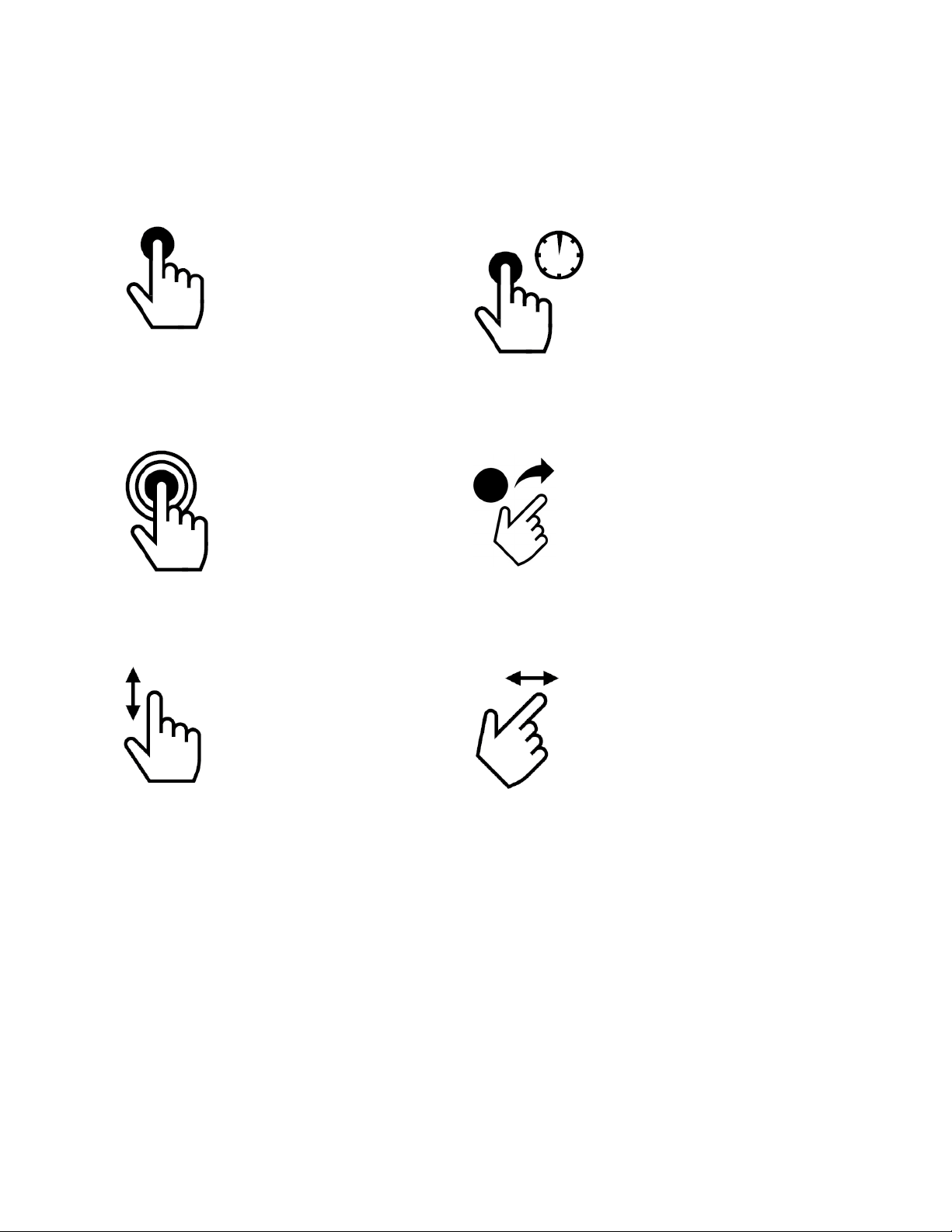
3
Get to Know Gestures
Tap /Press
Tap for half a
second / Press for
half a second
Tap and Hold /
Press and Hold Release
Swipe Up or
Down
Swipe Left or
Right
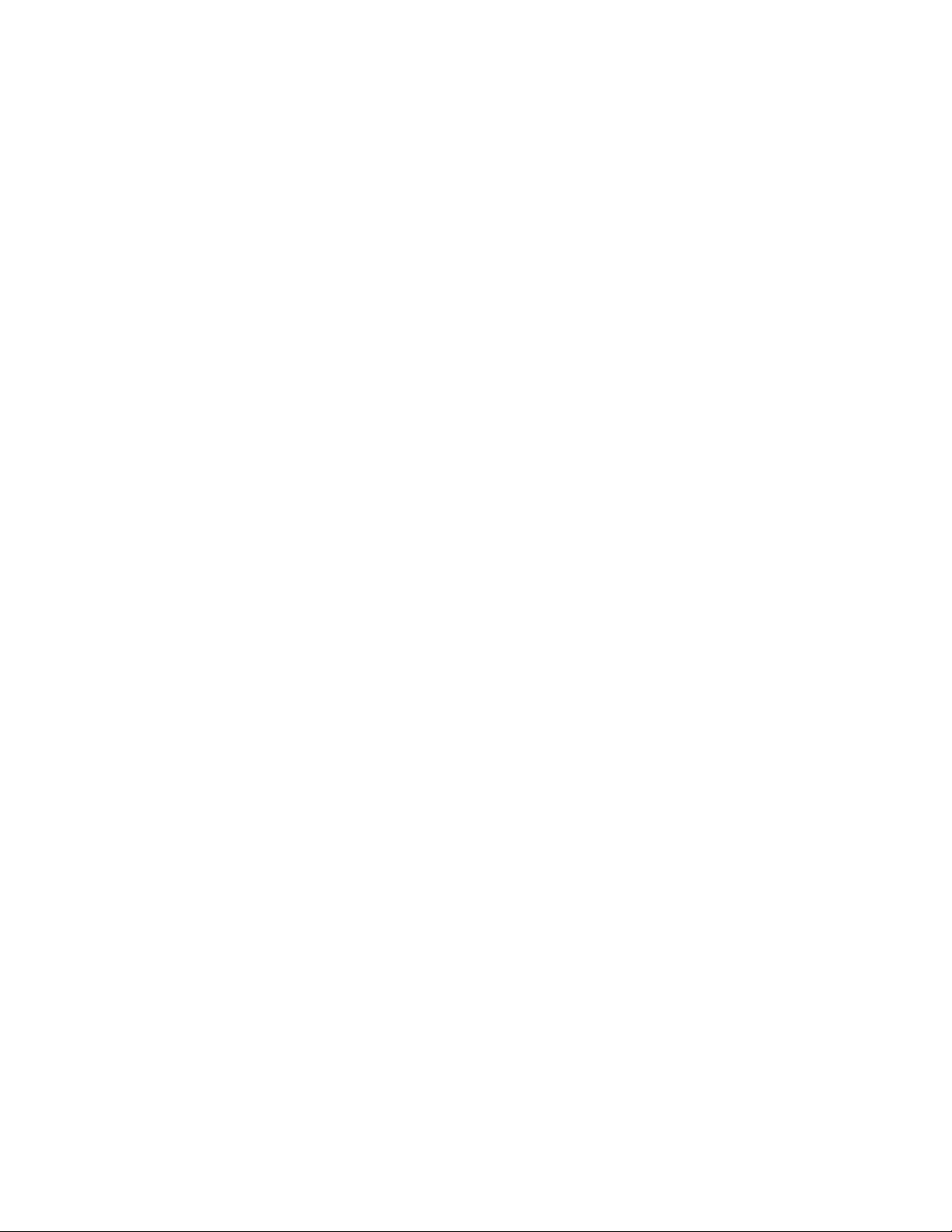

eSight 4 Remote
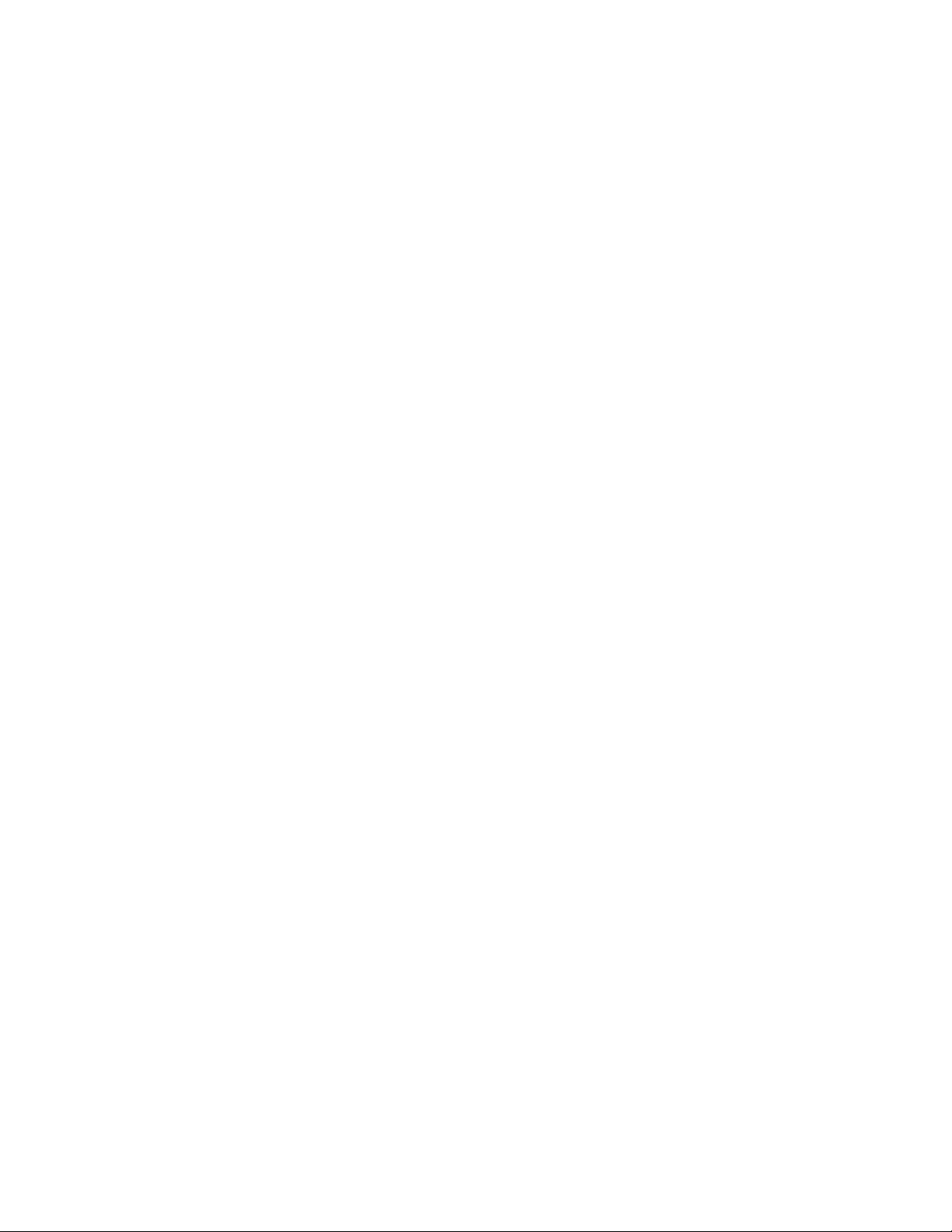

7
Control eSight 4 via the Remote
Reset
Zoom
Contrast
Contrast
Zoom
Finder
Volume
Photo
Freeze
Basic Controls
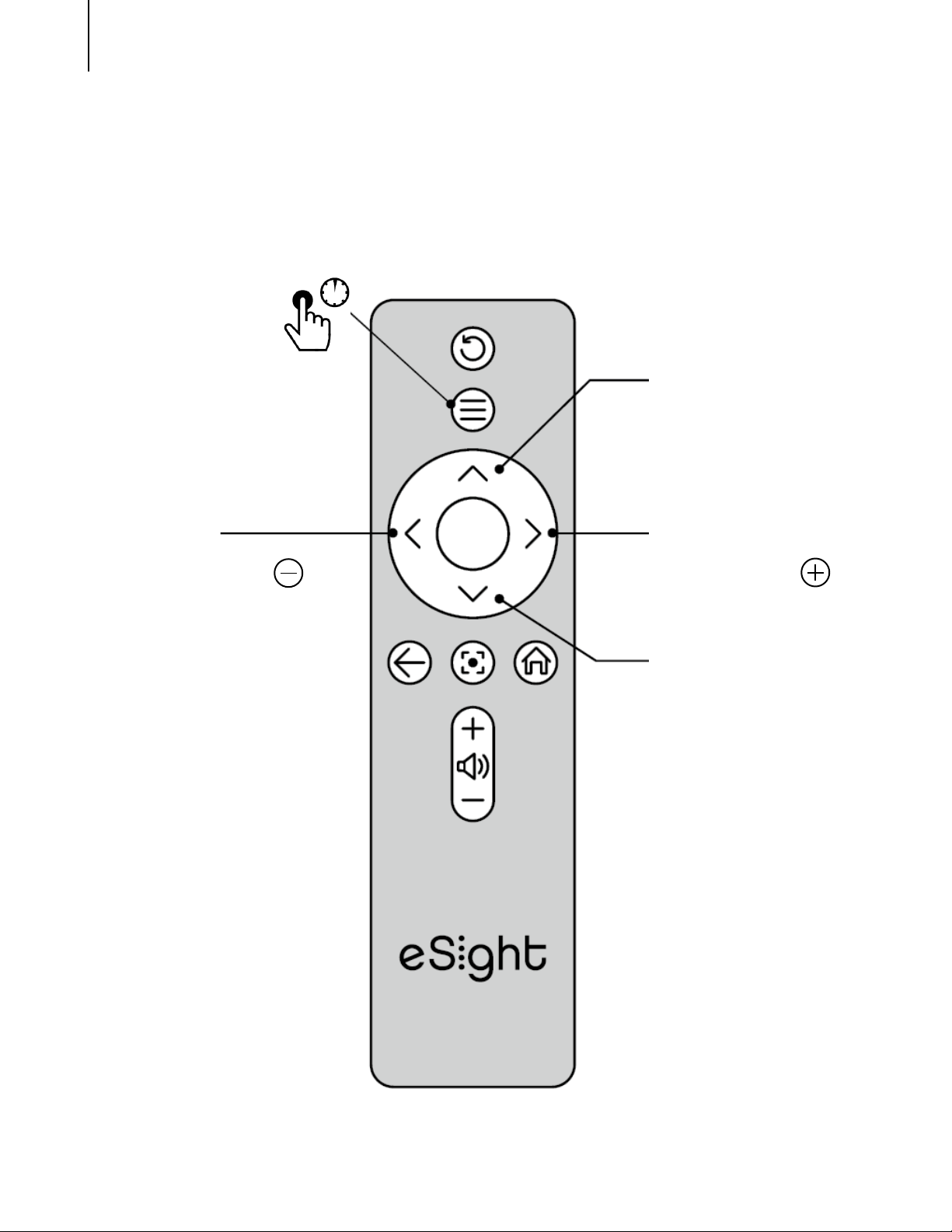
Control eSight 4 via the Remote
8
Filters/
Brightness
Context
Switch
Directional
Pad
Advanced Controls
Filters/
Brightness
Modes/
Focus Nearer
Modes/
Focus Farther

Control eSight 4 via the Remote
9
Open/Close
Context Menu
Directional
Pad
Back Go to
Home Screen
Select
Context Menu and Home Screen Navigation

Control eSight 4 via the Remote
10
How do I...?
Use the Basic Controls
Zoom in / out
Adjust contrast
Take a picture
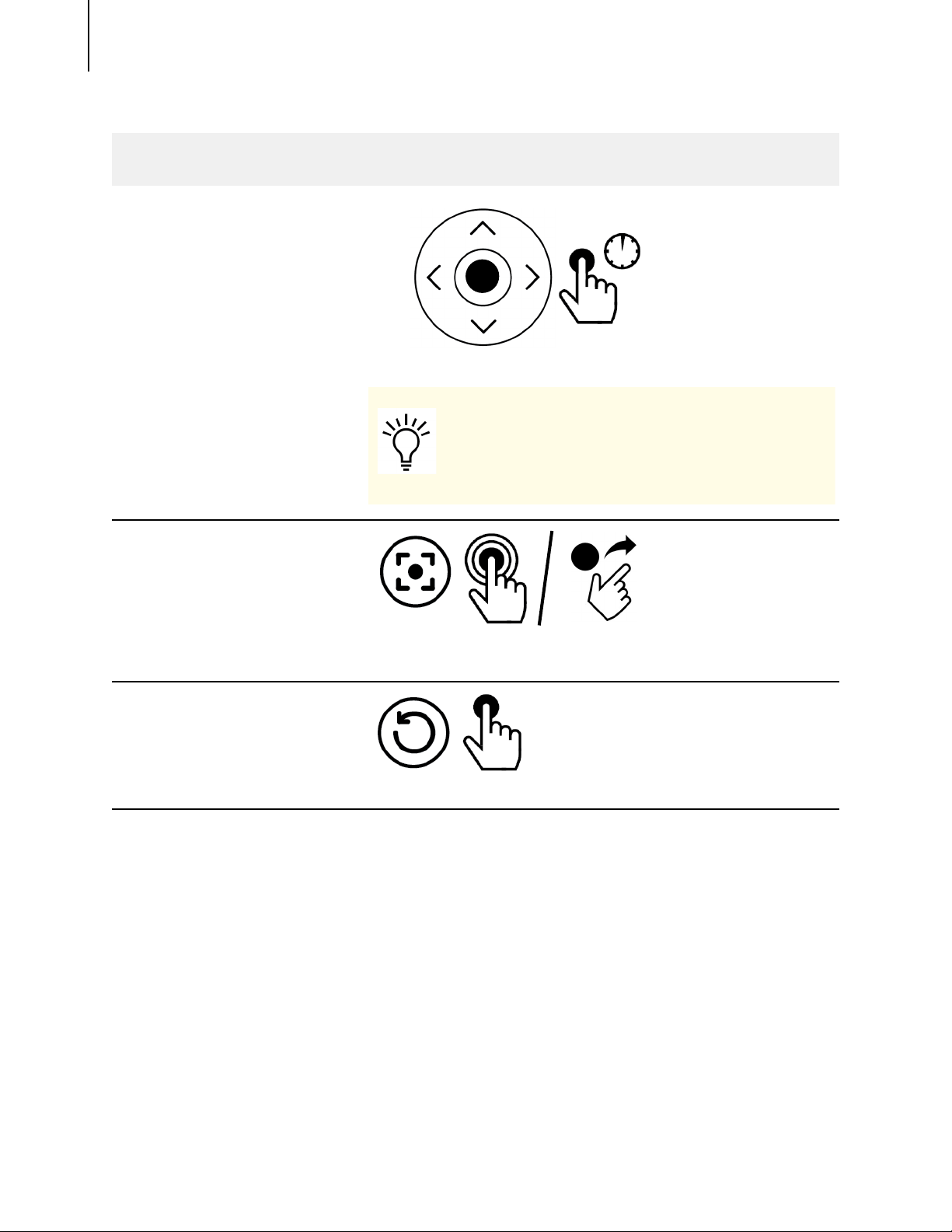
Control eSight 4 via the Remote
11
Freeze frame/Go
back to live video
Temporarily zoom
out /Return to
previous zoom
level (Finder)
Reset view to
default Mode
settings
How do I...?
You can adjust zoom, contrast,
and filters while in freeze
frame.

Control eSight 4 via the Remote
12
Use the Advanced Controls
Select a filter
(such as a
contrasting colour
scheme, like black
on white, white on
black, blue on
yellow,...)
i
ii to browse.
iii Stop to select.
How do I...?
D-Pad reverts to Zoom/Contrast
if it is not used for a few seconds.
Table of contents