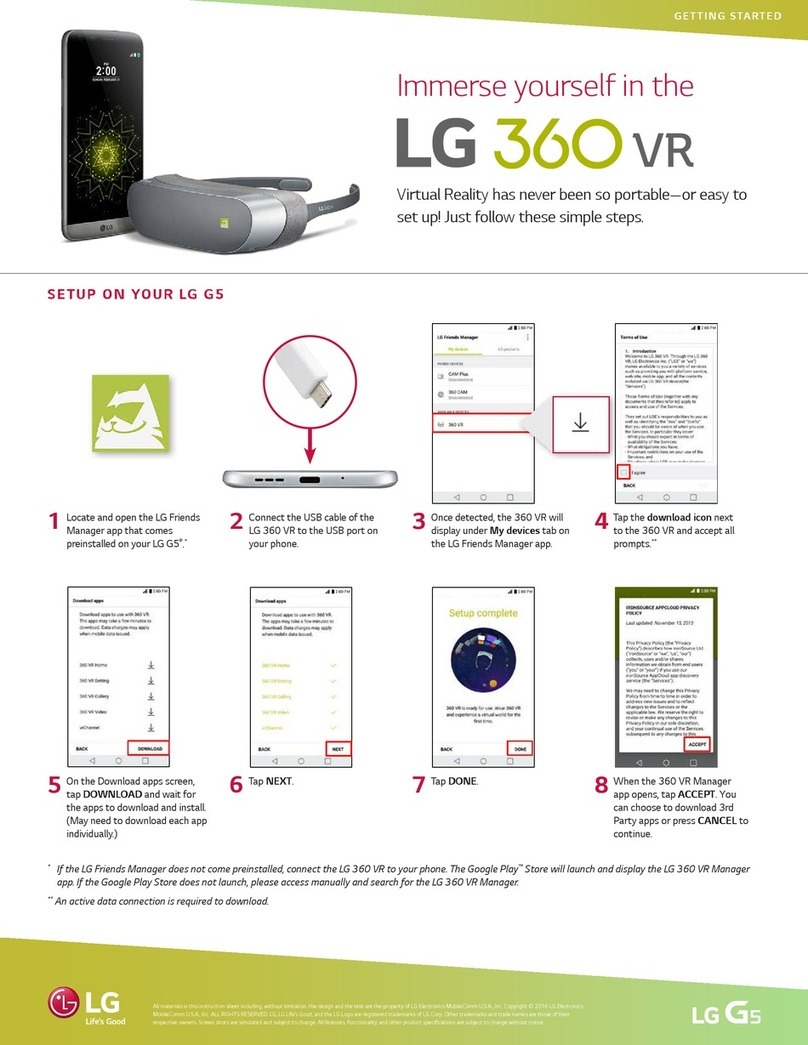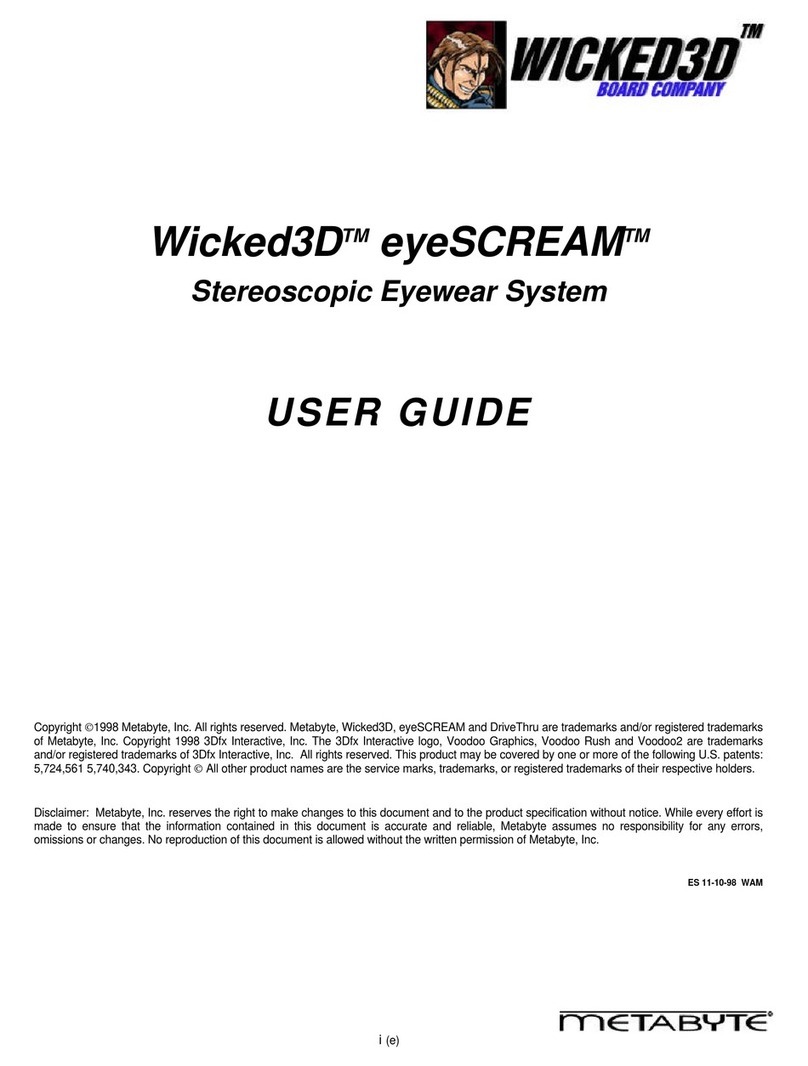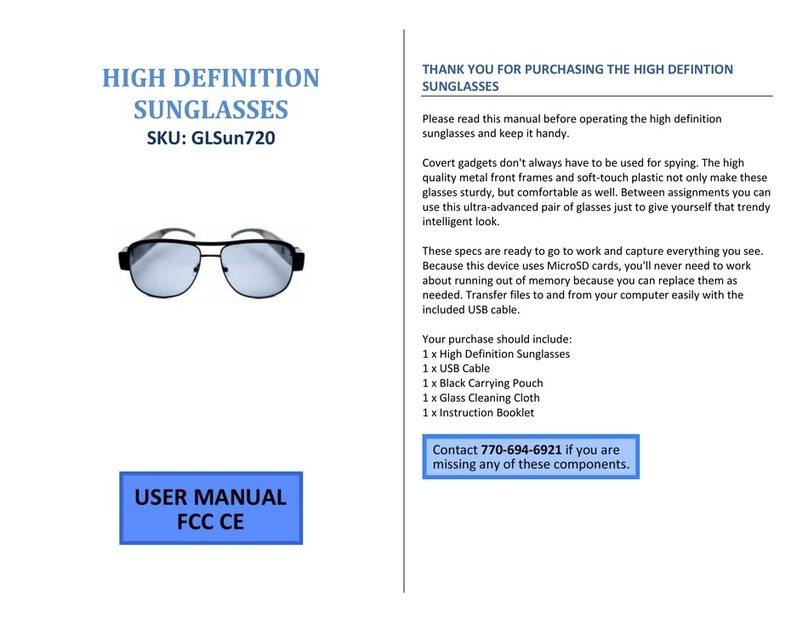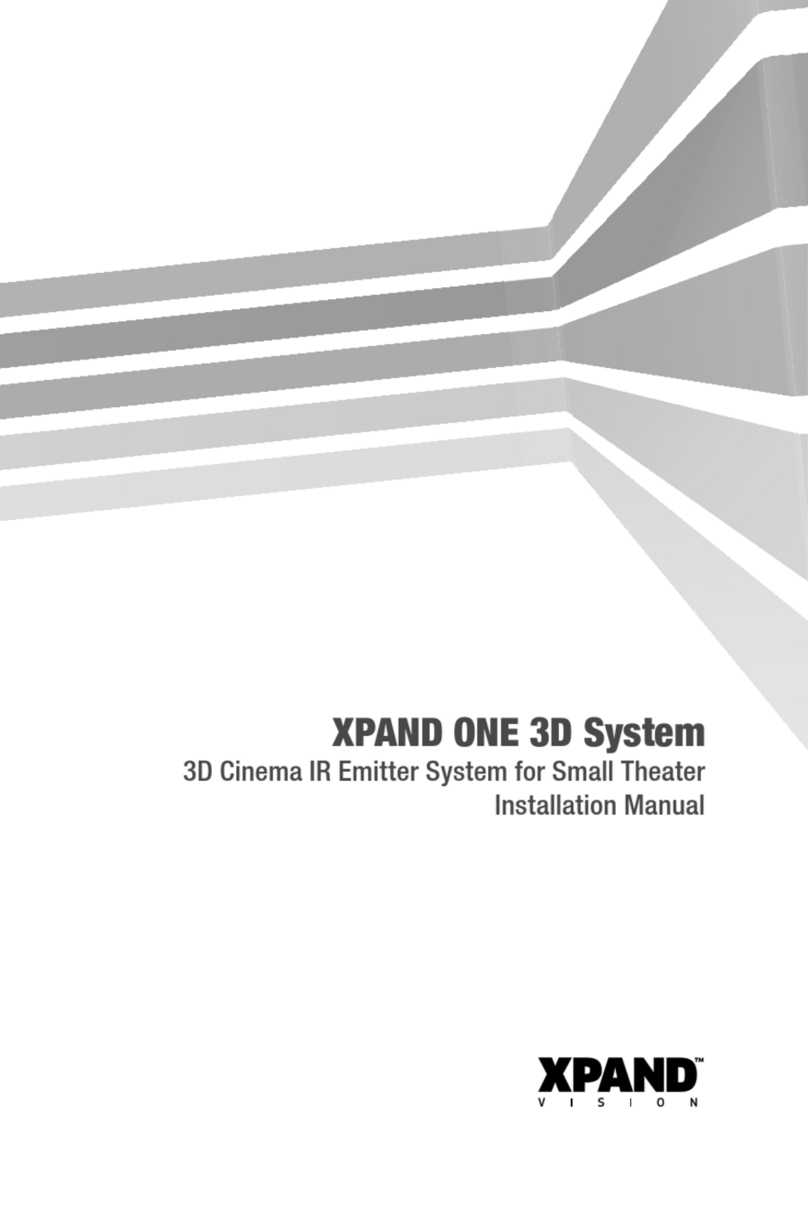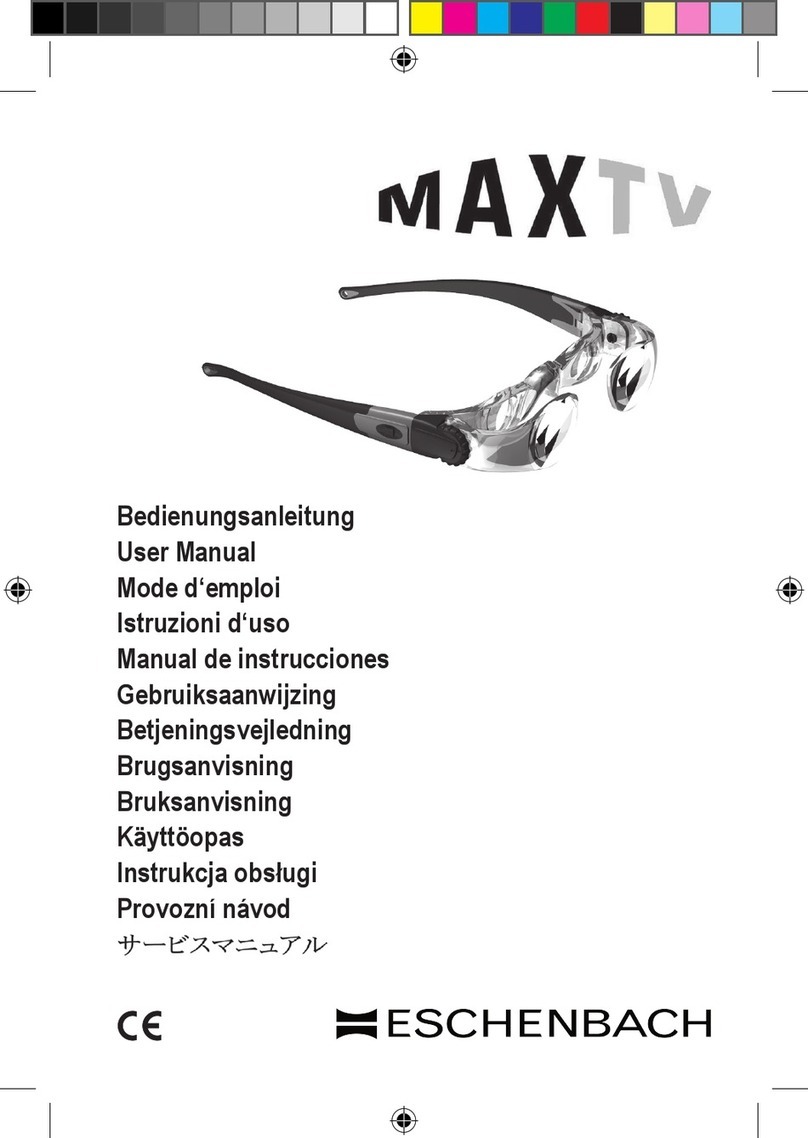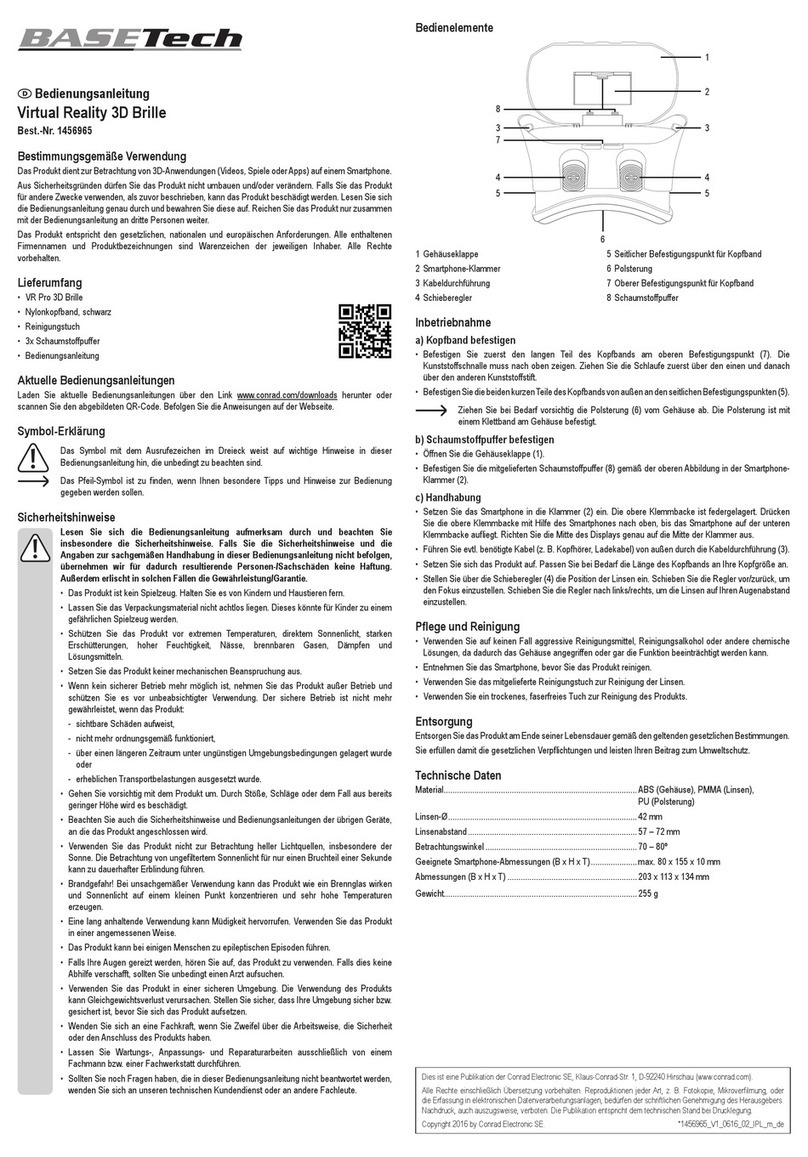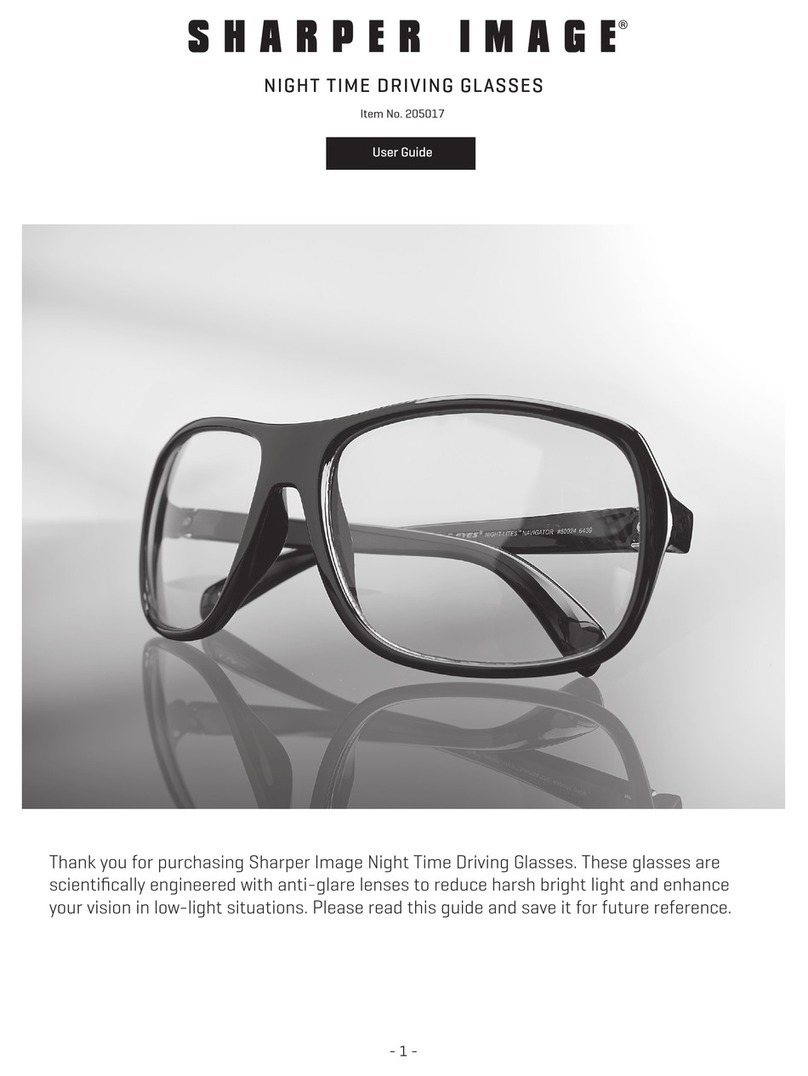myvu shades301 User manual

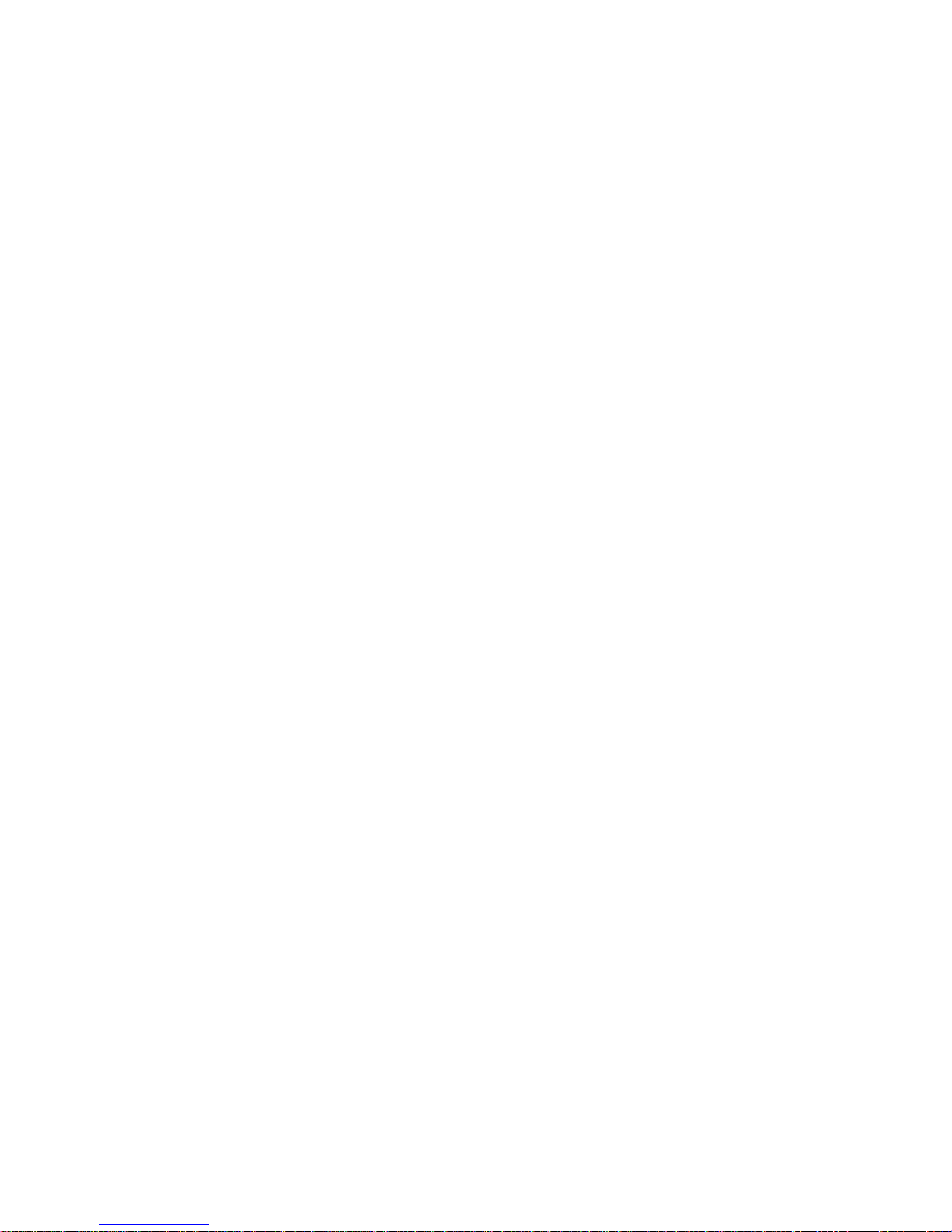
2
Congratulations on your purchase of
the myvu®personal media viewer,
shades 301 edition.
You are about to engage in a new, dynamic viewing
experience. The myvu personal media viewer takes
portable media to an unprecedented level.
Prepare to be captivated by sharp color images and
built-in stereo sound as you watch your favorite music
videos, movies, sports or other downloaded
entertainment.
The viewer is one of the world’s most comfortable and
fashionable portable video displays. Within this manual,
you will find guidelines for product operation, care and
safety. More information can be found at
www.myvu.com.
Please register your myvu personal media viewer
online at www.myvu.com/registration.
NOTICE
The information in this manual is subject to change
without notice. Myvu Corporation shall not be liable for
technical or editorial errors or omissions contained
herein; nor for incidental or consequential damages
resulting from the furnishing or use of this material.
©2007 Myvu Corporation. All rights reserved. “myvu”
and “SolidOptex” are trademarks of Myvu Corporation.
This product is protected by U.S. Patents 5715377,
5886822, 6023372, 6091546, 6204974B1, 6349001B1,
6356392B2, 6384982B1, 6879443B2, and other U.S.
and International Patents issued and pending.
contents
IMPORTANT SAFETY & HANDLING INSTRUCTIONS
.............................................................................. 2
Handling your myvu personal media viewer . 2
Surface cleaning ............................................. 3
Proper handling & disposal of batteries ........ 3
Introduction........................................................... 3
Included system components ............................. 3
Getting started...................................................... 3
Tips for comfortable viewing ............................... 3
Nose pad ......................................................... 3
Earbuds and earbud pads.............................. 4
Mag Clip………………………………………...4
Picture Control………………………………….4
Using the pendant controls ................................. 4
About charging the battery .................................. 4
Watching video with Made for iPod edition ........ 4
myvu set-up 1: Watching video with iPod classic,
nano, and 5th generation video iPod.............. 4
myvu set-up 2: Watching video with iPod touch..5
myvu set-up 3: Watching video with iPhone . 5
Watching video with Universal edition................ 5
myvu set-up 1: Watching video with iPod 5th
generation or Zune ......................................... 5
myvu set-up 2: Watching video with Archos or Nokia
N95……………………………………………...5
(contents continued on next page)
myvu set-up 3: Watching video with DVD player,
camcorder or gaming device…………………5
Troubleshooting ................................................... 5
No video and no audio ................................... 5
Video image is not bright enough .................. 5
Video image is fuzzy or out of focus ............. 5
The video is clipped or black bars appear on top
and bottom of the image ................................ 5
Weak or nonexistent audio ............................ 6
Battery is not charging or is charging slowly 6
A note to individuals who wear prescription eyeglasses
.............................................................................. 6
Technical support ................................................ 6
Available accessories .......................................... 6
Specifications ....................................................... 6
Limited warranty................................................... 6
Limitation of liability………………………………..7
Regulatory agency requirements........................ 7
important safety & handling
instructions
WARNING:
The myvu personal media viewer must not be used
in any circumstances for which a complete field of
vision is necessary for reasons of safety. Nor should
the viewer be used in any situation in which
undistracted viewing, hearing or mental
concentration is necessary. The viewer should never
be worn while operating equipment or vehicles,
while handling sharp, hot or otherwise dangerous
objects, or used in other situations where your
undivided attention is needed to avoid danger to
yourself or to others. It is the responsibility of the
user of this product to employ common sense with
regard to appropriate product usage.
This product is not recommended for children under 10
years of age, nor for people with atypical visual or
neurological conditions. Consult a physician if you have
concerns about your specific condition and the use of
this product.
Even though the viewer permits users to maintain most
of their natural vision, some people may still experience
motion sickness, perceptual after effects, disorientation,
instability and loss of balance, and eyestrain. If you
experience any of these effects, discontinue use of the
product.
Hearing loss can result when listening to audio at
excessively high levels or for prolonged periods of time.
Always set the volume level on your source device and
your myvu personal media viewer to a safe level before
placing the earbuds in your ears.
Handling your myvu personal media viewer
WARNING: Please use care when handling the cables.
Avoid kinks and knotting of the cables as careless
handling can result in permanent damage to the cables.
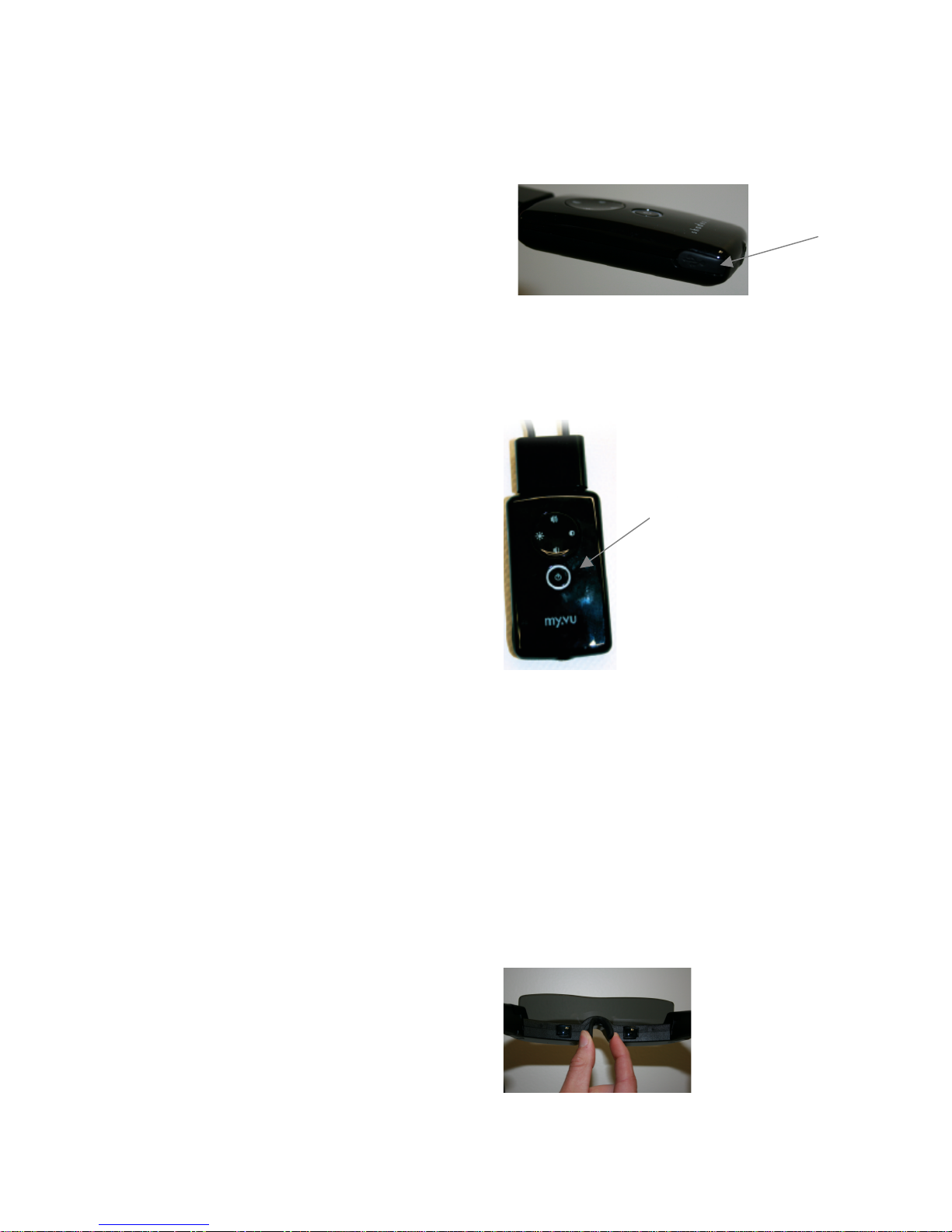
3
The myvu personal media viewer is durable, but not
indestructible. Handle with care as you would other
portable electronics. Do not place the viewer on or near
hot surfaces such as heaters, stove top or electrical
components. Do not leave this product inside an
automobile on a hot or cold day. Do not immerse the
viewer in liquids.
Do not disassemble or attempt to repair or modify this
product.
Surface Cleaning
The viewer may be wiped with a clean, soft cotton cloth,
lens cloth or the microfiber protective sleeve supplied
with this product.
WARNING: Do not use alcohol or other solvents to
clean the viewer.
Proper Handling & Disposal of Batteries
Batteries contain toxic materials and therefore should be
kept out of the reach of children. Batteries should not be
punctured, burned, disassembled or damaged.
Batteries may be recyclable. Obey your local laws and
regulations when disposing of Li-Polymer batteries.
introduction
Your myvu personal media viewer allows you to enjoy
video entertainment anywhere you go. Its sleek profile
permits you to maintain most of your natural field of
vision by seeing over the viewer. The bright, full-sized
image is daylight-viewable for hands-free viewing
whether you are indoors or outside. In combination with
a fully-charged portable media player, a fully charged
myvu shades battery provides up to 10 hours of video
viewing.
included system components
•Shades personal media viewer
•In-ear noise reducing headphones from Ultimate
Ears plus two additional pairs of differently sized
earbud pads
•Pendant with audio and video controls that is
also a lithium polymer USB rechargeable battery
•One USB cable to charge your myvu battery
•Connection cables
•Mag clip for wearability and cable management
•Microfiber protective sleeve to store your viewer;
also functions as a lens cloth
•quick start guide
getting started
Follow these 3 steps to begin using your myvu personal
media viewer.
1. Please be sure that the TV Out/Video Out setting
on your portable media player is set to “On” (consult
your portable media player manufacturer for further
instructions.)
2. Charge your myvu personal media viewer.
Using the USB charger, insert the mini USB connector
into its port on the pendant (see figure 1.). Connect
the other end to a computer or USB wall charger.
Note: You can use the viewer and your portable media
player while your viewer is charging.
(figure 1)
3. Select content on your portable media player.
Turn the viewer “On” by pressing the button in the
middle of the viewer’s pendant and holding until the
light appears. Enjoy!
(figure 2)
tips for comfortable viewing
While wearing the viewer, adjust its position until you
can see the entire video image clearly. The position and
angle of the viewer relative to your eyes are important
for proper viewing. When the viewer is properly
positioned, the video image should be in full view.
Nose pad
You can make adjustments to the viewer’s position by
widening or narrowing the nose pad using gentle
squeezing (see figure 3.).
(figure 3)
Power
USB Port

4
Earbuds and earbud pads
Cover the earbuds with the protective earbud pads.
Three different size earbud pads (small, medium and
large) are provided (see figure 4.). Choose a pad size
that fits comfortably in your ear. Be sure to adjust the
volume to a safe level before inserting the earbuds into
your ears (see figure 5.). The viewer ships with medium-
sized earbuds attached.
(figure 4) (figure 5)
Mag Clip
Myvu shades comes equipped with a magnetic clip
for comfortable viewing and cable management.
Simply put the glasses on and then slip the magnetic
clip behind your neck (see figure 6). The clip can
easily slide up and down the cable when slight
pressure is applied for customized placement.
(figure 6)
Picture control
Due to the nature of this universal product, picture
settings may need to change to suit your specific portable
media player. Use the brightness and picture controls
featured on the pendant to adjust myvu’s picture to suit
your viewing pleasure. Further instructions on adjusting
the picture and brightness are listed below.
using the pendant controls
You can power myvu “On” by using the power button on
the pendant. The pendant also allows you to control
image contrast and brightness by holding down the
appropriate button on the pendant. You can return the
brightness and contrast settings to the factory default
settings at any time by pressing the power and increase
volume buttons simultaneously while the viewer is on.
Figure 7 shows the button functions and layout on the
pendant.
(figure 7)
about charging the battery
In order to get the longest possible video experience,
fully charge your myvu and your portable media player
before each use. You can still watch video or listen to
music while the battery is being charged if charging
through a USB wall adapter. If the battery is very low,
you may not be able to turn on the viewer until it has
charged some. The LED on the pendant indicates the
charging state of your myvu:
Solid Blue: On and detected video signal
Blinking Blue: On but no video signal detected (check
video sources and A/V cable connections
Blinking Orange: Charging
Slow Blinking Orange: Low battery
Solid Orange: Fully charged
Charging time
The battery is designed to charge from many different
power sources. When using a high capacity charging
adaptor, such as a USB wall adaptor, full charge can be
achieved in approximately three hours. When charging
off of a computer, slow charge mode is in effect, which will
take approximately eight hours to achieve full charge.
watching video with Made for iPod
edition
myvu set-up 1:
Watching video with the viewer and your iPod
Classic, nano or iPod 5th generation (video) model
Plug the 3.5mm end of the iPod connector cable to the
pendant. Connect the other end of the cable to your
iPod. Turn the viewer “On” by pressing the button in
the middle of the viewer’s pendant and holding until
the light appears. Choose your favorite video and
enjoy.
myvu set-up 2:
Watching video with the viewer and your iPod
Touch
Increase
Volume*
Control
Brightness
Control Contrast
Decrease
Volume
Power*
*Reset factory
settings by
depressing
these buttons
simultaneously

5
Plug the 3.5mm end of the iPod connector cable to the
pendant. Connect the other end of the cable to your
iPod Touch. Turn the viewer “On” by pressing the
button in the middle of the viewer’s pendant and
holding until the light appears. Choose your favorite
video. Select “Yes” when your iPod Touch asks you if
you want to enable “Video Out”. Enjoy!
myvu set-up 3:
Watching video with the viewer and your iPhone
Plug the 3.5mm end of the iPod connector cable to
your pendant. Connect the other end of the cable to
your iPhone. Make sure your iPhone is in “Airplane”
mode. Turn the viewer “On” by pressing the button in
the middle of the viewer’s pendant and holding until
the light appears. Choose your favorite video. Select
“Yes” when your iPhone asks you if you want to
enable “Video Out.” Enjoy!
watching video with Universal edition
myvu set-up 1:
Watching video with the viewer and your iPod or
Zune portable media player
Plug the black end of the iPod/Zune connector cable to
the pendant. Connect the other end of the cable to the
headphone jack of your portable media player. Turn
the viewer “On” by pressing the button in the middle of
the viewer’s pendant. Go to the display setting on
your zune and selet TV out: on (see Zune manual for
further assistance). Choose your favorite video and
enjoy.
NOTE: The enclosed 3.5 mm cable will only function
with 30 GB and 80 GB Zune models; it will not work
with the 4 GB and 8 GB Zune models. The enclosed
3.5mm cable will only function with 5th generation
video iPod models. To use shades Universal with the
new iPod touch, iPod nano or iPod classic models, you
will need to purchase the Connection Cable for iPod at
www.myvu.com.
myvu set-up 2:
Watching video with the viewer and Archos or
Creative Zen Vision portable media player or Nokia
N95 phone
Plug the black end of the Archos/Nokia connector
cable to the pendant. Connect the green end of the
cable to the of your Archos or Nokia N95 phone. You
may need an accessory adaptor or cable provided by
the manufacturer to plug into the media player. Turn
the viewer “On” by pressing the button in the middle of
the viewer’s pendant and holding it until the light
appears. Choose your favorite video and enjoy.
middle of the viewer’s pendant and holding it until the
light appears. Choose your favorite video and enjoy.
myvu set-up 3:
Watching video with the viewer and your portable
DVD player, camcorder or gaming device, or
personal media player. Plug the black end of the
RCA connector cable to the pendant. Connect the
female RCA ends of the connector cable to the male
RCA ends of your device’s RCA cable. You may need
an accessory adaptor or cable provided by the
manufacturer to plug into the media player.
troubleshooting
No video and no audio
1. Make sure that the “TV out” or “Video out” setting on
your portable media player is set to “On.”
2. Make sure that the viewer’s battery and your portable
media player are fully charged. If the viewer’s LED is
slowly blinking orange after you turn it on, it has a low
battery. Use the USB cable to charge the battery.
3. Make sure the viewer in turned “On.” If the LED on
the pendant is not lit up, press the button and hold it until
the light comes on to power it on.
4. If the LED is blinking Blue, there is no video signal
getting to the viewer. Make sure the connectors are
seated properly into the pendant connector ports located
at the bottom and top of the pendant and in the
appropriate place on your portable media player.
Video image is not bright enough
1. Make sure that the viewer is properly connected to
your portable media player.
2. Make sure that the viewer is fully charged or that it is
powered using the USB cable and a wall adapter.
3. Adjust the brightness level by pressing and releasing
the Brightness button on the pendant repeatedly until
you achieve the desired viewing mode. The image
contrast can also be adjusted (see “Using the pendant
controls”). Press Volume Up and Power simultaneously
to reset adjustments to factory settings.
Video image is fuzzy or out of focus
The viewer has a focal distance that is preset at the
factory. There is no focus adjustment. If you cannot see
the video image clearly, first try to adjust the nosepiece
so that myvu shades is situated properly on your face. If
you still cannot see the video image clearly, you may
need to wear a corrective lens with your viewer. This is
likely if you normally have to wear prescription glasses
when using a laptop computer or watching television. A
clip-on focus adjustment lens, the myvu clip-on shades
edition, is available for the viewer (visit
www.myvu.com/clipon).
The video is clipped or black bars appear on top and
bottom of the image
The viewer is designed to display a video image with a
4:3 aspect ratio in order to match the standard TV
image. If you’re viewing Widescreen content and your
portable media player allows you to turn Widescreen
viewing off, your image will appear clipped. If you’re
viewing Widescreen content and your portable media
player allows you to turn Widescreen On, the image will
This manual suits for next models
1
Table of contents