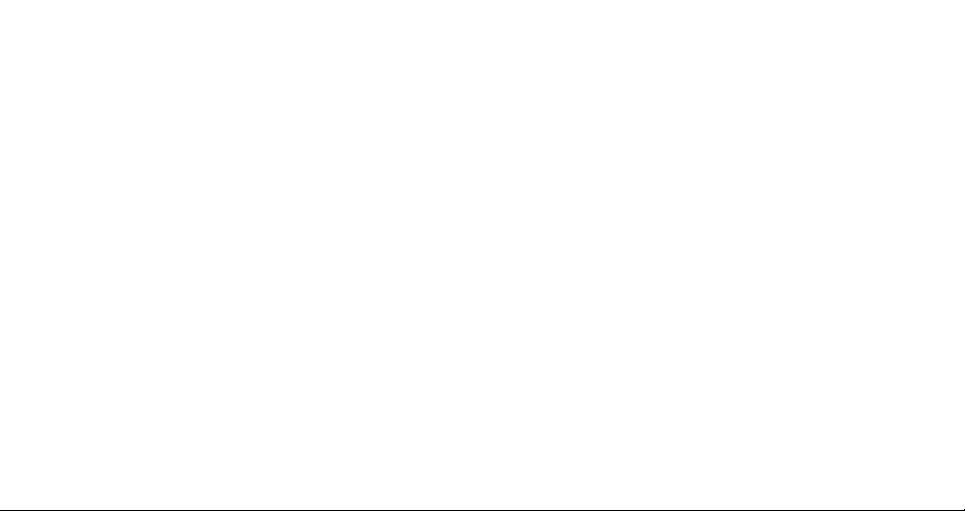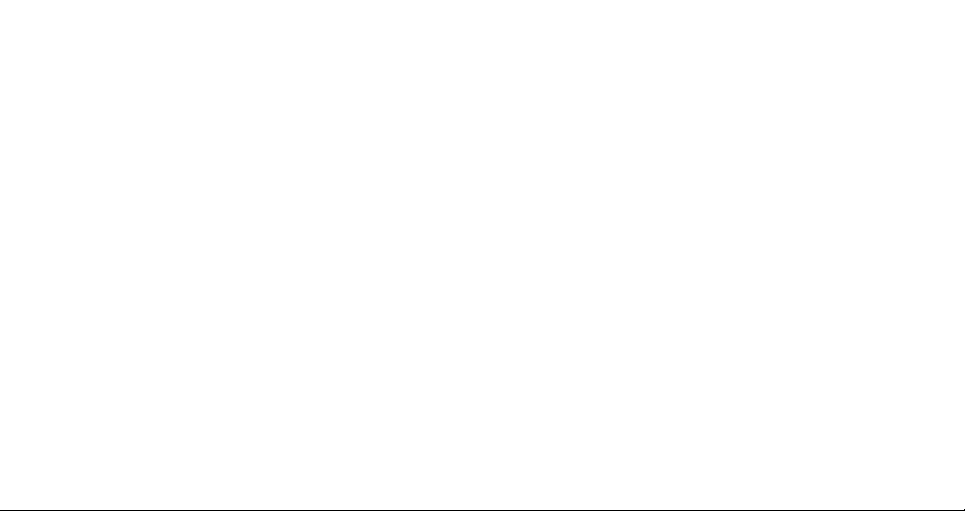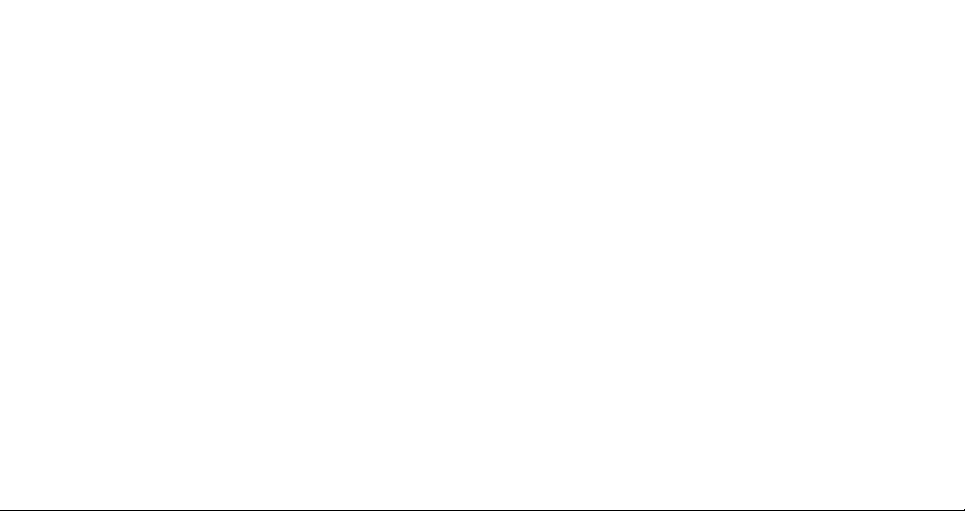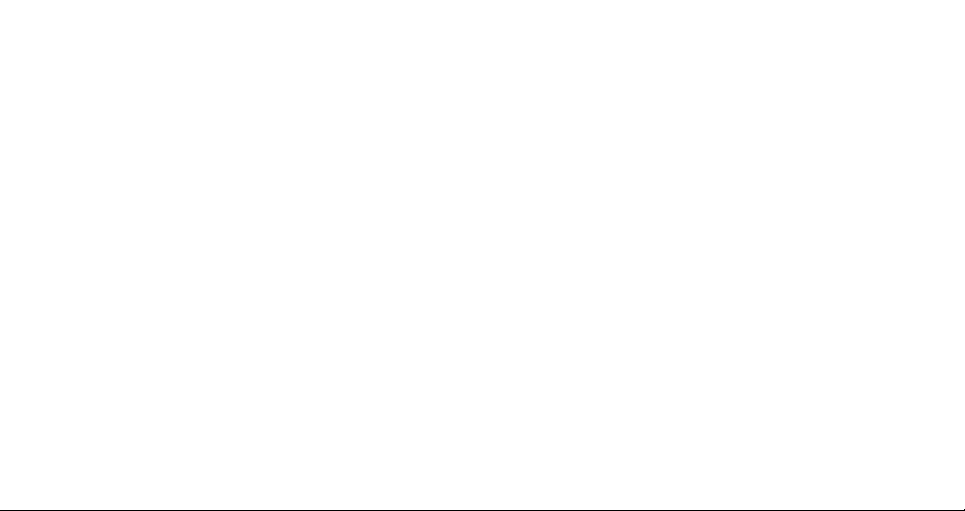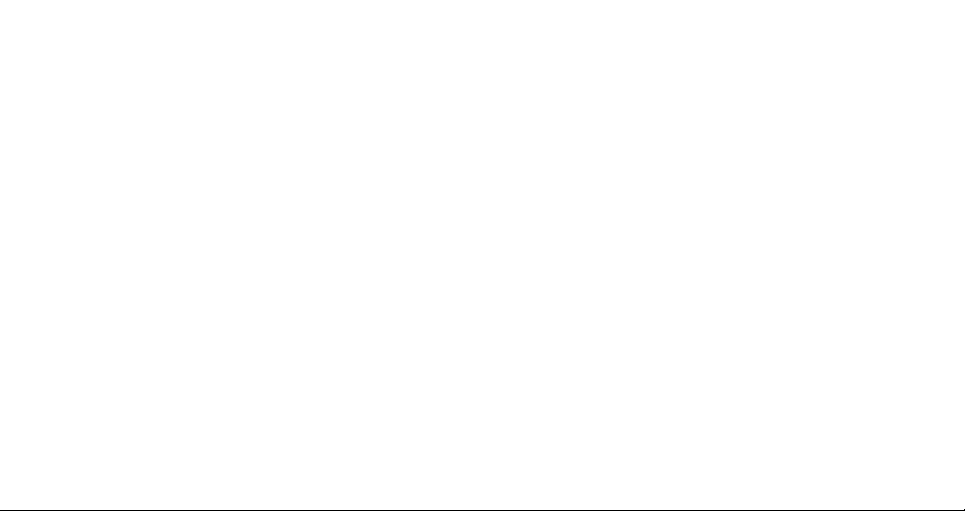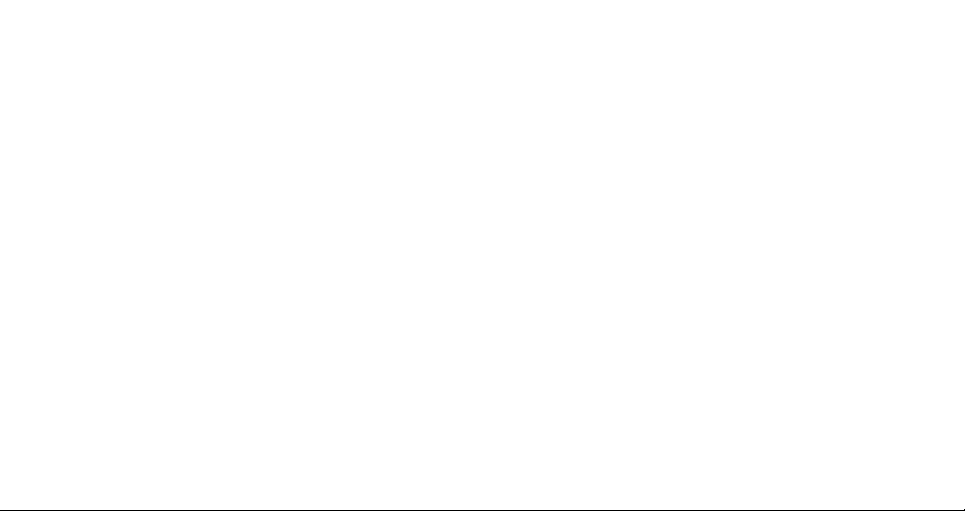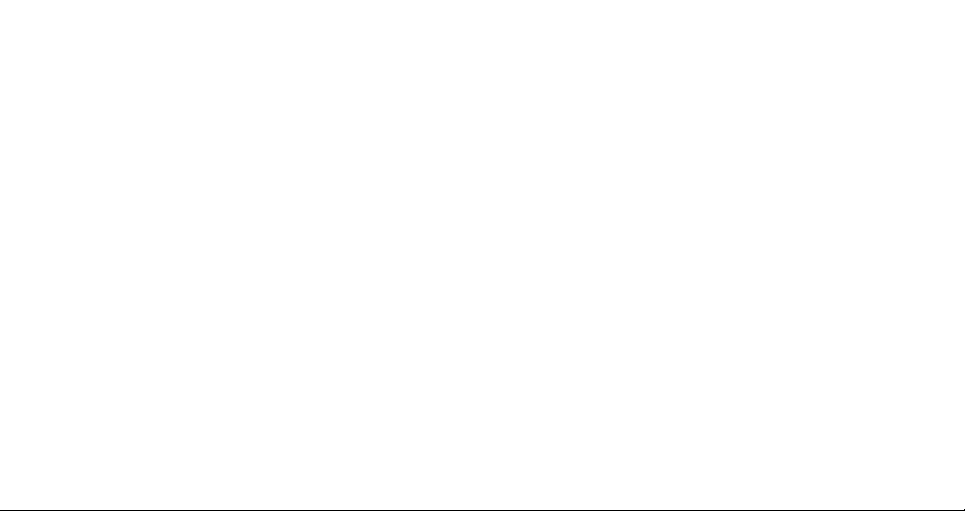1.8mm Quality Polarized Lens:
The quality polarized lens of 1.8mm exceeds optical requirements of ANSI Z80.3 standards. Blocks out
100% of all UVA, UVC and harmful blue light up to 400nm protection. Lightweight, shatter-proof and
impact-resistant tough material - fully certified for eye protection. All our lenses meet AS/NZS - 1067,
EN 1836, ANSI Z80.3 standards for optical and mechanical performance. Light transmission ranges
from 10%~95% of available light. All transmission profiles are based on data obtained accord-ing to
AS/NZS 1067, EN 1836 and ANSI Z80.3 test protocols. Perfect for outdoor activities.
HD Video Camera
These are not only high end sunglasses, but also a real 720P HD Camcorder with a 5 mega pixel
quality CMOS camera for clear digital video recording.
Playing back video footage on TV
The world’s first video camera eyewear with TV output - connect to TV to share every exciting moment
with your family and friends at home.
Fashionable Soft Sleeves and Nose Pads
Special and fashionable soft sleeves and nose pads sit snugly on the head and do not slide off.
2