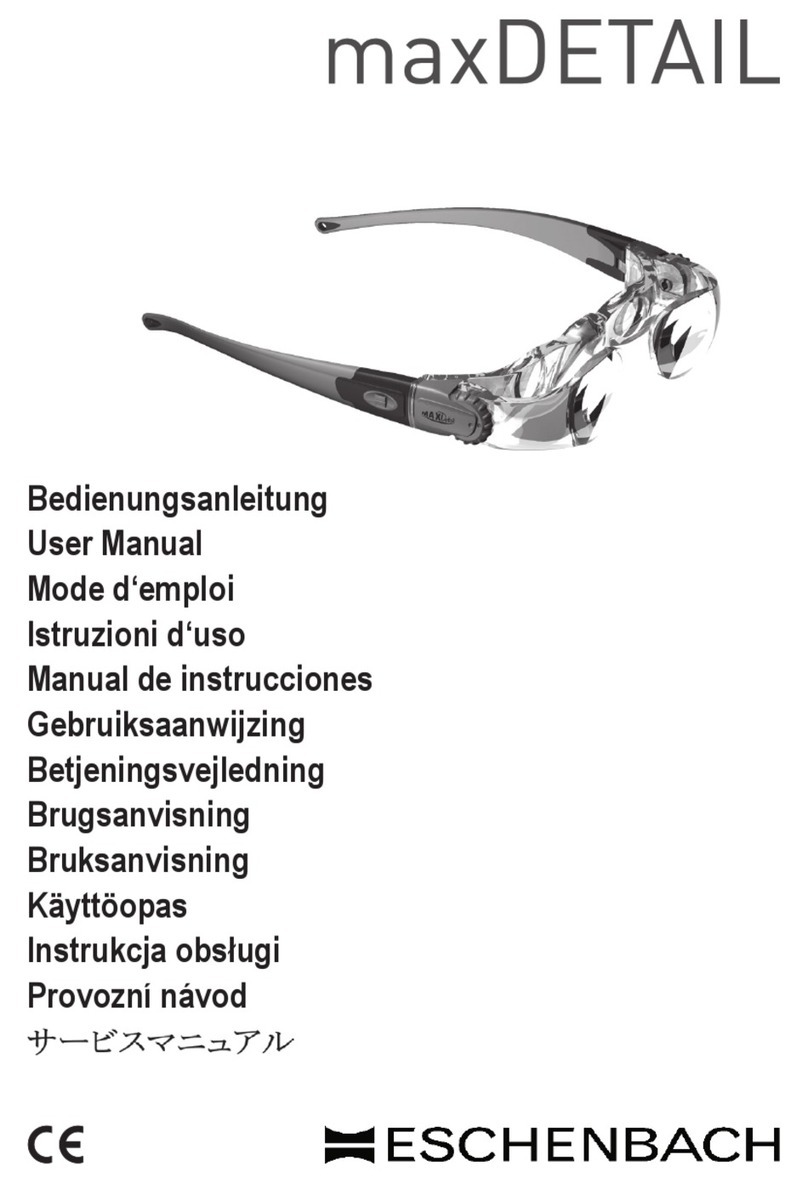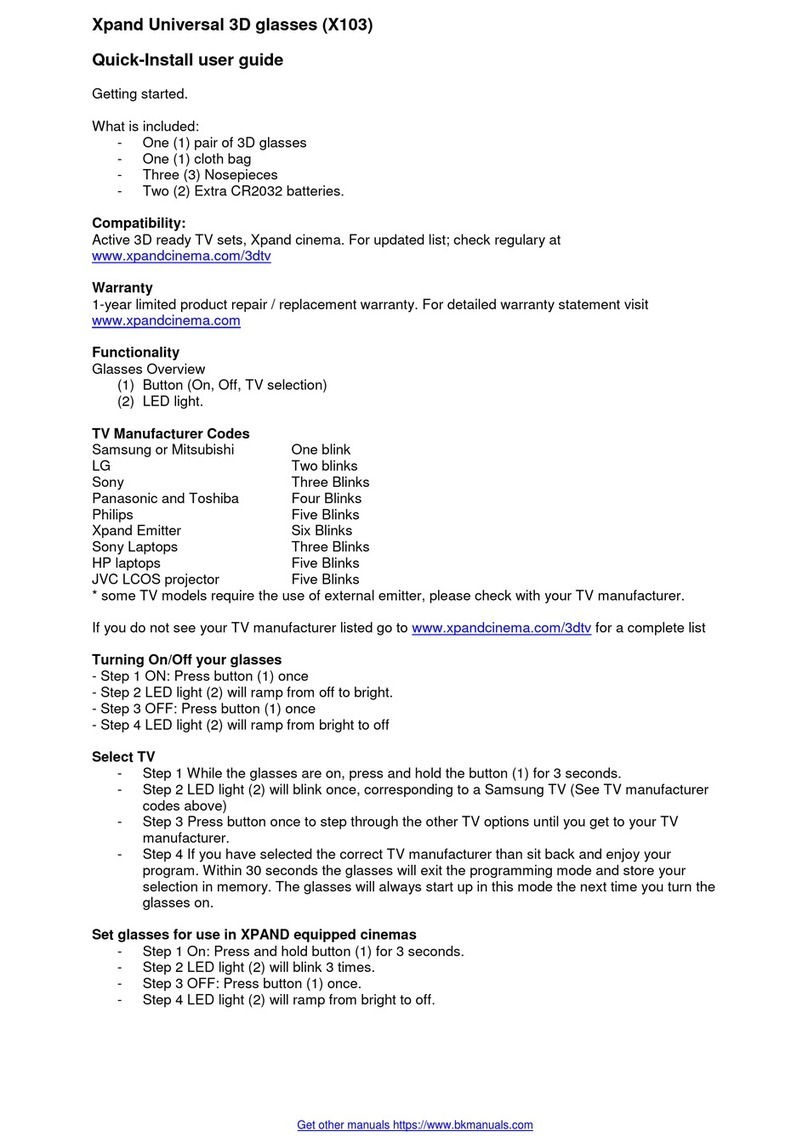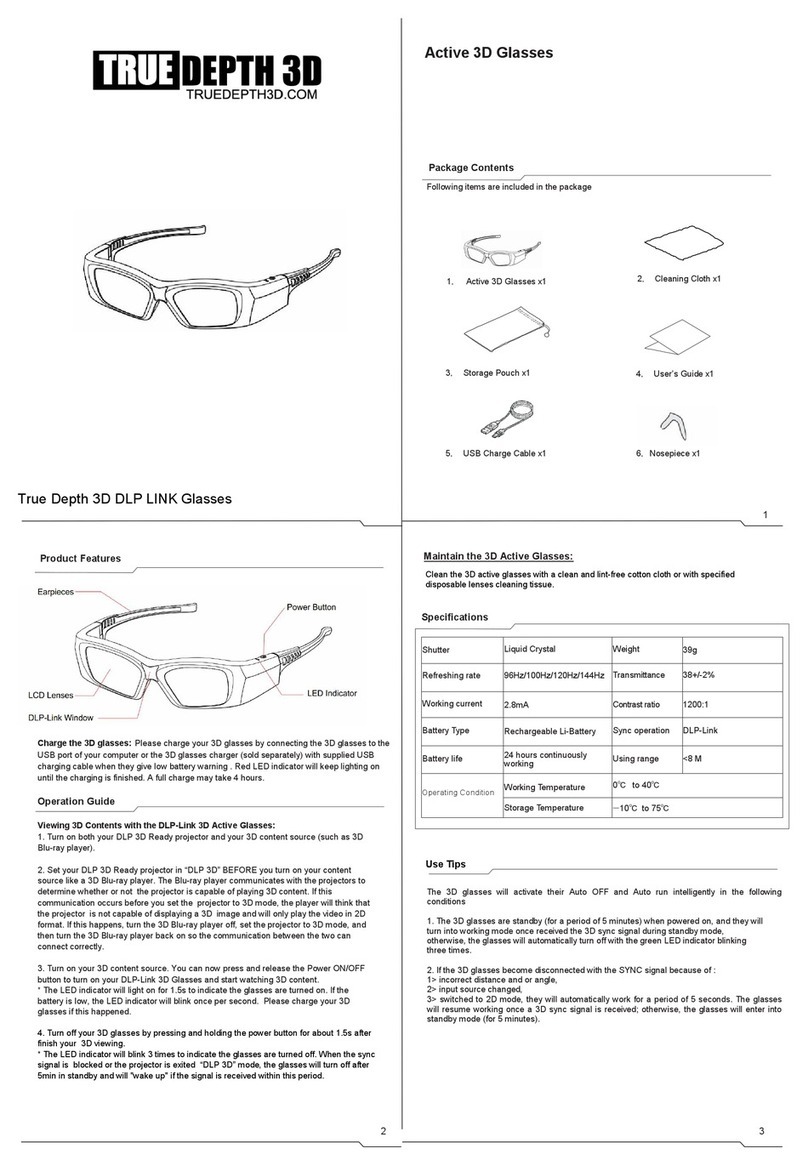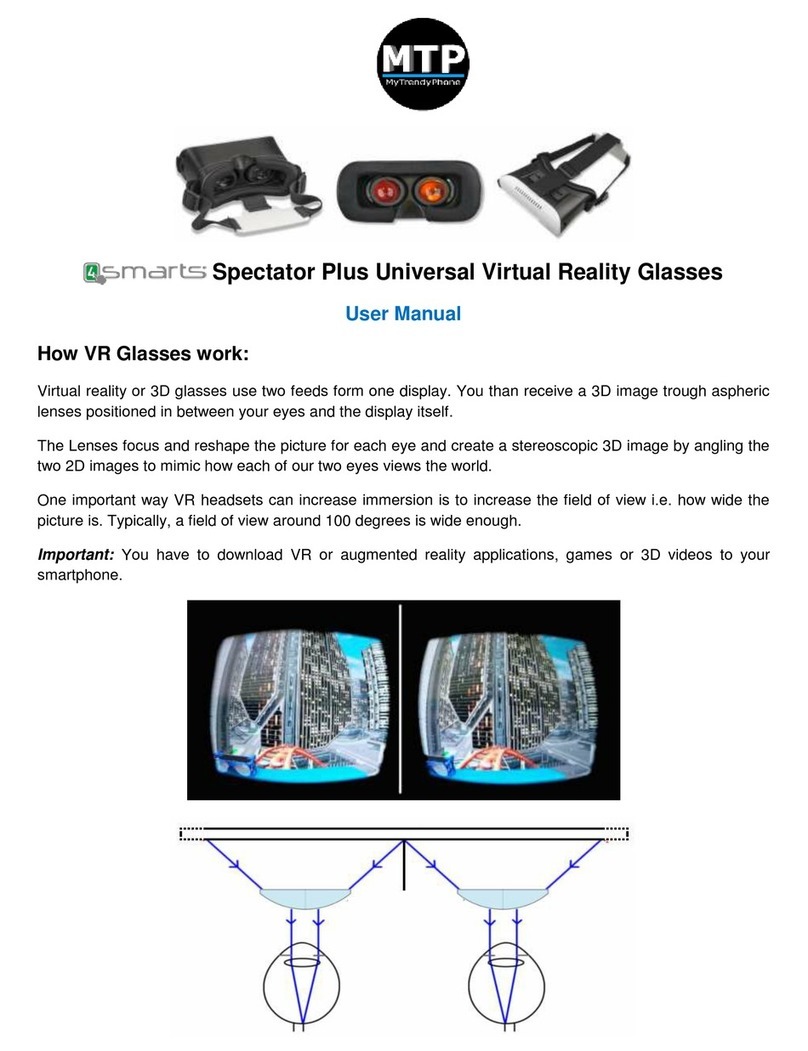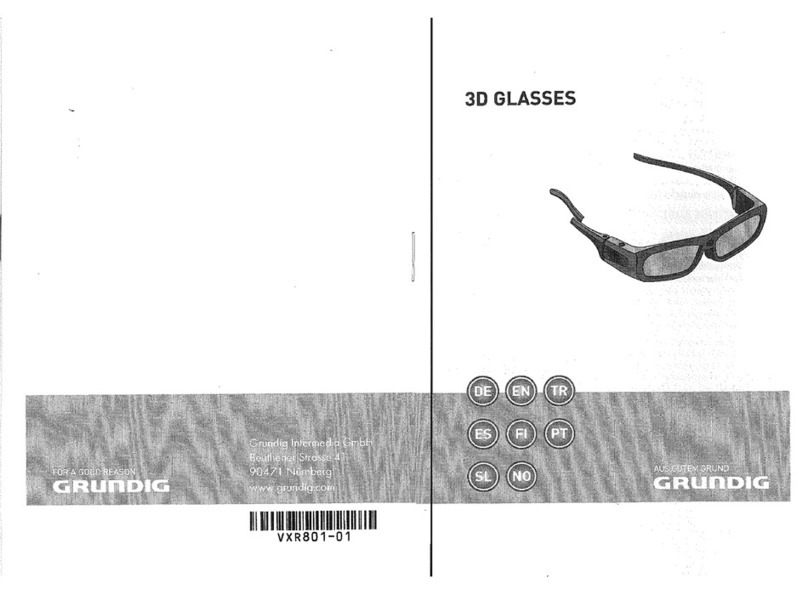eSight 3 User manual

Learning to adjust
your eSight 3 for
distance, writing
and mobility
eSkills
Proficiency
Program
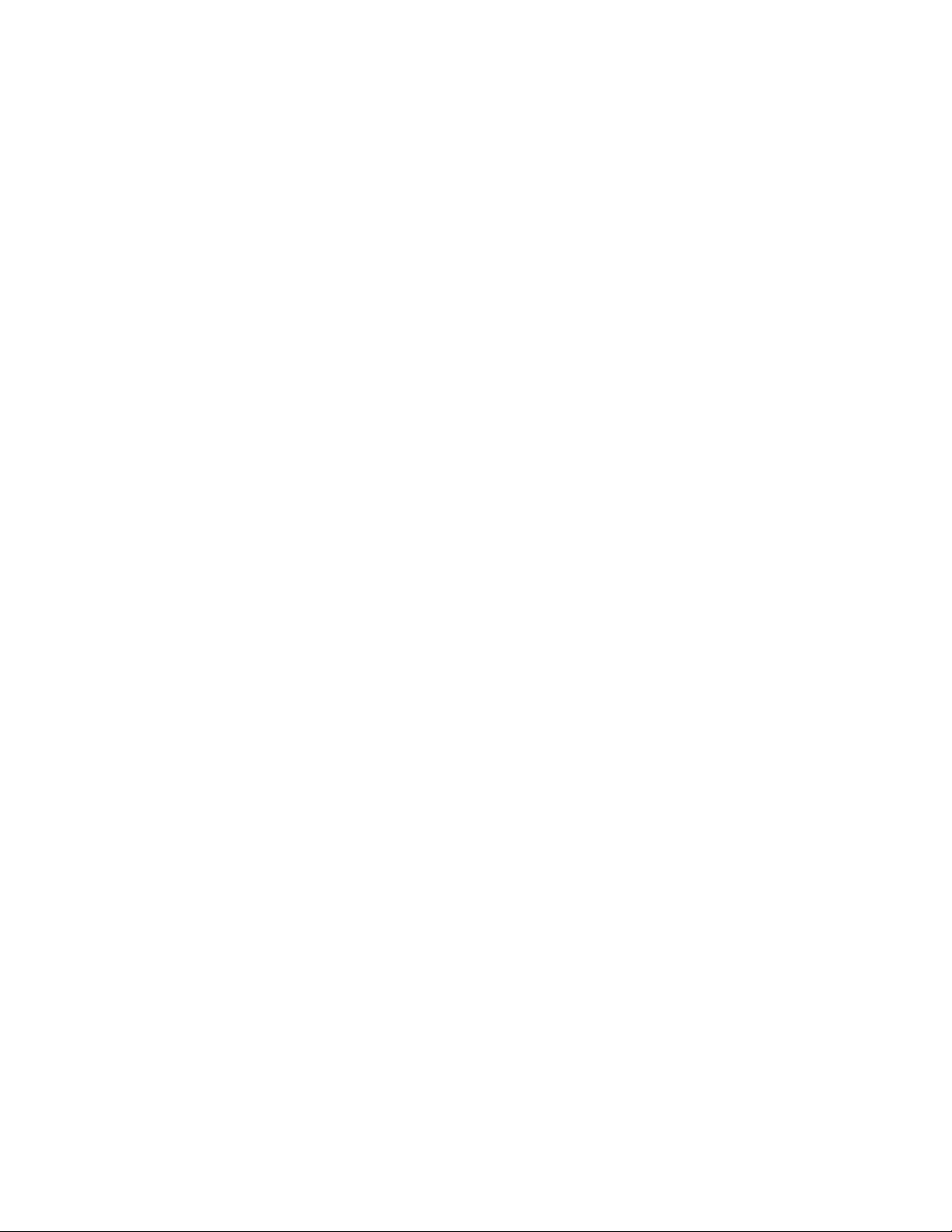

4000336 Rev.E © Copyright 2018, eSight Corporation. All rights reserved.
November 2018
No part of this publication may be reproduced without the express written permission of
eSight Corporation.
“eSight Eyewear” and “eSight” and associated images and symbols are trademarks of
eSight Corporation. “eSight” is a registered trademark in Canada and the U.S. and may
be pending or registered in other countries. Various U.S. and other patents pending. All
other trademarks, registered trademarks, product names, and company names and/or
logos cited herein, if any, are the property of their respective holders.
eSight reserves the right to improve the contents of this User Guide without notice.
eSight Low Vision Training Guide.book Page 2 Monday, November 5, 2018 4:26 PM
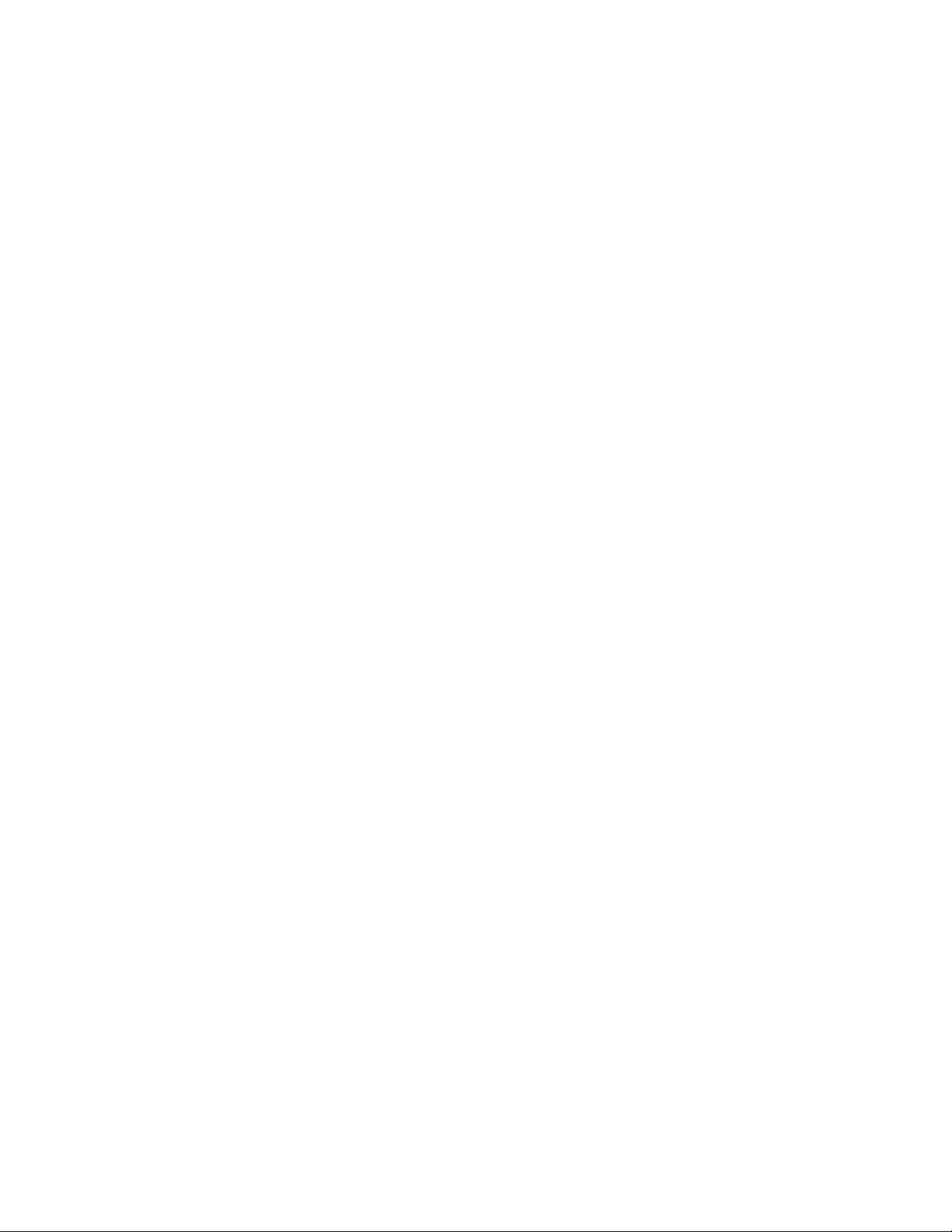
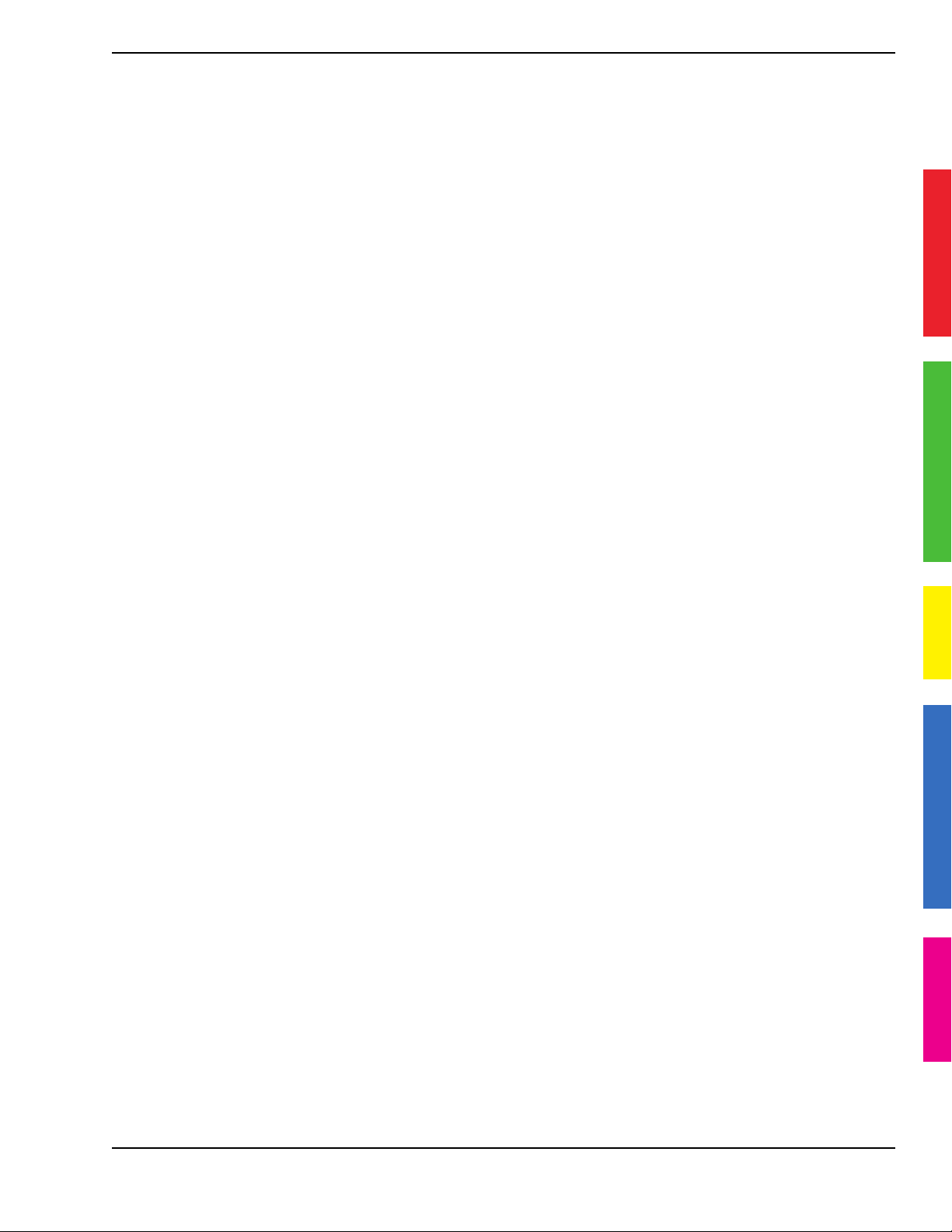
Table of Contents
i
Welcome to eSight and the eSkills Proficiency Program
Module 1: About eSight
Lesson 1-1: Getting Started with eSight................................................................. 1-2
Lesson 1-2: Learning the Controls............................................................................ 1-8
Lesson 1-3: Using the eSight Menu........................................................................1-24
Module 2: Seeing Things in the Distance
Lesson 2-1: Reading From Far Away ...................................................................... 2-1
Lesson 2-2: Orienting Yourself and Looking at People ............................... 2-4
Lesson 2-3: Using the Spot Zoom ........................................................................... 2-7
Lesson 2-4: Viewing Objects in Public Places ................................................. 2-9
Module 3: Mobility with eSight
Lesson 3-1: Walking While Wearing eSight........................................................ 3-1
Module 4: Reading with eSight
Lesson 4-1: The Fundamentals.................................................................................. 4-2
Lesson 4-2: Reading Position and Distance...................................................... 4-8
Lesson 4-3: Contrast Modes and Reading Without a Stand.....................4-11
Lesson 4-4: Reading Large Print Media.............................................................4-14
Module 5: Writing and Hand-Eye Coordination
Lesson 5-1: Writing on Widely-Spaced Lines..................................................... 5-1
Lesson 5-2: Hand-Eye Coordination.....................................................................5-6
eSight Low Vision Training Guide.book Page i Monday, November 5, 2018 4:26 PM
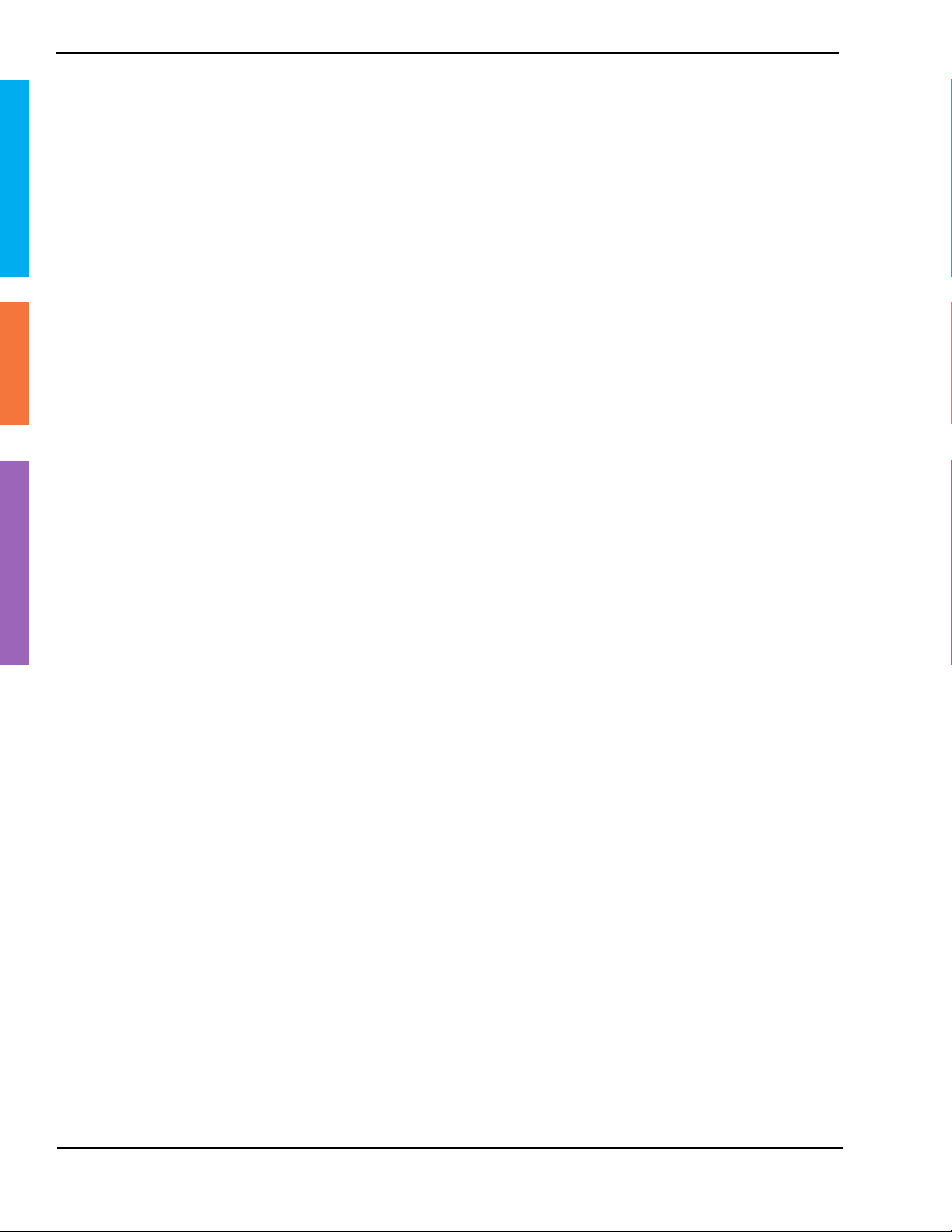
ii
NOTE: Consult Module 8 if you have an eye disease that affects your
central vision. You may benefit from using eccentric viewing.
Table of Contents
Module 6: Viewing Screens with the eSight Camera
Lesson 6-1: Viewing Phones and Other Small Screens.................................6-2
Lesson 6-2: Viewing the TV and Going to the Movies..................................6-5
Lesson 6-3: Working With eSight and Your Computer.................................6-8
Lesson 6-4: Working Efficiently With Your Computer................................. 6-13
Module 7: Viewing Video From an HDMI Video Source
Lesson 7-1: Connecting eSight to an HDMI Video Source........................... 7-1
Lesson 7-2: Panning HDMI Video ...........................................................................7-6
Module 8: Viewing with a Central Blind Spot (Optional)
Lesson 8-1: Finding and Holding the Best Eccentric Viewing Position..8-1
Lesson 8-2: Tracking Moving Objects ..................................................................8-5
Lesson 8-3: Looking Quickly Between Two Objects......................................8-8
Lesson 8-4: Looking at Multiple Objects........................................................... 8-10
eSight Low Vision Training Guide.book Page ii Monday, November 5, 2018 4:26 PM

iii
Welcome to eSight and the eSkills
Proficiency Program
Congratulations on your new eSight!
When you receive your eSight, you are automatically “enrolled”
in the eSkills Proficiency Program. This program helps you to
realize new mobility, independence, and enjoyment in life by
teaching you how to use eSight proficiently to accomplish
activities of daily living.
The eSkills Proficiency Program consists of an eSight Coach, this
training manual, and a self-appointed personal coach for at-
home support.
An eSight Coach is an experienced, low vision eSight user. Your
eSight Coach is available to you throughout your journey with
eSight to support you, customize your training, and answer any
questions.
This manual was created for you in collaboration with other low
vision eSight users to teach you how to use your eSight with
confidence.
eSight Low Vision Training Guide.book Page iii Monday, November 5, 2018 4:26 PM

iv
Introduction
The learning modules in this manual set a steady, realistic pace
for acquiring skills for every day living using eSight, such as
reading, writing, and shopping. You may originally wish to only
use the skill sets for a single proficiency, such as reading;
however, we recommend that you attain all the proficiencies
over time to get the most benefit from your eSight.
You and your eSight Coach can work through this manual at your
pace and according to your interests.
Getting Comfortable With eSight
Wearing eSight is like beginning any exercise program, take it
slowly to gradually build your skill and tolerance. It’s not
uncommon to feel a little uncomfortable at first. Take breaks if
you find you are fatigued or experiencing discomfort. It gets
easier with time and practice!
In the words of an eSight Coach, being successful with eSight
requires the three P’s: Perseverance, Patience and Practice!
Let’s begin!
eSight Low Vision Training Guide.book Page iv Monday, November 5, 2018 4:26 PM

1
1–1
Module 1
About eSight
What Do I Need?
• eSight
• Belt clip
What Will I Learn?
• Identify parts of eSight
• Wear eSight comfortably
• Place eSight in the correct position for different activities
• Identify the name and purpose of the eSight controls
• Use the eSight Menu to access eSight features
eSight Low Vision Training Guide.book Page 1 Monday, November 5, 2018 4:26 PM
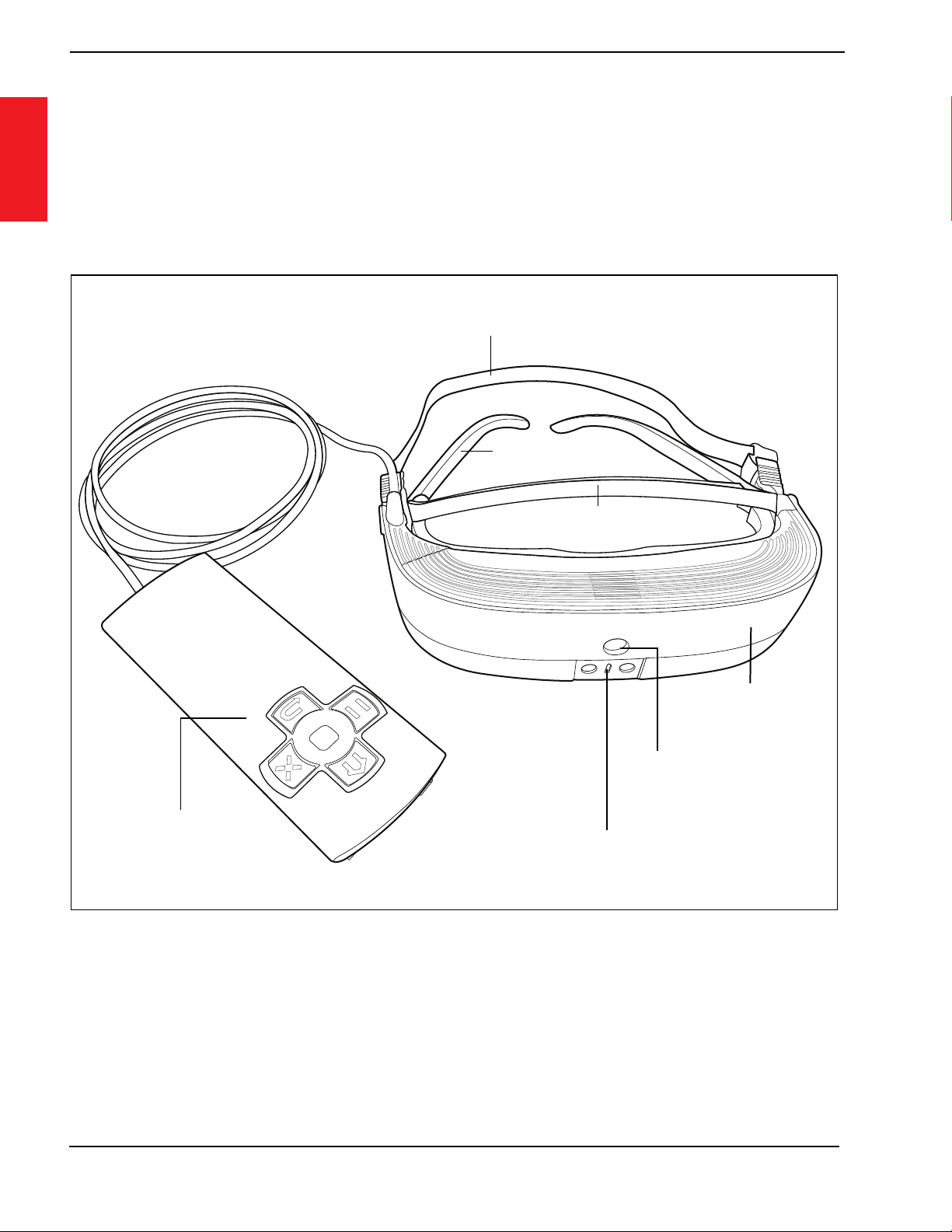
1–2
Lesson 1-1:Getting Started with eSight
1
Lesson 1-1: Getting Started with eSight
About eSight
Before using eSight, let’s learn the main parts.
Headstrap
Forehead Band
Camera
Frames
Light
Headset
Controller
eSight Low Vision Training Guide.book Page 2 Monday, November 5, 2018 4:26 PM
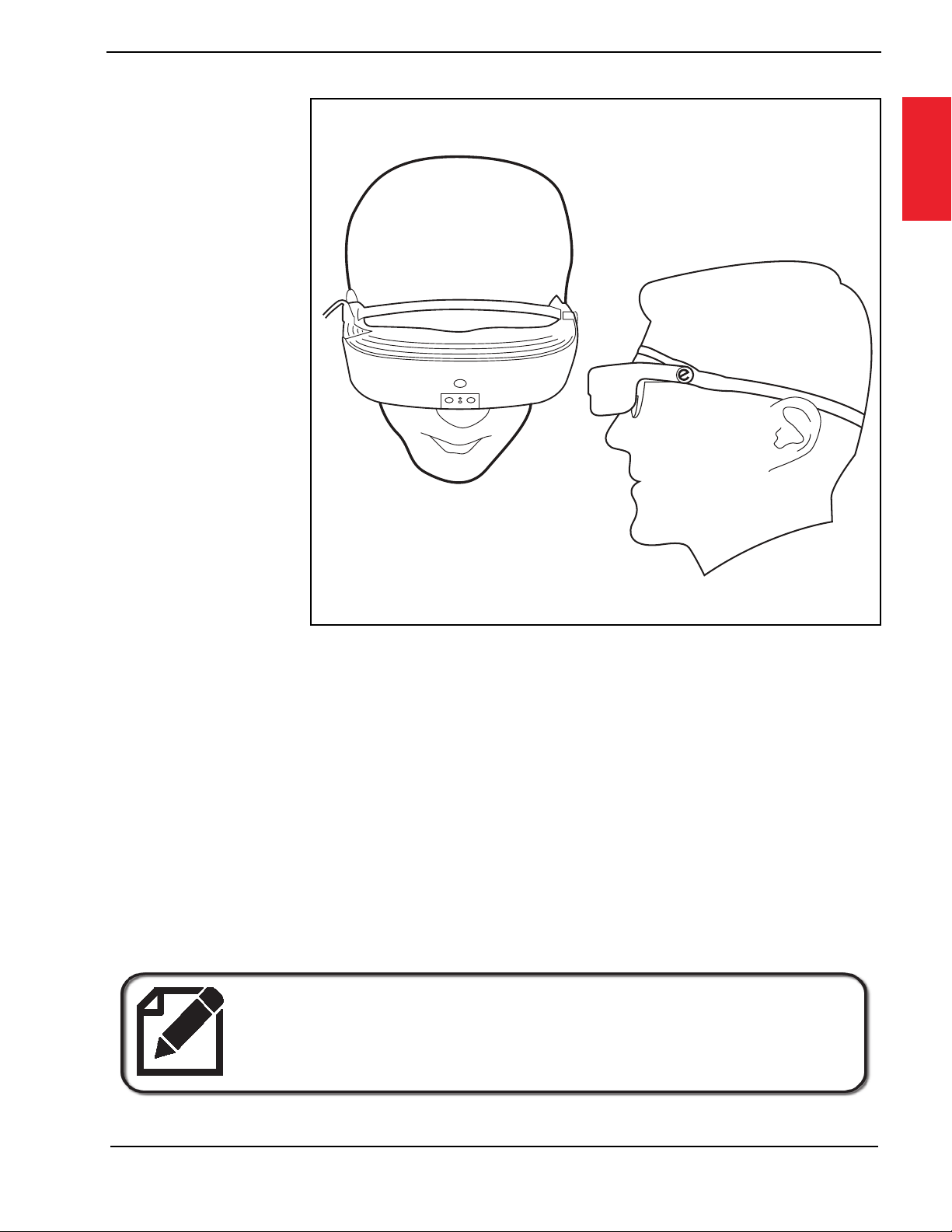
1–3
1
Lesson 1-1:Getting Started with eSight
Wearing
eSight
For a
comfortable fit,
make sure
• The frames
are
positioned
on your face
like a
regular pair
of glasses.
• The forehead band fits snugly against your forehead.
• The headstrap fits snugly around your head.
• The headset and frames feel weightless on the bridge of your
nose.
• The headset and frames do not move when you shake your
head.
Find out more about adjusting the fit in the
eSight 3 User Manual.
eSight Low Vision Training Guide.book Page 3 Monday, November 5, 2018 4:26 PM

1–4
Lesson 1-1:Getting Started with eSight
1
Securing the eSight
Controller
eSight is designed to be a mobile
device. During activities, secure
the controller to your belt using
the cradle and belt clip, wrist
strap, or neck lanyard, or put the
controller in a pocket or purse.
Positioning the Headset
The eSight headset can be worn
in a wide range of positions. For training and practice, there are
three specific positions: Lower bioptic, upper bioptic, and fully
up.
eSight Low Vision Training Guide.book Page 4 Monday, November 5, 2018 4:26 PM

1–5
1
Lesson 1-1:Getting Started with eSight
Lower Bioptic
Position
• Place the headset
fully down,
allowing you to
use peripheral
vision and look
directly at the
displays in the
eSight headset.
• Best suited for
activities where
you plan to rely
mostly on the
image on the
displays.
Use for stationary activities, such as reading, writing and
watching TV.
Do not use for walking or other mobile activities.
eSight Low Vision Training Guide.book Page 5 Monday, November 5, 2018 4:26 PM

1–6
Lesson 1-1:Getting Started with eSight
1
Upper Bioptic
Position
• Place the
headset partially
upright, allowing
you to mainly use
your peripheral
vision.
• For greater
detail, glance up
at the displays in
the eSight
headset.
• Experiment with the degree of tilt to find the position that
works best for you.
Use for activities where you use both the frames and the
displays, such as walking or working with screens.
eSight Low Vision Training Guide.book Page 6 Monday, November 5, 2018 4:26 PM

1–7
1
Lesson 1-1:Getting Started with eSight
Fully Up Position
• Raise the headset
into the fully up
position.
• The displays in the
headset are not
visible. You can
view through the
frames only.
Use for social or mobile activities, such as having dinner or
walking through a shopping mall.
eSight Low Vision Training Guide.book Page 7 Monday, November 5, 2018 4:26 PM

1–8
Lesson 1-2:Learning the Controls
1
Lesson 1-2: Learning the Controls
The eSight controller has several buttons and dials.
eSight Controller — Right Side
Focus
Dial
Contrast
Dial
eSight Low Vision Training Guide.book Page 8 Monday, November 5, 2018 4:26 PM
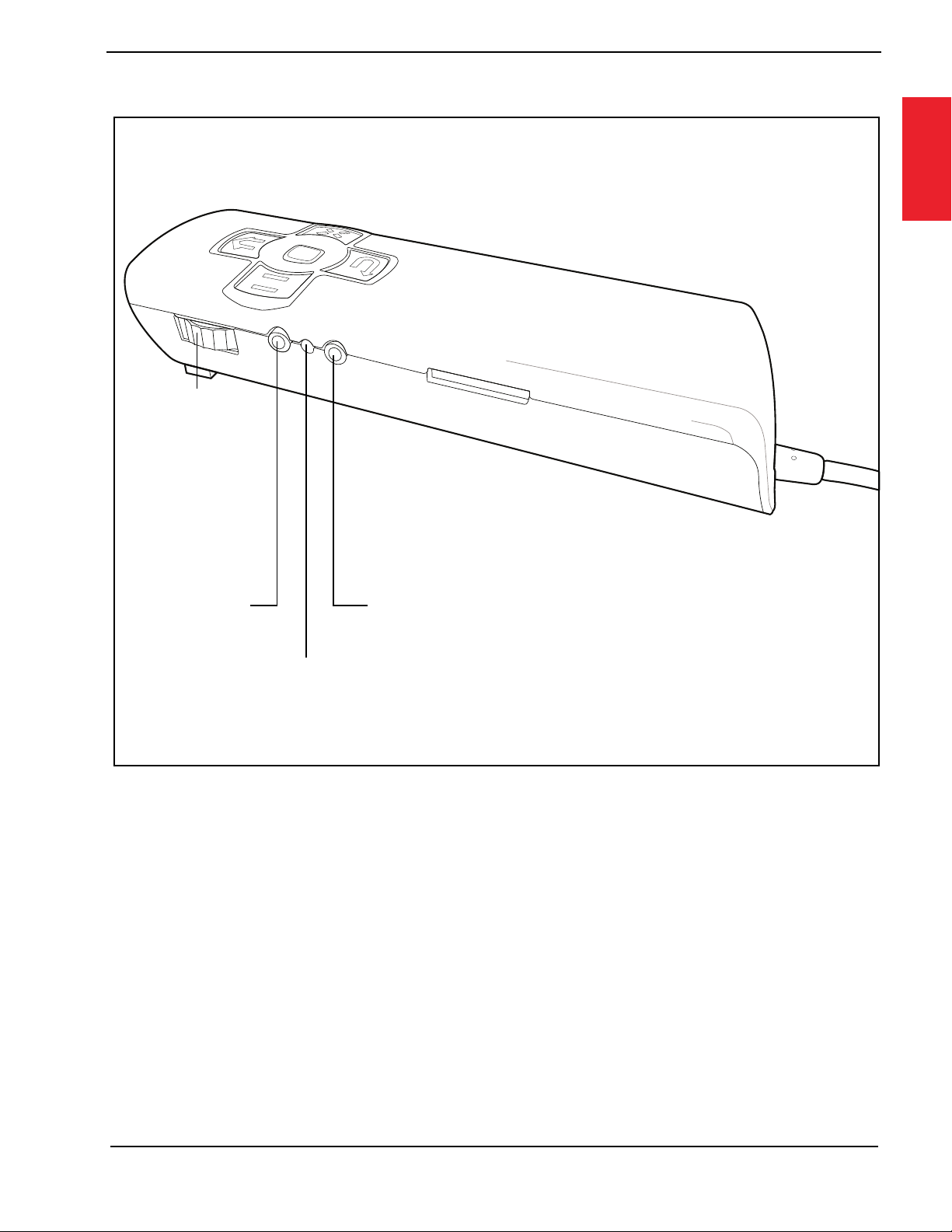
1–9
1
Lesson 1-2:Learning the Controls
eSight Controller — Left Side
Power
Button
Zoom
Dial
Power/Battery
Status Light
Photo
Button
eSight Low Vision Training Guide.book Page 9 Monday, November 5, 2018 4:26 PM

1–10
Lesson 1-2:Learning the Controls
1eSight Controller — Keypad
SOUTH
NORTH
EAST
WEST
Menu Back/
Control Lock
Button
Menu Button/
Trackpad
Panning
Mode
Button
Home
Button
Freeze/
Resume
Video
Button
eSight Low Vision Training Guide.book Page 10 Monday, November 5, 2018 4:26 PM

1–11
1
Lesson 1-2:Learning the Controls
Power Button
• Bottom button on the left side of
the controller.
• Turns eSight on or off.
• Puts eSight into Standby or
resumes from Standby.
• After one minute of inactivity,
eSight automatically goes into
Standby to save power.
Try It Out
1. Push and hold the Power Button to turn on eSight.
2. When eSight is on and you want to take a break from using it,
put eSight into Standby. Push and hold the Power Button to
open the Power Options menu, and then push the Power
Button again to select STANDBY from the menu.
Power Button
You can use the keypad to turn eSight on or off.
Push the North and South buttons
simultaneously.
eSight Low Vision Training Guide.book Page 11 Monday, November 5, 2018 4:26 PM
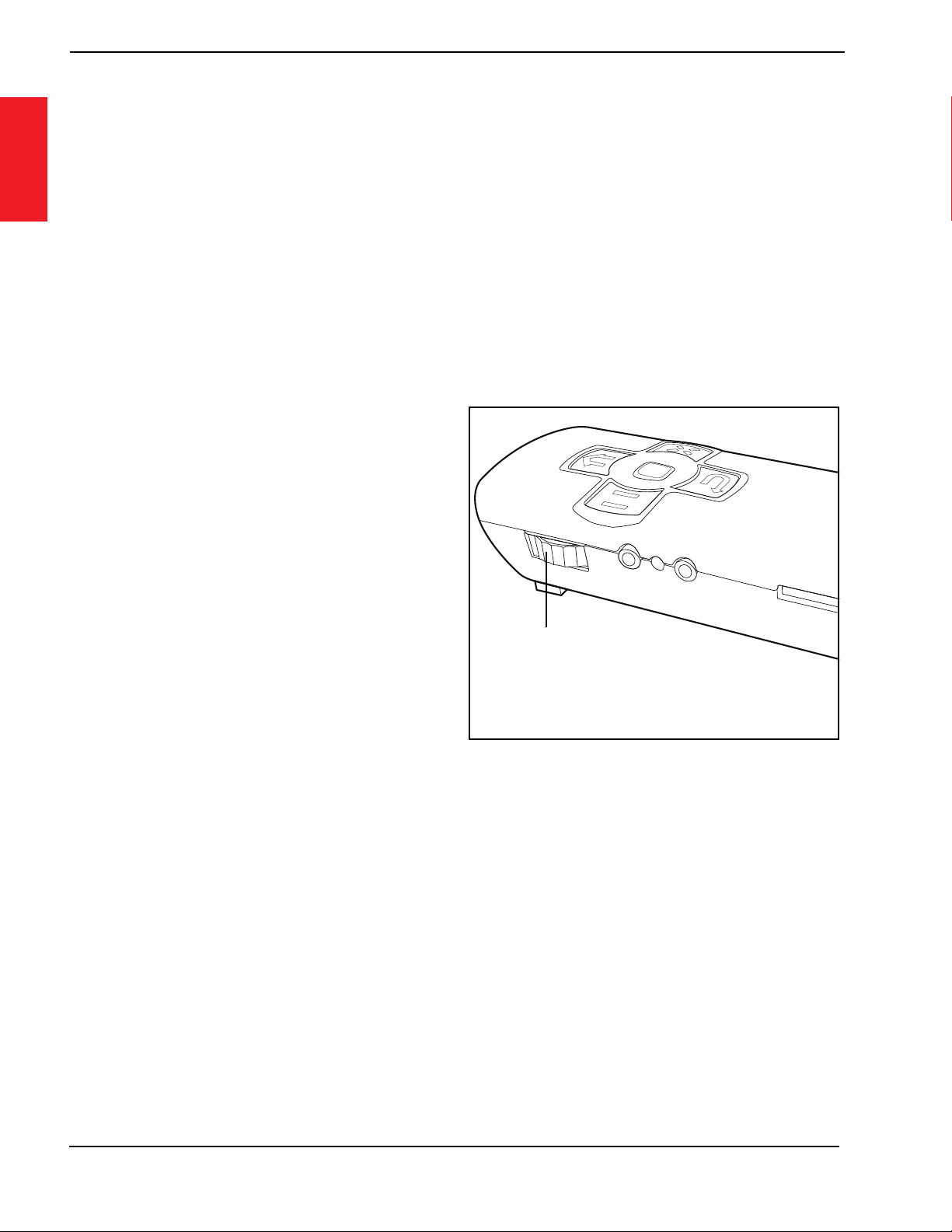
1–12
Lesson 1-2:Learning the Controls
1
3. To resume using eSight when it is in Standby, push and hold
the Power Button.
4. When eSight is on and you are done using it for the day, push
and hold the Power Button to open the Power Options menu.
Slide your finger on the trackpad to highlight SHUTDOWN,
and then push the trackpad to turn off eSight.
Zoom Dial
• Top dial on the left side of
the controller.
• Controls the amount of
magnification. Rotate the
dial upward or downward to
make things look bigger or
smaller.
• When viewing magnified live or paused video or pictures,
push and hold the dial to temporarily view the image without
any magnification, or “Spot Zoom”. Release the dial to go
back to the previous level of magnification.
Zoom
Dial
eSight Low Vision Training Guide.book Page 12 Monday, November 5, 2018 4:26 PM
Other manuals for 3
1
Table of contents