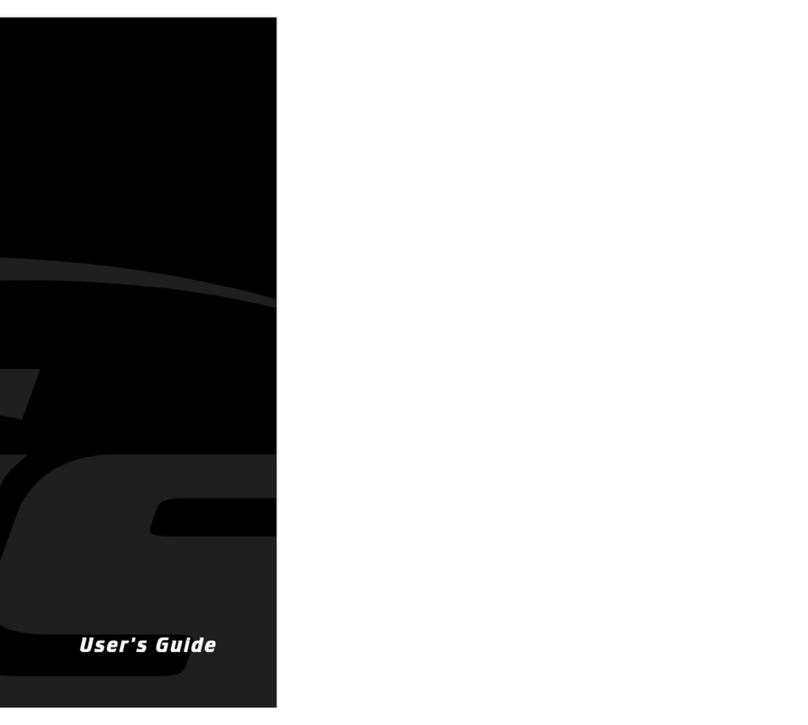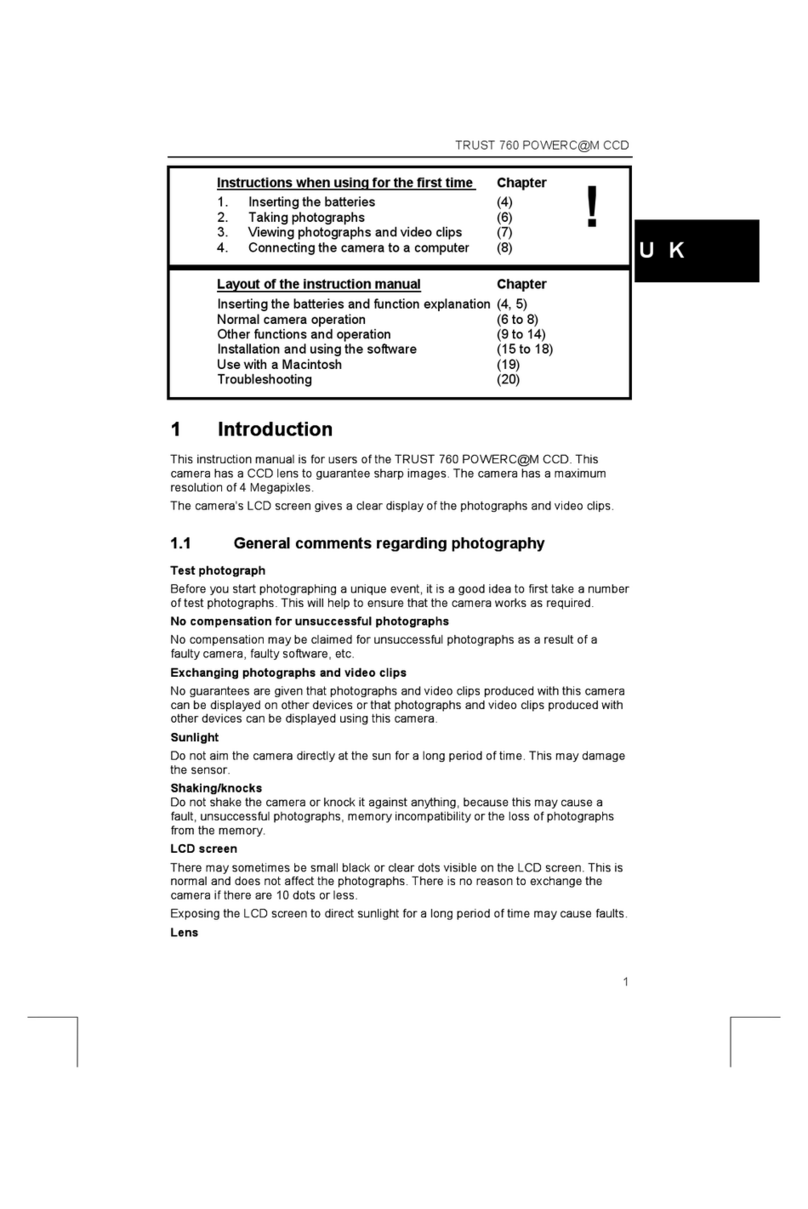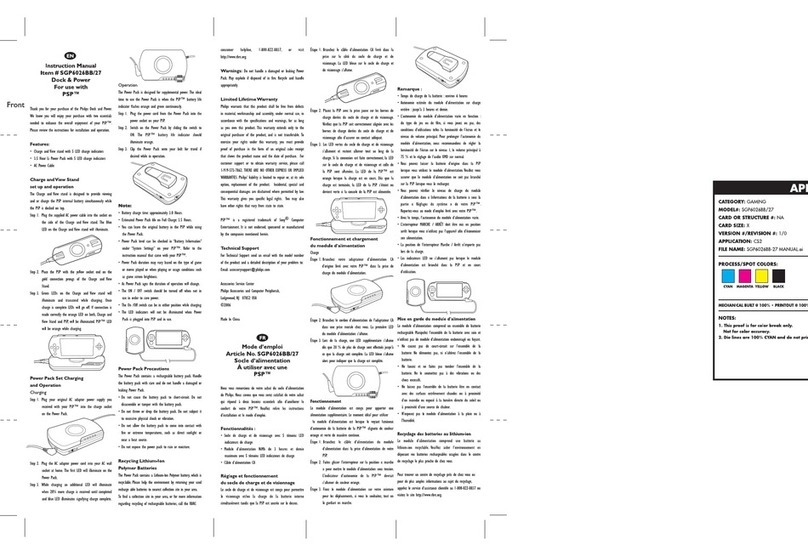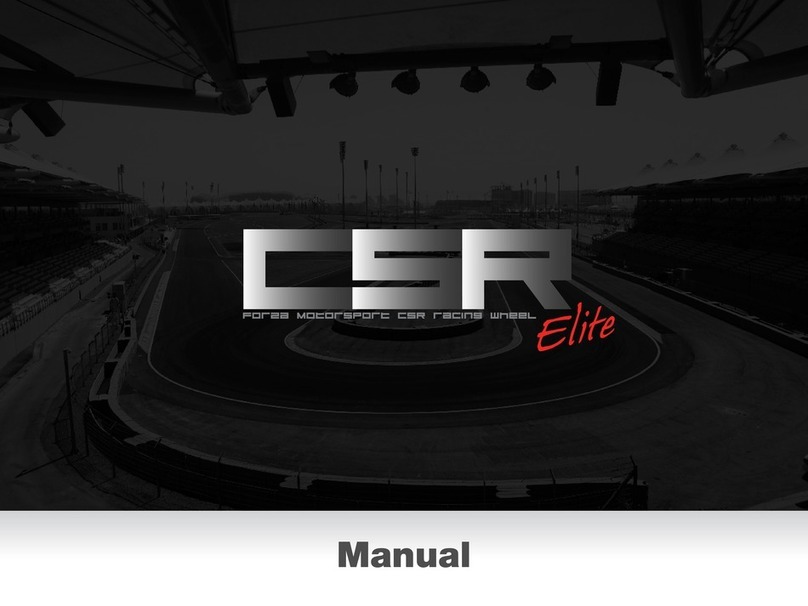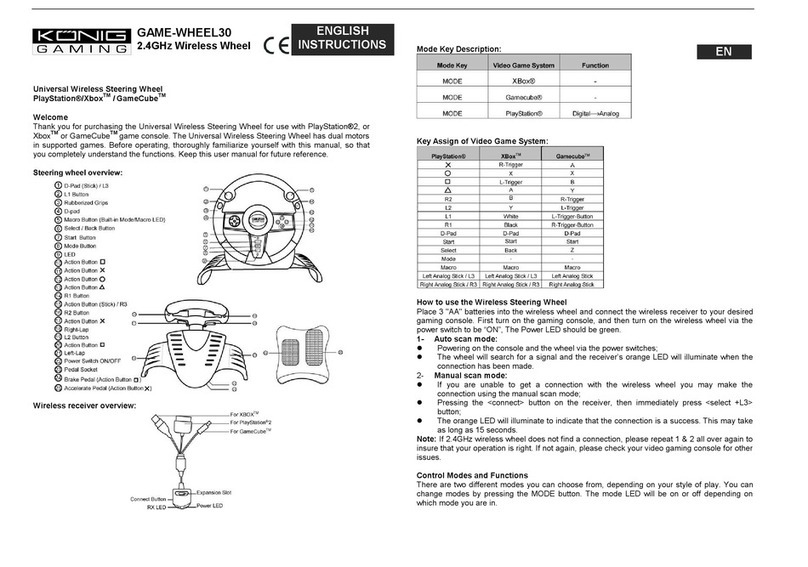esportsim Formula Steering Wheel 2 Series User manual

• Keep the steering wheel in a dry area and do not expose it to dust or sunlight.
• Do not spill liquid on the steering wheel and connectors.
• Never open the steering wheel. Any repairs must be carried out by esportsim assistance.
• Use only the power supply included with the steering wheel.
• Make sure that the power supply is correctly plugged in the electrical socket and that the
connector between the power supply and the steering wheel is well plugged in.
• Use only accessories compatible and suggested by esportsim.
• If the product does not work properly, for example because it emits strange smells,
sounds or has a high temperature, do not use it, unplug it and contact esportsim
assistance.
• If you plan not to use the steering wheel for a long period of time, disconnect it from the
power supply.
• While using the steering wheel, always keep your hands in the correct position without
ever letting go of it completely.
• Always make sure that the steering wheel is securely attached to the engine base.
2
Before using this product, read this user manual carefully.

Preface! "4
1 - Installation on motor base! "5
1.1 - Fanatec version! "5
1.2 - Thrustmaster version! "6
2 - The steering wheel hardware! "7
2.1 - Absolute Encoders! "8
3 - Power On - Off! "9
4 - WiFi Setting! "9
5 - Starter! "10
6 - Central Encoder (SL1)! "11
7 - Dashboard logic! "12
8 - Telemetry dashboards! "13
9 - Management Dashboards! "15
9.1 - Settings Dashboard! "15
9.2 - Diagnostic Dashboard! "16
10 - USB connection with PC! "17
10.1 - Esportsim Wheel Manager! "18
11 - Command mapping! "20
11.1 - Codemasters Formula games command mapping! "21
12 - Telemetry settings! "23
12.1 - How to receive the telemetry from F1 games! "24
12.2 - How to receive the telemetry data from AC, ACC and iRacing! "25
13 - Application for codemasters Formula games 2021! "26
13.1 - Led! "26
13.2 - Brake Balance Preset! "27
14 - Z1 Server! "28
14.1 - Z1 Server settings! "29
14.2 Z1 Server settings!30
3

Preface˝
FSW is a Formula Steering Wheel is a professional racing wheel for sim racing, compatible with
PC, PS4 and Xbox One and with Fanatec, Thrustmaster, Simucube and any other motor bases
with 6x70mm holes pattern."
The steering wheel replicates many features that you find today on the real steering wheels of
Formula cars, for this reason we suggest you to read this manual carefully, only in this way will
you be able to make the most of the steering wheel."
The steering wheel receives the telemetry data through the WiFi network."
The steering wheel is able to get updates via the Internet. The updates will be released to fix,
improve or add functionality to your steering wheel."
The steering wheel in the version for gaming console is compatible with the following engine
bases:"
Fanatec
Thrustmaster
PODIUM DD1
T300
PODIUM DD2
TS-XW
PODIUM Racing Wheel PS4
TX
ClubSport Wheel Base V2
T-GT
ClubSport Wheel Base V2.5
TS-PC
CSL Elite Wheel Base
4

1 - Installation on motor base˝
1.1 - Fanatec version
• Align the shaft of the motor base in the correct position, i.e. with the guide upwards
• Press the steering wheel quick release mechanism
• Slide the motor base shaft inside the steering wheel mechanism up to its mechanical limit
• Release the quick release mechanism
5

1.2 - Thrustmaster version
• Insert the steering wheel male connector in the female connector on your motor base
• Turn the engine base ring counterclockwise while keeping the steering wheel stationary
• Tighten the ring as much as you can, if necessary hold the ring in position and turn the steering
wheel clockwise
• Using a Phillips screwdriver, tighten the fixing screw (without using too much force) by turning it
clockwise as you see in the following picture
6

2- The steering wheel hardware˝
The Formula steering wheel comes with:
• 12 configurable buttons
• 8 absolute encoders
• 2 gearbox paddles
(if you have the advanced podium paddle you can use also button 15 and button 16)
7

2.1 - Absolute Encoders˝
Each encoder has 12 absolute positions.
Refer to these label-codes when commands are associated with your game and it is important to
check these labels to identify each encoder to receive a proper assistance.
8

3 - Power On - Off˝
To turn on the steering wheel connect the round connector at the end of spiral cable to the round
connector you can find on the power supply.
Wait until you can see the first dashboard on the steering wheel’s screen.
(this dashboard could be different)
To turn off the steering wheel simply disconnect the round connector at the end of the spiral cable.
4 - WiFi Setting˝
The first thing to do is to connect the steering wheel to your WiFi network. To do that you have to
go to the Diagnostic dashboard. To change the wheel’s dashboard put the central rotary switch
SL1 in CD (Change Dashboard) position and press 2 times the button number 10.!
Now use your finger to press the button “CLOSE APP” to close the telemetry application.
9

5 - Starter˝
When you have closed the telemetry application you will see another application called
“STARTER”.
With the STARTER application you can connect the wheel to your wifi access point.
Now open the menu, as you can see in the following image, and open the screen Keyboard
After that, click on the wifi icon to open the Wifi
panel. Choose your wifi network and write your wifi
password.
After the wifi icon indicate that the steering wheel
is connected press the button “TELEMETRY APP”
to come back to the telemetry application.
10

6 - Central Encoder (SL1)˝
The central encoder, called SL1, is a multifunction encoder
Understanding its functions is essential to use the steering wheel in the
best way.
According to its position with the buttons 10 e 11 you can manage a
specific setting of the steering wheel or the car.
Position CV
Change the view inside the actual dashboard
Position LG
Change the green leds brightness on the fly
Position LR
Change the red leds brightness on the fly
Position LB
Change the blu leds brightness
Position LY
Change the yellow leds brightness
Position BBP
BBP (Brake Balance Preset) enabling
Position 7
Free, not yet implemented. Free for a user request
Position 8
Free, not yet implemented. Free for a user request
Position 9
Free, not yet implemented. Free for a user request
Position 10
Free, not yet implemented. Free for a user request
Position EB
Enable the button 10 and 11 to be used as normal buttons and not only as SL1
management buttons (only USB version)
Position CD
Change dashboard
11

7 - Dashboard logic˝
In the steering wheel it is possible to navigate between the telemetry dashboards and the
management dashboards.
Telemetry dashboards can be composed of one or more views.
The telemetry dashboards, and therefore the Views inside them, are those that receive telemetry
and that are used when using the steering wheel on the track.
The management dashboards are dashboards that allow you to manage parameters and configure
various features of the steering wheel.
The following image shows you what the movements you can make between the various
dashboards and views can be.
The views inside the same dashboard generally have the same style.!
Furthermore, the views of the same dashboard share the same behavior such as for the LEDs,
encoders and special buttons.
TD = Telemetry dashboard
MD = Management dashboard
This dashboard system was designed to be easily expandable with other views or dashboards.
To move vertically you must first set SL1 to position CD and then use the buttons button 10 and
button 11 to go up or down.
To be able to move horizontally, however, you must set SL1 to position CV and then use button
button 11 and button 10 to go right or left.
!
Moving vertically you will change dashboards, moving horizontally instead you will
change View inside the same dashboard
12

8 - Telemetry dashboards˝
There are 3 standard telemetry dashboards in the steering wheel.
The first dashboard receive the telemetry data from F1 2021.
The second dashboard receive the telemetry data from F1 2020.
The third dashboard receive the telemetry data from Assetto Corsa, Assetto Corsa Competizione
and iRacing and it is used in combination with the Esportsim Telemetry Gateway software (see
the dedicated chapter)
13

The fourth dashboard receive the telemetry data from Automobilista 1 e 2, Project Cars 1-2,
RaceRoom, rFactor 1-2 and is used in combination with Z1 software (see dedicated chapter
regards Z1 software).
14

9 - Management Dashboards˝
The steering wheel management dashboards are the dashboards with which you can manage
parameters and monitor various aspects of the steering wheel.
To go to the management dashboards, place the central encoder in position CD and press the
button 10.
Each time the button 10 is pressed you change the management dashboard. To return to the
telemetry dashboards you have to go up by pressing the button 11s.
9.1 - Settings Dashboard˝
The first management dashboard is the Settings Dashboard. Through the settings dashboard you
can manage the brightness of the LED, you choose the platform if PC or console, you choose the
type of communication if through Fanatec base - Thrustmaster base or USB and many other
steering wheel’s parameters.!
After changing a parameter click on Save to make the changes permanent.!
Reboot the application or the steering wheel if you change the platform or the base.
15

9.2 - Diagnostic Dashboard˝
Another management dashboard is the Diagnostic dashboard. With this dashboard it is possible to
test the hardware present in the steering wheel. It will therefore be possible to test the encoders,
the special buttons and all the LEDs. Within this dashboard you can also close the telemetry
application, see all the ID Data and also check if a software update is available for you steering
wheel.
Software Update˝
The steering wheel software can be updated via an Internet connection."
The updates can regards bug fixed, performance improvements or customizations."
In the Diagnostic dashboard you will find a button “UPDATE” with which you can check if there is
a software update available for your steering wheel"
Remote Connection˝
In the Diagnostic dashboard there is a button called “ID DATA” where you can see all the
Identification data and the plugins installed in your steering wheel. In this View you will find also a
button called “REMOTE CONNECTION” with which you can enable the remote connection of your
steering wheel with the Esportsim server. This connection is used to diagnostic the wheel or to
upload a custom software."
16

10- USB connection with PC˝
To use the steering wheel with the PC you must connect the USB cable to your PC.
The steering wheel will be automatically recognized from Windows and MacOs platforms.
The steering wheel is driver-free. So the driver is not needed.
To configure the steering wheel we have developed a software called “Esportsim Wheel
Manager”
You can download the software by clicking on this link:www.esportsim.it/
esportsim_wheel_manager
17

10.1 - Esportsim Wheel Manager˝
Before open the software open the telemetry application (see chapter 4).
"
18
Identification data
Active plugins
Buttons
Message bar

With this software you can:
• Test all buttons, encoders and clutches
• See the identification data:
•Wheel ID
•Wheel firmware version
• Wheel software version
• Wheel hardware version
• Esportsim Wheel Manager software version
• See the plugin installed in the wheel:
•USB communication: show you if the wheel is capable to communicate via USB
•Pro version: show you if the pro version is enabled. With the pro version with the wheel
you can map until 128 different functions with the game!
Thrustmaster console: show you if the wheel can communicate with thrustmaster bases
with console
• Manage the encoders modes. You can choose between Incremental or Absolute mode. In
incremental mode an encoder can do 2 functions when it is rotated clockwise or anticlockwise. In
absolute mode an encoder has 12 different functions, so in the game you can map 12 different
function. One for each encoder position.
19

11 - Command mapping˝
To map the steering wheel controls with the game, we go to the Diagnostic Dashboard on the
steering wheel.
20
Note: on PS4 if the wheel is not working in the menu, perhaps your base first requires the
activation of the steering wheel via the PS button. This button corresponds with button 8
Other manuals for Formula Steering Wheel 2 Series
1
Table of contents
Popular Video Gaming Accessories manuals by other brands

BZB Gear
BZB Gear BG-4KCHA user manual

MD SPORTS
MD SPORTS ARC046_027M Assembly instructions

Rocket Fish
Rocket Fish DS RF-GDS006 Guide de l'utilisateur

Blue Wave
Blue Wave NG1031F Assembly instructions
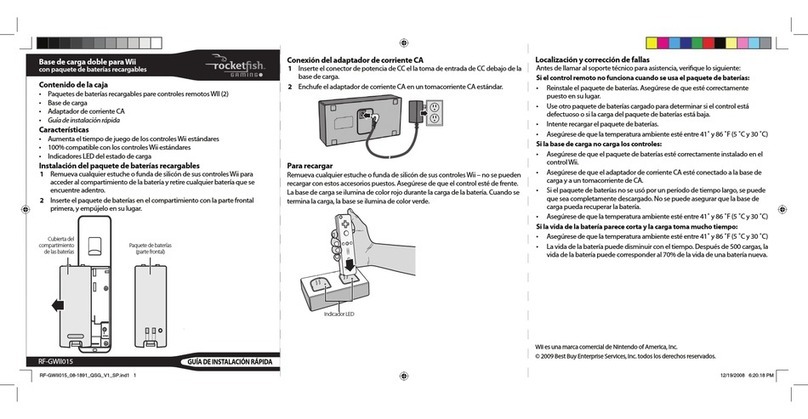
Rocket Fish
Rocket Fish RF-GWII015 Guía De Instalación Rápida
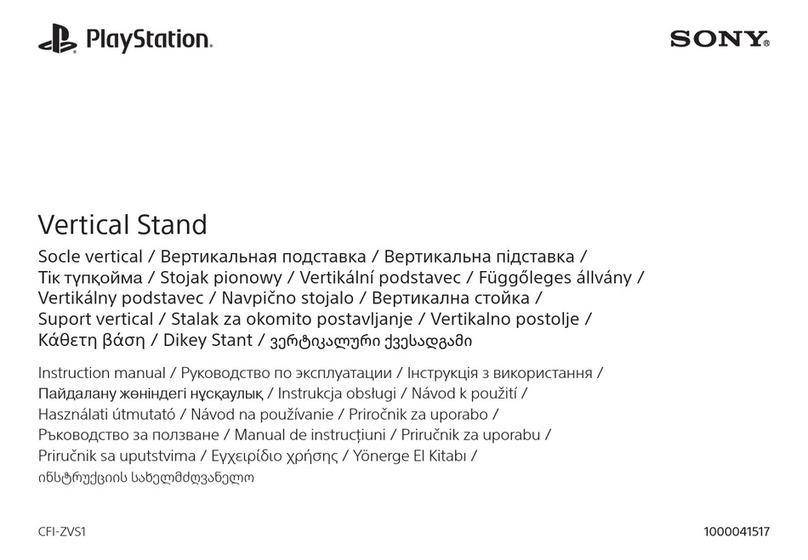
Sony
Sony PlayStation CFI-ZVS1 instruction manual