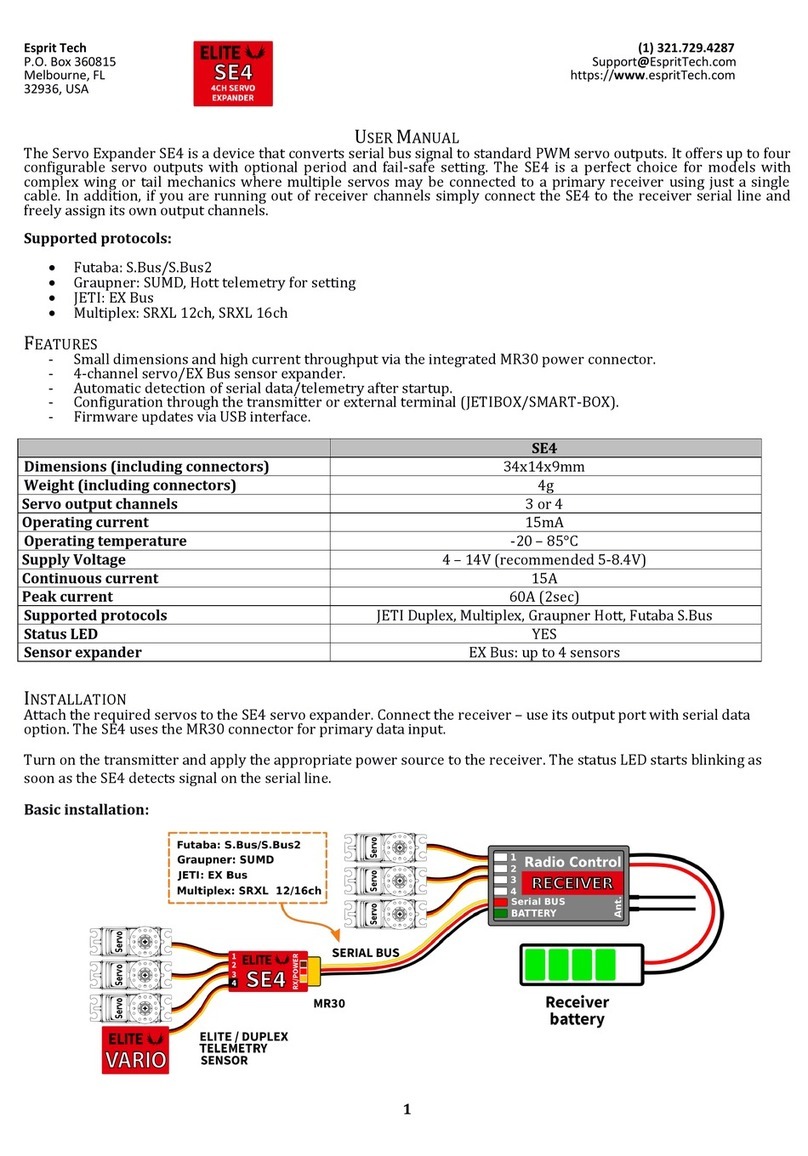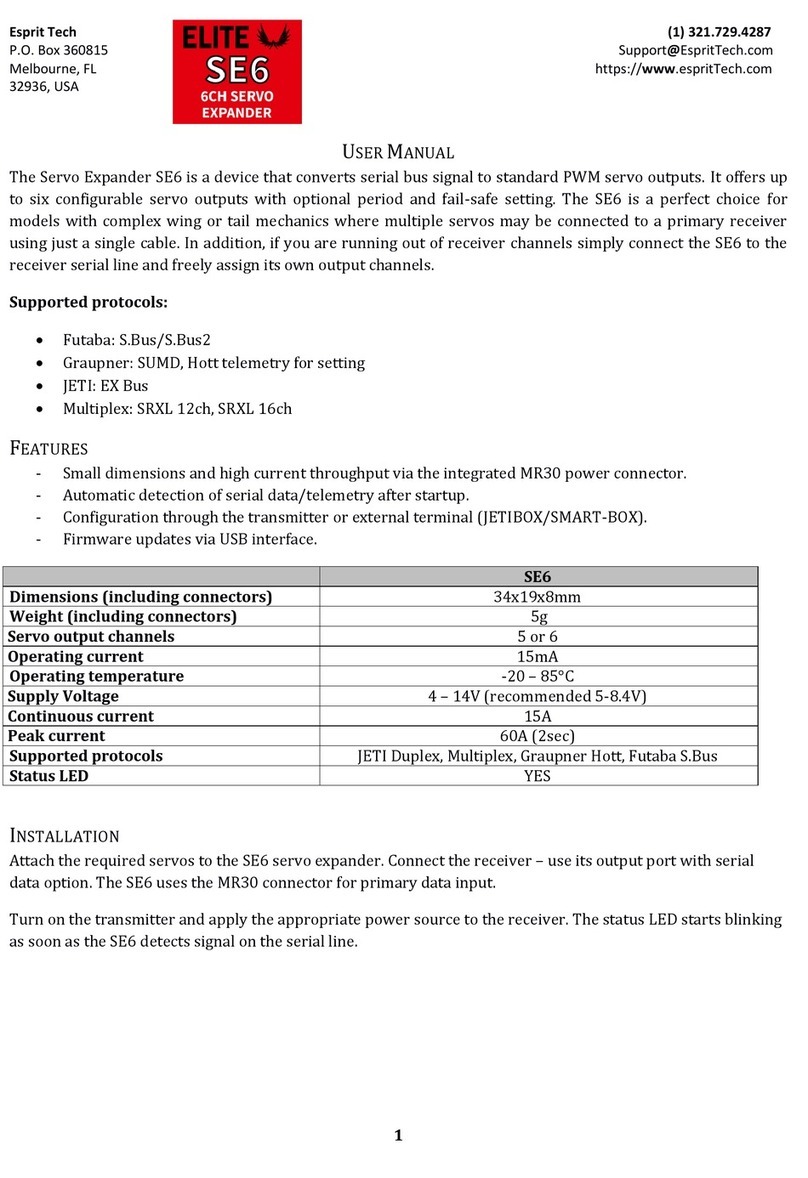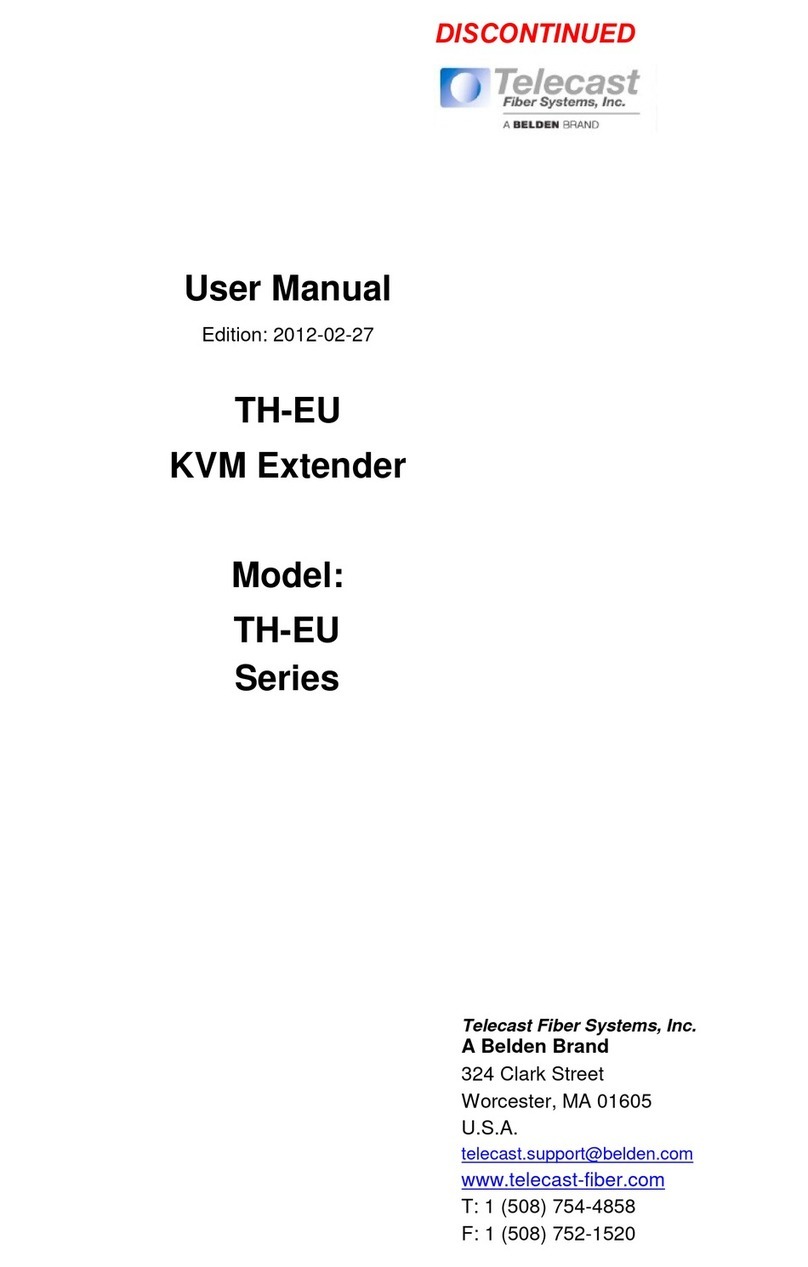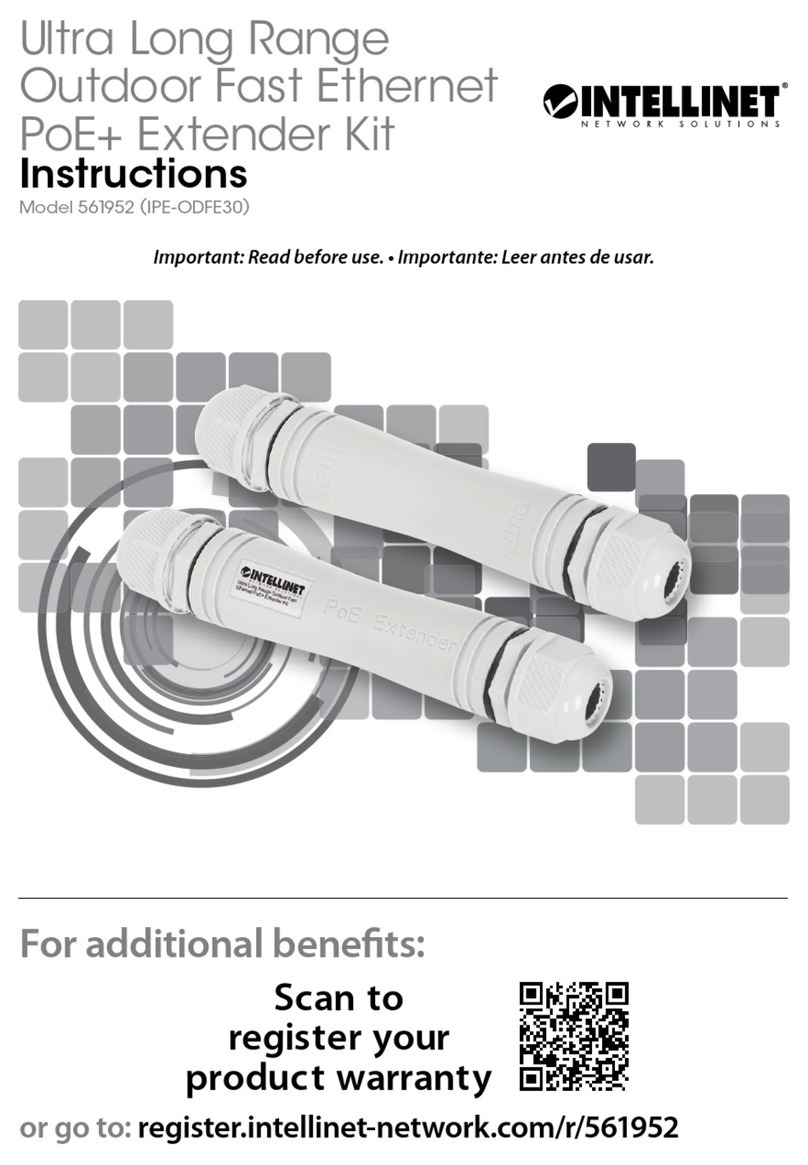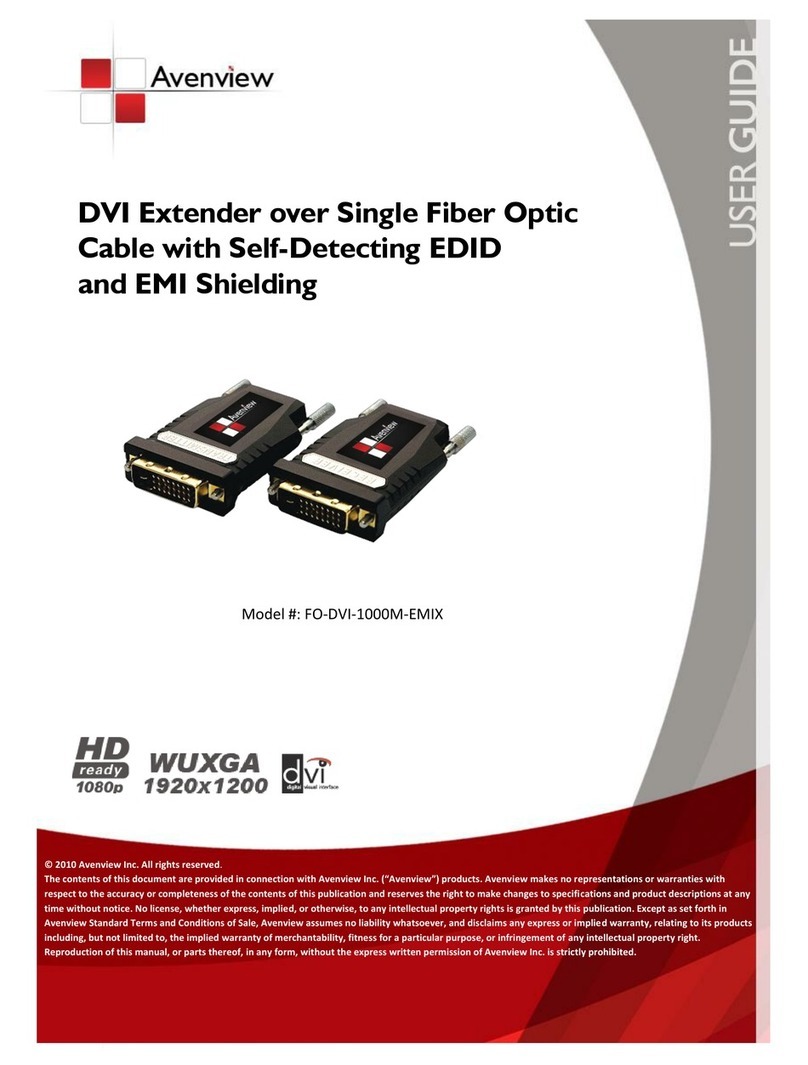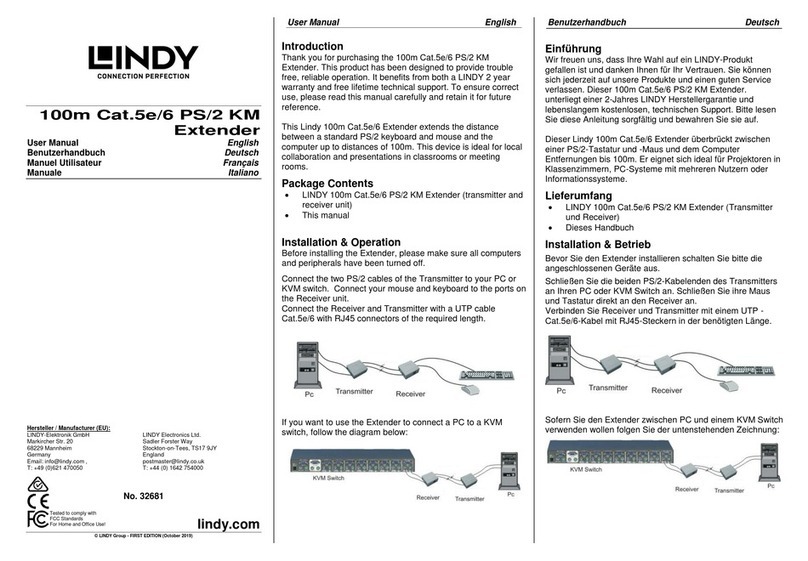Esprit Tech EX5 User manual

1
Esprit Tech (1) 321.729.4287
P.O. Box 360815 Support@EspritTech.com
Melbourne, FL https://www.espritTech.com
32936, USA
USER MANUAL
The Servo Expander EX5 is an intelligent bus manager compatible with several radio control systems. The device converts
serial bus signal from up to two receivers to either standard PWM servo outputs, or configurable bus outputs. It offers up
to five configurable and high-power servo ports with optional period and fail-safe setting.
The EX5 offers flight stabilization using the integrated MEMS gyroscope/accelerometer. Up to three configurable flight
modes can be used, each with different stabilization gains and settings. In connection with other devices from our
production, such as SE4 or SE6, you can create a complex installation with just a few signal/power cables.
Supported protocols:
Receiver manufacturer
Futaba
Graupner
JETI
Multiplex
Supported input serial
protocol
S.Bus
SUMD
EX Bus
SRXL 12ch, SRXL 16ch
Output serial protocol
S.Bus
SRXL 16ch
EX Bus
SRXL 16ch
Telemetry
No
HoTT telemetry
Yes
No
Configuration
JETIBOX
SMART BOX,
transmitter
JETIBOX,
transmitter
JETIBOX
Flight stabilization
Yes
Yes
Yes
Yes
No. Stabilized channels
Up to 16
Up to 16
Up to 16
Up to 16
FEATURES
-Small dimensions and high current throughput via the integrated MR30 power connectors.
-5-channel servo/bus expander.
-Flight stabilization offering 3 configurable flight modes.
-Gyro-stabilized servo outputs, EX Bus, SRXL16ch. or S.Bus.
-Automatic detection of stabilization channels –even with mixes.
-Automatic detection of device alignment in the model.
-Telemetry (RC system dependent): temperature, voltage, attitude (roll/pitch/yaw), G-force.
-Automatic detection of serial data/telemetry after startup.
-Configuration through the transmitter or external terminal (JETIBOX/SMART-BOX).
-Firmware updates via USB interface.
EX5
Dimensions (including connectors)
38 x 26 x 12mm
Weight (including connectors/cables)
14g
Servo output channels
Up to 5
Operating current
15mA
Operating temperature
-20 –85°C
Supply Voltage
4 –14V (recommended 5-8.4V)
Continuous current
15A
Peak current
60A (2sec)
Supported protocols
JETI Duplex, Multiplex, Graupner Hott, Futaba S.Bus
Status LED
YES
Sensor expander
EX Bus: up to 4 sensors
Gyro range
±2000dps
Accelerometer range
±30G
Maximum cable length
2m

2
INSTALLATION
Install the EX5 in parallel to the flight axes, as close to the center of gravity as possible. By default, the axes printed on the
device point in the direction of flight: x=front, y=right, z=top. In case you need to install the EX5 in a different direction,
please keep in mind that the arrows on the device must be parallel to the flight axes. In such case, the resulting orientation
of the device must be set in the configuration menu.
Please use a soft double sided tape which reduces the vibrations on the sensitive sensor.
Attach the required servos or additional bus extensions to the EX5 (ports 1-5). Connect up to two receivers through their
bus outputs. In case of a single receiver, always connect it to the Rx1 port of the EX5. Turn on the transmitter and apply the
appropriate power source to the EX5. The status LED starts blinking as soon as the EX5 detects signal on the serial line.
Please note that both receivers have to use the same data protocol (e.g. S.Bus).
Basic installation with servos:
Use this installation scheme if you need up to
5 primary servo channels with (optional) flight
stabilization. You can use conversion cables for the
output ports 1-3 to be used with MR30 connectors.
Additional servos may be attached directly to the
receiver Rx1 or Rx2. In such case, please pay
attention to use sufficient cable diameter between
battery and the receiver(s) if high power servos are
used.
Compatibility: EX Bus, SUMD, S.Bus, SRXL. The EX
Bus offers wireless configuration using the JETIBOX
emulator on the transmitter.
Installation with servos and a single extension port:
Use this installation scheme if you need up to
4 primary servo channels with (optional) flight
stabilization. You can use conversion cables for the
output ports 1-3 to be used with MR30 connectors.
Additional servos may be attached directly to the
receiver Rx1 or Rx2 as written in the previous
example.
Compatibility: EX Bus, SUMD, S.Bus, SRXL.
EX Bus: Use port 5 for sensor, SE4 or JETIBOX.
SUMD: Use port 5 for SMART-BOX or wireless
configuration.
S.Bus and SRXL: Use port 5 for configuration
through JETIBOX.

3
Multiple installations in a complex model:
Use this installation scheme if you need up to 16 servo channels with (optional) flight stabilization. You can use conversion
cables for the output ports 1-3 to be used with MR30 connectors.
Use the satellite receivers Rx1 or Rx2 without unnecessary servo outputs.
Compatibility: EX Bus, SUMD, S.Bus, SRXL.
EX Bus: Bidirectional control, configuration and telemetry for all attached devices/sensors.
SUMD: Use port 5 for SMART-BOX or wireless configuration. The attached devices (SE4 or SE6) are controlled
unidirectionally without telemetry.
S.Bus and SRXL: Use port 5 for configuration through JETIBOX. The attached devices (SE4, SE6 or any S.Bus compatible)
are controlled unidirectionally without telemetry.

4
USAGE
The EX5 can be used with or without enabled flight stabilization. Install the device according to one of the recommended
setups as shown in the previous chapter.
First configure the model type, servo endpoints, differentials and subtrims in the transmitter according to your
preferences. Do not use advanced mixes with curves, or servo balancer function. Simple linear mixes without
delays are allowed.
Configure an additional transmitter channel that will be used as a flight mode switch.
At this moment, if all controls are moving correctly, you can perform a test flight, trim the model and continue
after landing.
In the EX5 Configuration, locate the Stabilization menu and walk through each item –perform attitude detection,
channels calibration and assign the additional flight-mode channel.
Perform a flight with default stabilization gains. Take off with “Manual” flight mode and after reaching sufficient
altitude switch the flight mode to “Acro” or “Horizon”. If you experience any kind of unexpected behavior, such as
oscillations on the control surfaces, switch back to “Manual” mode and land.
Optimize the stabilization gains according to your preferences.
Attitude detection
Before enabling the flight stabilization, please make sure that the EX5 shows each of the 6 available positions correctly:
Horizon –model lies flat on the ground.
Left –left wing down.
Right –right wing down.
Nose Up –tail points to the ground.
Nose Down –front of the airplane points to the ground.
Invert –model lies bottom up.
If you install the EX5 according to the default orientation (x=front, y=right, z=top), there is no need to perform further
actions. However, if you install the device differently, the detected position will not match and the control response will be
wrong. In such case, press the Right button on JETIBOX (SET on SMART-BOX) to activate the command “Learn EX5
Position”. You will be asked to hold the model in horizontal position. Press the Right (or SET) button again while keeping
the horizontal position. Now, according to the instruction on screen, point the nose of the airplane down and press the
Right (or SET) button. The calculated position will be saved and a status message will be shown in case of success or
failure.
Stabilization Channels
The status row shows current rate of the input controls in order Ailerons –Elevator –Rudder. If you move the stick, the
values should change appropriately (Ailerons and Rudder –positive right, Elevator –positive by pulling up). The EX5 does
not use any fixed combination of channels, so it must learn the flight channels in order to react correctly.
The calibration of stabilization channels is straight-forward:
1. Disable the Dual-Rate function so that the EX5 learns the maximum position.
2. Activate the „Learn Ailerons“ command by pressing the Right button in the „Stabi Channels“ menu.
3. Put the sticks in the center (except throttle) and press the Right button.
4. Move the aileron stick to the right endpoint and then to the left endpoint.
5. Move the aileron stick back to the center. Now the calibration is finished for ailerons.
6. Similarly proceed to the next section by activating the „Learn Elevator“ command.
7. Similarly proceed to the final section by activating the „Learn Rudder“ command.
8. Now the stabilization channels are calibrated and you can verify that the percentage values correspond to stick
positions.

5
Stabilization Modes and Channel Switch
You can use up to three flight stabilization modes operated by a dedicated transmitter channel.
Manual –flight stabilization is disabled and the EX5 just passes channel data from the receiver(s).
Acro –standard flight stabilization with configurable rate/heading gains. You can decide which axes will be
controlled by just rate gains (so called Normal or Damping mode) with heading gain disabled. With additional
heading gains, the Heading hold function will be active.
Horizon –the stabilization function is similar to the Acro mode, additionally the model returns to horizontal
position if the Aileron/Elevator sticks are released.
To set the flight mode channel switch press the Left+Right buttons in the “Stabi mode” menu (or SET button via SMART-
BOX). Now move the transmitter switch that controls the flight mode channel –the position change will be detected
automatically and the channel will be stored in memory.
Stabilization Gains
The stabilization gains can be set independently for each axis and each flight mode. There are six parameters in total and
in the configuration menu you edit the value for the currently active flight mode (M1-3):
Gain determines the proportional rate of model stabilization in flight. If the model is insufficiently stabilized, for
example in wind gusts, increase the gain each time by 10% until the model starts to oscillate. After that, reduce the
value by 10%. Try the new settings at different flight speeds and make sure that even at high speeds there are no
oscillations.
Heading determines how strongly the model keeps its orientation and direction in the “Acro” mode. If you set the
heading value to zero, the heading stabilization is disabled. The heading hold stabilization is suitable e.g. for
straight flight, knife edge maneuver or vertical flight.
Notes on Stabilization
The gyro/accelerometer calibration after startup is not necessary, so the initialization time is very fast. The
recovery from potential unexpected reboot during flight is immediate.
The EX5 updates the stick center positions (subtrims) after each startup. The new subtrims are stored in the
memory approximately 2 seconds after startup, while the sticks remain in the center position.
Default configuration of flight modes: Manual, Acro (Damping only), Acro (Heading hold). The Heading stabilization
is applied only if the corresponding stick is near the center.
After successful channel calibration you can set the D/R –Expo on the transmitter according to your needs. Please
note that you should not increase the D/R rates above the values that have been used in the channel calibration
step.
If you change subtrims, servo travels, mixes or other servo properties, you should go through the channel
calibration procedure once again.
The stabilization gain is linearly reduced with the stick travel. This means that the stabilization is completely
disabled at either endpoint. The Heading gain is dramatically reduced as soon as you move the stick out of the
center, and after exceeding more than 15% of stick travel, the heading stabilization is switched off.
The stabilization is disabled if there is no signal from the receiver.

6
TELEMETRY AND SETTINGS
The device is compatible with JETIBOX for programming. The JETIBOX menu is divided into four sections:
Actual values –displays the latest telemetry values (gyro rate, acceleration, attitude, voltage, temperature,
system status) together with minimums and maximums.
oAttitude R/P/Y - shows the current device orientation –roll, pitch and yaw.
oAcc <Cal> X.XG –displays the acceleration measured on each axis. Total acceleration (sum of all values)
is shown on the right. By pressing the Left+Right buttons together you can start the accelerometer
calibration procedure. Place the device on one side and do not move until the counter of remaining
positions decreases by one. Rotate the device on another side and repeat. Six positions must be learned to
calibrate the accelerometer correctly.
oGyro –displays current gyro rates for roll, pitch and yaw.
oSystem –shows the detected serial protocol and the average frame rate of each receiver. The active
receiver is marked by R1 or R2.
oFadeouts/FS –number of frame misses and time spent in fail-safe mode. The number of frame misses is
increased every time the interval between two consecutive servo frames noticeably exceeds the average
period.
oReset Min/Max - press Left+Right buttons together to reset all minimums and maximums.
Settings –basic settings of the sensor
oLanguage –you can choose the language of the JETIBOX screen.
oPeriod –you can specify a fixed servo output rate (5ms –30ms), or automatic output rate synchronous to
the serial input. This setting also influences the S.Bus and SRXL output periods.
oDevice mode –specify a function of the extension ports:
Ch1-Ch5: Servo –all extension ports are configured as servo outputs.
Ch5: Sensor EX –ports 1-4 are configured as servo outputs while the port 5 acts as a sensor
expander (Duplex EX, EX Bus). Alternatively you can connect Hott SMART-BOX for setting in case
of SUMD.
Ch1, 2, 3, 5: Bus –all extension ports are configured to the bus output (same as Rx1/Rx2 inputs),
so that you can simply connect up to four bus-compatible devices to the EX5. This mode is
compatible with Duplex, SUMD and S.Bus receivers.
oFail-Safe Delay –set the time period that must elapse before entering the fail-safe mode if there is no
signal on the serial line.
oCh.1-Ch.5–here you can set the properties of each output channel. You can modify the receiver channel
assignment to the outputs of the EX5. By pressing both Left+Right buttons you can change the behavior if
there is no signal on the serial line:
<Hold> (default) –repeat the last known servo position.
<FS XX> - set the servo position to a fixed value XX%.
oSet Fail-Safe Now - by pressing both Left+Right buttons the actual servo positions will be stored as fail-
safe values.
Stabilization –Flight stabilization related settings.
oAttitude: XXX –here you can verify the correct orientation of the EX5 in the model. In case the orientation
does not match, please perform the necessary steps according to the chapter “Attitude detection”.
oStabi channels –the current values of stabilization channels are shown. You can calibrate the schannels
according to the chapter “Stabilization Channels”.
oStabi mode –you can specify the flight mode type (Manual, Acro, Horizon) as well as flight mode switch.
Please refer to the chapter “Stabilization Modes and Channel Switch” for more details.
oGain/Heading –stabilization parameters for each flight axis.
oReset Stabilization –rests the configuration entered in the Stabilization menu.
Service –In this menu you can view the device version and reset it to the default factory configuration.

7
JETIBOX or SMART BOX Connection
Plug the EX5 into the sensor slot of the JETIBOX/SMART-BOX. Power it up using a battery with appropriate voltage (4.5 -
8.4V). Now you can configure the device using the arrows on the JETIBOX/SMART-BOX.
Default universal connection of JETIBOX/SMART-
BOX.
Optional type of connection. The port No. 5 must be configured to
sensor input (possible options “Ch5: Sensor EX” or “Ch1,2,3+5:
Bus”).
Optional SMART-BOX connection. The output No. 5
must be configured to “Ch5: Sensor EX” option and
the SUMD signal must be detected on the Rx1 port.
Optional dual receiver connection with telemetry and setting
(Hott). The output No. 5 must be configured to “Ch5: Sensor EX”
option and the SUMD signal must be detected on the Rx1/Rx2
ports.
Complete JETIBOX menu structure:

8
Graupner Hott Menu Structure:
EX5 offers text telemetry as a standard EAM telemetry module.
SAFETY INFORMATION
Operate the EX5 always in dry environment and within the device limits stated in this guide. Never expose the
device to excessive heat or cold.
Do not remove the heat shrink tube from the device and do not try to implement any changes or modifications.
This can lead to a total destruction and to the denial of any warranty claims.
Always check the polarity of the connection. Never inverse the polarity –this could lead to total destruction.
Always use a sufficient power source according to the consumption of the attached servos. Never exceed the
maximum allowed operating voltage of the attached servos.
If you use analog servos please make sure that the servo output period is not below 15ms. Otherwise the servos
may behave unexpectedly.
Please make sure that the device is installed tightly in the airplane without possibility of random movement
caused by vibrations or high loads during flight maneuvers. We recommend using a foamy double-sided adhesive
tape.
Do not expose the device to excessive vibration. If the level of vibration is high, the flight performance will be
reduced.
Always make sure that the device is installed parallel to model axes, as close to the center of gravity as possible.
Before each flight make sure that the corresponding servos react correctly to the model movements. The reaction
must be in the direction opposite to the movement.
We recommend using high speed digital servos to achieve the best flight response.
Always connect the primary receiver Rx1 since the EX5 autodetects the signal/protocol on Rx1 input port.
Make sure that the physical limits of servos are not reached during stabilized flight. This is important especially if
the mixes are used (such as Delta, V-tail or spoilerons).

9
Check the direction of control surfaces while the model is rotating according to the picture:
FIRMWARE UPDATE
Firmware updates for the EX5 are transferred from a PC via the USB interface. The required programs and files are
available at www.espritmodel.com.
Install the MAV Manager software and the USB drivers on your computer. Check the system requirements.
1) Disconnect all servos from EX5.
2) Connect the USB interface to your PC, run MAV Manager - Updater and select the correct COM Port.
3) Connect the EX5 according to the picture below –use port No. 5.
4) Select the correct *.BIN file and press the Update button.
Note: The EX5 will be automatically detected by the MAV Manager only if there is no signal from any receiver on Rx1/Rx2
ports.
WARRANTY
We grant a warranty of 24 months from the day of purchase under the assumption that they have been operated in
conformity with these instructions at recommended voltages and that they were not damaged mechanically. Warranty and
post warranty service is provided by the manufacturer.
Table of contents
Other Esprit Tech Extender manuals
Popular Extender manuals by other brands

DPS Telecom
DPS Telecom NetGuardian E16 DX G2 user manual

Xaoc Devices
Xaoc Devices HRAD Operator's manual
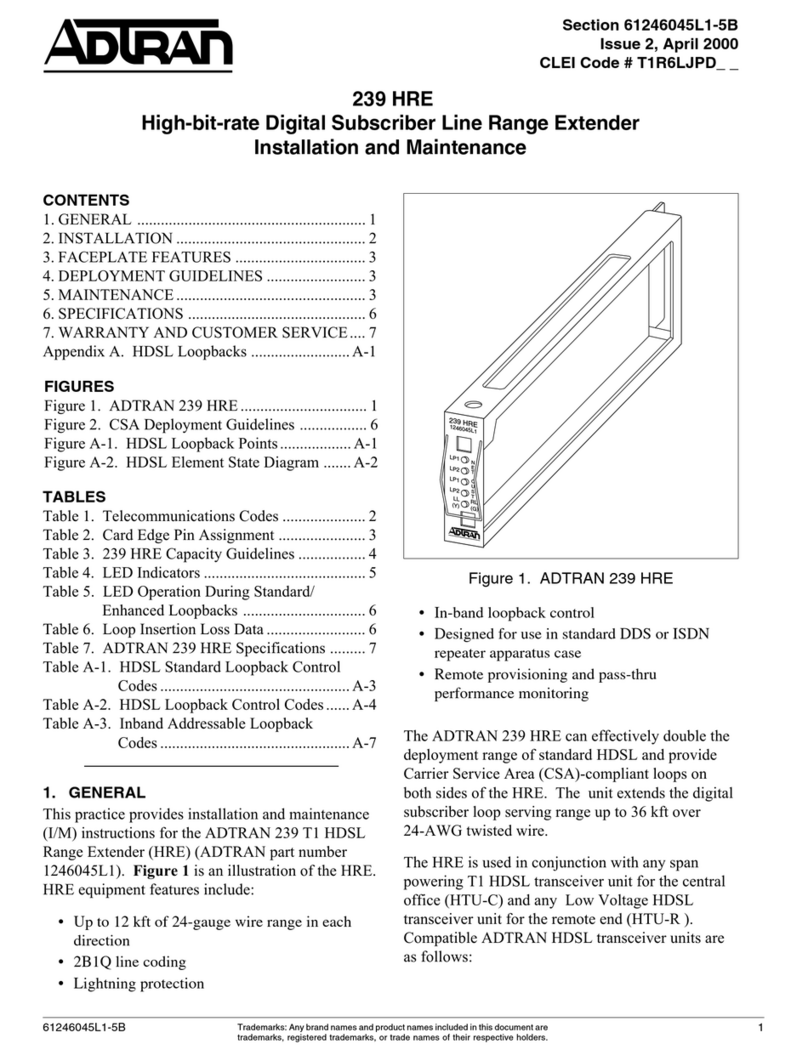
ADTRAN
ADTRAN 239 HR Installation and Maintenance
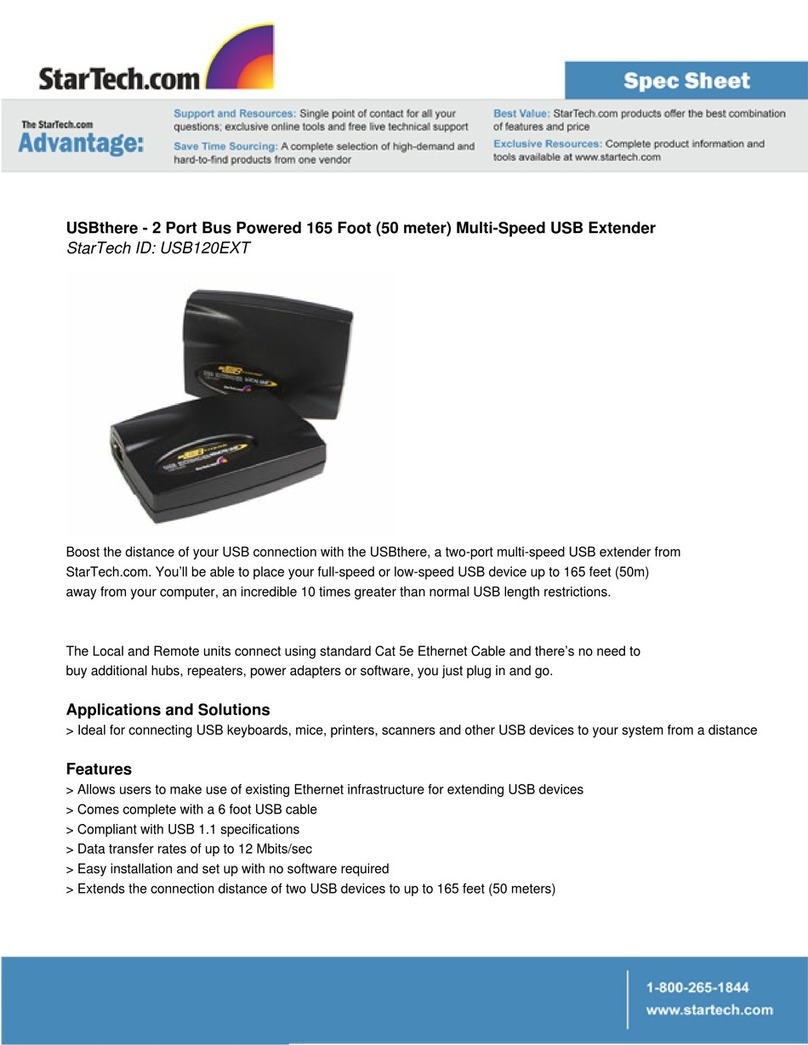
StarTech.com
StarTech.com USBthere USB120EXT Specifications
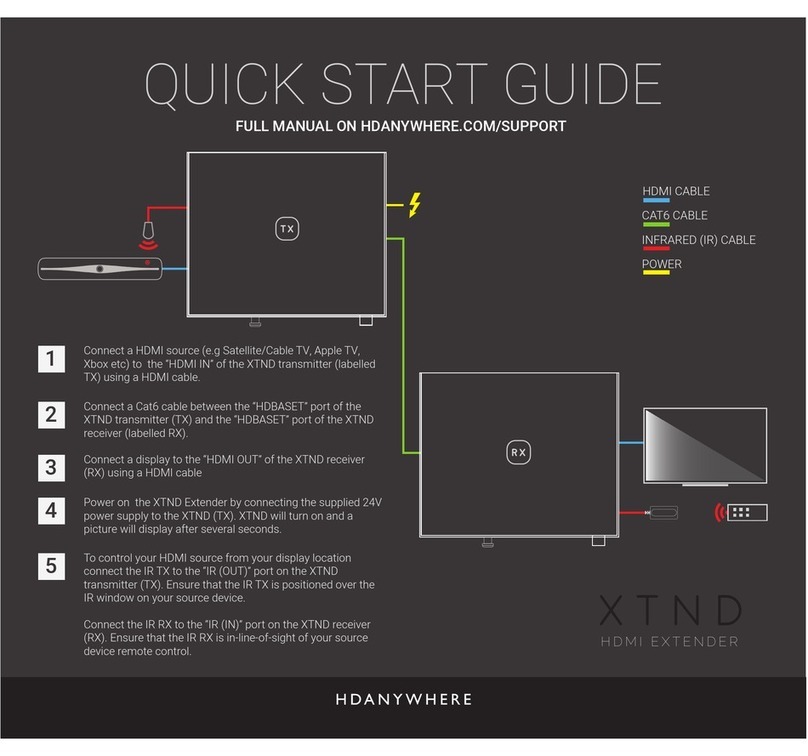
HDanywhere
HDanywhere XTND quick start guide
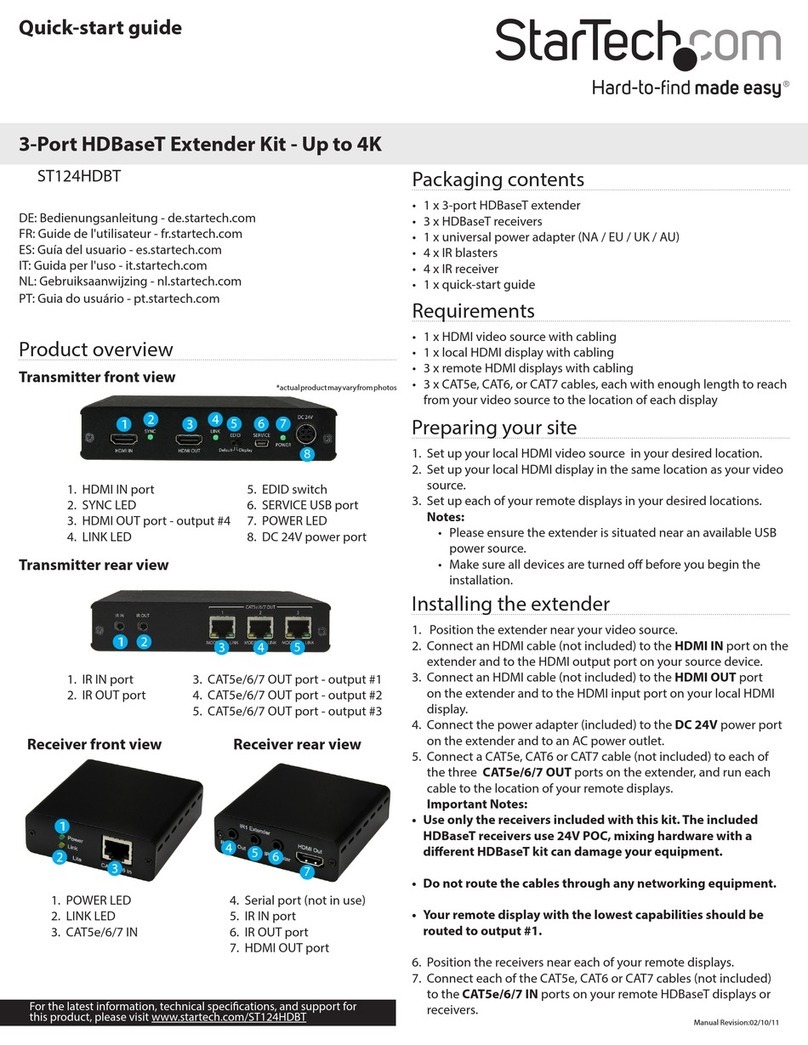
StarTech.com
StarTech.com ST124HDBT quick start guide