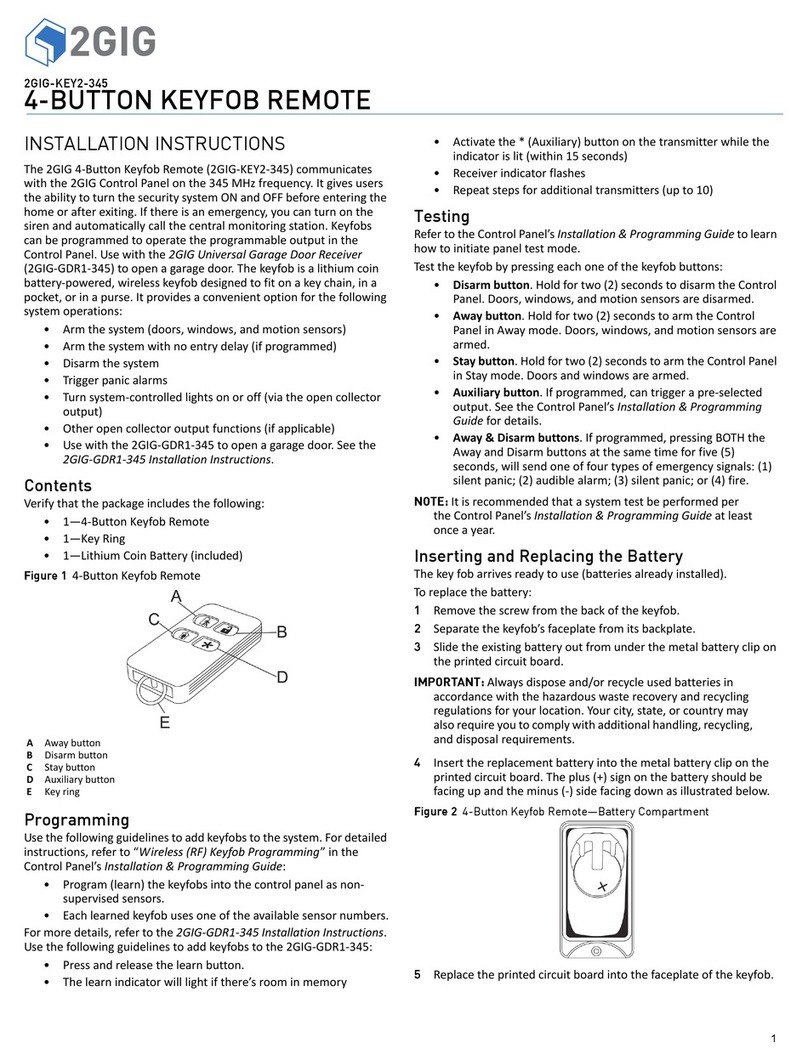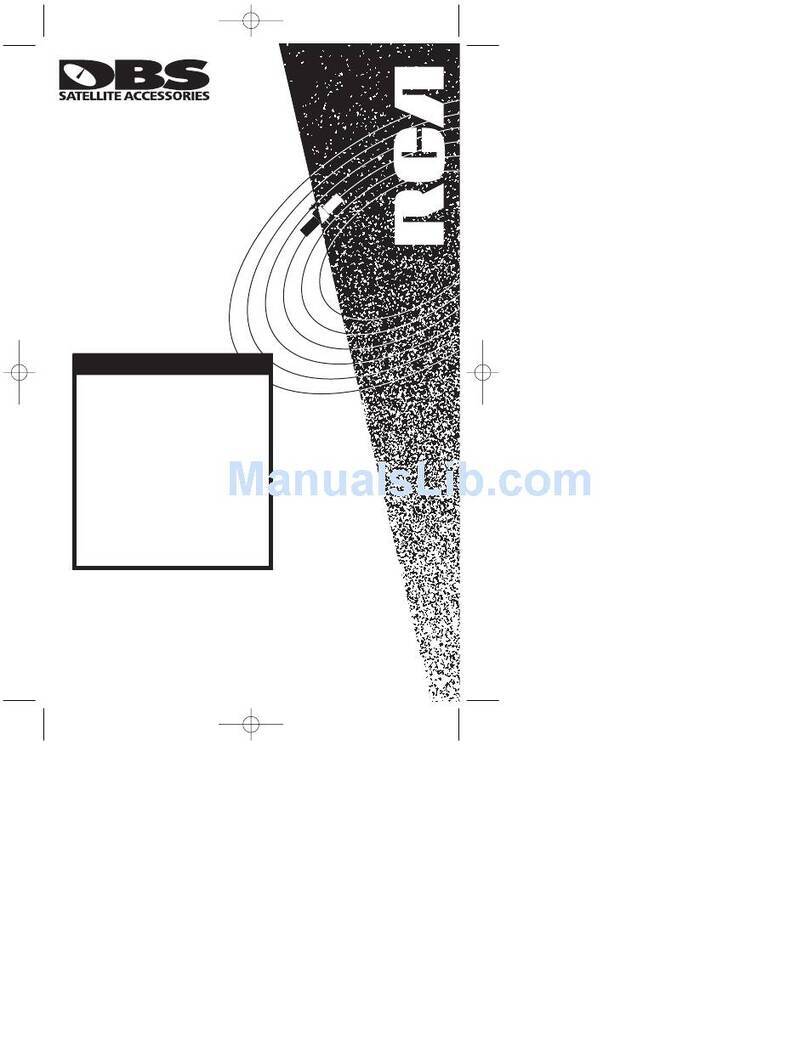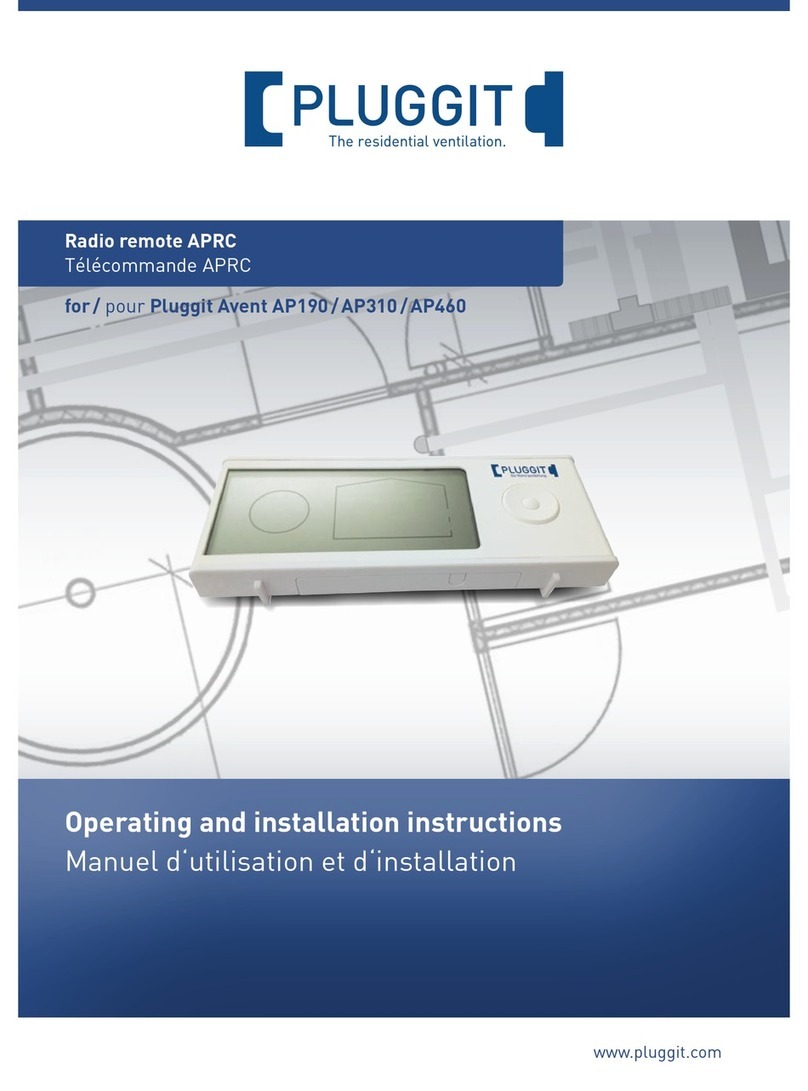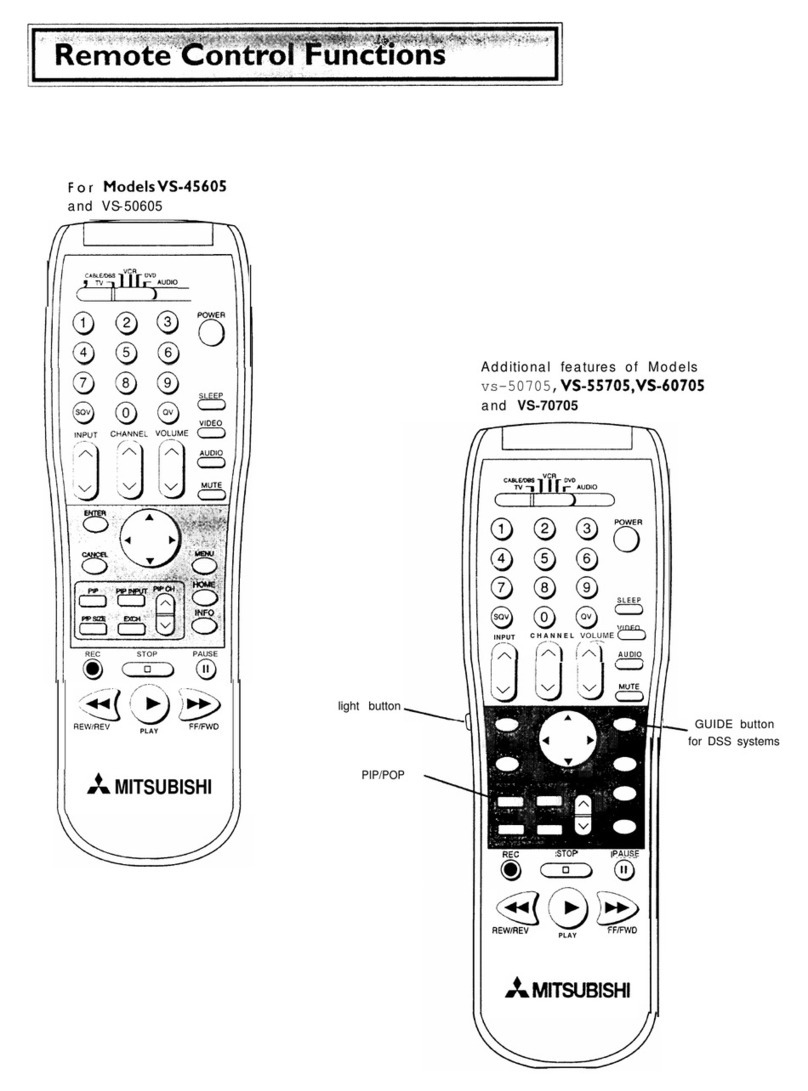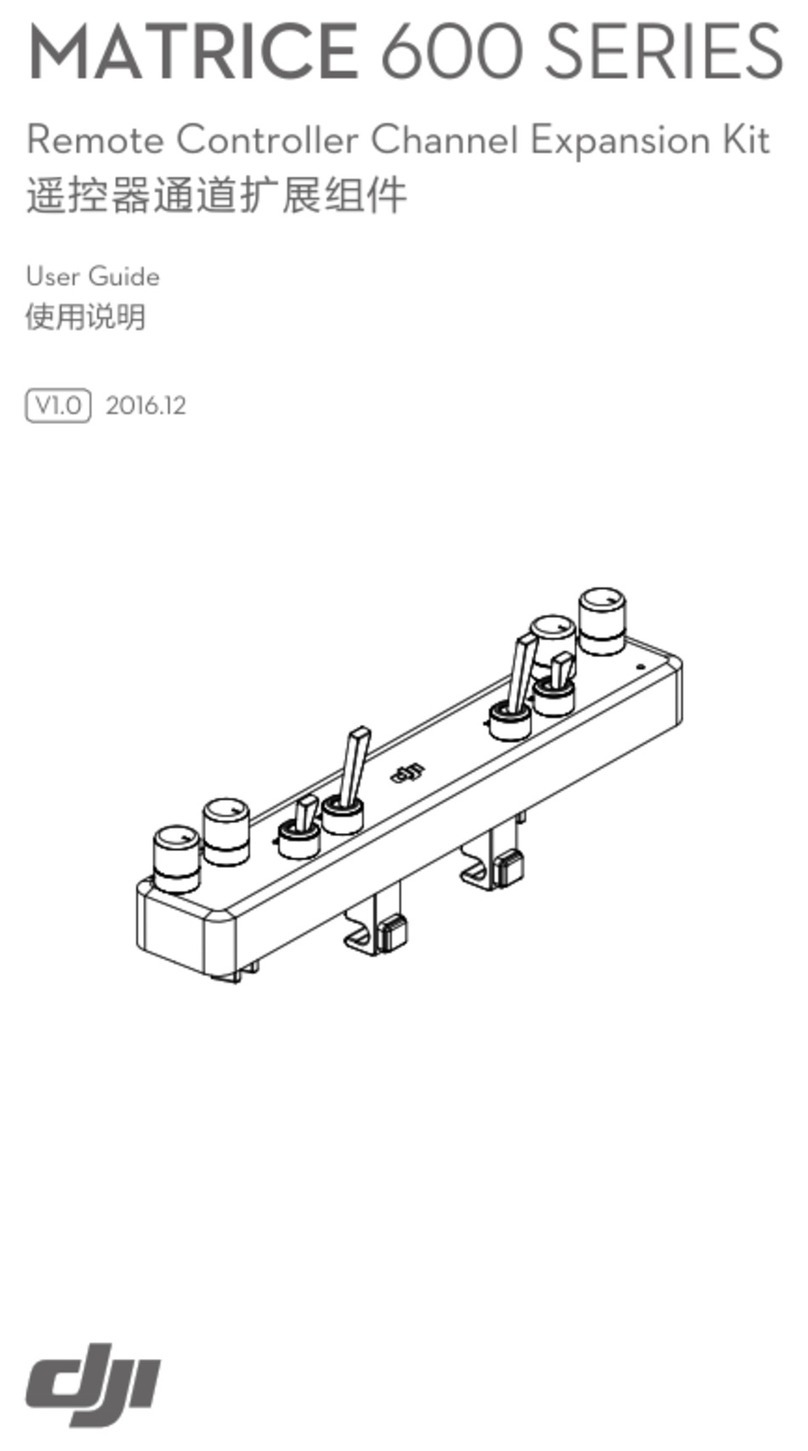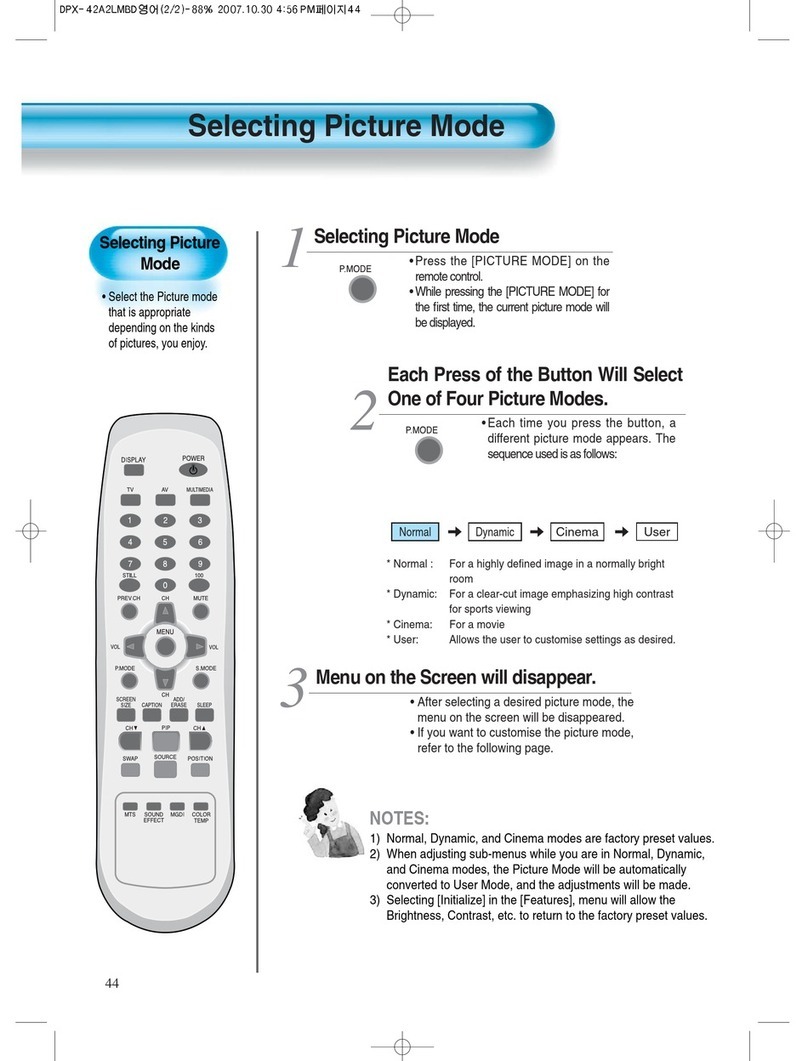Estate Swing EST-64 User manual

E
ES
ST
T-
-6
64
4
G
G
GS
S
SM
M
M
R
R
Re
e
em
m
mo
o
ot
t
te
e
e
C
C
Co
o
on
n
nt
t
tr
r
ro
o
ol
l
l
D
D
De
e
ev
v
vi
i
ic
c
ce
e
e
User Manual
E
E
E
S
S
S
T
T
T
A
A
A
T
T
T
E
E
E
S
S
S
W
W
W
I
I
I
N
N
N
G
G
G

2
EST
-
64
GSM Remote Control Device
EST
-
64
–
USER MANUAL
–
Rev.2
.
4
–
Tec nical Support:
1
-
800
-
640
-
4283
C
OPYRIGHT ©2008
Estate Swing
Electronic KIT to convert your gate into a GSM gate
EST-64 GSM Remote Control Device Diagram

3
EST
-
64
GSM Remote Control Device
EST
-
64
–
USER MANUAL
–
Rev.2
.
4
–
Tec nical Support:
1
-
800
-
640
-
4283
C
OPYRIGHT ©2008
Estate Swing
EST-64 GSM Remote Control Device is an electronic board manufactured b Estate
Swing that links to a SIMCOM 300 GSM module, supplied with it.
The purpose of this device is to be installed in parallel of the low voltage opening button
of an electric gate to enable it to be opened b means of a GSM phone.
It has a rela whose contact has to be connected in parallel with the button which opens
the gate. It has a White List of numbers who are enabled to open the phone, up to 64.
When the EST-64 GSM Remote Control Device receives a call, it will check to see if the
calling number is in the list. If it is in the list it will reject the call (so there will be no
charge – at least with toda ’s charging procedures) and click the rela momentaril .
1) Safe – nobod can clone our phone as easil as the can do with a standard remote
control
2) Flexible – ou can add or remove an bod number in a minute with an SMS
3) Cheap – ou don’t need to bu a remote control for each member of our famil
4) Convenient – no matter if ou change car, or if ou have different gates to open.
Your phone will alwa s be with ou all the times our remote controls were
somewhere else!
Installation
To install the EST-64 GSM Remote Control Device ou need to connect the 2 wires of the
rela contact in parallel with the gate opening button. The rela contact can stand 48V
1A maximum, this is enough for its operation but don’t try to switch higher voltages
or currents.
You also need to provide the power b means of 12 to 20 VAC or 12 to 26 VDC. The
power suppl must be able to stand 2A. We suppl a proper AC adapter. If ou are not
using our AC adapter, make sure the power suppl can arrogate 2A. Don’t use telephone
1.
INTRODUC
TION
2.
ADVANTAGES OF
EST
-
64
GSM REMOTE CONTROL DEVICE
3.
EST
-
64
GSM
REMOTE CONTROL DEVICE OPERATING INSTRUCTIONS

4
EST
-
64
GSM Remote Control Device
EST
-
64
–
USER MANUAL
–
Rev.2
.
4
–
Tec nical Support:
1
-
800
-
640
-
4283
C
OPYRIGHT ©2008
Estate Swing
batter chargers! Most of them rel on the phone batter and are unable to suppl the
power needed.
You should install the EST-64 GSM Remote Control Device in a place where there is GSM
signal coming from the operator ou want to use. Check it with a phone before
proceeding with the installation. If ou need to install the device in a place with little
signal, ou ma consider using an external antenna that we ma suppl as an option to
be purchased separatel with 5m cable.
You should then insert the SIM of the operator ou want to use and program in the
White List the numbers enabled to open the gate using the command WHL.
Note:
You must remove t e PIN request from t e SIM before inserting it in t e unit,
otherwise the device will not work. In order to do so, insert the SIM in a phone and
disable the PIN request (usuall there is a securit menu that enables ou to do so). If
ou don’t do it, and switch-on the unit more than 3 times ou will have to reset the PIN
using the PUK!!
You can program the EST-64 with SMS commands using our phone. It is safe to do so
because in addition to the fact that other people ma not know the number of the SIM
inserted in it, we also use a Password that makes it impossible for an bod , who doesn’t
know it, to access the s stem b chance.
Remember that commands must be CAPITAL LETTERS. It is PWD not pwd, CAP not Cap
etc.
Don’t add spaces or an other character.
The 2 SMS commands that ou will certainl use in the EST-64 GSM Remote Control
Device are the following:
#PWD: Password
#WHL: White List (adds or removes numbers)
You could also use the following, though not necessaril :
#ACM: Access Mode
#CAP: Change password
4.
EST
-
64
PROGRA
MMING INSTRUCTIONS

5
EST
-
64
GSM Remote Control Device
EST
-
64
–
USER MANUAL
–
Rev.2
.
4
–
Tec nical Support:
1
-
800
-
640
-
4283
C
OPYRIGHT ©2008
Estate Swing
#GOT: Gate pulse time
#CSQ: Check Signal Qualit
Once ou issue a command with an SMS, ou will receive a confirmation SMS with OK if
ever thing is correct or Error if there is an Error
#PWD
Password. This command must alwa s come first. Use 6 digits as a password.
The standard default one, when the device comes from the factor , is 123456.
We suggest that ou change it, using the #CAP command.
In all the following examples we will use 12 456 as an example of password.
#WHL
White List. This is the command that ou will use most. It is used to add or remove
numbers that are enabled to open the gate into the White List. You can add up to 64
numbers in the list. Ever position must be indicated in the command and we advise ou
to keep a list written somewhere to know which numbers are in and in which position
•To add a number, the s ntax of the command is the following:
#PWD123456#WHL01=3593334444
Where 01 is the position in the list and 3593334444 is the number enabled.
Please note that it is possible to program up to a maximum of 10 digits for a
number. If it has more digits ou should use the rightmost ones. For example, if
our number is 33446665555 ou should program 3446665555.
If our number appears as +393489999888 ou should not program the countr
code (+39). If our number has onl 9 digits or less, it is not a problem. The
important thing is that ou don’t exceed 10 digits.
•To check which is the number in a place of the list:
#PWD123456#WHL01?
•To erase a number:
#PWD123456#WHL01D
•To erase all number
#PWD123456#WHL99D
#ACM
Access Mode. This command allows you to open only to people that are in the white list
or to anybody calling the SIM number.
•#PWD123456#ACM0 (it is a zero)

6
EST
-
64
GSM Remote Control Device
EST
-
64
–
USER MANUAL
–
Rev.2
.
4
–
Tec nical Support:
1
-
800
-
640
-
4283
C
OPYRIGHT ©2008
Estate Swing
Warning! With the above command ou allow free access to an bod calling!!
•#PWD123456#ACM2
With the above command ou allow onl people that are in the white list. This is the
standard and recommended option.
#CAP
Change Password. Use this command to change the password with a new one that ou
will chose for our device (don’t forget it or ou will have to send the unit back to us to
reset it, and this has a cost!)
The #CAP command must be issued 2 times to be sure ou don’t digit a wrong one. Of
course it must be preceded b the old password.
For example, to change the password 123456 into the new password 333444 ou need
to send the following SMS:
•#PWD123456#CAP333444#CAP333444
You will receive a confirmation with CAP OK if ou wrote correctl .
#GOT
Gate pulse time. This command is useful in case ou need to keep the button pressed
longer. The standard time is 1 second (Maximum 60 seconds) where 01=1 second,
06=60 seconds. You can change it with the GOT command.
The s ntax of the command is the following:
•#PWD123456#GOT02
With the above command the opening time has been set to 2 seconds.
#CSQ
Chec GSM signal quality. This command is useful to see what is the GSM network signal
level our EST-64 GSM Remote Control Device is receiving.
If ou send the command: #PWD123456#CSQ?
You should receive an SMS with signal qualit in range 0 to 31 (if it is 0 we doubt it will
ever answer…). You should have a signal above 12 to be sure of being able to open the
gate in an condition. Better if above 16. You should add an external antenna if this is

7
EST
-
64
GSM Remote Control Device
EST
-
64
–
USER MANUAL
–
Rev.2
.
4
–
Tec nical Support:
1
-
800
-
640
-
4283
C
OPYRIGHT ©2008
Estate Swing
not the case, or eventuall even change operator with another that serves our area
better.
The EST-64 also comes with additional 1 Input and 1 Output. The output is connected to
an on-board rela which can be activated b sending an SMS command. The Input can
be used to generate alarms when triggered. It also can be programmed to count the
input active pulses up to 1ms fast or activate the output rela .
Note: When used as counters input wor only in ACTIVE HIGH mode. They count ONLY
High Going Pulses.
One of the most important functions is to receive alarms. In order to do this properl ,
ou must program the administrator numbers, turn on the function of the input and tell
the EST-64 which are the recipient numbers and who should receive the alert message
for the particular input.
The 8 administrator numbers can be programmed with a text command via SMS.
Text Command:
#TEL[N]=XXXXXXXXXX
N stands for administrator number 1 – 8 (position)
XXXXXXXXXX stands for the phone number ou want to program as administrator.
•To add a number, the s ntax of the command is the following:
#PWD123456#TEL1=3593334444
Please note that it is possible to program up to a maximum of 16 digits for a number.
5.
ADDITIONAL INPUT & OUTPUT PROGRAMMING INSTRUCTIONS
5.1
INPUT SETTINGS
5.1.1
PROGRAMMING THE ADMINISTRATOR NUMBER

8
EST
-
64
GSM Remote Control Device
EST
-
64
–
USER MANUAL
–
Rev.2
.
4
–
Tec nical Support:
1
-
800
-
640
-
4283
C
OPYRIGHT ©2008
Estate Swing
•To check all the administrator number in the list:
#PWD123456#TEL?
Note: Programming the administrator numbers is necessary in order to operate all the
below functions and to receive text alerts when the relays activated.
The unit can onl send text alerts to 1 or all 8 of the programmed administrator’s mobile
phone numbers and this function can be changed at an time b sending the following
commands b SMS message to the unit.
Text Command:
#RERN=XXXXXXXX
XXXXXXXX stands for 8 digits value: ON (1) or OFF (0) for the 8 administrators
For example, if ou assume onl administrators 1, 2, 3, and 4 are to receive text alerts
ou would send the following SMS message to the unit.
•#PWD123456#RERN=11110000
Note: You can onl put 1 in the first 4 digits of the text command if there are onl
phone numbers stored in #TEL1, #TEL2, #TEL3 and #TEL4. The rest should be 0.
•To check the setting of which recipient will receive alert messages
#PWD123456#RER?
The Input Alert Message can be edited and programmed up to 100 characters long. You
can change the displa ed text b sending the following commands b SMS message to
the unit.
Text Command:
5.1.2
SETTING THE RECIPIENT THAT WILL RECEIVE ALERT MESSAGE
5.1.3
EDITING THE INPUT ALERT MESSAGE

9
EST
-
64
GSM Remote Control Device
EST
-
64
–
USER MANUAL
–
Rev.2
.
4
–
Tec nical Support:
1
-
800
-
640
-
4283
C
OPYRIGHT ©2008
Estate Swing
#STR=XXXXX…
XXXXX stands for the displa text that ou want to program
For example, if ou want the alert message to displa “Garage Opened!” when
received a text alert; ou would send the following SMS message to the unit.
•#PWD123456#STR =Garage Opened!
To turn on the function of input, ou can send the following commands b SMS message
to the unit.
Text Command:
#CTR=X
X stands for ON (1) or OFF (0) value
•To turn on the input, the s ntax of the command is the following:
#PWD123456#CTR=1
An alert message will be sent when the increment of alarm counter reaches the alert
value (Default: 500). It is possible to set the alert value up to maximum value of
65535 times. To set the counter alert value of input, ou can send the following
commands b SMS message to the unit.
Text Command:
#COA=XXXXX
XXXXX stands for 5 digits value: The number of times
For example, assume ou want it sends a counter alert message each time the input has
triggered for 5 times, ou would send the following SMS message to the unit.
5.1.4
TURN ON THE FUNCTION OF INPUT
5.1.5
SETTING THE COUNTER ALERT VALUE FOR INPUT

10
EST
-
64
GSM Remote Control Device
EST
-
64
–
USER MANUAL
–
Rev.2
.
4
–
Tec nical Support:
1
-
800
-
640
-
4283
C
OPYRIGHT ©2008
Estate Swing
•#PWD123456#COA=00005
This input can be programmed to behave differentl , it can count the input active high
pulses, generate an alarm message or activate rela . To program the input, ou can
send the following commands b SMS message to the unit.
Text Command:
#CTC=F
F stands for input function 1 - 5
Function Descriptions
Function 1:
•Function as counter
•Sends a counter alert message once alarm counter reaches the alert value
Function 2:
•Function as counter
•Activate the output rela 2 to sta on
•Sends a counter alert message once alarm counter reaches the alert value
Function 3:
•Function as counter
•Activate the output rela 2 to sta on
•Sends an alert message once triggered
•Sends a counter alert message once alarm counter reaches the alert value
Function 4:
•Function as counter
•Activate the output rela 2 for 1 second
•Sends a counter alert message once alarm counter reaches the alert value
Function 5:
•Sends an alert message once triggered
5.1.6
SETTING THE FEATURE FOR INPUT

11
EST
-
64
GSM Remote Control Device
EST
-
64
–
USER MANUAL
–
Rev.2
.
4
–
Tec nical Support:
1
-
800
-
640
-
4283
C
OPYRIGHT ©2008
Estate Swing
For example, assume ou want it to send an alert message each time the input
triggered, ou would send the following SMS message to the unit.
#PWD123456#CTC=5
To read the total increment counter value, ou can send the following SMS message to
the unit.
Text Command:
#COU?
•The s ntax of the command is the following:
#PWD123456#COU?
You will receive the total increment value from the unit b SMS.
To read the sub increment counter value, ou can send the following SMS message to
the unit.
Text Command:
#COT?
•The s ntax of the command is the following:
#PWD123456#COT?
You will receive the sub increment value from the unit b SMS.
Note: The sub increment counter value will be reset automatically each time the alarm
counter reached the alert value.
5.1.7
READING THE TOTAL INCREMENT COUNTER VALUE
5.1.8
READING THE TOTAL COUNTER VALUE

12
EST
-
64
GSM Remote Control Device
EST
-
64
–
USER MANUAL
–
Rev.2
.
4
–
Tec nical Support:
1
-
800
-
640
-
4283
C
OPYRIGHT ©2008
Estate Swing
To reset the total counter value, ou can send the following SMS message to the unit.
Text Command:
#CLA
•The s ntax of the command is the following:
#PWD123456#CLA
To activate the output rela , ou can send a text command via SMS specif ing the
number of seconds the output should sta on to the unit. It is possible to set up to
maximum of 65,535 seconds
Text Command:
#RLY[N]#XXXXX
N stands for number 1 or 2 of Output
XXXXX stands for 5 digits value: The number of seconds
For example, assume ou want to turn on the output rela number 2 for 1 hour, ou
would send the following SMS message to the unit.
#PWD123456#RLY2=03600
•To check the status of output rela
#PWD123456#RLY?
Note: The reply message will be send to the recipients (The Administrators) only when
the relay has turned on/off. This is to notify the administrators when someone outside
the list activates the relays.
5.
2
OUTPUT SETTINGS
5.1.9
RESET THE TOTAL COUTER VALUE
5.2.1
ACTIVATE THE OUTPUT RELAY TO STAY ON FOR A SPECIFIC TIME

13
EST
-
64
GSM Remote Control Device
EST
-
64
–
USER MANUAL
–
Rev.2
.
4
–
Tec nical Support:
1
-
800
-
640
-
4283
C
OPYRIGHT ©2008
Estate Swing
To activate the output rela to sta on, ou can send the following commands b SMS
message to the unit.
Text Command:
#RLOP[N]=X
N stands for number 1 or 2 of Output
X stands for ON (1) or OFF (0) value
•To activate the output rela number 2 to sta on indefinitel , the s ntax of the
command is the following:
#PWD123456#RLOP2=1
Note: The reply message will be send to the recipients (The Administrators) only when
the relay has turned on/off. This is to notify the administrators when someone outside
the list activates the relays.
The output rela s can be programmed to operate with special feature. After
programmed, it will activate both the output rela s to sta on. When the unit receives a
call from the user, it will turn off rela for a certain time period and turn on again. To
program this function, ou can send the following commands b SMS message to the
unit.
Text Command:
#FTRY=F
F stands for function 0 – 2
Function Descriptions
Function 0:
•This function is disabled ~ Normal Mode (Default)
5.2.2
ACTIVATE THE OUTPUT R
ELAY TO STAY ON
5.3
SPECIAL FEATURES FOR OUTPUT RELAYS
5.3.1
SETTING THE OPERATIN
G FEATURE FOR OUTPUT RELAYS

14
EST
-
64
GSM Remote Control Device
EST
-
64
–
USER MANUAL
–
Rev.2
.
4
–
Tec nical Support:
1
-
800
-
640
-
4283
C
OPYRIGHT ©2008
Estate Swing
Function 1:
•Rela 1 will turn off for 10 seconds and turn on again. After 30 seconds, Rela 2 will
be off for 5 seconds and turn on again.
Function 2:
•At a programmable time section, Rela 1 or 2 will turn off for a programmable time
(in seconds) and turn on again.
Note: Once this function is used, the relays will operate automatically according to the
programmed time. Activation of relays with call will not wor this time.
(For further setting of time and operating time please refer to 5.3.2 and 5.3.3)
•To program the output rela s to operate with function 2, the s ntax of the command
is the following:
#PWD123456#FTRY=2
The output rela can be programmed to operate at a programmable time. To program
this function, ou can send the following commands b SMS message to the unit.
Text Command:
#SMW=SS,MM,HH,TTT,G,R;
SS is a 2 digits value stand for seconds
MM is a 2 digits value stands for minutes
HH is a 2 digits value stand for hours
TTT is a 3 digits value stand for Turn Off time in seconds
G stands for Group number 1 - 8
R stands for Rela number 1 or 2
Example 1, assume ou want output rela number 1 to turn off for 20 seconds on
8.30am, ou would send the following SMS message to the unit.
•#PWD123456#SMW=00,30,08,020,1,1;
5.3.2
S
ETTING THE OPERATING TIME FOR OUTPUT RELAYS

15
EST
-
64
GSM Remote Control Device
EST
-
64
–
USER MANUAL
–
Rev.2
.
4
–
Tec nical Support:
1
-
800
-
640
-
4283
C
OPYRIGHT ©2008
Estate Swing
Example 1, assume ou want output rela number 2 to turn off for 30 seconds on
5.30pm, ou would send the following SMS message to the unit.
•#PWD123456#SMW=00,30,17,030,1,2;
Note: You can program up to 8 group of time section for each relay.
To set the time, ou can send the following SMS command to the unit. The time is
entered in 24 Hour format.
Text Command:
#TSET=SS,MM,HH
SS stands for 2 digits value: Seconds
MM stands for 2 digits value: Minutes
HH stands for 2 digits value: Hour
Note: Time setting is necessary for operating function 2 at 5. .1
To set the output rela 2 to suppl DC voltage when activated, please adjust the
jumper according to the below diagram
5.4 Setting t e Output Relay 2 to Supply Voltage or use Dry Contact w en
Activated
5.3.3
TIME SETTING

16
EST
-
64
GSM Remote Control Device
EST
-
64
–
USER MANUAL
–
Rev.2
.
4
–
Tec nical Support:
1
-
800
-
640
-
4283
C
OPYRIGHT ©2008
Estate Swing
Note: Relay 2 will supply DC voltage only according to the output DC voltage of
adapter used. When 24VAC adapter is used, the voltage supplied would be 33VDC.
To set the output rela 2 to use dr contact (Default) when activated, please adjust
the jumper according to the below diagram
To reset the unit, ou can send the following SMS command to the unit.
Text Command:
*REST#XXXXXX
XXXXXX stands for 6 digits password based on #PWD and it can be changed an time
with #CAP command
Example:
To reset the unit (with default password 123456), the s ntax of the command is the
following:
*REST#123456
5.5
RESET
THE
EST
-
64

17
EST
-
64
GSM Remote Control Device
EST
-
64
–
USER MANUAL
–
Rev.2
.
4
–
Tec nical Support:
1
-
800
-
640
-
4283
C
OPYRIGHT ©2008
Estate Swing
Some p ones cannot open t e gate:
Verif that the send the caller ID when calling another phone. Check that the number
ou see in the other phone is what ou have programmed in the GSM Remote Control
Device
I ave inserted t e SIM but t e unit doesn’t work:
Check to have removed the PIN request from the SIM. If ou didn’t do it and ou have
switched-on the unit more than 3 times, ou ma need to use the PUK. Check with SIM
instructions for details
I don't get a response to my texts:
Tr turning the on/off switch off and then back on, this will reset the network connection.
If that doesn't work check to be sure the SIM card is a GSM SIM card; Sprint Nextel and
TrackPhone do not use GSM technolog for their SIMs.
Is it possible to open to anybody?
Yes, ou can do it using the #ACM command.
Programming went t roug properly but t e gate will not open by calling t e
receiver?
Check our wiring to our gate opener. If that is fine then tr reprogramming with a 1 in
front of all the numbers. Some networks add the 1 automaticall to caller ids so without
the 1 programmed in the number wont be recognized.
Estate Swing warranties all EST-64 GSM Remote Control Device against defective parts
and workmanship for 1 ear. Estate Swing shall, at its option, repair or replace the
defective equipment upon the return of such equipment to an Estate Swing branch.
This warrant applies ONLY to defects in components and workman-ship and NOT to
damage due to causes be ond the control of Estate Swing, such as incorrect voltage,
lightning damage, mechanical shock, water damage, fire damage, or damage arising out
of abuse and improper application of the equipment.
Note: Please obtain an RA number through an Estate Swing technician before return.
WARNING
For safet reasons, onl connect equipment with a telecommunications compliance label.
This includes customer equipment previousl labelled permitted or certified.
Warranty
6.
MOST COMMON PROBLEMS AND SOLUTIONS
Table of contents
Popular Remote Control manuals by other brands
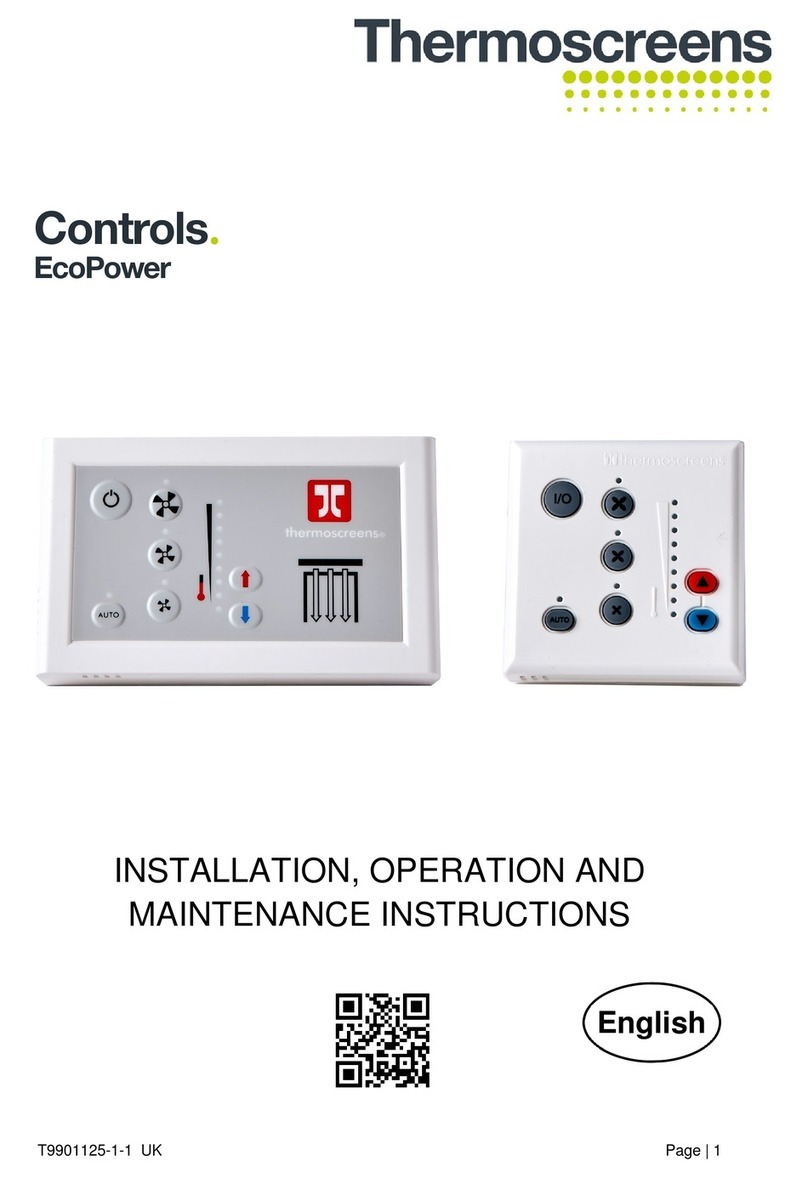
Thermoscreens
Thermoscreens Ecopower Installation, operation and maintenance instructions

Continu.us
Continu.us EasyMote DT-R08 quick start guide

Hayward
Hayward OmniLogic How-to guide
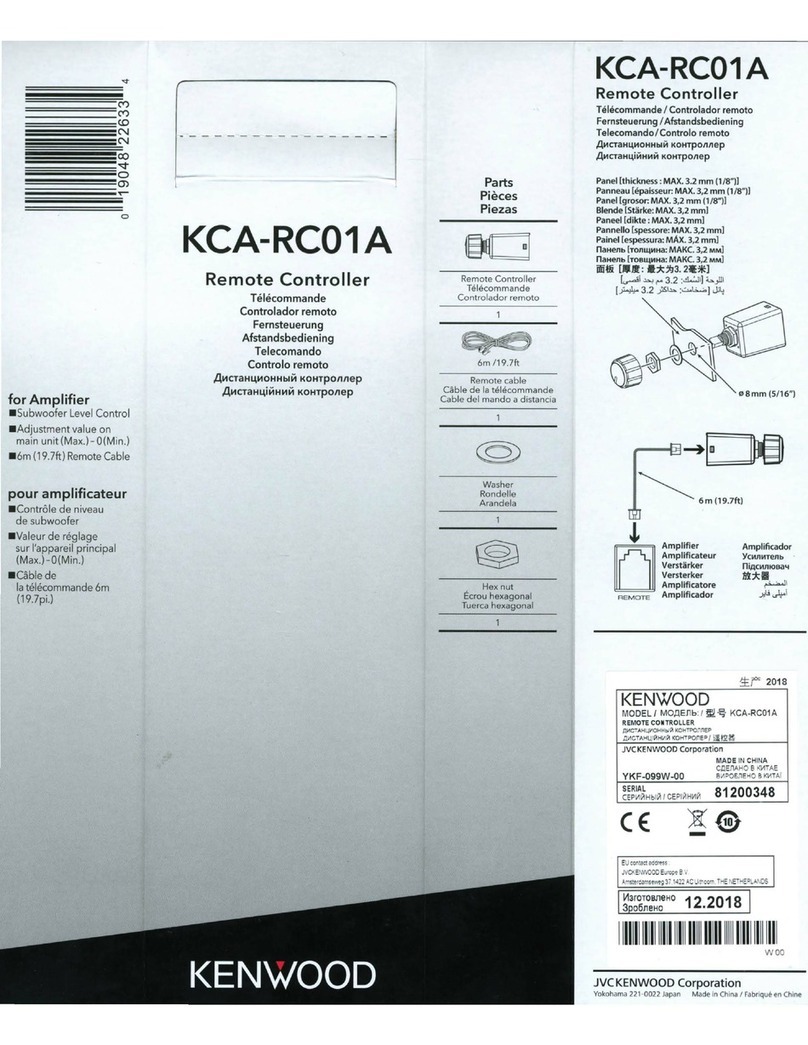
Kenwood
Kenwood KCA-RC01A manual

SkyLink
SkyLink G6KR user manual

Harbor Breeze
Harbor Breeze KUJCE9603 Operation and installation instructions