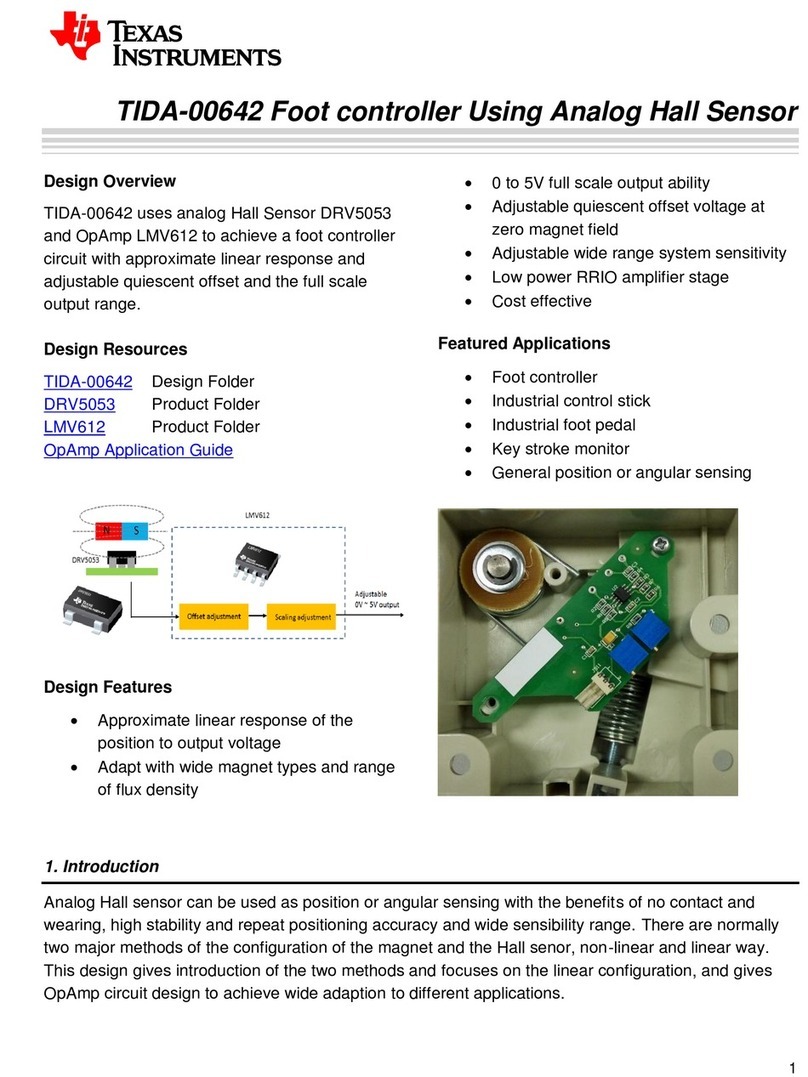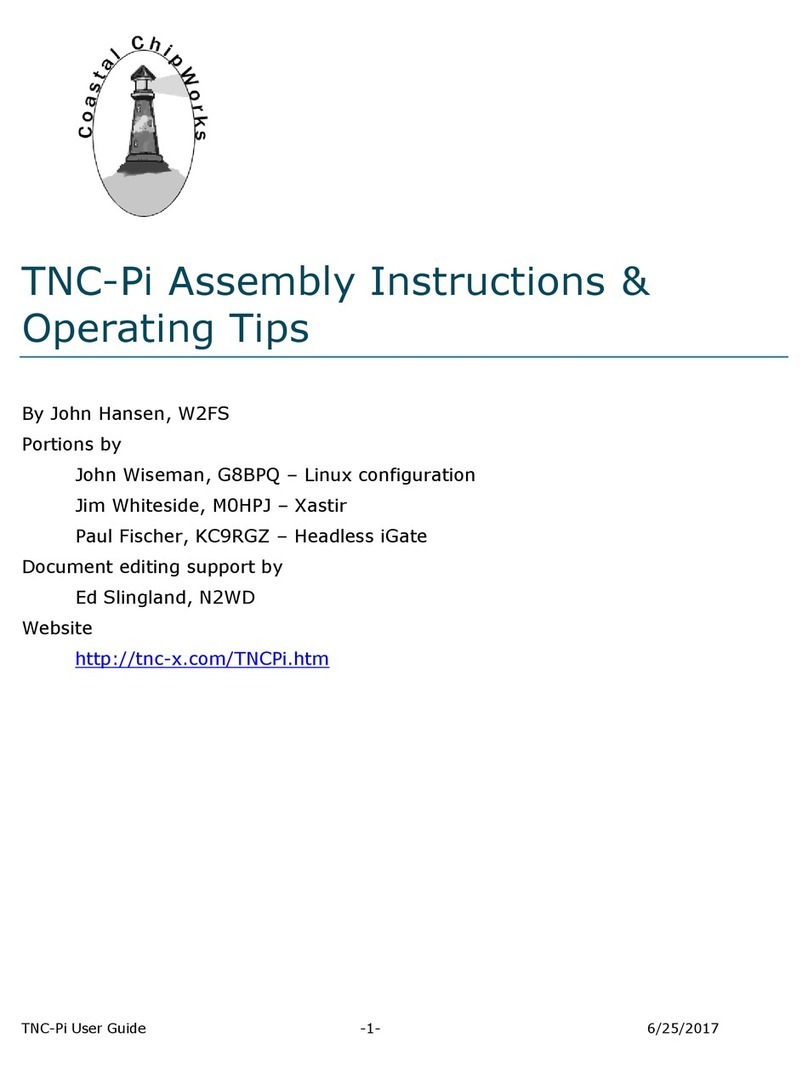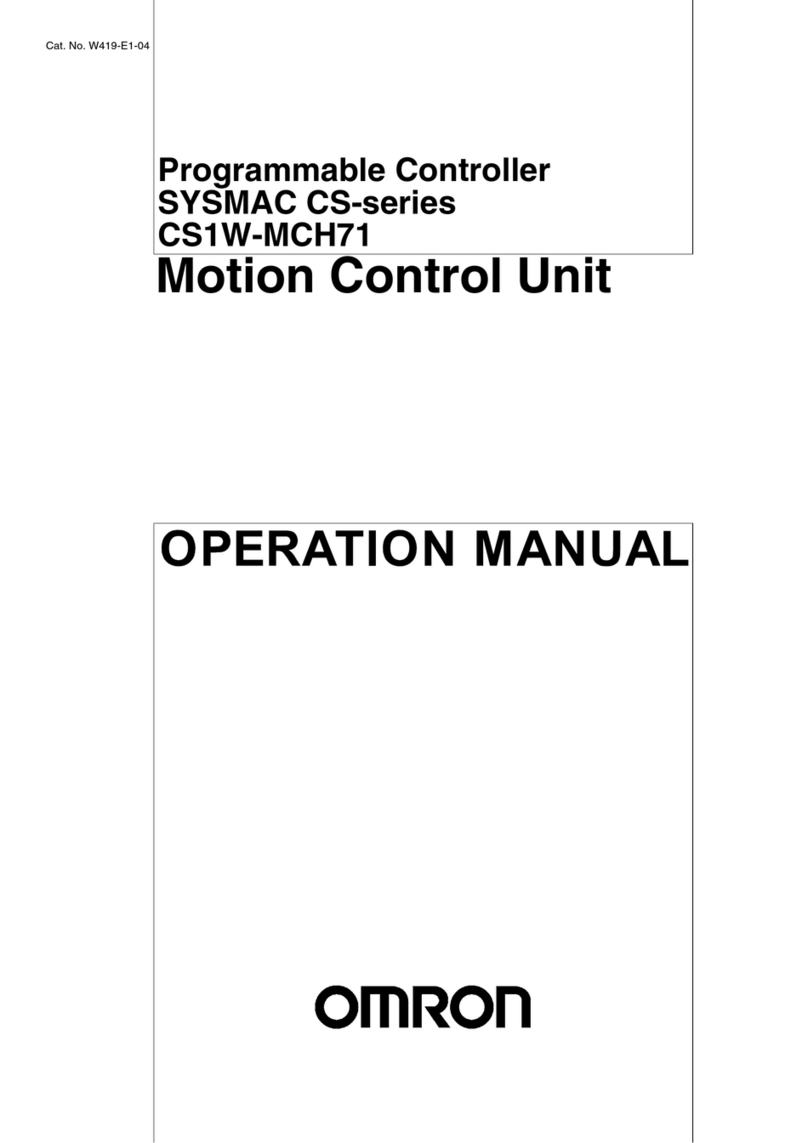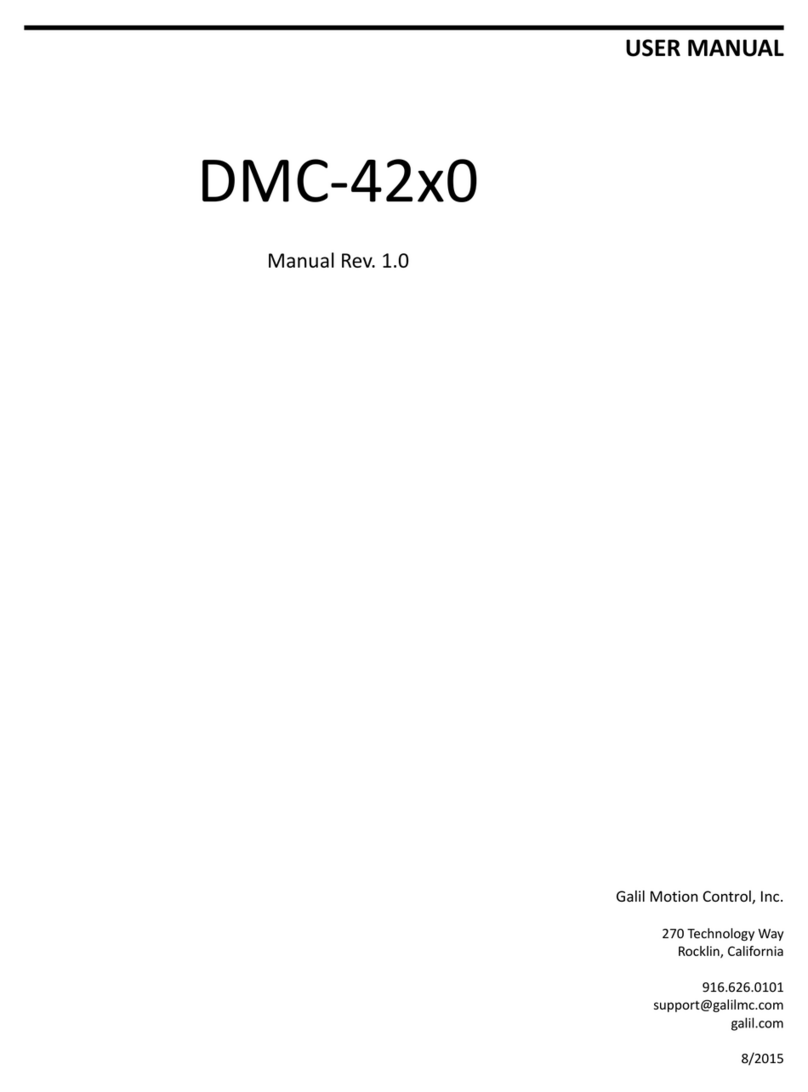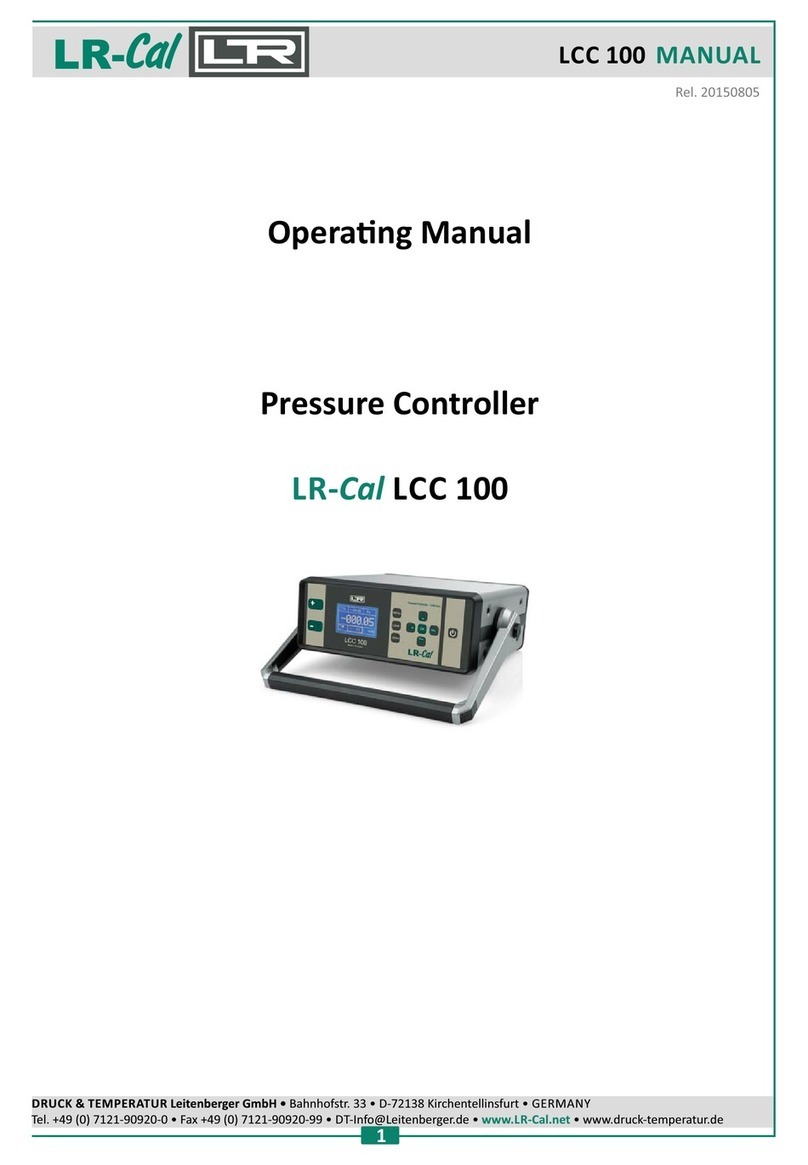ET Water HermitCrab 2 Troubleshooting guide

Host Controller (type and model)
www.etwater.com
888.685.5505
© 2015 ET Water Systems, Inc. All rights reserved v2 2.25.15
Your Serial Number (found on box)
User & Installation Guide
Quick Reference Page
ETwater Login Information
Support Information:
support@etwater.com
888.685.5505
Notes

Contents
How It Works
HermitCrab Installation Instructions
Using the Display Screen and Menus
Model / Host Family Guide
Setting up the host controllers and connecting
the HermitCrab communication cables
Hunter® SRC, I-Core, Pro-C, ICC, X-Core and ACC*
Irritrol® MC-E Original + 2011 Versions
Irritrol® Kwik Dial®
Irritrol® MC-E 2011
Irritrol® MC Plus B
Irritrol® Rain Dial®
Rain Bird® LX Modular (6 Pin)
Rain Bird® LX Plus (6 Pin)
Rain Bird® ESP Modular (6 Pin)
Rain Bird® STPi and SST Series (5 Pin)
Rain Bird® ESP-ME (5 Pin with fly wire cable )
Rain Master® Sentar™, Eagle, Hawk, and Evolution™ DX2
Toro® TMC-212®
Toro® TMC-424®
Weathermatic® SmartLine + Proline Models
Superior Sterling
Troubleshooting Guide
Customer Support Services
Limited Warranty
How It Works
Congratulations on becoming part of ETwater and taking a step towards sustainability.
ET Water Systems’ HermitCrab automates your sprinkler and drip irrigation schedules by
transforming your current controller into a “smart controller,” combining state-of-the-art horticultural science
with Web-based technology. Your HermitCrab will make a daily connection to the ET Water cloud service and
retrieve an irrigation schedule for each of the watering stations in your landscape. These daily schedules reflect
your local weather conditions and the ET value of your site so that you use only the amount of water necessary
to maintain a healthy landscape and reduce runoff.
For more information on the science of ET irrigation and how each of your schedules is generated, please visit
our website at www.etwater.com.
Step 1: Register your HermitCrab
Go to www.etwater.com, click “new user”
Follow the steps to register your controller.
If you have already created an account, log in and add your HermitCrab to an existing site or create a new site.
You’ll need:
Your HermitCrab 10 digit serial number,
Serial number is displayed on the box, in the unit under the panel, and will be displayed when
you power on your device.
Enter serial number here: ___ ___ ___ ___ ___ ___ ___ ___ ___ ___
Contact information, including email address, for the person who will manage the irrigation
system.
Contact information, including email address, for the person responsible for paying future
data service fees, usually the property manager or owner.
The address and zip code where the controller will be installed.
Follow the on screen instructions to complete your registration.
Step 2: Congure your stations
You must enter the required landscape data for each of your watering zones. Click the “configure now” link on
the controller overview page, and select the “step-by-step” landscape set up process. The process asks you
to define your landscape in terms of sun exposure, soil type, slope, plant material, irrigation method, etc.
If you have watering zones with identical landscape profiles, you can use the “station copy” feature to copy
one zones profile to another zone.
Once you are familiar with the station configuration process, you can use the “Advanced Setup” mode to add
or edit your profiles. The Advanced Setup mode presents all the profile information in a single form with drop
down boxes from which to make your selections.
Page 1
1
3
6
8
8-17
9-10
10
11
11
12
12
13
13
14
14
15
15
16
16
17
17
18-19
19
19-20

You are now ready to install your HermitCrab. (See “Installation Instructions”)
If for some reason your HermitCrab was installed before it was registered, you should review the
“communications report” on your Account Overview page to determine if the HermitCrab has already
connected with the ET Water servers. If it has connected, it should continue to connect on a daily basis.
If it has not already connected, you will need to execute a Test Dial, as described in the Installation Instructions
in this document.
Your ET Water Account….
Your website account contains all of the important watering information you’ll need to ensure your
site is efficiently irrigated. You can log in at any time at www.etwater.com to review such information as:
• When your HermitCrab will water again, and which stations will water
• When your HermitCrab last watered
• The number of hours in your water window
• When your HermitCrab last communicated with the ET Water server
• Current weather information, including ET data
• Watering adjustments, restrictions, and suspensions
HermitCrab Installation Instructions
We strongly recommend that you run a station test for ALL the stations linked to your existing
(host) controller so that you can correct any transformer, wiring or solenoid problems before you
install your HermitCrab.
Before you start…..
Here are some things you will need to consider before you mount and connect your HermitCrab:
Do you have the correct communications cable?
Each host controller requires its own specially designed cable. Cables can be purchased
separately. Refer to the chart on Page 8 for a list of compatible host controllers.
Is there sufcient mounting space?
The communications cable that connects your HermitCrab to the host controller is 3 feet long. You will need
to mount or hang your HermitCrab so that the communications cable can easily attach to the port and/or
terminal of the host controller and your HermitCrab. Refer to pages 9 to 17 to find the exact location of your
host controller connection point.
Is your host controller mounted in a vandal-proof enclosure or pedestal?
If your host controller is inside a pedestal or other enclosure, you may decide to hang your HermitCrab on the
side or the back of it. Please note, however, that the wireless signal strength from inside the enclosure may be
too low to ensure consistent and reliable communication.
Will you need extra conduit?
If you use conduit to protect your cables from vandalism, either flexible or rigid, you will need a ¾ inch or larger
to accept the connectors on each end of the communications cable. You may also need a junction box and
any related conduit/box connectors.
Do you have a rain sensor?
If you use a rain sensor, you may need some 18 or 20 gauge wire to splice to your rain sensor wires so they
reach HermitCrab.
Do you want to lock the HermitCrab cover?
Find the round plastic link above the lower clasp. You can slide a thin padlock hasp through the link to lock the
cover.
Warning: If your host controller is installed in an area known to receive lightning strikes, ET Water
recommends the controller be thoroughly grounded via a grounding rod or similar installation.
Step 1: Program the existing (host) controller
The host controller needs to be set up correctly to accept watering commands from your
HermitCrab. Locate the brand and model of your host controller in the chart on Page 8, and
follow the instructions on pages 9 to 17 to set it up for “HermitCrab Mode.”
Step 2: Turn off the power to the host controller
Your HermitCrab receives its power from the host controller, so there’s no need to wire in 24 VAC. You must
turn the power off while making the connections between the host and your HermitCrab.
Page 2 Page 3

Step 3: Mount your HermitCrab
First, attach the swivel-out brackets to the bottom corners of the plastic enclosure. Then position
the HermitCrab on the mounting surface and anchor it using the included screws. For anchoring to a pedestal,
use self-tapping metal screws. For stainless steel enclosures, drill a pilot hole, and then use a tapered bit to
increase the hole size. Always wear proper safety equipment including gloves, goggles, and if producing dust,
a dust mask.
Step 4: Connect communications cable to your HermitCrab
Plug the communications cable into the 9-pin port located at the base of your HermitCrab.
NOTE: If using conduit, rst insert a conduit connector through the hole at the bottom of the
HermitCrab enclosure and tighten with a locknut. (Note: We recommend threading the cable and any
rain sensor wires through the conduit starting at the host controller.)
Step 5: Connect communications cable to host controller
Attach the communications cable to your host controller. Refer to the picture gallery starting on
Page 9 for connection locations and any instructions specific to the brand and model of your
controller.
Optional: Connect rain sensor
If your host controller has a rain sensor, remove the wires and connect them to the Rain Switch
terminals on your HermitCrab. If you have a wireless sensor, leave the sensor receiver power wires attached
to the host controller, but splice them with two lengths of wire and attach them to the HermitCrab Rain Switch
terminals. The blue wire connects to the left terminal; the white wire connects to the right terminal. You will
need to configure your HermitCrab to look for rain sensor input (see Step 10 for instructions).
Step 6: Power the host controller.
The LCD on the HermitCrab will illuminate and show the Setup Menu.
Step 8: Select the Host Controller.
On the HermitCrab Setup Menu the display defaults to highlighting the first selection. Press the knob to access
the host list, turn the knob to highlight your selection and press the knob to select it.
HOST CONTROLLER ______________________________________________________
NOTE: IF YOU DON’T SELECT A HOST, OR IF YOU SELECT THE WRONG HOST, YOUR
HERMITCRAB WILL NOT OPERATE CORRECTLY.
Step 9: Activate a station.
It is important to ensure the HermitCrab can activate a station on the host controller.
On the HermitCrab Setup Menu, turn the knob to highlight station test.
Press the knob to access the station test screen.
Turn the knob to select the station you want to activate, and then press the knob to select it.
Use the same procedure to enter the run time minutes.
Highlight the Begin selection and press the knob.
Step 10: Enable the rain sensor (if applicable).
On the HermitCrab Setup Menu, turn the knob to select Rain Sensor Disabled, press the knob and highlight
Enable. Press the knob to make the selection.
Step 11: Execute a Test Dial
A Test Dial initiates a connection to the ET Water servers where all of your account information,
landscape profiles, and watering schedules are stored. Turn the knob to highlight the Test Dial
selection and press the knob to make the selection. You’ll see a graphic that displays signal
strength. Make sure there is a cellular signal. At the bottom of the screen, highlight the Dial
selection and press the knob to make the selection. The HermitCrab will display that it is
transmitting (“TX”) and will show that it is receiving (“RX”) and it will display the number of data
packets that are received. When the communication is finished, you will see “Done”.
NOTE: You may execute a Test Dial at any time. With each connection, your HermitCrab
downloads the latest watering schedules, so this feature is especially useful if you have made
changes to your landscape prole.
Step 12: Complete the HermitCrab Setup.
You can complete the setup process by turning the knob and selecting Setup Complete. Press the knob to
make the selection.
Some Key Facts to Remember
Your HermitCrab is designed to send watering commands to your host controller based on
smart irrigation schedules it retrieves daily from your account at www.etwater.com.
Your HermitCrab receives its power from your host controller. When the host controller is
turned off, your HermitCrab will also be turned off.
If you want to use a remote control, you will need to disconnect the HermitCrab
communications cable and reconnect it once the remote operation is complete. You can also
purchase the QuickDraw service from ET Water Systems. The service lets you use your
Smartphone to turn stations on and off as well as suspend the controller.
If you add watering stations or change your landscape profile, there’s no need to reprogram
your HermitCrab. You simply edit your landscape profile online, and the new information will
download to your HermitCrab automatically.
Your HermitCrab can connect to any compatible host controller—just be sure you have
selected the correct Host type and that you are using the correct communications cable. Then,
update your landscape profile if you move it to a new location.
You can stop watering at any time by turning the knob to select Cancel. The LCD screen will
display which station is currently being irrigated. The cancel selection is at the bottom right of
the LCD screen.
Page 4 Page 5

Using the Display Screen and Menus
Home Screen
The “Home Screen” shows basic information about your HermitCrab and its current status. Only
three lines are visible on the display screen at any one time. The Home Screen shows:
Current Date and Time
Serial Number
Status
Current Date and Time: This line displays the current local time where your HermitCrab is
installed. This information is automatically updated every time your HermitCrab connects to the ETWater
servers.
Serial Number: Your serial number is unique, and you should use it if you communicate with the
ET Water Support Team.
Status: This line tells you what your HermitCrab is doing. There are five status modes:
Idle
(not currently watering)
Watering
(in the process of watering a station)
Suspended
(your HermitCrab operation has been suspended and will not water, but it will
continue to make daily connections to the ET Water servers to download watering
schedules)
Rain Sensed
(your HermitCrab will not water because the rain sensor is wet
[you will receive an alert for this condition])
Soaking
(automatic pause during irrigation to allow the water to soak in)
The Action Menus
There are 9 Action Menus. You access them from anywhere in the Home Screen by pressing the
selector knob, then rotating it to your selection. Once your selection is highlighted, press the knob
to access the Actions sub-menu.
Percent Adjust: Use this function to increase or decrease your irrigation run-times. Rotate the
selector knob to select either one specific station, or all stations, and press the knob to make your
selection. Then, rotate the knob to choose the percent adjustment you wish to make.
Complete the process by selecting either Accept or Cancel. Once complete, the display will return
to the Home Screen.
Suspend: Use this function to stop any scheduled watering. Rotate the selector knob to highlight
your choice; “On” means suspend all stations so that no watering will occur; “Off” means all stations
will water according to their downloaded schedules. Press the knob to make your selection. Once
complete, the display will return to the Home Screen.
(Note: If you want only some stations to
water, but not others, use your online account to apply restrictions to the stations you want off.)
Station Test: Use this function to turn on and off a station. Rotate the selector knob until the
station number you want to water appears. Press the knob to make your selection. Next, rotate
the knob to select the number of minutes you would like the station to water. Press the knob to
make your selection. You will need to press the knob again once Begin is highlighted, or you can
cancel the watering command by selecting Cancel. If you select Begin, the display will show you
which station is watering, the number of minutes you requested, and the number of minutes
remaining.
(Note: To stop watering before the minutes run out, press Stop. Watering will stop, and the
display screen will return to the Home Screen.)
Misc Status Info: This selection will display the host currently selected for the HermitCrab, the
firmware version the device is running and the date / time the device last connected. This
information will be helpful if you call ET Water technical support.
Return: When Return is highlighted, you may press the selector knob to return to the Home
Screen.
Host Select: Rotate the selector knob until your type of host controller is highlighted, then press
the knob to make your selection. (See Page 8 for a list of compatible host controllers.) After
making your selection, the display will return to the Home Screen. (Note: If you had previously
selected your host controller, its name will appear in the display. If it is correct and you don’t want
to change it, press Cancel to return to the Home Screen without changing your host controller.)
YOU MUST SELECT THE CORRECT HOST CONTROLLER OR YOUR HERMITCRAB WILL NOT
OPERATE CORRECTLY.
Test Dial: A Test Dial initiates a connection to the ET Water servers where all of your account
information, landscape profiles, and watering schedules are stored. You may execute a Test Dial
at any time. With each connection, your HermitCrab downloads the latest watering schedules, so
this feature is especially useful if you have made changes to your landscape profile.
When you access the Test Dial selection, the display shows the last connection date and time, a
bar graph depicting the wireless signal strength, and two menu options: “Dial” and “Cancel”. To
execute a Test Dial, press the knob when the “Dial” option is highlighted. There needs to be some
amount of cellular signal for the test dial to be successful. Your HermitCrab will initiate a
connection. The HermitCrab will display that it is transmitting (“TX”) and will show that it is receiving (“RX”)
and it will display the number of data packets that are received. When the communication is finished, you
will see “Done”. Your HermitCrab will terminate the connection automatically. (Note: During the connection,
“Abort” will be highlighted, which means you may press the knob to stop the connection in progress.)
After a successful connection or an aborted connection, you will automatically return to the Home
Screen.
Program Review: This screen shows the first watering start time and the number of programmed
stations.
Rain Sense: This function allows your HermitCrab to operate with a rain sensor. If you connect a
rain sensor to your HermitCrab, you must enable it as well. To enable your rain sensor, rotate the
selector knob to highlight “Rain Sense Disabled,” then press the knob. Next, rotate the knob to
either Enable or Disable. Press the knob to make your choice. (Note: You can cancel the rain
sensor setup process by pressing the knob when “Cancel” is highlighted.) You will automatically
return to the Home Screen once you’ve enabled the sensor or canceled the setup process.
Recent Activity: This function displays event codes that describe operations your host controller
has recently performed. Rotate the selector knob to scroll through the list. To exit from the list,
press the selector knob.
Here is a sample of event codes and their descriptions:
Event number Description
1300, 1301, 1302, etc. 1300 indicates a station was manually watered with the last
two digits indicating which station watered
1000 Power cycle or reset
1503 Watering suspended
1507 A wet rain sensor delayed scheduled irrigation
Page 6 Page 7

Model / Host Family Guide
Here is a list of the brands and models that are compatible with your HermitCrab:
Controller Model Host family
Rain Bird® ESP-LX Modular or Rain
Bird® ESP Modular Rain Bird 6-pin
Rain Bird® SST series models 400, 600
and 900, or Rain Bird® STPi series
Hunter® ICC, Hunter® SRC, Hunter®
Pro-C , I-Core, X-Core
Irritrol® MC-E or Irritrol® MC Plus B
series
Rain Master® Sentar, Rain Master®
Eagle™, Rain Master® Hawk, Rain
Master® Evolution™ DX2
Rain Bird 5-pin
Hunter
Irritrol-TRC
Rain Master
Setting up the host controllers and connecting the
HermitCrab communication cables
Please follow the instructions for setting up your host controller on the following pages
Hunter® SRC, I-Core, Pro-C, ICC, X-Core and ACC*
Irritrol® MC-E Original + 2011 Versions
Irritrol® Kwik Dial®
Irritrol® MC-E 2011
Irritrol® MC Plus B
Irritrol® Rain Dial®
Rain Bird® LX Modular (6 Pin)
Rain Bird® LX Plus (6 Pin)
Rain Bird® ESP Modular (6 Pin)
Rain Bird® STPi and SST Series (5 Pin)
Rain Bird® ESP-ME (5 Pin with fly wire cable )
Rain Master® Sentar™, Eagle, Hawk, and Evolution™ DX2
Toro® TMC-212®
Toro® TMC-424®
Weathermatic® SmartLine + Proline Models
Superior Sterling
Note: the runtime minutes that display on the host controllers may not match the number of minutes
of scheduled irrigation or manual watering displayed on the HermitCrab LCD. Check the HermitCrab
display to conrm the number of minutes the host controller will be operating.
Red
wire
Hunter® SRC
Black or
white wire
Green or
brown wire
Red
wire
Black or
white wire
Green or
brown
wire
Hunter® ICC Hunter® Pro-C
Red
wire
Black or
white wire
Green or
brown
wire
Hunter® SRC, Pro-C, ICC
and ACC*
PREPARING YOUR HUNTER CONTROLLER:
1. Set the controller to the “System Off” position.
2. Power off the controller.
ATTACHING THE HERMITCRAB COMMUNICATIONS
CABLE:
1. Connect the three loose wires as follows:
a) Connect the Green or Brown wire to the terminal labeled
“REM” or “R”.”
b) Connect the Black or White wire to the terminal labeled
“AC2.”
c) Connect the Red wire to the terminal labeled “AC1.”
* The Hunter ACC requires custom installation with an ET
Water engineer. Please call customer support for installation
assistance.
Page 8 Page 9
9-10
10
11
11
12
12
13
13
14
14
15
15
16
16
17
17

Each fly wire in the
“24 VAC” terminals
5 pin cable connected to
the communications port
HermitCrab communications cable
connects to Irritrol remote connector
Irritrol® Kwik Dial®
PREPARING YOUR IRRITROL RAIN DIAL CONTROLLER:
1. Set the controller to the “OFF or STOP” position.
2. Power off the controller before you connect the Hermit-
Crab.
ATTACHING THE HERMITCRAB COMMUNICATIONS
CABLE:
1. Open up the lower panel of the Kwik Dial.
2. Connect each individual fly wire to each 24 VAC terminal.
The fly wires can be connected to either terminal.
3. Connect the 5 Pin connector into the communication port.
When the HermitCrab is running a station the Irritrol display
will show which station is watering.
Irritrol® MC-E 2011
PREPARING YOUR IRRITROL MC-E 2011
CONTROLLER:
The newer MC-E Irritrol defaults to an “Eicon Remote”
setting. The HermitCrab controller requires the setting to be
changed to “T.R.C Remote”. To do
this, follow the steps below:
1. Turn the knob of the Irritrol to the” Options” selection.
2. Press the “next” button to scroll to option #4 which will say
“Retrolink Remote”. Press the button labeled “+” to change
the selection to T.R.C
Remote.
3. Turn the Irritrol dial to “Sentinel/Eicon Remote”. The
Irritrol will show a brief countdown and then display
“T.R.C Remote Start Receiving”.
4. Power off the controller.
ATTACHING THE HERMITCRAB COMMUNICATIONS
CABLE:
1. Connect the HermitCrab communications cable to
the 6-pin connector located at the bottom right corner
of the controller’s upper panel.
Hunter® SRC, I-Core, X-Core
PREPARING YOUR HUNTER CONTROLLER:
1. Set the controller to the “System Off” position.
2. Power off the controller.
ATTACHING THE HERMITCRAB COMMUNICATIONS
CABLE:
1. Connect the three loose wires as follows:
a) Connect the Green or Brown wire to the terminal
labeled “REM” or “R.”
b) Connect the Black or White wire to the terminal labeled
“AC2.”
c) Connect the Red wire to the terminal labeled “AC1.”
Irritrol® MC-E Original + 2011 Versions
PREPARING YOUR MC PLUS B CONTROLLER:
1. Set the controller to the “Rain Off” position.
2. Power off the controller.
ATTACHING THE HERMITCRAB COMMUNICATIONS
CABLE:
1. Connect the HermitCrab communications cable to the
6-pin connector located at the bottom right corner of the
controller’s upper panel.
Hunter® I-Core
Red
wire
Black or
white wire
Green or
brown wire
Red
wire
Black or
white wire
Green or
brown wire
Hunter® X-Core
HermitCrab communications cable
connects to Irritrol remote connector
Page 10 Page 11

HermitCrab communications cable connects
to Irritrol remote connector behind display
Irritrol® MC Plus B, Irritrol®
PREPARING YOUR MC PLUS B CONTROLLER:
1. Set the controller to the “Rain Off” position.
2. Power off the controller.
ATTACHING THE HERMITCRAB COMMUNICATIONS
CABLE:
1. Remove the two screws securing the front panel in the
controller.
2. Carefully remove the front panel and locate the 6-pin
connector
located on the back of the front panel, next to the display.
3. Connect the plug on the communications cable to this
6-pin
connector.
Irritrol® Rain Dial®
PREPARING YOUR MC PLUS B CONTROLLER:
1. Set the controller to the “OFF or STOP” position.
2. Power off the controller before you connect the
HermitCrab
ATTACHING THE HERMITCRAB COMMUNICATIONS
CABLE:
1. Open up the front door of the Rain Dial.
2. Connect each individual fly wire to each 24 VAC termi-
nal. The fly wires can be connected to either terminal.
3. Connect the RJ11 into the communication port.
4. When the HermitCrab is running, a station the Irritrol
display will show which station is watering.
Red and black wires
attached to “24
VAC” terminals
HermitCrab
communications cable
attached to Rain Bird
remote connector
Red and black wires attached
to “24 VAC” terminals
HermitCrab
communications
cable attached
to Rain Bird
remote port on
back side of
faceplate
Rain Bird® LX Modular (6 Pin)
PREPARING YOUR RAIN BIRD CONTROLLER:
1. Leave the knob in the “OFF” position.
3. Power off the controller.
ATTACHING THE HERMITCRAB
COMMUNICATIONS CABLE:
1. Connect the 6 Pin plug on the communications cable to
the “REMOTE” connector on the right side of the transformer.
2. Connect the red and black wires to the terminal labeled
“24 VAC.” Either wire can connect to either terminal.
Rain Bird® LX Plus (6 Pin)
PREPARING YOUR RAIN BIRD CONTROLLER:
1. Leave the knob in the “OFF” position.
3. Power off the controller.
ATTACHING THE HERMITCRAB
COMMUNICATIONS CABLE:
1. Connect the 6 Pin plug on the communications cable to
the “REMOTE” connector on the right side of the transformer.
2. Connect the red and black wires to the terminal labeled
“24 VAC.” Either wire can connect to either terminal.
Page 12 Page 13
Each fly wire in the “24
VAC”terminals
RJ11 cable connected
to the communications
port

Red and black
wires attached
to “24 VAC”
terminals
HermitCrab
communications cable
attached to Rain Bird
remote connector
“24 VAC”
connector
Black wire
attached to “24
VAC” prongs
HermitCrab
communications
cable
Rain Bird® ESP Modular (6 Pin)
PREPARING YOUR RAIN BIRD CONTROLLER:
1. Turn the selector knob to “OFF.”
2. Power off the controller.
ATTACHING THE HERMITCRAB COMMUNICATIONS
CABLE:
1. Connect the 6 Pin plug on the communications cable to
the “remote” connector on the back of the host controller’s
front panel.
2. Connect the red and black wires to the AC power
output terminals. Either wire can connect to either terminal
Rain Bird® STPi and SST Series (5 Pin)
PREPARING YOUR RAIN BIRD CONTROLLER:
1. Turn the selector knob on your Rain Bird controller
to select station “1” and press the “ZONE OFF” button.
Repeat for all stations in use.
2. Turn the selector knob to “AUTO.”
3. Power off the controller.
ATTACHING THE HERMITCRAB COMMUNICATIONS
CABLE:
1. Remove the factory two-pronged 24VAC connector
from its connection on the Rain Bird.
2. Attach the separate black wire on the HermitCrab
communications cable to the 24 VAC connector on the left
side of the host controller.
3. Plug the HermitCrab controller 5 Pin communications
cable into the accessory plug on the right side of the host
controller.
4. Reconnect the factory 24VAC connector.
HermitCrab communications cable attached
to Rainmaster remote connector
NOTE: All Rain Master Controllers will display the word
“REMOTE” once they are powered on with the
HermitCrab controller attached.
5 pin Socket
connector in
remote port
Black wire connected
to AC terminal
Rain Bird® ESP-ME (5 Pin with y
wire cable )
PREPARING YOUR RAIN BIRD CONTROLLER:
1. Turn the selector knob to “OFF.”
2. Power off the controller. Never attach the HermitCrab to a
powered host controller.
ATTACHING THE HERMITCRAB COMMUNICATIONS
CABLE:
1. Connect the 5 Pin socket on the communications cable
to the “remote” port on the back of the host controller’s front
panel.
2. Connect the black wire to the AC power output terminal.
3. Power the on the Host controller and begin setting up the
HermitCrab.
Rain Master® Sentar™, Eagle, Hawk,
and Evolution™ DX2
PREPARING YOUR RAIN MASTER HOST CONTROLLER:
1. Power off the controller.
ATTACHING THE HERMITCRAB COMMUNICATIONS
CABLE:
1. Plug the HermitCrab controller
communications cable into the remote connector on the
upper left hand side of the front panel.
Page 14 Page 15

Each Fly wire
connected to the
“24 VAC” terminals
RJ11 cable
connected to the
communications
port
Each Fly wire
connected to the
“24 VAC” terminals
RJ11 cable
connected to the
communications
port
Toro® TMC-212®
PREPARING YOUR TMC-212 CONTROLLER:
The TMC-212 has preset schedules tht need to be
removed
before you can connect it to the HermitCrab.
1. Turn the control dial to” WATERING DAYS”
2. Select Program A using the programs switch
3. Press the -/OFF button until the display reads “OFF”
4. Repeat the above steps for Program B and Program C
5. After all three programs have been cleared turn the
control
dial to “RUN”
6. Power the controller off before you connect the
HermitCrab.
ATTACHING THE HERMITCRAB COMMUNICATIONS
CABLE:
1. Remove the lower housing cover
2. Connect each individual fly wire to each 24 VAC termi-
nal. The fly wires can be connected to either terminal.
3. Connect the RJ11 into the communication port.
Toro® TMC-424®
PREPARING YOUR TMC-424 CONTROLLER:
1.Set the controller to the “OFF” position.
2. Power off the controller before you connect the
HermiCrab®
communications cable.
ATTACHING THE HERMITCRAB COMMUNICATIONS
CABLE:
1. Open up the control panel door.
2. Connect each individual fly wire to each 24 VAC
terminal. The fly wires can be connected to either terminal.
3. Connect the RJ11 into the communication port.
Connect
communications
cable to either port
Connect
communications
cable to port
HermitCrab communications cable
attached to Sterling remote connector
Weathermatic® SmartLine + Proline
Models
PREPARING YOUR WEATHERMATIC
CONTROLLER:
1. Set the Weathermatic to “SYSTEM OFF.”
2. Power off the controller.
ATTACHING THE HERMITCRAB
COMMUNICATIONS CABLE:
1. Plug the HermitCrab controller communications cable
into the remote connector.
Superior® Sterling
PREPARING YOUR STERLING HOST MC-E 2011 CON-
TROLLER:
1. Set the Sterling controller to the off position.
2. Power off the controller
ATTACHING THE HERMITCRAB
COMMUNICATIONS CABLE:
1. Connect the HermitCrab controller communications cable
to the connector labeled REMOTE on the bottom right of
the panel.
Page 16 Page 17

Troubleshooting Guide
The cable won’t connect to the HermitCrab.
Make sure you’re trying to connect the end of the cable with the round, black connector. The embossed
triangle should be facing you when you are plugging it into the HermitCrab.
The cable won’t connect to the Host Controller.
Make sure you’re trying to connect the proper end of the cable. Also, every model of host controller has its
own type of connector. Do you have the correct cable for your model? Are you aligning it correctly to make
the connection?
There’s a loose wire on the cable. What do I do with it?
The wire probably attaches to the valve common terminal in your Host Controller.
Where do the rain sensor wires go? Can’t I just interrupt the common?
The rain sensor wires connect to the small green “Rain Switch” terminal strip on the HermitCrab. You’ll also
have to enable the rain sensor from the HermitCrab setup screen. If you interrupt the common, the sensor
will function, but the HermitCrab will not be able to alert you when the rain sensor is wet and the HermitCrab
will not delay irrigation when there is rainfall.
The HermitCrab doesn’t turn on. I don’t think it is has any power.
Is the host controller turned on and operational? Your HermitCrab gets its power from the communications
cable that connects it to the host controller. Check to be sure the host is on and working. If it is, but your
HermitCrab still has no power, check the connection at both ends of the communications cable.
The HermitCrab doesn’t activate any stations.
First, check that the HermitCrab has been set to the correct Host controller, if so proceed as follows.
Remove the HermitCrab communications cable from the host controller, and then activate the station using
the Host Controller’s panel so that you’re using only the host controller. Does the station activate? If not,
check for circuit or solenoid problems. If it does activate, reconnect the HermitCrab and attempt activation.
If the station still doesn’t activate, try to activate other stations. If other stations don’t work, make sure the
host controller has been correctly set to HermitCrab Mode and the HermitCrab has been set for the correct
host.
When the watering start time occurs, nothing happens.
Can your HermitCrab activate a station? Is the host controller correctly set to the mode specified for your
specific controller? Check the Home Screen to see if there’s a watering suspension in place. You should
also check your online account to see if any restrictions have been applied.
The HermitCrab doesn’t display any irrigation schedules. I don’t think it’s programmed correctly.
Has the HermitCrab been registered online? Has it already connected to the ET Water servers? All of the
irrigation scheduling is programmed online, not on the HermitCrab. After setting up the Landscape Profile
online, the HermitCrab must then connect to the ET Water servers to download its schedules. Check the
“Last Connect” display on the “Misc Status Info” menu. If your HermitCrab has never connected, you will
need to initiate a Test Dial. No connection over a period of time would indicate there is not enough signal
strength for proper operation. Check the signal strength and contact ET Water if needed. If it has connected
but there are still no schedules, check your account online to verify that the stations have been configured.
I was running more than one program, and I can’t gure out how to set this up on the website.
The host controller may have been set up with Program A, Program B, etc. The HermitCrab provides one
water window during which any necessary watering will occur, and the online irrigation schedules determine
when the HermitCrab waters. Note that irrigation frequencies will be different for turf and shrubs, and your
online scheduling will likely select different watering days for different plant material.
Is there an antenna? Where does it go?
The antenna is already installed inside your HermitCrab case.
I don’t think the HermitCrab is connecting. What do I do?
First go to the “Misc Status Info” menu and look at the last connect time and date. This time and date should
be less than 24 hours ago. If it is not proceed as follows.
Whenever your HermitCrab makes a connection to the ET Water server, it displays the communication status in
progress. After selecting the “Dial” step on the Test Dial menu, a “TX” will appear to indicate a connection has
started and you will see “RX” and a series of numbers that represent the transfer of data. When the commu-
nication session is complete, the display will read “Done,” and your HermitCrab will terminate the connection
automatically.
You can initiate a Test Dial at any time by selecting the Test Dial menu and pressing the selector knob when
Dial is highlighted. If the display screen shows no connection activity after you select Dial, turn off the power
by unplugging the communications cable from the bottom of the HermitCrab. Wait two full minutes before
reconnecting the cable. Reconnect the cable and wait another two minutes. Initiate another Test Dial.
I need the HermitCrab serial number. Where is it?
When the HermitCrab is turned on, the serial number displays on the second line of the Home Screen. It is
also on a label on the bottom plate inside the HermitCrab box.
Customer Support Services
Our Customer Support Center is open from 7:00 a.m. to 4:00 p.m. Pacific Standard Time, Monday through
Friday, at (888) 685-5505. Be sure to have your account and serial numbers handy. You can also email us at
support@etwater.com.
Limited Warranty
ET Water Systems, Inc. (“ET Water”) warrants that any ET Water hardware product will be free from defects in
materials and workmanship under normal use for a period of three (3) years after the date of purchase. Your
sole and exclusive remedy and ET Water’s entire liability under this warranty is, at ET Water’s option, either
(i) repair of the product, (ii) replacement of the product, or (iii) refund of the purchase price of the product (as
evidenced by a copy of your purchase receipt), less any rebates or credits.
EXCLUSIONS
The above mentioned warranty shall not apply (i) if the product has been altered or modified without ET Water’s
authorization, (ii) if the product has not been installed, operated, repaired, or maintained in accordance with ET
Water’s instructions, (iii) if the product has been subjected to abnormal physical, thermal, or electrical stress,
or to misuse, neglect, or accident, or (iv) if product failure occurs as a result of any cause not attributable to ET
Water.
Page 18 Page 19

WARRANTY SERVICE PROCEDURES
You must notify ET Water (by contacting us at 1-888-685-5505) of any defect in the product within the
applicable warranty period and provide dated proof of original purchase prior to the return of the product.
Within ten (10) business days after the date of notification, ET Water will provide you with a Return Material
Authorization (“RMA”) number and the location to which you must return the product. You are responsible
for proper packaging of the product returned to ET Water, shipment to ET Water’s designated location, and
return of the product within ten (10) business days after issuance of the RMA number. ET Water does not
accept responsibility for any product lost in transit and recommends that the return be insured for the full val-
ue of the product. Transportation costs relating to warranty service and any applicable duties will be borne
by you. If a warranty claim is invalid for any reason, ET Water will contact you.
DISCLAIMER
EXCEPT AS SPECIFIED IN THE LIMITED WARRANTY, ALL EXPRESS OR IMPLIED
CONDITIONS, REPRESENTATIONS, AND WARRANTIES INCLUDING, WITHOUT LIMITATION, ANY
IMPLIED WARRANTIES OR CONDITIONS OF MERCHANTABILITY, FITNESS FOR A PARTICULAR
PURPOSE, SATISFACTORY QUALITY, NON-INFRINGEMENT, OR ARISING FROM A COURSE OF
DEALING, USAGE, OR TRADE PRACTICE, ARE HEREBY EXCLUDED AND DISCLAIMED TO THE
EXTENT ALLOWED BY APPLICABLE LAW. IN NO EVENT WILL ET WATER OR ITS AFFILIATES OR
SUPPLIERS BE RESPONSIBLE FOR ANY THIRD PARTY PRODUCTS, INCLUDING WITHOUT
LIMITATION, HOST CONTROLLERS, SPRINKLERS OR DRIP IRRIGATION SYSTEMS, NOT PROVIDED
BY ET WATER.
LIMITATION OF LIABILITY
IN NO EVENT WILL ET WATER OR ITS AFFILIATES OR SUPPLIERS BE LIABLE FOR ANY LOSS OF
USE, INTERRUPTION OF BUSINESS, LOST PROFITS, OR LOST DATA, OR INDIRECT, SPECIAL,
INCIDENTAL, OR CONSEQUENTIAL DAMAGES OF ANY KIND, REGARDLESS OF THE FORM OF
ACTION, WHETHER IN CONTRACT, TORT (INCLUDING NEGLIGENCE), STRICT LIABILITY, OR
OTHERWISE, EVEN IF ETWATER OR ITS AFFILIATE OR SUPPLIER HAS BEEN ADVISED OF THE
POSSIBILITY OF SUCH DAMAGE, AND WHETHER OR NOT ANY REMEDY PROVIDED SHOULD FAIL
OF ITS ESSENTIAL PURPOSE. SOME JURISDICTIONS DO NOT ALLOW THE EXCLUSION OR
LIMITATION OF INCIDENTAL OR CONSEQUENTIAL DAMAGES, SO THE ABOVE LIMITATIONS OR
EXCLUSIONS MAY NOT APPLY TO YOU. THIS LIMITED WARRANTY GIVES YOU SPECIFIC LEGAL
RIGHTS, AND YOU MAY ALSO HAVE OTHER RIGHTS THAT VARY FROM JURISDICTION TO
JURISDICTION.
ETWATER, ETWATER MANAGER, and HERMITCRAB are trademarks of ET Water Systems, Inc. This
product is protected by US Pat. No. 7,596,429 and patents pending.
Rain Bird is a registered trademark of the Rain Bird Corporation.
Hunter is a registered trademark of Hunter Industries Incorporated.
Irritrol is a registered trademark of The Toro Company.
Rain Master is a registered trademark of The Toro Company.
ET Water Systems, Inc. is neither afliated with nor endorsed by Hunter Industries, The Rain Bird
Corporation, Rain Master Irrigation Systems, Inc., or The Toro Company.
Page 20
Table of contents
Popular Controllers manuals by other brands
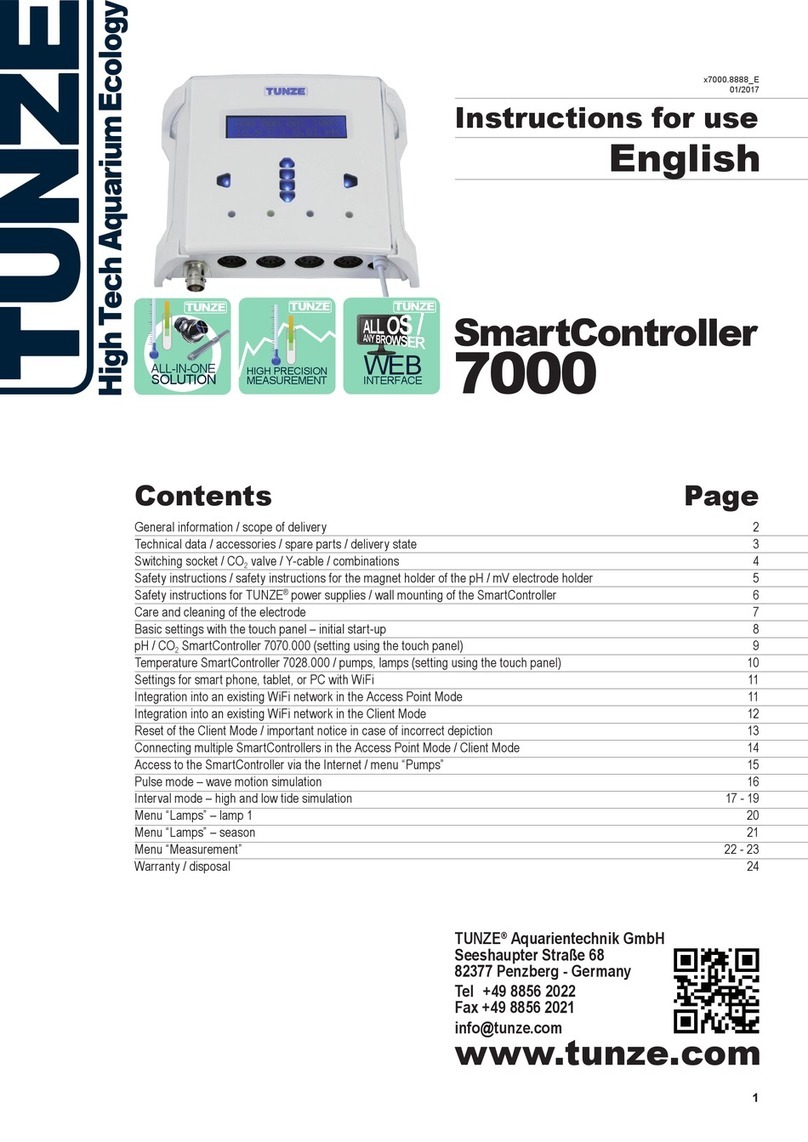
Tunze
Tunze SmartController 7000 Instructions for use
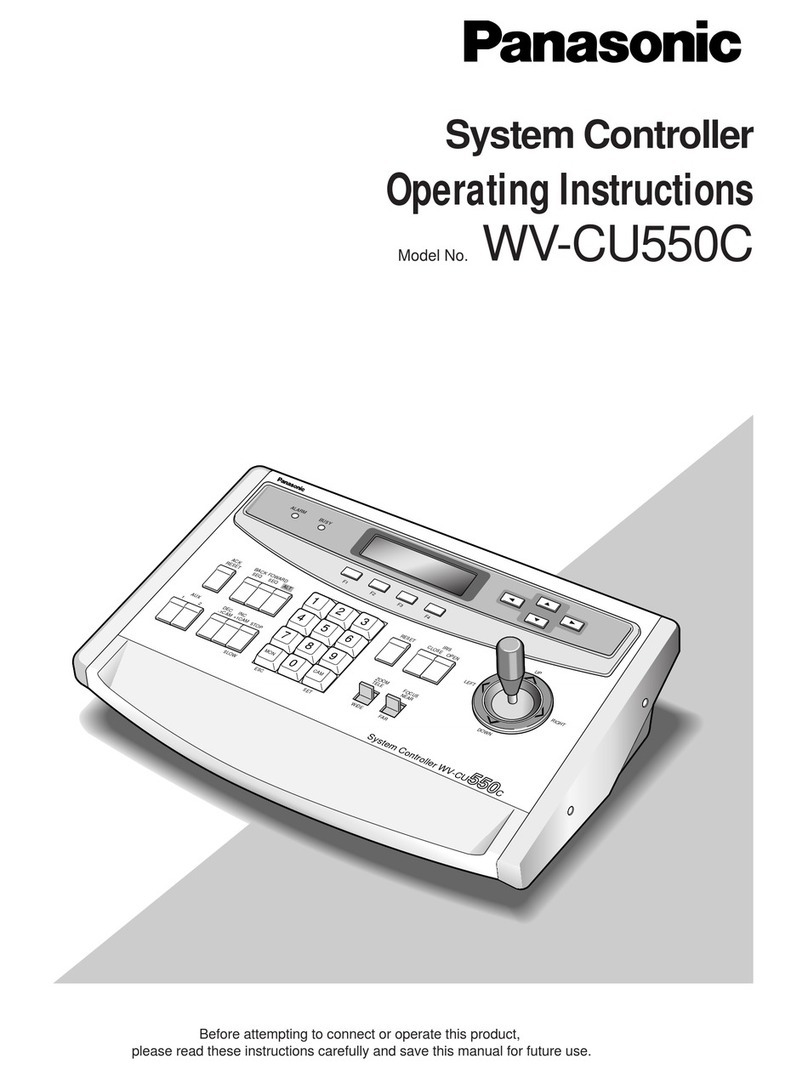
Panasonic
Panasonic WVCU550C - SYSTEM CONTROLLER UNIT operating instructions
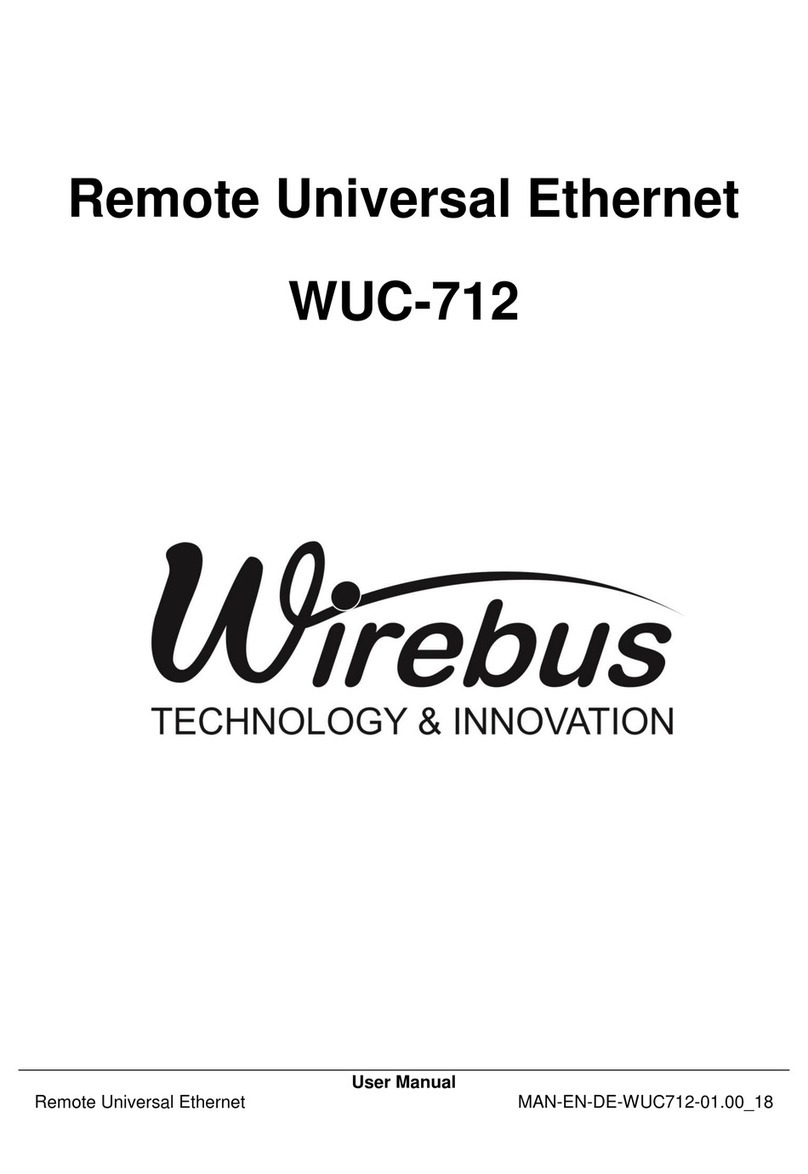
Wirebus
Wirebus WUC-712 user manual
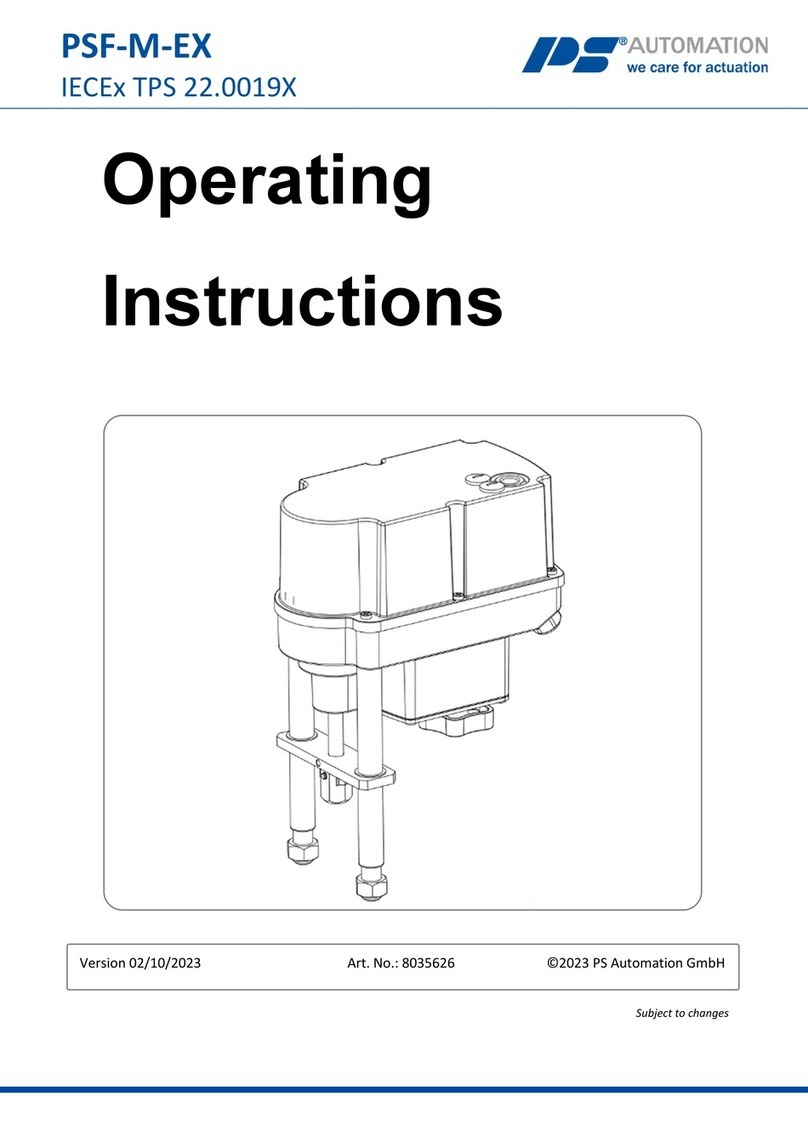
PS Automation
PS Automation PSF-M-EX Series operating instructions

Fuji Electric
Fuji Electric CC-M instruction manual
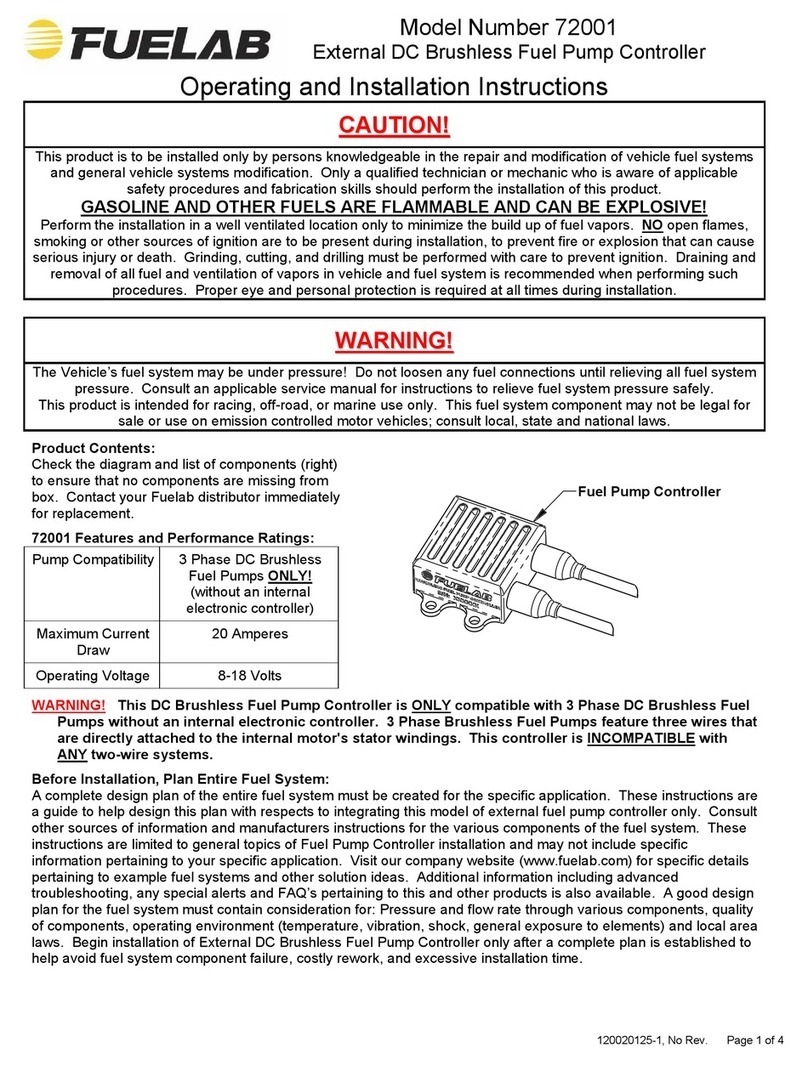
Fuelab
Fuelab 72001 Operating and installation instructions