Unitronics UniStream 5 inch User manual
Other Unitronics Controllers manuals

Unitronics
Unitronics UniStream US5-B5-B1 User manual

Unitronics
Unitronics V120-22-R34 User manual
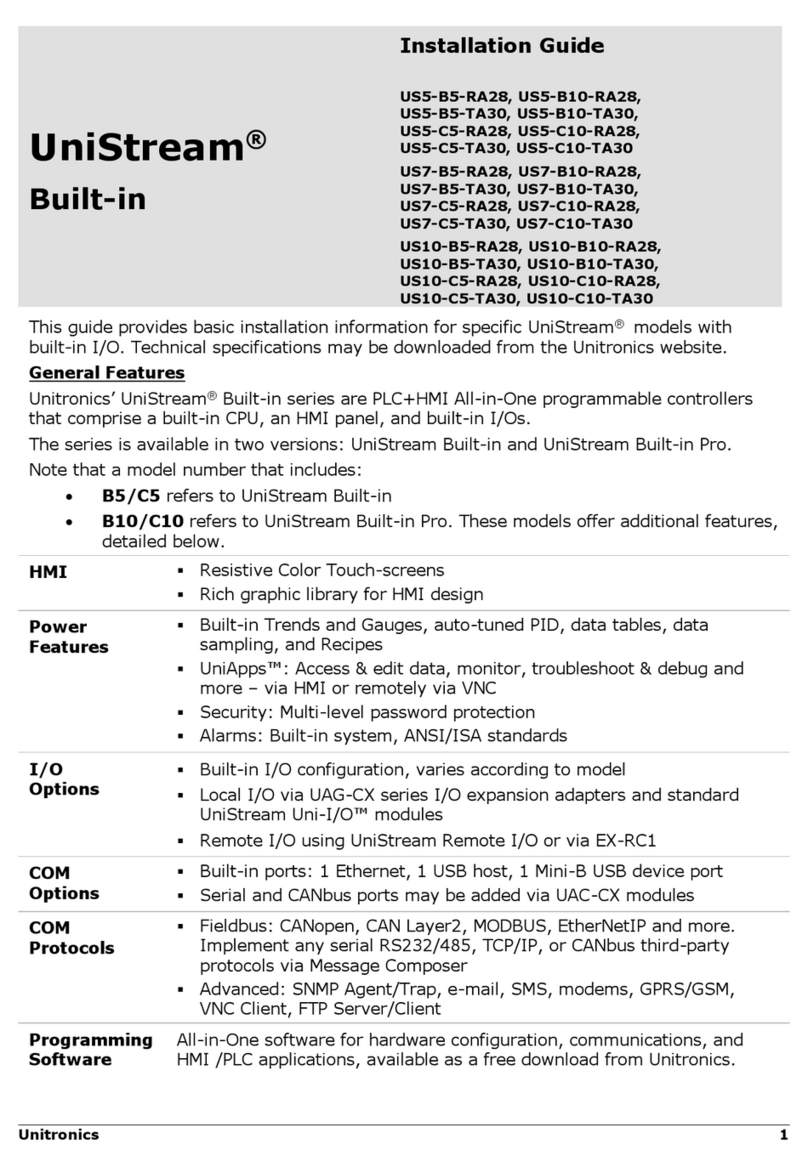
Unitronics
Unitronics UniStream Built-in Series User manual
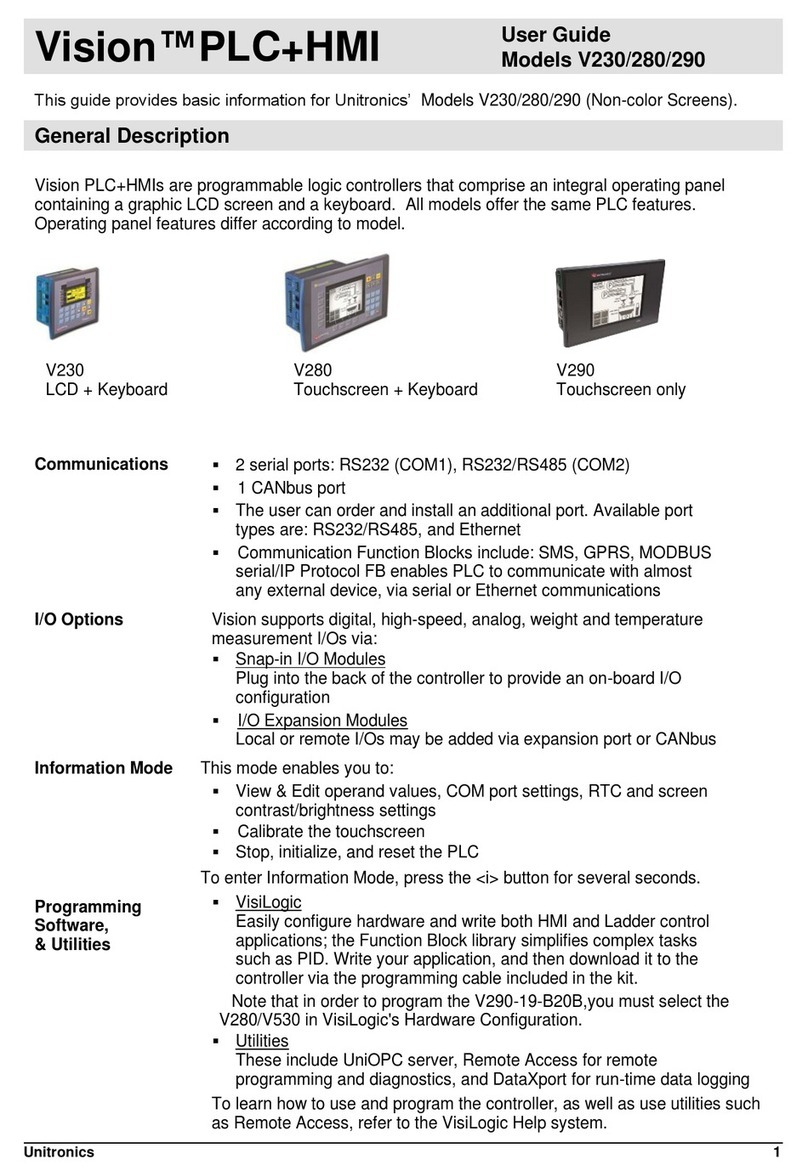
Unitronics
Unitronics V280 User manual

Unitronics
Unitronics Vision OPLC V1040-T20B User manual

Unitronics
Unitronics Vision V570-57-T40B User manual

Unitronics
Unitronics Samba SM70-J-RA22 User manual

Unitronics
Unitronics Samba OPLC SM43-J-R20 User manual

Unitronics
Unitronics Vision 230 User manual

Unitronics
Unitronics Vision OPLC V130-33-T38 User manual

Unitronics
Unitronics Vision OPLC V130-J-B1 User manual

Unitronics
Unitronics Uni-COM UAC-CB-01RS2 User manual

Unitronics
Unitronics UniStream User manual

Unitronics
Unitronics V230 User manual

Unitronics
Unitronics UniStream USC-B5-B1 User manual

Unitronics
Unitronics Vision OPLC V130-33-B1 User manual

Unitronics
Unitronics US5-B5-RA28 User manual

Unitronics
Unitronics Vision V120 User manual

Unitronics
Unitronics Jazz OPLC JZ20-T40 User manual

Unitronics
Unitronics Vision OPLC V350-35-TR20 User manual































