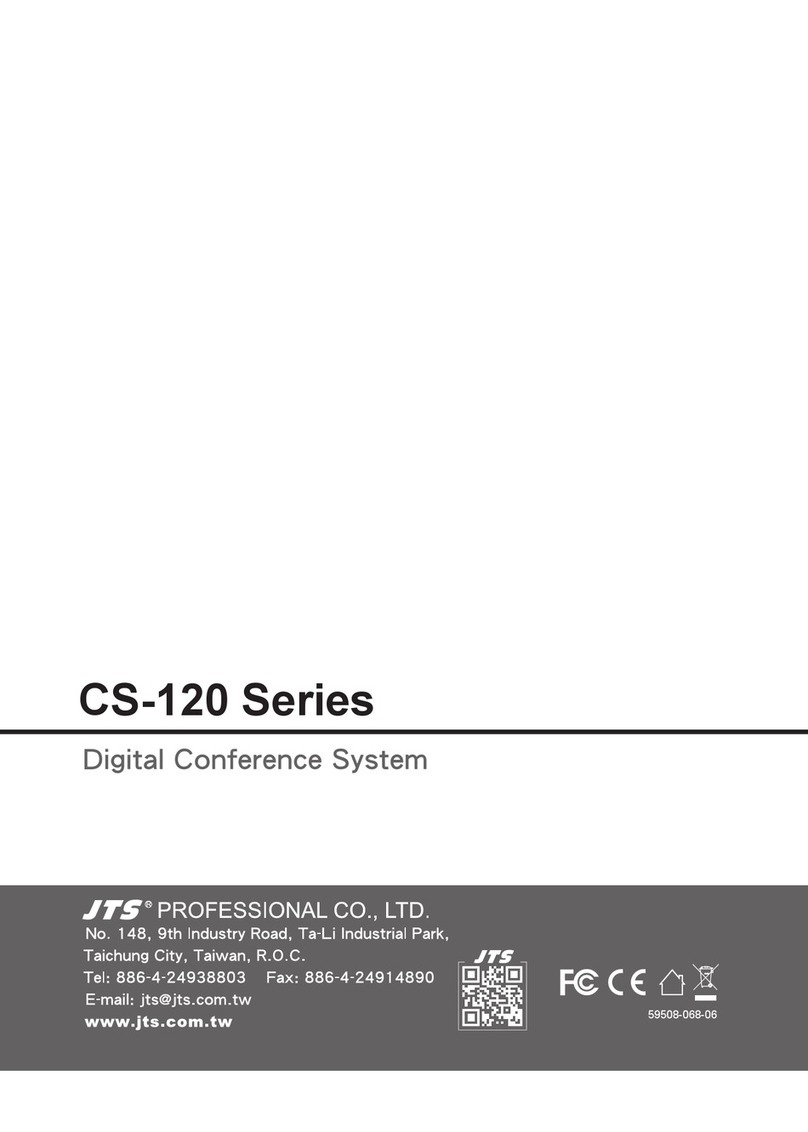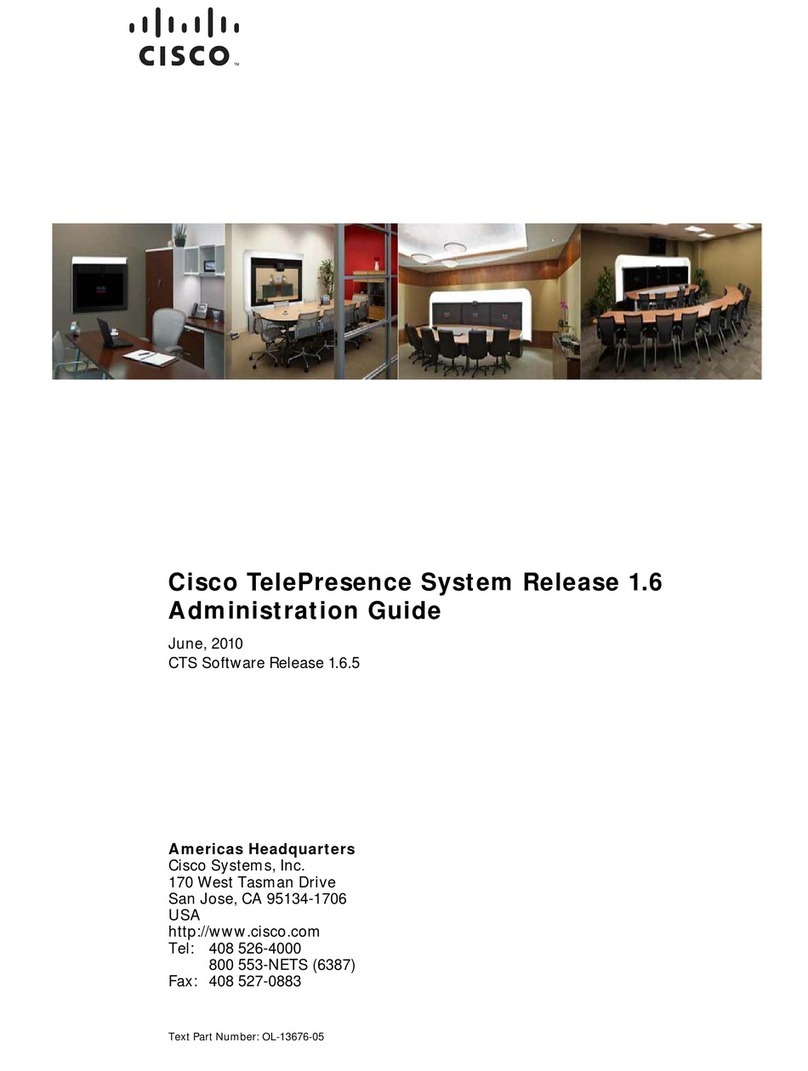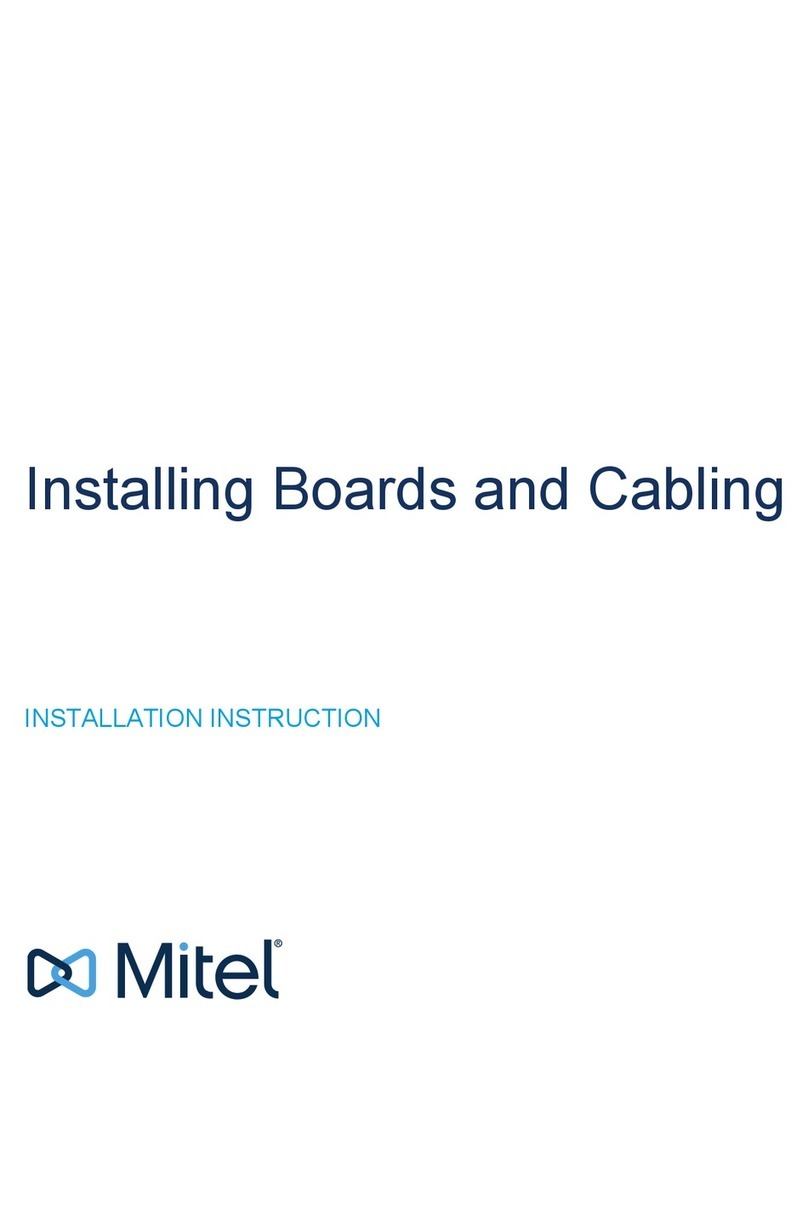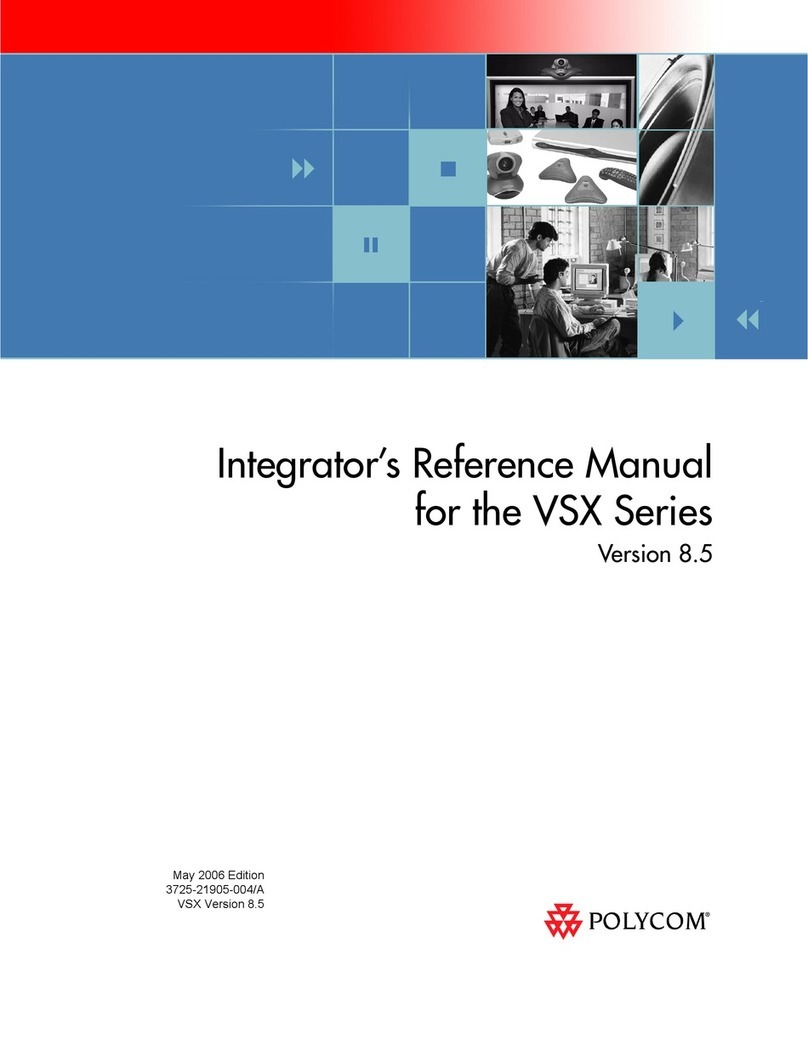ETC CUE 2017 Guide
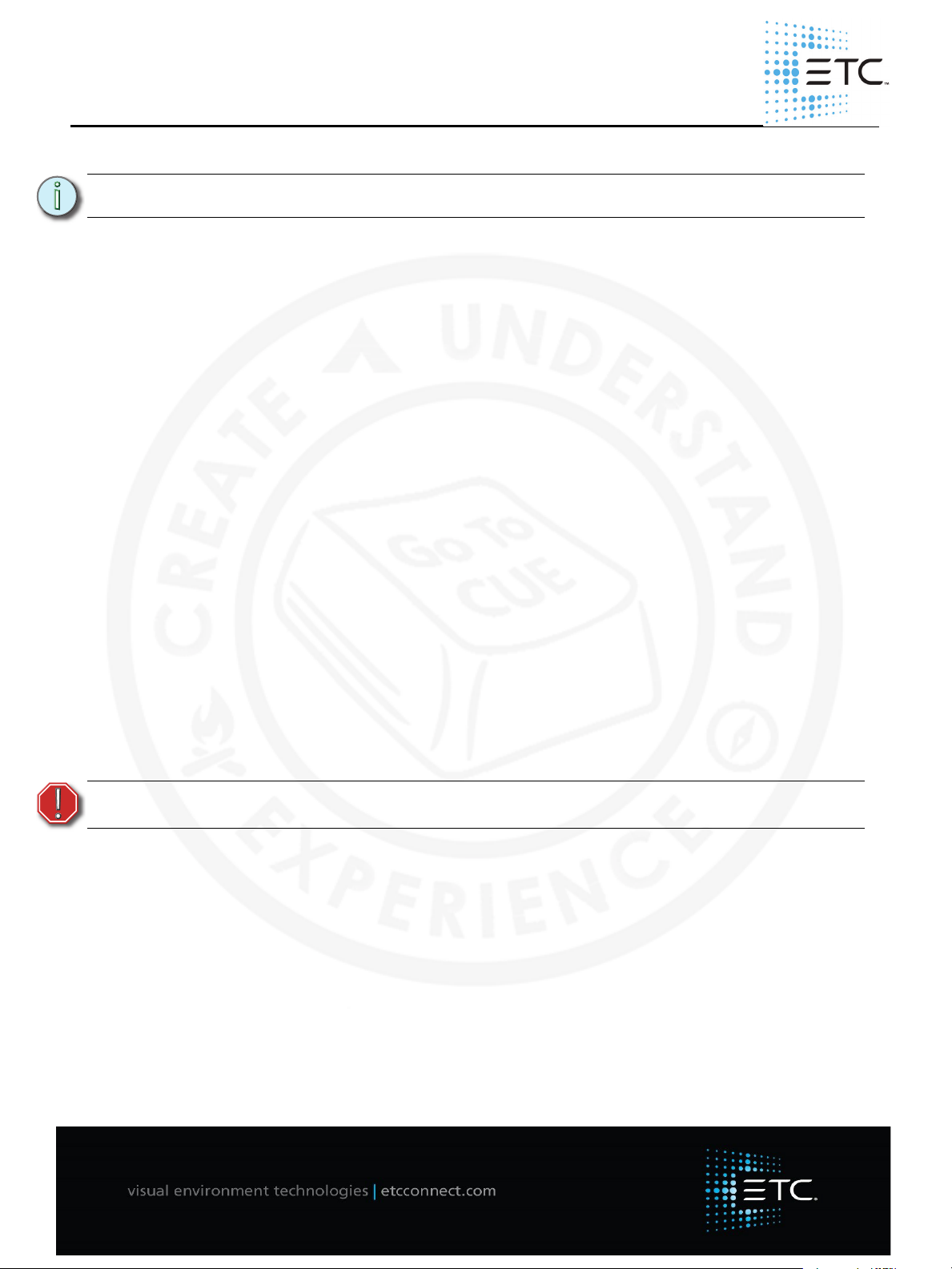
ETC System Maintenance CUE 2017
System Inspection and Maintenance Checklist
Power Controls- Cleaning and Inspection-Energized
Rack Exterior
Step 1: Confirm there are no obstructions affecting airflow.
a: Front
b: Top
c: Bottom
Step 2: Confirm door closes properly.
Step 3: Turn on a dimmer so the fan activates and listen to the fan or hold hand over vent to confirm
airflow.
Step 4: Confirm the beacon or error indicators are working properly.
Rack Interior
Step 1: Run a dimmer check and confirm signal lights turn on for each power control module.
Step 2: Confirm rack labels are legible and affixed properly.
Step 3: Inspect door foam and replace as needed.
Rack Filter
Step 1: Remove filter from rack and move to another location.
Step 2: Using a clean, dry, low pressure air source, blow dirt from both sides of filter.
a: If filter is extremely dirty, it can be washed with tap water.Clean rack door
Step 3: Vacuum debris between filter and door.
Step 4: Replace filter.
Control Electronics
Step 1: Confirm exterior is dust free.
Step 2: Make sure screen is readable.
Step 3: Confirm there are no errors indicated.
Step 4: If possible, save configuration.
Power Control Modules
Step 1: With fan off, dust fronts.
Step 2: Make sure breakers are on.
Step 3: Check for lockout/tagout as site safety documents indicate.
Step 4: No error or fault lights.
Note:
These steps are safe to perform while power is on.
Tools needed
2" Paintbrush dry, clean, never used with paint.
Oil and moisture-free, low pressure compressed air.
Any site specific required safety gear (Eye and hearing protection, NFPA-70E clothing, etc).
WARNING:
Make sure filter is dry before installing into racks.
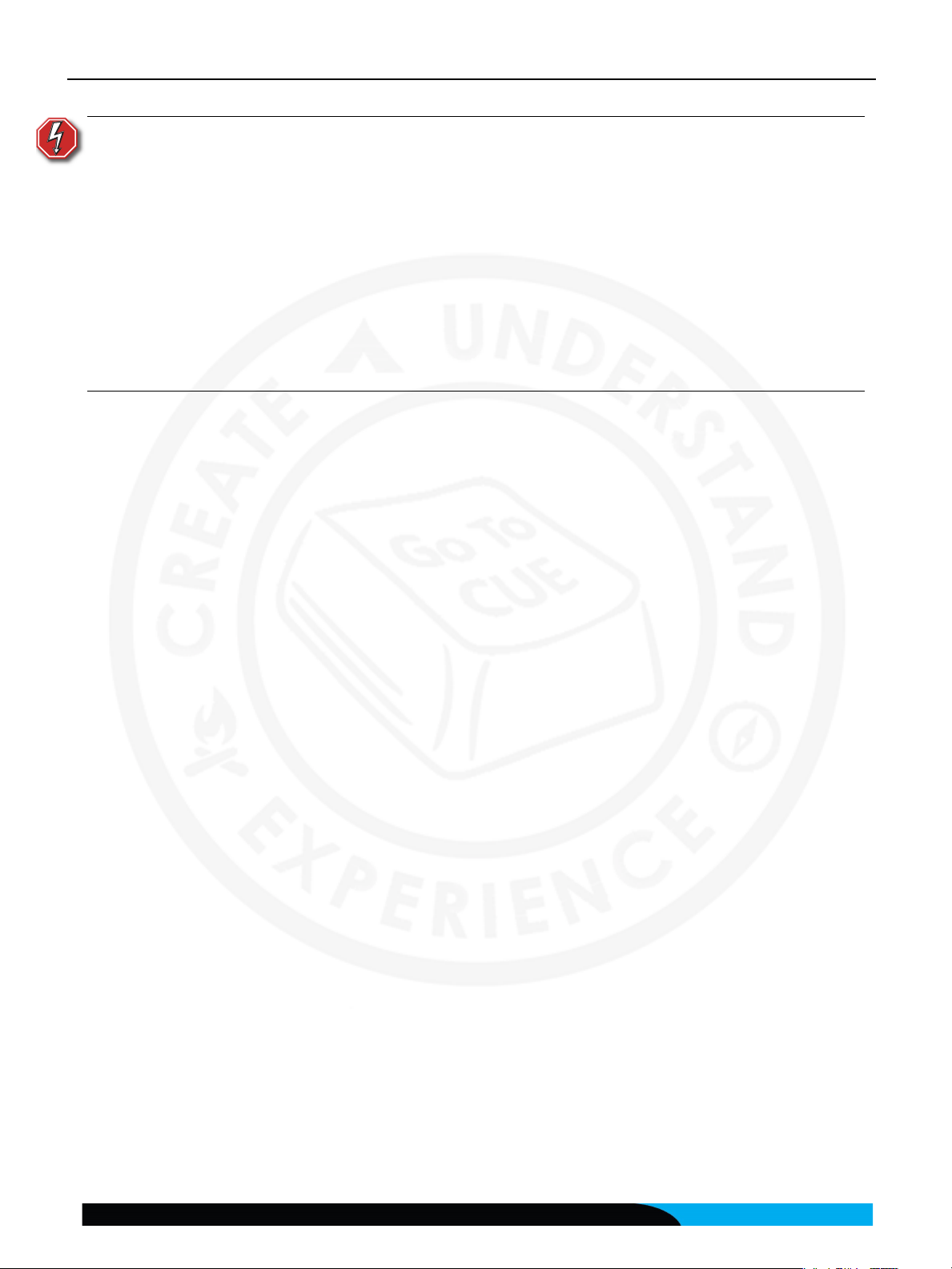
ETC System Maintenance CUE 2017
System Inspection and Maintenance Checklist Page 2 of 9 Electronic Theatre Controls, Inc.
Power Controls Cleaning and Inspection- De-Energized
Interior Rack Inspection
Power Control Modules
Step 1: Remove starting at the top, noting locations.
Step 2: Remove dust and debris from each module with brush or clean dry low pressure air source.
Step 3: Check and hand tighten loose choke retainers.
Step 4: Inspect modules for any heat damage, replace.
Control Electronics
Step 1: Remove dust and debris with circuit board cleaner or clean dry low pressure air source.
Step 2: Confirm Spare fuses and spare DMX chips (if applicable), still in place.
a: If spare fuses missing, replace.
Step 3: Check controller green board and connection points for corrosion.
Step 4: Confirm all terminations and cables on backplane are solidly connected.
Rack Interior (with modules removed)
Step 1: Make sure Fan moves freely in all directions.
Step 2: Wipe off fan blades
a: Make sure fan mounting is tight.
Step 3: Check for broken lug retainers.
Step 4: Check for corrosion on all copper surfaces.
Step 5: All debris vacuumed from rack bottom.
Step 6: Make sure all Wire and conduit entry points are sealed.
Step 7: Confirm feed and load wires are tight by wiggling them.
Before energizing
Step 1: Replace Modules in original locations.
Step 2: Control module seated properly in the rack.
WARNING:
RISK OF DEATH BY ELECTRIC SHOCK!
Failure to disconnect all power to the panel before working inside
the panel could result in serious injury or death.
De-energize main feed to the breaker panel and follow
appropriate Lockout/Tagout procedures as described in NFPA
Standard 70E.
It is important to note that electrical equipment such as breaker
panels can present an arc flash safety hazard if improperly
serviced. This is due to available large short circuit currents on the
feeders of the equipment. Any work on energized equipment must
comply with OSHA Electrical Safe Working Practices.
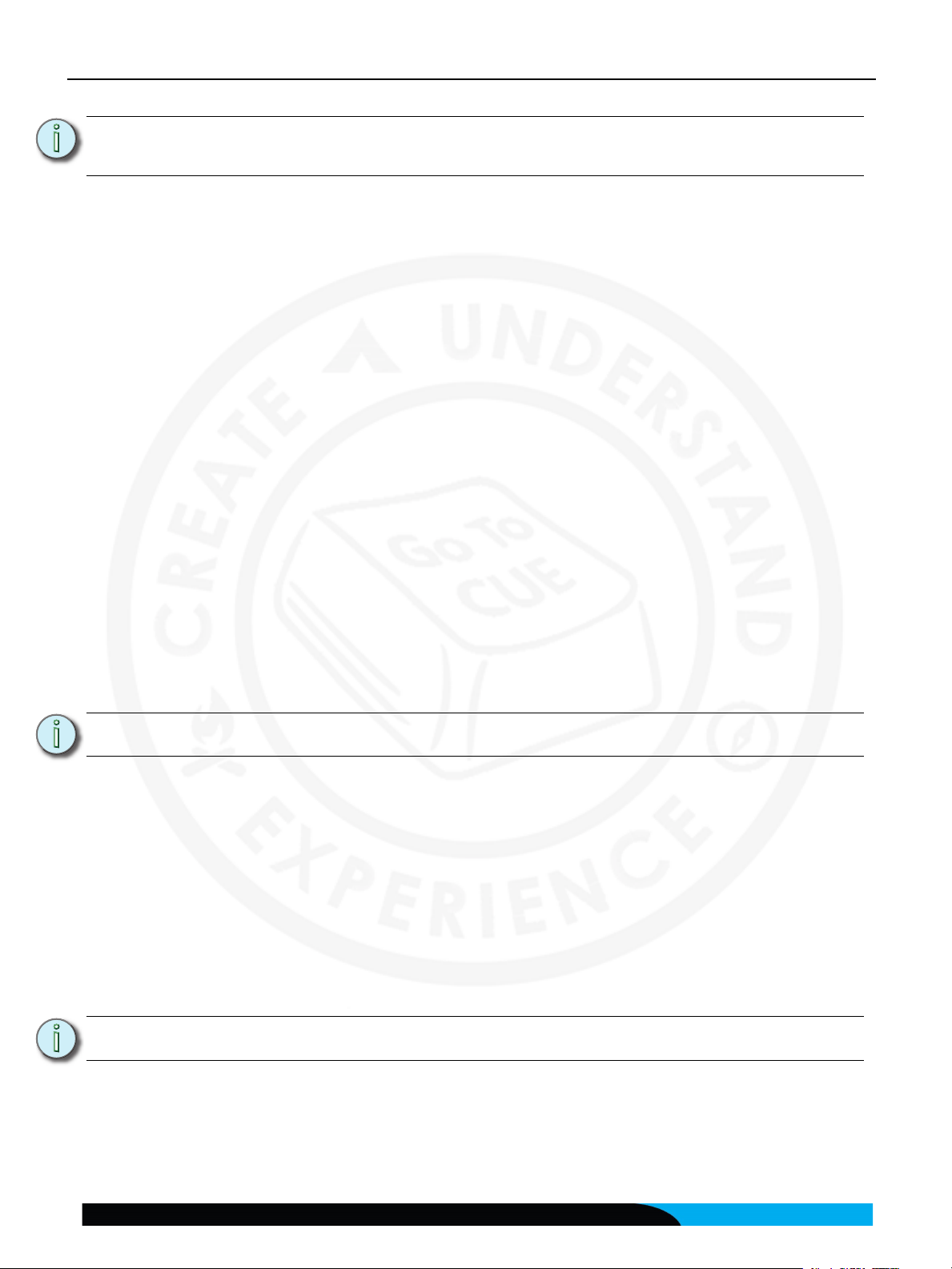
ETC System Maintenance CUE 2017
System Inspection and Maintenance Checklist
System Inspection and Maintenance Checklist Page 3 of 9 Electronic Theatre Controls, Inc.
Fixture Cleaning Checklist- All Fixture Types
LED Fixtures only need these steps performed. Incandescent fixtures require an
additional set of steps on the following page.
Cleaning the outside
Step 1: Remove any tape using Goo-Gone to remove leftover adhesive.
Step 2: Use paintbrush to dust outside of fixture.
Step 3: Inspect connector.
a: If needed, carefully spread pins.
b: Check where insulation meets connector, if needed open connector and adjust insulation
Cleaning the lens tube and shutters
Step 1: Remove lens tube from fixture.
Step 2: Apply graphite to shutters, working back and forth until coated.
Cleaning lenses (NON EDLT FIXTURES ONLY)
If lenses are dusty
Step 1: Use compressed air to blow dust out of barrel.
Step 2: Using lint free cloth, dust lenses.
If lenses are dirty or spotted
(NON EDLT FIXTURES ONLY)
:
EDLT Lenses are carefully calibrated and should not be disassembled.
Step 1: Using screwdriver, remove the 4 screws holding lens tube together.
Step 2: Open lens tube.
Step 3: Remove 1 lens and place in tub of water
Step 4: Use lint free cloth to clean lens.
Step 5: Remove from water and use second cloth to dry lens.
Step 6: Replace lens in same place and orientation.
Step 7: Repeat for second lens.
Step 8: Put lens tube together remembering to install captive nut for barrel knob.
Note:
This is best done with the fixture mounted to a pipe and base at a good
working height.
Tools needed Optional tools:
2" Paintbrush dry, clean, never used with paint. Pin splitter or dulled flat-blade knife
#2 Phillips screwdriver Goo-Gone
Any site specific required safety gear Rubbing alcohol and an additional lint free cloth.
Powdered graphite
For dusty lenses: For dirty or spotted lenses:
Oil and moisture-free, low pressure compressed air. 2 lint free cloths
2 lint free cloths. Small wash basin
Distilled water
Note:
Make sure fixture is pointed lens end down
Note:
Note lens location in tube and colored dot orientation before removing.

ETC System Maintenance CUE 2017
System Inspection and Maintenance Checklist Page 4 of 9 Electronic Theatre Controls, Inc.
Fixture Cleaning Checklist- Incandescent Fixtures
Follow both lamp and reflector instructions below before replacing lamp housing on
fixture.
Cleaning the Lamp
Step 1: Remove lamp housing from fixture.
Step 2: Clean lamp with Alcohol and a lint free cloth
Step 3: Squeeze lamp assembly to move base as far back into the base as you can.
Step 4: Tighten inner knob on rear of base.
Cleaning Reflector
Step 1: Remove shutter barrel rotation knob.
Step 2: Rotate barrel 45 degrees in either direction and remove.
Step 3: Using compressed air, dust reflector.
If very dirty:
• Wipe with lint free cloth dampened with distilled water.
Putting fixture back together
Step 1: Replace shutter barrel assuring it is fully inserted and triangles are aligned.
Step 2: Replace shutter barrel rotation knob.
Step 3: Replace lens tube.
Base Focusing Fixtures
Step 1: Turn on the fixture and aim it at a flat surface.
Step 2: Adjust the barrel to create a hard edge.
Step 3: Unlock and loosen the outer knob on lamp housing by turning it counterclockwise.
Step 4: Gently move the outer knob from side to side and up and down until the lamp is centered
within the reflector.
Step 5: When the lamp is centered, turn the outer knob clockwise to lock it in place.
Step 6: Turn the inner knob either clockwise or counterclockwise to achieve an optimum flat field
Note:
This is best done with the fixture mounted to a pipe and base at a good
working height.
CAUTION:
Do not touch lamp with bare skin.

ETC System Maintenance CUE 2017
System Inspection and Maintenance Checklist
System Inspection and Maintenance Checklist Page 5 of 9 Electronic Theatre Controls, Inc.
Console Cleaning and Inspection-Motorized Fader Consoles
The primary difference between Console cleaning instruction sets is the use of a contact
cleaner on faders. Newer consoles use different faders that do not require this level of
regular lubrication and cleaning. If you are unsure on how to open the console, contact
ETC for instructions
Clean the Exterior
Step 1: Turn off and unplug console.
Step 2: Using paintbrush, dust outside of console.
Step 3: Remove all tape.
Step 4: Use goo gone or alcohol to remove any leftover adhesive or marker.
Step 5: Apply a few drops of isopropyl alcohol into faders and run fader up and down several times.
Step 6: Inspect console ports (USB, DMX, video, etc…) for damage.
Step 7: Using glass cleaner and lint free cloth, clean displays and touchscreens.
Clean the Interior
Step 1: Open console face panel and remote processor (if applicable).
Step 2: Using compressed air, gently blow dust out of interior.
Step 3: Using cloth, clean heat sinks and all fans.
Step 4: Blow fan vents clean.
Step 5: Close console and processor.
Step 6: Re-plug and power on console.
Contact a repair center if broken items are found
Console Diagnostics
Step 1: Run face panel diagnostic.
Step 2: Check all buttons and faders for operation.
Step 3: If you have a Dual Processor or backup system
a: Test system switch over from normal to backup mode.
Step 4: Test peripherals connected to console using diagnostic tests or plug and play in USB ports as
applicable.
Backup and Upgrade
Step 1: Review show archive on hard drive
a: Backup and/or remove unneeded files.
b: Remember 3-2-2
Step 2: Read release notes first to be aware of any possible incompatibilities with other products in
the system.
Step 3: Update console software to current version.
Tools needed
2" Paintbrush dry, clean, never used with paint. Oil and moisture free source of low pressure
compressed air
Lint Free Cloth Alcohol based ammonia free glass cleaner
Any site specific required safety gear Isopropyl alcohol (80% or better)
Goo Gone
Note:
Cleaning the interior is really a judgement call based on how dirty the
exterior is. If you have never opened the console, follow these steps, if you
maintain and clean regularly, use your own judgement.
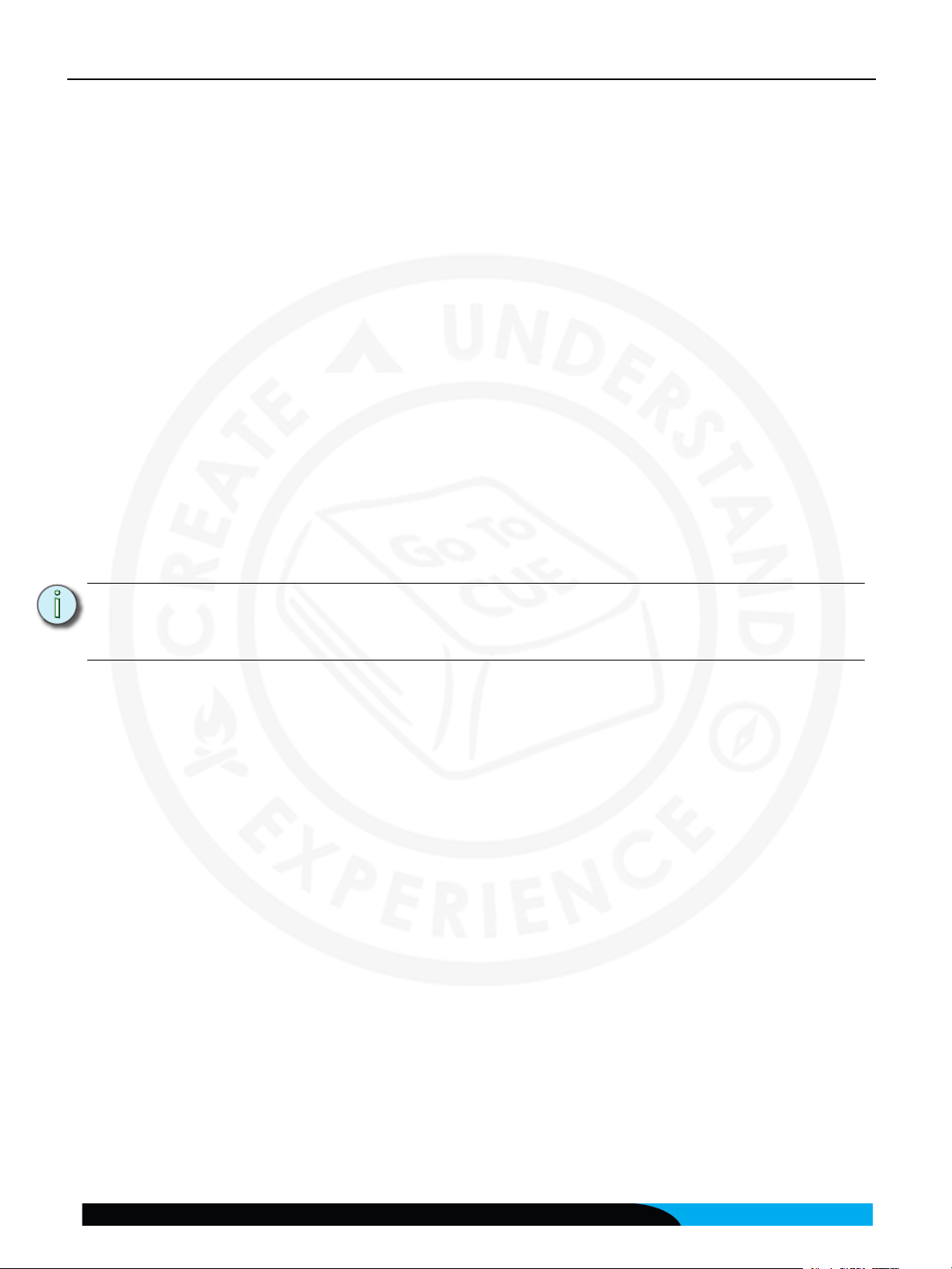
ETC System Maintenance CUE 2017
System Inspection and Maintenance Checklist Page 6 of 9 Electronic Theatre Controls, Inc.
Console Cleaning and Inspection-Manual Fader Consoles
The primary difference between Console cleaning instruction sets is the use of a contact
cleaner on faders. Newer consoles use different faders that do not require this level of
regular lubrication and cleaning. If you are unsure on how to open the console, contact
ETC for instructions
Clean the Exterior
Step 1: Turn off and unplug console.
Step 2: Using paintbrush, dust outside of console.
Step 3: Remove all tape.
Step 4: Use goo gone or alcohol to remove any leftover adhesive or marker.
Step 5: Apply a short burst of DeOxit into faders and run fader up and down several times.
Step 6: Inspect console ports (DMX, video, etc…) for damage.
Step 7: Using glass cleaner and lint free cloth, clean displays.
Clean the Interior
Step 1: Open console face panel and remote processor (if applicable).
Step 2: Using compressed air, gently blow dust out of interior.
Step 3: Using cloth, clean heat sinks and all fans.
Step 4: Blow fan vents clean.
Step 5: Close console and processor.
Step 6: Re-plug and power on console.
Contact a repair center if broken items are found
Console Diagnostics
Step 1: Run face panel diagnostic.
Step 2: Check all buttons and faders for operation.
Step 3: If you have a Dual Processor or backup system
a: Test system switch over from normal to backup mode.
Step 4: Test peripherals connected to console using diagnostic tests or plug and play in USB ports as
applicable.
Backup and Upgrade
Step 1: Review show archive on hard drive
a: Backup and/or remove unneeded files.
b: Remember 3-2-2
Step 2: Read release notes first to be aware of any possible incompatibilities with other products in
the system.
Step 3: Update console software to current version.
Tools needed
2" Paintbrush dry, clean, never used with paint. Oil and moisture free source of low pressure
compressed air
Lint Free Cloth Alcohol based ammonia free glass cleaner
Any site specific required safety gear DeOxit Contact Cleaner
Goo Gone
Note:
Cleaning the interior is really a judgement call based on how dirty the
exterior is. If you have never opened the console, follow these steps, if you
maintain and clean regularly, use your own judgement.

ETC System Maintenance CUE 2017
System Inspection and Maintenance Checklist
System Inspection and Maintenance Checklist Page 7 of 9 Electronic Theatre Controls, Inc.
Equipment Rack Cleaning and Inspection
As equipment racks contain gear that is custom so it is difficult to detail everything you
should to.
Follow the recommended maintenance for each item in the rack based on its user
documentation, plus the following guidelines:
Rack Maintenance
• Make sure rack is able to open and close easily.
• Confirm all power, data and interconnection cables are neat and secured via cable ties or
cable management systems.
• Make sure there is enough of a service loop in cables that you can open doors or remove
trays without stretching cables.
•All cables are labeled.
• Power and data connections are securely connected on both ends.
If a Network Switch is installed:
• Any broken RJ45 cables are re-terminated.
• Connection points are labeled.
• Test open network ports with a loopback tester or by connecting a network device to the
open end to verify signal lights appear on switch.
• If the switch has bad or broken ports, consider replacing it.
If there is a UPS in the rack:
• Test switch over to UPS power and confirm that show critical gear is powered.
• Check UPS to make sure the battery is charging properly after the test and displays no fault
lights or warning indicators.
Note:
UPS batteries have a shelf life. They need to be replaced at regular
intervals.
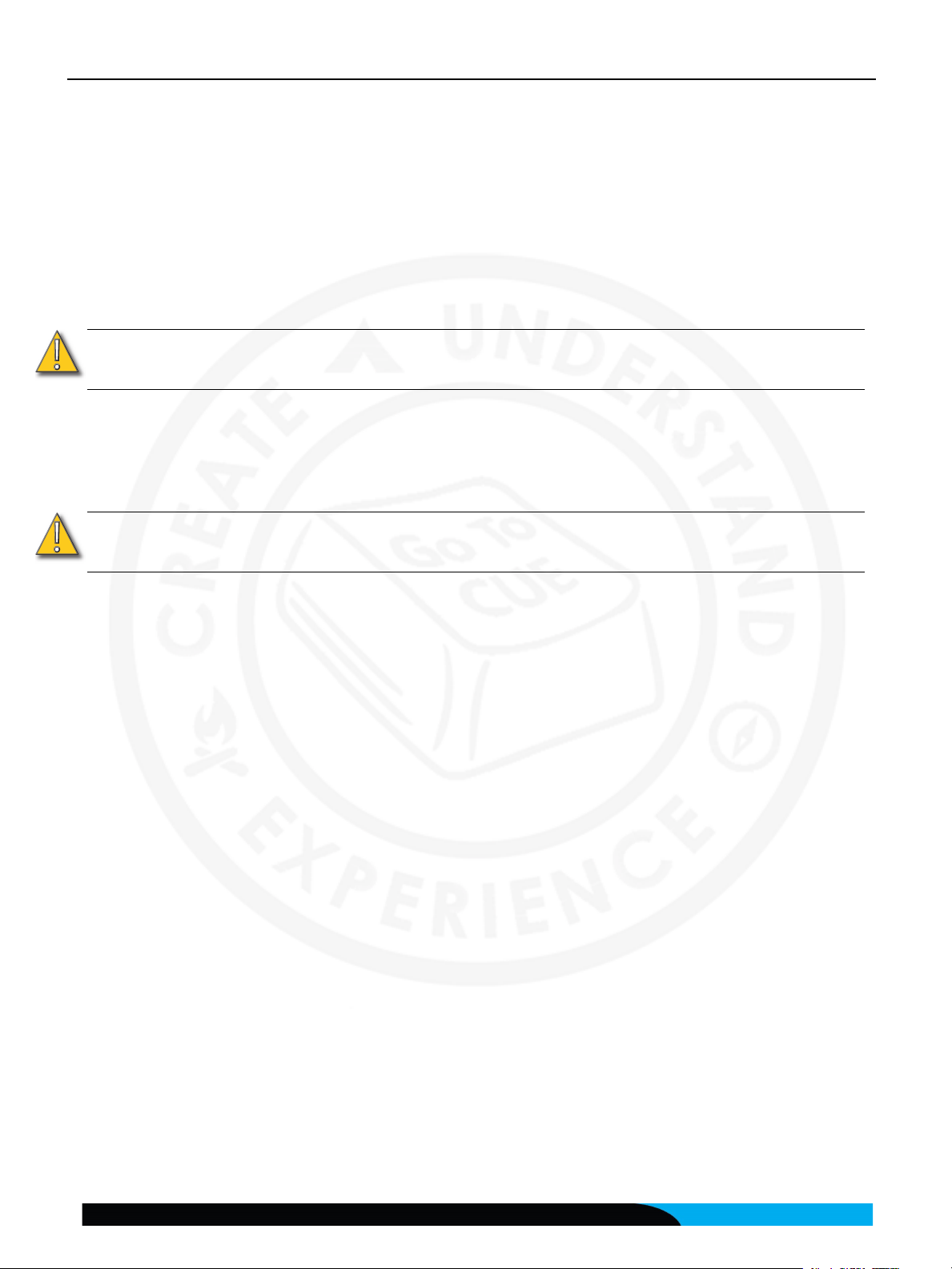
ETC System Maintenance CUE 2017
System Inspection and Maintenance Checklist Page 8 of 9 Electronic Theatre Controls, Inc.
General System Inspection
Lighting systems contain a wide variety of auxiliary and peripheral items, testing and
inspecting them should be part of your annual maintenance
DMX Nodes and Gateways
• Connect all portable nodes and verify their ports work.
• With all nodes connected, launch configuration software.
• Make sure all portable and permanent nodes appear in configuration software.
• Review port settings to make sure any show specific configurations are removed.
•Save global configuration for future protection.
• Update node software to current version.
Remote Video, Designers Remotes and Console Accessories
• Connect remote devices to lighting network.
• Confirm operation and connectivity to console.
• Clear any show specific labeling and unneeded data.
• Update software to current software version.
Distribution
• Visually inspect all connections.
• Replace any damaged connectors.
• Replace any damaged labels.
Cables
• Clean and inspect all cables for broken connections and remove all unneeded tape
•Using Pin Splitter or dull blade, carefully re-split stage pins.
CAUTION:
Read release notes prior to an upgrade to be aware of any possible
incompatibilities with other products in the system.
CAUTION:
Read release notes prior to an upgrade to be aware of any possible
incompatibilities with other products in the system.

ETC System Maintenance CUE 2017
System Inspection and Maintenance Checklist
System Inspection and Maintenance Checklist Page 9 of 9 Electronic Theatre Controls, Inc.
Architectural Control Systems
Control Enclosures
• Maintain power controls per power control Cleaning and Inspection Checklists.
• Save a copy of the current configuration onto portable media.
• Inspect Architectural Processors for errors.
• Dust electronics.
• Clean any rack or enclosure filters.
Stations
• Clean stations with a lint free cloth lightly dampened with distilled water.
• Use alcohol or Goo Gone to remove tape or sticky messes
• If there are touchscreens present, clean with glass cleaner.
• Inspect stations for missing knobs or buttons.
Tools needed
2" Paintbrush dry, clean, never used with paint. Oil and moisture free source of low pressure
compressed air
Lint Free Cloth Distilled Water
Any site specific required safety gear Isopropyl alcohol (80% or better) or goo gone
Alcohol based ammonia free glass cleaner.
Table of contents
Popular Conference System manuals by other brands
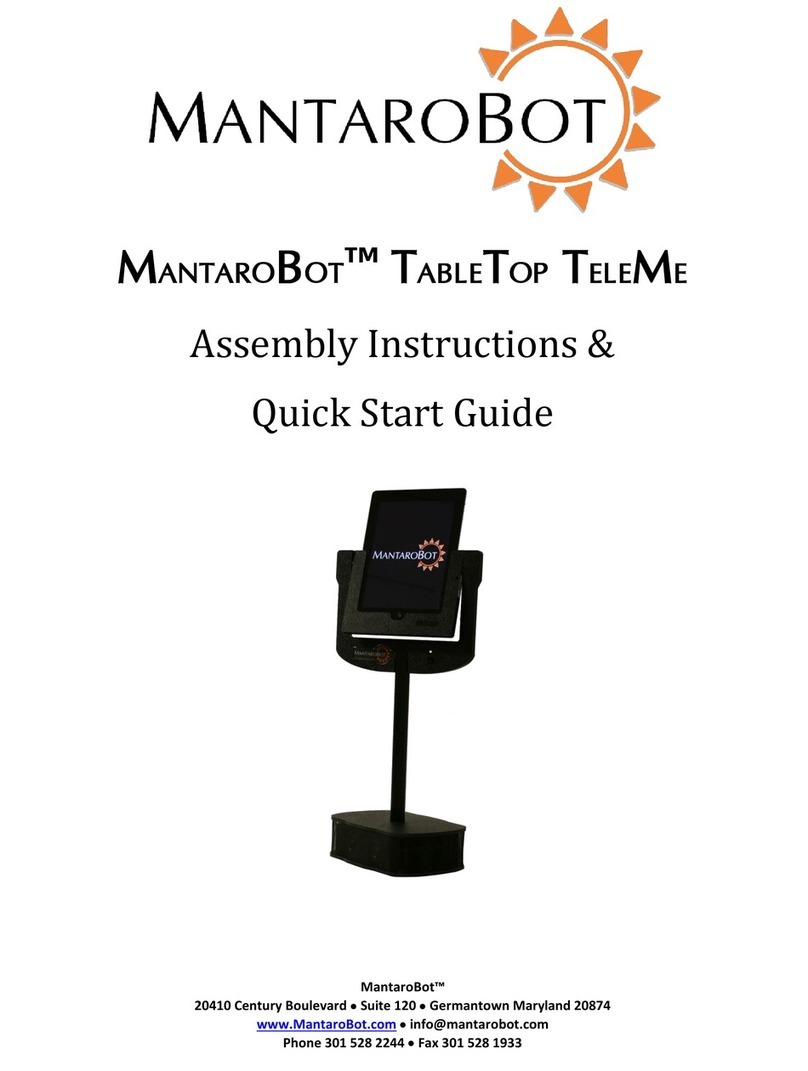
MantaroBot
MantaroBot TableTop TeleMe quick start guide

BMW Motorrad
BMW Motorrad Communication system operating instructions

LifeSize
LifeSize Express user guide

Nureva
Nureva HDL300 Installation requirements and recommendations

Crestron
Crestron UC-BX30-Z quick start
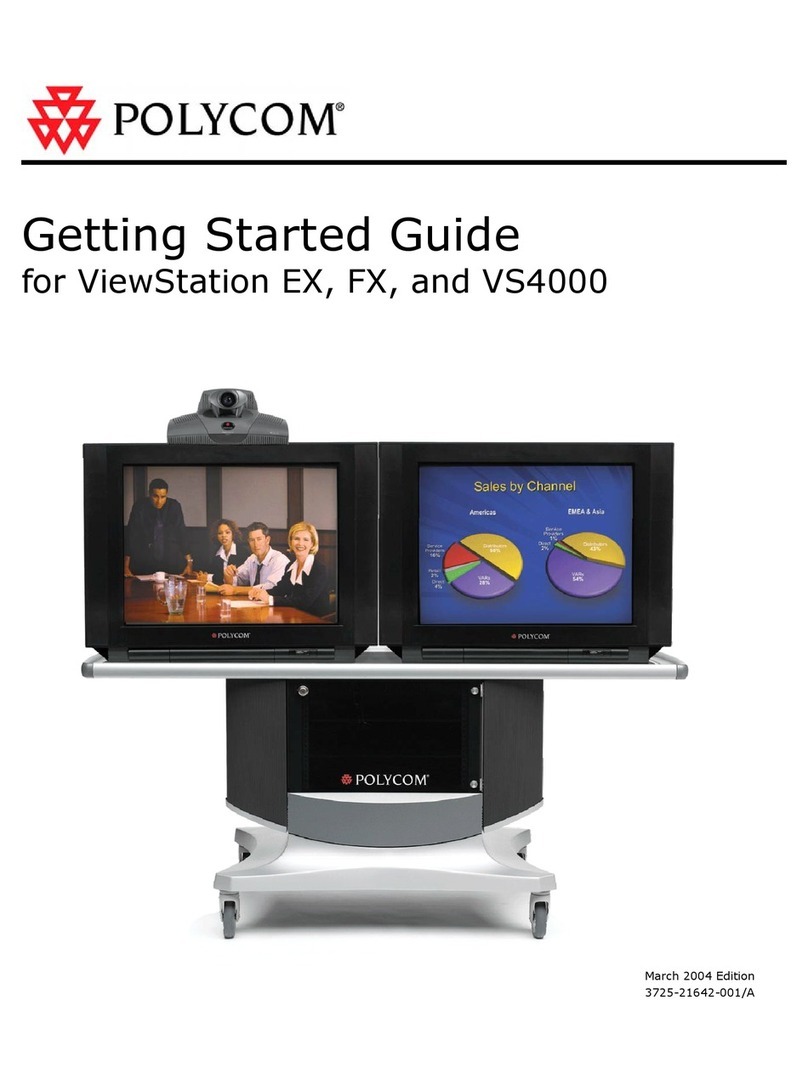
Polycom
Polycom ViewStation EX4000, FX4000, VS4000 Getting started guide