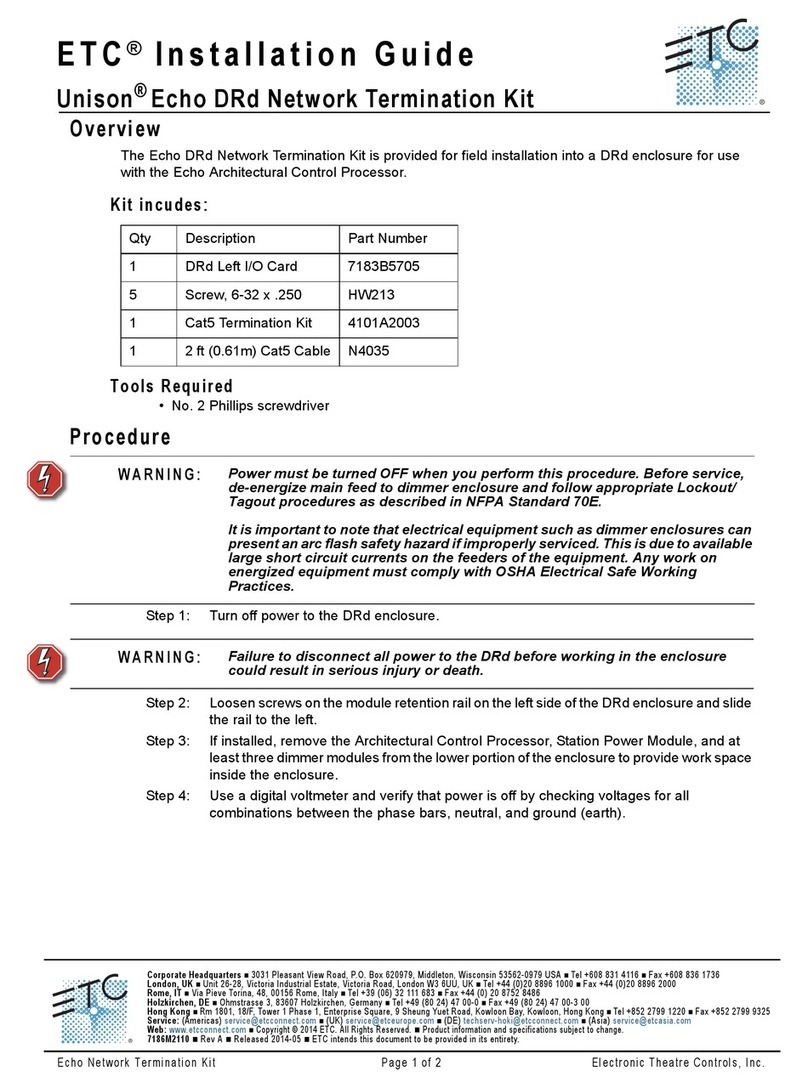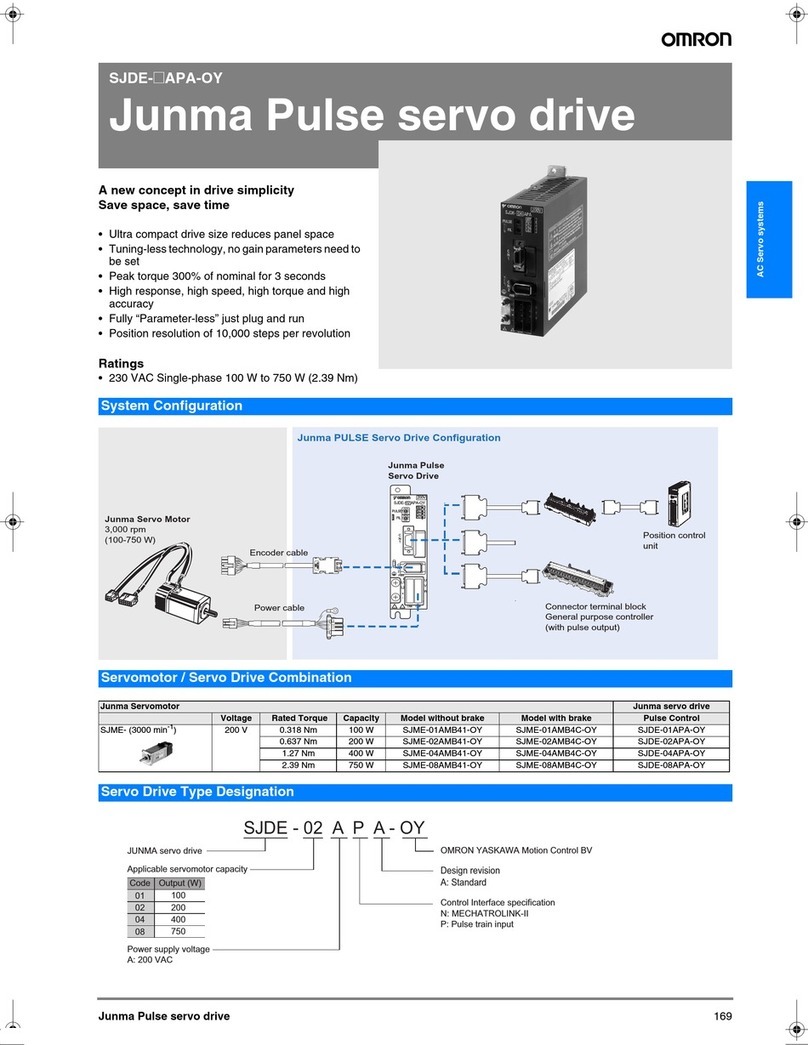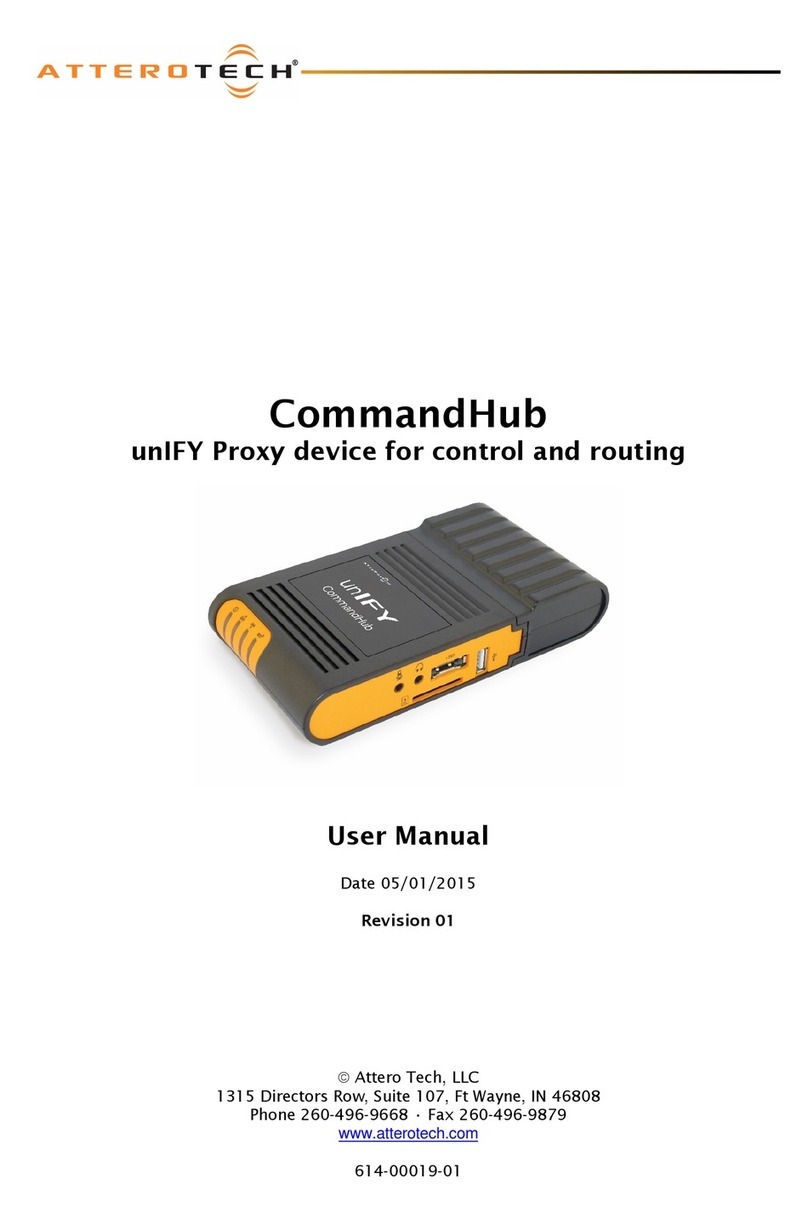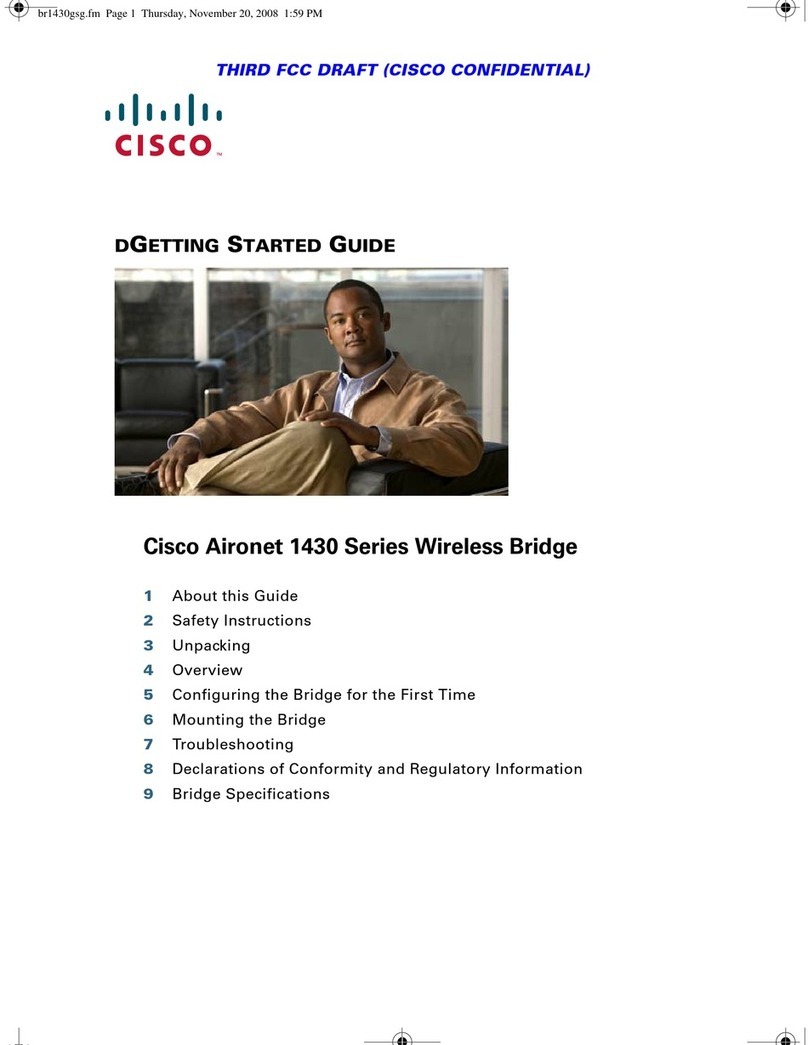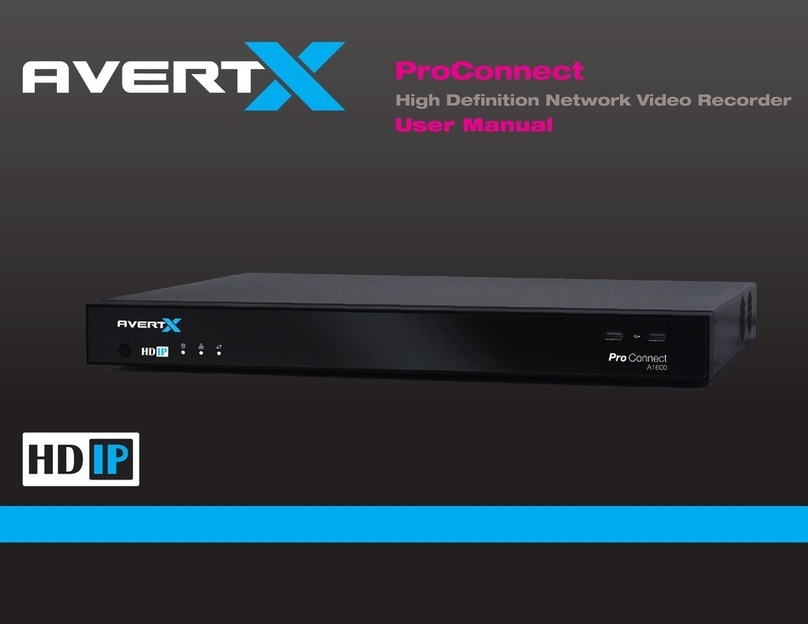ETC Echo Expansion Bridge User manual

ETC Installation Guide
Echo Expansion Bridge
Corpora te He a dquarte rs Middleton, WI, USA +1 608 831 4116
London, UK +44 (0)20 8896 1000 Holzk irche n, DE +49 (80 24) 47 00-0
Rome , IT +39 (06) 32 111 683 Hong Kong +852 2799 1220 P a ris, FR +33 1 4243 3535
We b etcconnect.com Support support.etcconnect.com
Conta c t etcconnect.com/contactETC © 2019 Electronic Theatre Controls, Inc.
Product information and specifications subject to change. ETC intends this document
to be provided in its entirety. Trademark and patent info:etcconnect.com/ip
7186M2105 Rev D Released 2019-12
Overview
The Echo Expansion Bridge provides:
•
control from the Unison Paradigm
architectural control system of the
Echo system; allowing Paradigm
control of Echo presets, zones, space
combine, and space lockout
•
the ability to combine up to four
individual Echo segments (systems)
into a larger system, enabling more
control stations, responsive controls,
and power and data controllers to be
utilized within the Echo system
•
network connectivity to an Echo system from the EchoAccess App
by connecting to a third-party wireless access point
Features
The Expansion Bridge is capable of supporting up to four individual Echo
segments, each supporting an Echo power supply allowing for up to 16
power and data controllers and up to 16 Echo stations or responsive
controls. Expansion Bridge integration enables Echo segments to share
spaces, presets, and zones.
Note:
The Expansion Bridge does not add additional spaces, presets,
or zones to the Echo system totals.
The Expansion Bridge features an onboard Ethernet port (RJ45 style
receptacle) for connection to Paradigm architectural control systems and
connection to an Ethernet Wi-Fi network for configuration using the Wi-Fi
features of the EchoAccess App.
The four-button user interface and display allow on board IP address
configuration and connection status, as well as menu navigation for
application firmware version and update and restore default settings.
The Expansion Bridge is designed for installation on DIN rail.

ETC Installation Guide
Expansion Bridge
Accessory Kits
ETC offers a Low Voltage DIN rail Cover Kit (part number 7186A1218)
that allows installation of the Expansion Bridge to any standard 4” (10.16
cm) junction box (provided by others). Contact ETC for details.
Specification
Note:
Installation must follow all national and local codes for
electrical equipment.
For use with ETC dimming and relay products.
Ambient Environment
For indoor, commercial controls use only. Supports plenum rating.
•
Operating temperature 0-50°C, 5-95% non-condensing humidity.
Compliance
•
UL/cUL Listed to UL 508, UL 916 and CSA C22.2 No. 14;
additionally rated for plenum spaces under UL 2043
•
CE compliant with EN55103:2009 for professional lighting control
•
WEEE and RoHS compliant
•
FCC compliant for conducted and radiated emissions
Electrical Requirements
The Expansion Bridge requires external power provided to the unit by an
external 24VDC (Class2) power supply to the provided input connector
or Power over Ethernet (PoE 802.3af) to the RJ45 receptacle on the unit.
When both 24 VDC auxiliary power and PoE are present, auxiliary power
will be the preferred input.
Note:
NEC Class 2 product are to be wired in accordance with NEC
Article 725 and local jurisdiction requirements. All power and control
wiring should be installed and terminated by a qualified installer and
should follow standard wiring installation practices.
24 VDC
This connection is provided on a two-position terminal, labeled 24 VDC,
and accepts 16 AWG (1.5 mm2) wires (typically black and red wire pair).
Power over Ethernet
This RJ45 connection is provided on the bottom left edge of the device.
Expansion Bridge Page 2 of 8 ETC

ETC Installation Guide
Expansion Bridge
EchoConnect and Ethernet Requirements
The Expansion Bridge requires EchoConnect, Belden 8471 (or equivalent)
plus one ESDground wire, supporting data and control to each attached
EchoConnect station bus. Termination is available for up to four
EchoConnect segments. Reference
Electrical Requirements
for more
information about powering the Expansion Bridge.
The Expansion Bridge is also designed for communication over Ethernet
with a Paradigm architectural control system or wireless system for
connection to the EchoAccess App.
Ethernet connects to the provided RJ45 receptacle and complies with the
EIA/TIA standard. A network switch (if desired) and wireless access point
are required (not provided).
Installation
Install to DIN rail
3
2
*The structural support for the DIN rail has been removed
from this graphic for clarity of the installation procedure.
1. Ensure the section of DIN rail to be
used is mounted securely
according to the manufacturer’s
requirements. (DIN rail is provided
by others.)
2. Hook the bottom of the Expansion
Bridge under the lower DIN rail
edge as shown.
3. Pivot the bridge up and depress
until the top clip on the unit seats
completely onto the DIN rail.
Connect Wiring
EchoConnect
EchoConnect terminations require Belden 8471 (or
equivalent 24-12 AWG wire), plus one 14AWG
(2.5mm2) ESD ground wire between each segment
of EchoConnect station bus and the Expansion Bridge.
1. Ensure the Echo station power supplies on the connected
segments are powered off.
2. Strip 5/16” (8 mm) of insulation from the end of the Belden 8471
(or equivalent) wires and one ESD ground wire.
3. Loosen the three screw terminals on the EchoConnect segment.
Expansion Bridge Page 3 of 8 ETC

ETC Installation Guide
Expansion Bridge
4. Insert the black wire (typical) into the negative (-) terminal and
tighten the screw firmly onto the wire.
5. Insert the white wire (typical) into the positive (+) terminal and
tighten the screw firmly onto the wire.
6. Insert the ESD ground wire into the last terminal (identified with a
ground symbol) and tighten the screw firmly onto the wire.
7. Repeat for any additional segments.
24 VDC
24 VDC is required to power the interface. Two terminals are
provided and accept 16 AWG (1.5 mm2) wires.
1. Strip 5/16” (8 mm) of insulation from the bare end
of each wire.
2. Loosen the two screw terminals on the 24 VDC terminals.
3. Insert the negative (or common) wire (black wire typical) into the
negative (-) terminal and tighten the screw firmly onto the wire.
4. Insert the positive (+) wire (red wire typical) into the positive (+)
terminal and tighten the screw firmly onto the wire.
Ethernet
An RJ45 receptacle provided for Ethernet connection is located on the
bottom of the interface. This connection complies with the EIA/TIA
standard.
Power Up
Once the Expansion Bridge is connected to the EchoConnect station bus
and power is applied, the power LED will indicate steady blue and the
display will power on.
User Interface
Display and Buttons
On initial power up, the display will show Expansion Bridge (which is the
device name), its default IP address (10.101.19.101), and “Connected to:
Processor Name
” displays when the device is connected to a Paradigm
system, alternatively “Not Connected” displays when no active
connection is found.
The display automatically sleeps after two minutes of inactivity and wakes
again with any button press.
Expansion Bridge Page 4 of 8 ETC

ETC Installation Guide
Expansion Bridge
Navigation Buttons
Buttons are provided to navigate the Expansion Bridge menu and edit
selected fields.
•
(up) and (down) navigate the menu, or when a parameter
selection is made, press (or press and hold) to increase / decrease
the value
•
(back) navigates to the previous menu selection
•
(enter) commits a selection or edit
Reset Power
Using a ballpoint pen, press the [Reset] button to reset the Expansion
Bridge.
Menu
When the Expansion Bridge is connected to the EchoConnect bus, its
connection status displays as "E: " on the bottom of the display (for
each connected segment) when in the main menu.
About
The “About” menu provides read-only information regarding the
currently installed software on the Expansion Bridge. Pressing the
(enter) button navigates to the next screen, then returns to the main
menu.
Setup
IP Settings
Configure the network interface for the Expansion Bridge from the IP
Settings menu.
Automatic Mode
When Automatic IP mode is selected, all other IP address fields are
disabled. In “Automatic” IP mode, the Expansion Bridge will receive an IP
Address when its Ethernet interface is connected to a network with a
DHCP Server. A reboot is required after changing the IP address mode.
Manual Mode
When Manual IP mode is selected, the following settings are
configurable:
•
IP Address: by default, the address is 10.101.19.101
•
Subnet: by default, the subnet mask is 255.255.0.0.
Expansion Bridge Page 5 of 8 ETC

ETC Installation Guide
Expansion Bridge
•
Gateway: by default, this is blank. A gateway address is only
required when the Expansion Bridge is used on a routed network.
In this case, this address should match the IP Address of the router
or gateway. When not used on a routed network, leave this setting
at its default.
Use the button to select an option, and the and navigation buttons
to set each octet of the selection. A reboot is required after changing the
IP address.
Logging Options
Send event messages to a logging server by enabling Syslog and
identifying the Syslog server IP address.
Syslog Enabled / Disabled
Select Syslog Enabled to send messages to the configured Syslog server.
Navigate to the Logging Options menu, the selected menu item will be
Syslog Enabled/Disabled.
Press the button to toggle the setting between Enabled and Disabled
until your desired setting is displayed. Press to navigate to Syslog
Address or press the button to exit the menu.
Syslog Address
Configure the IP address to receive Syslog event messages. This defaults
to 10.101.50.60, the default IP address for ETC’s Net3 Conductor.
Navigate to Syslog Address found in the Logging Options menu. The first
octet of the IP address is selected for edit.
Use the and buttons to change the value, and press to set the
selection. Press the button to exit the menu. A reboot is required after
changing the Syslog IPAddress.
File Operations
The File Operations menu provides access to restore the Expansion Bridge
to its factory defaults and update the device firmware.
Restore Defaults
To restore the Expansion Bridge to its factory defaults, returning the unit
to Automatic IP addressing mode, Use the navigation buttons to navigate
and select “Restore Defaults” from the menu. A message will prompt
confirmation of the Restore Defaults action. Select “Ok”. The unit will
reboot.
Expansion Bridge Page 6 of 8 ETC

ETC Installation Guide
Expansion Bridge
Update Firmware
1. To update the Expansion Bridge firmware, you must first prepare a
compatible microSD card with the firmware update file. The
firmware update file, labeled eeb_fw.efw, must reside on the root
of the media.
Note:
Compatible cards include SDHC microSD media up to 32GB,
formatted to FAT32. SDXC is not compatible.
2. Insert the compatible microSD media into the card slot receptacle
on the bottom of the Expansion Bridge.
Note:
The microSD card must be installed into the card slot with
notched edge directed right.
3. Use the navigation buttons to navigate and select “Update
Firmware” from the menu. A message will prompt, “Insert Media
and do not remove until complete. Reboot Now.”
4. Press the ü(enter) button to begin the firmware update process.
The unit will update and reboot when the process is complete.
5. Use the navigation buttons to navigate to the “About” menu to
confirm the new installed firmware version.
Expansion Bridge Page 7 of 8 ETC

ETC Installation Guide
Expansion Bridge
Configuration
Configuration of the Expansion Bridge is accomplished using the
EchoAccess App or Unison Paradigm LightDesigner software. Reference
the integrated help system for the configuration tool for details about
configurable device parameters and actions available.
Remove the Bridge from DIN rail
If for any reason you need to remove the Expansion Bridge from the DIN
rail, follow these instructions.
1. Power off Echo station power supplies on all connected Echo
segments.
2. If 24 VDC is still present, power off the auxiliary power source.
3. Disconnect all wiring and cap off as necessary.
4. Insert a flat blade screwdriver into the clip on top of the bridge,
slide it straight up, then pivot the top of the bridge off of the DIN
rail.
Expansion Bridge Page 8 of 8 ETC
Table of contents
Other ETC Network Hardware manuals
Popular Network Hardware manuals by other brands
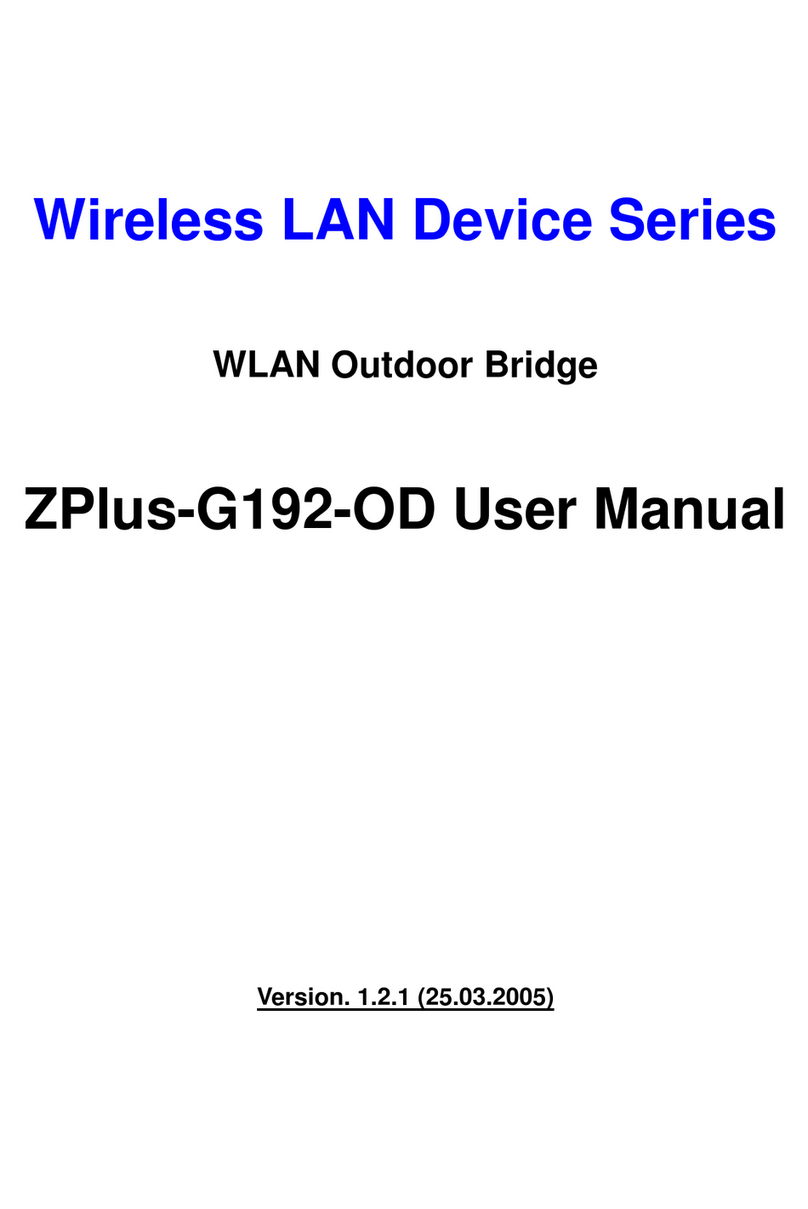
Zinwell
Zinwell ZWA-G192-OD user manual
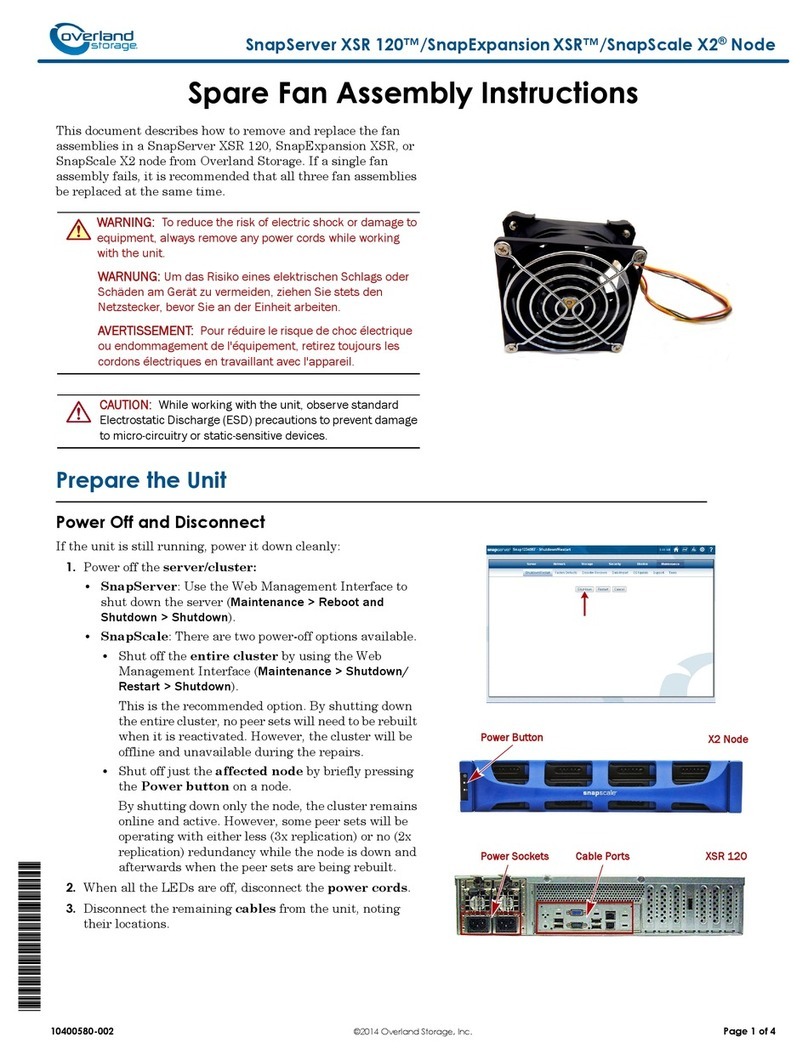
Overland Storage
Overland Storage SnapServer XSR 120 Assembly instructions
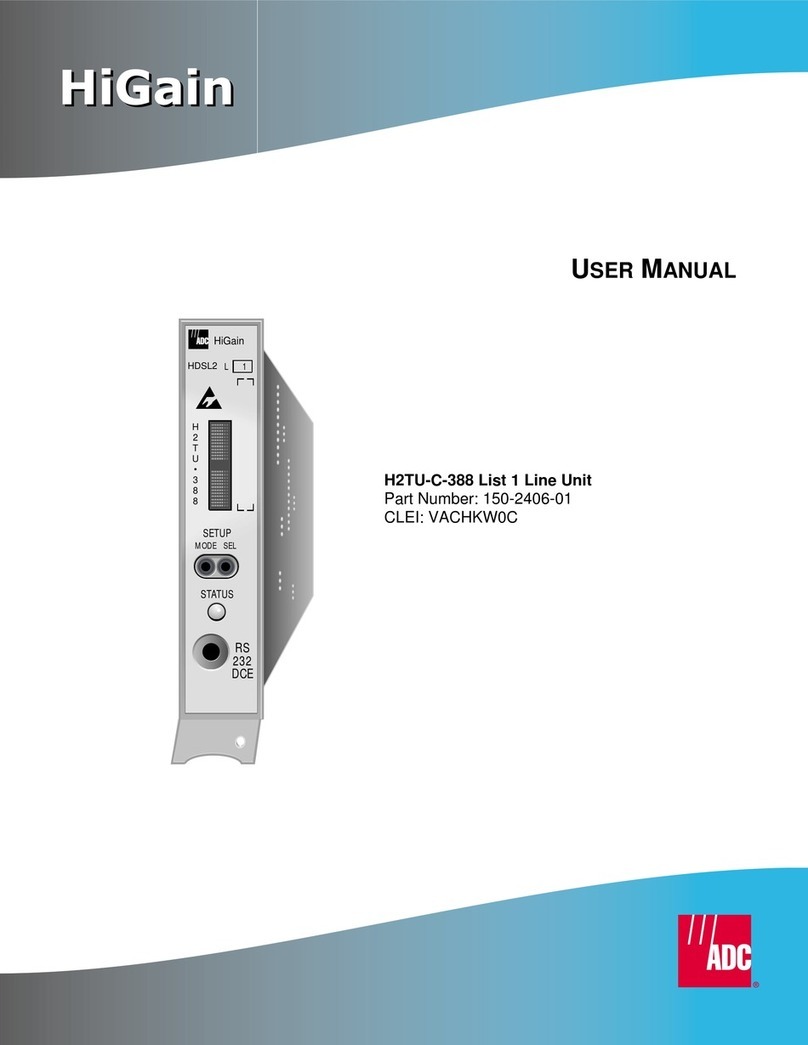
ADC
ADC H2TU-C-388 HiGain user manual

TP-Link
TP-Link DeltaStream DS-P7001-08 installation guide
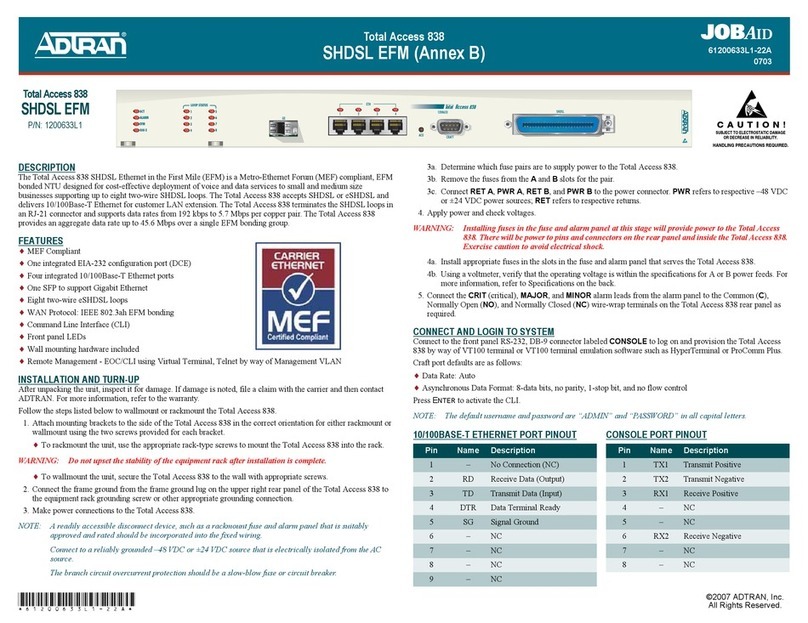
ADTRAN
ADTRAN JOBAID Total Access 838 quick start guide

Alvarion
Alvarion BreezeMAX Extreme System manual

IFM
IFM AL1950 Device manual
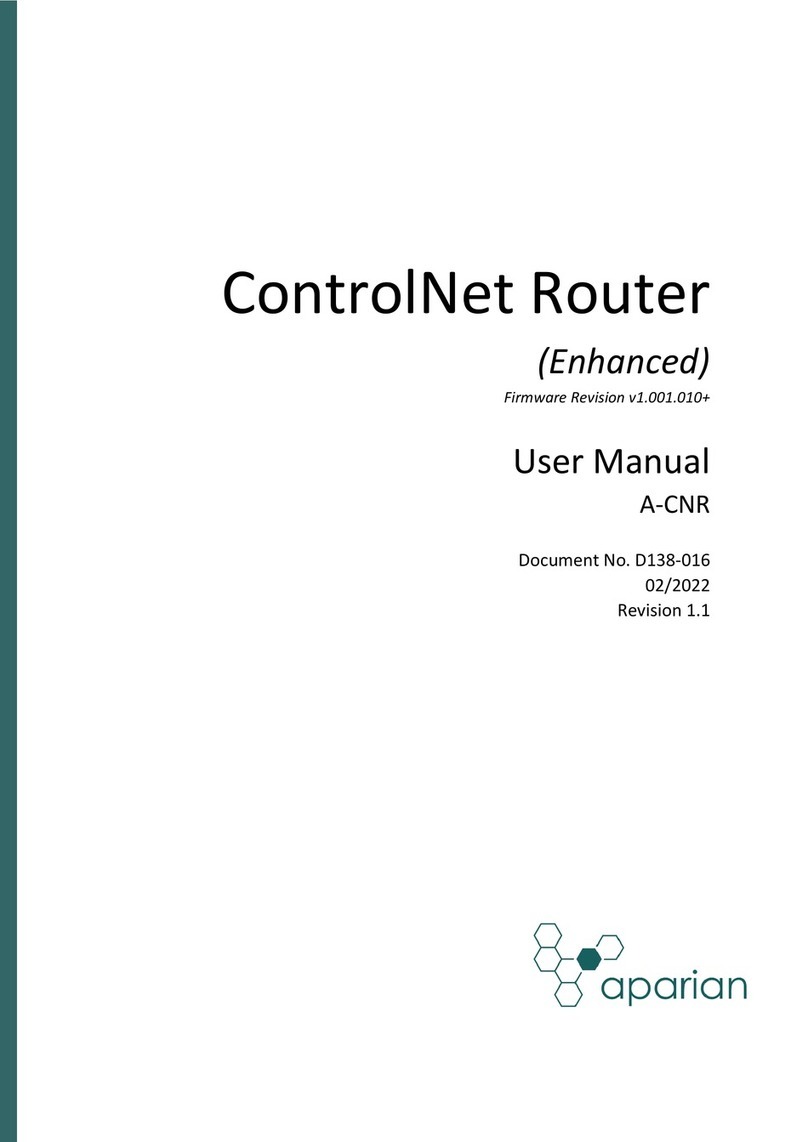
APARIAN
APARIAN ControlNet Router A-CNR user manual
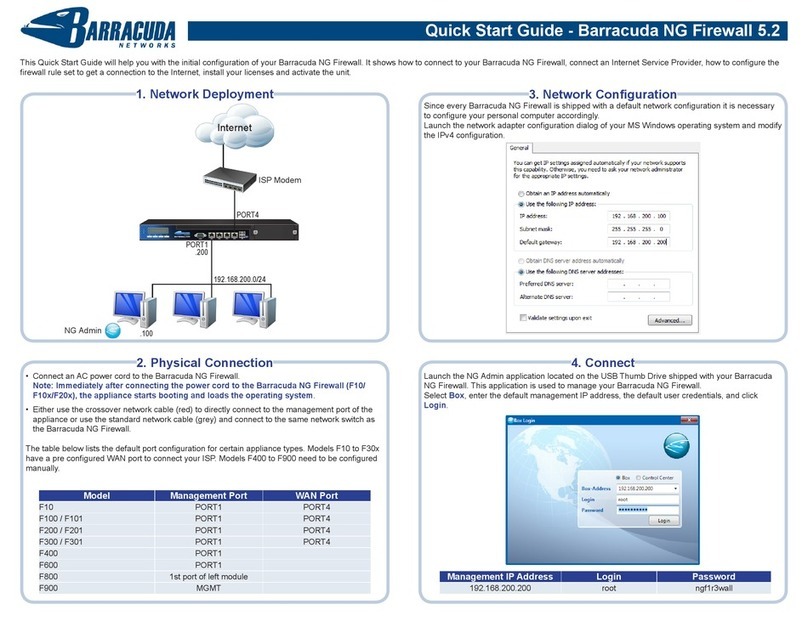
Barracuda Networks
Barracuda Networks Network quick start guide
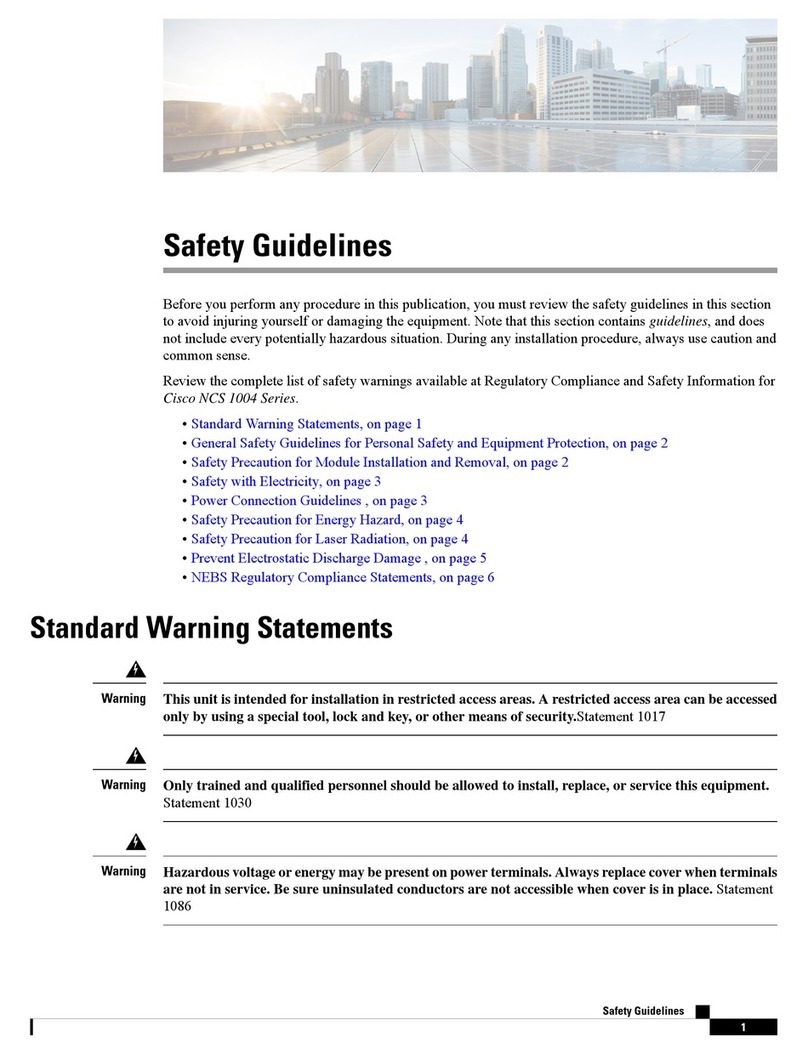
Cisco
Cisco NCS 1004 quick start guide

Cabletron Systems
Cabletron Systems Environmental Module TM 9C300-1 user guide
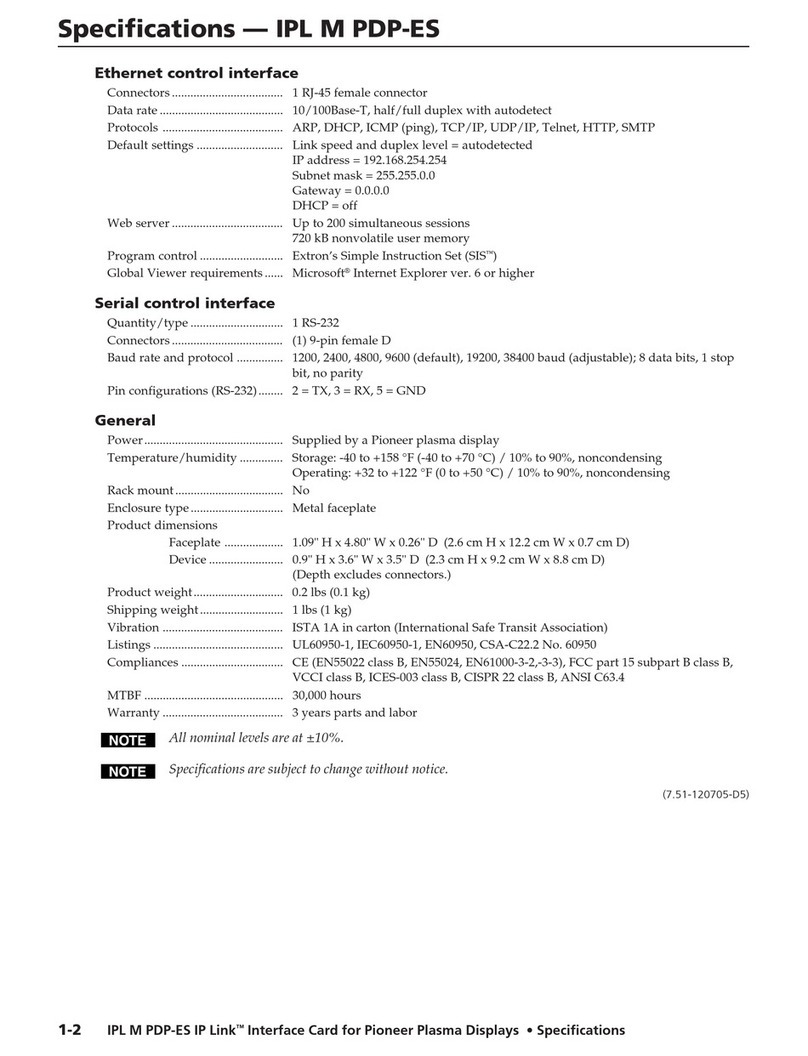
Extron electronics
Extron electronics IPL M PDP-ES Specification sheet