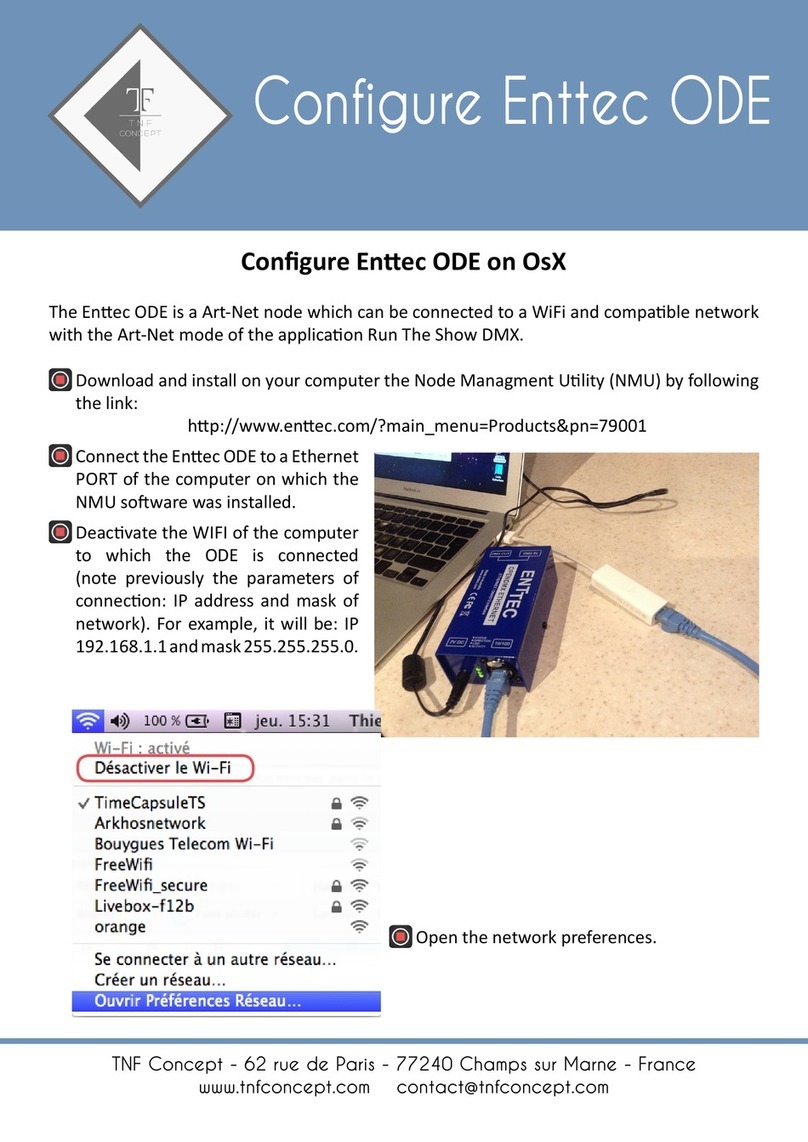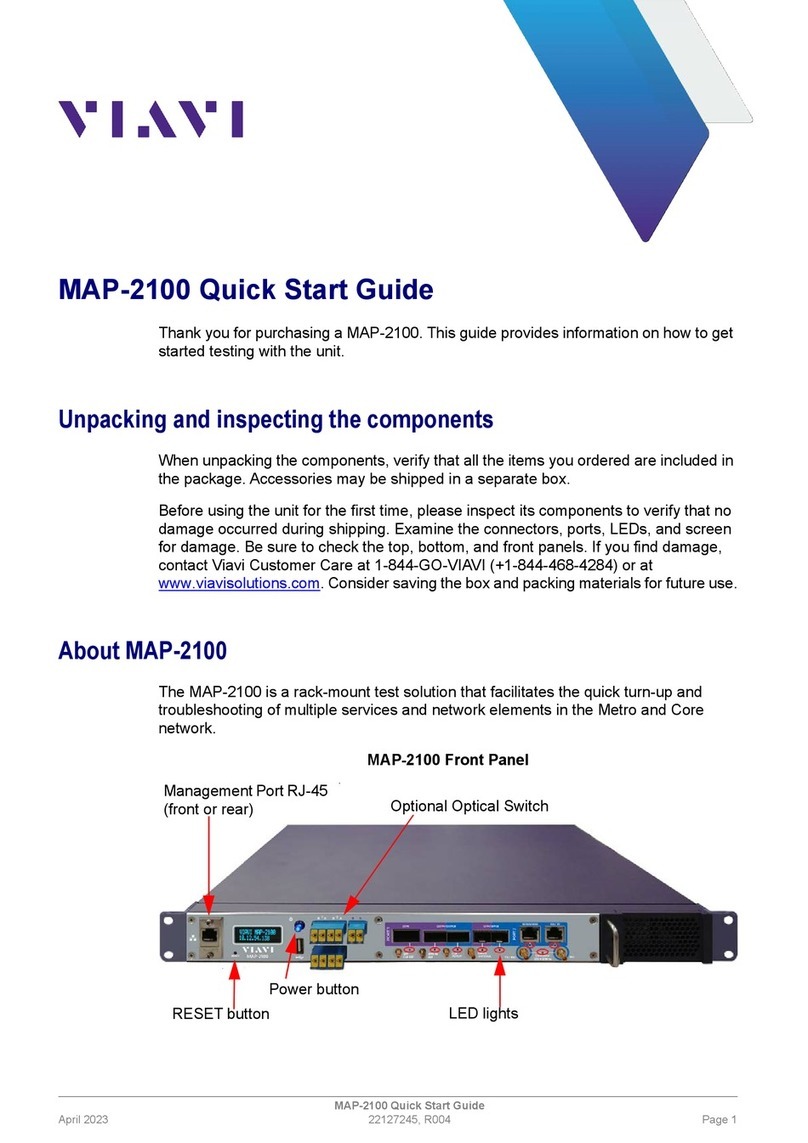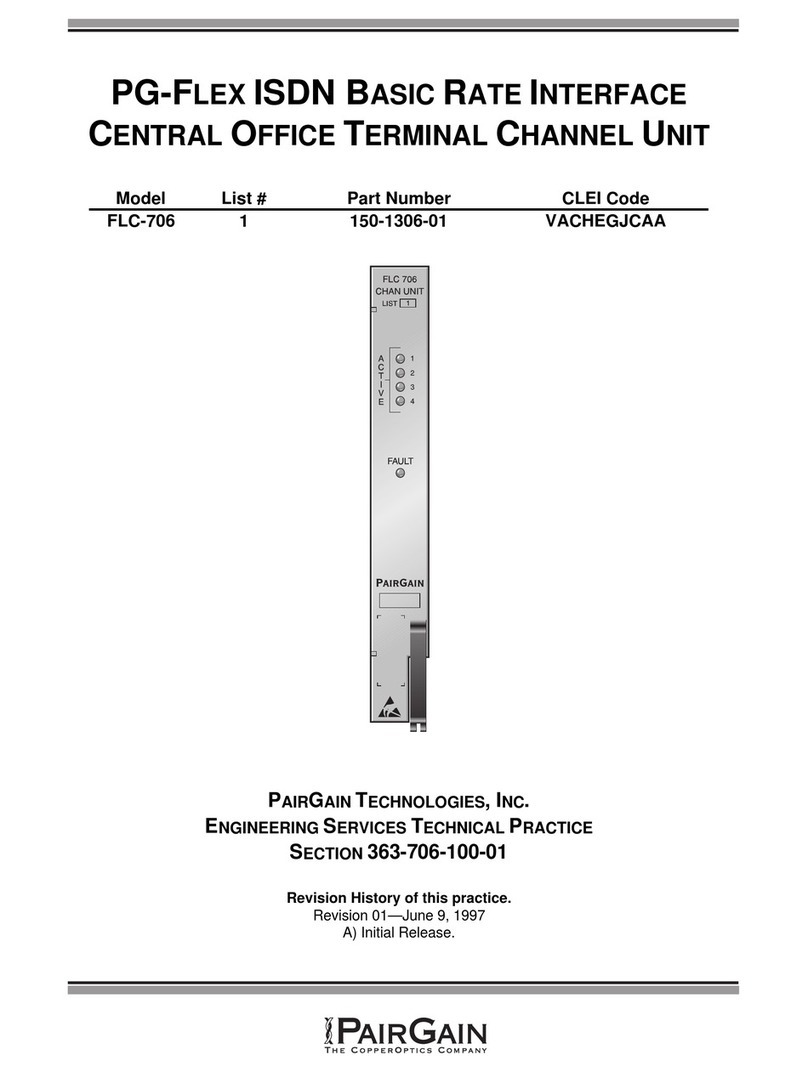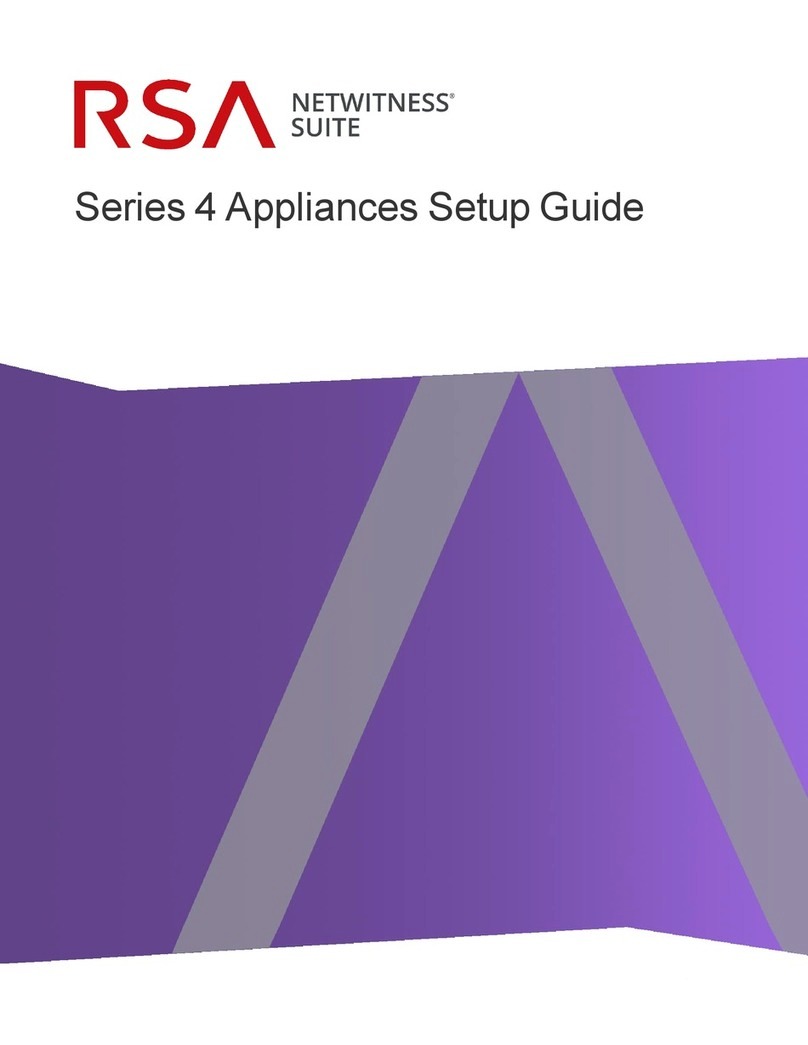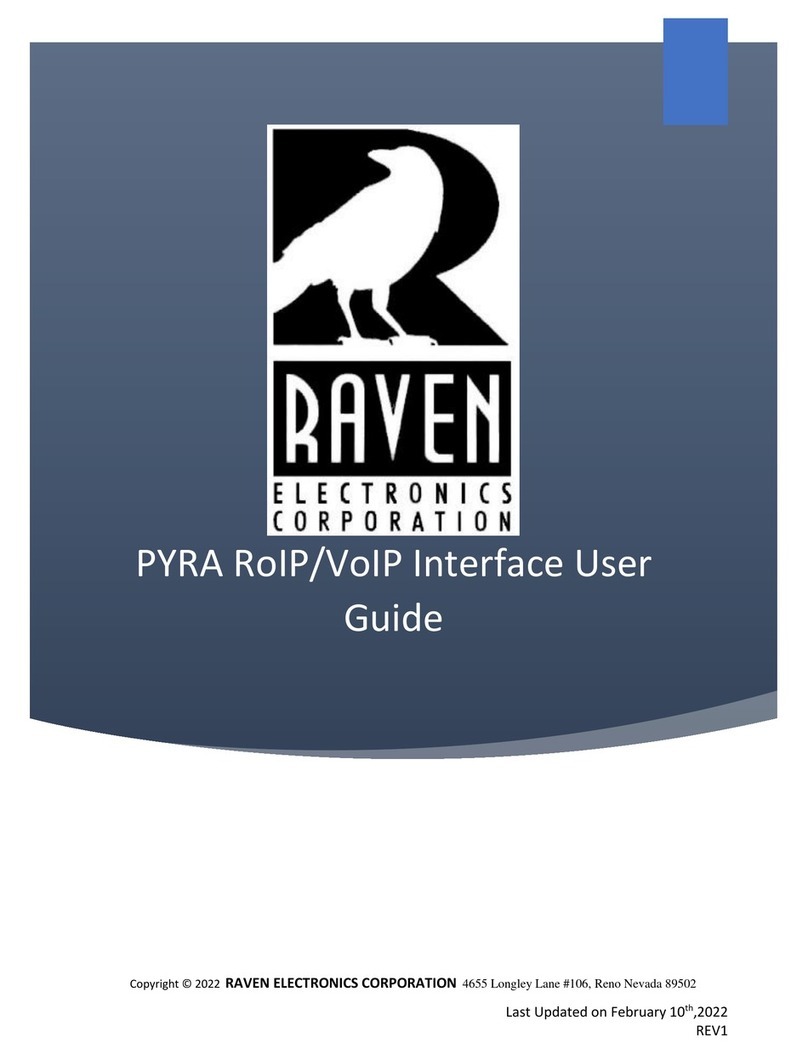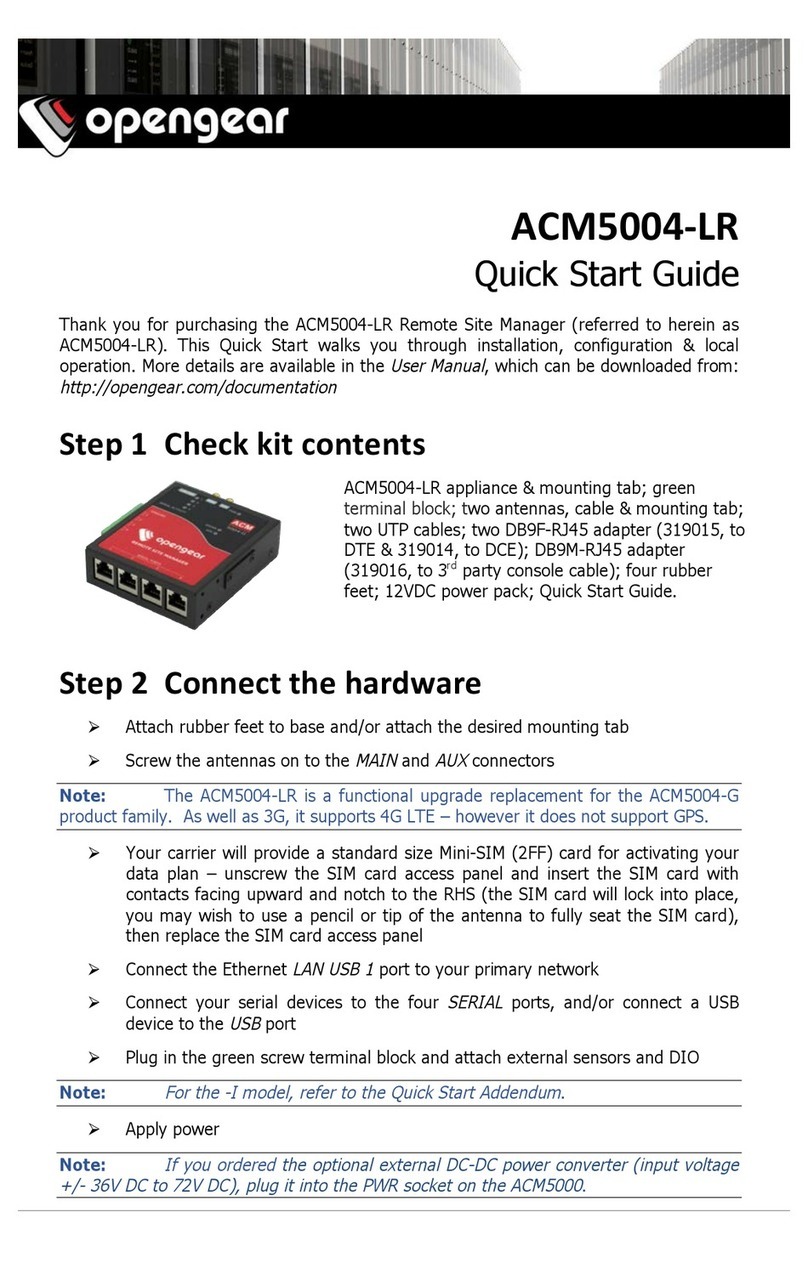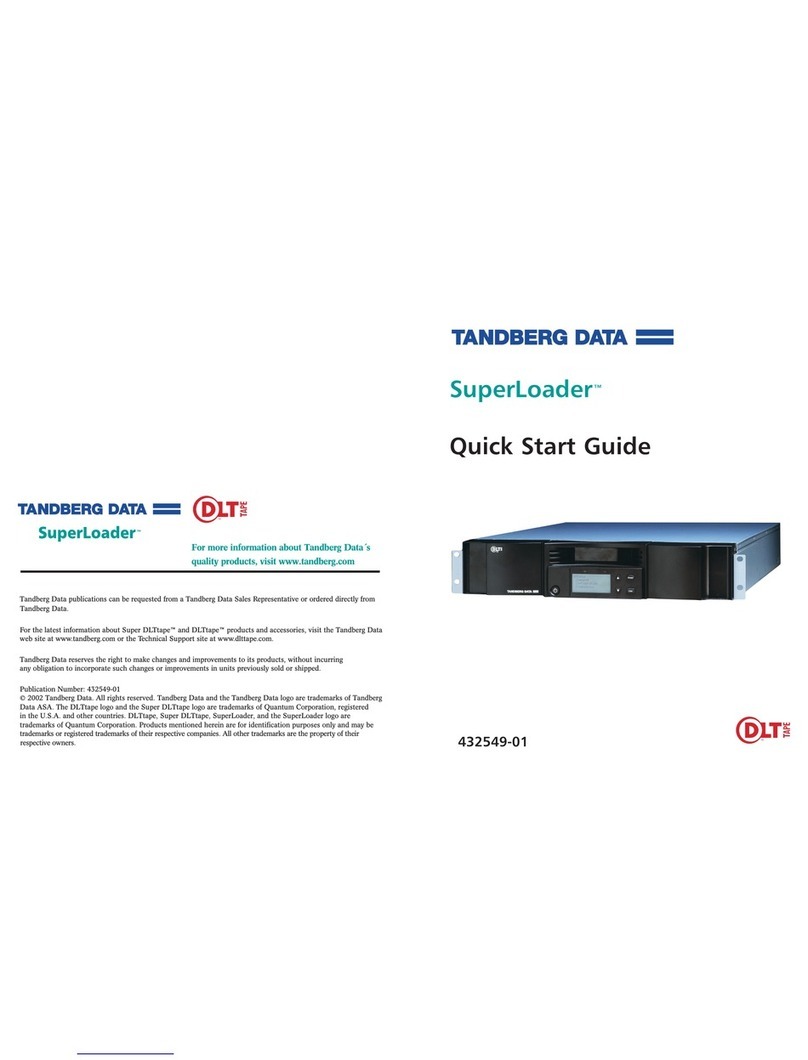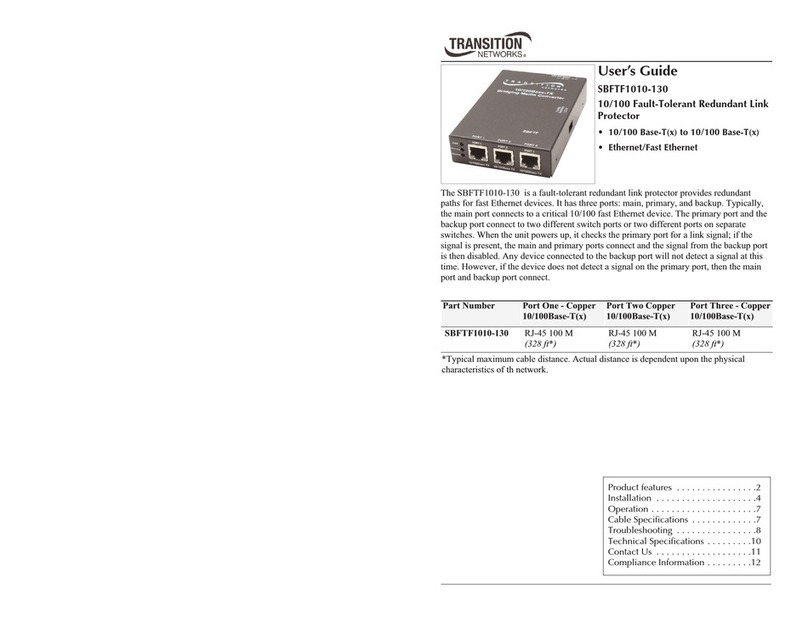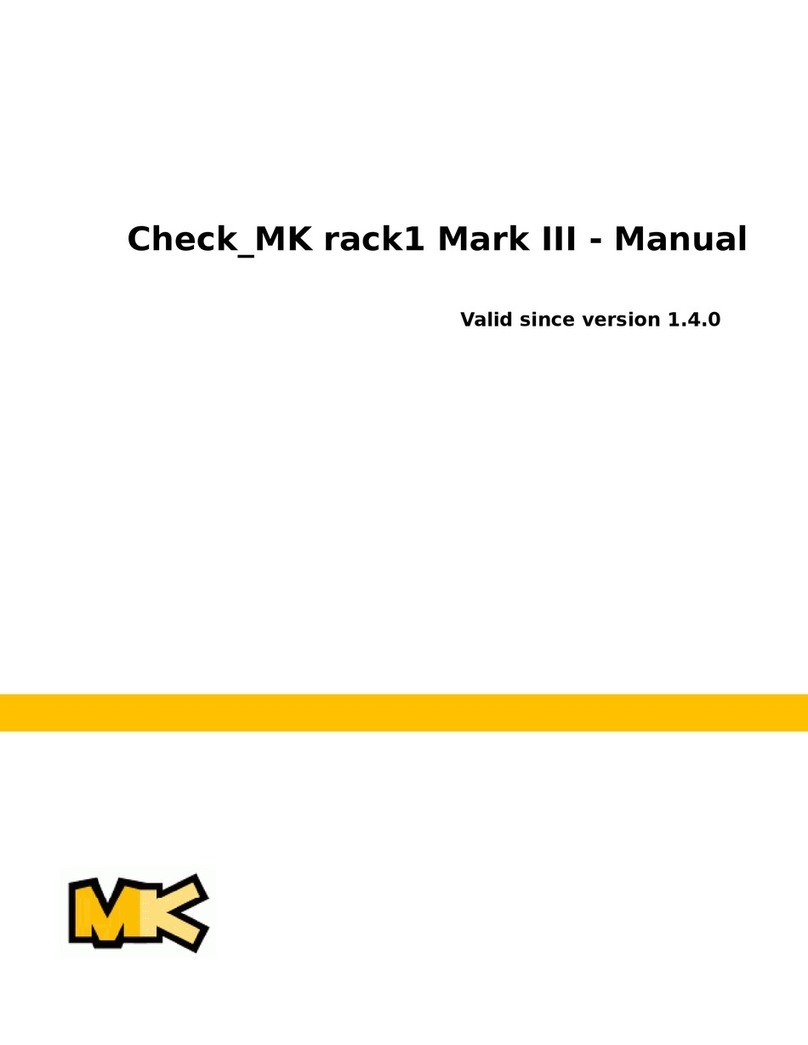Enttec Din Pixie User manual

DIN PIXIE
73539
User Manual
SPI Pixel Strip/Dot controller: controls up to 4 universes of LED pixels over two outputs featuring
standalone mode.
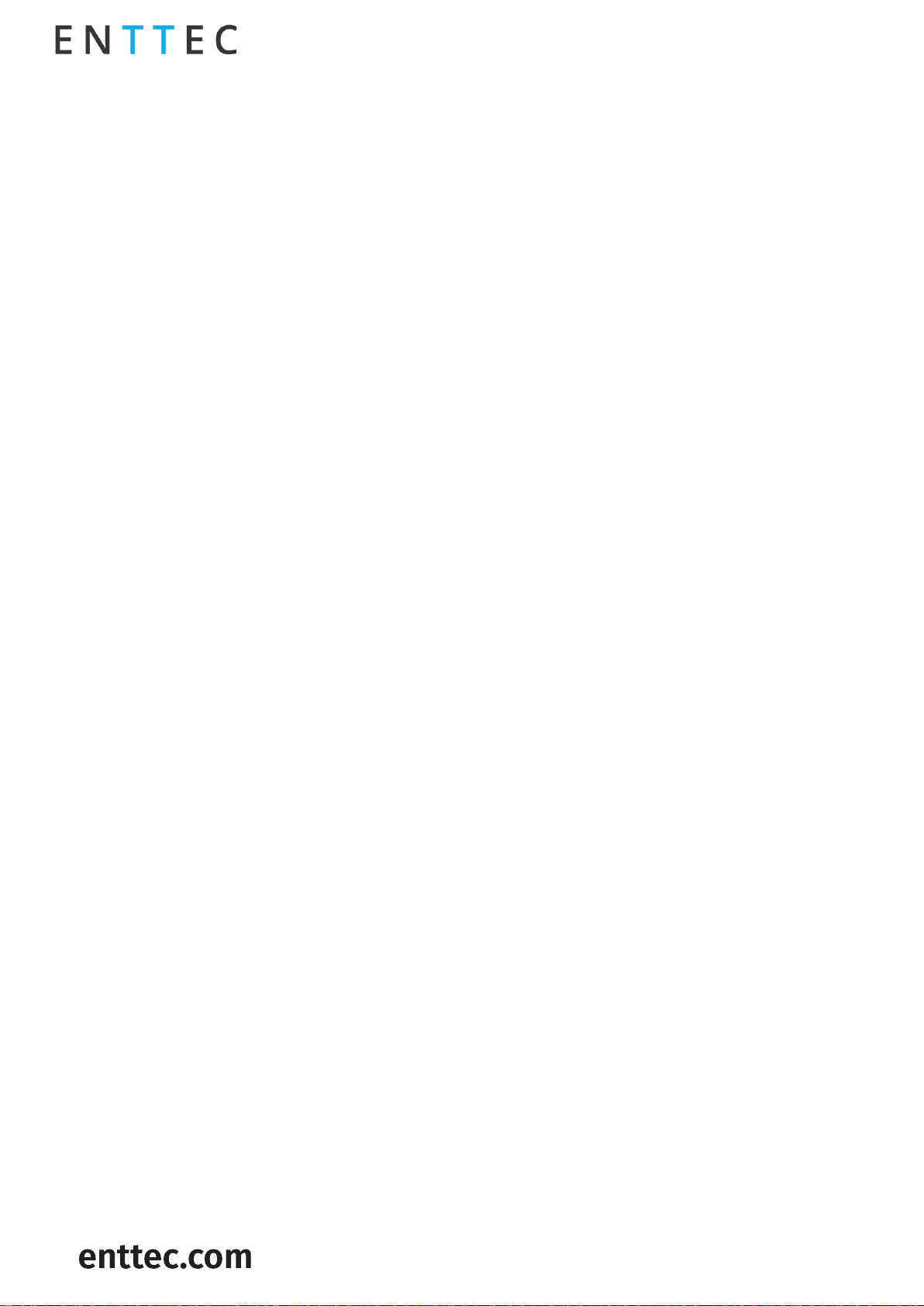
DIN PIXIE (73539)
Visit the ENTTEC website for the latest version.
..
USER MANUAL
1|
ID: 5935565
Document Updated: Nov 2023
Content
Safety..................................................................................................................................................................................................................... 2
Electrical safety.....................................................................................................................................................................................................................2
System Planning and Specification............................................................................................................................................................................2
Protection from Injury During Installation.............................................................................................................................................................2
Installation Safety Guidelines.......................................................................................................................................................................................2
Hardware Feature...........................................................................................................................................................................................3
Physical Dimensions ..........................................................................................................................................................................................................3
Mounting Methods..............................................................................................................................................................................................................3
RJ45 Pin Out to DMX Input...............................................................................................................................................................................................4
LED Status Indicator...........................................................................................................................................................................................................4
Application Diagram......................................................................................................................................................................................4
Wiring Diagrams...............................................................................................................................................................................................5
Functional Feature .........................................................................................................................................................................................6
USB Mode.................................................................................................................................................................................................................................6
DMX Mode................................................................................................................................................................................................................................6
Standalone Mode................................................................................................................................................................................................................. 7
Out of the Box - Factory Default..............................................................................................................................................................8
Configuration Software –ENTTEC EMU.................................................................................................................................................8
Discover the Device ............................................................................................................................................................................................................8
Config .........................................................................................................................................................................................................................................8
Send..........................................................................................................................................................................................................................................10
Firmware.................................................................................................................................................................................................................................10
Boot............................................................................................................................................................................................................................................11
Standalone............................................................................................................................................................................................................................12
Servicing, Inspection & Maintenance..................................................................................................................................................14
Cleaning ..................................................................................................................................................................................................................................14
Revision History.............................................................................................................................................................................................15
Package Contents.......................................................................................................................................................................................... 15
Ordering Information.................................................................................................................................................................................. 15

DIN PIXIE (73539)
Visit the ENTTEC website for the latest version.
..
USER MANUAL
2|
ID: 5935565
Document Updated: Nov 2023
Safety
Electrical safety
◼This device must be operated in accordance with applicable national and local electrical and
construction codes.
◼This device can be damaged by excess voltage outside the operating range defined within this
products datasheet.
◼To reduce the risk of fire or electrical faults do not exceed the ratings and limitations defined in
the product datasheet or this guide.
◼Ensure there are no opportunities for cables to short circuit and cabling cannot be snagged or
pulled.
◼Do not over stretch cabling to the device’s connectors and ensure that cabling does not exert
force on the PCB.
◼Isolate your installation from power immediately if accessories power cables or connectors is in
any way damaged, defective, shows signs of overheating or are wet.
◼Remove power from this product during cleaning or when it is not in use.
◼Do not connect this device to a dimmer pack or mains electricity.
◼Do not connect any of this device’s 0V, V- or GND connectors to earth.
◼Ensure your installation is protected from short circuits and overcurrent.
◼Ensure all connections are complete and secure before providing power to the device.
System Planning and Specification
◼To contribute to an optimal operating temperature, where possible keep this device out of direct
sunlight.
◼This unit has an IP20 rating and is not designed to be exposed to moisture or condensing
humidity.
◼Ensure this device is only operated within the specified ranges within the product datasheet.
Protection from Injury During Installation
◼Always use suitable personal protective equipment when installing ENTTEC products.
◼Once installation is completed, check that all hardware and components are securely in place
and fastened to supporting structures if applicable.
Installation Safety Guidelines
◼This device is convection cooled, ensure it receives sufficient airflow so heat can be dissipated.
◼Do not cover the device with insulating material of any kind.
◼Do not operate the device if the ambient temperature exceeds that stated in the device
specifications.
◼Do not cover or enclose the device without a suitable and proven method of dissipating heat.
◼Do not install the device in damp or wet environments.
◼Do not modify the device hardware in any way.
◼Do not use the device if you see any signs of damage.
◼Do not handle the device in an energized state.
◼Do not crush the device during installation.
◼Do not sign off a system without ensuring all cabling to the device and accessories has been
appropriately restrained, secured and is not under tension.

DIN PIXIE (73539)
Visit the ENTTEC website for the latest version.
..
USER MANUAL
3|
ID: 5935565
Document Updated: Nov 2023
Hardware Feature
◼Pluggable screw terminal output connectors.
◼Robust USB type-B connector.
◼Wide (5-48VDC) operating voltage - power from the same source as your pixels.
◼All ports feature ESD surge protection and resettable fuses to block external faults & electrical
noise propagation through control infrastructure.
◼Forward-facing RGB LED status indicator.
◼Surface mount or TS35 DIN mount (using provided DIN Clip accessory)
Physical Dimensions
Mounting Methods
The surface mount tabs have been designed to hold the weight of the DIN PIXIE only, excess force caused by cable strain can
cause damage.
Diagram for illustration purpose
only.
Please refer to render or physical
dimension within this document for
Din Pixie overview.

DIN PIXIE (73539)
Visit the ENTTEC website for the latest version.
..
USER MANUAL
4|
ID: 5935565
Document Updated: Nov 2023
RJ45 Pin Out to DMX Input
The DIN PIXIE features two RJ45 ports for DMX Input.
Pin 1: Data +
Pin 2: Data –
Pin 7/8: Ground
Label any RJ45 DMX connector and DO NOT connect it to non-DMX ports (i.e. Ethernet Switches).
Connecting incompatible systems could result in permanent damage to DIN PIXIE and similar
equipment.
LED Status Indicator
The DIN PIXIE comes with a LED indicator that display different status:
LED Colour
Status
Red
Boot/Error
White
Idle
Green
Data Receive
Yellow
Standalone
Application Diagram
DIN PIXIE
(SKU:73539)
Pixel Dots
Pixel Tapes
SPI Output
Lighting Software
(Art-Net)
USB Mode
DMX Consoles
DMX Nodes
DMX Mode
Standalone Mode
Pre-recorded show file Neon Flex

DIN PIXIE (73539)
Visit the ENTTEC website for the latest version.
..
USER MANUAL
5|
ID: 5935565
Document Updated: Nov 2023
Wiring Diagrams
12V DC PSU &
Protection
Pixel strip
12V DC PSU &
Protection
Pixel strip
Din Pixie (SKU:73539)
Standalone Mode
Backward powered via Output 2
VCC
0V
Data
DMX source
RJ45
Din Pixie (SKU:73539)
DMX Mode
Smart PXL dot
Smart PXL dot
12V DC PSU &
Protection
Backward powered via Output 2
VCC
0V
Data
DMX
USB Type-B
EMU Software
(Art-Net Source)
Din Pixie (SKU:73539)
USB Mode
Smart PXL dot
Smart PXL dot
12V DC PSU &
Protection
VCC
0V
Data
DMX
Powered via USB
Note: Connection via USB port will only power DIN PIXIE.
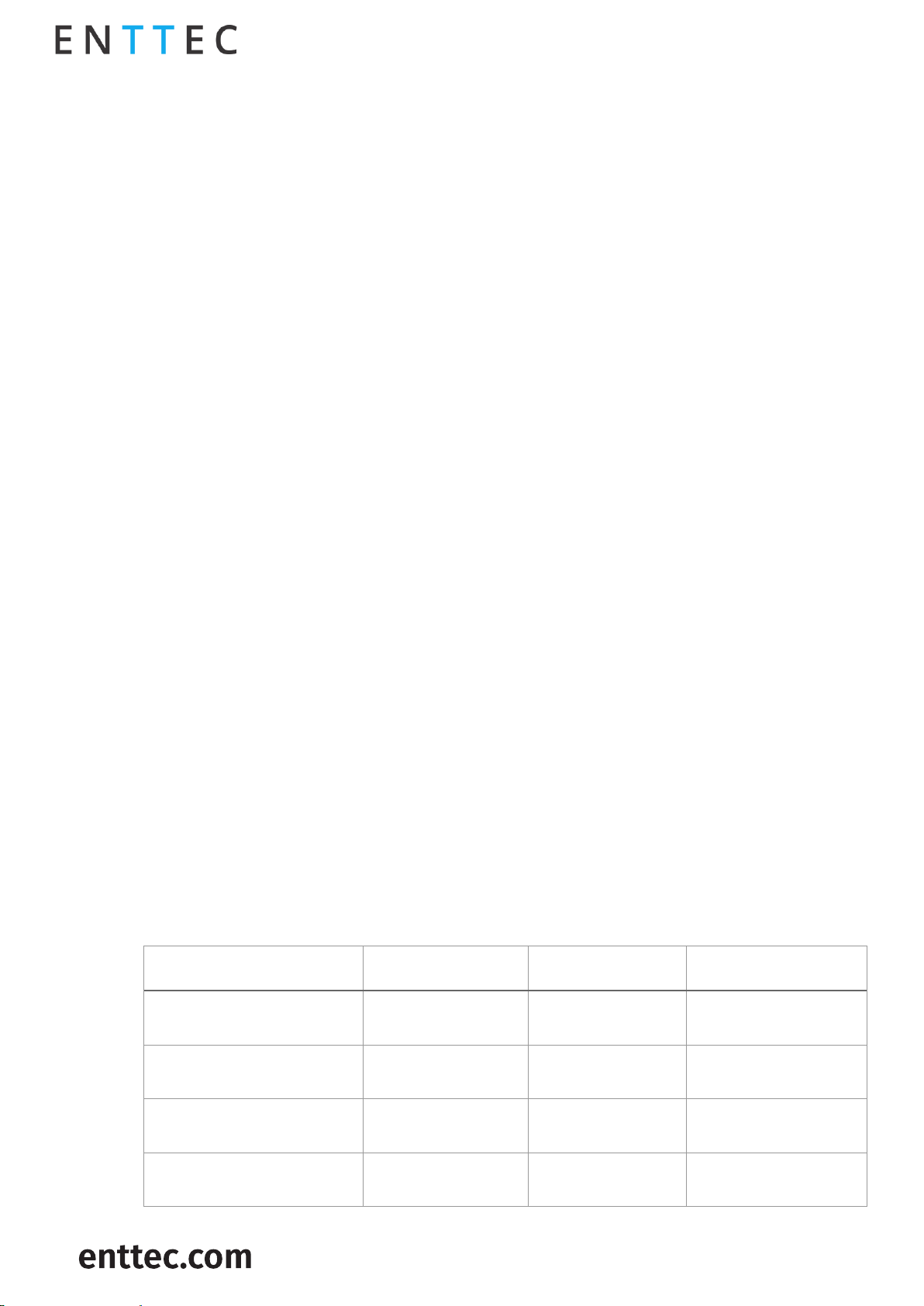
DIN PIXIE (73539)
Visit the ENTTEC website for the latest version.
..
USER MANUAL
6|
ID: 5935565
Document Updated: Nov 2023
Functional Feature
◼Operate between USB Mode, DMX Mode or Standalone Mode.
◼2U pixel control when receiving 1U DMX512 per port in DMX Mode.
◼4U pixel control when recording or using live input in USB Mode.
◼Convert received data into over 20 SPI protocols for pixel strips and dots.
◼Allow creation of custom pixel protocols. (Criteria apply, see ‘Custom Protocol Creation Guide’
document)
◼Configurable DMX start address and pixel grouping function to minimise control channel
requirements.
◼Standalone show playback using inbuilt flash memory (4000 frames [~100 seconds]).
◼Option to play a show on DMX loss or blackout output.
◼Configurable and updatable via USB Type-B.
◼DMX input on RJ45 connectors (ANSI E1.27-2).
◼Test output sequences via EMU software eliminating the need for external data source.
◼Backward compatible with the API for USB to SPI control.
USB Mode
: High – Data from the USB will take priority over DMX and Playback data.
In USB mode, the DIN PIXIE is connected to a computer via the USB Type-B port. Users can configure
and manage the device using ENTTEC's EMU software. (More details available in the 'EMU Software'
section of this guide)
USB mode is useful for recording standalone shows or sending test data during installation and
lighting design. In USB Mode, DIN PIXEL unlocks its full potential, offering 4U pixel control.
ENTTEC also provide an API for the DIN PIXIE, allowing users with programming expertise to integrate
DIN PIXIE controls into their software applications. Visit website for more information from API guide
document.
DMX Mode
: Medium – Incoming Data from the DMX ports will take priority over Playback data. DMX data
will be overridden by USB data.
In DMX mode, DIN PIXIE is connected to DMX512 sources via its 2 RJ45 DMX ports. A single DMX Universe
(512 channels) can be received from each DMX port. As a result, in DMX Mode, DIN PIXIE efficiently
converts 2 DMX Universes into 2U SPI pixel output.
DIN PIXIE offers flexibility in controlling its output through four 'Personalities' within the EMU
Software. This feature facilitates precise data distribution across its 2 output ports, catering to a range
of specific scenarios and requirements.
Personality
OUTPUT 1
OUTPUT 2
Total pixel control
Personality 1 –
Basic Combined
DMX1, DMX2
DMX1, DMX2
340 RGB/128 RGBW
Pixels
Personality 2
Basic Straight Through
DMX1, DMX1
DMX2, DMX2
340 RGB/128 RGBW
Pixels
Personality 3
DMX1 Only
Part of DMX1
Part of DMX1
170 RGB/128 RGBW
Pixels
Personality 4 –
DMX2 Only
Part of DMX2
Part of DMX2
170 RGB/128 RGBW
Pixels

DIN PIXIE (73539)
Visit the ENTTEC website for the latest version.
..
USER MANUAL
7|
ID: 5935565
Document Updated: Nov 2023
Personality 2: (OUT1 = DMX1 :: OUT2 = DMX2)
DMX source DMX 2
DMX 1
12V DC PSU &
Protection
Personality 1: (OUT1 = DMX1, DMX2 :: OUT2 = DMX1, DMX2)
Din Pixie
(SKU:73539)
DMX Mode VCC
0V
Data
D2
D1
DMX source
DMX 2
DMX 1
12V DC PSU &
Protection
Din Pixie
(SKU:73539)
DMX Mode VCC
0V
Data
D2
D1 DMX 2
LED Number
12V DC PSU &
Protection
DMX 1
LED Number 1 2 3 4 167 168 169 170
RGB Pixel strip
RGB Pixel strip
1 2 3 4 169 170 171 172 337 338 339 340
LED
Number
DMX 1 DMX 2
RGB Pixel strip
1 2 3 4 167 168 169 170
Personality 3: (OUT1,OUT2 = DMX1)
DMX source
DMX 1
12V DC PSU &
Protection
Din Pixie
(SKU:73539)
DMX Mode VCC
0V
Data
D2
D1
Part of DMX 1
12V DC PSU &
Protection
Part of DMX 1
RGB Pixel strip
RGB Pixel strip
Standalone Mode
: Low – Data from the Standalone Mode will
be overridden by both USB and DMX Data.
In Standalone mode, DIN PIXIE offers consistent
playback without the need for a computer/external
controller.
The DIN PIXIE can either record a sequence from Art-
Net or import/export show files across other DIN
PIXIEs through EMU software in USB mode.
All configuration and management are handled
through ENTTEC EMU SOFTWARE. More details can be
found within Standalone this document.

DIN PIXIE (73539)
Visit the ENTTEC website for the latest version.
..
USER MANUAL
8|
ID: 5935565
Document Updated: Nov 2023
Out of the Box - Factory Default
By default, DIN PIXIE is set as below:
DMX Personality: Out1=DMX1 :: Out2=DMX2
DMX start Address: DMX1 starts at 1, DMX2 starts at 1.
LED Strip Protocol: WS2812B
Run Show on DMX loss: No
Blackout Output: No
Pixel Ordering: RGB
Configuration Software ENTTEC EMU
ENTTEC offers the EMU Software, a versatile tool for configuring, troubleshooting, testing, and
updating the DIN PIXIE. The EMU software is compatible with both Windows and Mac operating
systems (up to OS 10.13 or later) and can be easily downloaded for free from the ENTTEC website. It
provides users with a comprehensive solution to conveniently manage and optimize the functionality
of the DIN PIXIE.
Discover the Device
From EMU Software, navigate to the Preference
window. The preference window will either pop up
upon opening the software or can be accessed by
clicking on the gear icon located in the top right
corner.
From the Preference Window Output page, click the
‘Scan for devices’ button to search for the DIN PIXIE
connected to the computer. When a device is
detected, select the gear icon from the device to
configure the device.
Config
This page provides information about the DIN PIXIE’s state and the ability to configure the device.
the Serial number of the connected device can be found on the top of
the configuration window.
Choose Personality for precise DMX output distribution.
Manage up to 2 universes of pixel output per port with reduced data input by
grouping multiple LEDs per pixel.
The concept is simple: each pixel corresponds to a set number of LEDs on your strips. For instance,
if you opt for 2 LED strips, 1 DMX pixel (170 RGB pixels) can seamlessly control 340 RGB LEDs at its full
output, essentially allowing 2 LEDs to be managed per pixel. This streamlined approach optimizes
and expands your lighting control.
DMX source
DMX 1
12V DC PSU &
Protection
Personality 2: (OUT1 = DMX1 :: OUT2 = DMX2)
Din Pixie
(SKU:73539)
DMX Mode VCC
0V
Data
OUT2
OUT1 LED pixel
2 RGB LED Strips (340 LEDs)
1 1 2 2 169 169 170 170
1DMX (170 pixels)
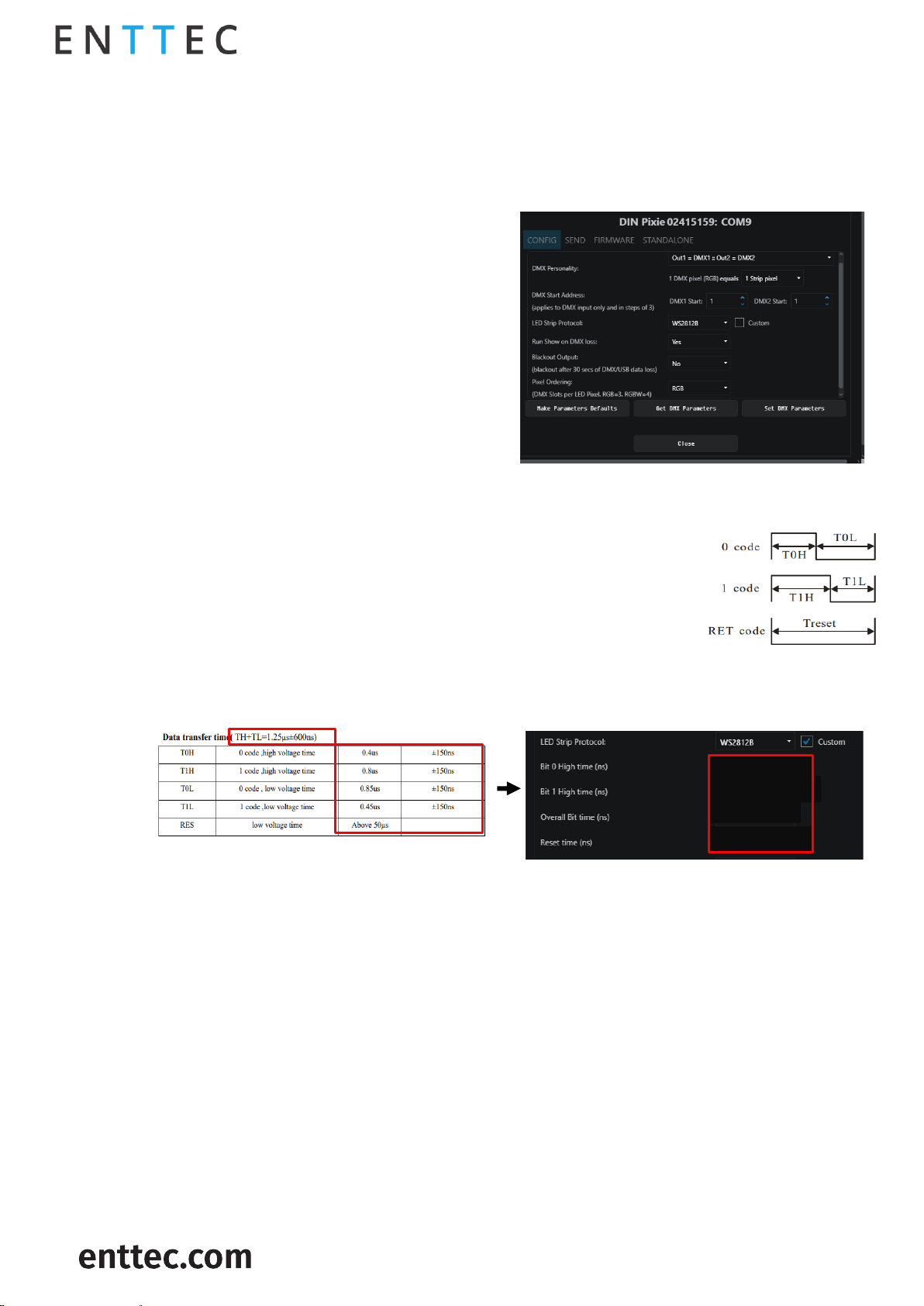
DIN PIXIE (73539)
Visit the ENTTEC website for the latest version.
..
USER MANUAL
9|
ID: 5935565
Document Updated: Nov 2023
Offset the DMX start address. The increments are based on Pixel type.
▪RGB-8bit increments of 3, allowed value up to 510.
▪RGBW-8bit increments of 4, allowed value to 509.
▪RGB-16bit increments of 6, allowed value up to 507.
▪RGBW-16bit increments of 8, allowed value up to 505.
User can configure how 1U
pixels are distributed among OUT1 and OUT2 when
DIN PIXIE output is set to the personalities of DMX1
or DMX2 only.
Choose the relevant
protocol to work with your Pixels (more
information on this can be found on our website).
The DIN PIXIE also features
custom voltage timing to most of the pixel
protocols by ticking ‘Custom’. The custom voltage
timing of the chosen pixel protocol can be
adjusted according to its datasheet. Visit ENTTEC
website to view the ‘Custom Protocol Creation Guide’ document if your SPI protocol is not listed.)
The adjustable custom values are:
▪Bit 0 High Time: The voltage high time required to indicate code 0, also
known as T0H.
▪Bit 1 High Time: The voltage high time required to indicate code 1, also
known as T1H.
▪Overall Bit Time: The total voltage time for a single bit which can be
calculated from TH+TL.
▪Reset Time: The total voltage low time required to reset the data
transmission between each data
: The information required from WS2812B datasheet is the Data Transfer Time as below:
If no DMX signal is received for 3 seconds, any standalone show saved on
the DIN PIXIE will be played back.
As the last values received are held on the Pixels, if no DMX or USB signal is
received for 30 seconds, the channels will be set to 0.
By default, the DIN PIXIE is set to RGB. It is recommended that you set this to your
Pixel color order. These orders are any combination of RGB and RGBW. If the programming has been
done with a different pixel order, you can use this to make the change within the DIN PIXIE, saving
having to re-program.
This will resume to default settings.
This commands EMU to send the settings to DIN PIXIE.
This will retrieve the DIN PIXIE’s current DMX settings.
* Please test on your pixel fixture for the optimal transmission time among the range according to the datasheet.
400±150ns
Above 50,000ns
800±150ns
1250±600ns

DIN PIXIE (73539)
Visit the ENTTEC website for the latest version.
..
USER MANUAL
10 |
ID: 5935565
Document Updated: Nov 2023
Send
In the Send tab, user is allowed to actively send data
to the device for the purposes of design and testing.
This refers to the input data sources which can be sent
to the output in the following methods:
▪Test Patterns: The users can select the pre-
programmed test patterns directly from the
‘Select Pattern’ drop-down list for to test the DMX
output.
▪Live Art-Net: choosing this option will allow DIN
PIXIE to listen for an Art-Net Broadcast through
the loopback IP address (127.0.0.1).
Alternatively, users can patch faders in EMU
software and drag the desired channels fader to
test the DMX output. (Visit ENTTEC website for
more information about EMU Software.)
In DIN PIXIE, user can select OUTPUT 1 or OUTPUT 2 as
the output destination for the output signal. The First
pixel section can control up to 170 RGB or 128 RGBW
pixels, and the Second section handles the remaining
pixels with the same capacity.
DMX Send serves as a troubleshooting tool rather than a full-fledged Lighting Control software.
After performing tests, it is important to close the EMU Software before opening your preferred
lighting control software. Please note that the DIN PIXIE can only be recognized by one software at a
time, as the software establishes a connection with the USB port exclusively.
Firmware
The Firmware update procedure can be used to:
Update to the latest feature set.
Reset DIN PIXIE if it ever gets stuck or stops responding. (Eg., Error mode).
The following steps will explain the firmware update procedure:
1. Launch the EMU Software on your computer and select from the DIN PIXIE.
2. Within Firmware Tab, user can either select the
default firmware from the drop-down list or locate
a firmware from other source by clicking ‘Choose
Firmware’.
3. After selecting the firmware file, click on the
“Update Firmware” button and let the update
proceed. Do not remove the USB cable until the update is complete. The update progress is
displayed on the page.
4. Once finishes, close the page and the firmware update is completed.
Please ensure your EMU Software is updated to the latest version.
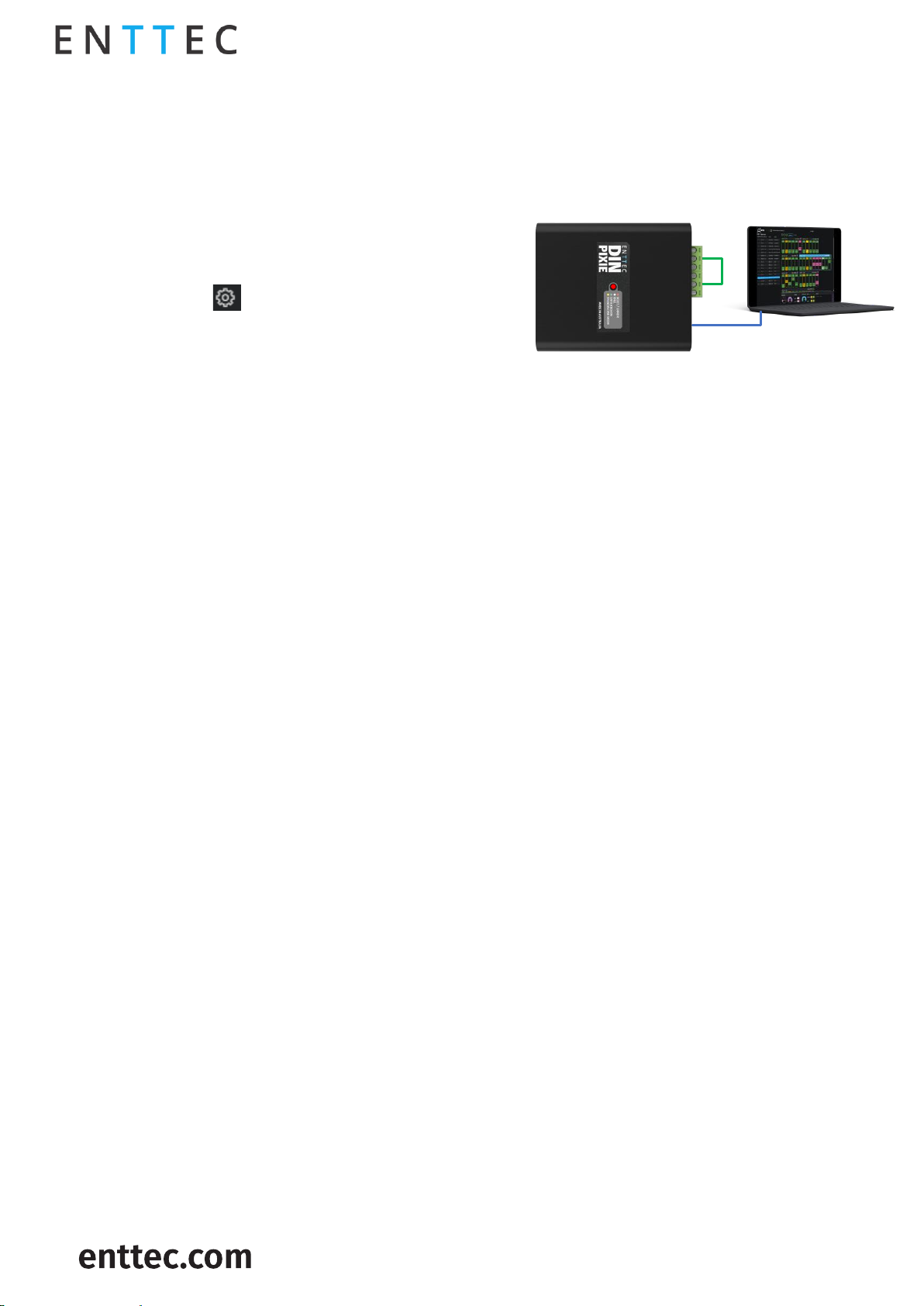
DIN PIXIE (73539)
Visit the ENTTEC website for the latest version.
..
USER MANUAL
11 |
ID: 5935565
Document Updated: Nov 2023
Boot
In certain scenarios, you may require access to the boot mode for tasks such as firmware updates or
performing a factory reset in case of unstable firmware. To access the boot, follow these steps:
1. Wire both data output ports together.
2. Connect the DIN PIXIE to a computer via USB
cable and the LED will flash in red indicating it
is in boot.
3. Launch the EMU Software on your computer and
select from the DIN PIXIE.
4. The EMU Software will prompt you to access the
boot page for firmware updates or other
maintenance tasks.
EMU Software
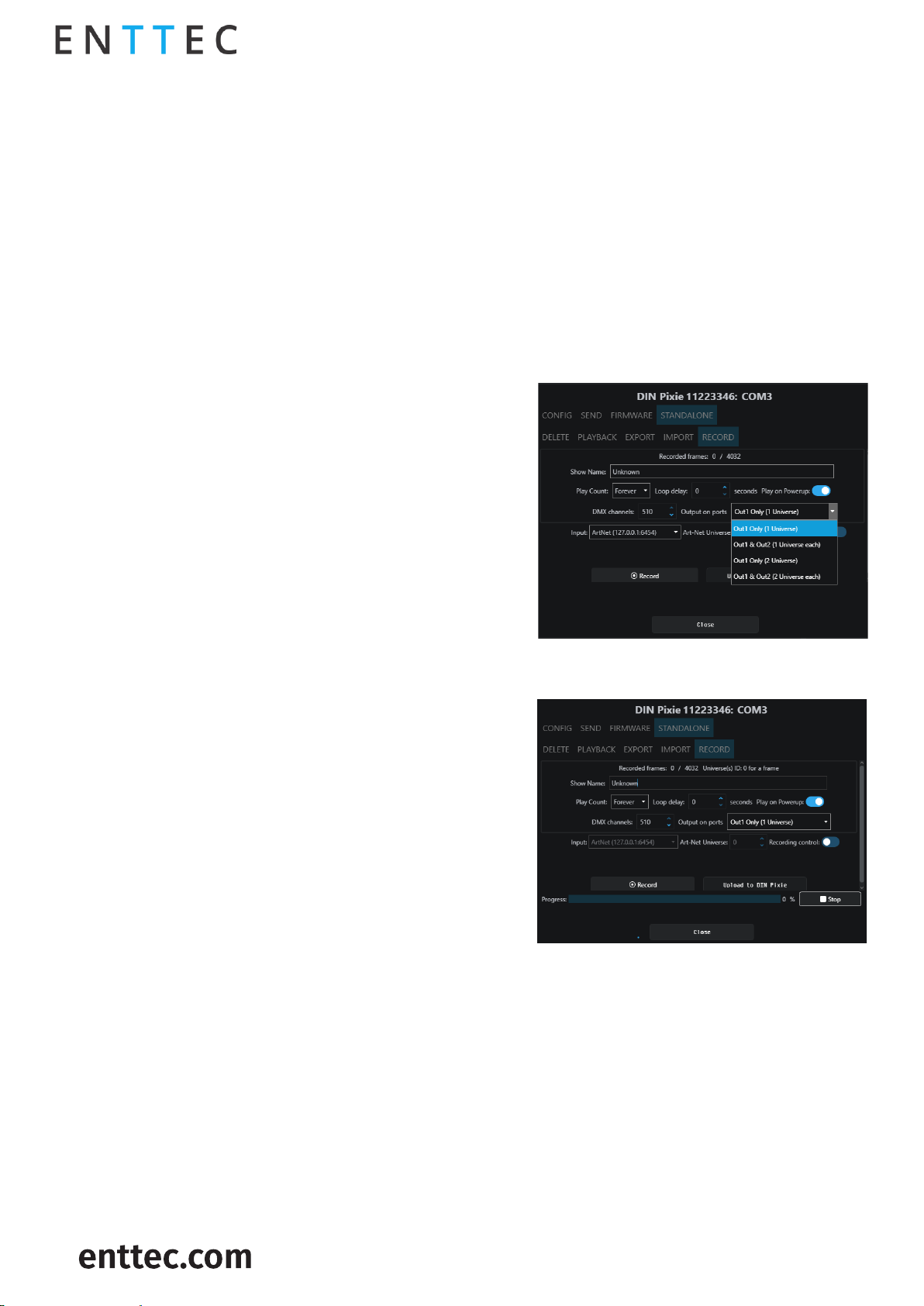
DIN PIXIE (73539)
Visit the ENTTEC website for the latest version.
..
USER MANUAL
12 |
ID: 5935565
Document Updated: Nov 2023
Standalone
The DIN PIXIE Standalone feature can playback up to 2 Universe sequence/show recorded from DMX
port or up to 4 Universe using the ENTTEC EMU Software.
Recordings can be generated either from a DMX console or through DIN PIXIE's USB input by
connecting it to a computer using the EMU software. This software facilitates Art-Net internal
loopback IP address (127.0.0.1) communication.
The DIN PIXIE only records the changing frames, to maximum the length of the recording.
The playback of the Standalone sequence/show can be triggered from within EMU Software or
automatically upon powering up the DIN PIXIE.
This page allows the input and output configuration for the recording and cannot be modified after
it has been recorded. The configuration includes:
Name to identify the show being
recorded.
Total number of times the show is
played back (from 1 to Forever).
The number of seconds delay,
between each Loop playback.
If set to Yes, this will
automatically start outputting the show as soon as
power is supplied to the device.
The number of channels to record
per DMX Frame (less channels = longer duration of
recording)
specify the outputs on which the recording will be played back..
Select which source the device will record
from.
refers to the input universe that
you are designating for recording. This setting allows
you to specify the specific Art-Net universe from
which data will be recorded.
If you want to use an Art-Net
Trigger to start and stop recording, simply set the
conditions for the Universe, Channel, and Value that
will activate recording. When the received value goes
above this threshold, recording starts. If it drops
below the threshold, recording stops.
Here is a guide to the recording process:
1. Recording Information Display: At the start of the recording process, you'll see details like the
number of recorded frames and an estimated show duration. The recording will automatically
stop if all available memory is used up.
2. Stop Recording: To finish the recording, click on the "Stop recording" button.
3. Upload to DIN PIXIE: After stopping the recording, click on the "Upload to DIN PIXIE" button. This
action transfers the show file to the memory of the DIN PIXIE. The progress of this transfer will
be visible on the page. It's crucial not to interrupt this memory load process to prevent show
corruption. Please wait until the upload progress is finalized.
4. Upload Completion: Once the upload is complete, the page will indicate that a show is stored
on the DIN PIXIE. If you wish to do so, you can revisit the recording page after deleting the stored
show.
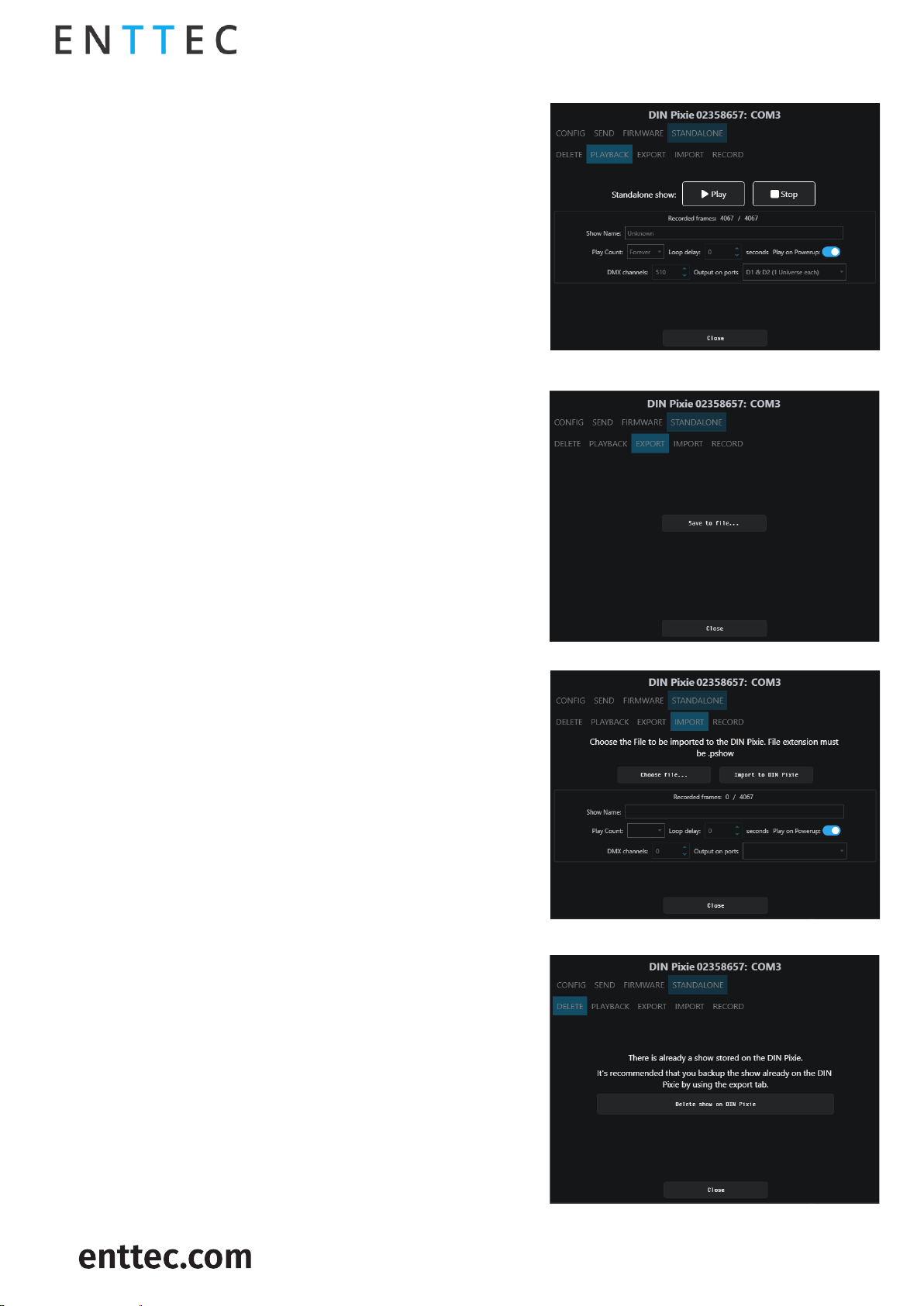
DIN PIXIE (73539)
Visit the ENTTEC website for the latest version.
..
USER MANUAL
13 |
ID: 5935565
Document Updated: Nov 2023
This page provides information based on the currently
recorded sequence/show, reflecting the settings
established during the recording process.
Below is a guide to the Playback control options:
Initiates playback in Standalone Mode
Stop the Standalone Mode playback
This will download the
sequence/show on the DIN PIXIE to a binary file to a
computer connected to the DIN PIXIE. This file can then
be transferred to another computer if required.
This will export the sequence/show on the DIN PIXIE
to a .pshow file on the computer connected to the DIN
PIXIE. This export/import process allows the
duplication of a show file onto multiple DIN PIXIE
devices.
This will import the sequence/show on the DIN PIXIE
from a .pshow file on the computer connected to the
DIN PIXIE. This export/import process allows the
duplication of a show file onto multiple DIN PIXIE
devices.
This will delete the current sequence/show from the
DIN PIXIE, ready for a new sequence/show to be
recorded. If you do not want the DIN PIXIE to generate
any output when powered up, it can be done by
erasing the pre-loaded standalone show.
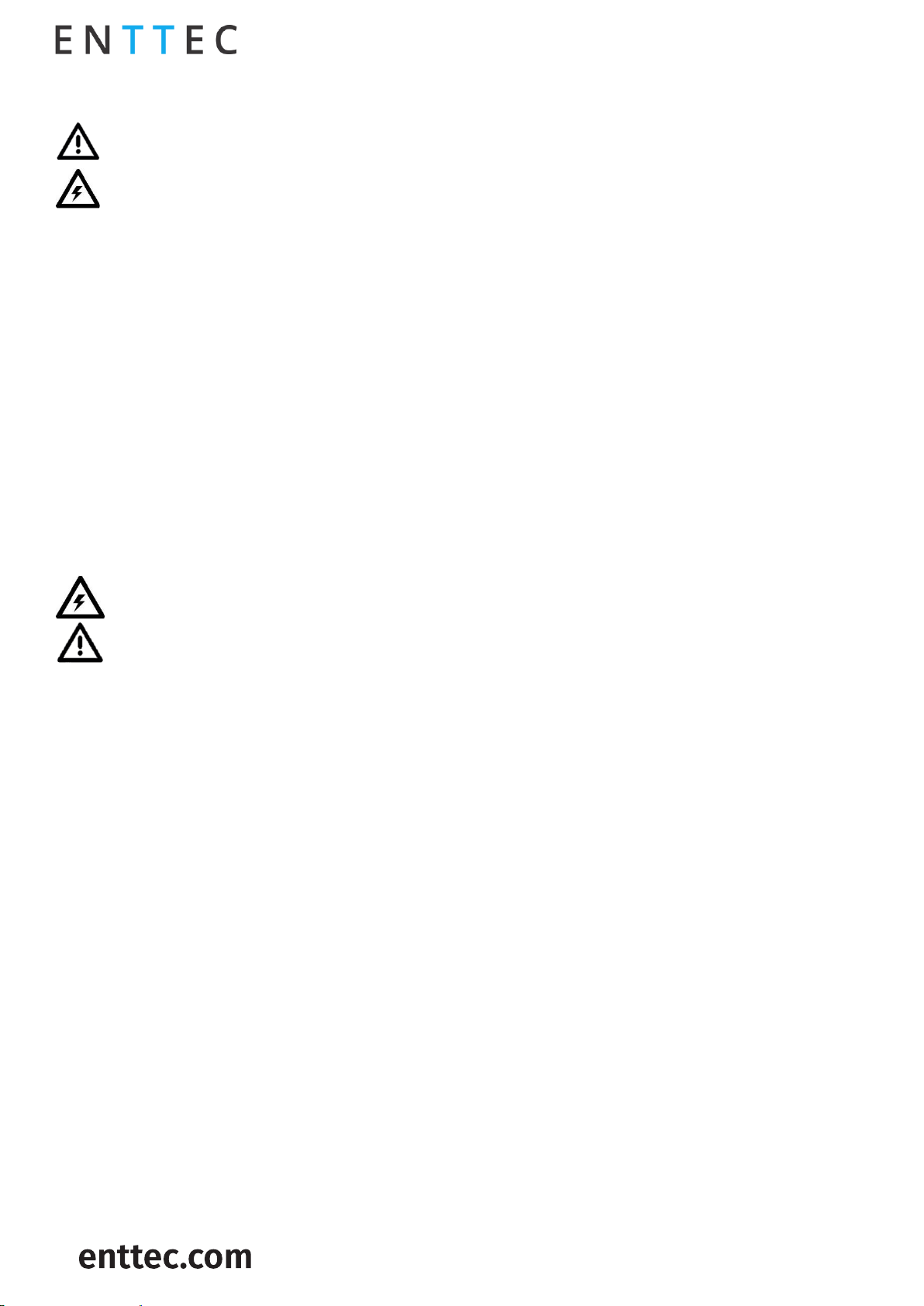
DIN PIXIE (73539)
Visit the ENTTEC website for the latest version.
..
USER MANUAL
14 |
ID: 5935565
Document Updated: Nov 2023
Servicing, Inspection & Maintenance
◼
◼
Key areas to examine during inspection:
◼Ensure all connectors are mated securely and show no sign of damage or corrosion.
◼Ensure all cabling has not obtained physical damage or been crushed.
◼Check for dust or dirt build up on the device and schedule cleaning if necessary.
◼Dirt or dust buildup can limit the ability for a device to dissipate heat and can lead to damage.
◼The replacement device should be installed in accordance with all steps within the installation
guide. To order replacement devices or accessories contact your reseller or message ENTTEC
directly.
Cleaning
Dust and dirt build up can limit the ability for the device to dissipate heat resulting in damage. It’s
important that the device is cleaned in a schedule fit for the environment it is installed within to
ensure maximum product longevity.
Cleaning schedules will vary greatly depending on the operating environment. Generally, the more
extreme the environment, the shorter the interval between cleanings.
◼
◼
◼
To clean an ENTTEC device, use low-pressure compressed air to remove dust, dirt, and loose particles.
If deemed necessary, wipe the device with a damp microfiber cloth.
A selection of environmental factors that may increase the need for frequent cleaning include:
◼Use of stage fog, smoke or atmospheric devices.
◼High airflow rates (i.e., in close proximity to air conditioning vents).
◼High pollution levels or cigarette smoke.
◼Airborne dust (from building work, the natural environment or pyrotechnic effects).
If any of these factors are present, inspect all elements of the system soon after installation to see
whether cleaning is necessary, then check again at frequent intervals. This procedure will allow you
to determine a reliable cleaning schedule for your installation.

DIN PIXIE (73539)
Visit the ENTTEC website for the latest version.
..
USER MANUAL
15 |
ID: 5935565
Document Updated: Nov 2023
Revision History
Please verify your device's serial number and artwork to ensure proper support:
◼For DIN PIXIE Revision A (SKU: 73539) with a serial number prior to 2358764, kindly update the
firmware up to version 1.2. Note that new firmware versions are not backward compatible with
DIN PIXIE Rev A.
◼For DIN PIXIE Revision B (SKU: 73539) that is released after serial number 2358765, ensure it is
loaded with firmware version 2.0 upward. Additionally, it is required to download and update
EMU version 23.10.17.8 at least.
Make sure to follow the appropriate instructions for your specific DIN PIXIE version to ensure that
the firmware is up-to-date and compatible.
Package Contents
◼DIN PIXIE
◼DIN mounting clip + screws
◼USB Type A -> USB 2.0 Type B cable
Ordering Information
For further support and to browse ENTTEC’s range of products visit the ENTTEC website.
Item
Part No.
DIN PIXIE Rev B
73539
Due to constant innovation, information within this document is subject to change.
Other manuals for Din Pixie
1
This manual suits for next models
1
Table of contents
Other Enttec Network Hardware manuals