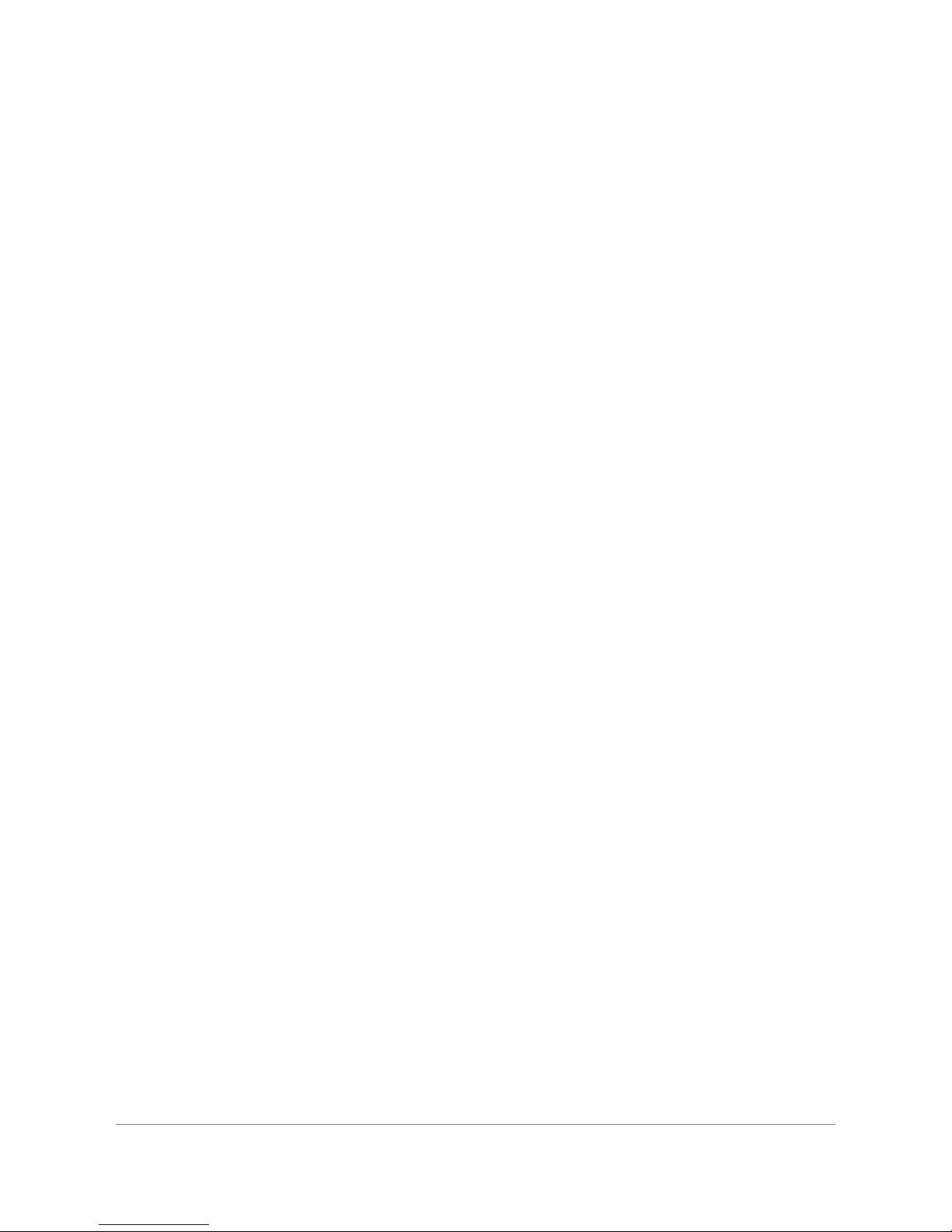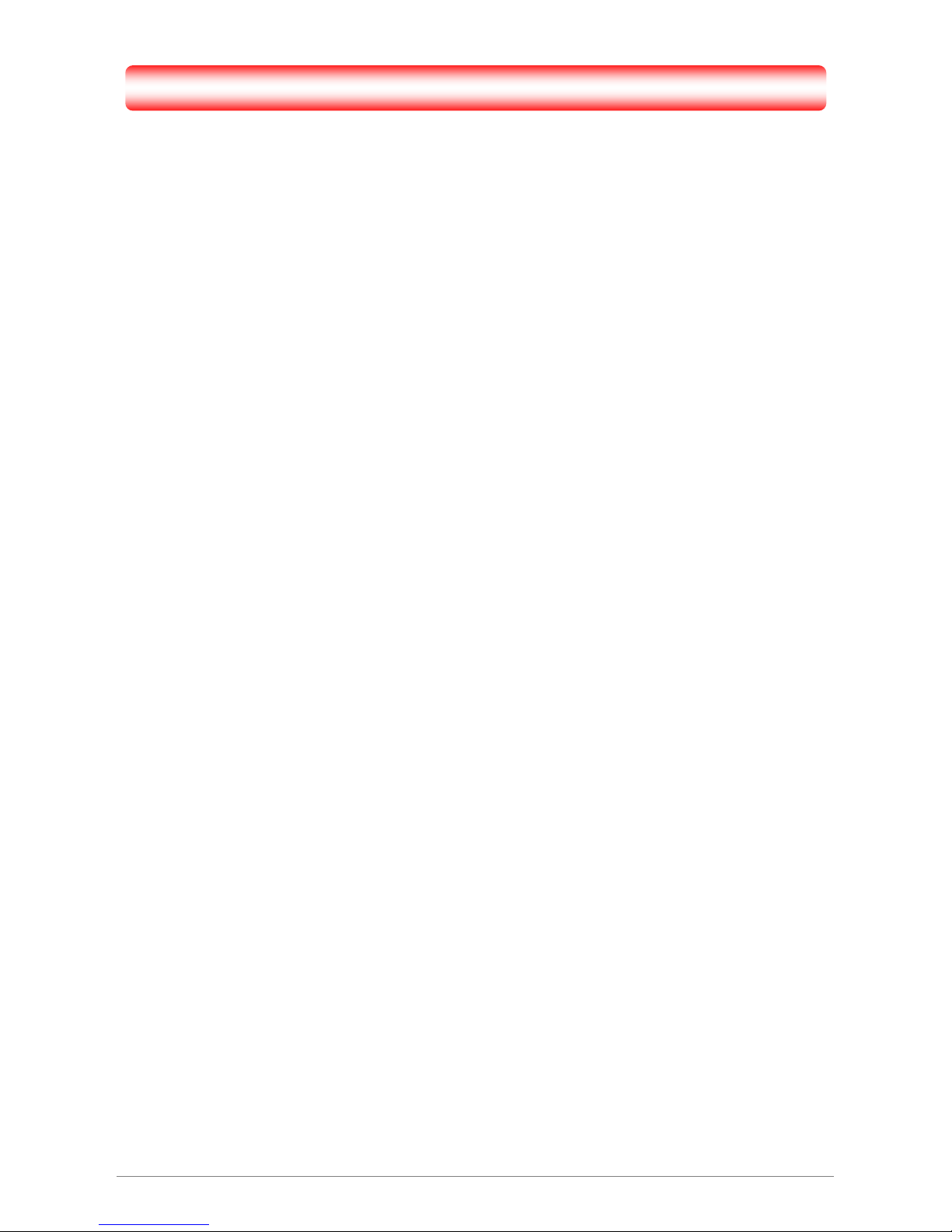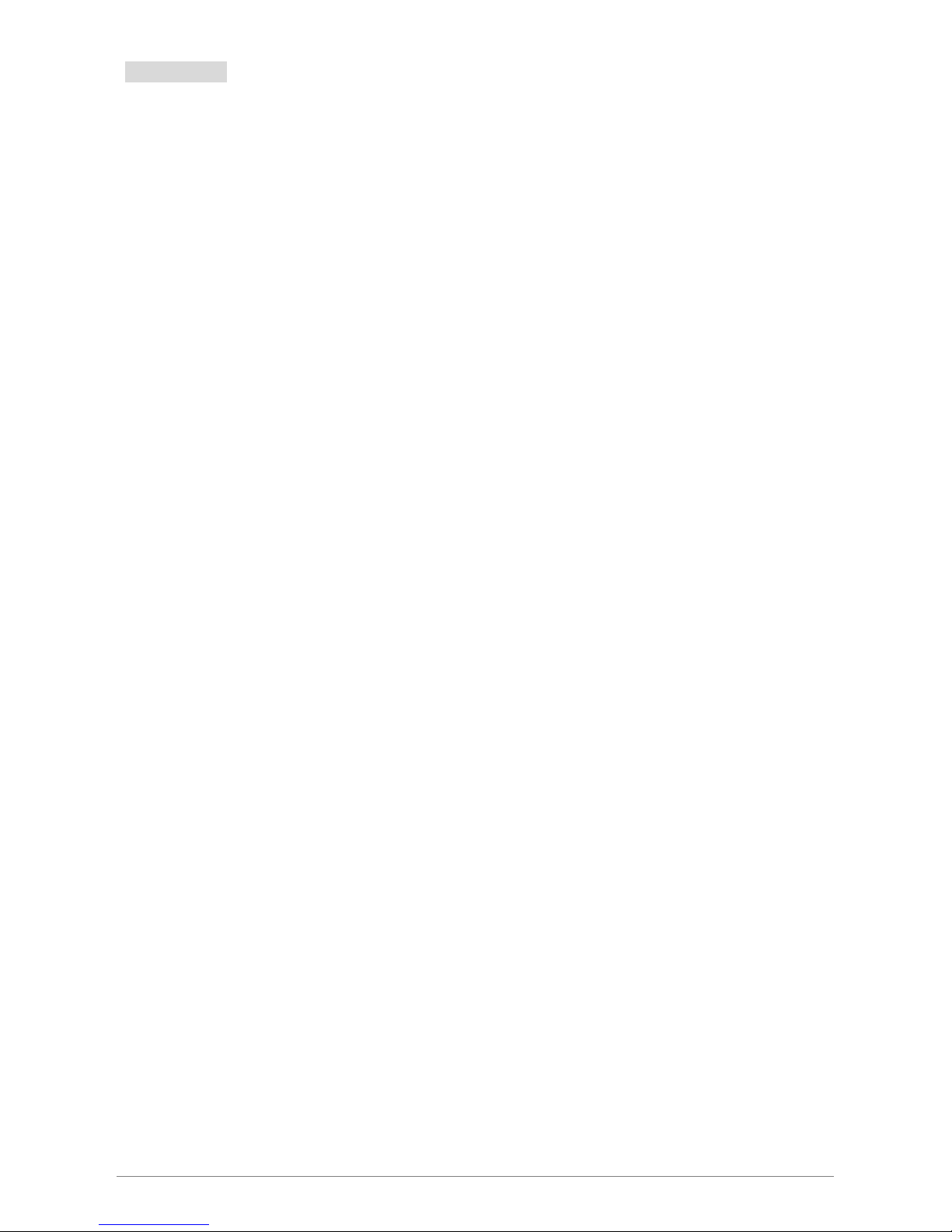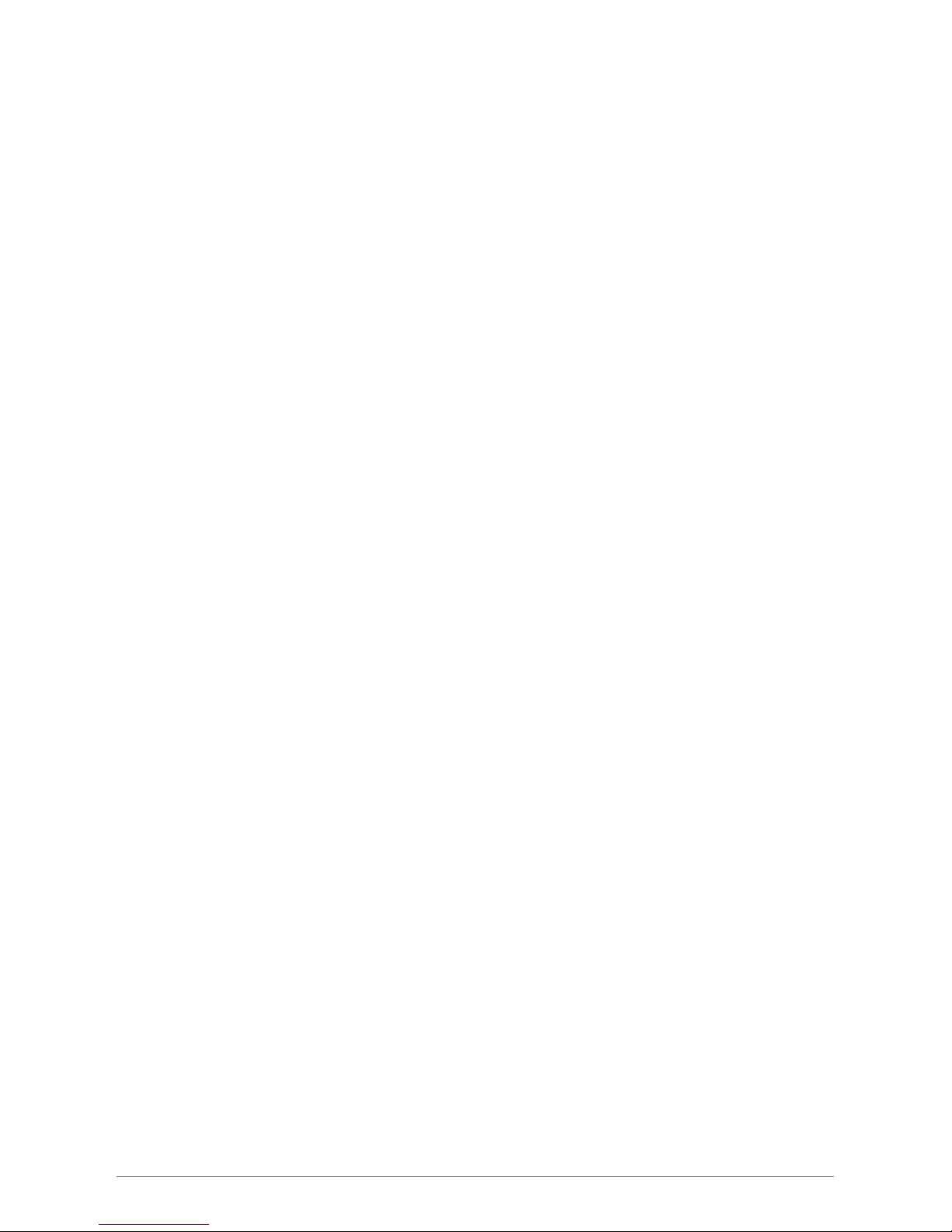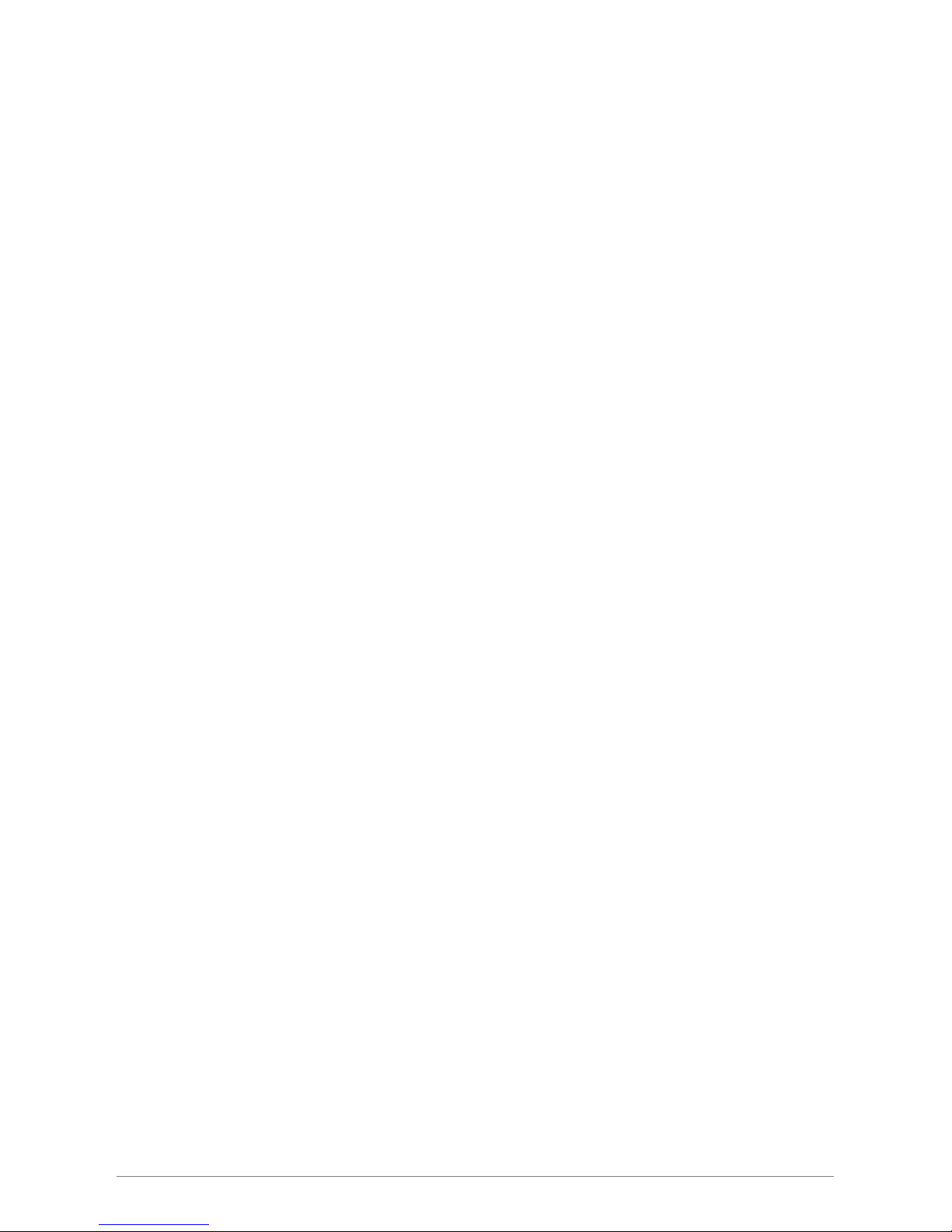4 Ports ADSL2/2+ Router iv
4.3.2.1.3 LAN Configuration – PPP IP Address............................................................................................... 56
4.3.2.1.4 LAN Configuration – Use The Following Static IP Address .............................................................. 57
4.3.3 LAN Setup - Firewall/NAT Services........................................................................................................ 59
4.3.4 CONFIG – Save All................................................................................................................................. 60
4.4 ADVANCED ............................................................................................................................................... 61
4.4.1 ADVANCED - UPnP................................................................................................................................62
4.4.2 ADVANCED - SNTP ............................................................................................................................... 63
4.4.3 ADVANCED - SNMP............................................................................................................................... 64
4.4.4 ADVANCED - IP QoS ............................................................................................................................. 66
4.4.5 ADVANCED - Port Forwarding ............................................................................................................... 68
4.4.6 ADVANCED - IP Filters........................................................................................................................... 71
4.4.7 ADVANCED - LAN Clients...................................................................................................................... 73
4.4.8 ADVANCED - LAN Isolation ................................................................................................................... 74
4.4.9 ADVANCED - Bridge Filters.................................................................................................................... 75
4.4.10 ADVANCED – Web Filters.................................................................................................................... 77
4.4.11 ADVANCED - Multicast......................................................................................................................... 78
4.4.12 ADVANCED – Static Routing................................................................................................................ 79
4.4.13 ADVANCED – Dynamic Routing........................................................................................................... 80
4.4.14 ADVANCED – Access Control.............................................................................................................. 81
4.4.15 ADVANCED – Save All ......................................................................................................................... 82
4.5 TOOLS....................................................................................................................................................... 83
4.5.1 TOOLS - System Commands................................................................................................................. 84
4.5.2 TOOLS - Remote Log............................................................................................................................. 86
4.5.3 TOOLS - User Management................................................................................................................... 87
4.5.4 TOOLS - Update Gateway...................................................................................................................... 88
4.5.5 TOOLS - Ping Test.................................................................................................................................. 90
4.5.6 TOOLS - Modem Test............................................................................................................................. 91
4.5.7 TOOLS – Save All................................................................................................................................... 92
4.6 STATUS ..................................................................................................................................................... 93
4.6.1 STATUS - Network Statistics .................................................................................................................. 94
4.6.1.1 STATUS - Network Statistics - Ethernet .............................................................................................. 95
4.6.1.2 STATUS - Network Statistics - DSL ..................................................................................................... 96
4.6.2 STATUS – Connection Status................................................................................................................. 97
4.6.3 STATUS - DHCP Clients......................................................................................................................... 98
4.6.4 STATUS - Modem Status........................................................................................................................ 99
4.6.5 STATUS - Product Information ............................................................................................................. 100
4.6.6 STATUS - System Log.......................................................................................................................... 101
APPENDIX A: ROUTER TERMS....................................................................................102